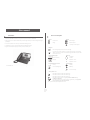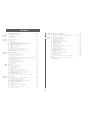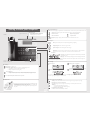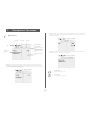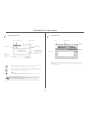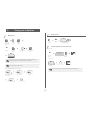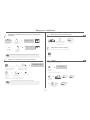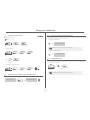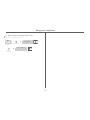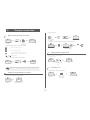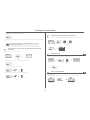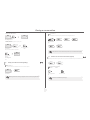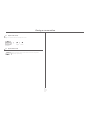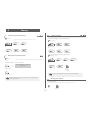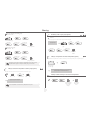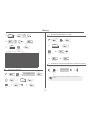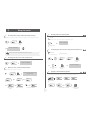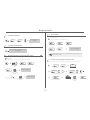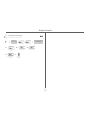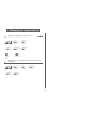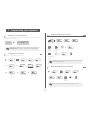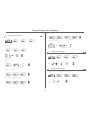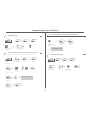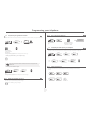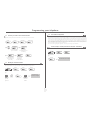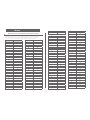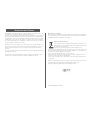BELGACOM Forum 750 Manuale utente
- Categoria
- Telefoni IP
- Tipo
- Manuale utente
Questo manuale è adatto anche per

FirstFirst
First
Belgacom Forum™ IPhone 730
Belgacom Forum ™ 750
User manual
First
Belgacom Forum™ Phone 730


User manual
3
Introduction
Thank you for choosing a telephone from the Forum™ IPhone/Phone range manufactured by Belgacom.
Your Forum™ IPhone/Phone terminal has a new ergonomic layout for more effective communication.
A large graphic screen, in conjunction with various keys and the navigator, allows you to make calls, configure and program
your telephone,
a receiver that is pleasant to use: it fits nicely in the hand with a flexible grip section,
communication is even more convenient using the audio keys (loudspeaker, hands free),
using the convenient alphabetic keypad, you can call your correspondents by name.
You will find the latest version of the manual on the site www.belgacom.be.
How to use this guide
These symbols can be supplemented by small icons or text.
• Actions • Keypad
Lift the receiver. Numeric keypad.
Hang up. Alphabetic keypad.
Specific key on numeric keypad.
• Navigator
Move the navigation key up, down, to the left or to the right.
To go back one level (press and release) or to return to the welcome page (press and hold);
during a conversation, can be used to access the different pages (Menu, Perso, etc.) and to return
to the telephone screens.
• Display and display keys • Audio keys
Partial view of display.
Loudspeaker.,
hands free.
Display key. Adjustment “reduce”.
Adjustment “increase”.
• Programmable keys and icons • Other fixed keys
Line key. Fixed key.
Icon corresponding to key. MENU key.
Voice mail access key.
• Other symbols used
Means that the function is accessible from the Menu page.
Means that the function is accessible from the Perso page.
Means that the function is accessible from the Info page.
Means that the function is subject to programming. Dial Free Number for any
modification: 0800 44 500.
Means that the function can be accessed by pressing a programmed key - see Program the
keys for the Perso page or the add-on module.
2
6
5
3
a
b
c
def
jkl
m
n
o
2
Smith John
…

How

Contents
5
Toc
Getting to know your telephone . . . . . . . . . . . . . . . . . . . . . . . . . . . . . . . . p.6
1.
Description of the screens . . . . . . . . . . . . . . . . . . . . . . . . . . . . . . . . . . . . . p.7
1.1 Welcome screens . . . . . . . . . . . . . . . . . . . . . . . . . . . . . . . . . . . . . . . . . . . . . . . . . . . . . . . . p.7
1.2 Call management screen. . . . . . . . . . . . . . . . . . . . . . . . . . . . . . . . . . . . . . . . . . . . . . . . . . . p.8
1.3 Application screen . . . . . . . . . . . . . . . . . . . . . . . . . . . . . . . . . . . . . . . . . . . . . . . . . . . . . . . p.8
2.
Using your telephone . . . . . . . . . . . . . . . . . . . . . . . . . . . . . . . . . . . . . . . . . p.9
2.1 Making a call . . . . . . . . . . . . . . . . . . . . . . . . . . . . . . . . . . . . . . . . . . . . . . . . . . . . . . . . . . . . p.9
2.2 Receiving a call . . . . . . . . . . . . . . . . . . . . . . . . . . . . . . . . . . . . . . . . . . . . . . . . . . . . . . . . . . p.9
2.3 Using the telephone in "Hands free" mode . . . . . . . . . . . . . . . . . . . . . . . . . . . . . . . . . . . . p.9
2.4 Activating the loudspeaker during a conversation (receiver lifted). . . . . . . . . . . . . . . . . . p.10
2.5 Calling your correspondent by name (company directory) . . . . . . . . . . . . . . . . . . . . . . . p.10
2.6 Make calls via your programmed call keys. . . . . . . . . . . . . . . . . . . . . . . . . . . . . . . . . . . . . p.10
2.7 Calling from the common directory . . . . . . . . . . . . . . . . . . . . . . . . . . . . . . . . . . . . . . . . . p.10
2.8 Redialling . . . . . . . . . . . . . . . . . . . . . . . . . . . . . . . . . . . . . . . . . . . . . . . . . . . . . . . . . . . . . . . p.10
2.9 Call back an unanswered call . . . . . . . . . . . . . . . . . . . . . . . . . . . . . . . . . . . . . . . . . . . . . . . p.11
2.10 Requesting automatic callback if internal number is busy . . . . . . . . . . . . . . . . . . . . . . . . . p.11
2.11 Answering an internal call in intercom mode . . . . . . . . . . . . . . . . . . . . . . . . . . . . . . . . . . p.11
2.12 Sending DTMF signals . . . . . . . . . . . . . . . . . . . . . . . . . . . . . . . . . . . . . . . . . . . . . . . . . . . . . p.11
2.13 Mute, so that your correspondent cannot hear you . . . . . . . . . . . . . . . . . . . . . . . . . . . . . p.12
3.
During a conversation . . . . . . . . . . . . . . . . . . . . . . . . . . . . . . . . . . . . . . . . p.13
3.1 Making a second call during a conversation. . . . . . . . . . . . . . . . . . . . . . . . . . . . . . . . . . . . p.13
3.2 Answering a second call during a conversation. . . . . . . . . . . . . . . . . . . . . . . . . . . . . . . . . p.13
3.3 Switching between calls (Broker call). . . . . . . . . . . . . . . . . . . . . . . . . . . . . . . . . . . . . . . . . p.13
3.4 Transferring a call . . . . . . . . . . . . . . . . . . . . . . . . . . . . . . . . . . . . . . . . . . . . . . . . . . . . . . . . p.13
3.5 Three-way conference with internal and/or external correspondents (conference) . . . . p.14
3.6 Talk simultaneously to more than 2 correspondents . . . . . . . . . . . . . . . . . . . . . . . . . . . . p.14
3.7 Casual conference. . . . . . . . . . . . . . . . . . . . . . . . . . . . . . . . . . . . . . . . . . . . . . . . . . . . . . . . p.14
3.8 Placing a call on hold (hold) . . . . . . . . . . . . . . . . . . . . . . . . . . . . . . . . . . . . . . . . . . . . . . . . p.14
3.9 Placing an outside call on hold (parking) . . . . . . . . . . . . . . . . . . . . . . . . . . . . . . . . . . . . . . p.15
3.10 Intrusion into an internal conversation (option) . . . . . . . . . . . . . . . . . . . . . . . . . . . . . . . . p.15
3.11 Adjust audio volume . . . . . . . . . . . . . . . . . . . . . . . . . . . . . . . . . . . . . . . . . . . . . . . . . . . . . . p.16
3.12 Signal malicious calls . . . . . . . . . . . . . . . . . . . . . . . . . . . . . . . . . . . . . . . . . . . . . . . . . . . . . . p.16
4.
Sharing. . . . . . . . . . . . . . . . . . . . . . . . . . . . . . . . . . . . . . . . . . . . . . . . . . . . . p.17
4.1 Answering the general bell (option). . . . . . . . . . . . . . . . . . . . . . . . . . . . . . . . . . . . . . . . . . p.17
4.2 Manager/secretary filtering (option). . . . . . . . . . . . . . . . . . . . . . . . . . . . . . . . . . . . . . . . . . p.17
4.3 Call pick-up (option) . . . . . . . . . . . . . . . . . . . . . . . . . . . . . . . . . . . . . . . . . . . . . . . . . . . . . . p.17
4.4 Hunting groups (option) . . . . . . . . . . . . . . . . . . . . . . . . . . . . . . . . . . . . . . . . . . . . . . . . . . . p.17
4.5 Calling an internal correspondent on his/her pager (option) . . . . . . . . . . . . . . . . . . . . . . p.18
4.6 Answering a call on your pager (option) . . . . . . . . . . . . . . . . . . . . . . . . . . . . . . . . . . . . . . p.18
4.7 Calling a correspondent on his/her loudspeaker (option). . . . . . . . . . . . . . . . . . . . . . . . . p.18
4.8 Sending a written message to an internal correspondent . . . . . . . . . . . . . . . . . . . . . . . . . p.18
4.9 Send a voice message copy. . . . . . . . . . . . . . . . . . . . . . . . . . . . . . . . . . . . . . . . . . . . . . . . . p.19
4.10 Sending a recorded message to a number . . . . . . . . . . . . . . . . . . . . . . . . . . . . . . . . . . . . . p.19
4.11 Broadcasting a message on the loudspeakers of a station group (option) . . . . . . . . . . . . p.19
5.
Keep in touch . . . . . . . . . . . . . . . . . . . . . . . . . . . . . . . . . . . . . . . . . . . . . . . p.20
5.1 Diverting calls to another number (immediate diversion). . . . . . . . . . . . . . . . . . . . . . . . . p.20
5.2 Diverting your calls to your voice message service. . . . . . . . . . . . . . . . . . . . . . . . . . . . . . p.20
5.3 When you return, consult recorded messages . . . . . . . . . . . . . . . . . . . . . . . . . . . . . . . . . p.20
5.4 Diverting calls to your pager (option) . . . . . . . . . . . . . . . . . . . . . . . . . . . . . . . . . . . . . . . . p.20
5.5 Forwarding your calls from the receiving terminal (“Follow me”) . . . . . . . . . . . . . . . . . . p.20
5.6 Applying a selective diversion (option) . . . . . . . . . . . . . . . . . . . . . . . . . . . . . . . . . . . . . . . p.20
5.7 Cancelling all diversions . . . . . . . . . . . . . . . . . . . . . . . . . . . . . . . . . . . . . . . . . . . . . . . . . . . p.21
5.8 Cancelling a specific diversion . . . . . . . . . . . . . . . . . . . . . . . . . . . . . . . . . . . . . . . . . . . . . . p.21
5.9 Diverting calls when your line is busy (divert if busy) . . . . . . . . . . . . . . . . . . . . . . . . . . . . p.21
5.10 Do not disturb . . . . . . . . . . . . . . . . . . . . . . . . . . . . . . . . . . . . . . . . . . . . . . . . . . . . . . . . . . p.21
5.11 Leaving a recorded message for internal callers . . . . . . . . . . . . . . . . . . . . . . . . . . . . . . . . p.21
5.12 Consulting written messages . . . . . . . . . . . . . . . . . . . . . . . . . . . . . . . . . . . . . . . . . . . . . . . p.22
6.
Managing your charges (option) . . . . . . . . . . . . . . . . . . . . . . . . . . . . . . . . p.23
6.1 Charging your calls directly to business accounts . . . . . . . . . . . . . . . . . . . . . . . . . . . . . . . p.23
6.2 Finding out the cost of an outside call made for an internal user from your terminal . . . p.23
7.
Programming your telephone . . . . . . . . . . . . . . . . . . . . . . . . . . . . . . . . . . p.24
7.1 Initializing your voice mailbox (option) . . . . . . . . . . . . . . . . . . . . . . . . . . . . . . . . . . . . . . . p.24
7.2 Customising your voice greeting . . . . . . . . . . . . . . . . . . . . . . . . . . . . . . . . . . . . . . . . . . . . p.24
7.3 Modify the password for your phone set. . . . . . . . . . . . . . . . . . . . . . . . . . . . . . . . . . . . . . p.24
7.4 Modify the password for your voice mailbox . . . . . . . . . . . . . . . . . . . . . . . . . . . . . . . . . . p.24
7.5 Adjusting the audio functions . . . . . . . . . . . . . . . . . . . . . . . . . . . . . . . . . . . . . . . . . . . . . . . p.25
7.6 Adjusting screen brightness . . . . . . . . . . . . . . . . . . . . . . . . . . . . . . . . . . . . . . . . . . . . . . . . p.25
7.7 Selecting the welcome page . . . . . . . . . . . . . . . . . . . . . . . . . . . . . . . . . . . . . . . . . . . . . . . . p.25
7.8 Selecting language . . . . . . . . . . . . . . . . . . . . . . . . . . . . . . . . . . . . . . . . . . . . . . . . . . . . . . . . p.26
7.9 Program the keys for the Perso page or the add-on module . . . . . . . . . . . . . . . . . . . . . . p.26
7.10 Programming direct call keys (option) . . . . . . . . . . . . . . . . . . . . . . . . . . . . . . . . . . . . . . . . p.26
7.11 Erase a programmed key . . . . . . . . . . . . . . . . . . . . . . . . . . . . . . . . . . . . . . . . . . . . . . . . . . p.26
7.12 Programming an appointment reminder . . . . . . . . . . . . . . . . . . . . . . . . . . . . . . . . . . . . . . p.27
7.13 Identify the terminal you are on . . . . . . . . . . . . . . . . . . . . . . . . . . . . . . . . . . . . . . . . . . . . . p.27
7.14 Lock / unlock your telephone. . . . . . . . . . . . . . . . . . . . . . . . . . . . . . . . . . . . . . . . . . . . . . . p.27
7.15 Configuring the audio jack of your telephone . . . . . . . . . . . . . . . . . . . . . . . . . . . . . . . . . . p.27
7.16 Call the associated set . . . . . . . . . . . . . . . . . . . . . . . . . . . . . . . . . . . . . . . . . . . . . . . . . . . . p.27
7.17 Forward your calls to the associated number . . . . . . . . . . . . . . . . . . . . . . . . . . . . . . . . . . p.28
7.18 Modify the associated number . . . . . . . . . . . . . . . . . . . . . . . . . . . . . . . . . . . . . . . . . . . . . . p.28
7.19 The Tandem configuration . . . . . . . . . . . . . . . . . . . . . . . . . . . . . . . . . . . . . . . . . . . . . . . . . p.28
7.20 Create, modify or consult your intercom list (max. 10 numbers) . . . . . . . . . . . . . . . . . . p.28
Annex
Guarantee and clauses
Writing accented or special characters with the phone keyboard

Getting to know your telephone
6
Forum™ IPhone 730
Forum™ IPhone 730
Handset
Socket for connecting headphones or a
Hands-free / Loudspeaker unit
Audio keys
Hang-up key:
to terminate a call.
Hands-free/Loudspeaker Key:
to make or answer a call without lifting the receiver.
• Lit in hands-free mode or headset mode (short press).
• Flashing in loudspeaker mode (long press).
Intercom/Mute key:
• During a conversation: press this key so that your correspondent can no longer hear you.
• Terminal idle: press this key to answer calls automatically without picking up the receiver.
To adjust the loudspeaker or handset volume up or down
Extension unit
An extension unit can be fitted to your telephone. This provides additional keys which
can be configured as function keys, line keys, call keys etc.
To affix labels:
push the holding strip of the unit backwards to you and lift it. Install
the label under the keypad, in the housing designed for, and place the keypad back
into position.
Alphabetic keypad
Display and display keys
Contains several lines and pages providing information on calls and the functions accessible via the 6 keys associated with the words on the
screen.
Transfer icon:
pressing the key next to this icon allows you to program or change the transfer function.
Headset connected. Appointment programmed.
Silent mode activated. Telephone locked.
Display keys:
pressing a display key activates the function shown associated with it on the screen.
Navigation
Welcome screens
OK key:
used to validate your choices and options while programming or configuring.
Left-right navigator:
used to move from one page to another.
Up-down navigator:
used to scroll through the content of a page.
Back/Exit key:
to return to previous menu (short press) or return to first screen (long press) ; during a conversation,
provides access to welcome screens (Menu, Info,...) and to return to the conversation icon screens.
Menu page:
contains all functions and applications accessible via the keys associated with
the words on the screen.
Perso page:
contains call line keys (allowing supervision of calls) and programmable call
keys.
Info page:
contains information on the telephone and the status of its functions: name, telephone number, number of messages, acti-
vation of transfer function, appointment reminder, etc.
Call display
Incoming call. Call in progress or outgoing call.
Call on hold*.
Communication in progress, secure line
inhibit listening
by a third party.
If you get two calls at the same time, you can switch from one call
to the other by pressing the display key associated with each call.
Left-right navigator:
used to check calls.
Function keys and programmable keys
Guide key:
used to obtain information on functions of the 'menu' page and to program key of the 'perso' page.
Messaging key to access various mail services
If the key flashes orange, a new voice message, a new text message or a call-back request has been received.
'Redial' key:
• To access the 'Redial' function (short press)
• Call back on the last 8 number dialled (long press)
Programmable key (F1 and F2 keys):
Lit when the function associated with the key is activated.
Adjust the tilt of the screen
Indicator light
• Green flashing: arrival of an internal call.
•
Orange flashing: arrival of an external call
.
•
Red flashing: priority or alarm call
.

Description of the screens
1
7
Other
1.1
Welcome screens
Menu page: Perso page: Info page:
Time and status icon
Date
Scroll bar:
shows
the position on a
page
Call forwarding icon
Stationary:
no forwarding acti-
vated.
Rotating:
forwarding activated
- blue: immediate forwarding
- orange: forwarding if busy or
absent
Displays the content of the page
selected
Menu page: contains all functions and applications accessible via the keys associated with the words on the screen.
From this page, it is possible to adjust the ringer volume and screen brightness, program the time of an appointment,
lock the terminal, define the default page displayed, configure voice mail, and access telephone functions such as calling
back one of the last 10 numbers or intercepting calls.
Perso page: contains call line keys (allowing supervision of calls) and programmable call keys. The up-down navigator
is used to access all the direct call keys (apart from those displayed by default). Direct call keys are programmed or
modified via the Information key.
Info page: contains information on the telephone and the status of its functions: name, telephone number, number of
messages, activation of transfer function, appointment reminder, etc.
Left-right navigator:
used to move from one page to another.
Up-down navigator:
used to scroll through the content of a page.

Description of the screens
8
1
1.2
Call management screen
Date Incoming call icon Time and status icon
Call holding icon Call in progress icon
Pop-up display of
functions accessi-
ble while the call is
taking place
Incoming call presenta-
tion screen.
This screen is
temporarily displayed when a
call arrives and shows the
name and/or number of the
caller.
Each tab corresponds to a call, the status of which is symbolized by its icon (in progress, held, arrival of new call).
When a call is in progress, use the left-right navigator to look at held or incoming calls.
Use the up-down navigator to display the functions accessible. These functions (transfer, conference, etc.) are
directly related to the status of the call consulted. For example, the transfer function will not be available
between a call in progress or a held call and an incoming call.
Back/Exit key:
used to switch from a telephone screen to an application screen. For example, can be used while a call is in pro-
gress to look up a number, program an appointment reminder, etc.
Calls can also be managed from the Perso page.
While the call is in progress, press the Back/Exit key and display the Perso page.
Calls in progress or waiting are displayed on the different line keys. It is then possible to converse with the caller
of your choice by pressing the key associated with him.
1.3
Application screen
Date Application name
Time and
status icon
Application
screen
Events screen
Application screen: displays information relevant to programming or configuring the telephone.
Events screen: displays events connected to the programming or configuration operations in progress,
confirmation, rejection, error, etc.

Using your telephone
2
9
Other
2.1
Making a call
• If the internal number does not reply:
dial directly
the number
for your call
lift the
receiver
number
required
hands free number
required
programmed line
key
correspondent’s
name
during a conversation
To make an external call, dial the outside line access code before dialling your
correspondent's number. 0 is the default code for an outside line.
For the operator, dial '11' (by default).
broadcast a message on
the loudspeaker of the
free terminal
request callback to a
busy terminal
send a written
message
send a voice message go to next screen
2
6
5
3
ab c
def
jkl
m
n
o
OR
2
6
5
3
ab c
def
jkl
m
no
OR
2
6
5
3
ab c
def
jkl
m
n
o
OR
OR
Paul
Conversation 00:23'
LS announce
OR
Call back
OR
Text mail
OR
Text mail
OR
2.2
Receiving a call
2.3
Using the telephone in 'Hands free' mode
Terminal idle:
Call in progress:
lift the
receiver
hands free press the key next to the
'incoming call' icon
OR
OR
Paul
is calling
you are in hands free
mode
Press and
release
terminate
your call
during a
conversation
press and release
During a conversation, you can lift the receiver without terminating the call.
Paul
Conversation 00:23'

Using your telephone
10
2
2.4
Activating the loudspeaker during a conversation (receiver lifted) -
Loudspeaker
2.5
Calling your correspondent by name (company directory)
*Name must be entered in format name/space/first name.
the loudspeaker key flashes
during a
conversation
activate loudspeaker
(long press)
The key is no longer lit
adjust volume
(9 levels)
deactivate
loudspeaker
(long press)
press and release the loudspeaker key to switch to hands free mode (light steady).
Paul
Conversation 00:23'
OR
Display of all the correspondents
meeting the search criteria
enter the name or initials or
the surname and first name
of your correspondent
select the type of search you
want (last name, last name
and first name* or initials*)
display the
previous and
next names
press the key
associated with the
correspondent to call
modify the search
This key is used to display the entire name when it is truncated.
OR
OR
2.6
Make calls via your programmed call keys
2.7
Calling from the common directory
Your terminal has access to a common directory of outside numbers.
2.8
Redialling
Redialling the last number dialled (redial):
Call back on the last 8 number dialled:
access the
'Perso' page
find the correspondent you
want to call from the
programmed call keys
call the chosen
correspondent
PERSO
10:30
Helen
directory
number
2
6
5
3
ab c
def
jkl
m
n
o
last number redial
'Redial' key
(short press)
'Redial' key
(long press)
reach the 'Menu'
page
select the No. in the last
ten issued
start the call
OR
menu
10:30
Events
Redial list
Call back

Using your telephone
11
2
2.9
Call back an unanswered call
• Call back the last caller:
• List of last callers:
• Erase the list of unanswered calls:
2.10
Requesting automatic callback if internal number is busy
reach the 'Menu'
page
call back the last caller
reach the 'Menu'
page
select a name or
a number
reach the 'Menu'
page
Callback last caller
menu
10:30
No reply
Last caller :
menu
10:30
No reply
non replied
internal calls
OR
non replied
external calls
Recall
menu
10:30
No reply
non replied
internal calls
OR
non replied
external calls
internal number busy
callback request acknowledged
Call back
2.11
Answering an internal call in intercom mode
You can answer without lifting the receiver. When you receive an internal call, your telephone rings and you are connected
directly in hands free mode. The screen shows the caller’s identity.
• To activate - Terminal idle:
• To deactivate - Terminal idle:
2.12
Sending DTMF signals
During a conversation you sometimes have to send DTMF signals, such as with a voice server, an automated attendant or a
remotely consulted answering machine.
corresponding LED lights up
When your caller hangs up, intercom mode remains active.
The corresponding LED goes out
during a
conversation
to activate
The function is automatically cancelled when you hang up.
Paul
Conversation 00:23'
*
OR
Send DTMF

Using your telephone
12
2
2.13
Mute, so that your correspondent cannot hear you
You can hear your correspondent but he/she cannot hear you:
The key lights up
during a
conversation
disable microphone
The key is no longer lit
resume the
conversation
Paul
Conversation 00:23'

During a conversation
3
13
Other
3.1
Making a second call during a conversation
• Other methods for calling a second correspondent
• To cancel your second call and recover the first:
3.2
Answering a second call during a conversation
• A second correspondent is trying to call you:
during a
conversation
number of
second
correspondent
the first call is on hold
Dial directly the number for your call.
Name of second correspondent.
- To access the 'Redial' function (press and hold).
- Call back on the last 10 number dialled (short press).
Programmed line key.
If you make an error, hang up: your telephone will ring and you will recover your first
call.
Paul
Conversation 00:23'
New call
2
6
5
3
ab c
def
jkl
m
n
o
John
Conversation 00:23
2
6
5
3
abc
de
f
jkl
mno
John
Conversation 00:23
Enquiry off
OR
Paul
Conversation 00:23'
during a
conversation
name or no. of the caller
displayed for 3 seconds
Paul
Conversation 00:23'
Paul
is calling
Answer call displayed:
• To return to your first caller and end the conversation in progress:
3.3
Switching between calls (Broker call)
During a conversation, a second call is on hold.
To accept the second call:
3.4
Transferring a call
• To transfer your call to another number:
line key for which
icon is flashing
the first call is on hold
key associated with the
'incoming call' icon
OR
Take call
John
Conversation 00:23
John
Conversation 00:23
Paul
In conversation
OR
OR
key associated with
the 'incoming call'
icon
your first call is placed on
hold
John
Conversation 00:23
Paul
Conversation 00:52
during a
conversation
calling a second
person during a
conversation
the first call is on hold
Paul
Conversation 00:23'
2
6
5
3
ab c
def
jkl
m
n
o
John
Conversation 00:23

During a conversation
14
3
• If the number receiving the transfer answers:
You can also transfer your call immediately, without waiting for the number to answer, using either of the two methods described
above.
3.5
Three-way conference with internal and/or external correspondents
(conference)
During a conversation, a second call is on hold:
Cancel conference and return to first correspondent (if conference is active):
Hang up on all correspondent (if conference is active):
After the conference, to leave your two correspondents talking together:
Transfer between two outside calls is not generally possible (depends on country
concerned and system configuration).
Transfer
select the 'conference'
function
John
Conversation 00:23
Conference
Paul
John
00:23
End conference
End conference
OR
Transfer
OR
3.6
Talk simultaneously to more than 2 correspondents
You are in a conference call with 2 correspondents. To add another correspondent to the conference:
3.7
Casual conference
During a 3-way conference, you can add up to three additional participants.
3.8
Placing a call on hold (hold)
• Exclusive hold:
During a conversation, you wish to place the call on hold and recover it later, on the same telephone.
correspondent’s name
or number
Paul
John
00:23
Add
2
6
5
3
ab c
def
jkl
m
no
OR
Insert
Conference
Number of participants:
You are in a 3-way
conference
your correspondent
answers
number
required
Add
2
6
5
3
ab c
def
jkl
m
no
Insert
during a
conversation
your call is placed on hold
Paul
Conversation 00:23'
Put on hold
Paul
On hold

During a conversation
15
3
• Recover the call on hold:
• Common hold:
To recover your call on any telephone in your system.
Recover the call on hold from any telephone:
3.9
Placing an outside call on hold (parking)
You can place an outside call on hold and recover the call on another telephone:
key associated with the
'incoming call' icon
during a
conversation
your call is placed on
hold
key associated
with the
'incoming call'
icon
Paul
On hold
Paul
Conversation 00:23'
Paul
Conversation 00:23'
Hold
Paul
Conversation 00:23'
during a
conversation
A parking announcement message is displayed on the screen of the parking destination
set.
Park/retrieve call
Paul
Conversation 00:23'
Park the call
• To recover the parked call:
To automatically take the parked call, pick up the handset of the parking destination set.
3.10
Intrusion into an internal conversation (option)
Your correspondent’s line is busy. If the number is not “protected” and if authorised, you can intrude into the call:
• Protection against intrusion:
reach the 'Menu'
page
If the parked call is not recovered within a preset time, it is transferred to the operator.
Park/retrieve call
menu
10:30
Settings
Services
Consultation
Call pick up
services
Park/retrieve
c
same key to exit
press programmed
key
enter the number
Protection is cancelled when you hang up.
Intrusion
Intrusion
Intrusion protection
2
6
5
3
ab c
def
jkl
m
n
o

During a conversation
16
3
3.11
Adjust audio volume
During a call, to adjust the volume level of the loudspeaker or receiver:
3.12
Signal malicious calls
during a
conversation
Adjust audio volume
Paul
in conversation
OR
This key lets you signal a malicious call. If this call has an internal source, it is signalled to
the system by a special message.
Malicious

Sharing
17
4
Other
4.1
Answering the general bell (option)
When the operator is absent, outside calls to the operator are indicated by a general bell. To answer:
4.2
Manager/secretary filtering (option)
System configuration allows “manager/secretary” groups to be formed, so that the manager’s calls can be directed to one or more
secretaries.
• From the manager’s or secretary’s telephone:
reach the 'Menu'
page
Night service call pick up
menu
10:30
Settings
Services
Consultation
Call pick up
services
Night service c
a
pick up
incoming calls are filtered by a chosen person
(secretary, etc.)
press
programmed key
same key to cancel
Filtering is indicated on the manager’s telephone by the icon corresponding to the
“filtering” programmed key.
Screened list :
4.3
Call pick-up (option)
You hear a telephone ringing in an office where no-one can answer. If authorised, you can answer the call on your own telephone.
• If the telephone ringing is in your own pick-up group:
• If the telephone ringing is not in your pick-up group:
4.4
Hunting groups (option)
• Hunting group call:
Certain numbers can form a hunting group and can be called by dialling the group number.
reach the 'Menu'
page
reach the 'Menu'
page
number of
telephone
ringing
The system can be configured to prevent call pick-up on certain telephones.
Group call pick up
menu
10:30
Settings
Services
Consultation
Call pick up
services
Group call pick
Individual call pick up
menu
10:30
Settings
Services
Consultation
Call pick up
services
Individ pick up
2
6
5
3
ab c
def
jkl
m
n
o
Group No.
2
6
5
3
ab c
def
jkl
m
n
o

Sharing
18
4
• Temporary exit from your hunting group:
• Return into your group:
4.5
Calling an internal correspondent on his/her pager (option)
The number called does not answer and you know that the person called has a pager:
reach the 'Menu' page
your group number
reach the 'Menu' page
your group number
Belonging to a group does not affect the management of direct calls. A specific
telephone within a group can always be called by using its own number.
Go out of hunting group
menu
10:30
Settings
Services
Consultation
Additional servi
c
Out hunting grp
2
6
5
3
ab c
def
jkl
m
n
o
Go into hunting group
menu
10:30
Settings
Services
Consultation
Additional servi
c
In hunting grp
2
6
5
3
ab c
def
jkl
m
n
o
number called number called
paging in progress is displayed
Your correspondent can answer from any telephone in the system.
2
6
5
3
ab c
def
jkl
m
no
Paging
2
6
5
3
ab c
def
jkl
m
no
4.6
Answering a call on your pager (option)
A call on your pager can be answered from any telephone within the system.
4.7
Calling a correspondent on his/her loudspeaker (option)
Your internal correspondent does not answer. If authorised, you can remotely activate your correspondent’s phone:
4.8
Sending a written message to an internal correspondent
your pager beeps
reach the 'Menu'
page
your extension
number
Paging answer
menu
10:30
Settings
Services
Consultation
Paging
Paging answer
2
6
5
3
ab c
def
jkl
m
no
your
correspondent
does not reply
you are connected to the loudspeaker on your correspondent’s
phone (if he/she has the hands free function)
Paul
LS announce
enter the number
of the terminal to
receive the
message
enter the first
letters of the
name
new text mess
a
Send
2
6
5
3
ab c
def
jkl
m
n
o
OR

Sharing
19
4
• The 27 standard messages are shown below:
4.9
Send a voice message copy
select a predefined message
select a predefined message to complete compose a new message
complete your
message
1 Call me back 15 Meeting on ___ (*);
2 Call me back tomorrow 16 Meeting on ___ at _:_ (*)
3 Call me back at _:_ (*) 17 Out for a while
4 Call back _____ (*) 18 Absent for the rest of the day
5 Call the attendant 19 Absent, back at _:_ (*)
6 Call the secretary 20 Absent, back on ___ at _:_ (*)
7 I will call back at _:_ (*) 21 On vacation, back on ___ (*)
8 Use paging 22 External meeting
9 Please fetch your fax 23 External meeting, back on ___ (*)
10 Please fetch your mail 24 I am in room nr __ (*)
11 Please cancel your forwarding 25 In a meeting - do not disturb
12 Visitors are waiting 26 At lunch
13 You are expected at reception 27 Indisposed
14 Meeting at _:_ (*) (*) Messages to be completed using numeric keypad
Text mail
Send a text message to
xxx xxx
Predefined msg
OR
To complete
OR
Msg to create
Text mail
xxxxxx xxx
Apply
display number of new and old
messages
personal code
number to be
called
correspondent’s name send message
new voice mes
s
2
6
5
3
ab c
def
jkl
m
n
o
Consult
Forward msg
Text mail
Record your message
Exit
2
6
5
3
ab c
def
jkl
m
n
o
OR
Spell name
OR
#
Send
4.10
Sending a recorded message to a number
4.11
Broadcasting a message on the loudspeakers of a station group (option)
A message not requiring an answer can be broadcast on the loudspeakers within your broadcast group:
personal code
record message end of recording
number to be
called
correspondent’s name
send message end of broadcast
new voice mes
s
2
6
5
3
ab c
def
jkl
m
n
o
Send
Voice mail
Record your message
Exit
2
6
5
3
ab c
def
jkl
m
n
o
OR
Spell name
OR
#
Send
OR
Exit
speak, you have 20 seconds
number of
broadcast
group
The message will only be broadcast on terminals not in use and which have a
loudspeaker.
2
6
5
3
ab c
def
jkl
m
n
o
OR

Keep in touch
20
5
Other
5.1
Diverting calls to another number (immediate diversion)
The number can be your home, portable or car phone, voice message or an internal extension (operator, etc.).
5.2
Diverting your calls to your voice message service
5.3
When you return, consult recorded messages
The light indicates that messages have been received.
number to be
called
diversion is acknowledged
You can make calls, but only the destination number can call you.
Immediate forw
a
2
6
5
3
ab c
def
jkl
m
no
diversion is acknowledged
Imm fwd to VM
display name of sender, with date, time and
ranking of message
personal code
listen to message erase message
call back sender of
message
archive the message terminate consultation
new voice mes
s
2
6
5
3
ab c
def
jkl
m
n
o
Consult
Replay
OR
Erase
OR
Call back
OR
Save
OR
Exit
5.4
Diverting calls to your pager (option)
Callers will thus be able to contact you while you are moving around the company:
5.5
Forwarding your calls from the receiving terminal (“Follow me”)
You wish to receive your calls in your present location:
Use the “Follow me” function.
5.6
Applying a selective diversion (option)
You can forward your primary number and your secondary number or numbers to different sets.
diversion is acknowledged
press programmed
key
Radio paging
your extension
number
diversion is acknowledged
press programmed
key
your extension
number
Remote forward
Other fwd
Remote forwar
d
2
6
5
3
ab c
def
jkl
m
n
o
OR
2
6
5
3
ab c
def
jkl
m
n
o
reach the 'Menu'
page
select the number to forward number receiving
diversion
menu
10:30
Settings
Services
Consultation
Forward servic
e
Principal line
selection
OR
Second line
selection
2
6
5
3
ab c
def
jkl
m
no
La pagina si sta caricando...
La pagina si sta caricando...
La pagina si sta caricando...
La pagina si sta caricando...
La pagina si sta caricando...
La pagina si sta caricando...
La pagina si sta caricando...
La pagina si sta caricando...
La pagina si sta caricando...
La pagina si sta caricando...
-
 1
1
-
 2
2
-
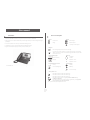 3
3
-
 4
4
-
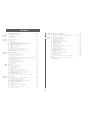 5
5
-
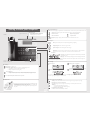 6
6
-
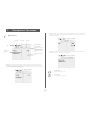 7
7
-
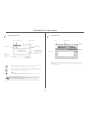 8
8
-
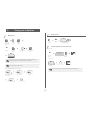 9
9
-
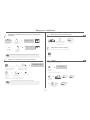 10
10
-
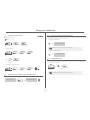 11
11
-
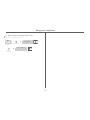 12
12
-
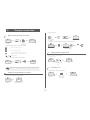 13
13
-
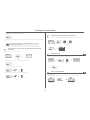 14
14
-
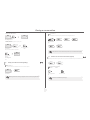 15
15
-
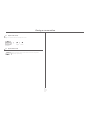 16
16
-
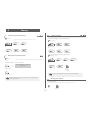 17
17
-
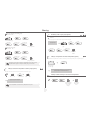 18
18
-
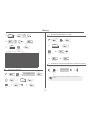 19
19
-
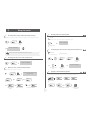 20
20
-
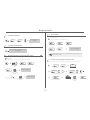 21
21
-
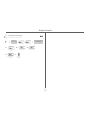 22
22
-
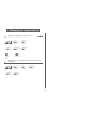 23
23
-
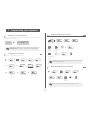 24
24
-
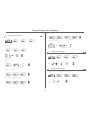 25
25
-
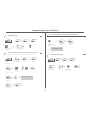 26
26
-
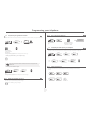 27
27
-
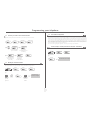 28
28
-
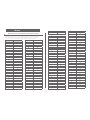 29
29
-
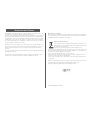 30
30
BELGACOM Forum 750 Manuale utente
- Categoria
- Telefoni IP
- Tipo
- Manuale utente
- Questo manuale è adatto anche per
in altre lingue
- English: BELGACOM Forum 750 User manual
Documenti correlati
Altri documenti
-
Alcatel-Lucent IP Touch 4038 Manuale utente
-
Alcatel-Lucent IP Touch 4029 Manuale utente
-
Alcatel-Lucent IP Touch 4038 Manuale del proprietario
-
Alcatel-Lucent I4039 Manuale utente
-
Alcatel-Lucent OmniTouch 8002 Manuale utente
-
Ericsson DIALOG 4222 Quick Reference Manual
-
Aastra Dialog 4222 Office Quick Reference Manual
-
Unify OpenScape Desk Phone CP700/700X SIP Guida utente
-
NEC DT300 Series Manuale utente
-
Philips DECT5251S/69 Manuale utente