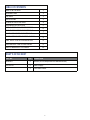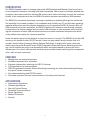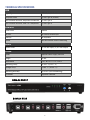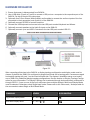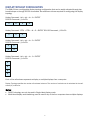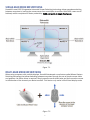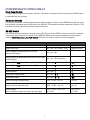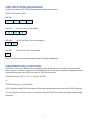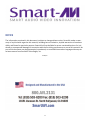1
Made in U.S.A. www.SmartAVI.com 1-800-AVI-2131
SKM‐04
UserManual
Manage keyboard & mouse operations
on four computers over multiple displays
4-Port Keyboard, Mouse and Audio Switch
with USB 2.0 Sharing

2
TABLE OF CONTENTS
WHAT'SINTHEBOX? 2
INTRODUCTION 3
FEATURES 3
APPLICATIONS 3
TECHNICALSPECIFICATIONS 4
HARDWAREINSTALLATION 5
DISPLAY TOPOLOGY CONFIGURATION
6
SINGLE-HEAD MODE KM SWITCHING
7
MULTI-HEAD MODE KM SWITCHING
7
OTHER METHODS TO CONTROL SKM-04
8
LIMITEDWARRANTYSTATEMENT 10
LIMIT INPUT PORTS CONFIGURATION
9
INDEPENDENT USB 2.0 SWITCHING
9
WHAT'S IN THE BOX?
PARTNO. QTY DESCRIPTION
SKM-04S
1
SKM-04 (4-Port Keyboard and Mouse Switch)
PS5VDC2A
1
Power Supply
1 Quick Start Guide

3
INTRODUCTION
The SKM-04 enables users to manage and switch KM (Keyboard and Mouse) functions of up to
four connected computers, including multi-head computers. With support of multiple displays per
computer, users can create the ultimate KM environment. Users can simply connect the monitors
directly to the computers and use the SKM-04 to switch between computers for KM operation.
The SKM-04 is completely driverless, requiring no software or updates (although the device has
the capability for firmware updates). It is compatible with virtually any PC and all major operating
systems without the need for software downloads, and it supports all USB 2.0 devices. With full
USB keyboard and mouse emulation, the SKM-04 delivers the utmost in user-friendly operation.
Furthermore, the device enables users to control KM functions on one computer while maintain-
ing the connection of other USB peripheral devices on another connected computer simultane-
ously, without interruption for improved workflow.
Users can switch inputs via the buttons on the front panel or hot keys. The SKM-04 is the first KM
device on the market to offer RS-232 control. Users can also switch using a double click of a
mouse’s center button (known as Mouse Gesture Switching). In single-head mode, users can
switch computers with SmartAVI’s new PASS (Progressive Automatic Screen Switching) technol-
ogy, which enables the device to automatically switch computers based on where the user’s
mouse goes. It’s a quick, efficient and intuitive way to provide smooth switching that corresponds
with a user’s cursor movement.
FEATURES
Manage four connected computers
Dedicated processors for emulation
Supports independent switching for USB 2.0 devices
Full keyboard and mouse emulation
PASS (Progressive Automatic Screen Switching) technology for automatic switching following
the user’s mouse movement
Front-panel switching and RS-232 control
Driverless operation for easy implementation, including multi-head use
APPLICATIONS
Government Operations
Defense Applications
Security Control Rooms
Corporate Communications
Server Operations
Medical Campuses
Airports

4
USB
Signal Type USB 2.0, 1.1, 1.0 with internal hub
Computer Ports (4) USB Type B (female)
User Console Interface, Keyboard and Mouse (2) USB Type A
User Console Interface, USB 2.0 Transparent (2) USB Type A
CONTROL
Front Panel Buttons
RS-232 Via Control @ 9600 bps
Hotkeys Via Keyboard
Mouse Pass and Mouse Gesture Switching
AUDIO
Stereo Audio (4) 3.5 mm input, (1) 3.5 mm output
OTHER
Power External Power Supply 5VDC2A
Weight .65 lbs.
Dimensions 9.06” W X 4.75” D X 1.13 H
Operating Temp 32-131 °F (0-55 °C)
Storage Temp -4-185 °F (-20-85 °C)
Operating Humidity Up to 95% (Non-Condensing)
Emulation Keyboard & Mouse
TECHNICAL SPECIFICATIONS
SKM-04 REAR
SKM-04 FRONT

5
HARDWARE INSTALLATION
1. Ensure that power is disconnected from SKM-04.
2. Use a USB cable (Type-A to Type-B) to connect a USB port on a computer to the respective port of the
SKM-04. Do this for each of the computers.
3. Optionally Use 3.5mm Stereo (Male-to-Male) audio cables to connect the audio out ports of the four
computers to their respective ports (Audio In) of the SKM-04.
4. Optionally connect RS-232 for control functions.
5. Connect the USB keyboard and mouse to the two USB ports marked Keyboard and Mouse.
6. Optionally connect speakers to the Audio Out port on the SKM-04.
7. Optionally connect up to two USB 2.0 devices to the two USB ports marked USB 2.0
Figure 5-1
After connecting all devices to the SKM-04, a display topology configuration and display mode must be
chosen. By default the SKM-04 is configured to single-head mode and a topology with 4 screens arranged
horizontally starting with port 1 on the most left-hand side. The displays’ installation setup must match
one of SKM-04’s predefined display topology configurations. See the section on Display Topology Configu-
ration for more information. The Display Topology can be selected through keyboard hotkey commands or
through RS-232. If one or more of the input computers have multiple displays, Multi-head Display Mode
must be selected. Otherwise, select Single-head mode. Please refer to the Commands / Hotkeys table for
the commands to select Single or Multi Head Mode.
COMMANDS HOTKEYS
RS-232 CONTROL
Single-head Display Mode ctrl + ctrl + k+ s //ks
Multi-head Display Mode ctrl + ctrl + k + m //km

6
DISPLAY TOPOLOGY CONFIGURATION
The SKM-04 has a configurable display topology configuration that can be easily activated through key-
board hotkeys or through RS-232 commands. No software or drivers required for configuring the display
topology.
Hotkey Command: “ctrl + ctrl + h + 4 + ENTER”
RS-232 Command: //h4<CR>
Hotkey Command: “CTRL + CTRL + H + 3 + ENTER” RS-232 Command: //H3<CR>
Hotkey Command: “ctrl + ctrl + h + 2 + ENTER”
RS-232 Command: //h2<CR>
Hotkey Command: “ctrl + ctrl + h + 1 + ENTER”
RS-232 Command: //h1<CR>
Each of the cells shown represents a display or multiple displays from a computer.
Display Topology specifies the number of horizontal columns. The number of vertical rows is calculated in the soft-
ware by 4/n columns.
Notes:
PASS Technology can only be used in Single-Head display mode.
Multi-Head display mode switching must be used if any of the four computers have multiple displays.
1 2 3 4
1 2
3 4
1
2
3
4
1 2 3

7
SINGLE-HEAD MODE KM SWITCHING
SmartAVI’s new PASS (Progressive Automatic Screen Switching) technology allows seamless switching
between computers by moving the mouse cursor from one display to another. With PASS, users can ef-
fortlessly switch computers for faster productivity. PASS only works in Single-Head mode.
Figure 7-1
MULTI-HEAD MODE KM SWITCHING
When using computers with multiple displays, SmartAVI developed a new feature called Mouse Gesture
Switching technology that allows switching between computers through the use of simple mouse clicks
and gestures. No device driver is required. Simply press the scroll wheel twice and then move the mouse
in the direction of the channel you desire to switch. This feature only works in Multi-Head display mode.
Figure 7-2

8
COMMANDS HOTKEYS
RS-232 CONTROL
Switch Keyboard, Mouse, Audio and USB ctrl + ctrl + m + Port# + <CR> //m[port #]<CR>
Switch Audio Only ctrl + ctrl + a + Port# + <CR> //a[port #]<CR>
Switch Keyboard, Mouse and Audio to Next
Channel (USB stays)
ctrl + ctrl + ▲
Switch Keyboard, Mouse and Audio to Previous Chan-
nel (USB stays)
ctrl + ctrl + ▼ (arrow key)
Switch USB 2.0 only (Not Keyboard, Mouse USB) ctrl + ctrl + u + Port# + <CR> //u<CR>
Reset to Factory Default ctrl + ctrl + f //f
Software Reset ctrl + ctrl + r //r
Single-head Display Mode ctrl + ctrl + k+ s //ks
Multi-head Display ctrl + ctrl + k + m //km
Display Topology (multiple rows) CTRL + CTRL + h1—4) //h (1-4)
Limit Input Ports (one row only) CTRL + CTRL + w(1—4) //w (1-4)
Cursor Rolling
(roll past display borders up, down, left, and right)
CTRL + CTRL + o (0—OFF)
or (1—ON)
//o (0—OFF)
or (1—ON)
Switch USB 1.1 only (Keyboard, Mouse USB) ctrl + ctrl + c + Port# + <CR> //c<CR>
OTHER METHODS TO CONTROL SKM-04
Front Panel Control
To switch ports using the front panel, press the UP button to increase the port number and DOWN button
to decrease the port number.
Hotkey Commands
The Hotkey command is a keyboard sequence used to trigger an action on the SKM-04 through the use of
the keyboard connected on the USB port of the SKM-04. To activate the hotkey sequence, press the CTRL
key twice and then enter the de-sired hotkey commands.
RS-232 Control
Use a serial cable to connect a computer to the RS-232 port of the SKM-04. Use terminal client software
such as the HyperTerminal to connect to the SKM-04. Make sure to use the standard communication
mode of 9600 bps, 8, N, 1, No Flow Control. This port can also be used for firmware upgrade.

9
LIMIT INPUT PORTS CONFIGURATION
Hotkey Commands: CTRL, CTRL W(X) commands (allows one row only):
RS-232 Commands: //W(X)
W4<CR>
W3<CR> Note: Port 4 is not selectable
W2<CR> Note: Ports 3 and 4 are not selectable
W1<CR> Note: Port 2-4 are not selectable
Note: Limit Input Ports commands reset Display Topology configuration
INDEPENDENT USB 2.0 SWITCHING
The USB 2.0 Hub on the SKM-04 may be used for USB 2.0 devices such as printers, web cams, flash
drives, and so on. Devices plugged in to the SKM-04’s USB 2.0 hub may be switched independently from
keyboard and mouse user control via hotkey or RS-232 commands:
Hotkey Command: CTRL + CTRL + U + port# + ENTER
or
RS-232 Command: //U [port #]<CR>
NOTE: Switching using PASS technology or Multi-Head mouse switching will not switch USB 2.0 devices.
You can copy files to a flash drive on a computer using the USB 2.0 hub while controlling another target
computer.
1 2 3 4
1 2 3
1 2
1

10
LIMITED WARRANTY STATEMENT
A. Extentoflimitedwarranty
Smart‐AVITechnologies,Inc.warrantstotheend‐usercustomersthattheSmart‐AVIproductspecifiedabove
willbefreefromdefectsinmaterialsandworkmanshipforthedurationof1year,whichdurationbeginson
thedateofpurchasebythecustomer.Customerisresponsibleformaintainingproofofdateofpurchase.
Smart‐AVIlimitedwarrantycoversonlythosedefectswhichariseasaresultofnormaluseoftheproduct,
anddonotapplytoany:
a.Improperorinadequatemaintenanceormodifications
b.Operations
outsideproductspecifications
c.Mechanicalabuseandexposuretosevereconditions
IfSmart‐AVIreceives,duringapplicablewarrantyperiod,anoticeofdefect,Smart‐AVIwillatitsdiscretion
replaceorrepairdefectiveproduct.IfSmart‐AVIisunabletoreplaceorrepairdefectiveproductcoveredby
theSmart‐AVIwarrantywithinreasonableperiodoftime,Smart‐AVIshallrefundthecostoftheproduct.
Smart‐AVIshallhavenoobligationtorepair,replaceorrefundunituntilcustomerreturnsdefectiveproduct
toSmart‐AVI.
Anyreplacementproductcouldbeneworlikenew,providedthatithasfunctionalityatleastequaltothatof
theproductbeingreplaced.
Smart‐AVIlimitedwarrantyisvalidinanycountrywherethecoveredproductisdistributedbySmart‐AVI.
B. Limitationsofwarranty
Totheextantallowedbylocallaw,neitherSmart‐AVInoritsthirdpartysuppliersmakeanyotherwarrantyor
conditionofanykindwhetherexpressedorimpliedwithrespecttotheSmart‐AVIproduct,andspecifically
disclaimimpliedwarrantiesorconditionsofmerchantability,satisfactoryquality,andfitnessforaparticular
purpose.
C. Limitationsofliability
Totheextentallowedbylocallawtheremediesprovidedinthiswarrantystatementarethe cus‐
tomerssoleandexclusiveremedies.
Totheextantallowed
bylocallaw,exceptfortheobligationsspecificallysetforthinthiswarrantystatement,
innoeventwillSmart‐AVIoritsthirdpartysuppliersbeliablefordirect,indirect,special,incidental,orcon‐
sequentialdamageswhetherbasedoncontract,tortoranyotherlegaltheoryandwhetheradvisedofthe
possibilityofsuchdamages.
D. Locallaw
Totheextentthatthiswarrantystatementisinconsistentwithlocallaw,thiswarranty
statementshallbeconsideredmodifiedtobeconsistentwithsuchlaw.

11
NOTICE
Theinformationcontainedinthisdocumentissubjecttochangewithoutnotice.SmartAVImakesnowar‐
rantyofanykindwithregardtothismaterial,includingbutnotlimitedto,impliedwarrantiesofmerchant‐
abilityandfitnessforparticularpurpose.SmartAVIwillnotbeliableforerrorscontainedhereinorforinci‐
dentalorconsequentialdamagesinconnectionwiththefurnishing,performanceoruseofthismaterial.No
partofthisdocumentmaybephotocopied,reproduced,ortranslatedintoanotherlanguagewithoutprior
writtenconsentfromSmartAVITechnologies,Inc.
201608/15
-
 1
1
-
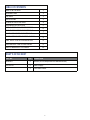 2
2
-
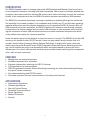 3
3
-
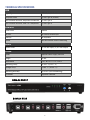 4
4
-
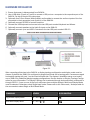 5
5
-
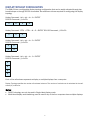 6
6
-
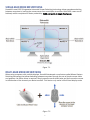 7
7
-
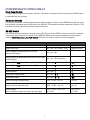 8
8
-
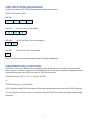 9
9
-
 10
10
-
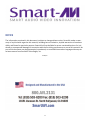 11
11
in altre lingue
- English: Smart-AVI SKM-04 User manual
Altri documenti
-
ADDER RC1 specificazione
-
ADDER RC1 Manuale utente
-
ADDER GEMAV2GEM Manuale utente
-
 Avitech Sequoia 4H Manuale utente
Avitech Sequoia 4H Manuale utente
-
Raritan Computer Paragon II Manuale utente
-
MSI MS-7982 v3.0 Manuale del proprietario
-
MSI MS-7982 v4.0 Manuale del proprietario
-
MSI MS-7A33 Manuale del proprietario
-
LXE VX3Plus Manuale utente
-
MSI B350M MORTAR Manuale del proprietario