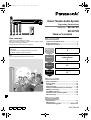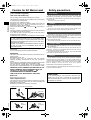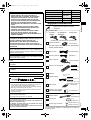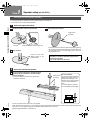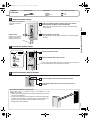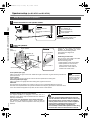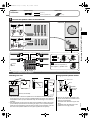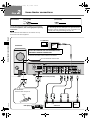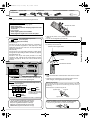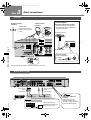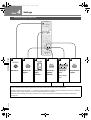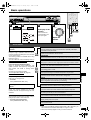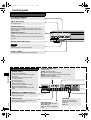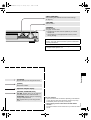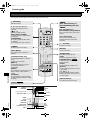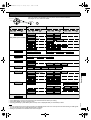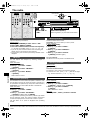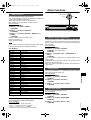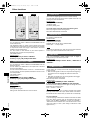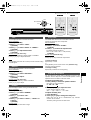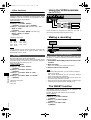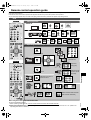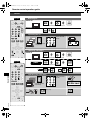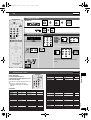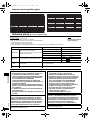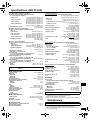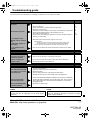VOLUME
INPUT SELECTOR
MUSIC
PHONES
DOWN
UP
AV/MOVE
TUNE TUNE
^
SFC
VIDEO IN
L AUDIO IN R
VCR 2
8
MULTI CONTROL
ENTER
TOP MENU
PREV /
NEXT /
RETURN
SC-HT07
RQT7384-3B
EP EB GCS GN
Dear customer
Thank you for purchasing this product.
Before connecting, operating or adjusting this product, please
read these instructions completely.
Please keep this manual for future reference.
Note:
“EB” on the packaging indicates the United Kingdom.
SC-HT07 is used in the illustrations unless otherwise
mentioned.
SC-HT05 is only for continental Europe, the United
Kingdom, Australia, and New Zealand.
Home Theater Audio System
Operating Instructions
Model No. SC-HT07
SC-HT05
Table of contents
Before use
Caution for AC Mains Lead................................... 2
Safety precautions................................................. 2
Supplied accessories ............................................ 3
Step 1
Speaker setup
4
Step 2
Home theater
connections
8
Step 3
Other connections
10
Step 4
Settings
12
Operations
Basic operations.................................................. 13
Control guide ....................................................... 14
The radio............................................................... 18
Other functions.................................................... 19
Using the VCR2 terminals (for SC-HT07)........... 22
Making a recording.............................................. 22
The RESET function ............................................ 22
Remote control operation guide ........................ 23
Advance setup ..................................................... 26
Reference
Specifications ...................................................... 27
Maintenance......................................................... 27
Troubleshooting guide......................... Back cover
SC-HT07EB-EN.fm Page 1 Friday, May 7, 2004 4:29 PM

2
RQT7384
Before use
Caution for AC Mains Lead
(For United Kingdom)
(“EB” area code model only)
For your safety, please read the following text carefully.
This appliance is supplied with a moulded three pin mains plug
for your safety and convenience.
A 5-ampere fuse is fitted in this plug.
Should the fuse need to be replaced please ensure that the
replacement fuse has a rating of 5-ampere and that it is
approved by ASTA or BSI to BS1362.
Check for the ASTA mark or the BSI mark on the body of
the fuse.
If the plug contains a removable fuse cover you must ensure that
it is refitted when the fuse is replaced.
If you lose the fuse cover the plug must not be used until a
replacement cover is obtained.
A replacement fuse cover can be purchased from your local dealer.
If a new plug is to be fitted please observe the wiring code as
stated below.
If in any doubt please consult a qualified electrician.
IMPORTANT
The wires in this mains lead are coloured in accordance with the
following code:
Blue: Neutral, Brown: Live.
As these colours may not correspond with the coloured
markings identifying the terminals in your plug, proceed as
follows:
The wire which is coloured Blue must be connected to the terminal
which is marked with the letter N or coloured Black or Blue.
The wire which is coloured Brown must be connected to the
terminal which is marked with the letter L or coloured Brown or Red.
WARNING: DO NOT CONNECT EITHER WIRE TO THE
EARTH TERMINAL WHICH IS MARKED WITH THE
LETTER E, BY THE EARTH SYMBOL OR
COLOURED GREEN OR GREEN/YELLOW.
THIS PLUG IS NOT WATERPROOF–KEEP DRY.
Before use
Remove the connector cover.
How to replace the fuse
The location of the fuse differ according to the type of AC mains
plug (figures A and B). Confirm the AC mains plug fitted and
follow the instructions below.
Illustrations may differ from actual AC mains plug.
1. Open the fuse cover with a screwdriver.
2. Replace the fuse and close or attach the fuse cover.
Safety precautions
Set the unit up on an even surface away from direct sunlight, high
temperatures, high humidity, and excessive vibration. These conditions
can damage the cabinet and other components, thereby shortening the
unit’s service life.
Do not place heavy items on the unit.
Do not use high voltage power sources. This can overload the unit and
cause a fire.
Do not use a DC power source. Check the source carefully when
setting the unit up on a ship or other place where DC is used.
Ensure the AC mains lead is connected correctly and not damaged.
Poor connection and lead damage can cause fire or electric shock. Do not
pull, bend, or place heavy items on the lead.
Grasp the plug firmly when unplugging the lead. Pulling the AC mains
lead can cause electric shock.
Do not handle the plug with wet hands. This can cause electric shock.
Do not let metal objects fall inside the unit. This can cause electric
shock or malfunction.
Do not let liquids get into the unit. This can cause electric shock or
malfunction. If this occurs, immediately disconnect the unit from the
power supply and contact your dealer.
Do not spray insecticides onto or into the unit. They contain flammable
gases which can ignite if sprayed into the unit.
Do not attempt to repair this unit by yourself. If sound is interrupted,
indicators fail to light, smoke appears, or any other problem that is not
covered in these operating instructions occurs, disconnect the AC mains
lead and contact your dealer or an authorized service center. Electric
shock or damage to the unit can occur if the unit is repaired,
disassembled or reconstructed by unqualified persons.
Extend operating life by disconnecting the unit from the power source if it
is not to be used for a long time.
CAUTION!
IF THE FITTED MOULDED PLUG IS UNSUITABLE FOR
THE SOCKET OUTLET IN YOUR HOME THEN THE FUSE
SHOULD BE REMOVED AND THE PLUG CUT OFF AND
DISPOSED OF SAFELY.
THERE IS A DANGER OF SEVERE ELECTRICAL SHOCK
IF THE CUT OFF PLUG IS INSERTED INTO ANY 13-
AMPERE SOCKET.
Figure B
Figure A Figure B
Fuse cover
Fuse
(5 ampere)
Fuse
(5 ampere)
Placement
Voltage
AC mains lead protection
Foreign matter
Service
CAUTION!
Do not place anything on top of this unit or block the heat
radiation vents in any way. In particular, do not place tape
decks or CD/DVD players on this unit as heat radiated from it
can damage your software.
Figure A
SC-HT07EB-EN.fm Page 2 Friday, May 7, 2004 4:29 PM

3
RQT7384
Before use
(RJA0053-3X) (K2CJ2DA00010)
(EUR7722KE0)
SC-HT07
(EUR7722040)
SC-HT05
(RSA0007-L)
(N1DAAAA00002)
(K1HA25HA0001)
(RQCA1029)
(RYQ0463A-S)
(RYQ0470-S)
SC-HT07
SC-HT05
SC-HT07
5
xxxxxx
xxx
5
xxxxxx
xxx
4
xxxxxx
xxx
4
xxxxxx
xxx
3
xxxxxx
xxx
3
xxxxxx
xxx
2
xxxxxx
xxx
2
xxxxxx
xxx
1
xxxxxx
xxx
1
xxxxxx
xxx
5
xxxxxx
xxx
5
xxxxxx
xxx
4
xxxxxx
xxx
4
xxxxxx
xxx
3
xxxxxx
xxx
3
xxxxxx
xxx
2
xxxxxx
xxx
2
xxxxxx
xxx
1
xxxxxx
xxx
1
xxxxxx
xxx
(K1YZ02000013)
(x 4)
(x 4)
(x 2)
(RJA0019-2X)
(REE1203A) (4 m x 1)
(REE1203A) (4 m x 3)
(REE1203C) (10 m x 2)
(XSN5+10FN) (x 8)
(XSS6+14FZ) (x 8)
(RJP1SG04-H)
Please check and identify the supplied
accessories.
AC mains lead
System cable
FM indoor antenna
Remote control transmitter
AM loop antenna
Batteries
Speaker cable(s)
Sticker sheet
Speaker stands
Stand bases
Screws (large and small)
For United
Kingdom
For Australia and
New Zealand
For other areas
Antenna plug adapter
(For the United Kingdom)
Power plug adapter
(For areas except continental Europe, the United Kingdom,
Australia, and New Zealand)
(For continental Europe, the United Kingdom, Australia, and New
Zealand)
(For other areas)
For main unit
For the United Kingdom and Republic of Ireland
CAUTION!
• DO NOT INSTALL OR PLACE THIS UNIT IN A
BOOKCASE, BUILT-IN CABINET OR IN ANOTHER
CONFINED SPACE. ENSURE THE UNIT IS WELL
VENTILATED. TO PREVENT RISK OF ELECTRIC
SHOCK OR FIRE HAZARD DUE TO OVERHEATING,
ENSURE THAT CURTAINS AND ANY OTHER
MATERIALS DO NOT OBSTRUCT THE VENTILATION
VENTS.
• DO NOT OBSTRUCT THE UNIT’S VENTILATION
OPENINGS WITH NEWSPAPERS,TABLECLOTHS,
CURTAINS, AND SIMILAR ITEMS.
• DO NOT PLACE SOURCES OF NAKED FLAMES,
SUCH AS LIGHTED CANDLES, ON THE UNIT.
• DISPOSE OF BATTERIES IN AN ENVIRONMENTALLY
FRIENDLY MANNER.
WARNING:
TO REDUCE THE RISK OF FIRE, ELECTRIC SHOCK OR
PRODUCT DAMAGE, DO NOT EXPOSE THIS
APPARATUS TO RAIN, MOISTURE, DRIPPING OR
SPLASHING AND THAT NO OBJECTS FILLED WITH
LIQUIDS, SUCH AS VASES, SHALL BE PLACED ON THE
APPARATUS.
This product may receive radio interference caused by
mobile telephones during use. If such interference is
apparent, please increase separation between the product
and the mobile telephone.
The socket outlet shall be installed near the equipment and
easily accessible or the mains plug or an appliance coupler
shall remain readily operable.
THIS UNIT IS INTENDED FOR USE IN MODERATE
CLIMATES.
THIS UNIT IS INTENDED FOR USE IN TROPICAL
CLIMATES.
Marking sign is located on bottom of the unit.
www.panasonic.co.uk
(for UK customers only)
• Order accessory and consumable items for your product with ease
and confidence by telephoning our Customer Care Centre Mon-
Friday 9:00am-5:30pm. (Excluding public holidays.)
• Or go on line through our Internet Accessory ordering application.
• Most major credit and debit cards accepted.
• All enquiries transactions and distribution facilities are provided
directly by Panasonic UK Ltd.
• It couldn’t be simpler!
Customer Care Centre
For UK customers: 08705 357357
For Republic of Ireland customers: 01 289 8333
Technical Support
For UK customers: 0870 1 505610
This Technical Support Hot Line number is for Panasonic PC
software related products only.
For Republic of Ireland, please use the Customer Care Centre
number listed above for all enquiries.
For all other product related enquiries, please use the Customer
Care Centre numbers listed above.
Use the numbers indicated in parentheses when asking for
replacement parts.
Supplied accessories
System SC-HT07 SC-HT05
Main unit SA-HT07 SA-HT05
Front speakers
SB-FS927
SB-PF725
Surround speakers SB-PS725
Center speaker SB-PC927 SB-PC725
Subwoofer SB-WA07 SB-WA05
SC-HT07EB-EN.fm Page 3 Friday, May 7, 2004 4:29 PM

4
RQT7384
Speaker setup (for SC-HT07) Step 1
1
Speaker setup
(for SC-HT07)
Step
• To prevent damage or scratches, lay a soft cloth and perform assembly on it.
• For assembly, use a Phillips-head screwdriver.
Front and surround speaker assembly
1
1
2
3
Attach the pipe to the bases.
Thread the speaker cable through the base.
Thread the speaker cable through here.Groove
Insert the pipe.
Insert the pipe while
slightly pulling on the
speaker cable.
Secure the pipe to the base.
Ensure the screws are securely fastened by lightly tightening
the left and right side screws alternately until fully tightened.
(The heads of the screws protrude slightly even if you have
fully tightened them.)
The supplied stands are specially designed for
attachment to Panasonic SB-FS927 front speakers
and surround speakers.
Only use as indicated in this setup.
Large screws
(included)
2
1
Attach the stand to the speaker.
Ensure the stand is fastened on straight by lightly
tightening the top and bottom screws alternately
until fully tightened.
• There is no difference between the right and left
speakers and stands.
You can also attach to the upper rear of the speaker.
When attached to the upper rear, you can adjust the height of the speakers between 625 mm and 796 mm. When attached to the
lower rear, you can adjust the height of the speakers between 968 mm and 1138 mm.
(Speaker height adjustment
è procedure 3)
For your reference
You can enjoy good acoustics by
adjusting the height of the front
speaker with the height of the
television so the center positions
of both are approximately the
same.
It is usually better to make the
surround speakers a little higher.
Small screws
(included)
SC-HT07EB-EN.fm Page 4 Friday, May 7, 2004 4:29 PM

5
RQT7384
Speaker setup (for SC-HT07) Step 1
3
1
2
Adjust the speaker height.
e.g., With the stand attached
to the lower rear of the
speaker
Loosen the attached speaker mounting plate screw until the
attached speaker is slightly loose and adjustable.
• Be careful not to loosen the screw too much or the speaker may
detach and fall.
Adjust the position of the pipe.
• After adjusting the height, tighten the screw on the mounting plate
securely.
Stopper screw
Screw to stop mounting
plate from moving or
sliding below this point.
4
1
2
Connect the speaker cables.
Connect the speaker cables.
Press the speaker cable into the groove.
If there is any excess cable, thread it from the opening near the top of
the pipe while pulling it from the bottom of the base.
Copper
Silver
5
1
2
Fasten the speaker cable to the base.
Press the speaker cable and thread between the hooks.
Fit the speaker cable into the base cover groove as far as
possible.
Wall
Preventing the speakers from falling over
Attach screw eyes (not included) to secure the speakers to a wall
(diagram on the right).
• Obtain the screws appropriate to the walls and pillars to which the they
are going to be fastened.
• Consult with a qualified housing contractor concerning the appropriate
procedure when attaching to a concrete wall or a surface that may not
have strong enough support. Improper attachment may result in
damage to the wall or speakers.
(x 8)
(x 8)
(x 4)
(x 4)
Supplied
accessories
Speaker stands Stand bases Screws (large and small)
SC-HT07EB-EN.fm Page 5 Friday, May 7, 2004 4:29 PM

6
RQT7384
Speaker setup (for SC-HT07 and SC-HT05) Step 1
Speaker setup
(for SC-HT07 and SC-HT05)
Setup and connections of speakers
1
SC-HT07
5
xxxxxx
xxx
5
xxxxxx
xxx
4
xxxxxx
xxx
4
xxxxxx
xxx
3
xxxxxx
xxx
3
xxxxxx
xxx
2
xxxxxx
xxx
2
xxxxxx
xxx
1
xxxxxx
xxx
1
xxxxxx
xxx
5
xxxxxx
xxx
5
xxxxxx
xxx
4
xxxxxx
xxx
4
xxxxxx
xxx
3
xxxxxx
xxx
3
xxxxxx
xxx
2
xxxxxx
xxx
2
xxxxxx
xxx
1
xxxxxx
xxx
1
xxxxxx
xxx
1
FRONT
Lch
1
FRONT
Lch
1
FRONT
Lch
1
FRONT
Lch
1
2
3
4
5
SC-HT05
Attach the stickers to the speaker cables.
Front and surround
speakers
(The length of cables are
same.)
About 10 cm
Front speaker (L)
Front speaker (R)
Surround speaker (L)
Surround speaker (R)
Center speaker
Use the long speaker cables for the
surround speakers(SB-PS725).
About 10 cm
2
SC-HT05
Place the speakers.
Center speaker
Front speaker (R)
Subwoofer
Front
speaker (L)
Surround
speaker (R)
Surround speaker
(L)
Placing the front, center, and surround
speakers at approximately the same
distance from the seating position.
The angles in the diagram are
approximate.
Positioning for best effect
How you set up your speakers can affect
the bass and the sound field.
Note the following points.
• Place speakers on flat secure bases.
• Place speakers too close to floors,
walls, and corners can result in
excessive bass. Cover walls and
windows with a thick curtain.
e.g., SC-HT07
Surround speakers
Place on a shelf or
rack.
Front speakers (left right)
Place on the left and right of the TV at seated ear height so that there is good coherency between the
picture and sound.
Center speaker
Place underneath or above the center of the TV. Aim the speaker at the seating area.
Surround speakers (left right)
Place on the side of or slightly behind the seating area, higher than ear level.
Subwoofer
The subwoofer can be placed in any position as long as it is at a reasonable distance from the TV.
Note that some experimentation can yield the smoothest low frequency performance. Placement near a
corner can increase the apparent output level, but can result in unnatural bass.
If irregular coloring occurs on your television
The supplied speakers are designed to be used close to a
television, but the picture may be affected with some televisions
and setup combinations.
If this occurs, turn the television off for about 30 minutes.
The television's demagnetizing function should correct the
problem. If it persists, move the speakers further away from the
television.
Caution
• The main unit and supplied speakers are only to be
used as indicated in this manual. Failure to do so may
lead to damage to the receiver and/or the speakers,
and may result in the risk or fire. Consult a qualified
service person if damage has occurred or if you
experience a sudden change in performance.
• Do not attempt to attach these speakers to walls using
methods other than those described in this manual.
Note
Keep your speakers
at least 10 mm away
from the system for
proper ventilation.
SC-HT07EB-EN.fm Page 6 Friday, May 7, 2004 4:29 PM

7
RQT7384
Speaker setup (for SC-HT07 and SC-HT05) Step 1
7.5 -9.5 mm
SC-HT07
SC-HT05
150 mm
230 mm
Screw (not included)
Attaching to a wall
Wall or pillar
30 - 35 mm
8 - 11 mm
3
SC-HT07
SC-HT05
CENTER
FRONT (R)
FRONT (L)
SURROUND
(L)
2 1 4 3 5
SURROUND
(R)
4
3
1
5
2
FRONT
(6 Ω)
CENTER
(6 Ω)
SURROUND
(6 Ω)
R L R L
Connect the speaker cables to the subwoofer.
Subwoofer
Copper
Silver
Note
Never short-circuit positive (+)
and negative (–) speaker wires.
Copper
Silver
Copper
Silver
Other speaker setup options
• The wall or pillar on which the speakers are to be attached should be capable of
supporting 10 kg per screw. Consult a qualified building contractor when attaching
the speakers to wall. Improper attachment may result in damage to the wall and
speakers.
• (SC-HT07) When mounting the front and surround speakers to walls, use a string
(not included) to prevent them from a falling (
è page 5). Use of optional speaker
cables are recommended for wall mounted front and surround speakers. (You can
also remove the speaker cables from the pipes supplied with this system).
Fitting optional speaker stands
SC-HT05
60 mm
Plate thickness +7 to 10 mm
Speaker
stands (not
included)
• Observe the diameter and length of the
screws and the distance between screws
as shown in the diagram.
• The stands must be able to support over
10 kg.
• The stands must be stable even if the
speakers are in a high position.
5 mm, Pitch 0.8 mm
(4 m x 1)
SC-HT07
(4 m x 3) (10 m x 2)
SC-HT05
5
xxxxxx
xxx
5
xxxxxx
xxx
4
xxxxxx
xxx
4
xxxxxx
xxx
3
xxxxxx
xxx
3
xxxxxx
xxx
2
xxxxxx
xxx
2
xxxxxx
xxx
1
xxxxxx
xxx
1
xxxxxx
xxx
5
xxxxxx
xxx
5
xxxxxx
xxx
4
xxxxxx
xxx
4
xxxxxx
xxx
3
xxxxxx
xxx
3
xxxxxx
xxx
2
xxxxxx
xxx
2
xxxxxx
xxx
1
xxxxxx
xxx
1
xxxxxx
xxx
( x 1)
Supplied
accessories
Speaker cable(s) Sticker sheet
SC-HT07EB-EN.fm Page 7 Friday, May 7, 2004 4:29 PM

8
RQT7384
Home theater connections Step 2
LOOP ANT
GND
CD TAPE DVR / VCR1 TV DVD / DVD 6CH TV
IN
REC(OUT)
PLAY(IN)
OUT IN IN FRONT
SURROUND
SUBWOOFER
DVR / VCR1 DVD
OUT IN IN
CENTER
L
R
L
R
L
R
L
R
L
R
L
R
AUDIO VIDEO
TO SB-WA07
A
FM ANT AM ANT
75 Ω
LOOP
EXT
MONITOR OUT
IN
FRONT
(L, R)
SURROUND
(L, R)
SUBWOOFER CENTER
AUDIO OUT
VIDEO
OUT
VIDEO
IN
AC IN ~
Subwoofer
TV (Monitor)
DVD player
To disconnect
Press the catch and pull out.
Catch
AC mains lead (included)
Connect this cord after all other cables are connected.
FOR THE UNITED KINGDOM ONLY
READ THE CAUTION FOR THE AC MAINS LEAD
ON PAGE 2 BEFORE CONNECTION.
è To household AC mains socket
System cable (included)
Stereo phono cable
(not included)
Video connection cable
(not included)
Left
Right
Other
accessories
Turn off all components before making any connections.
To connect equipment, refer to the appropriate operating
instructions.
Note
The included AC mains lead is for use with this unit only.
Do not use it with other equipment.
Changing the digital input settings
You can change the input settings for the digital terminals if
necessary. Note the equipment you have connected to the
terminals, then change the settings (
è page 22).
2
Home theater connections
Step
SC-HT07EB-EN.fm Page 8 Friday, May 7, 2004 4:29 PM

9
RQT7384
Home theater connections Step 2
OPT 1 OPT 2
COAXIAL
(TV) IN (DVR) IN (DVD) IN
DIGITAL IN
AV1 (TV OUT) AV2 (DVD IN)
AV3 (DVR/VCR1 IN)
SC-HT07
S-VIDEO
MONITOR OUT
IN IN IN
TV
DVR / VCR1
DVD
S-VIDEO
IN
S-VIDEO
OUT
21-pin scart cable (not included)
AV1 (TV OUT):
Connect to the 21-pin scart (IN) terminal on a television if
you have connected equipment to AV2 (DVD IN) or AV3
(DVR/VCR1 IN). This unit must be on to output audio/video
signals to the television.
AV2 (DVD IN):
Connect to the 21-pin scart (OUT) terminal on a DVD player.
Change the AV output setting for DVD to “SCART” (
è
page 22).
AV3 (DVR/VCR1 IN):
Connect to the 21-pin scart (OUT) terminal on a DVD
recorder or VCR. Change the AV output setting for VCR to
“SCART” (
è page 22). For Q Link* to work, connect to this
terminal.
(For continental Europe and the
United Kingdom)
Used to connect to the S-VIDEO IN terminal on a television.
Used to connect to the
S-VIDEO OUT terminal
on a DVD player.
(For areas other than continental Europe and the
United Kingdom)
S-Video cable (not included)
DVD
player
TV or
monitor
Coaxial cable (not included)
Used to connect to the DIGITAL COAXIAL OUT terminal
on a DVD player to input audio digital signals.
* Q Link (registered trademark of Panasonic)
DATA LOGIC (registered trademark of Metz)
Easy Link (registered trademark of Philips)
Megalogic (registered trademark of Grundig)
SMARTLINK (registered trademark of Sony)
3
2
2
1
R6/LR6, AA, UM-3
VOLUME
INPUT SELECTOR
MUSIC
PHONES
DOWN
UP
AV/MOV E
TUNE TUNE
^
SFC
VIDEO IN
L AUDIO IN R
VCR 2
8
MULTI CONTROL
ENTER
TOP MENU
PREV /
NEXT /
RETURN
Remote control signal sensor
Transmission window
7 meters
The remote control
• Insert so the poles (+ and –) match those in the remote
control.
• Do not use rechargeable type batteries.
Aim at the sensor, avoiding obstacles, at a maximum range of
7 m directly in front of the unit.
Use
Note
• Keep the transmission window and the unit’s sensor free from
dust.
• Operation can be affected by strong light sources, such as
direct sunlight, and the glass doors on cabinets.
Note
• Use digital connection to enjoy Dolby Digital or DTS.
Notes on digital input
This unit can decode the following signals:
• Dolby Digital, DTS
• PCM, including PCM with sampling frequencies of 96
or 88.2 kHz
It cannot decode:
• Other digital signals, such as MPEG
• Dolby Digital RF signals from a laser disc player
(x 1) (x 1)
(x 1)
(x 2)
or or
Supplied
accessories
System cable AC mains lead Remote control transmitter Batteries
Insertion of connector
Even when the connector is perfectly inserted, depending on the type
of inlet used, the front part of the connector may jut out as shown in
the drawing.
However there is no problem using the unit.
Appliance inlet Connector
Approx. 6 mm
Power plug adapter (included) (For areas other than continental
Europe, the United Kingdom, Australia, and New Zealand)
If the power plug does not fit your socket, use this adapter.
SC-HT07EB-EN.fm Page 9 Friday, May 7, 2004 4:29 PM

10
RQT7384
Other connections Step 3
CD TAPE DVR / VCR1 TV DVD / DVD 6CH TV
IN
REC(OUT)
PLAY(IN)
OUT IN IN FRONT
SURROUND
SUBWOOFER
DVR / VCR1 DVD
OUT IN IN
CENTER
L
R
L
R
L
R
L
R
L
R
L
R
AUDIO VIDEO
TO SB-WA07
A
FM ANT AM ANT
75 Ω
LOOP
EXT
MONITOR OUT
IN
LOOP ANT
GND
FM ANT AM ANT
75 Ω
LOOP
EXT
FM ANT
75 Ω
1
2
LOOP ANT
GND
2
3
1
FM indoor antenna
(included)
AM loop antenna
(included)
Adhesive tape
Fix the other end of the
antenna where reception
is best.
For best reception
FM outdoor antenna (not included)
• Disconnect the FM indoor antenna.
• The antenna should be installed by a
competent technician.
75
Ω coaxial cable
Keep the antenna cord away from DVD players and other cords.
FM outdoor antenna
For United Kingdom
Antenna plug adaptor
(included)
White Red Black
Click!
3
Other connections
Step
CD TAPE TV DVD / DVD 6CH TV
IN
REC(OUT)
PLAY(IN)
OUT IN IN FRONT
SURROUND
SUBWOOFER
DVR / VCR1 DVD OPT 1 OPT 2
COAXIAL
OUT IN IN (TV) IN (DVR) IN (DVD) IN
CENTER
L
R
L
R
L
R
L
R
L
R
L
R
AUDIO VIDEO DIGITAL IN
TO SB-WA07
A
FM ANT AM ANT
75 Ω
LOOP
EXT
MONITOR OUT
IN
LOOP ANT
GND
DVR / VCR1
AV1 (TV OUT) AV2 (DVD IN)
AV3 (DVR/VCR1 IN)
S-VIDEO
MONITOR OUT
IN IN IN
TV
DVR / VCR1
DVD
SC-HT07
S-VIDEO
OUT
VIDEO OUT
VIDEO IN
AUDIO OUT
AUDIO IN
DVD recorder or
VCR
Stereo phono
cables
(not included)
Video connection
cables
(not included)
Used to connect to the
S-VIDEO OUT terminal on a
DVD recorder or VCR.
Optical fiber cable (not
included)
Used to connect to the
DIGITAL OPTICAL OUT
terminal on a DVD recorder to
input audio digital signals.
S-Video cable (not included)
(For areas other than continental Europe and
the United Kingdom)
Antennas
DVD recorder or VCR
• Do not bend the optical fiber cable.
SC-HT07EB-EN.fm Page 10 Friday, May 7, 2004 4:29 PM

11
RQT7384
Other connections Step 3
CD TAPE DVR / VCR1 DVD / DVD 6CH
IN
REC(OUT)
PLAY(IN)
OUT IN IN FRONT
SURROUND
SUBWOOFER
DVR / VCR1 DVD OPT 1 OPT 2
COAXIAL
OUT IN IN (TV) IN (DVR) IN (DVD) IN
CENTER
L
R
L
R
L
R
L
R
L
R
L
R
AUDIO VIDEO DIGITAL IN
TO SB-WA07
A
FM ANT AM ANT
75 Ω
LOOP
EXT
MONITOR OUT
IN
LOOP ANT
GND
TV TV
AV1 (TV OUT) AV2 (DVD IN)
AV3 (DVR/VCR1 IN)
VIDEO OUT
VIDEO IN
AUDIO
OUT
SC-HT07
S-VIDEO
MONITOR OUT
IN IN IN
TV
DVR / VCR1
DVD
S-VIDEO
OUT
TV
Video
connection
cables
(not included)
Stereo phono cable
(not included)
Used to connect to
the S-VIDEO OUT
terminal on a
television.
Optical fiber cable (not
included)
Used to connect to the DIGITAL
OPTICAL OUT terminal on a
television to input audio digital
signals.
•
Do not bend the optical fiber cable.
S-Video cable (not included)
(For areas other than continental
Europe and the United Kingdom)
CD DVR / VCR1 TV DVD / DVD 6CH TV
IN
REC(OUT)
PLAY(IN)
OUT IN IN FRONT
SURROUND
SUBWOOFER
DVR / VCR1 DVD OPT 1 OPT 2
COAXIAL
OUT IN IN (TV) IN (DVR) IN (DVD) IN
CENTER
L
R
L
R
L
R
L
R
L
R
L
R
AUDIO VIDEO DIGITAL IN
TO SB-WA07
A
FM ANT AM ANT
75 Ω
LOOP
EXT
MONITOR OUT
IN
LOOP ANT
GND
TAPE
AV1 (TV OUT) AV2 (DVD IN)
AV3 (DVR/VCR1 IN)
PLAY (OUT)
REC (IN)
Cassette deck
TAPE DVR / VCR1 TV DVD / DVD 6CH TV
IN
REC(OUT)
PLAY(IN)
OUT IN IN FRONT
SURROUND
SUBWOOFER
DVR / VCR1 DVD OPT 1 OPT 2
COAXIAL
OUT IN IN (TV) IN (DVR) IN (DVD) IN
CENTER
L
R
L
R
L
R
L
R
L
R
L
R
AUDIO VIDEO DIGITAL IN
TO SB-WA07
A
FM ANT AM ANT
75 Ω
LOOP
EXT
MONITOR OUT
IN
LOOP ANT
GND
CD
AV1 (TV OUT) AV2 (DVD IN)
AV3 (DVR/VCR1 IN)
AUDIO OUT
CD player
Stereo phono
cable
(not included)
Optical fiber cable or coaxial (not
included)
Used to connect to the DIGITAL OUT terminal
on a CD player to input audio digital signals.
(D-INPUT setting
è page 22)
DVR / VCR TV DVD / DVD 6CH TV
OUT IN
IN
IN FRONT
SURROUND
SUBWOOFER
DVR / VCR DVD OPT 1 OPT 2
COAXIAL
OUT IN IN (TV) IN (DVR) IN (DVD) IN
CENTER
MONITOR OUT
IN IN
AUDIO VIDEO DIGITAL IN
TO SB-WA05
A
FM ANT AM ANT
75 Ω
LOOP
EXT
L
R
LOOP ANT
GND
GAME/AUX GAME/AUX
AV1 (TV OUT) AV2 (DVD IN)
AV3 (DVR/VCR IN)
VIDEO OUT
AUDIO OUT
Game machine
Stereo phono cable
(not included)
Video connection cable
(not included)
TV (Input source)
CD player
Game machine or other AV equipment
Stereo phono cables
(not included)
Cassette deck
SC-HT07
SC-HT07
SC-HT07
SC-HT07
SC-HT07
SC-HT05
(x 1) (x 1)
(x 1)
Supplied
accessories
FM indoor antenna AM loop antenna Antenna plug adapter
For United
Kingdom
SC-HT07EB-EN.fm Page 11 Friday, May 7, 2004 4:29 PM

12
RQT7384
Settings Step 4
4
Settings
Step
Adjusting speaker output level
INPUT
MODE
STEREO/
2CH MIX
MUSIC
AV/MOVIE
SFC
SLEEP
TONE/
BALANCE
LEVEL EFFECT
ENTER
DISC
TUNER/BAND
CH
VOLUME
TOP MENU
MENU
DIRECT
NAVIGATOR
DISPLAY
DIMMER
SUBWOOFER
CENTER
FOCUS
TV/AV
RETURN
PLAY
LIST
DIRECT TUNING
1
23
7
0
89
10
456
>
=
TEST
u
/
t
y
/
i
MUTING
q
g
h
%PL
TV VOL TV VOL
/L /R
-/--
^^
AV SYSTEMRECEIVER
VCR CD
DVD
DVD TV
DVD/HDD
DVD RECORDER
RECORDER
ANALOG 6CH
OFF
1 2 3 4 5 6
^
RECEIVER
TEST TEST
LEVEL
VOLUME
/L /R
Switch on. Output the
signal.
Adjust the
main
volume.
Select the
speaker
channel.
Adjust the
level.
Repeat steps 4
and 5
Stop the test
signal.
C (center), RS (right surround) and LS (left surround) can be adjusted between –10 dB and +10 dB, with 0 dB being the level of
the front speakers. Adjust center and surround output to the same apparent level of the front speakers.
For SW (subwoofer), you can select “- - -” so there is no output, “MIN” for minimum output, a level between 1 and 19, or “MAX” for
maximum output. Adjust subwoofer output so it is balanced with the front speakers.
Subwoofer output is easily influenced by the source. You can also change its level while playing something for better effect
(
è page 20).
SC-HT07EB-EN.fm Page 12 Friday, May 7, 2004 4:29 PM

Operations
13
RQT7384
Basic operations
Sound modes
VOLUME
INPUT SELECTOR
MUSIC
PHONES
DOWN
UP
AV/MOVE
TUNE TUNE
^
SFC
VIDEO IN
L AUDIO IN R
VCR 2
8
MULTI CONTROL
ENTER
TOP MENU
PREV /
NEXT /
RETURN
INPUT
MODE
STEREO/
2CH MIX
MUSIC
AV/MOVIE
SFC
SLEEP
TONE/
BALANCE
LEVEL EFFECT
ENTER
NAVIGATOR
DISPLAY
DIMMER
SUBWOOFER
CENTER
FOCUS
TV/AV
RETURN
TEST
%PL
TV VOL TV VOL
/L /R
OFF
STEREO/
2CH MIX
%PL
MUSIC
AV/MOVIE
SFC
1 2 3 4
INPUT SELECTOR
VOLUME
DOWN
UP
^
TUNER CD TVDVD
DVR/VCR1VCR2TAPE
TUNER TVDVD
DVR/VCRGAME/AUX
SC-HT07
SC-HT05
8
OFF
Switch on. Select input. Start play of the
source.
The unit sets the
sound mode to suit
the input signal.
Adjust the
volume.
Using Dolby Pro Logic II
Dolby Pro Logic II processor works not only on
sources recorded with Dolby Surround, but also
on any stereo source.
The following modes are available when using
Dolby Pro Logic II.
You can make fine surround settings when in
the MUSIC or PANORAMA mode. (è page 20)
Using the Sound Field Control (SFC)
Enjoy an enhanced sound experience with
greater presence and spread by using these
SFC modes with PCM or analog stereo
sources.
Choose from the following modes.
You can adjust SFC effects.
(è page 21)
Dolby Pro Logic II and SFC modes remain in
effect until you change them.
• To cancel
Press [STEREO/2CH MIX, OFF].
When surround sources are played in this
mode, the sounds intended for the other
speaker channels are played through the front
speakers.
The 2CH MIX mode remains in effect until you
change input mode or turn off the unit.
• To return to surround sound
Press [STEREO/2CH MIX, OFF].
Adding surround effects to stereo
sources
Listening to multi-channel sources in
stereo
Note
• When input is PCM with sampling frequencies of 96 or 88.2 kHz, you
cannot add surround effects with Dolby Pro Logic II or SFC.
• When input is Dolby Digital or DTS, you cannot use SFC.
MOVIE
Use this mode when playing movie software, especially videotapes,
recorded in Dolby Surround.
MUSIC
Adds surround effects to stereo sources.
PANORAMA
Sound is spread out more so you feel like you are surrounded by music.
LIVE
Brings you up close for “live” stage performance and smoother vocals.
POP/ROCK
For pop, rock, and other music that has a punch to it.
VOCAL
For adding gloss to vocals.
JAZZ
Conveys the exciting and intimate atmosphere of a jazz club.
DANCE
For dance music and other sounds with a strong beat.
PARTY
This mode uses the front and surround speakers so that sound is in
stereo regardless of the direction you are facing.
DRAMA
For dramas and other material where dialog is important.
ACTION
For action movies and other material where impact is important.
SPORTS
To make you feel like you were in the stadium.
MUSICAL
For musicals and other material where music is important.
GAME
Enjoy gaming with more impact.
MONO
For monaural sound.
%PL
MUSIC
AV/MOVIE
SC-HT07EB-EN.fm Page 13 Friday, May 7, 2004 4:29 PM

Operations
14
RQT7384
Control guide
TUNED
MONO
SLEEP
ST PS PTY
kHz
MHz
DIGITAL INPUT
SURROUND
SFC
M RDS
2CH MIX
C.FOCUS
L
C
R
LS RS
S
LFE
%
%
DIGITAL
PRO LOGIC
100Hz 1kHz
10kHz
Main unit
[SFC, MUSIC, AV/MOVIE]
For selecting SFC modes.
[INPUT SELECTOR]
For selecting input.
Standby indicator [^]
When the unit is connected to the AC mains supply, this
indicator lights up in standby mode and goes out when the
unit is turned on.
Standby/on switch [8]
Press to switch the unit from on to standby mode or vice
versa.
In standby mode, the unit is still consuming a small amount
of power.
Remote control signal sensor
[VCR 2]
Connect equipment like video cameras.
[TUNE2, TUNE1]
For tuning the radio and selecting preset stations.
Display
[DIGITAL INPUT]
Program format indicators
Show the channels contained in the digital
input signal.
They do not light when input is analog.
L: Front left channel
C: Center channel
R: Front right channel
LS: Surround left channel
S: If the surround channel is monaural
RS: Surround right channel
LFE (Low Frequency Effects): Deep-bass
effect
[%DIGITAL, dts, %PRO LOGIC II]
Light to indicate the source’s input signal and
decoding format used.
General display
Shows the input mode, radio frequency, and
other general information.
[TUNED, M, MONO, ST ]
Radio indicators
TUNED: A station is tuned.
M: Flashes or lights during presetting.
MONO: You have switched to monaural mode with [FM
MODE] to improve reception.
ST: A stereo FM broadcast is tuned.
[RDS, PS, PTY]
(For continental Europe and the
United Kingdom)
Shows the current RDS display
mode.
[kHz, MHz]
Frequency unit indicators
kHz: AM, or PCM sampling
frequency
MHz: FM
INPUT SELECTOR
MUSIC AV/MOVE
TUNE TUNE
^
SFC
VIDEO IN
L AUDIO IN R
VCR 2
8
SC-HT07
SC-HT07EB-EN.fm Page 14 Friday, May 7, 2004 4:29 PM

Operations
15
RQT7384
[MULTI CONTROL]
For presetting radio stations and various other settings.
(
è page 17)
[VOLUME]
Volume control.
[PHONES]
Headphone jack
Plug type: 3.5 mm stereo
• Sound does not come from the speakers if you connect
headphones.
• Avoid listening for prolonged periods of time to prevent
hearing damage.
Manufactured under license from Dolby Laboratories.
“Dolby”, “Pro Logic” and the double-D symbol are trademarks
of Dolby Laboratories.
“DTS” and “DTS Digital Surround” are registered trademarks
of Digital Theater Systems, Inc.
[C.FOCUS]
Appears when you are using Center Focus
[SLEEP]
Sleep timer indicator.
Spectrum analyzer display
[2CH MIX, SURROUND, SFC]
2CH MIX: Appears when you are playing a
multi-channel source in 2CH MIX mode
SURROUND: Appears when you are playing
through multiple channels
SFC: Appears when you are using an SFC
mode
VOLUME
PHONES
DOWN
UP
MULTI CONTROL
ENTER
TOP MENU
PREV /
NEXT /
RETURN
For your reference
• If you have used scart connections, depending on the features
of your television and other equipment, television input may
automatically switch input when you start play.
• When playing sources connected to the DVD IN RCA
terminal
The picture remains on the screen even if you select an audio
source.
SC-HT07EB-EN.fm Page 15 Friday, May 7, 2004 4:29 PM

Operations
16
RQT7384
Control guide
[^, RECEIVER]
Standby/on button.
[1, 2, 3, 4, 5, 6, 7, 8, 9, 0]
To enter radio frequencies and
channels.
[ ≧ 10, -/--]
To enter two digit channels.
[DISC, DIRECT TUNING]
To enable selection of radio stations
by frequency.
[TUNER/BAND]
For switching between FM and AM.
[1, CH, 2]
For selecting preset radio channels.
[DIMMER]
For dimming the unit's display
[INPUT MODE]
For selecting AUTO, ANALOG or
DIGITAL.
[STEREO/2CH MIX, OFF]
For selecting STEREO or 2CH MIX
mode.
To cancel surround effect.
[%PL II]
For selecting a Dolby Pro Logic II
mode: MOVIE, MUSIC or
PANORAMA.
[MUSIC]
For selecting SFC modes: LIVE, POP/
ROCK, VOCAL, JAZZ, DANCE or
PART Y.
[AV/MOVIE]
For selecting SFC modes: DRAMA,
ACTION, SPORTS, MUSICAL, GAME
or MONO.
[SLEEP]
To start the sleep timer.
Remote control
This page describes the buttons used to control this unit.
See the guide starting page 23 for the buttons that control other unit’s.
[DVD, -ANALOG 6CH] [TV]
[DVD RECORDER] [VCR] [CD]
[DVD, -ANALOG 6CH] [TV]
[DVD RECORDER] [VCR] [GAME/AUX]
Input mode and remote control mode
buttons.
[DVD, -ANALOG 6CH]
Press and hold and DVD input
switches between 6-channel and
2-channel.
[+, –, VOLUME]
To adjust the volume.
[MUTING]
To mute the volume.
[SUBWOOFER]
For selecting subwoofer level.
[TEST]
To start the speaker test signal.
[TONE/BALANCE]
To adjust the bass, treble and front
speaker balance.
[LEVEL]
Use when adjusting speaker level.
[EFFECT]
Use when adjusting Dolby Pro Logic II
or SFC effects.
[–/L, +/R] (–, +)
First select SLEEP, EFFECT, LEVEL,
TONE or BALANCE, then press [–/L]
or [+/R] to adjust.
[CENTER FOCUS]
For selecting center focus mode.
INPUT
MODE
STEREO/
2CH MIX
MUSIC
AV/MOVIE
SFC
SLEEP
TONE/
BALANCE
LEVEL EFFECT
ENTER
DISC
TUNER/BAND
CH
VOLUME
TOP MENU
MENU
DIRECT
NAVIGATOR
DISPLAY
DIMMER
SUBWOOFER
CENTER
FOCUS
TV/AV
RETURN
PLAY
LIST
SLOW
DIRECT TUNING
1
23
7
0
89
10
456
>
=
TEST
u
/
t
y
/
i
MUTING
q
gh
%PL
TV VOL TV VOL
/L /R
-/--
OFF
^^
AV SYSTEMRECEIVER
VCR CD
DVD
DVD TV
DVD/HDD
DVD RECORDER
RECORDER
ANALOG 6CH
SC-HT07SC-HT07
SC-HT05
INPUT
MODE
STEREO/
2CH MIX
MUSIC
AV/MOVIE
SFC
LEVEL EFFECT
ENTER
DISC
TUNER/BAND
CH
VOLUME
TOP MENU
MENU
DIRECT
NAVIGATOR
DISPLAY
DIMMER
SUBWOOFER
CENTER
FOCUS
TV/AV
RETURN
PLAY
LIST
DIRECT TUNING
1
23
7
0
89
10
456
>
=
TEST
u
i
t
y
MUTING
q
gh
%PL
TV VOL TV VOL
-/--
^^
AV SYSTEMRECEIVER
VCR
GAME/AUX
DVD
DVD TV
DVD/HDD
DVD RECORDER
RECORDER
ANALOG 6CH
OFF
SC-HT05
^
TEST
,
LEVEL
EFFECT
MUSIC
AV/MOVIE
^
, RECEIVER
TUNER/BAND
DISC, DIRECT TUNING
%PL
DIMMER
MUTING
INPUT MODE
SUBWOOFER
CENTER FOCUS
STEREO/2CH MIX, OFF
DVD, -ANALOG 6 CH
TV
GAME/AUX
VCR
DVD RECORDER
1, CH, 2
, VOLUME
,
1, 2, 3, 4, 5, 6, 7, 8, 9 ,0, 10
>
=
SC-HT07
SC-HT07
SC-HT07EB-EN.fm Page 16 Friday, May 7, 2004 4:29 PM

Operations
17
RQT7384
MULTI CONTROL operations
TONE
TUNER
BALANCE
DIMMER OFF
ON
2 3
FM MODE
TUNING
MEMORY
AUTO MEM
DISPLAY
AM ALLOC
MANUAL PRESET
AUTO MONO
OFF ON
ON OFF
NO YES
CD TV
DVR DVD
CH1
START
CH30
BASS TREBLE
OFF 30 60 90 120
10dB 0dB 10dB
LEVEL1 LEVEL2 LEVEL3
FREQ RDS PS RDS PTY
OFF
STANDARD
MAX
SLEEP
D-INPUT
SETUP
EXIT
A/D ATT
RESET
SPECTRUM
OPTION
(SC-HT07)
NONE OPT1
DVD VCR
AV OUT
RCA SCART
OPT2 COAX
(SC-HT07)
DR COMP
9 kHz 10 kHz
LR LR LR
1
ENTER
TOP MENU
OFF ON
DTS-PCM
MULTI CONTROL
ENTER
TOP MENU
PREV /
NEXT /
RETURN
ENTER
ENTER
ENTER
ENTER
Auto memory
Tuning mode
FM mode
Tone
(Only when input is TUNER)
Memory
Balance
Dimmer
Option
Setup
Sleep timer
Dynamic range
compression
A/D attenuator
Spectrum display
Digital input
Reset
Tuner
To exit
Main menu
or
AV output
1)
RDS display
1)
AM allocations
Sub menu (Level 1) (Level 2) (Level 3)
This is an outline of the operations you can perform with the MULTI CONTROL.
See pages 18, 19, 21 and 22 for details.
1)
For continental Europe and the United Kingdom
• Press [RETURN] to return to the level above. Be noted that this will cancel your setting.
• Press [TOP MENU] to return to the Top menu.
• Pressing [RETURN] or [TOP MENU] while the Top menu is displayed takes you immediately to EXIT.
Note
• You can adjust the level of the bass and treble. The STEREO mode must be on and input must be either analog or PCM signals.
You cannot adjust the tone if DVD ANALOG 6CH is selected.
• Setting is impossible if the selected menu does not appear.
SC-HT07EB-EN.fm Page 17 Friday, May 7, 2004 4:29 PM

Operations
18
RQT7384
The radio
Input the frequency of the station.
Remote control
1.Press [TUNER/BAND] to select “FM” or “AM”.
2.Press [DISC, DIRECT TUNING].
3.Press the numbered buttons to enter the frequency.
e.g. To select 107.90 MHz, press [1] → [0] → [7] → [9] → [0]
• If you do not press a button while the cursor is flashing, the
display returns to the frequency being received.
• If the frequency has not been input correctly, “ERROR” will be
displayed.
You can improve FM reception by switching reception to
monaural.
MULTI CONTROL
1.Press [TOP MENU].
2.Press [< , >] to select “TUNER”.
è [ENTER]
3.Press [< , >] to select “FM MODE”.
è [ENTER]
4.Press [< , >] to select “MONO”.
è [ENTER]
Select “AUTO” to cancel.
The FM stations the unit can receive are preset in channels 1 to 30.
The AM stations the unit can receive are preset in channels 21 to
30. (FM stations are replaced if any were preset in these channels.)
Preparation: Tune to either FM 87.50 MHz or AM 522 kHz.
MULTI CONTROL
1.Press [TOP MENU].
2.Press [< , >] to select “TUNER”.
è [ENTER]
3.Press [< , >] to select “AUTO MEM”.
è [ENTER] (“START” lights.) è [ENTER]
During automatic presetting, the memory indicator (M) flashes
and the frequency scrolls. The memory indicator and channel
numbers are displayed for a second when a station is preset.
The last station to be preset is displayed when presetting
finishes.
Direct tuning
FM mode
Automatic presetting
Preset the stations one at a time.
Preparation: Tune to the station you want to preset.
MULTI CONTROL
1.Press [TOP MENU].
2.Press [< , >] to select “TUNER”.
è [ENTER]
3.Press [< , >] to select “MEMORY”.
è [ENTER]
4.Press [< , >] to select a channel.
è [ENTER] (“STORED” lights.)
For your reference
FM stations can also be preset in the MONO mode.
Remote control
Press [2, CH, 1].
or
Press the numbered buttons.
For channels 1 to 9, press the corresponding number.
For channels 10 or over, press [ ≧ 10, -/--], then the two digits.
e.g. To select channel 21: [ ≧ 10, -/--]
→ [2] → [1]
Switch the tuning mode to “PRESET”.
MULTI CONTROL
1.Press [TOP MENU].
2.Press [< , >] to select “TUNER”.
è [ENTER] (“TUNING” lights.) è [ENTER]
3.Press [< , >] to select “PRESET”.
è [ENTER]
Select “MANUAL” to cancel.
Main unit
4.Press [TUNE2, TUNE1] to select a channel.
Manual presetting
Selecting channels
On the main unit
For your reference
Even if the AC mains lead is disconnected from the household AC mains outlet, the stations remain in memory for approximately two
weeks.
ENTER
TUNER/BAND
CH
VOLUME
TOP MENU
MENU
DIRECT
NAVIGATOR
DISPLAY
DIMMER
SUBWOOFER
CENTER
FOCUS
TV/AV
RETURN
PLAY
LIST
u
/
t
y
/
i
MUTING
q
gh
TV VOL TV VOL
^^
AV SYSTEMRECEIVER
VCR CD
DVD
DVD TV
DVD/HDD
DVD RECORDER
RECORDER
ANALOG 6CH
MULTI CONTROL
TOP MENU
ENTER
PREV /
NEXT /
RETURN
VOLUME
INPUT SELECTOR
MUSIC
PHONES
DOWN
UP
AV/MOVE
TUNE TUNE
^
SFC
VIDEO IN
L AUDIO IN R
VCR 2
8
MULTI CONTROL
ENTER
TOP MENU
PREV /
NEXT /
RETURN
ENTER
DISC
TUNER/BAND
CH
VOLUME
TOP MENU
MENU
DIRECT
NAVIGATOR
DISPLAY
DIMMER
TV/AV
RETURN
PLAY
LIST
DIRECT TUNING
1
23
7
0
89
10
456
>
=
u
i
t
y
MUTING
q
gh
TV VOL TV VOL
-/--
^^
AV SYSTEMRECEIVER
VCR
GAME/AUX
DVD
DVD TV
DVD/HDD
DVD RECORDER
RECORDER
ANALOG 6CH
DISC
1
23
7
0
89
10
456
>
=
DIRECT TUNING
-/--
SC-HT05 SC-HT07
CH
1
TUNER/BAND
DISC
DIRECT TUNING
2
TUNE TUNE
1
TUNER/BAND
Select “FM” or
“AM“.
Select the frequency.
Auto tuning starts if you press and hold the button.
SC-HT07EB-EN.fm Page 18 Friday, May 7, 2004 4:29 PM

Operations
19
RQT7384
Other functions
(For continental Europe and the United Kingdom)
This unit can display the text data transmitted by the radio data
system (RDS) available in some areas.
“RDS” lights while RDS signals are being received.
RDS displays may not be available if reception is poor.
MULTI CONTROL
1.Press [TOP MENU].
2.Press [< , >] to select “TUNER”.
è [ENTER]
3.Press [< , >] to select “DISPLAY”.
è [ENTER]
4.Press [< , >] to select “RDS PS”, “RDS PTY”, or
“FREQ”.
è [ENTER]
RDS PS: program service, the station name
RDS PTY: program type
FREQ: Frequency display
Note
This unit does not have the emergency broadcast system (EBS)
that tunes automatically into emergency broadcasts.
PTY Displays
RDS broadcasts
NEWS News
AFFAIRS Current affairs
INFO Information
SPORT Sport
EDUCATE Education
DRAMA Drama
CULTURE Culture
SCIENCE Science
VARIED Varied
POP M Pop music
ROCK M Rock music
M. O. R. M Middle-of-the-road Music
LIGHT M Light classical
CLASSICS Serious classical
OTHER M Other music
WEATHER Weather information
FINANCE Finance
CHILDREN Children
SOCIAL A Social affairs
RELIGION Religion
PHONE IN Phone in
TRAVEL Travel
LEISURE Leisure
JAZZ Jazz music
COUNTRY Country music
NATIONAL National music
OLDIES Oldies
FOLK M Folk music
DOCUMENT Documentary
TEST Test broadcast
ALARM Emergency announcement
To change the AM frequency step
(For continental Europe and the United Kingdom)
MULTI CONTROL
1. Press [TOP MENU].
2. Press [< , >] to select “TUNER” è [ENTER]
3. Press [< , >] to select “AM ALLOC” è [ENTER]
4. Press [< , >] to select “9” or “10” è [ENTER]
(The frequency step changes from 9 kHz to 10 kHz.).
MULTI CONTROL
ENTER
TOP MENU
PREV /
NEXT /
RETURN
MULTI CONTROL
TOP MENU
ENTER
PREV /
NEXT /
RETURN
VOLUME
PHONES
DOWN
UP
U
NE TUNE
C
R 2
MULTI CONTROL
ENTER
TOP MENU
PREV /
NEXT /
RETURN
Change this setting to listen to software recorded with Dolby
Digital at low volume (such as late at night) and maintain audio
clarity. It reduces the peak level in loud scenes without affecting
the sound field.
MULTI CONTROL
1.Press [TOP MENU].
2.Press [< , >] to select “OPTION”.
è [ENTER] (“DR COMP” lights.)
è [ENTER]
3.Press [< , >] to select “OFF”, “STANDARD” or
“MAX”.
è [ENTER]
OFF: The software is played with the original dynamic range
(factory setting).
STANDARD: The level recommended by the producer of the
software for household viewing.
MAX: The maximum allowable compression (recommended for
night viewing).
Turn the A/D attenuator on if “OVERFLOW” lights frequently
when using 2-channel analog input.
MULTI CONTROL
1.Press [TOP MENU].
2.Press [< , >] to select “OPTION”.
è [ENTER]
3.Press [< , >] to select “A/D ATT”.
è [ENTER]
4.Press [< , >] to select “ON” or “OFF”.
è [ENTER]
Switch the SPECTRUM display on or off.
MULTI CONTROL
1.Press [TOP MENU].
2.Press [< , >] to select “OPTION”.
è [ENTER]
3.Press [< , >] to select “SPECTRUM”.
è [ENTER]
4.Press [< , >] to select “ON” or “OFF”.
è [ENTER]
Dynamic range compression
A/D attenuator
Spectrum display
SC-HT07EB-EN.fm Page 19 Friday, May 7, 2004 4:29 PM

Operations
20
RQT7384
Other functions
You can adjust the effect of MUSIC and PANORAMA with the
center width control.
This adjustment helps you realize a more natural sound image
when listening to music. Move sound out into the front speakers
to improve the overall front image, or add sound to the center
speaker to fix the center image.
You can choose a level between 0 (the center speaker is
dominant) and 7 (center sound is spread out).
The default level is 3.
Remote control
1.Press [EFFECT] to select “C-WDTH”.
2.Press [–/L] or [+/R] to adjust the effect.
You can adjust the effect of MUSIC and PANORAMA with the
dimension control.
You can make up for differences in the output level of the front
and surround speakers.
You can choose a level between –3 and +3 — Increase the level
to move sound to the front speakers, decrease to move it to the
surround speakers.
The default is level 0.
Remote control
1.Press [EFFECT] to select “DIMEN”.
2.Press [–/L] or [+/R] to adjust the effect.
Remote control
Press [MUTING].
To cancel
Press [MUTING] again.
Muting is also canceled when the unit is turned off.
Center Width Control "C-WDTH"
Dimension Control "DIMEN"
Muting
(This works on digital signals that have a center channel)
You can make the sound of the center speaker seem like it is
coming from within the television.
Remote control
Press [CENTER FOCUS].
“C.FOCUS” lights.
The factory setting is off.
The center focus cannot be used in the following case.
When input signal is PCM or analog stereo.
When DVD ANALOG 6CH is selected.
For selecting subwoofer level.
Remote control
Press [SUBWOOFER].
Adjust the level in 5 steps:
SW MIN, SW 5, SW 10, SW 15, and SW MAX.
Select
"SW - - -" to stop output.
Note
Sound can be distorted if you raise the volume while subwoofer
level is high. Reduce subwoofer level if this occurs.
This unit automatically detects whether input is digital or
analogue, but you can fix the input mode.
Remote control
Press [INPUT MODE] to select "AUTO", "ANALOG" or
"DIGITAL".
In rare cases, the unit may have trouble recognizing the digital
signals on discs.
• With the PCM signals on CDs, this may cause the beginning
of a track to be cut off. Engage the PCM FIX mode if this
occurs.
• With DTS, the signals may not be recognized at all. Engage
the DTS FIX mode if this occurs.
While the input source is selected:
Remote control
1.Press [INPUT MODE] to select “DIGITAL”.
2.Press and hold [INPUT MODE] for four seconds.
The current mode is displayed. Press again to change the mode.
Each time you press the button:
AUTO → PCM FIX → DTS FIX
When a FIX mode is on, the unit cannot process other signals.
This may cause noise to be output. Select “AUTO” if this occurs.
The mode returns to AUTO when you switch the unit to standby.
For your reference
If you are playing a DTS CD that contains both DTS and PCM,
but it isn’t playing properly, then do the following after step 1
above: Use the MULTI CONTROL to enter the “OPTION” –
“DTS-PCM” menu and select “ON”. If this causes noise to occur,
return the setting to “OFF”. (This setting is effective for each
digital source.)
Center focus
Subwoofer level
Input mode
PCM/DTS fix mode
STEREO/
2CH MIX
MUSIC
AV/MOVIE
SFC
SLEEP
TONE/
BALANCE
LEVEL
EFFECT
ENTER
DISC
TUNER/BAND
VOLUME
TOP MENU
MENU
DIRECT
NAVIGATOR
DISPLAY
DIMMER
SUBWOOFER
TV/AV
RETURN
PLAY
LIST
DIRECT TUNING
7
0
89
10
456
>
=
TEST
u
/
t
y
/
i
MUTING
q
g
h
%PL
TV VOL TV VOL
/L
/R
-/--
OFF
CENTER
FOCUS
INPUT
MODE
INPUT
MODE
STEREO/
2CH MIX
MUSIC
AV/MOVIE
SFC
LEVEL
EFFECT
ENTER
DISC
VOLUME
TOP MENU
MENU
DIRECT
NAVIGATOR
DISPLAY
DIMMER
SUBWOOFER
TV/AV
RETURN
PLAY
LIST
DIRECT TUNING
7
0
89
10
456
>
=
TEST
u
i
t
y
MUTING
q
gh
%PL
TV VOL TV VOL
-/--
DVD/HDD
DVD RECORDER
OFF
CENTER
FOCUS
SC-HT07 SC-HT05
SC-HT07EB-EN.fm Page 20 Friday, May 7, 2004 4:29 PM
La pagina si sta caricando...
La pagina si sta caricando...
La pagina si sta caricando...
La pagina si sta caricando...
La pagina si sta caricando...
La pagina si sta caricando...
La pagina si sta caricando...
La pagina si sta caricando...
-
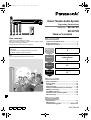 1
1
-
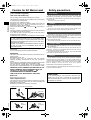 2
2
-
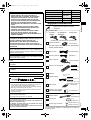 3
3
-
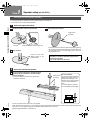 4
4
-
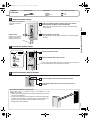 5
5
-
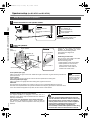 6
6
-
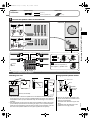 7
7
-
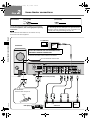 8
8
-
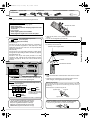 9
9
-
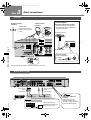 10
10
-
 11
11
-
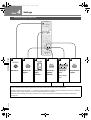 12
12
-
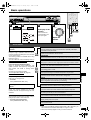 13
13
-
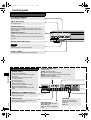 14
14
-
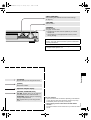 15
15
-
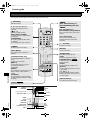 16
16
-
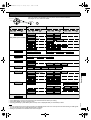 17
17
-
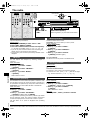 18
18
-
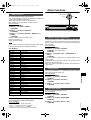 19
19
-
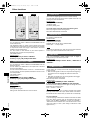 20
20
-
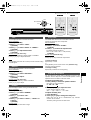 21
21
-
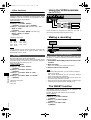 22
22
-
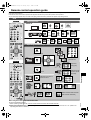 23
23
-
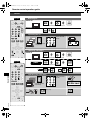 24
24
-
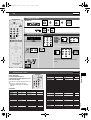 25
25
-
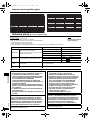 26
26
-
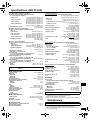 27
27
-
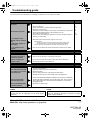 28
28
Panasonic SC-HT07 Manuale del proprietario
- Categoria
- Ricevitori AV
- Tipo
- Manuale del proprietario
in altre lingue
- English: Panasonic SC-HT07 Owner's manual
Documenti correlati
-
Panasonic SCHT05 Istruzioni per l'uso
-
Panasonic SCHT25REP Manuale del proprietario
-
Panasonic SCHT15 Manuale utente
-
Panasonic SAHE70 Manuale del proprietario
-
Panasonic SCHT05 Manuale del proprietario
-
Panasonic EUR7722X90 Istruzioni per l'uso
-
Panasonic SA-DX930 Manuale utente
-
Panasonic SCHT05 Istruzioni per l'uso
-
Panasonic CQ-VX100W Manuale utente
-
Panasonic sc ak 44 Manuale del proprietario
Altri documenti
-
Yamaha DVD-S1200 Manuale del proprietario
-
Yamaha DVD-S1200 Manuale utente
-
Technics SA-AX730 Manuale utente
-
Pioneer DEQ-P7000 Manuale utente
-
Bowers & Wilkins Panorama 2 Manuale utente
-
JVC Computer Drive VR-D0U Manuale utente
-
JVC VR-N900U Manuale utente
-
Sony STR-DA3300ES Manuale del proprietario
-
Sony STR-DA5300ES Manuale del proprietario
-
Sony STR-V555ES Manuale del proprietario