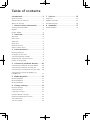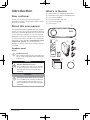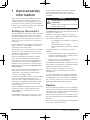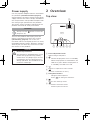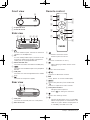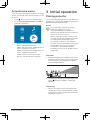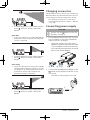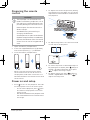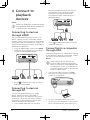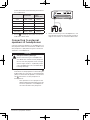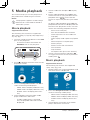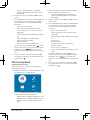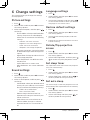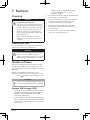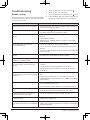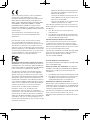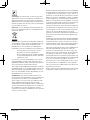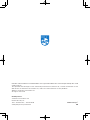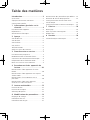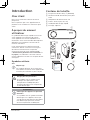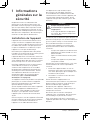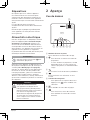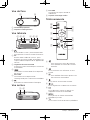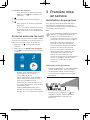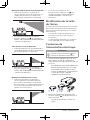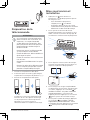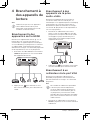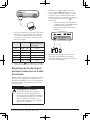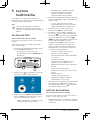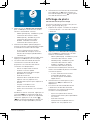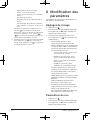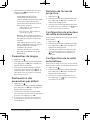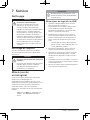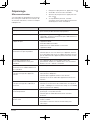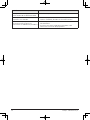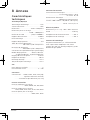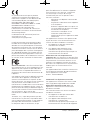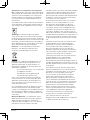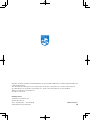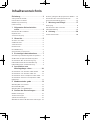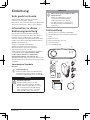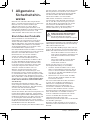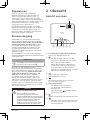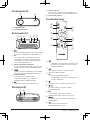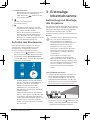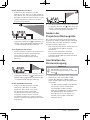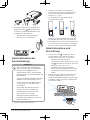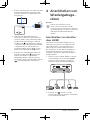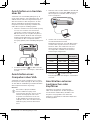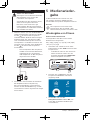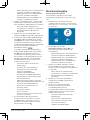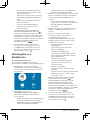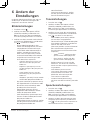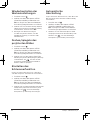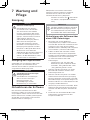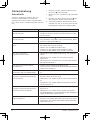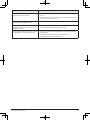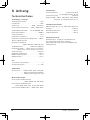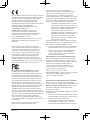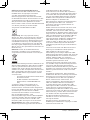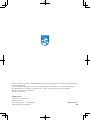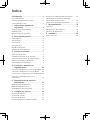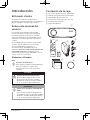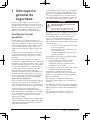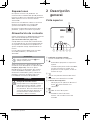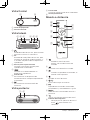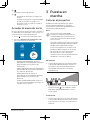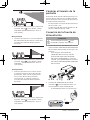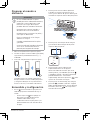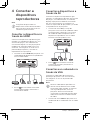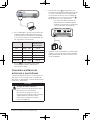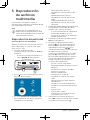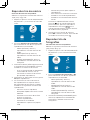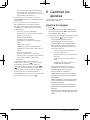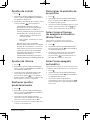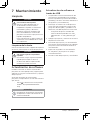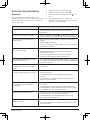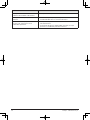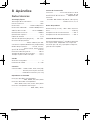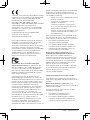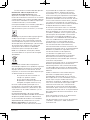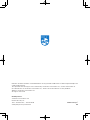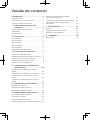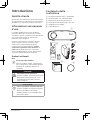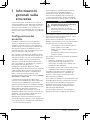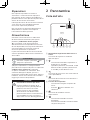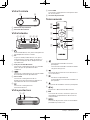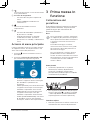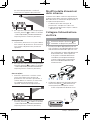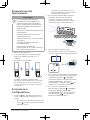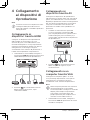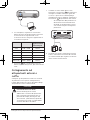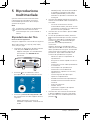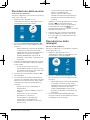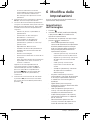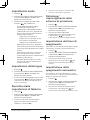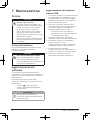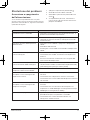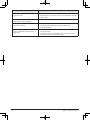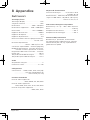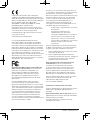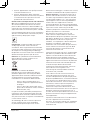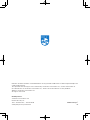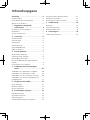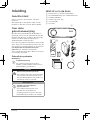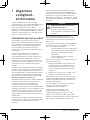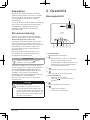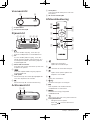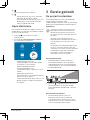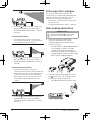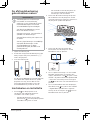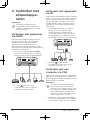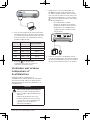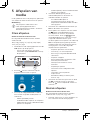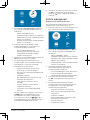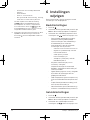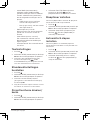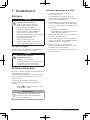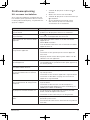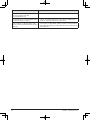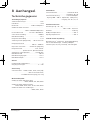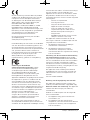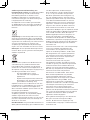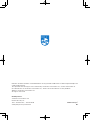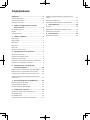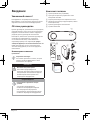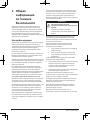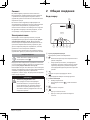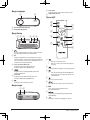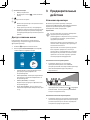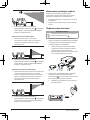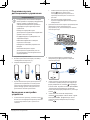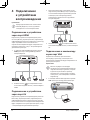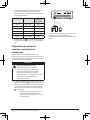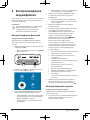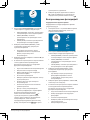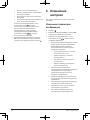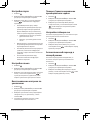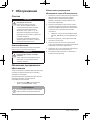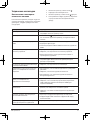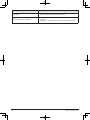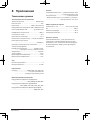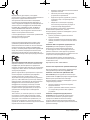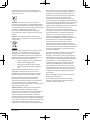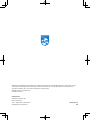Philips NEOPIX EASY 2+ Manuale utente
- Categoria
- Proiettori
- Tipo
- Manuale utente
Questo manuale è adatto anche per

EN User Manual
FR Manuel utilisateur
DE Bedienungsanleitung
ES Manual del usuario
IT Manuale d’uso
NL Gebruiksaanwijzing
RU
Руководство пользователя
Register your product and get support at
www.philips.com/support
NeoPix Easy 2
+
Home Projector

User Manual
Register your product and get support at
www.philips.com/support
NeoPix Easy 2
+
Home Projector

Introduction ����������������������������������������������3
Dear customer .........................................................3
About this user manual ........................................3
What’s in the box ....................................................3
1 General safety information �������������4
Setting up the product .........................................4
Repairs .......................................................................4
Power supply ............................................................5
2 Overview ���������������������������������������������� 5
Top view .....................................................................5
Front view ................................................................. 6
Side view ................................................................... 6
Rear view .................................................................. 6
Remote control ....................................................... 6
Access home menu ................................................7
3 Initial operation ���������������������������������7
Placing projector .....................................................7
Changing screen size ............................................ 8
Connecting power supply ................................... 8
Preparing the remote control ............................ 9
Power on and setup ............................................. 9
4 Connect to playback devices ��������10
Connecting to devices through HDMI ...........10
Connecting to devices through AV .................10
Connecting to a computer through VGA ......10
Connecting to external speakers or
headphones .............................................................11
5 Media playback ������������������������������� 12
Movie playback ..................................................... 12
Music playback ......................................................12
Photo playback .....................................................13
6 Change settings �������������������������������14
Picture settings .....................................................14
Sound settings .......................................................14
Language settings ................................................ 14
Restore default settings .....................................14
Rotate/flip projection screen ...........................14
Set sleep timer ......................................................14
Set auto sleep ........................................................14
7 Service �����������������������������������������������15
Cleaning ...................................................................15
Update software ...................................................15
Troubleshooting ....................................................16
8 Appendix ������������������������������������������� 17
Technical data ........................................................ 17
Table of contents

Introduction 3
Introduction
Dear customer
Thank you for purchasing this projector.
We hope you enjoy this product and the many
functions it offers!
About this user manual
The quick start guide supplied with this product
allows you to start using this product quickly
and easily. Detailed descriptions can be found
in the following sections of this user manual.
Read the entire user manual carefully. Follow
all safety instructions in order to ensure proper
operation of this product (see General safety
information, page 4). The manufacturer
accepts no liability if these instructions are not
followed.
Symbols used
Notice
Troubleshooting
This symbol indicates tips that will help
you in using this product more effectively
and easily.
DANGER!
Danger of personal injury!
This symbol gives warning of danger
of personal injury. Physical injury or
damage can result from improper
handling.
CAUTION!
Damage to the product or loss of data!
This symbol gives warning of damage
to the product and possible loss of
data. Damage can result from improper
handling.
What’s in the box
a
NeoPix Easy 2
+
projector (NPX442)
b
Remote control with 2 AAA batteries
c
A/C power adapter
d
Power plugs (EU, UK, US)
e
Quick Start Guide
f
Lens cover
a
b
c
d
e
Quick Start
Guide
Quick Start
Guide
Quick Start
Guide
Quick Start
Guide
f
OK

4 Philips · NeoPix Easy 2
+
1 General safety
information
Take note of all warning and safety notes
indicated. Do not make any changes or
settings that are not described in this user
manual. Incorrect operation, and improper
handling can lead to physical injury, damage
to the product or loss of data.
Setting up the product
This product is for indoor use only. Place the
product securely on a stable, flat surface.
To help avoid possible injuries to persons
or damage to the product itself, position all
cables in such a way that no one will trip
over them.
Do not operate the product in damp rooms.
Never touch the mains cable or the mains
connection with wet hands.
The product must have sufficient ventilation
and must not be covered. Do not put the
product in closed cabinets, boxes, or other
enclosures when in use.
Protect the product from direct sunlight,
heat, intense temperature fluctuations
and moisture. Do not place the product in
the vicinity of heaters or air conditioners.
Observe the information on temperature
listed in the technical data (see Technical
data, page 17).
Prolonged operation of the product causes
the surface to become hot. In case of
overheating, the product automatically
switches to standby mode.
Do not allow liquids to leak into the product.
Turn off the product and disconnect it
from the mains supply if liquids or foreign
substances leaked into the product. Have
the product inspected by an authorised
service centre.
Always handle the product with care. Avoid
touching the lens. Never place heavy or
sharp objects on the product or on the
power cable.
If the product gets too hot or emits smoke,
shut it down immediately and unplug the
power cable. Have your product checked
by an authorised service centre. Keep
the product away from open flames (e.g.
candles).
DANGER!
Risk of explosion with incorrect type
of batteries!
There is a risk of explosion if the wrong
battery type is used.
Do not expose the batteries (battery pack or
embedded batteries) to excessive heat such as
sunshine, or open fire.
Under the following conditions, a layer of
moisture can appear inside the product which
can lead to malfunctions:
• if the product is moved from a cold to a
warm area;
• after a cold room is heated;
• when the product is placed in a damp
room.
Proceed as follows to avoid any moisture
buildup:
1 Seal the product in a plastic bag before
moving it to another room, in order for it to
adapt to room conditions.
2 Wait one to two hours before you take the
product out of the plastic bag.
The product should not be used in a very dusty
environment. Dust particles and other foreign
objects may damage the product.
Do not expose the product to extreme
vibrations. This may damage the internal
components.
Do not allow children to handle the product
without supervision. The packing materials
should be kept out of the hands of children.
For your own safety, do not use the product
during thunderstorms with lightning.
Repairs
Do not repair the product yourself. Improper
maintenance can result in injuries or damage to
the product. The product must be repaired by
an authorised service centre.
Please find the details of authorised service
centres on the warranty card supplied with this
product.
Do not remove the type label from this product,
as this will void the warranty.

Overview 5
Power supply
Use only a power adapter which is certified for
this product (see Technical data, page 17).
Check whether the mains voltage of the power
supply matches the mains voltage available at
the setup location. This product complies with
the voltage type specified on the product.
The power outlet shall be installed near the
product and shall be easily accessible.
CAUTION!
Always use the button to turn the
projector off.
Turn off the product and unplug from the
power outlet before cleaning the surface
(see Cleaning, page 15). Use a soft, lint-
free cloth. Never use liquid, gaseous or easily
flammable cleaners (sprays, abrasives, polishes,
alcohol). Do not allow any moisture to reach
the interior of the product.
DANGER!
Risk of eye irritation!
This product is equipped with a high
power LED (Light Emitting Diode),
which emits very bright light. Do not
look directly into the projector lens
during operation. This could cause eye
irritation or damage.
2 Overview
Top view
NeoPix
Easy 2
+
gdf e c b
a
a
Focus adjustment knob
Adjust image sharpness.
b
• Switch the projector on or to standby.
• When the projector is switched on, the
LED turns green. When the projector is
in standby, the LED turns red.
c
Return to a previous menu screen.
d
Confirm a selection or entry.
e
Navigation buttons
• Navigate menu options.
• Press / to change a selection.
f
Access the settings menu.
g
• Access the home menu.
• Access input source list.

6 Philips · NeoPix Easy 2
+
Front view
a
b
a
Projection lens
b
Front IR sensor
Side view
MICRO SD HDMIUSB DCAV
ab c d e f
a
3.5 mm audio output; connect to external
speakers or headphones.
b
AV
3.5 mm audio/video input; connect to the
analogue audio jacks and/or composite
video jack on a playback device.
c
Micro SD card slot
Connect to a Micro SD card for media play.
d
Connect to the HDMI output on a playback
device.
e
USB port
Connect to a USB storage device for media
play.
f
Connect to the power supply.
Rear view
a b
a
VGA port
Connect to the VGA port on a computer.
b
Rear IR sensor
Remote control
OK
a
b
c
d
e
f
g
h
j
i
k
a
• Access the home menu.
• Access input source list.
b
Confirm a selection or entry.
c
• When playing media, access more
options.
d
Access the home menu.
e
/
Increase or decrease volume.
f
Start, pause or resume media play.
g
/
Skip to the previous/next media file.
h
Return to a previous menu screen.
i
Navigation buttons
• Navigate menu options.
• Press / to change a selection.
j
Access the settings menu.
k
• Switch the projector on or to standby.
• When the projector is switched on, the
LED turns green. When the projector is
in standby, the LED turns red.

Initial operation 7
Access home menu
The home menu provides easy access to media
player, setup and other useful features in the
projector.
1 Press . The home menu is displayed.
2 Press the Navigation buttons and OK to
select the following.
• PHOTO: Activate photo media player to
access and play photo files.
• MUSIC: Activate music media player to
access and play music files.
• MOVIE: Activate movie media player to
access and play movie files.
• SETUP: Access menus to change
picture, sound and other settings
3 Initial operation
Placing projector
You can install the projector in four different
configuration. Follow the guidelines below for
different projector placement.
Notice
For overhead mounting on ceiling,
purchase a projector mount
recommended by an installation
professional and follow the instructions
that come with the mount.
Before mounting on the ceiling, make
sure the ceiling can support the weight
of the projector and mounting kit.
For ceiling installation, this product
must be securely attached to the ceiling
in accordance with the installation
instructions. An improper ceiling
installation may result in accident, injury
or damage.
Front table
1 Place the projector on a table in front of the
projection screen. This is the most common
way to position the projector for quick
setup and portability.
2 To adjust projection to the correct position,
press , and go to SETUP - Panel Flip
Rotate.
Front ceiling
1 Mount the projector on the ceiling with
upside up in front of the projection screen.
A projector mount is required to mount the
projector on ceiling.

8 Philips · NeoPix Easy 2
+
2 To adjust projection to the correct position,
press , and go to SETUP - Panel Flip
Rotate.
Rear table
1 Place the projector on a table behind the
projection screen. A special rear projection
screen is required.
2 To adjust projection to the correct position,
press , and go to SETUP - Panel Flip
Rotate.
Rear ceiling
1 Mount the projector on ceiling with upside
up behind the projection screen. To mount
the projector on ceiling behind the screen,
a projector mount and a special rear
projection screen is required.
2 To adjust projection to the correct position,
press , and go to SETUP - Panel Flip
Rotate.
Changing screen size
The projection screen size (or size of images) is
determined by the distance between the lens
of the projector and the projection surface.
• The projection image size is 20” to 65’’.
• The projection distance is 80 cm - 200 cm
/ 24”- 60”.
Connecting power supply
CAUTION!
Always use the button to turn the
projector on and off.
1 Fix an appropriate plug (EU, UK, US) onto
the round base of the power adapter by
aligning the pins and holes.
• To detach the plug from the power
adapter, hold down the tab at the edge
of the round base, and simultaneously
turn and unlock the plug from the round
base of the power adapter.
US UK
EU
2 Connect the included power adapter to the
socket on the projector, and then to the
wall outlet.
• The LED on the projector turns red.
MICRO SD HDMI USB DCAV
b
a

Initial operation 9
Preparing the remote
control
CAUTION!
The improper use of batteries can
lead to overheating, explosion, risk of
fire and injury. Leaking batteries can
possibly damage the remote control.
Never expose the remote control to
direct sunlight.
Avoid deforming, dismantling or
charging the batteries.
Avoid exposure to open fire and water.
Replace empty batteries immediately.
Remove the batteries from the remote
control if not in use for long periods of
time.
1 Open the battery compartment.
2 Insert the supplied batteries (type AAA)
with correct polarity (+/- ) indicated.
3 Close the battery compartment.
• When using the remote control, point
the remote control at the IR sensor on
the projector, and make sure there is no
obstacle between the remote control and
the IR sensor.
Power on and setup
1 Press to turn on the projector. The LED
on the projector turns from red to green.
• To turn off the projector, press again.
The LED on the projector turns from
green to red.
• The distance between the projector and
the screen determines the actual size of
the image.
2 To adjust the screen height when placing
the projector on the table, turn the angle
adjustment knob located on the bottom of
the projector.
MI
C
R
O
SD
HDMI
USB
D
C
A
UX
MICRO SD HDMI USB DC
AV
3 To adjust image focus, turn the focus knob
on the top of the projector.
NeoPix
Easy 2
+
4 To correct keystone or distorted images to
be rectangular or square,
press and go to
SETUP - Keystone Correction
. Then press
/ to adjust the image shape.
5 To adjust image size,
press and go to
SETUP - Digital Zoom
. Then press / to
adjust the image size.

10 Philips · NeoPix Easy 2
+
4 Connect to
playback
devices
Notice
Make sure all devices are disconnected
from the power outlet before establishing
or changing any connections.
Connecting to devices
through HDMI
Connect a playback device (e.g. a Blu-ray
player, gaming console, camcorder, digital
camera or PC) to the projector through HDMI
connection. With this connection, images are
shown on the projection screen, and audio is
played on the projector.
1 Using an HDMI cable, connect the HDMI
connector on the projector to the HDMI
output on the playback device.
MICRO SD HDMIUSB DCAV
2 Press to display the input source list,
and then select HDMI.
Connecting to devices
through AV
Connect a playback device (e.g. a DVD
player, gaming console, camcorder or
digital camera) to the projector through AV
connection. With this connection, images
are shown on the projection screen, and
audio is played on the projector.
1 Using a RCA cable with 3.5 mm plug,
connect the AV connector (3.5 mm) on
the projector to the analogue audio
output jacks (red and white) and/
or composite video output jack on a
playback device.
MICRO SD HDMIUSB DCAV
2 Press to display the input source list,
and then select AV.
Connecting to a computer
through VGA
Connect a computer (e.g. a desktop or laptop)
to the projector. With this connection, images
are shown on the projection screen.
Notice
Many laptops do not activate the
external video output automatically
when you connect a second display such
as a projector. Check your laptop user
manual to find out how to activate the
external video output.
1 Using a VGA cable, connect the VGA
connector on the projector to the VGA
output on a computer.
VGA
2 On your computer, adjust the screen
resolution of the computer to the correct
setting and switch the VGA signal to an

Connect to playback devices 11
external monitor. The following resolutions
are supported:
Resolution Image
refresh rate
VGA 640 x 480 60 Hz
SVGA 800 x 600 60 Hz
XGA 1024 x 768 60 Hz
WXGA 1280 x 768 60 Hz
HD 1280 x 720 60 Hz
FULL HD 1920 x 1080 60 Hz
3 Press to display the input source list,
and then select VGA.
Connecting to external
speakers or headphones
Connect external speakers or headphones to
the projector. With this connection, audio from
the projector is played through the external
speakers or headphones.
DANGER!
Danger of hearing damage!
Before connecting the headphones,
turn down the volume on the projector.
Do not use the projector over a longer
time at high volume – especially when
using headphones. This could lead to
hearing damage.
1 Using a 3.5 mm audio cable, connect the
connector on the projector to the analogue
audio input (3.5 mm jack, or red and white
jacks) on the external speakers. Or connect
the connector on the projector to
headphones.
• The speakers of the projector are
deactivated automatically when the
external speakers or headphones
are connected to the projector.
MICRO SD HDMIUSB DCAV
2 When connecting to the headphones, use
the volume control on the remote control to
adjust the volume to a comfortable level.

12 Philips · NeoPix Easy 2
+
5 Media playback
This section helps you use the projector to
play media from a wide range of sources.
Notice
The projector supports a USB storage
device that is formatted for FAT16 or
FAT32 file systems.
Movie playback
Supported file formats
The following file formats are supported:
.dat/.mpg/.mpeg/.ts/.trp/.tp/.vob/.mp4/.mkv/.
avi/.flv/.3gp
1 Connect a USB storage device to the USB
port on the projector.
• Or connect a Micro SD card to the
MICRO SD slot on the projector.
MICRO SD HDMI USBDCAV
microSD
2 Press to display the home menu on the
projection screen.
3 Press the Navigation buttons and OK to
select a following media player.
• MUSIC: access and play audio files only.
• MOVIE: access and play video files only.
• PHOTO: access and play photo files
only.
4 Select MOVIE to activate video media
player and access video files.
• If video media player is selected,
only the playable video files can be
displayed.
5 Select a video file and press OK to play
video.
6 During video playback, press on the
remote control to start, pause or resume
playback. Press / on the remote
control to skip to the previous/next video
file.
Or during video playback, press OK. The
playback control icons are displayed at the
bottom of the projection screen. You can
access the following playback functions.
• Pause or resume play
• Fast search backward or forward
• Select a previous or next video file
• Stop play
• Select a play mode: repeat one/repeat
all
• Mark two points to repeat play
• Access playlist
• Access current file information
• Slow forward
• Step forward
• Set aspect ratio (auto, 16:9 and 4:3)
7 Select a control function and press OK
to trigger the control. To exit a particular
mode, press .
Music playback
Supported file formats
The following file formats are supported:
.mp3/ .aac/.ogg/.flac
1 Repeat step 1 to 2 in ‘Movie playback’, and
the home menu is displayed.
2 Press the Navigation buttons and OK to
select a following media player.
• MUSIC: access and play audio files only.
• MOVIE: access and play video files only.
• PHOTO: access and play photo files
only.
3 Select MUSIC to activate music media
player and access music files.

Media playback 13
• If music media player is selected,
only the playable music files can be
displayed.
4 Select a music file and press OK to play
music.
5 The playback control icons are displayed
at the bottom of the projection screen.
You can access the following playback
functions.
• Pause or resume play
• Fast search backward or forward
• Select a previous or next music file
• Stop play
• Select a play mode: repeat one/repeat
all
• Mark two points to repeat play
• Mute or restore volume
• Access playlist
• Access current file information
Or during music playback, press on the
remote control to start, pause or resume
playback. Press / on the remote
control to skip to the previous/next music
file.
6 Select a control function and press OK
to trigger the control. To exit a particular
mode, press .
Photo playback
Supported file formats
The following file formats are supported:
.jpeg/.bmp/.png/.gif
1 Repeat step 1 to 2 in ‘Movie playback’, and
the home menu is displayed.
2 Press the Navigation buttons and OK to
select a following media player.
• MUSIC: access and play audio files only.
• MOVIE: access and play video files only.
• PHOTO: access and play photo files
only.
3 Select PHOTO to activate photo media
player and access photo files.
• If photo media player is selected,
only the playable photo files can be
displayed.
4 Select a photo file and press OK to start
slide show.
5 The playback control icons are displayed
at the bottom of the projection screen.
You can access the following playback
functions.
• Pause or resume play
• Select a previous or next photo file
• Stop play
• Select a play mode: repeat one/repeat
all
• Play music
• Access playlist
• Access current file information
• Rotate a photo
• Zoom in or out a photo
• Pan a zoomed picture up, down, left or
right
Or during slide show, press on the
remote control to start, pause or resume
playback. Press / on the remote
control to skip to the previous/next photo
file.
6 Select a control function and press OK
to trigger the control. To exit a particular
mode, press .

14 Philips · NeoPix Easy 2
+
6 Change settings
This section helps you change the settings
of the projector.
Picture settings
1 Press .
2 Select SETUP, and then press OK to access
the setting options.
3 Select a picture option, and then press /
to change:
• Picture Mode: Select pre-defined color
settings for picture or video display.
Select User to customize the following
settings:
• Contrast: Set color contrast.
• Brightness: Set color brightness.
• Color: Set color saturation.
• Sharpness: Set image sharpness.
• Keystone Correction: Correct keystone
or distorted images to be rectangular or
square.
• Digital Zoom: Enlarge or reduce the size
of the image projected.
• Color Temperature: Set different color
temperature.
• Aspect Ratio: Set a screen ratio.
• Noise Reduction: Set a noise reduction
level.
Sound settings
1 Press .
2 Select SETUP, and then press OK to access
the setting options.
3 Select a sound option, and then press /
to change:
• Sound Mode: Select pre-defined sound
settings for your video or music. Select
User to customize the following settings:
• Treble: Set a treble level.
• Bass: Set a bass level.
• Balance: Adjust balance levels to
experience the original sound of your
movie and music.
• Auto Volume: Set auto volume on to
reduce sudden changes in volume.
• Surround Sound: Turn surround on or
off.
Language settings
1 Press .
2 Select SETUP, and then press OK to access
the setting options.
3 Select OSD Language, and then press /
on the remote control to select your desired
language for on-screen menu.
Restore default settings
1 Press .
2 Select SETUP, and then press OK to access
the setting options.
3 Select Restore Factory Default, and then
press OK�
4 Follow the on-screen instructions to start or
cancel resetting.
Rotate/flip projection
screen
1 Press .
2 Select SETUP, and then press OK to access
the setting options.
3 Select Panel Flip Rotate, and then press
/ to rotate or flip the projection screen.
Set sleep timer
Set a period of time after which the projector
turns off automatically.
1 Press .
2 Select SETUP, and then press OK to access
the setting options.
3 Select Sleep Timer, and then press / to
select a period of time (in minute).
Set auto sleep
Set a time length so that the projector turns off
automatically after a period of time of inactivity.
1 Press .
2 Select SETUP, and then press OK to access
the setting options.
3 Select Auto Sleep, and then press / to
select a period of time (in hour).

Service 15
7 Service
Cleaning
DANGER!
Instructions for cleaning!
Use a soft, lint-free cloth. Never use
liquid or easily flammable cleansers
(sprays, abrasives, polishes, alcohol,
etc.). Do not allow any moisture to
reach the interior of the projector.
Do not spray the projector with any
cleaning fluids.
Wipe over the surfaces gently. Be
careful that you do not scratch the
surfaces.
Cleaning the lens
Use a soft brush or lens cleaning paper for
cleaning the lens of the projector.
DANGER!
Do not use any liquid cleaning agents!
Do not use any liquid cleaning
agents for cleaning the lens, to avoid
damaging the coating film on the lens.
Update software
The latest software of the projector can be
found on www.philips.com/support for you
to get the best features and support from the
projector.
Before you update the software of the
projector, check the current software version:
• Press , and then select SETUP - Info.
CAUTION!
Do not turn off the projector or remove
the USB flash drive during the update.
Update SW through USB
1 Check the latest software version on www.
philips.com/support. Find your product
(model number: NPX442), and locate
‘Software and drivers’.
2 Download the software into the USB flash
drive. Unzip the downloaded software file
and save it in the root directory of the USB
flash drive.
• Make sure the unzipped file name
is “GXY_MELODY.bin” or “GXY_
MELODY_64.bin”.
3 Turn off the projector, then connect the USB
flash drive to the projector.
4 Turn on the projector, then the upgrade
starts automatically. The LED on the
projector blinks during upgrade.
5 Wait about 15 seconds. The upgrade
completes and the projector turns off
automatically.
6 Disconnect the USB from the projector,
then turn on the projector.

16 Philips · NeoPix Easy 2
+
Problems Solutions
The projector cannot be turned on. • Disconnect and reconnect the power cable, and try to
turn the projector on again.
The projector cannot be turned off.
• Press and hold longer than ten seconds. If this does
not work, disconnect the power cable.
No image from the external HDMI
device.
• Disconnect the HDMI cable or switch off the HDMI
device.
• Wait three seconds.
• Reconnect the HDMI cable or switch on the HDMI
device again.
No sound from the external
connected device.
• Check the cables to the external device.
• Check that the sound is activated on the external
device.
• Only the original cables from the device manufacturer
may function.
No sound from external HDMI output
device.
• On the HDMI output device, set the audio setting to
Multichannel (Raw data) & Stereo (PCM).
No sound when you connect your
computer via HDMI cable.
• Check that the sound is activated on the computer.
Only the home menu appears and
not the image from the external
device.
• Check if the cables are connected to the correct
sockets.
• Check that the external device is turned on.
• Check if the video output of the external device is
turned on.
Only the home menu appears and
not the image from the connected
computer.
• Check that the VGA output of the computer is turned
on.
• Check if the resolution of the computer is set to
1920*1080 (for VGA connection) or 1080P (for HDMI
connection).
The projector turns itself off. • When the projector is running for a long period of time,
the surface becomes hot.
• Check that the power cable is connected correctly.
The projector cannot read the USB
stick.
• The projector does not support the exFAT file system.
• Format the USB stick in FAT format, then use it.
The projector does not react to
remote control commands.
• Check the batteries of the remote control.
The temperature of the projector’s
surface is warm.
• For this projector it is normal to generate moderate
heat during operation.
What to do if the projector does not
work when connecting to a notebook
PC?
• Check that the HDMI cable is plugged in correctly.
• Make sure that the notebook PC has been switched to
projector display.
Troubleshooting
Power cycling
If a problem occurs that cannot be corrected
with the instructions in this user manual, follow
the steps given here.
1 Turn the projector off by pressing .
2 Wait at least ten seconds.
3 Turn the projector on by pressing once.
4 If the problem persists, please contact our
technical service centre or your dealer.

Appendix 17
8 Appendix
Technical data
Technology/optical
Display technology ........................................LCD
Light source ...................................................... LED
Resolution ................................. 1280 x 720 pixel
Resolution supported .........1920 x 1080 pixel
LED lifetime ................................up to 30,000 h
Contrast ratio ...............................................3000:1
Aspect ratio ......................................................16:9
Throw ratio ........................................................ 1.4:1
Screen size (diagonal) .......................20” to 65”
Projection distance
............................80 cm - 200 cm / 24”- 60”
Keystone correction .................electric (digital)
Projection modes ............................... front, rear,
................................front ceiling, rear ceiling
Focus adjustment ..................................... manual
Frame rate ...................................................... 30 Hz
Image lag time .............................................< 5 ms
Image response time ................................. < 5 ms
Sound
Built-in speakers .................................................... 2
Output power ..............................................2 x 3 W
Connection
Connectivity ....... HDMI, CVBS, VGA, USB (2.0),
............................................Micro SD card slot,
................................headphone out (3.5 mm)
Multimedia player
Supported video formats
............................MP4, RMVB, AVI, RM, MKV
Supported audio formats
.. MP3, WMA, OGG, AAC, FLAC, APE, WAV
Supported photo formats .... BMP, PNG, JPEG
Power source
Power consumption ................. operating: 42 W
..................................................Standby: 0.3 W
Power supply ................................ power adapter
..........Input: 100-240V
~
, 50/60Hz, 1.0 A (max)
............................................. Output: DC 12 V, 3.5 A
Product details
Dimensions (W × D × H) 207 x 150 x 84.5 mm
Weight ..........................................................0.86 kg
Operating temperature ...........................< 40 °C
Storage temperature ................................< 60 °C
Package content
NeoPix Easy 2
+
projector, remote control with
2 AAA batteries, AC adapter, power plugs (EU,
UK, US), lens cover, Quick Start Guide

18 Philips · NeoPix Easy 2
+
• Adjust or relocate the receiving antenna.
• Increase the separation between the
device and receiver.
• Connect the device into an outlet on a
circuit different from that to which the
receiver is connected.
• Consult the dealer or an experienced
radio/TV technician for help.
This device complies with Part 15 of the FCC
Rules. Operation is subject to the following two
conditions:
1 this device may not cause harmful
interference;
2 this device must accept any interference
received, including interference that may
cause undesired operation.
FCC RF Radiation Exposure Statement:
This transmitter must not be in co-location
or operating in conjunction with any other
antenna or transmitter. This device complies
with FCC RF radiation exposure limits set forth
for an uncontrolled environment.
This device should be installed and operated
with a minimum distance of 20 centimetres
between the device and your body.
FCC ID: 2ASRT-NPX442
Canada Regulatory Compliance
This device complies with Industry Canada CAN
ICES-3 (B)/NMB-3(B)
RSS-Gen & RSS-247 statement: This device
complies with Industry Canada RSS standard(s).
Operation is subject to the following two
conditions:
1 This device may not cause interference, and
2 This device must accept any interference,
including interference that may cause
undesired operation of the device.
RF Radiation Exposure statement: The
device meets the exemption from the routine
evaluation limits in section 2.5 of RSS102 and
users can obtain Canadian information on RF
exposure and compliance.
This device should be installed and operated
with a minimum distance of 7.8 inches
(20 centimetres) between the device and your
body.
The CE marking certifies, that the product
meets the main requirements of the
European Parliament and Council directives
EMC directive 2014/30/EU, LVD directive
2014/35/EU, EN 55032:2015, EN 55035:2017,
EN 61000-3-2:2014, EN 61000-3-3:2013,
EN 60065:2014+A11:2017 on information
technology equipment, regarding safety and
health of users and regarding electromagnetic
interference.
The Declaration of Compliance can be
consulted on the site www.philips.com/
projection.
Preservation of the environment as part
of a sustainable development plan is an
essential concern of Screeneo Innovation SA.
The desire of Screeneo Innovation SA is to
operate systems respecting the environment
and consequently it has decided t o integrate
environmental performances in the life cycle
of these products, from manufacturing to
commissioning use and elimination.
Federal Communications Commission (FCC)
Statement: You are cautioned that changes or
modifications not expressly approved by the
party responsible for compliance could void the
user’s authority to operate the device.
This device has been tested and found to
comply with the limits for a Class B digital
device, pursuant to part 15 of the FCC rules.
These limits are designed to provide reasonable
protection against harmful interference in a
residential installation. This device generates,
uses and can radiate radio frequency energy
and, if not installed and used in accordance
with the instructions, may cause harmful
interference to radio communications.
However, there is no guarantee that
interference will not occur in a particular
installation. If this device does cause harmful
interference to radio or television reception,
which can be determined by turning the device
off and on, the user is encouraged to try to
correct the interference by one or more of the
following measures:

Appendix 19
Packaging: The presence of the logo (green
dot) means that a contribution is paid to an
approved national organisation to improve
package recovery and recycling infrastructures.
Please respect the sorting rules set up locally
for this kind of waste.
Batteries: If your product contains batteries,
they must be disposed of at an appropriate
collection point.
Product: The crossed-out waste bin symbol on
the product means that the product belongs
to the family of electrical and electronic
equipment. In this respect, the European
regulations ask you to dispose of it selectively:
• At sales points in the event of the
purchase of similar equipment.
• At the collection points made available
to you locally (drop-off centre, selective
collection, etc.).
In this way you can participate in the reuse
and upgrading of Electrical and Electronic
Equipment Waste, which can have an effect on
the environment and human health.
The paper and cardboard packaging used can
be disposed of as recyclable paper. Have the
plastic wrapping recycled or dispose of it in
the non-recyclable waste, depending on the
requirements in your country.
Trademarks: The mentioned references in
this manual are trademarks of the respective
companies. The lack of the trademarks ®
and ™ does not justify the assumption that
these dedicated terminologies are free
trademarks. Other product names used herein
are for identification purposes only and may
be trademarks of their respective owners.
Screeneo Innovation SA disclaims any and all
rights in those marks.
Neither Screeneo Innovation SA nor its affiliates
shall be liable to the purchaser of this product
or third parties for damages, losses, costs, or
expense s incurred by the purchaser or third
parties as a result of accident, misuse, or abuse
of this product or unauthorised modifications,
repairs, or alterations to this product, or failure
to strictly comply with Screeneo Innovation SA
operating and maintenance instructions.
Screeneo Innovation SA shall not be liable for
any damages or problems arising from the use
of any option s or any consumable materials
other than those designated as original
Screeneo Innovation SA/PHILIPS products or
Screeneo Innovation SA/PHILIPS approve d
products.
Screeneo Innovation SA shall not be held liable
for any damage resulting from electromagnetic
interference that occurs from the use of any
interface cables other than those designated as
Screeneo Innovation SA/PHILIPS products.
All rights reserved. No part of this publication
may be reproduced, stored in a retrieval
system or transmitted in any form or by any
means, electronic, mechanical, photocopying,
recording, or otherwise, without the prior
written permission of Screeneo Innovation SA.
The information contained herein is designed
only for use with this product. Screeneo
Innovation SA. is not responsible for any use of
this information as applied to other devices.
This user manual is a document that does not
represent a contract.
Errors, printing errors and changes are reserved.
Copyright © 2019 Screeneo Innovation SA.
La pagina si sta caricando...
La pagina si sta caricando...
La pagina si sta caricando...
La pagina si sta caricando...
La pagina si sta caricando...
La pagina si sta caricando...
La pagina si sta caricando...
La pagina si sta caricando...
La pagina si sta caricando...
La pagina si sta caricando...
La pagina si sta caricando...
La pagina si sta caricando...
La pagina si sta caricando...
La pagina si sta caricando...
La pagina si sta caricando...
La pagina si sta caricando...
La pagina si sta caricando...
La pagina si sta caricando...
La pagina si sta caricando...
La pagina si sta caricando...
La pagina si sta caricando...
La pagina si sta caricando...
La pagina si sta caricando...
La pagina si sta caricando...
La pagina si sta caricando...
La pagina si sta caricando...
La pagina si sta caricando...
La pagina si sta caricando...
La pagina si sta caricando...
La pagina si sta caricando...
La pagina si sta caricando...
La pagina si sta caricando...
La pagina si sta caricando...
La pagina si sta caricando...
La pagina si sta caricando...
La pagina si sta caricando...
La pagina si sta caricando...
La pagina si sta caricando...
La pagina si sta caricando...
La pagina si sta caricando...
La pagina si sta caricando...
La pagina si sta caricando...
La pagina si sta caricando...
La pagina si sta caricando...
La pagina si sta caricando...
La pagina si sta caricando...
La pagina si sta caricando...
La pagina si sta caricando...
La pagina si sta caricando...
La pagina si sta caricando...
La pagina si sta caricando...
La pagina si sta caricando...
La pagina si sta caricando...
La pagina si sta caricando...
La pagina si sta caricando...
La pagina si sta caricando...
La pagina si sta caricando...
La pagina si sta caricando...
La pagina si sta caricando...
La pagina si sta caricando...
La pagina si sta caricando...
La pagina si sta caricando...
La pagina si sta caricando...
La pagina si sta caricando...
La pagina si sta caricando...
La pagina si sta caricando...
La pagina si sta caricando...
La pagina si sta caricando...
La pagina si sta caricando...
La pagina si sta caricando...
La pagina si sta caricando...
La pagina si sta caricando...
La pagina si sta caricando...
La pagina si sta caricando...
La pagina si sta caricando...
La pagina si sta caricando...
La pagina si sta caricando...
La pagina si sta caricando...
La pagina si sta caricando...
La pagina si sta caricando...
La pagina si sta caricando...
La pagina si sta caricando...
La pagina si sta caricando...
La pagina si sta caricando...
La pagina si sta caricando...
La pagina si sta caricando...
La pagina si sta caricando...
La pagina si sta caricando...
La pagina si sta caricando...
La pagina si sta caricando...
La pagina si sta caricando...
La pagina si sta caricando...
La pagina si sta caricando...
La pagina si sta caricando...
La pagina si sta caricando...
La pagina si sta caricando...
La pagina si sta caricando...
La pagina si sta caricando...
La pagina si sta caricando...
La pagina si sta caricando...
La pagina si sta caricando...
La pagina si sta caricando...
La pagina si sta caricando...
La pagina si sta caricando...
La pagina si sta caricando...
La pagina si sta caricando...
La pagina si sta caricando...
La pagina si sta caricando...
La pagina si sta caricando...
La pagina si sta caricando...
La pagina si sta caricando...
La pagina si sta caricando...
La pagina si sta caricando...
La pagina si sta caricando...
La pagina si sta caricando...
La pagina si sta caricando...
La pagina si sta caricando...
La pagina si sta caricando...
La pagina si sta caricando...
La pagina si sta caricando...
La pagina si sta caricando...
La pagina si sta caricando...
La pagina si sta caricando...
La pagina si sta caricando...
La pagina si sta caricando...
La pagina si sta caricando...
La pagina si sta caricando...
La pagina si sta caricando...
La pagina si sta caricando...
La pagina si sta caricando...
La pagina si sta caricando...
La pagina si sta caricando...
La pagina si sta caricando...
La pagina si sta caricando...
-
 1
1
-
 2
2
-
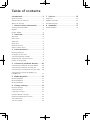 3
3
-
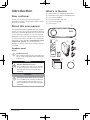 4
4
-
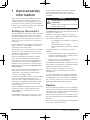 5
5
-
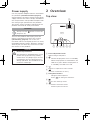 6
6
-
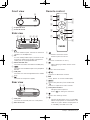 7
7
-
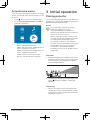 8
8
-
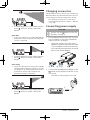 9
9
-
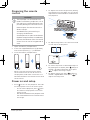 10
10
-
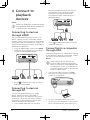 11
11
-
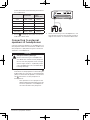 12
12
-
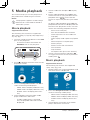 13
13
-
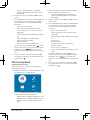 14
14
-
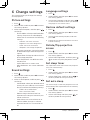 15
15
-
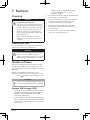 16
16
-
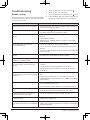 17
17
-
 18
18
-
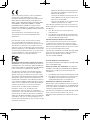 19
19
-
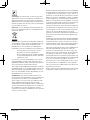 20
20
-
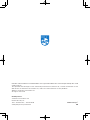 21
21
-
 22
22
-
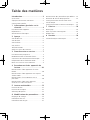 23
23
-
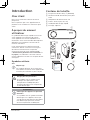 24
24
-
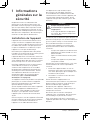 25
25
-
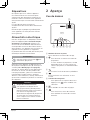 26
26
-
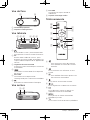 27
27
-
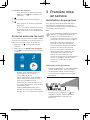 28
28
-
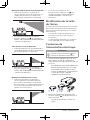 29
29
-
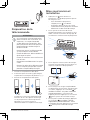 30
30
-
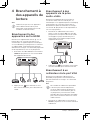 31
31
-
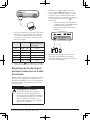 32
32
-
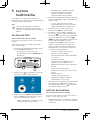 33
33
-
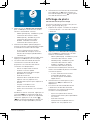 34
34
-
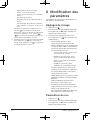 35
35
-
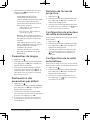 36
36
-
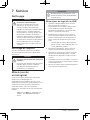 37
37
-
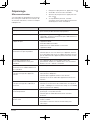 38
38
-
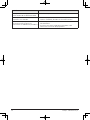 39
39
-
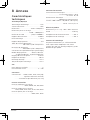 40
40
-
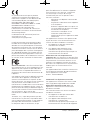 41
41
-
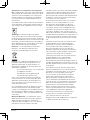 42
42
-
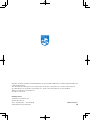 43
43
-
 44
44
-
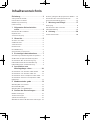 45
45
-
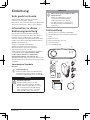 46
46
-
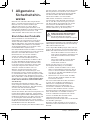 47
47
-
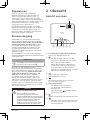 48
48
-
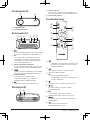 49
49
-
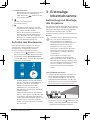 50
50
-
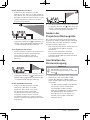 51
51
-
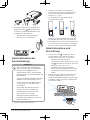 52
52
-
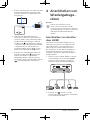 53
53
-
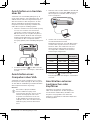 54
54
-
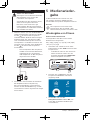 55
55
-
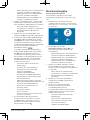 56
56
-
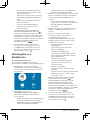 57
57
-
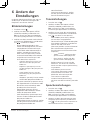 58
58
-
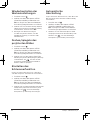 59
59
-
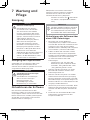 60
60
-
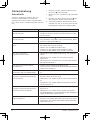 61
61
-
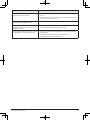 62
62
-
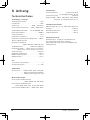 63
63
-
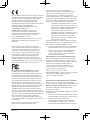 64
64
-
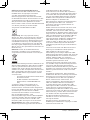 65
65
-
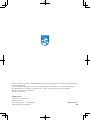 66
66
-
 67
67
-
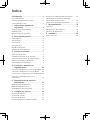 68
68
-
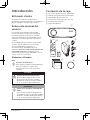 69
69
-
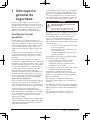 70
70
-
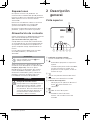 71
71
-
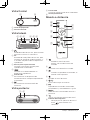 72
72
-
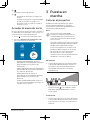 73
73
-
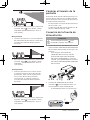 74
74
-
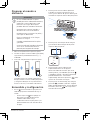 75
75
-
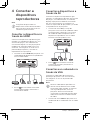 76
76
-
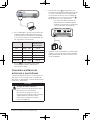 77
77
-
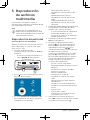 78
78
-
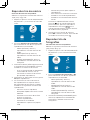 79
79
-
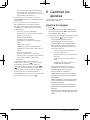 80
80
-
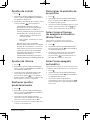 81
81
-
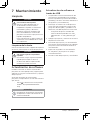 82
82
-
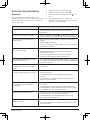 83
83
-
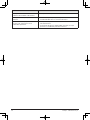 84
84
-
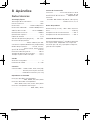 85
85
-
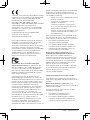 86
86
-
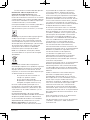 87
87
-
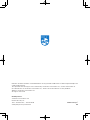 88
88
-
 89
89
-
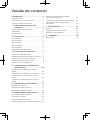 90
90
-
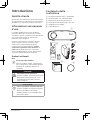 91
91
-
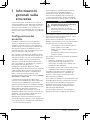 92
92
-
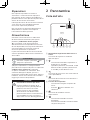 93
93
-
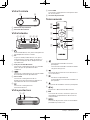 94
94
-
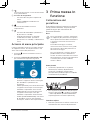 95
95
-
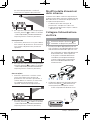 96
96
-
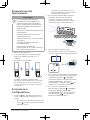 97
97
-
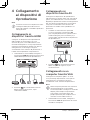 98
98
-
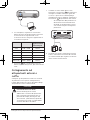 99
99
-
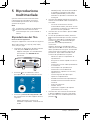 100
100
-
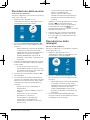 101
101
-
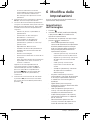 102
102
-
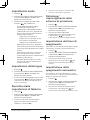 103
103
-
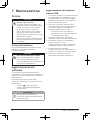 104
104
-
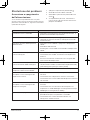 105
105
-
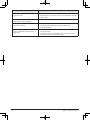 106
106
-
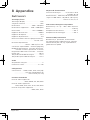 107
107
-
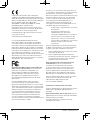 108
108
-
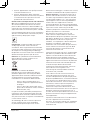 109
109
-
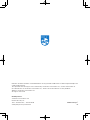 110
110
-
 111
111
-
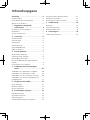 112
112
-
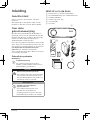 113
113
-
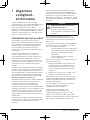 114
114
-
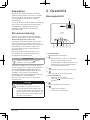 115
115
-
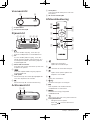 116
116
-
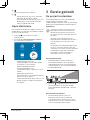 117
117
-
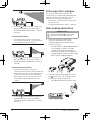 118
118
-
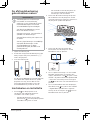 119
119
-
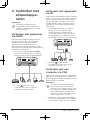 120
120
-
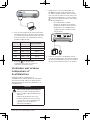 121
121
-
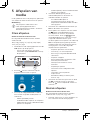 122
122
-
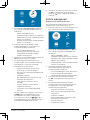 123
123
-
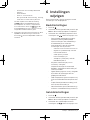 124
124
-
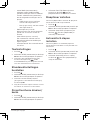 125
125
-
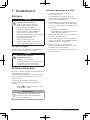 126
126
-
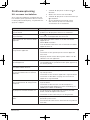 127
127
-
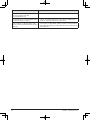 128
128
-
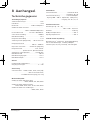 129
129
-
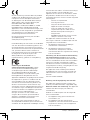 130
130
-
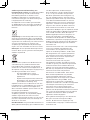 131
131
-
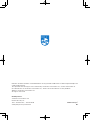 132
132
-
 133
133
-
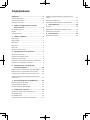 134
134
-
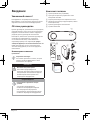 135
135
-
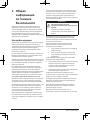 136
136
-
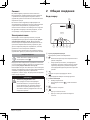 137
137
-
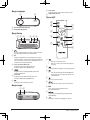 138
138
-
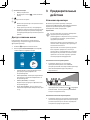 139
139
-
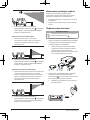 140
140
-
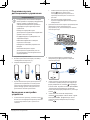 141
141
-
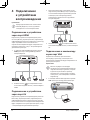 142
142
-
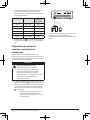 143
143
-
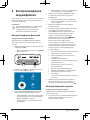 144
144
-
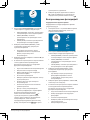 145
145
-
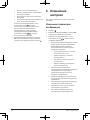 146
146
-
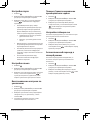 147
147
-
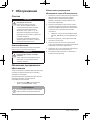 148
148
-
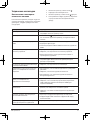 149
149
-
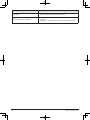 150
150
-
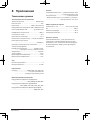 151
151
-
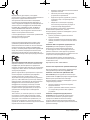 152
152
-
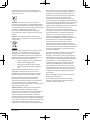 153
153
-
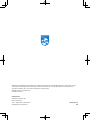 154
154
Philips NEOPIX EASY 2+ Manuale utente
- Categoria
- Proiettori
- Tipo
- Manuale utente
- Questo manuale è adatto anche per
in altre lingue
- English: Philips NEOPIX EASY 2+ User manual
- français: Philips NEOPIX EASY 2+ Manuel utilisateur
- español: Philips NEOPIX EASY 2+ Manual de usuario
- Deutsch: Philips NEOPIX EASY 2+ Benutzerhandbuch
- русский: Philips NEOPIX EASY 2+ Руководство пользователя
- Nederlands: Philips NEOPIX EASY 2+ Handleiding
Documenti correlati
-
Philips NPX440/INT Manuale utente
-
Philips NPX240/INT Manuale utente
-
Philips NPX245/INT Manuale utente
-
Philips PPX520 Guida utente
-
Philips NPX542/INT Manuale utente
-
Philips NPX642/INT Manuale utente
-
Philips NPX445/INT Manuale utente
-
Philips Screeneo 2.0 HDP2510 Manuale utente
-
Philips PPX120/INT Guida Rapida
-
Philips NeoPix 122 Guida utente
Altri documenti
-
BenQ GS1 Manuale utente
-
ZTE MF97G Manuale utente
-
LG PG60G Manuale del proprietario
-
BenQ MX661 Manuale utente
-
Yamaha YSP-5600 Manuale utente
-
Yamaha DPX-1100 Manuale del proprietario
-
Salora SALORA 50BHD2000 HD LED Manuale del proprietario
-
Yamaha YSP-2700 Manuale del proprietario
-
LG HX301G Manuale utente
-
ETOE A1192 Manuale utente