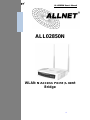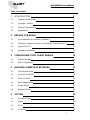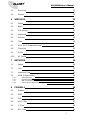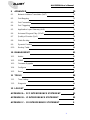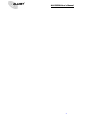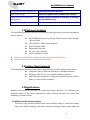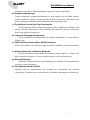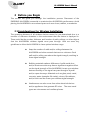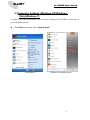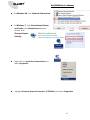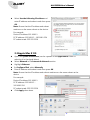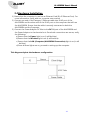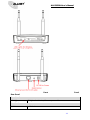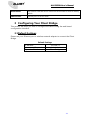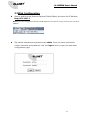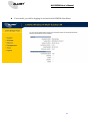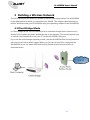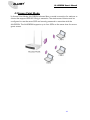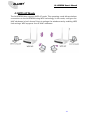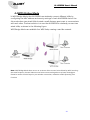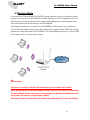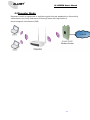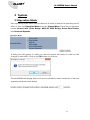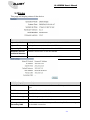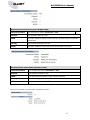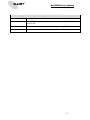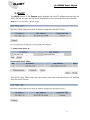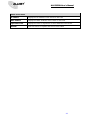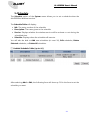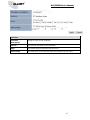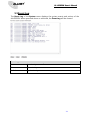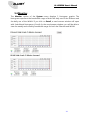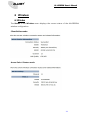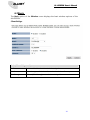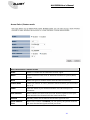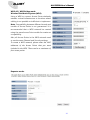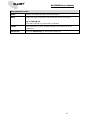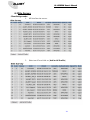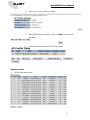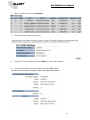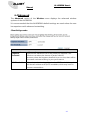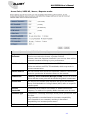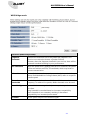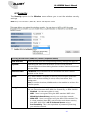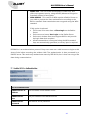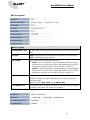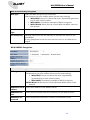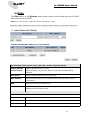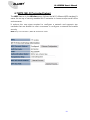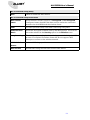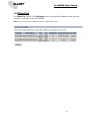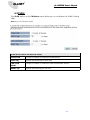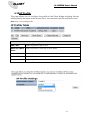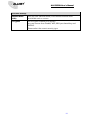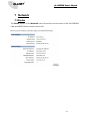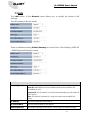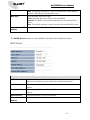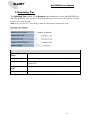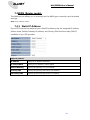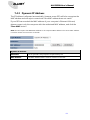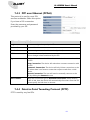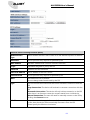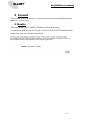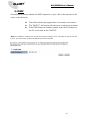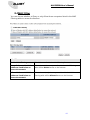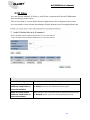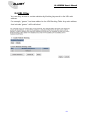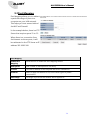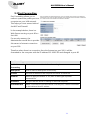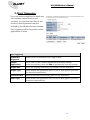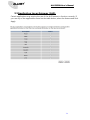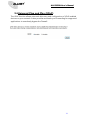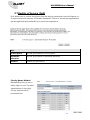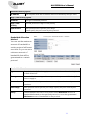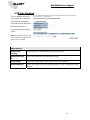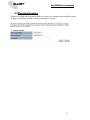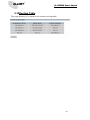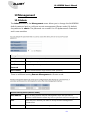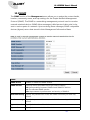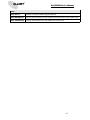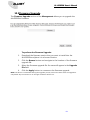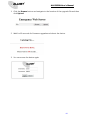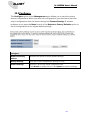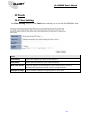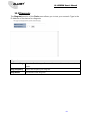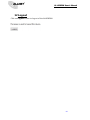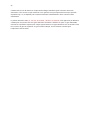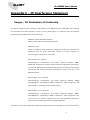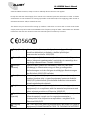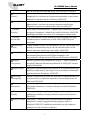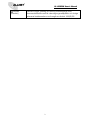Allnet ALL02850N Manuale del proprietario
- Categoria
- Router
- Tipo
- Manuale del proprietario

ALL02850N User’s Manual
0
ALL02850N
WLAN N Access Point /Client
Bridge

ALL02850N User’s Manual
1
Table of Contents
1 INTRODUCTION 5
1.1 Features and Benefits 5
1.2 Package Contents 6
1.3 System Requirements 6
1.4 Applications 6
2 BEFORE YOU BEGIN 8
2.1 Considerations for Wireless Installation 8
2.2 Computer Settings (Windows XP/Windows Vista/Windows 7) 9
2.3 Apple Mac X OS 11
2.4 Hardware Installation 12
3 CONFIGURING YOUR CLIENT BRIDGE 14
3.1 Default Settings 14
3.2 Web Configuration 15
4 BUILDING A WIRELESS NETWORK 17
4.1 Client Bridge Mode 17
4.2 Access Point Mode 18
4.3 WDS AP Mode 19
4.4 WDS Bridge Mode 20
4.5 Router Mode 21
4.6 Repeater Mode 22
5 SYSTEM 23
5.1 Operation Mode 23
5.2 Status 24
5.3 DHCP 27
5.4 Schedule 29

ALL02850N User’s Manual
2
5.5 Event Log 31
5.6 Monitor 32
6 WIRELESS 33
6.1 Status 33
6.2 Basic 35
6.3 Site Survey 39
6.4 Advanced 42
6.5 Security 45
6.6 Filter 49
6.7 WPS (Wi-Fi Protected Setup) 50
6.8 Client List 52
6.9 VLAN 53
6.10 AP Profile 54
7 NETWORK 56
7.1 Status 56
7.2 LAN 57
7.3 Spanning Tree 59
7.4 WAN (Router mode) 60
7.4.1 Static IP Address 60
7.4.2 Dynamic IP Address 61
7.4.3 PPP over Ethernet (PPPoE) 62
7.4.4 Point-to-Point Tunneling Protocol (PPTP) 62
8 FIREWALL 64
8.1 Enable 64
8.2 DMZ 65
8.3 DoS 66
8.4 MAC Filter 67
8.5 IP Filter 68
8.6 URL Filter 69

ALL02850N User’s Manual
3
9 ADVANCED 70
9.1 Network Address Translation (NAT) 70
9.2 Port Mapping 71
9.3 Port Forwarding 72
9.4 Port Triggering 73
9.5 Application Layer Gateway (ALG) 74
9.6 Universal Plug and Play (UPnP) 75
9.7 Quality of Service (QoS) 76
9.8 Static Routing 78
9.9 Dynamic Routing 79
9.10 Routing Table 80
10 MANAGEMENT 81
10.1 Admin 81
10.2 SNMP 82
10.3 Firmware Upgrade 84
10.4 Configure 86
10.5 Reset 87
11 TOOLS 88
11.1 Time Setting 88
11.2 Diagnosis 89
12 LOGOUT 90
APPENDIX A – FCC INTERFERENCE STATEMENT 91
APPENDIX B – IC INTERFERENCE STATEMENT 92
APPENDIX C – CE INTERFERENCE STATEMENT 0

ALL02850N User’s Manual
4

ALL02850N User’s Manual
5
1 Introduction
The ALL02850N is a multi-function 802.11b/g/n product with 6 major
multi-functions. The ALL02850N is designed to operate in every working environment
including enterprises.
The ALL02850N is a Wireless Network device that delivers up to 6x faster speeds and
7x extended coverage than 802.11b/g devices. The ALL02850N supports use in the
home network with superior throughput, performance, and significant wireless range.
To protect data during wireless transmissions, the ALL02850N encrypts all wireless
transmissions through WEP data encryption and supports WPA/WPA2 encryption.
The ALL02850N has MAC address filtering to allow users to select differing stations to
access the network. The ALL02850N is an ideal product to ensure network safety for
both home and enterprise environments.
1.1 Features and Benefits
Features Benefits
High Speed Data Rate Up to 300
Mbps
Capable of handling heavy data payloads such as
HD multimedia streaming.
10/100 Fast Ethernet Support up to 100Mbps networking speed.
IEEE 802.11n Draft Compliant and
Backwards Compatible with
802.11b/g devices
Fully compatible with IEEE 802.11b/g/n devices.
Multi-Function Allowing users to select Access Point, Client
Bridge, WDS AP, WDS Bridge, Router or Universal
Repeater mode in various applications.
Point-to-Point or
Point-to-Multipoint Wireless
Connectivity
Allows transfer of data from building to building.
Support Multiple SSID in AP
mode (up to 4)
Allow clients to access different networks through
a single access point and assign different policies
and functions for each SSID through the built in
software.
WPA/WPA2/IEEE 802.1x Support Powerful data security.
MAC Address Filtering in AP
Mode
Ensure a secure network connection.
User Isolation Support (AP mode) Protect the private network between client users.

ALL02850N User’s Manual
6
Power-over-Ethernet (IEEE802.3af) Flexible Access Point locations.
Save User Settings Firmware upgrade does not delete user settings.
SNMP Remote Configuration
Management
Allows remote connection to configure or manage
the ALL02850N easily.
QoS (WMM) support Enhanced user performance and density.
1.2 Package Contents
The ALL02850N package contains the following items (all items must be in package to
issue a refund):
ALL02850N Wireless Long Range Multi-Function Client Bridge
/ Access Point
12V/1A 100V~240V Power Adapter
RJ-45 Ethernet Cable
Detachable Antenna
CD with User’s Manual
Quick Installation Guide
Please use only the power supply unit that is delivered with the device.
Bitte verwenden Sie nur das mitgelieferte Netzteil.
1.3 System Requirements
The following are the minimum system requirements in order configure the device.
Computer with an Ethernet interface or Wireless Network.
Windows, Mac OS, or Linux based operating systems.
Web-Browsing Application (example: Internet Explorer, FireFox,
Safari, or other similar software)
1.4 Applications
Wireless LAN products are easy to install and highly efficient. The following list
describes some of the many applications made possible through the power and
flexibility of wireless LANs:
a) Difficult-to-Wire Environments
There are many situations where wires cannot be laid easily or cannot be hidden
from view. Older buildings, sites with multiple buildings, and/or areas make the

ALL02850N User’s Manual
7
installation of a Wired LAN impossible, impractical, and/or expensive.
b) Temporary Workgroups
Create temporary workgroups/networks in open areas such as parks, athletic
arenas, exhibition centers, temporary offices, and construction sites where one
wants a temporary Wireless LAN established and easily removed.
c) The Ability to Access Real-Time Information
Doctors/Nurses, Point-of-Sale Employees, and/or Warehouse Workers can
access real-time information while dealing with patients, serving customers,
and/or processing information.
d) Frequently Changing Environments
Set up networks in environments that change frequently (i.e.: Show Rooms,
Exhibits, etc.).
e) Small Office and Home Office (SOHO) Networks
SOHO users need a cost-effective, easy and quick installation of a small network.
f) Wireless Extensions to Ethernet Networks
Extend network coverage where the network cannot reach (i.e.: There is no
wired internet connection to reach certain location of the environment).
g) Wired LAN Backup
Implement wireless LANs to provide backup for mission-critical applications
running on wired networks.
h) Training/Educational Facilities
Training sites at corporations and students at universities use wireless
connectivity to ease access to information, information exchanges, and learning.

ALL02850N User’s Manual
8
2 Before you Begin
This section will guide you through the installation process. Placement of the
ENGENIUS ALL02850N is essential to maximize the ALL02850N’s performance. Avoid
placing the ALL02850N in an enclosed space such as a closet, cabinet, or wardrobe.
2.1 Considerations for Wireless Installation
The operating distance of all wireless devices cannot be pre-determined due to a
number of unknown obstacles in the environment that the device is deployed in.
These could be the number, thickness, and location of walls, ceilings, or other objects
that the ALL02850N’s wireless signals must pass through. Here are some key
guidelines to allow the ALL02850N to have optimal wireless range.
Keep the number of walls and/or ceilings between the
ALL02850N and other network devices to a minimum. Each
wall and/or ceiling can reduce the signal strength, resulting in
lower signal strength.
Building materials makes a difference. A solid metal door
and/or aluminum stubs may have a significant negative effect
on the signal strength of the ALL02850N. Locate your wireless
devices carefully so the signal can pass through a drywall
and/or open doorways. Materials such as glass, steel, metal,
concrete, water (example: fish tanks), mirrors, file cabinets,
and/or brick can also lower your wireless signal strength.
Interferences can also come from other electrical devices
and/or appliances that generate RF noise. The most usual
types are microwaves and cordless phones.

ALL02850N User’s Manual
9
2.2 Computer Settings (Windows XP/Windows
Vista/Windows 7)
In order to use the ALL02850N, you must first configure the TCP/IPv4 connection of
your computer system.
Click Start button and select Control Panel.
Windows XP Windows Vista/Windows 7

ALL02850N User’s Manual
10
In Windows XP, click Network Connections
In Windows 7, click View Network Status
and Tasks in the Network and Internet
section, then select
Change Adapter
Settings
Right click on Local Area Connection and
select Properties
Highlight Internet Protocol Version 4 (TCP/IPv4) and select Properties

ALL02850N User’s Manual
11
Select Use the following IP address and
enter IP address and subnet mask then press
OK.
Note: Ensure that the IP address and subnet
mask are on the same subnet as the device.
For example:
Device IP address: 192.168.1.1
PC IP address: 192.168.1.2 - 192.168.1.254
PC subnet mask: 255.255.255.0
2.3 Apple Mac X OS
Open the System Preferences (can be opened in the Applications folder or
selecting it in the Apple Menu)
Select Network in the Internet & Network section
Highlight Ethernet
In Configure IPv4, select Manually
Enter IP address and subnet mask then press OK.
Note: Ensure that the IP address and subnet mask are on the same subnet as the
device.
For example:
Device IP address: 192.168.1.1
PC IP address: 192.168.1.2 -
192.168.1.254
PC subnet mask: 255.255.255.0
Click Apply when done.

ALL02850N User’s Manual
12
2.4 Hardware Installation
1) Ensure that the computer in use has an Ethernet Card (RJ-45 Ethernet Port). For
more information, verify with our computer user manual.
2) Connect one end of the Category 5 Ethernet cable into RJ-45 port of the
ALL02850N and the other end to the RJ-45 port on the computer that will use
the ALL02850N. Ensure that the cable is securely connected to both the
ALL02850N and the Computer.
3) Connect the Power Adaptor DC Inlet to the DC-IN port of the ALL02850N and
the Power Adaptor to the electrical out. Once both connections are secure, verify
the following:
a) Ensure that the Power light is on (it will be blue).
b) Ensure that the Wireless light is on (it will be blue).
c) Ensure that the LAN (Computer/ALL02850N Connection) light is on (it will
be blue).
d) Once all three lights are on, proceed to setting up the computer.
This diagram depicts the hardware configuration.

ALL02850N User’s Manual
13
Front Panel
Rear Panel
Front Panel
LED Lights LED lights for Wireless, Ethernet port and Power.
Rear Panel
DC IN DC IN for Power.

ALL02850N User’s Manual
14
Reset Button One click for reset the device. Press over 10 seconds for reset to factory
default.
Ethernet Port Ethernet port for RJ-45 cable.
3 Configuring Your Client Bridge
This section will show you how to configure the device using the web-based
configuration interface.
3.1 Default Settings
Please use your Ethernet port or wireless network adapter to connect the Client
Bridge.
Default Settings
IP Address 192.168.1.1
Username / Password admin / admin
Operation Mode Client Bridge

ALL02850N User’s Manual
15
3.2 Web Configuration
Open a web browser (Internet Explorer/Firefox/Safari) and enter the IP Address:
http://192.168.1.1
Note: If you have changed the default LAN IP Address of the device, ensure you enter the correct IP
Address.
The default username and password are admin. Once you have entered the
correct username and password, click the Login button to open the web-base
configuration page.

ALL02850N User’s Manual
16
If successful, you will be logging in and see the ALL02850N User Menu

ALL02850N User’s Manual
17
4 Building a Wireless Network
The ALL02850N has the ability to operate in various operating modes. The ALL02850N
is the ideal device in which you can build your WLAN. This chapter describes how to
build a WLAN around your ALL02850N using the operating modes of the ALL02850N.
4.1 Client Bridge Mode
In Client Bridge Mode, the ALL02850N acts as a wireless dongle that connects to an
Access Point to allow a system wireless access to the network. This mode requires you
to connect the Ethernet port on your PC to the ALL02850N LAN port.
If you use the client bridge operating mode, use the ALL02850N Site Survey feature to
scan for Access Points within range. When you find an Access Point, configure the
ALL02850N to use the same SSID and Security Password as the Access Point to
associate with it.

ALL02850N User’s Manual
18
4.2 Access Point Mode
In Access Point Mode, ALL02850N behaves likes a central connection for stations or
clients that support IEEE 802.11b/g/n networks. The stations and clients must be
configured to use the same SSID and security password to associate with the
ALL02850N. The ALL02850N supports up to four SSIDs at the same time for secure
guest access.

ALL02850N User’s Manual
19
4.3 WDS AP Mode
The ALL02850N also supports WDS AP mode. This operating mode allows wireless
connections to the ALL02850N using WDS technology. In this mode, configure the
MAC addresses in both Access Points to enlarge the wireless area by enabling WDS
Link settings. WDS supports four AP MAC addresses.
La pagina si sta caricando...
La pagina si sta caricando...
La pagina si sta caricando...
La pagina si sta caricando...
La pagina si sta caricando...
La pagina si sta caricando...
La pagina si sta caricando...
La pagina si sta caricando...
La pagina si sta caricando...
La pagina si sta caricando...
La pagina si sta caricando...
La pagina si sta caricando...
La pagina si sta caricando...
La pagina si sta caricando...
La pagina si sta caricando...
La pagina si sta caricando...
La pagina si sta caricando...
La pagina si sta caricando...
La pagina si sta caricando...
La pagina si sta caricando...
La pagina si sta caricando...
La pagina si sta caricando...
La pagina si sta caricando...
La pagina si sta caricando...
La pagina si sta caricando...
La pagina si sta caricando...
La pagina si sta caricando...
La pagina si sta caricando...
La pagina si sta caricando...
La pagina si sta caricando...
La pagina si sta caricando...
La pagina si sta caricando...
La pagina si sta caricando...
La pagina si sta caricando...
La pagina si sta caricando...
La pagina si sta caricando...
La pagina si sta caricando...
La pagina si sta caricando...
La pagina si sta caricando...
La pagina si sta caricando...
La pagina si sta caricando...
La pagina si sta caricando...
La pagina si sta caricando...
La pagina si sta caricando...
La pagina si sta caricando...
La pagina si sta caricando...
La pagina si sta caricando...
La pagina si sta caricando...
La pagina si sta caricando...
La pagina si sta caricando...
La pagina si sta caricando...
La pagina si sta caricando...
La pagina si sta caricando...
La pagina si sta caricando...
La pagina si sta caricando...
La pagina si sta caricando...
La pagina si sta caricando...
La pagina si sta caricando...
La pagina si sta caricando...
La pagina si sta caricando...
La pagina si sta caricando...
La pagina si sta caricando...
La pagina si sta caricando...
La pagina si sta caricando...
La pagina si sta caricando...
La pagina si sta caricando...
La pagina si sta caricando...
La pagina si sta caricando...
La pagina si sta caricando...
La pagina si sta caricando...
La pagina si sta caricando...
La pagina si sta caricando...
La pagina si sta caricando...
La pagina si sta caricando...
La pagina si sta caricando...
La pagina si sta caricando...
La pagina si sta caricando...
La pagina si sta caricando...
La pagina si sta caricando...
-
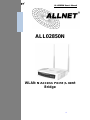 1
1
-
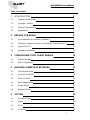 2
2
-
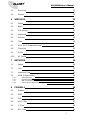 3
3
-
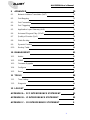 4
4
-
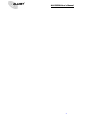 5
5
-
 6
6
-
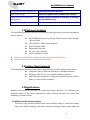 7
7
-
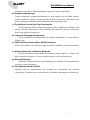 8
8
-
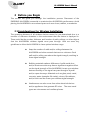 9
9
-
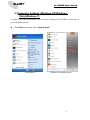 10
10
-
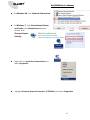 11
11
-
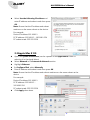 12
12
-
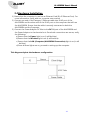 13
13
-
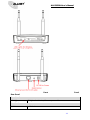 14
14
-
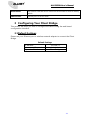 15
15
-
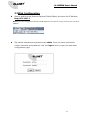 16
16
-
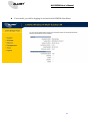 17
17
-
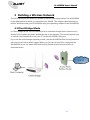 18
18
-
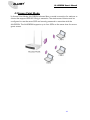 19
19
-
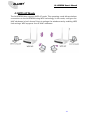 20
20
-
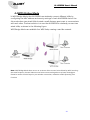 21
21
-
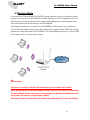 22
22
-
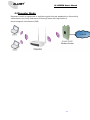 23
23
-
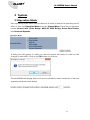 24
24
-
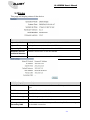 25
25
-
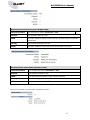 26
26
-
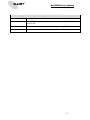 27
27
-
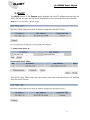 28
28
-
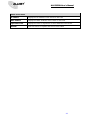 29
29
-
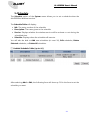 30
30
-
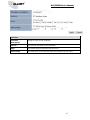 31
31
-
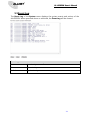 32
32
-
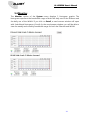 33
33
-
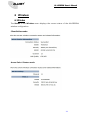 34
34
-
 35
35
-
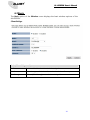 36
36
-
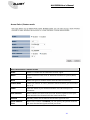 37
37
-
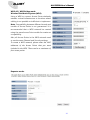 38
38
-
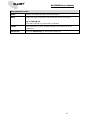 39
39
-
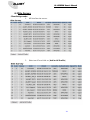 40
40
-
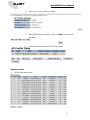 41
41
-
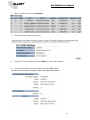 42
42
-
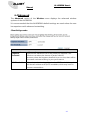 43
43
-
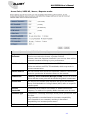 44
44
-
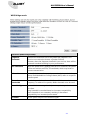 45
45
-
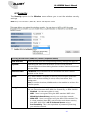 46
46
-
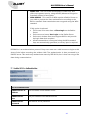 47
47
-
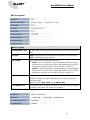 48
48
-
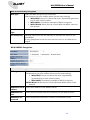 49
49
-
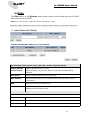 50
50
-
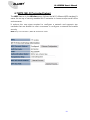 51
51
-
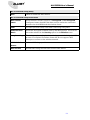 52
52
-
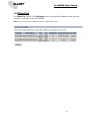 53
53
-
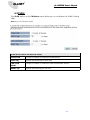 54
54
-
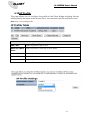 55
55
-
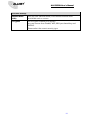 56
56
-
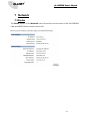 57
57
-
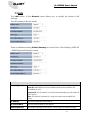 58
58
-
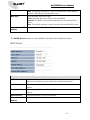 59
59
-
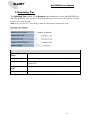 60
60
-
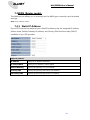 61
61
-
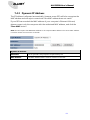 62
62
-
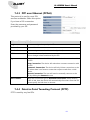 63
63
-
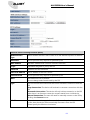 64
64
-
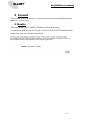 65
65
-
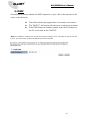 66
66
-
 67
67
-
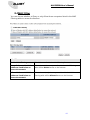 68
68
-
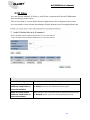 69
69
-
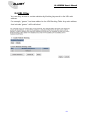 70
70
-
 71
71
-
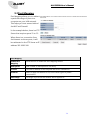 72
72
-
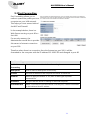 73
73
-
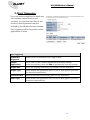 74
74
-
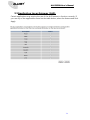 75
75
-
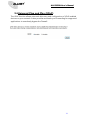 76
76
-
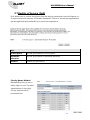 77
77
-
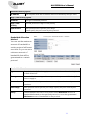 78
78
-
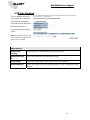 79
79
-
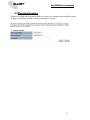 80
80
-
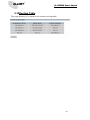 81
81
-
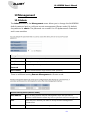 82
82
-
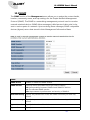 83
83
-
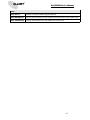 84
84
-
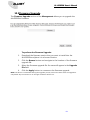 85
85
-
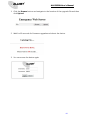 86
86
-
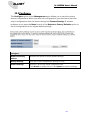 87
87
-
 88
88
-
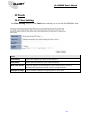 89
89
-
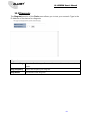 90
90
-
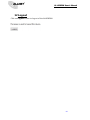 91
91
-
 92
92
-
 93
93
-
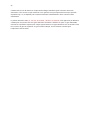 94
94
-
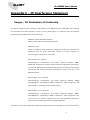 95
95
-
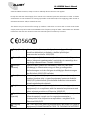 96
96
-
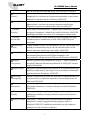 97
97
-
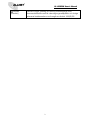 98
98
-
 99
99
Allnet ALL02850N Manuale del proprietario
- Categoria
- Router
- Tipo
- Manuale del proprietario
in altre lingue
- English: Allnet ALL02850N Owner's manual
Documenti correlati
Altri documenti
-
Zoom Network Router 4401 Manuale utente
-
AirLive WL-5470POE Manuale utente
-
ZyXEL WAP6405 Manuale utente
-
Planet Technology WBS-200N Manuale utente
-
AirLive WL-5460AP v2 Manuale utente
-
ZyXEL WAP6804 Guida utente
-
EnGenius EAP350 Manuale utente
-
Senao Networks ENH202 Manuale utente
-
EnGenius ENH500 Manuale utente
-
EnGenius ENH500 Manuale utente