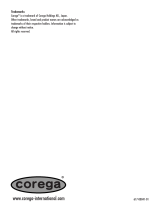La pagina si sta caricando...

AP+4
U S E R G U I D E

2
Contents
Overview......................................................................... 5
1. Installing the AP+4 ..................................................... 6
Connecting the Hardware.............................................. 7
Setting Up the AP+4...................................................... 8
2. Monitoring AP+4 Status........................................... 16
3. Operating Mode........................................................ 19
4. Wireless Configuration ............................................ 20
Basic Settings ............................................................. 20
Active Wireless Client Table........................................ 22
Wireless Security ........................................................ 23
Access Control............................................................ 26
WDS Settings.............................................................. 27
Site Survey.................................................................. 28
Advanced Settings ...................................................... 30
5. TCP/IP Settings......................................................... 32
LAN Interface.............................................................. 32
WAN Interface............................................................. 34
6. Firewall Settings....................................................... 45
Port Filtering................................................................ 45
IP Filtering................................................................... 47
MAC Address Filtering ................................................ 48
URL Filtering ............................................................... 49
Port Forwarding........................................................... 50
DMZ............................................................................ 51
Denial of Service......................................................... 52

3
7. VPN Settings............................................................. 56
8. Management ............................................................. 64
Statistics...................................................................... 64
DDNS.......................................................................... 65
Time Zone Settings ..................................................... 66
Log.............................................................................. 67
Upgrade Firmware ...................................................... 68
Save/Reload Configuration.......................................... 69
Password Setup.......................................................... 70
Appendix A. Troubleshooting...................................... 71
Appendix B. Zoom Technical Support Services......... 75
Appendix C. Regulatory Information........................... 78

4
Package Contents
The AP+4 package contains the following:
•
AP+4
•
Power cube
•
Ethernet cable
•
Quick Start
•
CD containing warranty information and
this documentation
If anything is missing or damaged, please contact Zoom
Customer Support or the vendor from whom you purchased the
AP+4.

5
Overview
You can use the AP+4 as a Router/Access Point, as a Wireless
Client, or as a Universal Repeater.
•
As a
Router/AP
, the AP+4 handles local network traffic both
wirelessly and through its four LAN (
L
ocal
A
rea
N
etwork)
ports, and communicates via its WAN (
W
ide
A
rea
N
etwork)
port to an ADSL modem, cable modem, or other Internet-
connected device.
•
As a
Wireless Client
, the AP+4 connects via its LAN ports
to up to four gaming devices or computers, and links them
wirelessly to a Zoom X6 or other wireless router.
•
As a
Universal Repeater
, the AP+4 is placed near the edge
of a wireless network – for example, a Zoom X6 network –
and wirelessly links up to 200 more devices to the network.
See
Setting Up the AP+4
on page 8 to choose an operating
mode.
This User Guide provides instructions for connecting and
configuring your AP+4 and setting up wireless and wired local
area networks. It includes details about security, firewalls, Virtual
Private Networks and administrative tasks.
When we update information about the AP+4, the information is
provided at this Zoom web site:
http://www.zoom.com/techsupport/wirelessg_support.html

6 Zoom AP+4 User Guide
1
Installing the AP+4
This chapter provides basic instructions for connecting the
hardware and configuring the AP+4 using the Setup Wizard. If
you have already done this by following the instructions in the
printed
Quick Start
, skip to
Chapter
2, Wireless Settings
, on
page 20.
AP+4 Back Panel Connectors
Connector Description
RESET
To reset the modem to its factory settings, insert a
paper clip and press and hold for 10 seconds.
WAN
This port connects to the LAN or Ethernet port of an
ADSL or cable modem, using an Ethernet cable.
LAN 1 - 4
These
L
ocal
A
rea
N
etwork ports connect via Ethernet
cable to up to four computers, game stations or other
network devices.
PWR
This port connects to a live power source using the
supplied power cube.

Chapter 1. Installing the AP+4 7
Connecting the Hardware
1
11
1
Put the AP+4 near a computer to be used for setup. That
computer needs an Ethernet (LAN) port.
2
22
2
Turn off the computer.
3
33
3
Connect one end of the supplied power cube to the AP+4
PWR
jack, and the other end to a live power source.
Important!
Only use the power cube shipped with the
AP+4. Other power cubes may damage the device.
The
PWR
LED on the AP+4 front panel should turn on and
the
WLAN
LED should flash. (The WLAN LED continues to
flash to signify broadcast activity as long as the Wireless
LAN is enabled. It is enabled by default.)
4
44
4
Connect one end of the supplied Ethernet cable to the
computer’s Ethernet port and the other end to one of the
AP+4’s LAN ports.
5
55
5
Turn on the computer.
The
WLAN
LED continues flashing and the connected
LAN
port and the
ACT
(Activity) LEDs become steady on. (If you
have a 10 Mbps Ethernet connection, the LAN LED does not
turn on.)
6
66
6
If you want the AP+4 to have access to the Internet, connect
its WAN port to the Ethernet port on your cable modem,
ADSL modem, or other broadband device.
The
WAN
LED turns on.

8 Zoom AP+4 User Guide
LED Status The AP+4 is . . .
PWR
Steady connected to a power source
WLAN
Flashing
Steady
broadcasting its SSID (network name)
not broadcasting its SSID and therefore
not available to wireless devices
seeking a wireless network connection
WAN
Steady
Flashing
connected either wirelessly or via
Ethernet cable to a broadband modem
that connects to the Internet
transmitting or receiving data
LAN 1-4
Steady connected via Ethernet cable to up to
four computers or gaming devices
ACT
(
Act
ivity)
Steady
Flashing
connected via the associated LAN port
to a computer or other network device
transmitting or receiving data via the
associated LAN port
Setting Up the AP+4
1
11
1
Open your web browser, enter 10.0.0.200 in the address
bar, and press the
Enter
key to open the Zoom AP+4
configuration software. The
Status
page appears first.
2
22
2
In the left pane, select
Setup Wizard
.
3
33
3
On the
Welcome
page, click
Next
.

Chapter 1. Installing the AP+4 9
4
44
4
On the
Choosing an Operating Mode
page, select the way
you want to use the AP+4:
•
Ethernet Client
means that the AP+4 connects to the
Ethernet ports of one or more PCs or game stations to
provide wireless access to a wireless network.
•
Router/Access Point
is for all other uses of the AP+4,
including a Repeater (a Repeater extends the range of a
wireless network).
Click
Next
to continue.
5
55
5
To have the AP+4’s clock automatically updated by an NTP
server, on the
Selecting a Time Zone
page, select a
Time
Zone
and an
NTP Server
, and click
Next
.
6
66
6
If you want to connect to the Internet, select the method on
the
Setting Up Internet Access
page.

10 Zoom AP+4 User Guide
•
If you are using the AP+4 as a Router/Access Point or
with a cable modem, at
WAN Access Type
select
DHCP Client.
•
If you have an ADSL modem and you are running
PPPoE software on your computer, select
PPPoE
(
P
oint-to-
P
oint
P
rotocol
o
ver
E
thernet) and enter the
User Name
and
Password
given to you by your Internet
Service Provider. If you are unsure whether you are
using PPPoE software, select DHCP Client.
•
If you are using the AP+4 as an Ethernet Client or
Repeater, at
WAN Access Type
select
DHCP
Client
(most users) or
Static IP
.
If you have a Static IP, enter the values for
IP Address
,
Subnet Mask
,
Default Gateway
and
DNS Server
that
you want to use on your network.
•
If you are setting up a Virtual Private Network (VPN)
select PPTP. (Your ISP will tell you if you need to select
this protocol.)
Click
Next
to continue.

Chapter 1. Installing the AP+4 11
7
77
7
On the
Configuring the Wireless Network
page, enter your
wireless network parameters.
•
At
Band
, select the type(s) of devices in your network:
!
B+G
if the network includes both 802.11b and
802.11g devices (default). This option is best for
most users.
!
B
if the network includes only 802.11b devices
!
G
if the network includes only 802.11g devices
•
At
Wireless Operation
, select
!
AP
if you are using the AP+4 as a Router/Access
Point or a Repeater
!
Client
if you are using the AP+4 as an Ethernet
Client
!
WDS
if you want to use the AP+4 as a Repeater in
WDS (
W
ireless
D
istribution
S
ystem) mode.

12 Zoom AP+4 User Guide
Note
: To use the AP+4 as a repeater, we
recommend that you select AP and then select the
Enable
Universal Repeater Mode
check box at the
bottom of this page. Do not select WDS unless you
are sure you want to set up a WDS network.
!
AP+WDS
in the unlikely event that you want the
AP+4 to operate as both an Access Point and a
Repeater in WDS mode.
•
At
Network Type
(available only if the AP+4 is operating as
a Client) select Infrastructure (most users) or Ad Hoc.
•
At
SSID
(
S
ervice
S
et
ID
entifier), enter a network name. All
wireless devices on your network should use the same
name.
•
At
Channel Number
(available only if you selected Ad Hoc
channel as your Network Type), select a channel number
that isn’t being used by another nearby network. If you are
unsure which channel to use, try Channel 6.
•
Select
Enable MAC Clone
in the unlikely event that you
want to use the MAC address of a device in the network
instead of the AP+4’s MAC address.
•
Select
Enable Universal Repeater Mode
if you want to use
the AP+4 to extend the range of an existing wireless
network.
!
If you select Enable Universal Repeater Mode, at
SSID of Extended Interface
, enter the SSID
(network name) of the network to be extended. You
can normally get this SSID from the user interface of
the network’s router.
Click
Next
to continue.

Chapter 1. Installing the AP+4 13
8
88
8
On the
Setting up Wireless Security
page, select an
encryption method to protect your wireless communication.
We strongly recommend that you set up security
.
At
Encryption
:
•
Select
WPA2 (AES)
if all of the devices in your network
support this method.
Note:
If you are not sure of the
encryption method, check the documentation that came with
the device(s).
In the
Pre-Shared Key Format
list, select
Passphrase
or
Hex (64 characters)
. We recommend that you select
Passphrase.
In the
Pre-Shared Key
text box, if you selected
Passphrase, enter a password or sentence. If you
selected Hex, enter up to 64 hexadecimal values.
Enter the Passphrase or Hex string here for future
reference:
— — — — — — — — — — — — — — — — — — —
— — — — — — — — — — — — — — — — — — —

14 Zoom AP+4 User Guide
•
Select
WPA2 Mixed
if some of the devices in your network
support WPA2 and some support WPA, and then follow the
instructions for WPA2 above.
•
Select
WPA (TKIP)
if all the devices in your network support
this method, and then follow the instructions for WPA2
above.
•
Select
WEP
only if the devices in your network do not
support WPA2 or WPA.
In the
Key Length
list, select 64 bits or 128 bits (128 bits
preferred).
In the
Key Format
list, if all the wireless devices in the
network are Zoom products, select
ASCII
. Otherwise,
select
Hex
.
In the
Default Tx Key
list, select Key 1 (the default).
In the
Encryption Key 1
text box, enter Key 1 in the
format you selected, Hex or ASCII.
If you selected Hex
and you chose a 128-bit key length,
write your 26-hexadecimal key in the space below for
future reference, and then enter the key in the
Encryption Key 1 box.
— — — — — — — — — — — — —
— — — — — — — — — — — — —
If
you selected Hex
and you chose a 64-bit key length,
write your 13-hexadecimal key in the space below for
future reference, and then enter the key in the
Encryption Key 1 box.
— — — — — — — — — — — — —
If you selected ASCII
and you chose a 128-bit key
length, write your 13-ASCII-character key in the space
below for future reference, and then enter the key in the
Encryption Key 1 box.
— — — — — — — — — — — — —

Chapter 1. Installing the AP+4 15
If you selected ASCII
and you chose a 64-bit key length,
write your 5-ASCII-character key in the space below for
future reference, and then enter the key in the
Encryption Key 1 box.
— — — — —
Click
Finished
, and at the
Settings changed successfully!
message, click
OK
.
Your basic setup is complete! You don’t need to keep the AP+4
plugged into the setup computer.
•
If you are using the AP+4 as a
Router/Access Point
, your
broadband modem is already connected. You can plug up to
four computers, game stations, or other devices into the
AP+4’s LAN ports. The AP+4 can also link wireless devices
to your network.
•
If you are using the AP+4 as an
Ethernet Client
to provide
access to your wireless network, you can plug up to four
computers, game stations, or other devices into the AP+4’s
LAN ports.
•
If you are using the AP+4 as a
Repeater,
you can unplug the
computer from the AP+4’s LAN port and locate the AP+4
near the edge of the wireless network you want to extend.
If you decide that you want to make changes to any of the
parameters you have configured using the Setup Wizard, turn to
Chapter 3
,
Operating Mode
. Continue with
Chapter 4,
Wireless Configuration
, and
Chapter 5, TCP/IP Settings
.

16 Zoom AP+4 User Guide
2
Monitoring AP+4 Status
The
Status
page is displayed when you open the AP+4
configuration software:
Field Data displayed
System
Uptime
The elapsed time of the current AP+4 session
Firmware Version
The AP+4 revision number. If you contact
Zoom Technical Support, you will be asked for
this number.

Chapter 2. Monitoring AP+4 Status 17
Field Data displayed
Wireless Configuration
Mode
Selected operating mode: AP, Client,
WDS (
W
ireless
D
istribution
S
ystem), or
AP+WDS
Band
Selected wireless frequency band.
2.4 GHz B indicates a network of 802.11b
devices, 2.4 GHz G indicates a network
of 802.11g devices, and 2.4 GHz B+G
indicates a network that includes both
802.11b and 802.11g devices.
SSID S
ervice
S
et
ID
entifier: network name
Channel Number
Selected radio channel
Encryption
Selected security method: WPA2, Mixed,
WPA, WEP or None. See page 23.
BSSID B
asic
S
ervice
S
et
ID
entifier: the MAC
address of the AP+4
Associated Clients
MAC addresses of computers, game
consoles or other devices on the network
TCP/IP Configuration
(Local Area Network)
Attain IP Protocol
DHCP or Static, depending on operating
mode
IP Address
AP+4 IP address
Subnet Mask
AP+4 subnet mask
Default Gateway
AP+4 default gateway
DHCP Server Enabled
if the AP+4 is providing dynamic
IP addresses to network clients
Client
if another device on the network is
providing the addresses
None
if the AP+4 is operating as a bridge
MAC Address
AP+4 MAC address

18 Zoom AP+4 User Guide
Field Data displayed
WAN Configuration
Attain IP Protocol DHCP server
if the AP+4 is connected
directly to an ADSL or cable modem
Fixed IP
if the AP+4 is using a static IP
address
PPPoE connected
if you have an ADSL
modem and your ISP requires PPPoE
PPTP connected
if you have set up a
VPN and you have a static IP address.
IP Address
AP+4 IP address
Subnet Mask
Supplied by DHCP server or entered
manually on the WAN Setup page
Default Gateway
Supplied by DHCP server or entered
manually on the WAN Setup page
MAC Address
AP+4 WAN MAC address

Chapter 3. Operating Mode 19
3
Operating Mode
Selecting an Operating Mode is the first step in configuring your
AP+4.
You may have completed this step using the Setup Wizard
described in Chapter 1. If you want to change these settings, or if
you are manually configuring the AP+4, in the left menu pane
select
Operation Mode
.
Note:
To use the AP+4 as a Repeater, choose
Router/AP,
and
then on the
Wireless Basic Settings
page, select
Enable
Universal Repeater Mode
(see page 12).

20 Zoom AP+4 User Guide
4
Wireless Configuration
To set up or modify the parameters for your wireless network, in
the left menu pane select
Wireless
.
Basic Settings
This page includes all the parameters on the Setup Wizard’s
Configuring the Wireless Network
page, plus advanced
options.
/