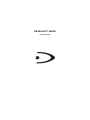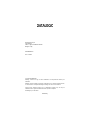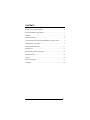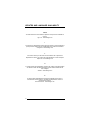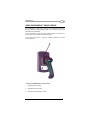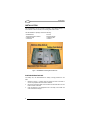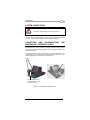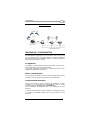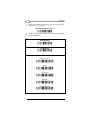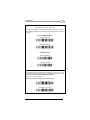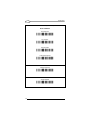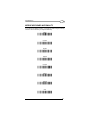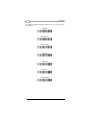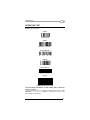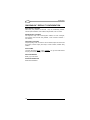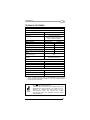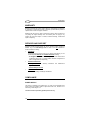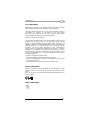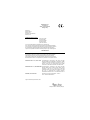OM-DRAGON™ SERIES
QUICK REFERENCE

DATALOGIC S.p.A.
Via Candini 2
40012 - Lippo di Calderara di Reno
Bologna - Italy
OM-DRAGON™
Ed.: 11/2005
ALL RIGHTS RESERVED
Datalogic reserves the right to make modifications and improvements without prior
notification.
Datalogic shall not be liable for technical or editorial errors or omissions contained herein,
nor for incidental or consequential damages resulting from the use of this material.
Product names mentioned herein are for identification purposes only and may be
trademarks and or registered trademarks of their respective companies.
© Datalogic S.p.A. 2002-2005
Preliminary

iii
CONTENTS
Updates and Language Availability.....................................................................iv
Using OM-DRAGON™ Radio Cradle.................................................................. 1
Installation ........................................................................................................... 2
System Connections ........................................................................................... 5
Connecting and Disconnecting the OM-DRAGON™ Interface Cable................. 5
OM-DRAGON™ Configuration ........................................................................... 7
Wedge Keyboard Nationality............................................................................. 11
Operating Test .................................................................................................. 13
OM-DRAGON™ Default Configuration ............................................................. 14
Technical Features............................................................................................ 15
Warranty............................................................................................................ 16
Services And Support ....................................................................................... 16
Compliance ....................................................................................................... 16

iv
UPDATES AND LANGUAGE AVAILABILITY
UK/US
The latest drivers and documentation updates for this product are available on
Internet.
Log on to : www.datalogic.com
I
Su Internet sono disponibili le versioni aggiornate di driver e documentazione di
questo prodotto. Questo manuale è disponibile anche nella versione italiana.
Collegarsi a : www.datalogic.com
F
Les versions mises à jour de drivers et documentation de ce produit sont
disponibles sur Internet. Ce manuel est aussi disponible en version française.
Cliquez sur : www.datalogic.com
D
Im Internet finden Sie die aktuellsten Versionen der Treiber und Dokumentation
von diesem Produkt. Die deutschsprachige Version dieses Handbuches ist
auch verfügbar.
Adresse : www.datalogic.com
E
En Internet están disponibles las versiones actualizadas de los drivers y
documentación de este producto. También está disponible la versión en
español de este manual.
Dirección Internet : www.datalogic.com

OM-DRAGON™
1
USING OM-DRAGON™ RADIO CRADLE
The OM-DRAGON™ cradle, paired with one or more DRAGON™ M series
laser guns, builds a Cordless Reading System for the collection, decoding and
transmission of barcoded data.
It can be connected to a Host PC through an RS232, Wedge or Pen cable and
is suited for both single-cradle and multi-cradle layouts.
It can also be connected to a C-Box and therefore integrated into a fixed
scanner application.
To setup your OM-DRAGON™ cradle you must:
1. Physically install the cradle.
2. Make all system connections.
3. Configure the OM-DRAGON™ cradle.

DATALOGIC
2
INSTALLATION
The OM-DRAGON™ can be mounted for portable or fixed desktop usage, or it
can be fixed to a wall. In all cases, the mounting base must be used.
The OM-DRAGON™ package contains the following:
OM-DRAGON™ 3 screws
This Quick Reference Manual 3 threaded dowels
2 adhesive strips 1 alignment plate
4 rubber feet 1 Antenna
Figure 1 - OM-DRAGON™ Mounting Base bottom view
PORTABLE DESKTOP USE
For desktop use, the OM-DRAGON™ is already correctly positioned on the
base.
1. Referring to Figure 1, carefully clean the rubber feet seat of the base to
remove any impurities that could reduce adhesion.
2. Remove the protective plastic from the rubber feet and stick them onto the
bottom surface of the base.
3. Insert the antenna in the appropriate hole on the body of the cradle and
screw it clockwise until tight.

OM-DRAGON™
3
FIXED DESKTOP USE
For fixed desktop installation use the adhesive strips referring to Figure 1.
1. If you are installing several cradles and you desire to align them, you can
use the alignment plate (see Alignment Plate Installation), otherwise
continue with step 2.
2. Carefully clean the adhesive strip seat of the base to remove any
impurities that could reduce adhesion.
3. Remove the protective plastic from one side of the adhesive strips and
stick them onto the base surface.
4. Remove the plastic from the other side of the strips and affix the base to
the table.
5. Insert the antenna in the appropriate hole on the body of the cradle and
screw it clockwise until tight.
WALL MOUNTING
Since the OM-DRAGON™ is mounted on its base when delivered, before
performing the following operation, unscrew the fixing screw and detach the
cradle from the base by holding the base tight and pushing the cradle
backwards.
Figure 2- OM-DRAGON™ top view

DATALOGIC
4
For wall mounting, the cradle is positioned as shown in Figure 3:
Figure 3 - OM-DRAGON™ Base
1. If you are installing several cradles and you desire to align them, you can use
the alignment plate (see Alignment Plate Installation), otherwise continue
with step 2.
2. Using the mounting holes on the base as a pattern mark the wall where
you desire to mount the OM-DRAGON™.
3. Drill three appropriate size holes.
4. Insert the threaded dowels into the holes.
5. Position the base on the wall and affix it by means of the three screws.
6. Reattach the cradle body by sliding it along the mounting tabs until aligned.
7. Fix the cradle to the base by means of the fixing screw. (See Figure 2).
8. Insert the antenna in the appropriate hole on the body of the cradle and
screw it clockwise until tight.
ALIGNMENT PLATE
1. Referring to Figure 1 and Figure 4, snap the Alignment Plate into the holes
provided on the base so that the plate remains extended from the side of
the base.
2. Snap the next base onto the remaining pins of the Alignment Plate.
Figure 4 - Alignment Plate

OM-DRAGON™
5
SYSTEM CONNECTIONS
CAUTION
Connections should always be made with power off!
You can connect the OM-DRAGON™ cradle to the Host through the dedicated
connector, using the cable corresponding to the desired interface type.
CONNECTING AND DISCONNECTING THE
OM-DRAGON™ INTERFACE CABLE
The OM-DRAGON™ can be connected to a Host by means of an RS232, Wedge
or Pen cable which must be simply plugged into the Host connector, visible on the
rear panel of the cradle.
To disconnect the cable, insert a paper clip or other similar object into the hole
corresponding to the Host connector on the body of the cradle. Push down on the
clip while unplugging the cable. Refer to the following figure:
Figure 5 – Connecting/Disconnecting the cable.
Multi-standard interface
RS232, WEDGE, or PEN
Emulation to Host
Power

DATALOGIC
6
RS232 CONNECTION
WEDGE CONNECTION
PEN CONNECTION

OM-DRAGON™
7
C-BOX CONNECTION
OM-DRAGON™ CONFIGURATION
The OM-DRAGON™ configuration can be performed in three ways: by using
the DL Sm@rtSet software configuration program, by sending configuration
strings from the Host PC via the RS232 interface or by reading configuration
barcodes with the DRAGON™ M reader.
DL SM@RTSET
DL Sm@rtSet is a Windows-based utility program providing a quick and user-
friendly configuration method via the RS232 interface.
It also allows upgrading the software of the connected device (see the DL
Sm@rtSet User's Manual for more details).
SERIAL CONFIGURATION
By connecting the OM-DRAGON™ to a PC through an RS232 interface cable it
is possible to send configuration strings from the PC to OM-DRAGON™.
CONFIGURATION BARCODES
Once you have performed system connection and DRAGON™ M reader
configuration, you can configure the OM-DRAGON™ cradle by reading
configuration barcodes. Apply power to the OM-DRAGON™.
For the DRAGON™ M configuration refer to the “DRAGON™ M Quick
Reference”.
To configure the OM-DRAGON™ using the DRAGON™ M reader (the one paired
to the cradle with the Bind command), follow the given sequence and the
instructions.

DATALOGIC
8
1.
Read the OM-DRAGON™ restore default code, then read the interface
selection code for your application:
RESTORE OM-DRAGON™ DEFAULT
Ì$+RX0$-qÎ
2.
Among the following interface selection codes, read only the code that
suits your application:
RS232 INTERFACE
Ì$+CP0$-$Î
PEN INTERFACE
Ì$+CP6$-BÎ
WEDGE INTERFACE
IBM AT or PS/2 PCs
Ì$+CP500$-aÎ
IBM XT
Ì$+CP503$-vÎ
PC Notebook
Ì$+CP505$-ÈÎ
IBM SURE1
Ì$+CP506$-$Î
IBM Terminal 3153
Ì$+CP504$-}Î

OM-DRAGON™
9
WEDGE INTERFACE (CONTINUED)
IBM Terminals 31xx, 32xx, 34xx, 37xx:
To select the interface for these IBM Terminals, read the correct key
transmission code. Select the keyboard type if necessary (default = advanced
keyboard).
KEY TRANSMISSION MODE
make-only keyboard
Ì$+CP502$-oÎ
make-break keyboard
Ì$+CP501$-hÎ
KEYBOARD TYPE
advanced keyboard
Ì$+FK1$-ÉÎ
typewriter keyboard
Ì$+FK0$-ÄÎ
ALT MODE
The following interface selection allows barcodes sent to the PC to be
interpreted correctly independently from the Keyboard Nationality used. You
do not need to make a Keyboard Nationality selection.
(default = Num Lock Unchanged)
Make sure the Num Lock key on your keyboard is ON.
IBM AT - ALT mode
Ì$+CP507$-+Î
PC Notebook - ALT mode
Ì$+CP508$-2Î

DATALOGIC
10
WEDGE INTERFACE (CONTINUED)
WYSE TERMINALS
ANSI Keyboard
Ì$+CP509$-9Î
PC Keyboard
Ì$+CP510$-gÎ
ASCII Keyboard
Ì$+CP511$-nÎ
VT220 style Keyboard
Ì$+CP514$-ÇÎ
DIGITAL TERMINALS
VT2xx/VT3xx/VT4xx
Ì$+CP512$-uÎ
APPLE
APPLE ADB Bus
Ì$+CP513$-|Î

OM-DRAGON™
11
WEDGE KEYBOARD NATIONALITY
If you selected the Wedge interface, you should also read among the following
codes the one that matches your Keyboard Nationality:
Belge
Ì$+FJ7$-8Î
Deutsch
Ì$+FJ3$-$Î
English
Ì$+FJ4$-)Î
Español
Ì$+FJ6$-3Î
Français
Ì$+FJ2$-ÊÎ
Italiano
Ì$+FJ1$-ÅÎ
Svenskt
Ì$+FJ5$-.Î
USA
Ì$+FJ0$-|Î

DATALOGIC
12
The following Keyboard Nationality selections are only valid for IBM AT
compatible PCs:
Japanese
Ì$+FJ8$-=Î
Russian (Latin)
Ì$+FJ9$-BÎ
Russian (Cyrillic)
Ì$+FJA$-jÎ
Hungarian
Ì$+FJB$-oÎ
Yugoslavian
Ì$+FJC$-tÎ
Romanian
Ì$+FJD$-yÎ
Czechoslovakian
Ì$+FJE$-~Î

OM-DRAGON™
13
OPERATING TEST
Read the TEST codes below.
EAN-8
1234 5670
EAN-13
1 234567 000992
Code 39 (Normal)
17162
Code 128
test
Interleaved 2 of 5
0123456784
PDF417
DATALOGIC PDF417 Test Code
YOUR SYSTEM IS NOW READY TO READ CODES AND TO SEND THE
DATA TO THE HOST.
To change the defaults refer to the "Dragon™ Reference Manual", part number
90ACC1855, or to the DL Sm@rtSet™ Configuration program, both
downloadable from the website.

DATALOGIC
14
OM-DRAGON™ DEFAULT CONFIGURATION
RS232 DEFAULT SETTINGS
9600 baud, parity disabled, 8 data bits, 1 stop bit, handshaking disabled,
ack/nack protocol disabled, FIFO enabled, delay disabled, 5 sec. rx timeout
WEDGE DEFAULT SETTINGS
USA keyboard, Caps Lock Auto-Recognition enabled, num lock unchanged,
inter-character and intercode delay disabled, control character emulation =
Ctrl+Shift+key
PEN DEFAULT SETTINGS
Interpret operating mode, conversion to code 39 enabled, output level normal, idle
level normal, minimum output pulse 600µs, overflow medium, interblock delay
disabled
DATA FORMAT
no header, terminator: RS232
= CR-LF; WEDGE = CR, gun and cradle address
stamping and address stamping delimiter disabled
RADIO PARAMETERS
Battery Type: Auto-detect
NETWORK PARAMETERS
RS485 network disabled

OM-DRAGON™
15
TECHNICAL FEATURES
OM-DRAGON™
Electrical Features
Supply voltage 9..28 Vdc
Power consumption max. 8 W (charging) *
Indicators Charger on LED (red)
Charge completed LED (green)
Power / Data LED (yellow)
Time of recharge NiMh / NiCd batteries: 2 hours
Radio Features
European Models USA Models
Working Frequency 433.92 MHz 910 MHz
Bit rate 19200 baud 36800 baud
Range (in open air) 50 m 30 m
System Configuration
OM-DRAGON™ STARGATE™
Max number of devices per base
station
32 255
Max number of devices in the
same reading area
2000
Max number of base stations in
network
16
(including cradle Master)
Environmental Features
Working temperature -10° to +40 °C / +14° to +104 °F
Storage temperature -20° to +60 °C / -4° to +140 °F
Humidity 90 % non condensing
Protection IP40
Mechanical Features
Weight with mounting support about 600 g. / 21.12 oz
Dimensions (without antenna) 185 x 115 x 104 mm / 7.2 x 4.5 x 4 in
Material ABS
* Having a switching regulator inside, the OM-DRAGON™ draws the same
power, regardless of the supply voltage. i.e. as the input voltage increases
the current drawn decreases.
NOTE
After many
recharging cycles NiMh and NiCd batteries may
tend to lose their operating autonomy.
To limit this effect avoid inserting the DRAGON™ M into the
OM-DRAGON™ cradle frequently. This condition can be
overcome by inserting the laser reader into the
OM-DRAGON™ cradle and pressing the "battery
reconditioning" button (see DRAGON™ M Series Quick
Reference Manual).

DATALOGIC
16
WARRANTY
Datalogic warranties this product against defects in workmanship and materials,
for a period of 24 months from the date of shipment, provided that the product is
operated under normal and proper conditions.
Datalogic has the faculty to repair or replace the product, these provisions do
not prolong the original warranty term. The warranty does not apply to any
product that has been subject to misuse, accidental damage, unauthorized
repair or tampering.
SERVICES AND SUPPORT
Datalogic provides several services as well as technical support through its
website. Log on to www.datalogic.com and click on the links
indicated for
further information including:
• PRODUCTS
Search through the links to arrive at your product page where you can
download specific Manuals
and Software & Utilities including:
- DL Sm@rtSet™ a Windows-based utility program which allows device
configuration using a PC. It provides RS232 interface configuration as
well as configuration barcode printing.
• SERVICES & SUPPORT
- Datalogic Services
- Warranty Extensions and Maintenance
Agreements
- Authorised Repair Centres
• CONTACT US
E-mail form and listing of Datalogic Subsidiaries
COMPLIANCE
POWER SUPPLY
This device is intended to be supplied by a UL Listed or CSA Certified Direct
Plug-in Power Unit marked "Class 2" output rated 9-28 V DC, minimum 0.8 A
and having a cable length <3 m.
This device must be opened by qualified personnel only.
La pagina si sta caricando...
La pagina si sta caricando...
-
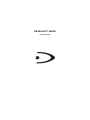 1
1
-
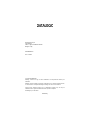 2
2
-
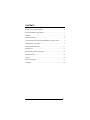 3
3
-
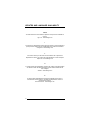 4
4
-
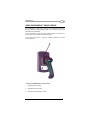 5
5
-
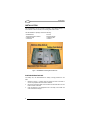 6
6
-
 7
7
-
 8
8
-
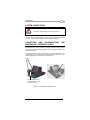 9
9
-
 10
10
-
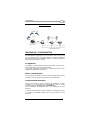 11
11
-
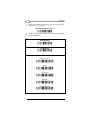 12
12
-
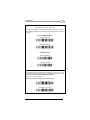 13
13
-
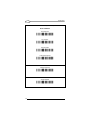 14
14
-
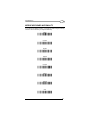 15
15
-
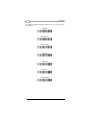 16
16
-
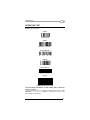 17
17
-
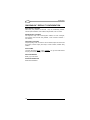 18
18
-
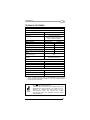 19
19
-
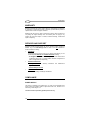 20
20
-
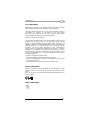 21
21
-
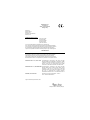 22
22
Datalogic OM-DRAGON Series Manuale utente
- Tipo
- Manuale utente
in altre lingue
Documenti correlati
-
Datalogic Modem Manuale utente
-
Datalogic Dragon M101/D Manuale utente
-
Datalogic DRAGON D101 LR Guida di riferimento
-
Datalogic DRAGON M SERIES Guida di riferimento
-
Datalogic Dragon D131 Quick Reference Manual
-
Datalogic CATCHER D531 Series Guida di riferimento
-
Datalogic DRAGONM131 Quick Reference Manual
-
Datalogic STAR-Modem Guida di riferimento
-
Datalogic CHR-PM80 Quick Reference Manual
-
Datalogic OM-GRYPHON SERIES Guida di riferimento