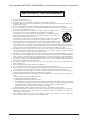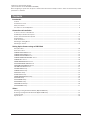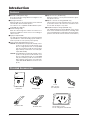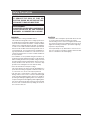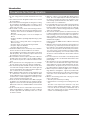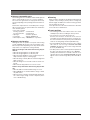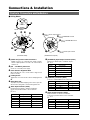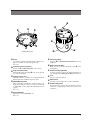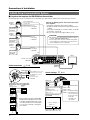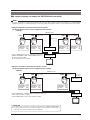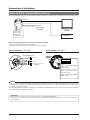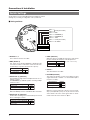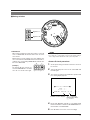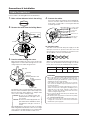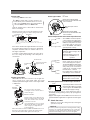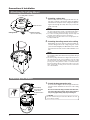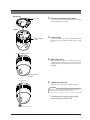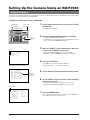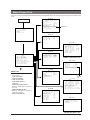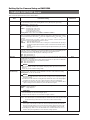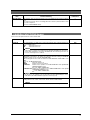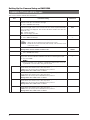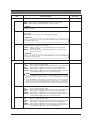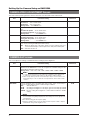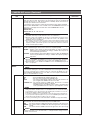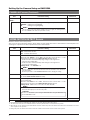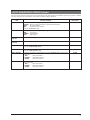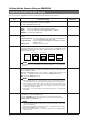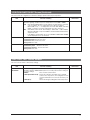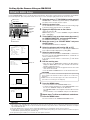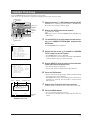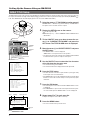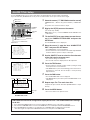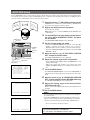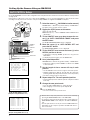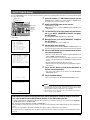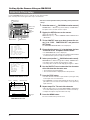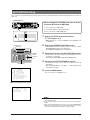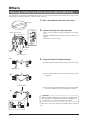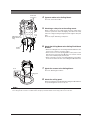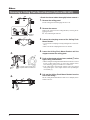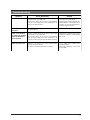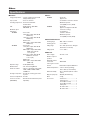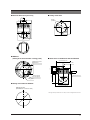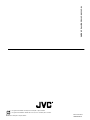TK-C655
TK-C676
DOME TYPE CAMERA
INSTRUCTIONS
(B)
LWT0200-001A-H

2
IMPORTANT SAFEGUARDS
1. Read all of these instructions.
2. Save these instructions for later use.
3. All warnings on the product and in the operating instructions should be adhered to.
4. Unplug this appliance system from the wall outlet before cleaning. Do not use liquid cleaners or aerosol cleaners. Use
a damp cloth for cleaning.
5. Do not use attachments not recommended by the appliance manufacturer as they may cause hazards.
6. Do not use this appliance near water – for example, near a bathtub, washbowl, kitchen sink, or laundry tub, in a wet
basement, or near a swimming pool, etc.
7. Do not place this appliance on an unstable cart, stand, or table. The appliance may fall,
causing serious injury to a child or adult, and serious damage to the appliance.
Use only with a cart or stand recommended by the manufacturer, or sold with the appliance.
Wall or shelf mounting should follow the manufacturer’s instructions, and should use a
mounting kit approved by the manufacturer.
An appliance and cart combination should be moved with care. Quick stops, excessive
force, and uneven surfaces may cause the appliance and cart combination to overturn.
8. Slots and openings in the cabinet and the back or bottom are provided for ventilation, and to
insure reliable operation of the appliance and to protect it from overheating, these openings
must not be blocked or covered. The openings should never be blocked by placing the appliance on a bed, sofa, rug,
or other similar surface. This appliance should never be placed near or over a radiator or heat register. This appliance
should not be placed in a built-in installation such as a bookcase unless proper ventilation is provided.
9. This appliance should be operated only from the type of power source indicated on the marking label. If you are not
sure of the type of power supplied to your home, consult your dealer or local power company. For appliance designed
to operate from battery power, refer to the operating instructions.
10. This appliance system is equipped with a 3-wire grounding type plug (a plug having a third (grounding) pin). This plug
will only fit into a grounding-type power outlet. This is a safety feature. If you are unable to insert the plug into the
outlet, contact your electrician to replace your obsolete outlet. Do not defeat the safety purpose of the grounding plug.
11. For added protection for this product during a lightning storm, or when it is left unattended and unused for long
periods of time, unplug it form the wall outlet and disconnect the antenna or cable system. This will prevent damage to
the product due to lightning and power-line surges.
12. Do not allow anything to rest on the power cord. Do not locate this appliance where the cord will be abused by
persons walking on it.
13. Follow all warnings and instructions marked on the appliance.
14. Do not overload wall outlets and extension cords as this can result in fire or electric shock.
15. Never push objects of any kind into this appliance through cabinet slots as they may touch dangerous voltage points
or short out parts that could result in a fire or electric shock. Never spill liquid of any kind on the appliance.
16. Do not attempt to service this appliance yourself as opening or removing covers may expose you to dangerous
voltage or other hazards. Refer all servicing to qualified service personnel.
17. Unplug this appliance from the wall outlet and refer servicing to qualified service personnel under the following condi-
tions:
a. When the power cord or plug is damaged or frayed.
b. If liquid has been spilled into the appliance.
c. If the appliance has been exposed to rain or water.
d. If the appliance does not operate normally by following the operating instructions. Adjust only those controls that
are covered by the operating instructions as improper adjustment of other controls may result in damage and will
often require extensive work by a qualified technician to restore the appliance to normal operation.
e. If the appliance has been dropped or the cabinet has been damaged.
f. When the appliance exhibits a distinct change in performance – this indicates a need for service.
18. When replacement parts are required, be sure the service technician has used replacement parts specified by the
manufacturer that have the same characteristics as the original part. Unauthorized substitutions may result in fire,
electric shock, or other hazards.
19. Upon completion of any service or repairs to this appliance, ask the service technician to perform routine safety
checks to determine that the appliance is in safe operating condition.
PORTABLE CART WARNING
(symbol provided by RETAC)
S3125A
These are general IMPORTANT SAFEGUARDS and certain items may not apply to all appliances.

3
Contents
Introduction
Features ............................................................................................................................................................................. 4
Provided Accessories ......................................................................................................................................................... 4
Safety Precautions ............................................................................................................................................................. 5
Precautions for Correct Operation ...................................................................................................................................... 6
Connections & Installation
Controls, Connectors and Indicators .................................................................................................................................. 8
A Multi-Drop Communication System .............................................................................................................................. 10
Point-to-Point Communication System ............................................................................................................................. 12
Switch Settings ................................................................................................................................................................. 14
Cable Connections ........................................................................................................................................................... 16
Attaching the Ceiling Mount ............................................................................................................................................. 18
Attaching the Camera ....................................................................................................................................................... 18
Setting Up the Camera using an RM-P2580
Setup Procedure .............................................................................................................................................................. 20
Menu Screen Flow............................................................................................................................................................ 21
CAMERA FUNCTION1 Screen ........................................................................................................................................ 22
CAMERA FUNCTION2 Screen ........................................................................................................................................ 23
CAMERA TITLE/ALARM Screen ...................................................................................................................................... 24
CAMERA VIDEO ADJUSTMENT Screen ........................................................................................................................ 26
CAMERA ALC Screen ...................................................................................................................................................... 26
HOME MOTION DETECT Screen .................................................................................................................................... 28
AUTO PAN/PATROL/TRACE Screen ................................................................................................................................ 29
POSITION FUNCTION SET Screen ................................................................................................................................ 30
FACTORY SETTINGS Screen.......................................................................................................................................... 31
PRIVATE MASK Setup ..................................................................................................................................................... 32
CAMERA TITLE Setup ..................................................................................................................................................... 33
AREA TITLE Setup........................................................................................................................................................... 34
ALARM TITLE Setup ........................................................................................................................................................ 35
HOME MOTION DETECT Setup ...................................................................................................................................... 36
AUTO PAN Setup ............................................................................................................................................................. 37
AUTO PATROL Setup ....................................................................................................................................................... 38
AUTO TRACE Setup ........................................................................................................................................................ 39
POSITION TITLE Setup ................................................................................................................................................... 40
AUTO RETURN Setup ..................................................................................................................................................... 41
Others
Attaching a Ceiling Flush Mount Bracket (Optional WB-S575) ......................................................................................... 42
Removing a Ceiling Flush Mount Bracket (Optional WB-S575) ....................................................................................... 44
Troubleshooting ................................................................................................................................................................ 45
Specifications ................................................................................................................................................................... 46
Thank you for purchsing this product.
(These instructions are for TK-C655E, TK-C676E)
Before beginning to operate this unit, please read the instruction manual carefully in order to make sure that the best possible
performance is obtained.

4
Provided Accessories
Features
䡵 DSP with a wide dynamic range
Even objects that have a large difference in brightness can
be monitored clearly.
䡵 Day/night surveillance
When the light is low, the camera pictures can be switched
automatically to black and white pictures.
The camera is also compatible with IR illumination (wave-
length 850 nm to 880 nm).
䡵 Private masking facility
When the camera target area contains an area that is re-
quired to be hidden the camera can be set accordingly in
order to mask it.
䡵 High-speed pan/tilt table
The high-speed rotating table with a horizontal panning
speed of 300°/sec. and a vertical tilting speed of 180°/sec.
makes it possible to recall a preset position quickly.
䡵 High-sensitivity CCD and bright zoom lens
TK-C655: The CCD features an improved sensitivity of near-
ly 70% over the previous model and the zoom
lens has a large aperture ratio of f1.6 (at WIDE
end). These features provide the camera with a
high sensitivity of 2.0 lx in the color mode (50%
output, AGC 20 dB).
TK-C676: The CCD features an improved sensitivity of near-
ly 70% over the previous model and the zoom
lens has a large aperture ratio of f1.4 (at WIDE
end). These features provide the camera with a
high sensitivity of 0.5 lx in the color mode (25%
output, AGC 20 dB, WIDE end, electronic sense
up x2).
Introduction
TK-C655
TK-C676
DOME TYPE CAMERA
INSTRUCTIONS
(B)
LWT0003-001A-H
Instructions Ceiling mount
Screw
(M3 × 12 mm)
For cable plate
Cable plate
4P Alarm cable
6P Alarm cable
Screws (M 4 x 12 mm)
For the ceiling flush mount bracket
䡵 Optical zoom lens (TK-C655 only)
Detailed surveillance can be performed with the approx.
x25 optical zoom lens.
䡵 Optical + electronic zooming (TK-C676 only)
The x27 optical zoom lens and x10 electronic zoom circuit-
ry allows the camera to be used even in surveillance situa-
tions in which the object is very small.
䡵 Simplified waterproof design (TK-C676 only)
The simplified waterproof design (IEC529) of the camera
allows it to be installed in many locations, including under
eaves, provided that it is not subjected to direct water splash.
(However, note that the camera cannot be used outdoors.)

5
Safety Precautions
WARNING
• Install the unit on a strong and stable surface.
This unit has been designed to revolve at high speed. Due to
its weight (about 2.4 kg) and the vibrations it may be subject-
ed to, the camera must be mounted to a sturdy and stable
material. If the ceiling material lacks strength, for example it
is made of a decorative laminated material or plasterboard,
then the mount should be reinforced using materials such as
veneered plywood. If such reinforcement is inadequate im-
ages may fluctuate due to vibration or, in the worst case, the
camera may fall and cause a serious accident should there
be anyone below it.
•F
or installation, use the provided ceiling mount and the op-
tional flush mounted ceiling bracket, which is sold separately.
When installing this device the provided ceiling mount and
the optional flush mounted ceiling bracket, which is sold sep-
arately should be used. Also be sure to connect the drop
prevention wire and tighten all screws and nuts firmly.
•Power the unit with the rated power voltage.
The power rating for this unit is 24 V AC, 50 Hz/60 Hz. If a
power above this rating is supplied, a malfunction will occur
or, in the worst case, smoke or fire may be produced.
• This unit offers a certain degree of protection against any
damage either to itself or to its connection cable that might
result from indirect lightning strikes, but it is not capable of
preventing all damage by lightning strikes. For example it is
not protected against a direct lightning strike. If lightning dam-
age can be expected in the place where the unit is installed,
be sure to take countermeasures by adding an arrester to
the connection cable, etc.
WARNING:
TO REDUCE THE RISK OF FIRE OR
ELECTRIC SHOCK, DO NOT EXPOSE THIS
APPLIANCE TO RAIN OR MOISTURE.
AVERTISSEMENT:
POUR EVITER LES RISQUES D'INCENDIE OU
D'ELECTROCUTION, NE PAS EXPOSER
L'APPAREIL A L'HUMIDITE OU A LA PLUIE.
CAUTION
• Installation of this unit requires special skills. Please be sure
to consult your dealer about installation procedures.
If the mounting screws or nuts are not tightened sufficiently,
the camera may fall from its installation location. Be sure to
tighten the mounting nuts firmly to prevent this happening.
• Inspect the unit periodically.
Check periodically for any deterioration of the mount sec-
tions or loosening of screws due to vibration and ensure that
there is no likelihood of the unit dropping.

6
● To save energy, turn the system off whenever it is not in
use.
● This camera has been designed for indoor use. It cannot
be used outdoors.
● This camera has been designed to be hung from a ceiling,
do not install it in an upright position on a surface or at an
angle, as this may cause a malfunction or a noticeable short-
ening of its service life.
● Do not install or use the camera in the following locations.
• In a place exposed to rain or water. (The waterproof char-
acteristics of the camera for TK-C676 are equivalent to
IEC 529.)
• In a place containing vapor or oil soot, for example in a
kitchen.
• In a place outside the operating temperature range (-10°C
to 50°C).
• Near a source of strong radio waves or magnetism, ra-
diation or X-rays.
• In a place where corrosive gassed are generated.
• In a place subject to vibrations.
• In a place with excessive dust.
● Insufficient ventilation of the camera may cause a malfunc-
tion. Be careful not to block ventilation to the camera.
This unit radiates heat from the panel surfaces (top panel
and side panels). Do not install it in a place where a heat
pool may form, such as near a wall.
● Do not install the camera in a place exposed to cold air, for
example near to the air outlet of an air conditioner. Other-
wise, moisture may become condensed inside the dome
cover.
● Do not point the lens at a strong light source, for example
the sun, doing so may cause the camera to malfunction.
● The camera incorporates an AGC circuit. As a result, when
it is used under low light conditions the camera gain may
increase automatically. This makes the picture appear un-
even , however this is not a malfunction
● When equipment that generates strong magnetism such
as a transceiver is used near to the unit while the AGC
circuit is ON, beat noise, etc may interfere with the picture.
If a transceiver or similar equipment is used keep it a dis-
tance of at least 3 meters from this unit.
● In auto iris mode, when the AGC circuit is ON, varying the
iris with the iris control button may not change the picture
brightness. This is due to the automatic gain boost by the
AGC circuit. In this case, set AGC to OFF or use the manual
iris mode.
● In auto iris mode, the iris control button may not function
under certain brightness conditions (i.e. when a sufficient
amount of light cannot be obtained). In this case, set the
iris mode to manual.
● When the camera is used in ATW (Auto White balance)
mode, the colors captured by the camera may differ from
the actual colors being shot due to the mechanics of the
auto-tracking operation within the white balance circuit.
However, this is not a malfunction.
● If a very bright object (such as a lamp) is being monitored,
the picture may contain vertical lines (smear) above and
below the bright object in the picture. This is a phenom-
enon normal to a solid-state image pickup devices (CCD)
and is not a malfunction.
● The electronic shutter speed of the camera has been set
to 1/50 second at the factory. If the camera is used under a
fluorescent light source in an area with a local power fre-
quency of 60 Hz, change the shutter speed to 1/120 sec-
ond using the remote control unit. (Note that the sensitivity
will deteriorate slightly.)
However, when the ExDR function is ON, the flicker may
not disappear.
● When the camera is used to monitor the same position over
many hours ( e.g. continuously for 24 hours a day) the con-
tact resistance of the panning mechanism may increase.
This may cause the picture to be affected by noise interfer-
ence or the remote control operation becoming unstable.
To prevent this happening, once a week, turn the system
off and on in order to initialize the camera and to clean the
contacts.
● Do not touch the lens on the dome cover directly by hand.
Contamination of the cover will lead to deterioration of the
picture quality.
● Since the dome cover is of a hemispherical shape, the pic-
ture tends to become distorted at the edges of the hemi-
sphere. When the camera is tilted and pointed in the hori-
zontal-direction, the picture may be out of focus because
the camera will then capture the edges of the hemisphere.
● When an object is located near a light source or contains a
large difference in brightness, a ghost may interfere with
the picture. This phenomenon is due to the characteristics
of the dome cover and the built-in lens and is not a mal-
function.
● Observe the following points when carrying out mainte-
nance of the camera.
•Turn the system off before proceeding.
• Clean the dome cover using a lens cleaning cloth (or tis-
sue).
The dome cover may become stained in a very short
period in certain operating environments. If the dome
cover lens becomes excessively contaminated, clean it
with a lens cleaning cloth (or tissue) moistened with a
solution of neutral detergent in water.
Precautions for Correct Operation
Introduction

7
䡲 Note on consumable parts
The following parts are consumable and should be replaced
after a certain number of hours or a count of operations.
The service lives given below are only typical values. They
may vary depending on the operating environment and con-
ditions.
Note that the replacement of consumable parts is charge-
able even when they are replaced before the termination
of the warranty period.
• Zoom lens assembly
Zooming operation : 2 million times
Focusing operation : 4 million times
• Slip rings : 5 million operations
• Cooling fan : Approx. 30,000 hours
• Alarm output 1 relay : 200,000 times of operation
䡲 Note on auto focusing
Although this unit incorporates a one-push auto-focusing
system and EASY AF functions, auto-focusing may some-
times be impossible depending on the object and camera
setup. In this case, adjust the focusing manually.
Objects and images with which auto focusing may be
difficult:
• When the image brightness is extremely high.
• When the image brightness is extremely low.
• When the image brightness varies continuously (for ex-
ample when the object is a flashing light).
• When the image contrast (difference between bright and
dark) is very poor.
•When the image does not contain a vertical contour com-
ponent.
• When vertical stripe patterns recur on the screen.
Camera setups with which auto focusing may be diffi-
cult:
• When the AGC is activated and the image is coarse.
• When SENSE UP is activated and the image contains
only little motion.
• When electronic zooming is activated and the image does
not contain a large enough contour component. (In the
case of TK-C676 only)
䡲 Zooming
When zooming is stopped near the TELE end during manual
operation or by selecting a preset position, focusing may
deviate slightly. In addition, the manual zooming operation
may not always be smooth.
These phenomena are due to the characteristics of the built-
in lens and are not malfunctions.
䡲 Preset positions
• The zooming position of the camera can be set to a total
of 100 preset positions, including the home position.
• The electronic zoom can be preset up to x2.
However, if the electronic zoom menu on the screen is
set to OFF even presetting the electronic zooming to x2 ,
the camera itself moves to the preset position without the
electronic zooming being activated. (TK-C676 only)
• It is not permitted to preset the electronic zoom to a larger
ratio than x2. The message "INVALID POSITION
(D.ZOOM)" will appear on the screen if a larger ratio than
x2 is set. (TK-C676 only)
• The TILT position can be set and operated only between
0° to 90° even when the item “FLIP” is set to DIGITAL.
(A TILT position between 91° and 180° cannot be set or
operated. The message "INVALID POSITION (TILT) will
appear on the screen if a larger TILT position than 90° is
set. )

8
9
Alarm Output Terminals (CN24)
Output terminals for Alarm 2 and Alarm 3.
Connect the provided cables to these terminals.
☞
P. 1 7
Pin No. Signal Name Color of Cable
1 Alarm output 2 + Red
2 Alarm output 2 – White
3 Alarm output 3 + Orange
4 Alarm output 3 – Gray
■ Camera body
1
[VIDEO OUT] Coaxial Cable Connectors
Output connector of a composite video signal (1 V(p-p))
with an output impedance of 75 1, to be connected to a
switcher, etc.
2
[AC ` 24V INPUT] Connector
Connect to a 24 V AC power supply.
3
Cover Position Alignment Mark
When attaching the cover, use this mark to align its final
position correctly.
4
Locking Screw
Tighten this screw to fasten the camera clamping bracket
*
.
5
Safety Wire Hole
To prepare for possible dropping of the camera, pass the
wire from the ceiling slab or channel through this hole.
6
Alarm Input Terminals (CN26)
Input terminals for Alarm 2, Alarm 3 and Alarm 4.
Connect the provided cables to these terminals.
☞
P. 1 7
Pin No. Signal Name Color of Cable
1 Alarm input 2 Brown
2 GND Red
3 Alarm input 3 Orange
4 GND Yellow
5 Alarm input 4 Violet
6 GND Gray
Connections & Installation
Cover
(Connector side)
0
5
43
2
1
87
96
(Terminal Pin Layout)
Pin 1 of alarm output terminal
(CN24)
Pin 1 of CONTROL terminal
(CN22)
Pin 1 of ALARM I/O terminal
(CN23)
Pin 1 of alarm input terminal
(CN26)
7
6
9
8
䡵 Ceiling Mount
7
[ALARM I/O] Input/Output Terminals (CN23)
Ter minals for Alarm input 1 and Alarm output 1.
☞
P. 1 7
Pin No. Signal Name
1 Alarm output 1
(N.OPEN)
2 Alarm output 1 (COM)
3 Alarm output 1
(N.CLOSE)
4 Alarm input 1
5 GND
8
[CONTROL] Terminals (CN22)
Connect to a RM-P2580 remote control unit.
Controls, Connectors and Indicators
Pin No. Signal Name Mark
1 TX + A
䡬
2 TX – B
䡬
3 RX + C
䡬
4 RX – D
䡬

9
)
⁄
(
*
^
&
(Setting switch side)
$
%
#
#
@
!
0
Cover
For protection against water drips. Slit the rubber cap on
this cover and pass the cable through the slits.
☞
P. 1 6
!
Camera Connector (Female)
Connect to
^
, the Male Connector on the camera.
@
Drop Prevention Hook
Attach the Drop Prevention Wire
&
to this hook to prevent
the camera from falling.
#
Clamping Holes (x 4)
Attach the camera to a ceiling or to a Ceiling Flush Mount
Bracket (optionally available) using these holes.
$
[MACHINE ID] Switch
When an RS-485 communication system is used, for ex-
ample when using the camera in a system controlled by
an RM-P2580, set the camera IDs individually for each
camera.
☞
P. 1 5
%
Setting Switches
Use these to set the PROTOCOL, etc.
☞
P. 1 4
^
Connector (Male)
Connect to
!
, the Female Camera Connector on the Ceil-
ing Mount.
&
Drop Prevention Wire
Attach this wire to the Drop Prevention Hook
@
on the
Ceiling Mount.
*
Camera Clamping Bracket
In order to clamp the camera onto the Ceiling Mount, in-
sert and tighten the Locking Screw
4
into this bracket.
(
Lens
The lens cannot be replaced.
)
Dome Cover
The dome cover is fragile. Take care when handling it.
⁄
Camera Body Cover
Do not remove the camera body cover while the camera is
installed on a ceiling. Doing so will cause the dome cover
to fall down.

10
1
TO CAMERA
TO CAMERA
DATA I / O
RX
RX
+
RX
RX
-
TX
TX
+
TX
-
COM
COM
1 2 3 4 5 6 7 8
COM
COM
9/1 10/2
10/2
11/3 12/4
12/4
13/5
13/5
14/6
14/6
15/7 16/8
16/8
COM
COM
COM
COM
COM
COM
CAMERA
CAMERA
SW
SW
UNIT
ALARM
AUTO
431 2 875 6
2 3 4 5 6 7
8
1
MONITOR
MONITOR
OUTPUT
OUTPUT
MONITOR
MONITOR
SERIAL-2SERIAL-1
VIDEO INPUT
VIDEO INPUT
VIDEO OUTPUT
OUTPUT
OUTPUT
2
1
ON
2 3 4 5 6 7
8
POWER
OFF
ON
AC INPUT
MONITOR
OUTPUT 1
TO
CAMERA
Remote control unit
RM-P2580
Control signal cable
Coaxial cable
AC 24 V
power supply
(
CAUTION
AC 24 V
power supply
(
CAUTION
AC 24 V
power supply
(
CAUTION
Monitor
Camera 1
Camera 2
Camera 8
TK-C655/
TK-C676
TK-C655/
TK-C676
TK-C655/
TK-C676
MACHINE ID: 01
Switch 8: OFF
(RX TERM)
MACHINE ID: 02
Switch 8: OFF
(RX TERM)
MACHINE ID: 08
Switch 8: ON
(RX TERM)
TX
+
A
TX
–
B
RX
+
C
RX
–
D
TX
+
Camera 1
CONTROL terminals
Camera 2
CONTROL
terminals
Camera 3
CONTROL
terminals
RX
+
A
RX
–
B
TX
+
C
TX
–
D
RM-P2580
terminal
A
TX
–
B
RX
+
C
RX
–
D
TX
+
A
TX
–
B
RX
+
C
RX
–
D
Connection of the control signal cable
(A twisted pair cable is recommended.)
Power cable
Control signal cable
To AC 24V power supply
(
CAUTION
To the TO CAMERA connector of the
RM-P2580 and to the next camera
Coaxial cable
To the CAMERA INPUT connector
of the RM-P2580
Duplex display ID No. display
LPROCESS<<>> I INTIA
:--I--PAN
:--I--TILT
DUPLEX ID- 01RO T>P COOL
Camera 1 monitor display
at power ON
(ID check procedure
☞
P. 15)
Switch 1
:
Switch 2
:
Switch 4 : ON
Switch 5 : OFF
Switch 7 : Invalid (Set to OFF)
Switch 8 :
Figure of 1
Figure of 10
Set it to the same number as the
VIDEO INPUT terminal of the RM-
P2580.
(Example) Camera 1:
Set the figure of 10 to “0” and
figure of 1 to “1”.
Set to ON only for the
camera connected at
the end of the control
signal cable.
Set to OFF for all
other cameras.
Machine ID
0
9
8
7
6
5
4
3
2
1
0
9
8
7
6
5
4
3
2
1
1
2
3
4
6
7
8
5
O
F
F
Invalid (Set to OFF.)
A Multi-Drop Communication System
䡵 A system that employs the RM-P2580 as the controller
The following figure shows a system that can accommodate up to eight cameras. (100 positions can be preset per camera.)
Observe the following points when connecting compo-
nents together:
•Turn all the components off before proceeding.
• Read the instruction manuals of all components before pro-
ceeding.
•For the types and lengths of connection cables, see “Cable
Connections” on page 16.
• Do not connect the control signal cables in a loop.
Cable connections
☞
P. 1 6
(Terminal side of Ceiling Mount)
Switch settings
☞
P. 1 4
(Setting switches are on the side of the Ceiling Mount)
Each terminal on the camera and the RM-
P2580 is marked A
䡬
, B
䡬
, C
䡬
or D
䡬
. In order
to facilitate understanding and to avoid
connection mistakes, it is recommended
to connect the terminals carrying the
same marks.
CAUTIONS
● The AC 24 V power supply must be isolated from the pri-
mary line. (ISOLATED POWER ONLY)
● In order to prevent an excessive current flow through the
power supply wire or camera due to a short circuit, a fuse
must be installed in the power supply line.
Connections & Installation

11
VIDEO
SWITCHER, etc.
CONTROLLER*
Length of stub
Length of stub
CONTROL Cable
CAM1 CAM2
CAM31 CAM32
PROTOCOL(1) : ON
MACHINE ID : 01
RX TERM : ON
PROTOCOL(1) : ON
MACHINE ID : 02
RX TERM : OFF
PROTOCOL(1) : ON
MACHINE ID : 31
RX TERM : OFF
PROTOCOL(1) : ON
MACHINE ID : 32
RX TERM : ON
Length of stub
VIDEO
SWITCHER, etc.
CONTROLLER*
Length of stub
CONTROL Cable
PROTOCOL(1) : ON
MACHINE ID : 01
RX TERM : ON
PROTOCOL(1) : ON
MACHINE ID : 02
RX TERM : OFF
PROTOCOL(1) : ON
MACHINE ID : 32
RX TERM : OFF
Length of stub
CAM1 CAM2
CAM32
Terminate it
with 110 1.
• Set the TERM switches of the cameras at each end
(CAM1 and CAM32) to ON, and the TERM switches of
the other cameras to OFF.
• Do not terminate at the controller.
• Set the TERM switch of CAM1 to ON, and terminate at the con-
troller with a resistance of 110 1.
Set the TERM switches of the other cameras to OFF.
● When the controller is located at the end of a system.
(An AC 24V power source must be supplied to each camera)
(
CAUTION
● When the controller is not located at the end of a system.
(An AC 24V power source must be supplied to each camera)
(
CAUTION
Be sure to terminate the control signal cable at both ends. The cables (length of stub) connecting pieces of non-terminated
equipment (cameras or controllers) must be as short as possible. If the length of stub is too long, control precision may suffer.
MEMO
䡵 A system that does not employ the RM-P2580 as the controller
CAUTIONS
● The AC 24 V power supply must be isolated from the primary line. (ISOLATED POWER ONLY)
● In order to prevent an excessive current flow through the power supply wire or camera due to a
short circuit, a fuse must be installed in the power supply line.

12
Connections & Installation
Point-to-Point Communication System
The following illustration shows a system in which a remote control unit (or a similar piece of equipment) controls a single camera.
Observe the following points when connecting components together:
•Turn all the components off before proceeding.
• Read the instruction manuals of all components before proceeding.
Control signal cable
AC 24 V
power supply
(
CAUTION
Video out
Controller
Monitor
Switch 4 : OFF
(Point to Point)
Switch 8 : ON
(Terminated 1101)
Cable connections
☞
P. 1 6
(Terminal side of the Ceiling Mount)
Power cable
Control signal cable
To the AC 24V power supply
(
CAUTION
To controller
Coaxial cable
To monitor
If this camera or the cables connected to this camera are used in places subject to strong electromagnetic waves or other forms
of magnetism, for example near a radio or TV transmitter, a power transformer or an electric motor, the picture may suffer from
noise and colors may be affected.
An optionally available controller is required to use a TK-C655 or TK-C676 camera. Please contact your local dealer or installer
for more information about these controllers.
MEMO
Switch settings
☞
P. 1 4
(Setting switches are on the side of the Ceiling Mount)
Setting not
required
1
2
3
4
6
7
8
5
O
F
F
Setting not
required
Switch 1 :
Switch 2 :
Switch 4 : OFF
Switch 5 :
Configure in accordance
with the requirements of the controller
communication system.
Switch 7 : Invalid (Set to OFF)
Switch 8 : ON
Invalid (Set to OFF)
CAUTIONS
● The AC 24 V power supply must be isolated from the primary line. (ISOLATED POWER ONLY)
● In order to prevent an excessive current flow through the power supply wire or camera due to a short circuit, a fuse must be installed in the
power supply line.

13
Use twisted-pair cables for the connections.
●Duplex
When the camera is controlled using the full duplex proto-
col, set Switch 5 to OFF.
●Simplex
When the camera is controlled using the simplex trans-
mission protocol, set Switch 5 to ON.
Camera Controller
RX+
RX–
TX+
TX–
TX+
TX–
RX+
RX–
Camera Controller
RX+
RX–
TX+
TX–
Tw o wires must be connected.
Four wires must be connected.
For example (connection with an RM-P2580)
Camera RM-P2580
RX+ C
RX– D
C TX+
D TX–
TX+ A
TX– B
A RX+
B RX–

14
Switch Settings
Set the switches on the Ceiling Mount before installing the camera.
Settings vary according to configuration of the system used.
䡵 Setting switches
● Switch 7
This switch must be set to OFF.
● RX TERM (Switch 8)
This switch sets whether or not the section between control
signal terminals RX + and RX – is to be terminated (with a
resistance of 110 1.)
When the system in which this camera is used is a multi-
drop system (RS-485 system), set only the camera located
at the extreme end of the control signal cables to “Termi-
nated” and set the other cameras to “Open”.
● Switches 1, 2
These switches must be set to OFF.
● DISP (Switch 3)
This switch selects whether “MANUAL” is displayed in the
screen when a remote control unit is used to move the cam-
era manually (to a position other than those preset.).
Switch 4PROTOCOL (1)
Point to point OFF
Multi drop (when using the RM-P2580)
ON
(Initial set: OFF)
PROTOCOL (2)
Switch 5
Duplex (when using the RM-P2580)
OFF
Simplex ON
(Initial set: OFF)
SYNC Switch 6
INT OFF
LL ON
(Initial set: OFF)
(LL mode : 50 Hz area only)
● SYNC (Switch 6)
When this switch is set to ON, the vertical sync of the camera
becomes locked to the frequency of the AC power line.
● PROTOCOL (2) (Switch 5)
Set this switch according to the communication protocol used
when controlling the cameras.
When set to Multi drop, be sure to set the Machine ID of each camera.
● PROTOCOL (1) (Switch 4)
Selects whether a single camera or multiple cameras are con-
trolled in a system.
Set PROTOCOL(1) to Multi drop when connecting multiple
cameras in series.
1
2
3
4
6
7
8
5
O
F
F
Switch 1
Switch 2
Switch 3 DISP
Switch 4 PROTOCOL(1)
Switch 5 PROTOCOL(2)
Switch 6 SYNC
Switch 7 Invalid (Set to OFF)
Switch 8 RX TERM
Invalid (Set to OFF)
Connections & Installation
Switch 3MANUAL
Displayed
Not displayed
(Initial setting: Displayed)
Switch 8RX Termination
Ter minated (110 1)ON
Open OFF
(Initial setting: Terminated (110 1))

15
● Machine ID
When using a multi-drop system with a remote control unit
such as a RM-P2580, the machine IDs need to be set for
each camera.
Machine IDs are used to identify each of the multiple cam-
eras connected to the RM-P2580. Set the machine IDs ac-
cording to the corresponding VIDEO INPUT terminal num-
bers on the RM-P2580.
(Example)
The machine ID of the camera con-
nected to VIDEO INPUT 1 should be
set to “0” “1” as shown on the right.
Figure of 1
Figure of 10
0
9
8
7
6
5
4
3
2
1
0
9
8
7
6
5
4
3
2
1
䡵 Setting switches
<Camera ID check procedure>
1.
Set the picture being monitored to that of the camera to
be checked.
2.
Turn the AC 24V power source of the camera OFF and
then ON again.
3.
The camera now performs the initialization operation and
the following display appears:
0
9
8
7
6
5
4
3
2
1
0
9
8
7
6
5
4
3
2
1
Figure of 10 Figure of 1
“0” “1”
4.
Ensure that “DUPLEX” and “ID-
□□
” are displayed and
that the ID number is identical to the VIDEO INPUT ter-
minal number on the RM-P2580.
5.
If the ID number is incorrect, reset it accordingly.
PROCESSIN TIIAL
UPLEX I D - 10PROT OCLD
I--TI TL:--
I--PNA:--
“DUPLEX” should be displayed. “ID-
□□
” is displayed.
Ensure that the number
□□
is correct.
In a system using an RM-P2580, multiple cameras are connected
by a single set of control cables. An error in the switch setting of
even a single camera will make the entire system inoperable.
MEMO

16
Cable Connections
Connect cables to the Ceiling Mount as described below.
1.
Make a 90 mm diameter hole in the ceiling.
4.
Connect the cables.
Connect the cables to the terminals on the Ceiling Mount.
The four connection cables should consist of a AC 24V
power cable, a coaxial cable, a control signal cable and
an alarm signal cable.
2.
Remove the cover from the Ceiling Mount.
3.
Pass the cables through the cover.
Make slits in the rubber cap on the cover as shown in the
diagram below. Pull the cables through the hole in the
ceiling and pass the cables through the slits.
Diameter 90 mm
Cover
Ceiling mount
RELEASE LOCK
The diameter of the cover hole without the cap is 20.5 mm.
When the camera is installed in a place where it may some-
times be exposed to water splashes, for example under
eaves, enclose cables in a drip-proof pipe.
TK-C655: Be sure to use a drip-proof pipe. The
maximum diametre of the pipe connec-
tor is 31 mm.
TK-C676: Be sure to use a water-drip pipe that com-
plies with the IP52. standard. The maxi-
mum diameter of the pipe connector is
31 mm.
When distributing the cable from the side, use the WB-
S573 ceiling direct-mount bracket. In this case, the length
of the connector should be 33 mm or less, and the maxi-
mum diameter of the tube should be 22 mm or less.
Cap (Side)
Tube
Maximum diameter
22 mm
Cap (Top)
Drip-proof pipe
33 mm or less
Connector
Maximum diameter 31 mm
Power cable
Control signal cable
To a remote controller
such as RM-P2580
To the monitor, etc.
To the AC 24 V
power supply
To a device with
alarm input
Coaxial cable
Alarm signal cable
AC 24V power cable
This cable connects the AC 24V power supply to the AC
24V input connector. To prevent connection errors and
disconnections, the use of lug plate for connections to the
AC 24 V INPUT connector is recommended.
When a 2-conductor VVF (Vinyl-insulated vinyl-sheath ca-
ble) is used, the maximum connection length is as shown
below. (These are merely the standard reference values.)
Maximum cable length
100 m 260 m 410 m 500 m
Wire diameter (mm) 1.0 or more 1.6 or more 2.0 or more 2.6 or more
Connections & Installation
CAUTIONS
● When a thin cables are used the cable resistance increases.
As a result, when the power consumption of the unit is at its
maximum level (during the simultaneous operation of panning
and tilting) the effective voltage will drop.
If the voltage does drop while the camera is in use, perform-
ance can become unstable and preset positions may not be
reproduced accurately.
To prevent problems, use thicker cables that have a lower re-
sistance or decrease the cable length by installing the power
supply unit close to the camera. Attempt to reduce drops in
voltage to less than 10% while the rated current level of the
camera is flowing through the cable.
● Do not connect an AC 24V cable directly to an AC 230 V outlet.
This will damage the unit.
● The AC 24 V power supply must be isolated from the primary
line. (ISOLATED POWER ONLY)
● In order to prevent an excessive current flow through the pow-
er supply wire or camera due to a short circuit, a fuse must be
installed in the power supply line.

17
Alarm input/output terminals
(CN23)
Alarm input terminals (CN26)
Connect the provided 6P Alarm cable
to these terminals.
Alarm output terminals (CN24)
Connect the provided 4P Alarm cable
to these terminals.
Mesh wiresPolyethylene
The figures inside the brackets ( ) are the dimensions
when the coaxial cable is distributed from the side of the cover.
(Unit : mm)
Conductor
wire
7
(5)
17
(12)
Insulation tape
Fold back the mesh wires and secure them with insulation tape in order
to prevent them from becoming loose and thus causing a short circuit.
If the cable is extended, the signal attenuation is increased,
the resolution drops and the noise increases. Should it be
required to extend the cable, use a thicker cable or a ca-
ble length compensator.
To lead the coaxial cable through the cap on the side of
the cover, change the positioning of the cable plate as
shown below.
Provided screw
Provided cable
plate
Screw removed in the
figure on the left
Control signal cables
RM-P2580 units allow the connection of up to eight cam-
eras to a single set of control signal cables. The overall
maximum permissible length of these control signal cables
is 1200 meters.
Alarm signal cables
☞
P. 8
5.
Attach the cover.
Attach the cover to the ceiling mount by reversing the
operations in step
2
.
Coaxial cable
Connecting a RG-59 coaxial cable.
If a RG-11 coaxial cable is used it cannot be con-
nected directly to the terminal board. To use such a
cable, connect a RG-59 cable to the camera and then
connect the RG-11 cable to the RG-59 cable.
Treat the extremity of the coaxial cable as shown below
before connecting it.
Flat-blade
screwdriver
Cable
4 mm
Flat-blade screwdriver
The connector can be released by
loosening the screws on the two sides as
shown in the figure.
Strip the coating of each cable by about 4
mm before inserting it. After connecting all
of the cables, turn the screws on the side
to fasten the connectors.
It is recommended to use a 4-core (a pair)
twisted pair cable (0.65) or a twisted pair
cable of category 3 or higher which is
used for a Ethernet.
Cables with a thickness between 16 AWG and 26 AWG can be used.
Connect the control signal cables so that the TX+ and TX- signals
form a pair and the RX+ and RX- signals form another pair.
Electrical Specification of the Alarm Output Terminals
• The ALARM 1 terminal outputs a
contact signal. In the alarm status,
the section between N.OPEN and
COM is shorted (makes an electri-
cal contact) and the section be-
tween N.CLOSE and COM is
opened (breaks contact).
Rating
Maximum applied voltage: 30 V
DC or 24 V AC
Maximum applied current: 2 A
Contact life: 200,000 times of
operation
N. OPEN
N. CLOSE
COM.
• The ALARM 2 and ALARM 3 ter-
minals output open-collector sig-
nals insulated by photocouplers.
The terminal is ON in the alarm status.
As these terminals are provided
with polarity, make sure that the
voltage at the + terminal is higher
than that at the – terminal.
Do not apply inverse voltage to pre-
vent damage of these terminals.
Rating
Maximum applied voltage: 20 V DC
Maximum drive current: 25 mA
ALARM2+
or
ALARM3+
ALARM2–
or
ALARM3–
22 1
Electrical Specifications of Alarm Input Terminals
ALARM1
GND
•To prevent penetration of noise in the
internal circuitry, apply a non-voltage
contact signal to the ALARM input
terminal. Never apply a voltage.
• Use the appropriate menu to select whether the alarm is
identified by shorting (making contact) or by opening (break-
ing contact).
• Apply an alarm signal for at least 200 ms. If it is shorter, it is not
guaranteed that the signal will be recognized as an alarm signal.
CAUTION
In order to prevent foreign objects from entering inside the ceiling
mount be sure to attach the hemispherical cover correctly. The
penetration of foreign objects into the ceiling mount may cause a
malfunction and smoking or in the worst case a fire ignition.

18
Connections & Installation
Attaching the Ceiling Mount
To a ceiling slab or channel
Ceiling mount
Screws
Safety wire hole
Rubber packings
(Four on each side)
Attach Drop
Prevention Wire
to this hook.
Drop Prevention
Wire
Attaching the Camera
1.
Attaching a safety wire.
Attach a safety wire to the ceiling mount and to the ceil-
ing slab or channel to prevent the unit from dropping.
First attach the safety wire to the ceiling mount by pass-
ing the wire through the safety wire hole (see the dia-
gram on the left).
2.
Attaching the ceiling mount to the ceiling.
While taking care not to catch the connection cables, at-
tach the ceiling mount to the ceiling using four screws
(as shown in the diagram). Use M4-sized screws or bolts.
If woodscrews are used, use those with a diameter of 4.1
mm.
1.
Attach the drop prevention wire.
As shown in the diagram, take the drop prevention wire
from the camera and attach it to the hook on the ceiling
mount.
Be sure to connect the drop prevention wire. Otherwise,
the camera will not fit properly to the ceiling mount. If
they are engaged forcibly, they may be damaged.
CAUTION
Be sure to attach the drop prevention wire. Otherwise, the cam-
era is in danger of falling.
● Be sure to use four screws and attach them firmly. If the screws
are not tightened firmly, dust and moisture may penetrate through
the screw holes.
● The rubber packings attached to the ceiling mount screw holes of
the ceiling mount play the role of insulation in case the ceiling
structure is made of a metallic material as well as the role of drip
proofing. If the ceiling structure is made of a metallic material,
improper insulation with the camera may produce noise in the
video. To prevent this occurring, be sure to ensure correct insula-
tion of the installation.
MEMO
● Connect the wire so that it can be insulated from the ceiling struc-
ture. If the ceiling structure is made of a metallic material, improp-
er insulation with the camera may produce noise in the video.
● Use a wire and ceiling attachment having sufficient length and
strength to prevent danger in case the camera drops.
● A safety wire is not provided. Please select an appropriate com-
mercially available wire.
MEMO

19
2.
Ensure that the lock screw is loose.
The camera cannot be attached properly if the lock screw
of the Ceiling Mount is too tight.
3.
Fit the camera.
Check the position of the camera clamping bracket and
that of the lock screw, and fit the camera onto the ceiling
mount.
4.
Rotate the camera.
Make sure that the camera is horizontal, then turn the
camera clockwise until it stops. Ensure that the camera-
clamping bracket is in line with the lock screw of the Ceil-
ing Mount.
5.
Tighten the lock screw.
Tighten the lock screw using a Phillips screwdriver.
Camera clamping
bracket
Camera
Tighten the lock screw.
Lock screw
Rotate the camera
clockwise.
Camera clamping bracket
Lock screw
Ceiling Mount
CAUTION
If the lock screw is not tightened firmly, the camera may rattle or
fall down. Be sure to tighten the lock screw firmly.
*To remove of the camera from the ceiling
mount, reverse the steps
1
to
5
.

20
Setting Up the Camera Using an RM-P2580
Setup Procedure
In systems using an RM-P2580 remote control unit, the menus for use during camera setup can be displayed on the remote control
unit. (Please refer to the instructions for RM-P2580.)
<Setting the camera menus from an RM-P2580>
1.
Set the Power switch on the rear panel of the RM-
P2580 to ON.
The POWER lamp lights up.
2.
Press and hold the MENU button for 3 seconds.
• The LED of the MENU button lights up.
• The SETUP menu of the remote control unit is displayed on the
monitor connected to MONITOR OUTPUT-1.
3.
Move the PAN/TILT lever downward to move the
cursor (>) to “CAMERA” in the menu.
• Tilting the lever upward (䊱) moves the cursor upward.
• Tilting the lever downward (
䊲) moves the cursor downward.
4.
Press the SET button.
• The MENU screen for the camera is displayed.
• Items followed by “..” have further submenus.
5.
Tilt the PAN/TILT lever up or down to select an item.
6.
Tilt the PAN/TILT lever to the left or right to change
the value of the item.
• Tilting the lever toward the left (䊴 ) decreases the value.
• Tilting the lever toward the right (
䊳) increases the value.
7.
Press the MENU button.
After completing the setup of the menu items, press the MENU but-
ton to return to the previous menu screen.
SETUP
MENU SET
SPEED
IRIS
AF
FOCUS
ZOOM
OPEN
FAR
TELE CLEAR
/HOME
7
4
1
8
0
5
2
9
6
3
ENTER
AUTO
PAN
OPTION
1
OPTION
2
CAMERA
POSI-
TION
AUTO
PATROL
CLOSE
NEAR
WIDE
AUTO F-1 F-2 F-3
PAN/TILTLENS
CAMERA/POSITION
CAMERA POSITION
REMOTE CONTROL UNIT
RM-P2580
ALARM
POWER
KEY LOCK
PAN/TILT
lever
Power switch
(Rear panel)
POWER lamp
SET button
MENU button
POS I T I ON SETUP . .
SETUP
C AMERA . .
CONTROL UN I T . .
cursor
SETUP menu of the remote control unit
CAM . FUNCT I ON1 . .
CAM . FUNCT I ON2 . .
–––M E N U – – –
CAM . T I TLE / ALARM. .
CAM . V I DEO ADJUST . .
CAM . ALC . .
HOME MOT I ON DETECT . .
AUTO PAN / PATROL / TRACE . .
POS I . FUNCT I ON SET . .
FACTORY SETT I NGS . .
SETUP menu of the camera
Indication of
presence of
submenus
Example of a submenu
POS .TITLE LOC. UP-L
–––CAMERA FUNCTION–––
FL IP DIGITAL
VAR.P/T SPEED ON
EASY AF OFF
D.ZOOM MAX X2
V . S H A R P N E S S N O R M A L
TILT LIMIT 5 °
V . P H A S E 0
Change mark
..KSAMETAVIRP
La pagina si sta caricando...
La pagina si sta caricando...
La pagina si sta caricando...
La pagina si sta caricando...
La pagina si sta caricando...
La pagina si sta caricando...
La pagina si sta caricando...
La pagina si sta caricando...
La pagina si sta caricando...
La pagina si sta caricando...
La pagina si sta caricando...
La pagina si sta caricando...
La pagina si sta caricando...
La pagina si sta caricando...
La pagina si sta caricando...
La pagina si sta caricando...
La pagina si sta caricando...
La pagina si sta caricando...
La pagina si sta caricando...
La pagina si sta caricando...
La pagina si sta caricando...
La pagina si sta caricando...
La pagina si sta caricando...
La pagina si sta caricando...
La pagina si sta caricando...
La pagina si sta caricando...
La pagina si sta caricando...
La pagina si sta caricando...
-
 1
1
-
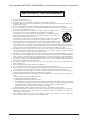 2
2
-
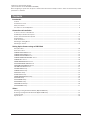 3
3
-
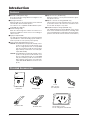 4
4
-
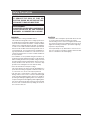 5
5
-
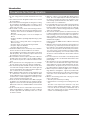 6
6
-
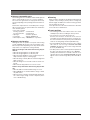 7
7
-
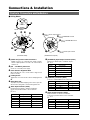 8
8
-
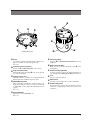 9
9
-
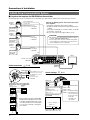 10
10
-
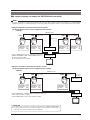 11
11
-
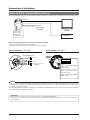 12
12
-
 13
13
-
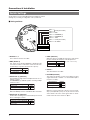 14
14
-
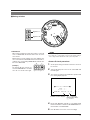 15
15
-
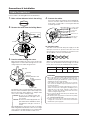 16
16
-
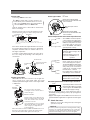 17
17
-
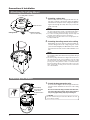 18
18
-
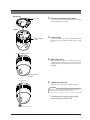 19
19
-
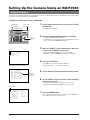 20
20
-
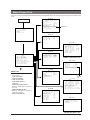 21
21
-
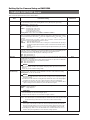 22
22
-
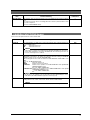 23
23
-
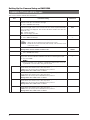 24
24
-
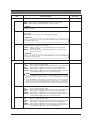 25
25
-
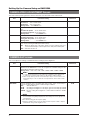 26
26
-
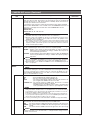 27
27
-
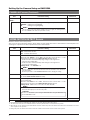 28
28
-
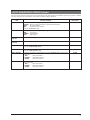 29
29
-
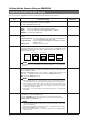 30
30
-
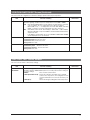 31
31
-
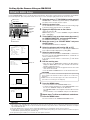 32
32
-
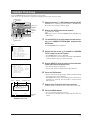 33
33
-
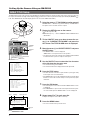 34
34
-
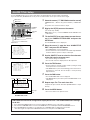 35
35
-
 36
36
-
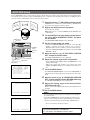 37
37
-
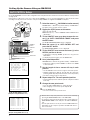 38
38
-
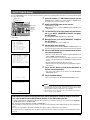 39
39
-
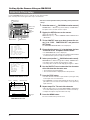 40
40
-
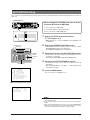 41
41
-
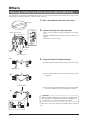 42
42
-
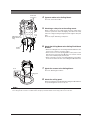 43
43
-
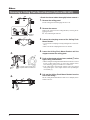 44
44
-
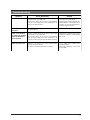 45
45
-
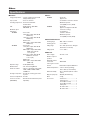 46
46
-
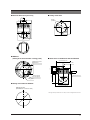 47
47
-
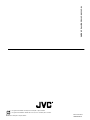 48
48
JVC Security Camera TK-C655 Manuale utente
- Tipo
- Manuale utente
- Questo manuale è adatto anche per
in altre lingue
Documenti correlati
Altri documenti
-
Panasonic WVCP160 Istruzioni per l'uso
-
Panasonic WZ-CW380 Istruzioni per l'uso
-
Videotec DCJ Manuale utente
-
Panasonic AW-E860L Manuale utente
-
VADDIO 999-6120-000W Manuale del proprietario
-
Bosch Appliances dn Manuale utente
-
Samsung SCC-643(P) Manuale utente
-
Samsung SCC-931TP Manuale utente
-
Samsung SCC-643 Manuale utente
-
Samsung SCC-643AP Manuale utente