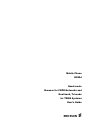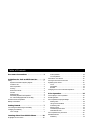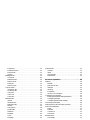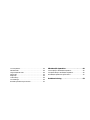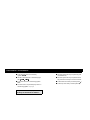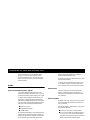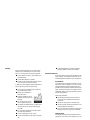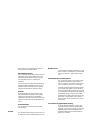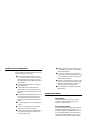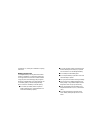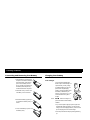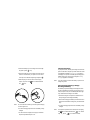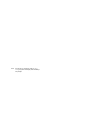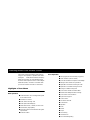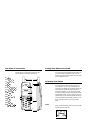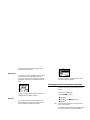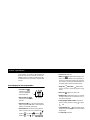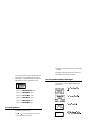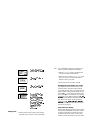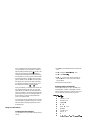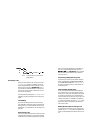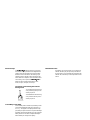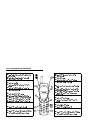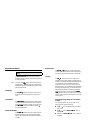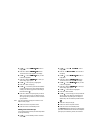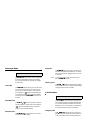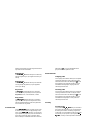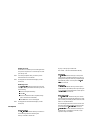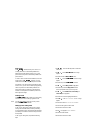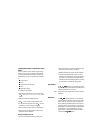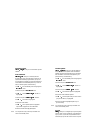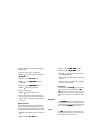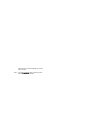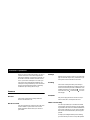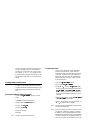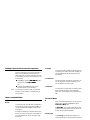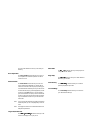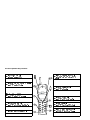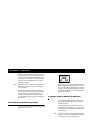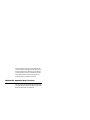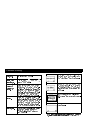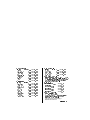0RELOH3KRQH
5G
4XDGPRGH
%URZVHUIRU&'3'1HWZRUNVDQG
'XDOEDQG7ULPRGH
IRU7'0$6\VWHPV
8VHU·V*XLGH
$

5H JLVWHU\RXUQHZSKRQHSXUFKDVH(ULFVVRQRULJLQDODFFHVVRULHV
DQGVHHWKHODWHVWLQSURGXFWVE\YLVLWLQJXVDWKWWSZZZHULFVVRQFRPXVFRQVXPHU


Document Conventions . . . . . . . . . . . . . . . . . 1
Guidelines for Safe and Efficient Use . . . . . . 2
Safety . . . . . . . . . . . . . . . . . . . . . . . . . . . . . . . . . . . . . . . . . .2
Exposure to Radio Frequency Signals . . . . . . . . . . . . . . .2
Antenna Care . . . . . . . . . . . . . . . . . . . . . . . . . . . . . . . . .2
Phone Operation . . . . . . . . . . . . . . . . . . . . . . . . . . . . . .2
Driving . . . . . . . . . . . . . . . . . . . . . . . . . . . . . . . . . . . . .3
Electronic Devices . . . . . . . . . . . . . . . . . . . . . . . . . . . . .3
Aircraft . . . . . . . . . . . . . . . . . . . . . . . . . . . . . . . . . . . . .4
Blasting Areas . . . . . . . . . . . . . . . . . . . . . . . . . . . . . . . .4
Potentially Explosive Atmospheres . . . . . . . . . . . . . . . . .4
For Vehicles Equipped with an Air Bag . . . . . . . . . . . . .4
Product Care and Operation . . . . . . . . . . . . . . . . . . . . . . . .5
Battery Information . . . . . . . . . . . . . . . . . . . . . . . . . . . . . . .5
Getting Started. . . . . . . . . . . . . . . . . . . . . . . . . 7
Connecting and Removing Your Battery . . . . . . . . . . . . . . .7
Charging Your Battery . . . . . . . . . . . . . . . . . . . . . . . . . . . . .7
Your Charger . . . . . . . . . . . . . . . . . . . . . . . . . . . . . . . . .7
Learning About Your Mobile Phone. . . . . . . 10
Highlights of Your Phone . . . . . . . . . . . . . . . . . . . . . . . . .10
Data Operation . . . . . . . . . . . . . . . . . . . . . . . . . . . . . .10
Voice Operation . . . . . . . . . . . . . . . . . . . . . . . . . . . . . .10
The Parts of Your Phone . . . . . . . . . . . . . . . . . . . . . . . . . .11
Turning Your Phone On and Off . . . . . . . . . . . . . . . . . . .11
Operating Your Phone . . . . . . . . . . . . . . . . . . . . . . . . . . . .11
Voice . . . . . . . . . . . . . . . . . . . . . . . . . . . . . . . . . . . . . .11
Wireless/IP . . . . . . . . . . . . . . . . . . . . . . . . . . . . . . . . . .12
Browser . . . . . . . . . . . . . . . . . . . . . . . . . . . . . . . . . . . .12
Changing from Voice to Browser Operation . . . . . . . . . . .12
Voice Operation. . . . . . . . . . . . . . . . . . . . . . . 14
Your Display in Voice Operation . . . . . . . . . . . . . . . . . . . .14
Accessing Menus . . . . . . . . . . . . . . . . . . . . . . . . . . . . . . . .15
Voice Operation Display Messages . . . . . . . . . . . . . . . . . .15
Making Calls . . . . . . . . . . . . . . . . . . . . . . . . . . . . . . . .16
Using Your Phonebook . . . . . . . . . . . . . . . . . . . . . . . .17
Answering Calls . . . . . . . . . . . . . . . . . . . . . . . . . . . . . .18
Phone Groups . . . . . . . . . . . . . . . . . . . . . . . . . . . . . . .19
Low Battery Power Alert . . . . . . . . . . . . . . . . . . . . . . .19
International Calls . . . . . . . . . . . . . . . . . . . . . . . . . . . .19
Voice Operation Key Functions . . . . . . . . . . . . . . . . . . . . .20
Phonebook Menu . . . . . . . . . . . . . . . . . . . . . . . . . . . . . . .21
Add Entry . . . . . . . . . . . . . . . . . . . . . . . . . . . . . . . . . .21
Table of Contents

List Entries . . . . . . . . . . . . . . . . . . . . . . . . . . . . . . . . . 21
Delete All Entries . . . . . . . . . . . . . . . . . . . . . . . . . . . . 21
Entries Used . . . . . . . . . . . . . . . . . . . . . . . . . . . . . . . . 21
Groups . . . . . . . . . . . . . . . . . . . . . . . . . . . . . . . . . . . . 21
Messages Menu . . . . . . . . . . . . . . . . . . . . . . . . . . . . . . . . . 23
Voice Mail . . . . . . . . . . . . . . . . . . . . . . . . . . . . . . . . . 23
Read New Text . . . . . . . . . . . . . . . . . . . . . . . . . . . . . . 23
Read Old Text . . . . . . . . . . . . . . . . . . . . . . . . . . . . . . 23
Delete All . . . . . . . . . . . . . . . . . . . . . . . . . . . . . . . . . . 23
Memory Used . . . . . . . . . . . . . . . . . . . . . . . . . . . . . . . 23
Call Info Menu . . . . . . . . . . . . . . . . . . . . . . . . . . . . . . . . . 23
Outgoing Calls . . . . . . . . . . . . . . . . . . . . . . . . . . . . . . 23
Incoming Calls . . . . . . . . . . . . . . . . . . . . . . . . . . . . . . 24
Clear Lists . . . . . . . . . . . . . . . . . . . . . . . . . . . . . . . . . . 24
Call Timer . . . . . . . . . . . . . . . . . . . . . . . . . . . . . . . . . 24
Total Calls . . . . . . . . . . . . . . . . . . . . . . . . . . . . . . . . . 24
Settings Menu . . . . . . . . . . . . . . . . . . . . . . . . . . . . . . . . . . 24
Sounds . . . . . . . . . . . . . . . . . . . . . . . . . . . . . . . . . . . . 24
Screened Calls . . . . . . . . . . . . . . . . . . . . . . . . . . . . . . . 25
Restricted Calls . . . . . . . . . . . . . . . . . . . . . . . . . . . . . . 25
Security . . . . . . . . . . . . . . . . . . . . . . . . . . . . . . . . . . . . 25
Call Options . . . . . . . . . . . . . . . . . . . . . . . . . . . . . . . . 26
My Number . . . . . . . . . . . . . . . . . . . . . . . . . . . . . . . . 28
Networks . . . . . . . . . . . . . . . . . . . . . . . . . . . . . . . . . . 28
Backlight . . . . . . . . . . . . . . . . . . . . . . . . . . . . . . . . . . . 30
Clock . . . . . . . . . . . . . . . . . . . . . . . . . . . . . . . . . . . . . 30
Language . . . . . . . . . . . . . . . . . . . . . . . . . . . . . . . . . . . 31
Profiles Menu . . . . . . . . . . . . . . . . . . . . . . . . . . . . . . . . . . 31
Activate . . . . . . . . . . . . . . . . . . . . . . . . . . . . . . . . . . . . 31
Setup . . . . . . . . . . . . . . . . . . . . . . . . . . . . . . . . . . . . . . 31
Auto Activate . . . . . . . . . . . . . . . . . . . . . . . . . . . . . . . 31
Reset Profile . . . . . . . . . . . . . . . . . . . . . . . . . . . . . . . . 31
Browser Operation . . . . . . . . . . . . . . . . . . . . 34
Features . . . . . . . . . . . . . . . . . . . . . . . . . . . . . . . . . . . . . . . 34
Browser . . . . . . . . . . . . . . . . . . . . . . . . . . . . . . . . . . . . 34
Net User’s Guide . . . . . . . . . . . . . . . . . . . . . . . . . . . . . 34
Soft keys . . . . . . . . . . . . . . . . . . . . . . . . . . . . . . . . . . . 34
Scrolling . . . . . . . . . . . . . . . . . . . . . . . . . . . . . . . . . . . 34
Time/Date . . . . . . . . . . . . . . . . . . . . . . . . . . . . . . . . . 34
TEGIC T9® Text Entry . . . . . . . . . . . . . . . . . . . . . . . 34
Configuring Your Browser . . . . . . . . . . . . . . . . . . . . . . . . 35
Entering the Network Settings Submenu . . . . . . . . . . 35
Configuring the NEI . . . . . . . . . . . . . . . . . . . . . . . . . . 35
Configuring the Browser Gateway . . . . . . . . . . . . . . . . 36
Launching Your Browser . . . . . . . . . . . . . . . . . . . . . . . . . . 36
Making Phone Calls in Browser Operation . . . . . . . . . . . . 37
Web Content/Abilities . . . . . . . . . . . . . . . . . . . . . . . . . . . 37
Email . . . . . . . . . . . . . . . . . . . . . . . . . . . . . . . . . . . . . . 37
Calendar . . . . . . . . . . . . . . . . . . . . . . . . . . . . . . . . . . . 37
Contact List . . . . . . . . . . . . . . . . . . . . . . . . . . . . . . . . 37
The World . . . . . . . . . . . . . . . . . . . . . . . . . . . . . . . . . 37
Browser Menu . . . . . . . . . . . . . . . . . . . . . . . . . . . . . . . . . . 37
Home Page . . . . . . . . . . . . . . . . . . . . . . . . . . . . . . . . . 37

Voice Operation . . . . . . . . . . . . . . . . . . . . . . . . . . . . .38
Set Bookmark . . . . . . . . . . . . . . . . . . . . . . . . . . . . . . .38
Large Text/Small Text . . . . . . . . . . . . . . . . . . . . . . . . .38
Show URL . . . . . . . . . . . . . . . . . . . . . . . . . . . . . . . . . .38
Page Help . . . . . . . . . . . . . . . . . . . . . . . . . . . . . . . . . .38
Clear History . . . . . . . . . . . . . . . . . . . . . . . . . . . . . . . .38
Local Settings . . . . . . . . . . . . . . . . . . . . . . . . . . . . . . . .38
Browser Operation Key Functions . . . . . . . . . . . . . . . .39
Wireless/IP Operation . . . . . . . . . . . . . . . . . . 40
Your Display in Wireless/IP Operation . . . . . . . . . . . . . . .40
Computer Setup in Wireless/IP Operation . . . . . . . . . . . .40
Wireless/IP Operation Key Functions . . . . . . . . . . . . . . . .41
Problem Solving . . . . . . . . . . . . . . . . . . . . . . 43

Document Conventions 1
Menu names are shown in the following
typeface:
.
Submenu names are shown in the following type-
face:
Keys names are shown in the following typeface:
BACK.
Text that is seen in the phone’s display is shown in
the following typeface: displays.
When this guide instructs you to press a key, press
and release the key.
When this guide instructs you to press and hold a
key, press and hold the key for one to two seconds.
Press the down arrow when you see this symbol ( ).
Press the up arrow when you see this symbol ( ).
Document Conventions
The quick access shortcuts to your phone’s menu
and settings are identified with this shaded box.

2 Guidelines for Safe and Efficient Use
Since its introduction in the mid 1980s the mobile
phone is one of the most exciting and innovative
products ever developed. Your phone can help you to
stay in touch with your office, your home, emergency
services and others.
Safety
Exposure to Radio Frequency Signals
Your wireless handheld portable telephone is a low
power radio transmitter and receiver. When it is ON, it
receives and also sends out radio frequency (RF) signals.
In August, 1996, the Federal Communications Com-
mission (FCC) adopted RF exposure guidelines with
safety levels for handheld wireless phones. Those guide-
lines are consistent with the safety standards previously
set by both US and international standards bodies:
ANSI C95.1 (1992)*
NCRP Report 86 (1986)*
ICNIRP (1996)*
Those standards were based on comprehensive and peri-
odic evaluations of the relevant scientific literature. For
example, over 120 scientists, engineers, and physicians
from universities, government health agencies, and
industry reviewed the available body of research to
develop the ANSI Standard (C95.1).
The design of your phone complies with the FCC guide-
lines (and those standards).
* American National Standards Institute: National Coun-
cil on Radiation Protection and Measurements; Interna-
tional Commission on Non-Ionizing Radiation Protection.
Antenna Care
Use only the supplied or an approved replacement
antenna. Unauthorized antennas, modifications, or
attachments could damage the phone and may violate
FCC regulations.
Phone Operation
NORMAL POSITION: Hold the phone as you would
any other telephone with the antenna pointed up and
over your shoulder.
TIPS ON EFFICIENT OPERATION: For your phone
to operate most efficiently:
Extend your antenna fully (where applicable).
Do not touch the antenna unnecessarily when the
phone is in use. Contact with the antenna affects
call quality and may cause the phone to operate at a
higher power level than otherwise needed.
Guidelines for Safe and Efficient Use

Guidelines for Safe and Efficient Use 3
Driving
Check the laws and regulations on the use of wireless
telephones in the areas where you drive. Always obey
them. Also, if using your phone while driving, please:
Give full attention to driving - driving safely is your
first responsibility.
Use handsfree operation, if available.
Pull off the road and park before making or answer-
ing a call if driving conditions so require.
In addition, Ericsson suggests the following safe driving
tips if you are using your phone while driving:
Get to know your wireless phone and its features
such as speed dial and redial.
Position your wireless phone
within easy reach.
Suspend conversations during
hazardous driving conditions or
situations.
Do not take notes or look up
phone numbers while driving.
Dial sensibly and assess the traffic; if possible, place
calls when you are not moving or before pulling
into traffic.
Do not engage in stressful or emotional conversa-
tions that may be distracting.
Use your wireless phone to call for help.
Use your wireless phone to help others in emergen-
cies.
Call roadside assistance or a special wireless non-
emergency assistance number when necessary.
Electronic Devices
Most modern electronic equipment is shielded from RF
signals. However, certain electronic equipment may not
be shielded against RF signals from your wireless phone.
Pacemakers
The Health Industry Manufacturers Association recom-
mends that a minimum separation of six (6”) inches be
maintained between a handheld wireless phone and a
pacemaker to avoid potential interference with the pace-
maker. These recommendations are consistent with the
independent research by and recommendations of Wire-
less Technology Research.
Persons with pacemakers:
Should ALWAYS keep the phone more than six
inches from their pacemaker when the phone is
turned ON.
Should not carry the phone in a breast pocket.
Should use the ear opposite the pacemaker to mini-
mize the potential for interference.
If you have any reason to suspect that interference is
taking place, turn your phone OFF immediately.
Hearing Aids
Some digital wireless phones may interfere with some
hearing aids. In the event of such interference, you may

4 Guidelines for Safe and Efficient Use
want to consult your service provider (or call the cus-
tomer service line to discuss alternatives).
Other Medical Devices
If you use any other personal medical device, consult the
manufacturer of your device to determine if it is ade-
quately shielded from external RF energy. Your physi-
cian may be able to assist you in obtaining this
information.
Turn your phone OFF in health care facilities when any
regulations posted in these areas instruct you to do so.
Hospitals or health care facilities may be using equip-
ment that could be sensitive to external RF energy.
Vehicles
RF signals may affect improperly installed or inade-
quately shielded electronic systems in motor vehicles.
Check with the manufacturer or its representative
regarding your vehicle. You should also consult the man-
ufacturer of any equipment that has been added to your
vehicle.
Posted Facilities
Turn your phone OFF in any facility where posted
notices so require.
Aircraft
FCC regulations prohibit using your phone while in the
air. Switch OFF your phone before boarding an aircraft.
Blasting Areas
To avoid interfering with blasting operations, turn your
phone OFF when in a “blasting area” or in areas posted:
“Turn off two-way radio.” Obey all signs and instruc-
tions.
Potentially Explosive Atmospheres
Turn your phone OFF when in any area with a poten-
tially explosive atmosphere and obey all signs and
instructions. Sparks in such areas could cause an explo-
sion or fire resulting in bodily injury or even death.
Areas with a potentially explosive atmosphere are often
but not always clearly marked. They include fueling
areas such as gasoline stations; below deck on boats; fuel
or chemical transfer or storage facilities; vehicles using
liquefied petroleum gas (such as propane or butane);
areas where the air contains chemicals or particles, such
as grain, dust, or metal powders; and any other area
where you would normally be advised to turn off your
vehicle engine.
For Vehicles Equipped with an Air Bag
An air bag inflates with great force. DO NOT place
objects, including both installed or portable wireless
equipment, in the area over the air bag or in the air bag
deployment area. If in-vehicle wireless equipment is
improperly installed and the air bag inflates, serious
bodily injury could result.

Guidelines for Safe and Efficient Use 5
Product Care and Operation
Ericsson suggests you read and observe the following for
safe care and operation of your phone:
Do not allow children to play with your phone.
They could hurt themselves or others, or could acci-
dentally damage the phone. Your phone may con-
tain small parts that could be detached and create a
choking hazard.
Do not expose your mobile phone to moisture or
extreme temperatures.
Only Ericsson original accessories are recom-
mended. Failure to use them may result in loss of
performance or product damage, and will void the
warranty.
Do not attempt to disassemble the product. Doing
so will void warranty. This product does not con-
tain consumer serviceable components. Service
should only be performed by Authorized Service
Centers.
Do not allow objects to fall on, or liquids to spill on
products.
Connect AC (power supply) only to designated
power sources as marked on the product.
To reduce risk of damage, remove the electrical cord
from the outlet by pulling the AC adapter at the
outlet rather than the cord.
Make sure the electric cord is located so that it will
not be stepped on, tripped over, or otherwise sub-
jected to damage or stress.
To reduce risk of electric shock, unplug the unit
from the power source before attempting any clean-
ing. Once unplugged, use a soft cloth lightly damp-
ened with water for cleaning.
DANGER - Never alter the AC cord or plug. If the
plug will not fit into the outlet, have a proper outlet
installed by a qualified electrician. Improper con-
nection can result in risk of electric shock.
Don’t twist the antenna. Excess twisting will dam-
age the antenna.
Battery Information
New Batteries
The battery packaged with your phone is not fully
charged. For maximum battery capacity, use your
charger to condition the battery.
Recycling Your Battery
Your phone manufacturer is a member of the Recharge-
able Battery Recycling Corporation (RBRC), a non-
profit service organization designed to assist in the recy-
cling of rechargeable batteries. Many areas require the
recycling of rechargeable batteries. In the U.S., call 1-
800-822-8837 to find out how to recycle your battery.

6 Guidelines for Safe and Efficient Use
Outside the U.S., contact your local retailer for recycling
instructions.
Battery Use and Care
A rechargeable battery has a long service life if treated
properly. A new battery, or one that has not been used
for a long period of time, should be conditioned before
using your phone. Avoid recharging a fully-charged or
almost fully-charged battery. If your phone shuts off due
to low battery power, you should charge the battery
within 24 hours for the battery to reach full capacity.
Do not leave your battery where it may be sub-
jected to extremely hot or cold temperatures. This
could reduce the battery’s capacity.
Do not let the metal contacts on the battery touch
another metal object such as keys in your pocket.
This could short-circuit and damage the battery.
Do not attempt to take a battery apart.
Do not expose a battery to open flame. This could
cause the battery to explode.
Turn your phone OFF before removing the battery.
Use only the AC/DC adapter supplied with your
battery charger. Using a different adapter could be
dangerous and will void your phone warranty.
Never charge a battery when the ambient room
temperature is below 50° F (10°C) or above 105°F
(40°C).
Do not allow the battery to be placed into the
mouth. Battery electrolytes may be toxic if swal-
lowed.

Getting Started 7
Connecting and Removing Your Battery
1 Place the battery over the back of
the phone. The label on the battery
should face down. Insert the top
portion of the battery into the
phone. The tab on the bottom of
the battery should be pointing
toward the bottom of the phone.
2 Press down until you hear a click.
The battery is now connected.
3 Remove the battery by pushing in
on the tab of the battery with your
thumb.
4 Then, lift the battery up and out of
the battery cavity.
Charging Your Battery
Your Charger
Your phone was packaged with
either a rapid or travel charger. It is
important that you fully charge
your battery before you use your
phone. Both chargers supply
power to charge your battery while
the battery is attached to your
phone. If your phone is On, it can
receive calls while using either
charger.
Note!
attach the charger to a
phone that does not have a battery
installed.
1 If you have a rapid charger, plug the charger into a
standard wall electrical outlet. If you have a travel
charger, connect the appropriate AC power cord and
phone charging cord to the travel charger.
2 Hold the phone with the display and keypad facing
up.
Getting Started

8 Getting Started
3 Hold the small plug on the charger cord so the light-
ning bolt symbol ( ) is up.
4 Align the small plug on the charger cord with the con-
nector on the bottom of your phone. The connector
on the phone is above the lightning bolt symbol ( ).
5 Press the plug into the connector until the plug
“snaps” into place. The icon is alternated with
the icon.
Note! Do not twist while inserting or removing the small plug
on the charger cord!
6 Continue charging the phone until the battery is fully
charged.
7 To disconnect the charger, lift the plug connected to
the phone upwards and pull it out.
Charge-Only Mode
If your phone is off, attaching the charger will cause the
phone to activate in charge-only mode. When this mode
is activated the message Charging Only appears in
the display. Your phone is now fast (rapid) charging the
battery. When your phone is fully charged, Battery
Charged appears in the display.
Note! You cannot make or receive calls when your phone is in
charge-only mode.
Slow (Trickle) Charging a Deeply
Discharged Battery
The battery may become deeply discharged (for exam-
ple, when the battery is stored for a long period). As a
result, the phone may not immediately activate charge-
only mode when the charger is connected.
1 Attach the charger to the phone for several hours to
slowly charge (trickle charge) the battery.
2 After trickle charging the battery for several hours the
phone should activate the charge-only mode automati-
cally.
3 Continue charging the phone until the battery is fully
charged.
Note! If the phone is powered On and the phone is charging,
the icon is alternated with the icon. When
fully charged, the icon remains constant.

Getting Started 9
Note! If the phone is in charge-only mode, Battery
Charged appears in the display when the battery is
fully charged.

Learning About Your Mobile Phone 10
Your Ericsson mobile phone features quad-mode tech-
nology. For voice operation, it operates in three modes -
two Digital ( ) modes (800 and 1900 MHz frequency
bands) and one Analog ( ) mode (800 MHz range).
The fourth mode of operation is built-in Cellular Digital
Packet Data (CDPD). The built-in UP.browser allows
you to access a world of information on the Internet.
Highlights of Your Phone
Data Operation
UP.Browser version 3.1 for sending/receiving email
and for Internet access
Wireless/IP Connection
Email creation with Tegic T9®
Email response with EZReply®
Server based Contact, Calendar, and To Do Lists
Secure HDML page capability
Application support for Phonebook and Ring Mel-
ody download
Bookmark creation
Voice Operation
25 Ring types (with musical melody ring options)
Caller number ID (last 40 numbers)
Quick call-back feature to respond to text messages
Storage for 400 numbers in the phonebook
Speed dial for 99 numbers including voice mail
Super dial for 9 numbers including voice mail
Dialing for 2 different calling cards
Quick access to the last 40 numbers dialed
Receives SMS messages with 2KB of storage
Quick access to voice mail service
Digital voice encryption
Clock functions
Call duration reminder
Time and date
Stopwatch
Alarm
Profiles
Groups
Call Screening
Call Restrictions
User-customizable greeting
Learning About Your Mobile Phone

11 Learning About Your Mobile Phone
The Parts of Your Phone
The following is a list of the terms used in this user’s
guide to describe your Ericsson mobile phone:
Turning Your Phone On and Off
Turn your phone Off by pressing and holding NO until
your phone sounds a beep and turns off. Turn your
phone On by pressing and holding
NO until your phone
sounds a beep and turns on.
Operating Your Phone
Your phone has three distinct forms of operation. In
Voice Operation, you can make or receive calls, and
work with your messages. Voice Operation offers you all
of the options of a traditional cellular telephone. In
Wireless/IP Operation, you can use your phone with
your laptop or desktop computer to browse the Internet,
displaying web content on your computer screen, much
like browsing on a LAN. Browser Operation allows you
to browse the Internet via the CDPD network. You are
able to view web content on your Ericsson mobile
phone.
Voice
When you see the following screen, your phone is ready
to make and receive voice calls.
YES
NO
BACK
MENU
1
2
3
4
5
6
7
11
13
14
15
8
10
9
12
BACK
a|A
,?!

Learning About Your Mobile Phone 12
For more information about Voice operation, see the
chapter titled "Voice Operation."
Wireless/IP
You can use your phone in Wireless/IP Operation when
it is powered on with the cable attached from your
phone to your computer. You can operate your phone as
a Wireless/IP device when you see the following standby
screen.
For more information about Wireless/IP Operation, see
the chapter titled "Wireless/IP Operation."
Browser
Your can use your phone as an Internet Browser. Your
home page typically includes Email, Calendar, and Con-
tacts. An example Home Page is shown below.
For more information on Browser Operation, see the
chapter titled "Browser Operation."
Changing from Voice to Browser Operation
There are two easy ways to switch between Voice and
Browser:
1 Press and hold the
MENU key.
2 Select the
menu tab:
Press MENU.
Press or until is selected.
Press YES.
Note! The factory default setting for your phone’s power-on
option is Voice operation.
To change from Voice Operation to Wireless/IP Opera-
tion, see the chapter titles "Wireless/IP Operation."

13 Learning About Your Mobile Phone

Voice Operation 14
In voice operation, you are able to make and receive tele-
phone calls; work with your voice mail and voice mail
messages; change your phone’s voice settings; add, edit,
or delete entries from your phonebook; and make credit
card calls.
Your Display in Voice Operation
1 Voice Mail Icon ( )
indicates the number of
voice mail messages that
have not been read.
2 New Text Mail Icon ( )
indicates the number of text messages that have not
been read.
3 Keypad Lock Ico
indicates that pressing the
keys on the keypad has no effect. This eliminates the
possibility of accidentally pressing keys.
4 Active Profile Icon indicates the currently-selected
profile. The other profile icons include Normal ( ),
Data/Fax ( ), Handsfree ( ), Meeting ( ),
Weekend ( ), Travel ( ), and , , .
5 Current Time is displayed.
6 Battery Icon ( )
shows the relative strength of your
battery. A full icon indicates a fully-charged battery. If
the phone is connected to external power and the bat-
tery is charging, the display will alternate between cur-
rent battery capacity level and the external power.
7 Ringer Off ( )/Silent Mode ( ) Icon indicates
that your phone will not make any keypad or ringing
sounds.
8 Alarm Icon ( ) appears if the alarm is set.
9 Standby Screen indicates that the phone is in standby
mode and is ready for use. The text lable for your cur-
rent network is displayed.
10 Analog/Digital Channel Indicator shows that the
phone is currently operating in analog ( ) or digital
() mode.
11 Signal Strength Icon ( ) shows the relative signal
strength from the wireless system. More bars indicate a
stronger signal.
12 Current Date is displayed.
Voice Operation
1
2
3
4
5
6
7
8
9
10
11
12
La pagina si sta caricando...
La pagina si sta caricando...
La pagina si sta caricando...
La pagina si sta caricando...
La pagina si sta caricando...
La pagina si sta caricando...
La pagina si sta caricando...
La pagina si sta caricando...
La pagina si sta caricando...
La pagina si sta caricando...
La pagina si sta caricando...
La pagina si sta caricando...
La pagina si sta caricando...
La pagina si sta caricando...
La pagina si sta caricando...
La pagina si sta caricando...
La pagina si sta caricando...
La pagina si sta caricando...
La pagina si sta caricando...
La pagina si sta caricando...
La pagina si sta caricando...
La pagina si sta caricando...
La pagina si sta caricando...
La pagina si sta caricando...
La pagina si sta caricando...
La pagina si sta caricando...
La pagina si sta caricando...
La pagina si sta caricando...
La pagina si sta caricando...
La pagina si sta caricando...
La pagina si sta caricando...
La pagina si sta caricando...
La pagina si sta caricando...
-
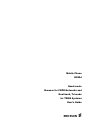 1
1
-
 2
2
-
 3
3
-
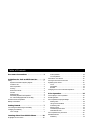 4
4
-
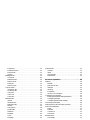 5
5
-
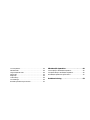 6
6
-
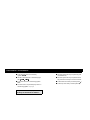 7
7
-
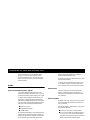 8
8
-
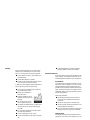 9
9
-
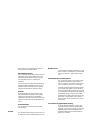 10
10
-
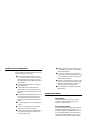 11
11
-
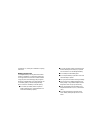 12
12
-
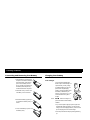 13
13
-
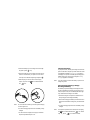 14
14
-
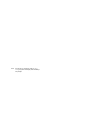 15
15
-
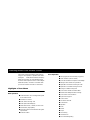 16
16
-
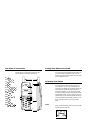 17
17
-
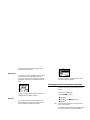 18
18
-
 19
19
-
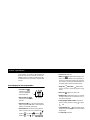 20
20
-
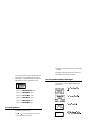 21
21
-
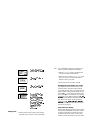 22
22
-
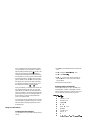 23
23
-
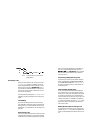 24
24
-
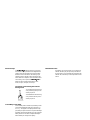 25
25
-
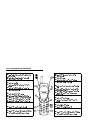 26
26
-
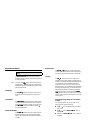 27
27
-
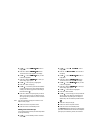 28
28
-
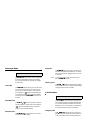 29
29
-
 30
30
-
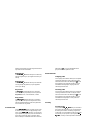 31
31
-
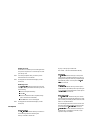 32
32
-
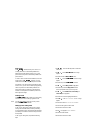 33
33
-
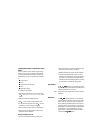 34
34
-
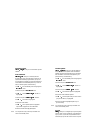 35
35
-
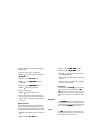 36
36
-
 37
37
-
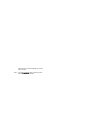 38
38
-
 39
39
-
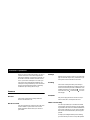 40
40
-
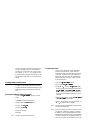 41
41
-
 42
42
-
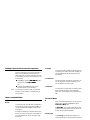 43
43
-
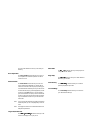 44
44
-
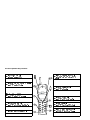 45
45
-
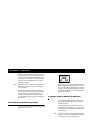 46
46
-
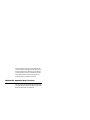 47
47
-
 48
48
-
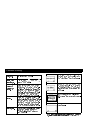 49
49
-
 50
50
-
 51
51
-
 52
52
-
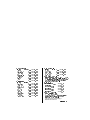 53
53
in altre lingue
- English: Ericsson R280d User manual
Documenti correlati
Altri documenti
-
Panasonic Cell Phone EB-GD55 Manuale utente
-
Siemens Cell Phone C61 Manuale utente
-
Motorola V65P CDMA PTT Manuale utente
-
Motorola T720 CDMA Manuale utente
-
Motorola A830 Manuale utente
-
Motorola T731 Guida utente
-
Motorola T720 CDMA Manuale utente
-
Motorola T720 CDMA Manuale utente
-
Schumacher PWI70300A Istruzioni per l'uso
-
Pioneer PD-50AE Manuale del proprietario