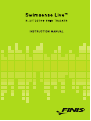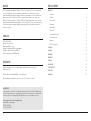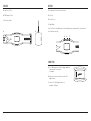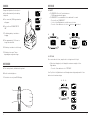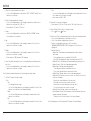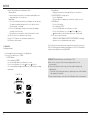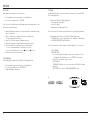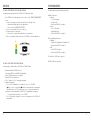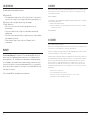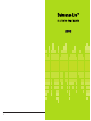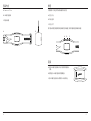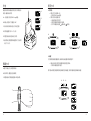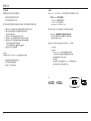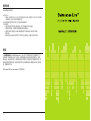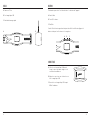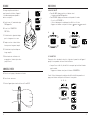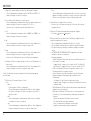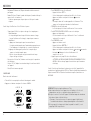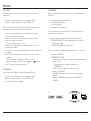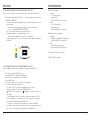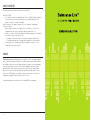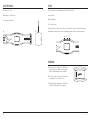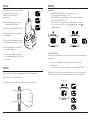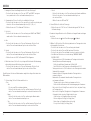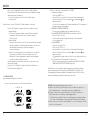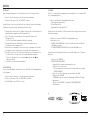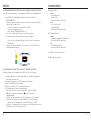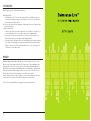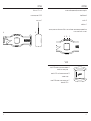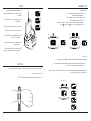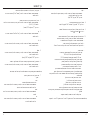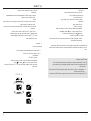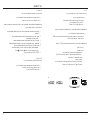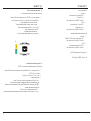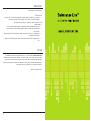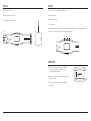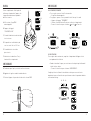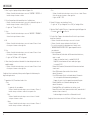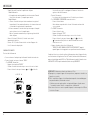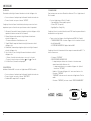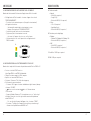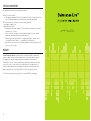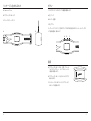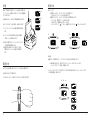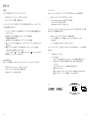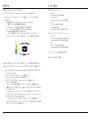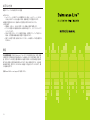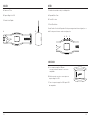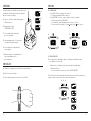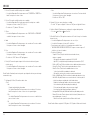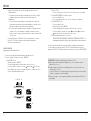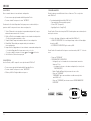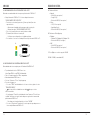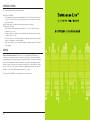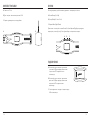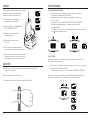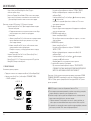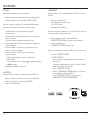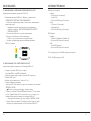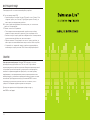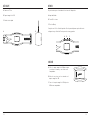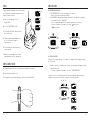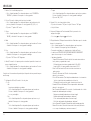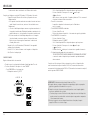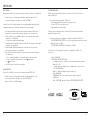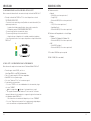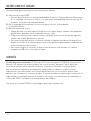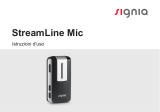1

32
WELCOME
CONTACT US
REGISTRATION
TABLE OF CONTENTS
Thank you for purchasing your Swimsense™ Live. The Swimsense™ Live is a waterproof
fitness-tracking device that uses proprietary algorithms to record the most accurate
swim workout data. Designed to help all swimmers, from beginner to elite, optimize time
spent in the water. The Swimsense™ Live is engineered to capture stroke count, total
distance, time/pace and more. Using the FINIS Live™ mobile application, users can view
and share workout data from multiple devices. The Swimsense™ Live is the ideal training
tool for any swimmer looking to build motivation, promote healthy habits and make the
most of every swim.
USA: 888.333.4647
Europe: 359.2.936.86.36
Web: www.FINISinc.com
Support: http://www.FINISinc.com/support
Facebook: www.facebook.com/FINISinc
Twitter: www.twitter.com/FINISswim
Register your device to receive future updates and firmware versions for your
Swimsense™ Live.
Register online: http://www.FINISinc.com/registration
When prompted to input batch code, please refer to the back of the device.
ENGLISH
Included
Buttons
Connecting
Charging
How to Wear
How to Use
System Requirements
Care Instructions
Warranty
FCC/IC Statements
CHINESE
FRENCH
GERMAN
HEBREW
ITALIAN
JAPANESE
PORTUGUESE
RUSSIAN
SPANISH
4
5
5
6
6
7
15
16
16
17
19
33
47
61
75
89
103
117
131
IMPORTANT!
If you need direct assistance, it is important that you contact our Technical Support team
directly to ensure you are receiving proper instructions - do not return the unit to a dealer
or retailer. Our team is happy to talk through how to service your Swimsense™ Live.
Please contact our Technical Support Team.
www.FINISinc.com/support
USA 800.388.7404
EU: +359 2 936 86 36

54
A. Swimsense™ Live
B. USB Magnetic Dock
C. Quickstart Guide
A. B.
A. Use USB magnetic dock for charging, updating
firmware and connecting to
a computer.
B. Align connectors with the pins on the USB
magnetic dock.
C. Connect The USB magnetic dock to
computer’s USB port.
Three buttons deliver all device functions
A. Left/Up
B. Center/Select
C. Right/Down
User Tip: Use Left or Right button to scroll through various settings and the Center button to
select and save settings.
INCLUDED
CONNECTING
BUTTONS
A. B. C.

76
A. Place on top of wrist, with buttons facing hand.
B. Buckle to desired tightness.
C. Orient device to easily view OLED display.
HOW TO WEAR
Charge unit fully before first use; device
will turn off automatically when battery
is depleted
A. Once connected, FINIS logo animation
will appear.
B. Device will read “CONNECTED TO
USB”.
C. The blinking battery icon indicates
charging.
D. Takes approximately 1.5-2 hours to
charge from low to full.
E. Full battery icon indicates a full charge.
F. Full battery lasts up to 7 hours
depending on usage and settings.
CHARGING
A. ON/OFF
• To POWER ON: Press the Center button once.
• FINIS logo animation will appear.
• To POWER OFF: Press and hold the Center button for 3 seconds.
• Device will read “POWER OFF?”
• Use the Left or Right button to scroll between selections.
• Press the Center button to select either for Yes or for Cancel.
HOW TO USE
B. SETTINGS
For accurate data collection, complete device settings to match lifestyle
• When time is displayed, scroll through the main menu using the Left or
Right button.
• Press the Center button to select “SETTINGS”.
User Tip: Use Left or Right button to scroll through various settings and press the Center
button to select and save settings.
A.
B.
A. B.
C.
A. B. A.

98
HOW TO USE
1. Wrist | Select preferred wrist to wear device
• Use the Left or Right button to scroll between “LEFT” or “RIGHT” and the Center
button to select and save.
2. Pool | Customize pool distance and unit
• Use the Left or Right button to scroll through the pool distance and the Center
button to select and save (25, 33, 50, etc.).
• Choose between “Y” yards or “M” meters.
3. Gender
• Use the Left or Right button to scroll between “MALE” or “FEMALE” and the
Center button to select and save.
4. Age
• Use the Left or Right button to scroll through the numbers. Press the Center
button to select and save each digit.
5. Weight
• Use the Left or Right button to scroll through the numbers. Press the Center
button to select and save each digit.
• Choose between “LBS” pounds or “KG” kilograms.
6. Saver | Customize how long the active screen displays before transitioning to the
idle screen
• Use the Left or Right button to scroll through the numbers. Press the Center
button to select and save each digit.
User Tip: A shorter duration allows device to function longer on a single charge.
7. Set Time | Customize the date and time
• Date
• Year
• First two digits do not change.
• Use the Left or Right button to scroll through the numbers. Press the Center
button to select and save the third and fourth digits.
• Month
• Use the Left or Right button to scroll through the months and the Center
button to select and save.
• Day
• Use the Left or Right button to scroll through the numbers. Press the Center
button to select and save each digit.
• Time
• Use the Left or Right button to scroll through the hours and minutes. Press the
Center button to select and save each digit.
• Choose between “AM” or “PM”.
8. Format | Select how time is displayed
• Choose between “12H” for a 12-hour clock or “24H” for a 24-hour clock.
9. Restore Defaults | Reset to device’s original settings
• Select for Yes or for Cancel
10. Choose Stats | Device will display up to 5 preselected statistics during a workout
• Use the Left or Right button to scroll between selections.
• Use the Center button to highlight up to 5 statistics.
• To deselect a highlighted statistic press the Center button.
• “WARNING CANNOT EXCEED 5 STATS” will appear once 5 statistics are
highlighted.
• Available Statistics:
• Workout Time | Total duration of workout displayed in hours, minutes
and seconds
• Device displays minutes:seconds from 00:00 to 59:59
• After 59:59, time display will change to read hours:minutes (01:01)
• Workout Distance | Total distance of workout displayed in yards or meters
• Workout Calories | Total calories burned during workout
• Workout Laps | Total laps swum during workout
• 1 lap is equal to the distance swum before the turn
• Device counts laps based on the movement of the turn
• Avg Dist/Stroke | Average distance of each stroke during workout
• Avg Stroke Rate | How often user takes a stroke cycle. Stroke cycles for each
stroke are listed below
• Butterfly: one stroke (both arms at the same time)
• Backstroke: two strokes (one stroke for each arm)
• Breaststroke: one stroke (both arms at the same time)
• Freestyle: two strokes (one stoke for each arm)
• Avg Stroke Stroke | Average of total strokes taken per lap
• Interval Number | Counts the total number of intervals (number of times the
swimmer stops and starts again)
• The distance of each set does not affect the Interval Number.
User Tip: Swimming a set of 3 X 50 yards and 3 X 100 yards = 6 Interval Numbers.

1110
HOW TO USE
IMPORTANT | Routine Maintenance for the Swimsense™ Live
A. After each use, rinse device with fresh water, pat dry and store in a cool,
dry environment.
B. Clean contacts on back of device using a soft cotton swab or toothbrush and
rubbing alcohol.
• Please Note: Failure to dry and clean device regularly may cause chemical build-up
and compromise functionality.
C. Do not attempt to charge or connect while wet; USB magnetic dock is not waterproof.
• Internal Time | Displays interval swim and rest times
• Automatic Mode
a. Interval swim time starts when the user begins swimming. When user
stops swimming, the rest interval starts.
• Manual Mode
a. Press the Left button to manually start recording the interval swim time.
The swimmer animation moving across the screen indicates that the
interval swim time is recording.
b. Press the Left button again to stop the interval swim time and begin
tracking the interval rest time.
c. Repeat this process to manually record each swim and rest interval.
• Save Stat Selection | Center button saves stat settings
• Version: V2.1.1.8 | Indicates current firmware loaded on device
• Exit | Returns to the main menu
C. SWIM MODE
Tracking workout data
• Scroll through the main menu using the Left or Right button.
• Press the Center button to select “SWIM”.
• To START Workout
• Device will display “READY?”
• Use the Left or Right button to scroll between selections.
• Press the Center button to select either for Yes or for Cancel.
• A 3-second countdown will appear and Swimsense™ Live will begin recording
workout data.
• During Workout
• Display will continuously scroll through the 5 preselected statistics.
• To PAUSE/UNPAUSE on a single statistic
• Press the Right button.
• This feature pauses the display only – workout will continue to record.
• To END Workout
• Press the Center button
• Device will display “STOP?”
• Use the Left or Right button to scroll between selections.
• Press the Center button to select either for Yes or for Cancel.
• animation indicates that the workout has been successfully saved.
• Device can store up to 14 workouts
• “WATCH FULL NEXT SWIM WILL DELETE OLDEST WORKOUT” will display
when device has reached maximum storage capacity.
User Tip: To prevent the oldest workout from being deleted, device must be synced to the
FINIS Live™ mobile application (summary workout data) or the FINIS Live™ web platform
(complete workout data) before entering SWIM MODE.
A. B./D. A.
C.
D.

1312
HOW TO USE
D. HISTORY
Brief summary of all workouts currently on device
• Scroll through the main menu using the Left or Right button.
• Press the Center button to select “HISTORY”.
User Tip: Use Left or Right button to scroll through various settings and press the Center
button to select and save settings.
1. Workouts | Number of workouts currently stored on device (maximum storage
space is 14 workouts)
2. Distance | Total distance swam in all workouts currently on device
• Distance displayed in unit of choice.
3. Swim Time | Total time swam in all workouts on device
4. Avg Pace | Average pace per pool length of all workouts on device
5. Clear History | Deletes all workouts currently stored on device
• Use the Left or Right button to scroll between selections.
• Press the Center button to select either for Yes or for Cancel.
6. Exit History | Return to the main menu
E. BLUETOOTH®
Locate MAC Address and pair with the FINIS Live™ mobile application
• Scroll through the main menu using the Left or Right button.
• Press the Center button to select “BLUETOOTH”.
• 12-digit MAC Address will appear.
F. PAIRING
Establishing a Bluetooth® connection between the Swimsense™ Live and the FINIS
Live™ mobile application
• Download the FINIS Live™ Mobile Application.
• Samsung Galaxy 5 (or higher)
• iPhone 4 (or higher)
• Apple App Store® and Google Play™
User Tip: Previous FINIS Streamline account-holders can use existing login information.
• Find and Authenticate Device in the FINIS Live™ Mobile Application.
• FIND DEVICE: Select device that displays the last 4 digits of the MAC address.
• AUTHENTICATE DEVICE: Type MAC address.
User Tip: The capital letter O does not appear in any MAC addresses. “0” refers to zero.
• Tap “CONTINUE”
• DEVICE SETTINGS
• Preselected settings will automatically sync from the Swimsense™ Live.
• Settings must be changed on device (see “SETTINGS” instructions).
• Change “Device Nickname” to name of choice.
• Tap “CONTINUE”
• “CONFIRMED” indicates a successful connection to the FINIS Live™ mobile
application.
• Tap “CONTINUE” to return to “DEVICE MANAGEMENT” menu.
A. B.

1514
HOW TO USE
G. FINIS LIVE™ MOBILE APPLICATION SYNCING
Sending summary workout data to the FINIS Live™ mobile application
• In the FINIS Live™ mobile application: Select device in the “DEVICE MANAGEMENT”
menu.
• To initiate syncing press [yellow sync button] in the top right corner.
• Animated yellow bar indicates syncing progress.
• Device will read “SYNCING BLUETOOTH”.
• Green check mark indicates a successful sync.
• Red mark indicates a failed sync.
• Be sure device is powered on and within a close proximity
• Most recent workout will be listed first in the FINIS Live™ mobile application.
H. FINIS LIVE™ WEB PLATFORM SYNCING
Sending complete workout data to the FINIS Live™ Web Platform
• Download and install FINIS Connect at
https://apps.FINISinc.com/FINIS-live/downloads
• Connect USB magnetic dock to computer.
• Open FINIS Connect download.
• Select “Swimsense™ Live” from pop-up window.
• Workouts will display.
• Select “ALL” or individually select workouts, then select “UPLOAD”.
• indicates a successful upload, indicates that workout has not uploaded.
• “Upload of Swimsense™ Live workout was a success” pop-up indicates that
workouts have been uploaded to the FINIS Live™ web platform training log
• To clear workouts from device, select “CLEAR”
• Select “Training Log” in upper left corner to view workouts in the FINIS Live™
web platform.
Recommended to maintain optimal performance
A. Mobile Platforms
• Android
• v. 4.4.4 (or higher)
• Google Play™
• Bluetooth®: BLE (4.0 or higher)
• iPhone
• iOS v. 8 (or higher)
• Apple App Store®
• Bluetooth®: BLE (4.0 or higher)
B. Desktop/Laptop Platforms
• Windows
• Windows 7®, Windows 8®, Windows 10®
• Bluetooth®: BLE (4.0 or higher)
• MAC
• Mac®OS9X (or higher)
• Bluetooth®: BLE (4.0 or higher)
C. Hard Drive: 100 GB space required
D. RAM: 2 GB space required
SYSTEM REQUIREMENTS
A.

1716
Recommended to maintain optimal performance
A. Waterproof IPX8
• Tested to perform at a depth of 3 meters (10 feet) for 30 minutes. If immersion at 3
meters (10 feet), or deeper, occurs for longer than 30 minutes, damage may occur
B. Do not place in direct sunlight to dry as this may cause damage.
C. Routine Maintenance
• After each use, rinse device with fresh water, pat dry and store in a cool,
dry environment.
• Clean contacts on back of device using a soft cotton swab or toothbrush and
rubbing alcohol.
• Please Note: Failure to dry and clean device regularly may cause chemical build-up
and compromise functionality.
• Do not attempt to charge or connect while wet; USB magnetic dock is
not waterproof.
CARE INSTRUCTIONS
One Year Limited Warranty: The Swimsense™ Live is warranted by FINIS to be free of
defects in materials of workmanship, under normal use, for 1 year from the purchase
date of original device. The limited warranty excludes damage resulting from improper
care or handling, accidents, modifications, unauthorized repairs, normal wear or other
causes which are not defects in materials and workmanship. If there is a covered defect,
we will repair or replace the product free of charge or issue a refund at FINIS’ discretion.
Proof of purchase required.
Please visit www.FINISinc.com/support for more information.
WARRANTY
This device complies with Industry Canada license-exempt RSS standard(s). Operation is subject to the following two conditions:
(1) this device may not cause interference, and (2) this device must accept any interference, including interference that may
cause undesired operation of the device.
CAN ICES – 3(B)/NMB-3(B)
Le Présent appareil est conforme aux CNR d’Industrie Canada applicable aux appareils radio exempts de licence. L’exploitation
est autorisée aux deux conditions suivantes:
(1) L’appareil ne doit pas produire de brouillage;
(2) L’utilisateur de l’appareil doit accepter tout brouillage radioélectrique subi, même si le brouillage est susceptible d’en
compromettre le fonctionnement.
CAN ICES-3(B)/NMB-3(B)
This device complies with Part 15 of the FCC Rules.
Operation is subject to the following two conditions: (1) This device may not cause harmful interference, and (2) This device must
accept any interference received, including interference that may cause undesired operation.
The grantee is not responsible for any changes or modifications not expressly approved by the party responsible for compliance.
Such modifications could void the user’s authority to operate the equipment.
This equipment has been tested and found to comply with the Class B digital device, pursuant to part 15 of the FCC Rules. These
limits are designed to provide reasonable protection against harmful interference in a residential installation. This equipment
generates, uses, and can radiate radio frequency energy and, if not installed and used in accordance with the instructions,
may cause harmful interference to radio communications. However, there is no guarantee that interference will not occur
in particular installation. If this equipment does cause harmful interference to radio or television receptions, which can be
determined by turning the equipment off and on, the user is encouraged to try to correct the interference by one or more of the
following measures:
• Reorient or relocate the receiving antenna
• Increase the separation between the device and receiver
• Connect the device to an outlet on a circuit different from that to which the receiver is connected
• Consult the dealer or an experienced radio/TV technician for help
IC STATEMENT
FCC STATEMENT

18

2120
A. Swimsense™ Live
B. USB磁力连接线
C. 快速启动指
A. B.
A. 使用USB磁力连接线以充电、更新固件和连接计
算机。
B. 将插座与USB磁力连接线的插脚连接。
C. 将USB磁力连接线与计算机的USB接口相连。
只需使用三个按钮, 即可启用设备的所有功能
A. 左边/向上
B. 中间/选择
C. 右边/向下
用户提示:使用左按钮或右按钮滚动浏览所有设置, 使用中间按钮选择和保存设置。
包装内含
连接
按钮
A. B. C.

2322
A. 置于手腕上方, 按钮面向手部。
B. 系好带扣, 调整至适当松紧度。
C. 调整设备以方便轻松查看OLED显示屏。
佩戴方式
请在首次使用该设备前将电充满。如果电池
耗尽, 设备将自动关机
A. 一旦连接, 将出现FINIS logo动画。
B. 设备上将显示"已连接至USB"。
C. 电池标志闪烁表示正处于充电过程中。
D. 充满电量需大约1.5-2个小时。
E. 完整的电池标志显示电已充满。
F. 电充满后, 根据使用和设置情况, 可以使用
长达7个小时。
充电
A. 开关机
• 开机:按下中间按钮一次。
• 将出现FINIS logo动画。
• 关机:按住中间按钮3秒。
• 设备将显示“是否关机?”
• 使用左按钮或右按钮进行选择。
• 按下中间按钮以选择 (确认)或 (取消)。
使用方式
B. 设置
为方便实现准确的数据采集, 请完成设备设置以匹配健身方式
• 当显示时间时, 使用左按钮或右按钮浏览主菜单。
• 使用中间按钮选择"设置"。
用户提示:使用左按钮或右按钮滚动浏览所有设置, 使用中间按钮选择和保存设置。
A.
B.
A. B.
C.
A. B. A.

2524
1. 手腕 | 选择佩戴设备的首选手腕。
• 使用左按钮或右按钮以选择"左手腕"或"右手腕", 并使用中间按钮确认选择和保存。
2. 泳池 | 自定义泳池距离和单位
• 使用左按钮或右按钮以选择泳池距离, 并使用中间按钮确认选择和保存
(25,33,50等等)。
• 选择"Y( 码)"或"M( 米)"。
3. 性别
• 使用左按钮或右按钮以选择"男性"或"女性", 并使用中间按钮确认选择和保存。
4. 年龄
• 使用左按钮或右按钮以选择数字, 并按下中间按钮确认选择和保存每个数位。
5. 重量
• 使用左按钮或右按钮以选择数字, 并按下中间按钮确认选择和保存每个数位。
• 选择"LBS(磅)"或"KG(千克)"。
6. 屏保 | 自定义设置活动显示屏切换到待机画面的时间
• 使用左按钮或右按钮以选择数字, 并按下中间按钮确认选择和保存每个数位。
用户提示:屏保时间越短, 则每次充电后设备可以使用的时间更长。
7. 设置时间 | 自定义设置日期和时间
• 日期
• 年份
• 前两个数位保持不变。
• 使用左按钮或右按钮以选择数字, 并按下中间按钮确认选择和保存第三位和第四
位数字。
• 月份
• 使用左按钮或右按钮以选择月份, 并按下中间按钮确认选择和保存。
• 日期
• 使用左按钮或右按钮以选择数字, 并按下中间按钮确认选择和保存每个数位。
• 时间
• 使用左按钮或右按钮以选择小时和分钟, 并按下中间按钮确认选择和
保存每个数位。
• 选择"上午"或"下午"。
8. 格式 | 选择时间显示方式
• 选择针对12小时制的"12H"或针对24小时制的"24H"。
9. 恢复默认设置 | 重置到设备的原始设置
• 按下中间按钮以选择 (确认)或 (取消)。
10. 选择统计数据 | 设备将显示一次健身期间的5次预选统计数据
• 使用左按钮或右按钮以滚动选择。
• 使用中间按钮以突出显示5次统计数据。
• 按下中间按钮以取消选定某突出显示的统计数据。
• 一旦突出显示5次统计数据后, 则会出现"警告!不可超过5次统计数据"的提示。
• 可用的统计数据:
• 健身时间 | 健身总时间,以小时数、分钟数和秒数显示
• 设备显示的分钟数:秒数从00:00到59:59
• 59:59后, 时间显示方式将切换成小时数:分钟数(01:01)
• 健身距离 | 健身总距离, 以码数或米数显示
• 健身消耗卡路里 | 健身期间所燃烧的总卡路里数
• 健身圈数 | 健身期间所游泳的总圈数
• 1圈距离相当于转身之前游泳的距离
• 设备根据转身运动次数计算圈数
• 平均距离/划手距离 | 健身期间每次划手的平均距离
• 平均划手频率 | 用户完成一次完整划手操作的频率。每次划水时的划手操作次数
如下所示。
• 蝶泳:一次划手操作(两只手臂同时进行)
• 仰泳:两次划手操作(每只手臂相继进行一次划手操作)
• 蛙泳:一次划手操作(两只手臂同时进行)
• 自由泳:两次划手操作(每只手臂相继进行一次划手操作)
• 平均划手次数 | 每圈所进行的划手操作总平均次数
• 间歇次数 | 计算总的间歇次数(游泳者暂停和继续游泳的次数)
• 每次游泳的距离不会对间歇次数造成影响。
用户提示:一组 3 X 50码 + 3 X 100码游泳=间歇次数6
使用方式

2726
重要提示 | Swimsense™ Live 的日常维护
A. 在每次使用后, 使用清水清洗该设备, 甩干, 然后存放在阴凉干燥处。
B. 使用柔软的棉签、牙刷和外用酒精清洗设备背部的接头。
• 请注意:如果不对设备进行定期干燥处理和清洗,可能会造成化学品沉积并
影响设备功能。
C. 请勿在设备上有液体存在的情况下充电或进行其他连接;USB磁力连接线不防水。
• 间歇时间 | 显示游泳间歇和休息间歇的时间
• 自动模式
a. 当用户开始游泳时, 游泳间歇时间则开始统计。当用户停止游泳时, 休息间歇
时间开始统计。
• 手动模式
a. 按下左按钮以手动启动游泳间歇时间的记录。屏幕上显示的游泳者移动动画
表示正在记录游泳间歇时间。
b. 再次按下左按钮以停止游泳间歇时间的记录, 开始追踪休息间歇时间。
c. 在每次游泳和休息间歇都重复这一流程, 进行手动记录。
• 保存统计选择 | 使用中间按钮保存统计设置
• 版本:V2.1.1.4 | 显示装载在该设备上的当前固件
• 退出|回到主菜单
C. 游泳模式
追踪健身数据
• 使用左按钮或右按钮以滚动选择主菜单。
• 按下中间按钮以选择"游泳"。
• 开始健身
• 设备将显示"是否准备好了?”
• 使用左按钮或右按钮以滚动选择。
• 按下中间按钮以选择 (确认)或 (取消)。
• 将出现3秒钟的倒计时, 然后Swimsense™ Live将开始记录健身数据。
• 健身期间
• 显示屏上将持续滚动显示5种预选统计数据。
• 单次统计暂停/取消暂停
• 按下右按钮。
• 该功能只会暂停显示——健身数据还将继续记录。
• 结束健身
• 按下中间按钮
• 设备将显示"是否停止?"
• 使用左按钮或右按钮以滚动选择。
• 按下中间按钮以选择 (确认)或 (取消)。
• 动画表示健身数据已成功保存。
• 设备可以储存14次健身数据
• 当设备已到达最大储存容量时, 将会显示“如要查看下一次游泳活动的完整数据, 最
早的健身数据将删除”。
用户提示:如要避免最早健身数据被删除,必须在进入游泳模式前,将该设备与 FINIS Live™ (简
要的健身数据)移动应用程序或 FINIS Live™ 网络平台(完整的健身数据)实现同步。
A. B./D. A.
C.
D.
使用方式

2928
D. 历史记录
简要概括该设备上当前所有的健身数据。
• 使用左按钮或右按钮浏览主菜单。
• 按下中间按钮选择“历史记录”。
用户提示:使用左按钮或右按钮滚动浏览所有设置, 使用中间按钮选择和保存设置。
1. 健身次数 | 当前储存在设备上的健身次数(最大储存空间是14次)
2. 距离 | 当前储存在设备上的所有健身的总游泳距离
• 距离以自选单位显示。
3. 游泳时间 | 设备上所有健身的总游泳时间
4. 平均速率 | 设备上所有健身的基于泳池长度的平均速率
5. 清空历史记录 | 清空当前储存在设备上的所有健身数据
• 使用左按钮或右按钮以滚动选择。
• 按下中间按钮以选择 (确认)或 (取消)。
6. 退出历史记录 | 返回主菜单
E. 蓝牙®
对MAC进行定位, 并与FINIS Live™移动应用程序进行配对
• 使用左按钮或右按钮浏览主菜单。
• 按下中间按钮以选择"蓝牙"。
• 将出现十二位数字MAC地址。
F. 配对
在Swimsense™ Live和FINIS Live™移动应用程序之间建立起蓝牙®互联。
• 下载FINIS Live™移动应用程序。
• 三星Galaxy3/蜂巢(或更高版本)
• iPhone 4/iOS 7(或 更高版本)
• Apple App Store®和Google Play™
用户提示:之前的 FINIS 简化版本用户可使用已有的登录信息。
• FINIS Live™ 移动应用程序上查找设备并进行认证。
• 查找设备:选择显示MAC地址最后4个数位的设备。
• 设备认证:输入MAC地址
用户提示:大写字母O不会出现在任何MAC地址中。“0”表示零。
• 点击"继续"
• 设备设置
• Swimsense™ Live 上的预选设置将会自动同步。
• 必须在设备上对设置进行修改(查看"设置"说明)。
• 将"设备昵称"修改为自定义名称。
• 点击"继续"
• "已验证"表示已成功连接到 FINIS Live™ 移动应用程序上。
• 点击"继续"以返回至"设备管理"菜单。
A. B.
使用方式

3130
G. FINIS LIVE™ 移动应用程序同步
发送简要的健身数据至FINIS Live™移动应用程序
• 在FINIS Live™移动应用程序中:在"设备管理"菜单中选择设备。
• 按下右上角的 [黄色同步按钮]以启动同步流程。
• 激活的黄色工具条表示处于同步进程中。
• 设备将显示"蓝牙同步中"。
• [绿色对勾标记)表示同步成功。
• [红色标记) 表示同步失败。
• 确保设备电源开启且处于较近的距离范围内。
• 最新的健身数据将在FINIS Live™移动应用程序最前端显示。
H. FINIS LIVE™网络平台同步
发送完整的健身数据至FINIS Live™网络平台
• 在 https://apps.FINISinc.com/FINIS-live/downloads
下载以及安装FINIS Connect。
• 将USB磁力连接线连接到计算机上。
• 打开FINIS Connect下载。
• 从弹出窗口上选择"Swimsense™ Live"。
• 将显示健身数据。
• 选择"全部"或选择个别健身数据, 然后选择"上传"。
• 表示上传成功, 表示上传失败。
• 如果出现显示"成功上传Swimsense™ Live健身数据"的弹出窗口, 则表示健身数据已
上传到FINIS Live™网络平台训练日志中。
• 如要清空设备上的健身记录, 则选择"清空"
• 选择左上角的"训练日志"以查看FINIS Live™网络平台上的健身数据。
A. 移动平台
• 安卓
• KitKat(4.4.x 或更高版本)
• Google Play™
• 蓝牙®: BLE (4.0或更高版本)
• iPhone
• iOS (9.0.0或更高版本)
• Apple App Store®
• 蓝牙®: BLE (4.0或更高版本)
B. 台式机/笔记本电脑平台
• Windows
• Windows 7®, Windows 8®, Windows 10®
• 蓝牙®: BLE (4.0或更高版本)
• MAC
• Mac®OS9X (或更高版本)
• 蓝牙®: BLE (4.0或更高版本)
C. 硬盘驱动器:要求250 MB存储空间
D. RAM: 128 MB (建议256)
系统要求
A.
使用方式

32
建议保持最佳操作性能
A. 防水IPX8
• 经测试, 该设备可以在水下3米(10英尺)深处使用30分钟。如果在水下3米(10英尺)或更深
处停留超过30分钟, 可能会导致设备损坏。
B. 请勿直接置于直射阳光下晒干, 这可能会导致设备损坏。
C. 日常保养
• 在每次使用后, 使用清水清洗该设备, 甩干, 然后储存于阴凉干燥处。
• 使用柔软的棉签、牙刷和外用酒精清洗设备背部的接头。
• 请注意:如果不对设备进行定期干燥处理和清洗,可能会造成化学品沉积并影响
设备功能。
• 请勿在设备上有液体存在的情况下充电或进行其他连接;USB磁力连接线不防水。
保养说明
一年有限质量保证:FINIS保证Swimsense™ Live 无工艺材质缺陷,且在正常使用条件下可
提供自原厂设备购买之日起的一年质保。有限质量保证不包括由于保养或处理不当、事故、
擅自改造、未经授权的维修、正常磨损或其他非材质和工艺瑕疵方面的原因造成的损害。如
果有规定质保范围内的瑕疵, 我们将免费提供产品维修或更换服务,或根据FINIS判定, 提供退
款。需提供购买凭证。
请访问www.FINISinc.com/support以了解更多信息。
质保

3534
A. Swimsense™ Live
B. Socle magnétique USB
C. Guide de démarrage rapide
A. B.
INCLUS
A. Utilisez le socle magnétique USB pour la
charge, la mise à jour du micrologiciel et la
connexion à un ordinateur.
B. Alignez les connecteurs avec les broches sur
le socle magnétique USB.
C. Branchez le socle magnétique USB au port
USB de l’ordinateur.
Trois boutons permettent l’exécution de toutes les fonctions de l’appareil
A. Gauche/Haut
B. Centre/Sélectionner
C. Droit/Bas
Conseil: Utiliser le bouton gauche ou droit pour faire défiler les différents réglages et le
bouton central pour les sélectionner et les enregistrer.
CONNECTIQUE
BOUTONS
A. B. C.

3736
A. MARCHE/ARRÊT
• Pour ALLUMER : Appuyez une fois sur le bouton central.
• L’animation du logo FINIS apparaîtra.
• Pour ÉTEINDRE : Appuyez sur le bouton central pendant 3 secondes.
• Il sera écrit « ÉTEINDRE ? »
• Utilisez le bouton gauche ou droit pour faire défiler les sélections.
• Appuyez sur le bouton central pour sélectionner pour oui ou pour annuler.
MODE D’EMPLOI
B. PARAMÈTRES
Pour que la collecte des données soit précise, réglez tous les paramètres de l’appareil
pour qu’ils correspondent entièrement à votre utilisation.
• Lorsque l’heure est affichée, faites défiler le menu principal en utilisant le bouton
gauche ou droit.
• Appuyez sur le bouton central pour sélectionner « PARAMÈTRES ».
Conseil : Utilisez le bouton gauche ou droit pour faire défiler les différents paramètres et
appuyez sur le bouton central pour les sélectionner et les enregistrer.
A. B.
A. B. A.
A. Placez-le sur le poignet, les boutons vers la main.
B. Serrez à votre convenance.
C. Orientez l’appareil pour visualiser facilement l’écran OLED.
COMMENT LE PORTER
Rechargez complètement la batterie
avant la première utilisation ; L’appareil
s’éteindra automatiquement quand la
batterie sera épuisée
A. Une fois connecté, l’animation du logo
FINIS apparaîtra.
B. Il sera écrit « CONNECTÉ AU
PORT USB ».
C. L’icône de batterie clignotante indique
que le rechargement est en cours.
D. Compter une heure et demie à deux
heures pour un chargement complet.
E. L’icône de batterie pleine indique une
charge complète.
F. En fonction de votre utilisation et de
vos paramètres, la batterie pleine dure
jusqu’à 7 heures.
RECHARGE
A.
B.
C.

3938
• Heure
• Utilisez le bouton gauche ou droit pour faire défiler les heures et les minutes.
Appuyez sur le bouton central pour sélectionner et enregistrer chaque chiffre.
• Choisissez entre « AM » pour le matin ou « PM » pour l’après-midi.
8. Format | Choisissez comment l’heure est affichée
• Choisissez entre « 12H » pour une horloge de 12 heures ou « 24h » pour une
horloge de 24 heures.
9. Réinitialiser | Réinitialisation aux paramètres d’origine de l’appareil
• Sélectionnez pour oui ou pour annuler
10.Choisir Ses Stats | Au cours d’une séance d’entraînement, l’appareil affichera
jusqu’à 5 statistiques présélectionnées
• Utilisez le bouton gauche ou droit pour faire défiler les sélections.
• Utilisez le bouton central pour mettre en surbrillance jusqu’à 5 statistiques.
• Pour désélectionner une statistique en surbrillance, appuyez sur le bouton
central.
• « ATTENTION, NE PEUT DÉPASSER 5 STATS » apparaîtra une fois que 5
statistiques seront mises en surbrillance.
• Statistiques disponibles :
• Temps D’entraînement | Durée totale des séances d’entraînement affiché en
heures, minutes et secondes
• L’appareil affiche les minutes et les secondes entre 00 :00 et 59 min 59 s
• Après 59 min 59 s, l’appareil affichera les heures et les minutes (01 :01)
• Distance D’entraînement | Distance totale parcourue lors d’une séance
d’entraînement affichée en yards ou en mètres
• Calories | Total des calories brûlées pendant la séance d’entraînement
• Longueurs | Nombre total de longueur nagées pendant la séance
d’entraînement
• Une longueur est égale à la distance nagée avant le virage
• L’appareil compte les longueurs en se basant sur le mouvement effectué au
moment du virage
• Moy Dist/Mouvement | Distance moyenne parcourue pour chaque mouvement
pendant la séance d’entraînement
• Moy Fréquence De Mouvement | Fréquence des cycles de mouvement de
l’utilisateur. Les cycles de mouvement pour chaque nage sont répertoriés
ci-dessous.
• Papillon : un mouvement (les deux bras en même temps)
• Dos : deux mouvements (un pour chaque bras)
• Brasse : un mouvement (les deux bras en même temps)
• Nage libre : deux mouvements (un pour chaque bras)
MODE D’EMPLOI
1. Poignet | Sélectionnez le poignet sur lequel vous préférez porter l’appareil
• Utilisez le bouton gauche ou droit pour choisir « GAUCHE » ou « DROIT » et le
bouton central pour sélectionner et enregistrer.
2. Piscine | Entrez la taille du bassin et l’unité de mesure
• Utilisez le bouton gauche ou droit pour faire défiler les longueurs de bassin et le
bouton central pour sélectionner et enregistrer (25, 33, 50, etc..).
• Choisissez entre « Y » pour des yards ou « M » pour des mètres.
3. Sexe
• Utilisez le bouton gauche ou droit pour choisir « HOMME » ou « FEMME » et le
bouton central pour sélectionner et enregistrer.
4. Age
• Utilisez le bouton gauche ou droit pour faire défiler les chiffres. Appuyez sur le
bouton central pour sélectionner et enregistrer chaque chiffre.
5. Poids
• Utilisez le bouton gauche ou droit pour faire défiler les chiffres. Appuyez sur le
bouton central pour sélectionner et enregistrer chaque chiffre.
• Choisissez entre « LBS » pour des livres ou « KG » pour des kilogrammes.
6. Économiseur | Choisissez combien de temps l’écran reste actif avant de passer à
l’écran de veille
• Utilisez le bouton gauche ou droit pour faire défiler les chiffres. Appuyez sur le
bouton central pour sélectionner et enregistrer chaque chiffre.
Conseil : Une durée plus courte permet à l’appareil de fonctionner plus longtemps sur
une seule charge.
7. Définir L’heure | Personnalisez la date et l’heure
• Date
• Année
• Les deux premiers chiffres ne changent pas.
• Utilisez le bouton gauche ou droit pour faire défiler les chiffres. Appuyez
sur le bouton central pour sélectionner et enregistrer les troisièmes et
quatrièmes chiffres.
• Mois
• Utilisez le bouton gauche ou droit pour faire défiler les mois et le bouton
central pour sélectionner et enregistrer.
• Jour
• Utilisez le bouton gauche ou droit pour faire défiler les chiffres. Appuyez sur
le bouton central pour sélectionner et enregistrer chaque chiffre.
La pagina si sta caricando...
La pagina si sta caricando...
La pagina si sta caricando...
La pagina si sta caricando...
La pagina si sta caricando...
La pagina si sta caricando...
La pagina si sta caricando...
La pagina si sta caricando...
La pagina si sta caricando...
La pagina si sta caricando...
La pagina si sta caricando...
La pagina si sta caricando...
La pagina si sta caricando...
La pagina si sta caricando...
La pagina si sta caricando...
La pagina si sta caricando...
La pagina si sta caricando...
La pagina si sta caricando...
La pagina si sta caricando...
La pagina si sta caricando...
La pagina si sta caricando...
La pagina si sta caricando...
La pagina si sta caricando...
La pagina si sta caricando...
La pagina si sta caricando...
La pagina si sta caricando...
La pagina si sta caricando...
La pagina si sta caricando...
La pagina si sta caricando...
La pagina si sta caricando...
La pagina si sta caricando...
La pagina si sta caricando...
La pagina si sta caricando...
La pagina si sta caricando...
La pagina si sta caricando...
La pagina si sta caricando...
La pagina si sta caricando...
La pagina si sta caricando...
La pagina si sta caricando...
La pagina si sta caricando...
La pagina si sta caricando...
La pagina si sta caricando...
La pagina si sta caricando...
La pagina si sta caricando...
La pagina si sta caricando...
La pagina si sta caricando...
La pagina si sta caricando...
La pagina si sta caricando...
La pagina si sta caricando...
La pagina si sta caricando...
La pagina si sta caricando...
La pagina si sta caricando...
La pagina si sta caricando...
-
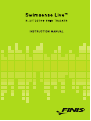 1
1
-
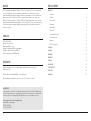 2
2
-
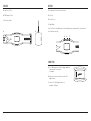 3
3
-
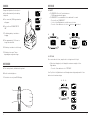 4
4
-
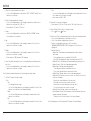 5
5
-
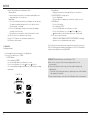 6
6
-
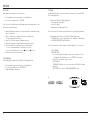 7
7
-
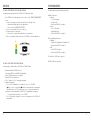 8
8
-
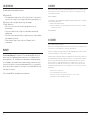 9
9
-
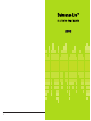 10
10
-
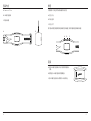 11
11
-
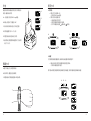 12
12
-
 13
13
-
 14
14
-
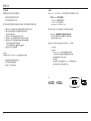 15
15
-
 16
16
-
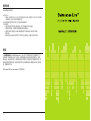 17
17
-
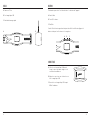 18
18
-
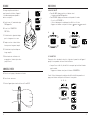 19
19
-
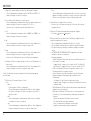 20
20
-
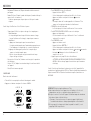 21
21
-
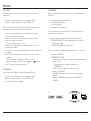 22
22
-
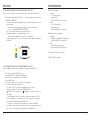 23
23
-
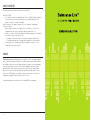 24
24
-
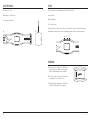 25
25
-
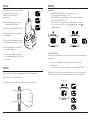 26
26
-
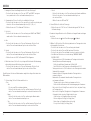 27
27
-
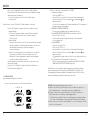 28
28
-
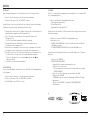 29
29
-
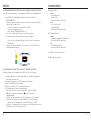 30
30
-
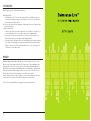 31
31
-
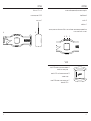 32
32
-
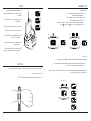 33
33
-
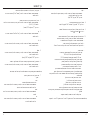 34
34
-
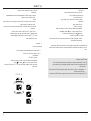 35
35
-
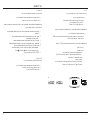 36
36
-
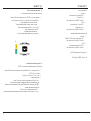 37
37
-
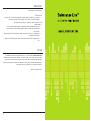 38
38
-
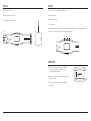 39
39
-
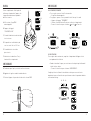 40
40
-
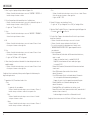 41
41
-
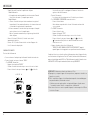 42
42
-
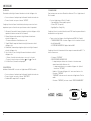 43
43
-
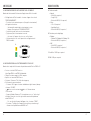 44
44
-
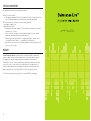 45
45
-
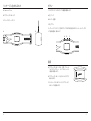 46
46
-
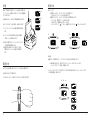 47
47
-
 48
48
-
 49
49
-
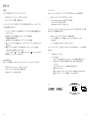 50
50
-
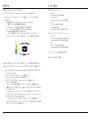 51
51
-
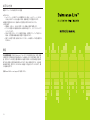 52
52
-
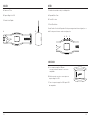 53
53
-
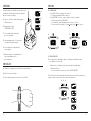 54
54
-
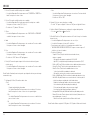 55
55
-
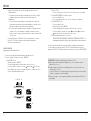 56
56
-
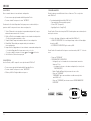 57
57
-
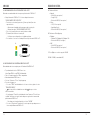 58
58
-
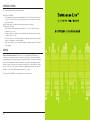 59
59
-
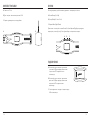 60
60
-
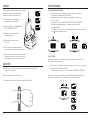 61
61
-
 62
62
-
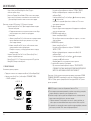 63
63
-
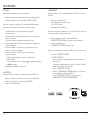 64
64
-
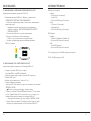 65
65
-
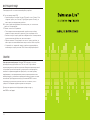 66
66
-
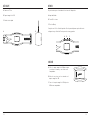 67
67
-
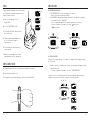 68
68
-
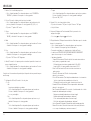 69
69
-
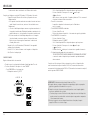 70
70
-
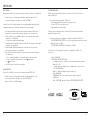 71
71
-
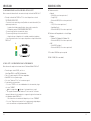 72
72
-
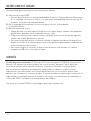 73
73
in altre lingue
- English: FINIS Swimsense Live User manual
- français: FINIS Swimsense Live Manuel utilisateur
- español: FINIS Swimsense Live Manual de usuario
- Deutsch: FINIS Swimsense Live Benutzerhandbuch
- русский: FINIS Swimsense Live Руководство пользователя
- português: FINIS Swimsense Live Manual do usuário
- 日本語: FINIS Swimsense Live ユーザーマニュアル
Altri documenti
-
Fitbit Zip FB503WTGY Manuale utente
-
Fitbit Zip Fitbit Versa Smart Watch, Peach/Rose Gold Aluminium, One Size (S & L Bands Included) Manuale utente
-
Fitbit Fitbit Versa Smart Watch, Peach/Rose Gold Aluminium, One Size (S & L Bands Included) Guida utente
-
Timex Ironman Manuale utente
-
Timex IRONMAN GPS Manuale del proprietario
-
Fitbit Zip VERSA Manuale utente
-
Spirit JOHNNY G SPIRIT BIKE Manuale del proprietario
-
Timex Ironman Race Trainer Pro HRM Guida utente
-
Fitbit Charge 3 Manuale utente
-
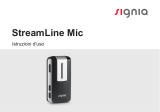 Signia StreamLine Mic Guida utente
Signia StreamLine Mic Guida utente