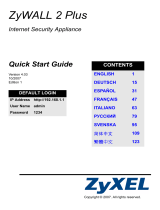ENGLISH
14
Table 1 ZyXEL Device and Firmware version Vantage CNM Supports
8 Adding a Managed Device to Vantage CNM
You have to configure each ZyXEL device to send its log entries to the Vantage CNM server (See
8.1, 8.2, 8.3, 8.4), and you have to add each device to Vantage CNM (See 8.5). In the ZyXEL
device, you can configure CNM agent settings using commands and/or the web configurator.
8.1 ZyNOS and Encrypt Traffic Commands
Go to command mode (SMT menu 24.8 of most ZyXEL devices) and issue the following command:
Enter cnm active. If cnm active 0 displays then Vantage CNM is disabled on the ZyXEL
device. To enable Vantage CNM on the device
1 Enter cnm active 1.
2 Enter cnm managerIp x.x.x.x on the ZyXEL device where x.x.x.x is the public IP
address of the Vantage CNM server.
3 To encrypt traffic between Vantage CNM and the ZyXEL device, type 'cnm encry X
xxxxxxxxx'. Where X = 0 is no encryption, X =1 is DES encryption, X = 2 is 3DES encryption.
If X = 1 or 2, ‘xxxxxxxxx’ is the alphanumeric encryption key (“0” to “9”, “a” to “z” or “A” to “Z”)
in the Vantage CNM server. Type an eight-character alphanumeric key (“0” to “9”, “a” to “z” or
"A" to "Z") for DES encryption and a 24-character alphanumeric key for 3DES encryption.
ZyXEL Device Firmware Version
ZyNOS ZyWALL: ZyNOS (ZyXEL Networking Operation System) is a ZyXEL proprietary system.
ZyWALL 2 3.62
ZyWALL 5 / 35 / 70 / 2 Plus 4.00 or later
ZyWALL 2WG 4.02 or later
ZLD ZyWALL: ZLD (ZyXEL Linux Distribution) is a ZyXEL's platform based on Linux.
ZyWALL 1050 2.01 or later
ZyWALL USG 100 / 200 / 2000 2.10
ZyWALL USG 300 / 1000 2.01 or later
P-662H(W)-D1 / P-662H(W)-61 / P-662HW-63 / P-653HWI-17 3.40