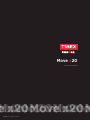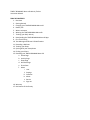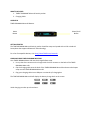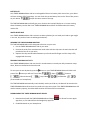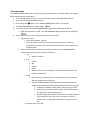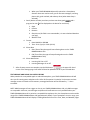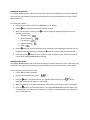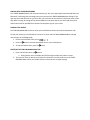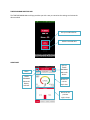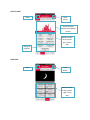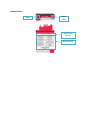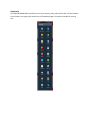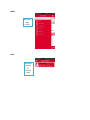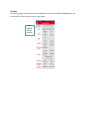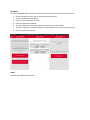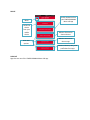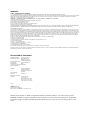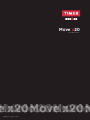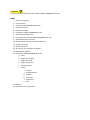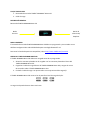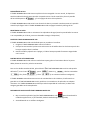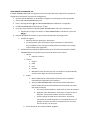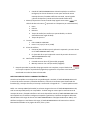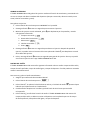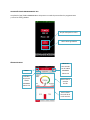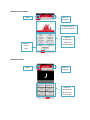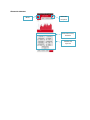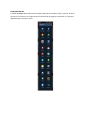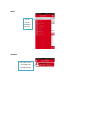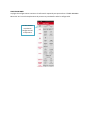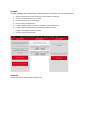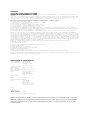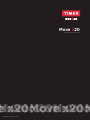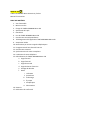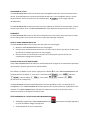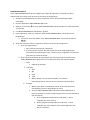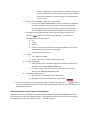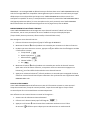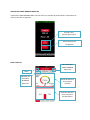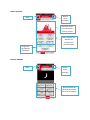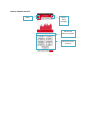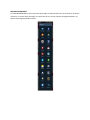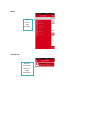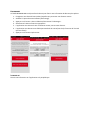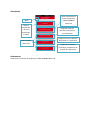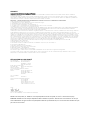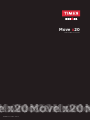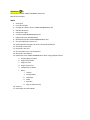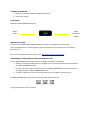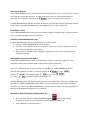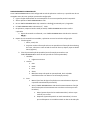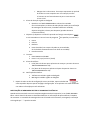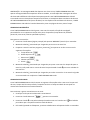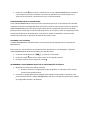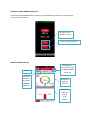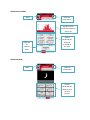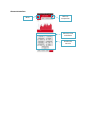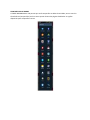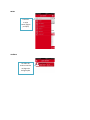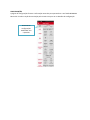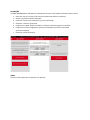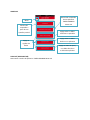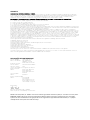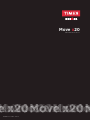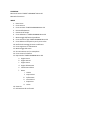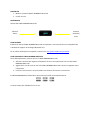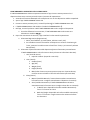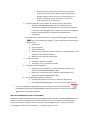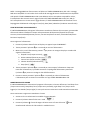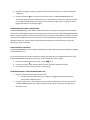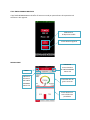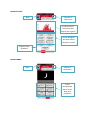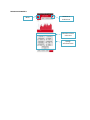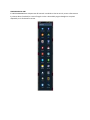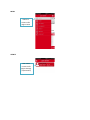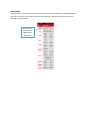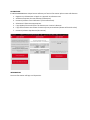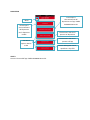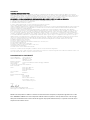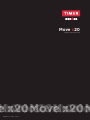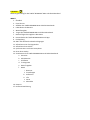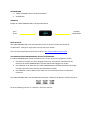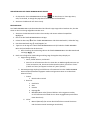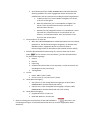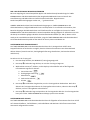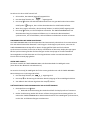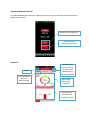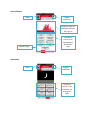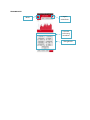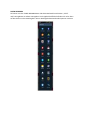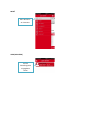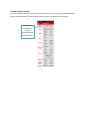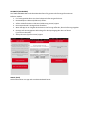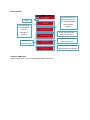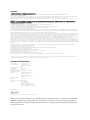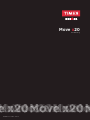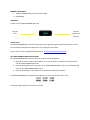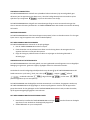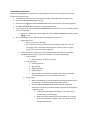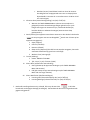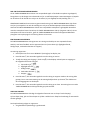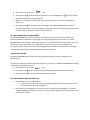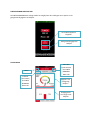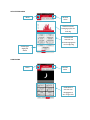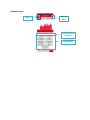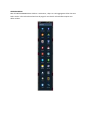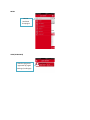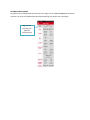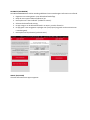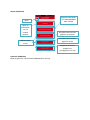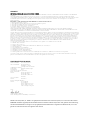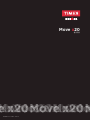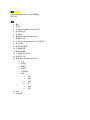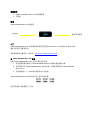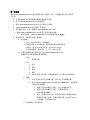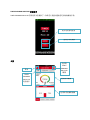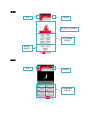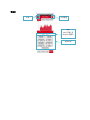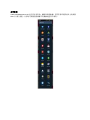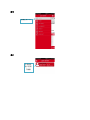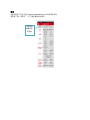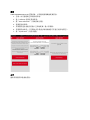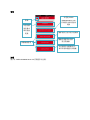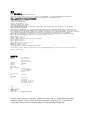Timex Ironman Move x20 Guida utente
- Categoria
- Tracker di attività
- Tipo
- Guida utente

Move x20
Instruction Manual
WW299 Move x20 8.12.14

TIMEX® IRONMAN® Move x20 Activity Tracker
Instruction Manual
TABLE OF CONTENTS
1. Overview
2. Getting Started
3. Charging your TIMEX IRONMAN Move x20
4. Battery Life
5. Water-resistance
6. Wearing the TIMEX IRONMAN Move x20
7. Tracking your Daily Activity
8. Downloading the TIMEX IRONMAN Move x20 App
9. First Time Pairing
10. Text Message and Phone Call Notifications
11. Recording a Workout
12. Tracking your Sleep
13. Syncing with your Smartphone
14. Finding your Phone
15. Resetting your TIMEX IRONMAN Move x20
a. Home Page
b. Activity Page
c. Sleep Page
d. Workout Page
e. Share Data
f. Menu
i. User
ii. Settings
iii. Calibrate
iv. About
v. Device
vi. Sign out
16. Warranty
17. Declaration of Conformity

WHAT’S INCLUDED
1. TIMEX® IRONMAN® Move x20 activity tracker
2. Charging Cable
OVERVIEW
TIMEX IRONMAN Move x20 Buttons
GETTING STARTED
The TIMEX IRONMAN Move x20 activity tracker should be setup and synced with an iOS or Android
Smartphone that supports Bluetooth® 4.0 technology.
For a list of compatible devices, visit: http://www.TIMEX.com/movex20
CHARGING YOUR TIMEX IRONMAN MOVE X20
Your TIMEX IRONMAN Move x20 must be charged before setup.
1. Line up the silver contacts on the charger with the silver contacts on the back of the TIMEX
IRONMAN Move x20.
2. Clip the charging cable onto the back of the TIMEX IRONMAN Move x20 and secure the keeper
strap over the TIMEX IRONMAN Move x20.
3. Plug your charging cable into a USB port or universal A/C charging box.
The TIMEX IRONMAN Move x20 will display the battery charge level on the screen.
Initial charging can take up to three hours.
Home
Button
Select/Scroll
Button

BATTERY LIFE
Your TIMEX IRONMAN Move x20 has a rechargeable lithium-ion battery. With normal use, your device
will have a battery life of seven days. You can check the current battery level on the Time of Day screen
on your device and/or the Home screen of the app.
The TIMEX IRONMAN Move x20 will give you a vibration alert and will display an on-screen warning
when the battery reaches 10%. Your TIMEX IRONMAN Move x20 will shut down when the battery
reaches 5%.
WATER-RESISTANCE
Your TIMEX IRONMAN Move x20 is resistant to water splashes (you can wash your hands or get caught
in the rain, but you don’t want to submerge the device).
WEARING THE TIMEX IRONMAN MOVE X20
The TIMEX IRONMAN Move x20 is designed to be worn on your wrist.
1. Put the TIMEX IRONMAN Move x20 on your wrist.
2. Position the ends of the wristband over each other with the clasp over the two holes that will
provide the best fit on your wrist.
3. Squeeze the clasp and wristband between your thumb and forefinger until the clasp is fully
engaged with the strap.
TRACKING YOUR DAILY ACTIVITY
Your TIMEX IRONMAN Move x20 uses a built-in accelerometer to record your daily movement: steps
taken, distance travelled and calories burned.
To view your current day details, press the button on your TIMEX IRONMAN Move x20. With each
press of the button you will see: Time of Day , Steps , Distance
, Calories Burned , Day & Date and Weather
(If connected to a Smartphone).
The TIMEX IRONMAN automatically resets the daily activity at 12:00 am; the data will be saved on the
TIMEX IRONMAN Move x20 and can be synced to the app at any time. If the TIMEX IRONMAN Move x20
reaches memory capacity, the oldest data stored on the device will be overwritten.
DOWNLOADING THE TIMEX IRONMAN MOVE X20 APP
1. Download and install the TIMEX IRONMAN Move x20 app for iPhone from the Apple
App Store, or, for Android from the Google Play app store.
2. Enable Bluetooth on your Smartphone.

FIRST TIME PAIRING
Your TIMEX IRONMAN Move x20 is setup through the app. Remember, the device needs to be charged
before attempting the setup process.
1. Turn on the Bluetooth function on your Smartphone or other compatible mobile device.
2. Open the TIMEX IRONMAN Move x20 app.
3. Press and hold the button on your TIMEX IRONMAN Move x20 for 2.5 seconds.
4. The TIMEX IRONMAN Move x20 will display PAIR.
5. In the app, tap the I HAVE TIMEX IRONMAN Move x20 button and choose the device.
a. After the connection is made, your TIMEX IRONMAN Move x20 will vibrate and display
.
6. After successful connection, the app will display the setup screens:
a. Registration screen:
i. Name, email address, zip code
ii. If you would like to receive information about your device or marketing
information from Timex, check the box next to Email from Timex and then tap
the Next button.
b. Device customization screens (this information customizes your TIMEX IRONMAN
Move x20 and provides more accurate calorie burn):
i. Unit
1. Imperial or Metric
ii. User
1. Gender
2. Age
3. Weight
4. Height
5. BMI (this field is not customizable, it is auto calculated based on your
personal information)
iii. Sleep
1. Manual (you must manually turn on the sleep function and manually
wake up the device in the morning)
2. Auto (the TIMEX IRONMAN Move x20 will automatically activate the
sleep function and automatically wake up based on the times you input)
a. To Bed (only available in Auto mode): The time you go to bed
b. Wake Up (only available in Auto mode): The time you wake up.
This will also activate a vibrating alert.
c. Window: Range offered from 0-20 minutes. This field represents
a grace period on your sleep time. For example, choose 15
minutes if you normally go to bed between 10 pm and 10:15
pm.
iv. Vibration Alert: On or Off

1. When your TIMEX IRONMAN Move x20 is paired to a Smartphone,
vibration alerts are used to notify you of new text messages, incoming
phone calls, goals reached, and wake up alerts (when Auto sleep is
selected).
v. Goals (device will alert you when you have met these goals and a
progress bar icon will be displayed on the device for each item):
1. Steps
2. Calories
3. Distance
4. Sleep Hours (this field is not customizable, it is auto calculated based on
your age)
5. Workout Time
vi. Format:
1. Date: MM-DD or DD-MM
2. Time: 12 Hr (1 pm) or 24 Hr (13:00)
vii. Phone Alert
1. Start (Time of day the app will start allowing alerts on the TIMEX
IRONMAN Move x20
2. End (Time of day the app will stop allowing alerts on the TIMEX
IRONMAN Move x20)
viii. Phone Notification:
1. Incoming Call: On or Off
2. Incoming Message: On or Off
7. After all setup screens are complete, tap the SYN button in the upper left-hand
corner of the Settings page. Your band will then be updated with all of your selected data.
TEXT MESSAGE AND PHONE CALL NOTIFICATIONS
When paired with a compatible Apple or Android Smartphone, your TIMEX IRONMAN Move x20 will
alert you of incoming texts and phone calls. Caller ID information is limited to 32 characters and text
message content is limited to 32 characters; message/notification will be followed by “…” when
truncated.
NOTE: MMS messages will not trigger an alert in your TIMEX IRONMAN Move x20, only SMS messages
are compatible. Also note, text messages and phone call notifications are only available when your
TIMEX IRONMAN Move x20 is paired to a compatible Smartphone. Also, the Smartphone must be within
range of the TIMEX IRONMAN Move x20 (approximately 100m). If your Smartphone is not in range, your
TIMEX IRONMAN Move x20 will display a flashing Bluetooth icon on the Time, Date, and Weather pages.

RECORDING A WORKOUT
Your TIMEX IRONMAN Move x20 will record your workout using a stopwatch function, while allowing
you to see real-time feedback from the device (Elapsed Time, Distance Moved, Current Pace, Calories
Burned and Steps).
To record your workout:
1. Push the Home button until you see WORKOUT on the display.
2. Hold the button for three seconds to start the workout.
3. While your workout is running, press to scroll through the displays and get access to the
following information:
a. Elapsed Time
b. Distance Moved
c. Current Pace
d. Calories Burned
e. Steps
4. Hold the button for three seconds to stop your workout. After stopping the workout, you can
review the workout summary by pressing the button to scroll through your workout data.
5. Press and hold the button for three seconds to save the workout. Your workout can now be
synced to the TIMEX IRONMAN Move x20 app.
TRACKING YOUR SLEEP
Your TIMEX IRONMAN Move x20 will track the following information about your sleep: Total Sleep Time,
Deep Sleep Time, Light Sleep Time and Time Awake. Sleep can be tracked manually or automatically.
To manually track and record your sleep:
1. Ensure Manual sleep is selected.
2. Push the Home button until you see .
3. Press the button. Your band will wish you a good night and the sleep icon will be
displayed to indicate your band is in sleep mode.
4. When you wake up in the morning, press the Home button until you see SLEEP on the display.
5. Press the button to end the sleep session. Your TIMEX IRONMAN Move x20 will display your
total sleep time; you must sync your device to your app to view Deep Sleep Time, Light Sleep
Time, and Awake Time.

SYNCING WITH YOUR SMARTPHONE
Your TIMEX IRONMAN Move x20 will automatically sync with your supported iOS and Android device via
Bluetooth® Low Energy 4.0 technology every time you open the TIMEX IRONMAN Move x20 app. If the
app stays open and you want to sync your data, you can press the Syn button on the home screen of the
app. When syncing, all settings will be downloaded from the phone app to your band and all activities
and workouts will be uploaded from the band to the phone app for your review.
FINDING YOUR PHONE
The TIMEX IRONMAN Move x20 can locate your mobile device (when connected via Bluetooth 4.0).
To find your device (your mobile device cannot be on silent and the TIMEX IRONMAN Move x20 app
must be open in the background):
1. Push the Home button until you see .
2. Press the button to activate the audible alert on your mobile device.
3. To stop the audible alert, press the button.
RESETTING THE TIMEX IRONMAN MOVE X20
1. Press and hold the Home and buttons.
a. During device reset, the display will flash through multiple test pattern screens.
2. The reset will clear all data currently stored on the device. You will need to sync the TIMEX
IRONMAN Move x20 to your mobile device to reset the time and goal settings.

TIMEX IRONMAN MOVE X20 APP
The TIMEX IRONMAN Move x20 app provides you with a way to customize the settings and review the
data recorded.
HOME PAGE
Pair your mobile device
Review recorded data
Menu
TIMEX
IRONMAN
Move x20
Battery
Indicator
Review of
current
day’s data
Review of the
previous
night’s sleep
data
Sync to
TIMEX
IRONMAN
Move x20
button

ACTIVITY PAGE
SLEEP PAGE
Menu
Daily goal
progress
Graph illustrates
movement throughout
the day
Detailed review
of the current
day’s activity
data
Share
button
Share
button
Menu
Detailed review
of the previous
night’s sleep
data

WORKOUT PAGE
Select Pace or
Distance
Share
button
Workout details
Menu

SHARE DATA
The TIMEX IRONMAN Move x20 allows you to share activity, sleep, and workout data. The Share button
can be found in the upper right-hand corner of the detailed pages. The options available for sharing
vary.

MENU
USER
See Home
Page
section
User data
entered
on
Settings
Page

SETTINGS
The settings page provides the information needed to customize your TIMEX IRONMAN Move x20.
Please see First Time Pairing section for setup details.
Sync
updated
settings
to device

CALIBRATE
The TIMEX IRONMAN Move x20 can be calibrated to provide more accurate distance information.
1. Record a workout in which you are traveling a known distance.
2. Access the Calibrate menu option.
3. Press the “Start Calibration” button.
4. Select the appropriate workout.
5. The app will prompt you to enter the known distance, enter that distance.
6. The app will give you a customized walk/run stride (based on the activity you were doing).
7. Press the Synchronize button.
ABOUT
Provides app and device information.

DEVICE
SIGN OUT
Signs the user out of the TIMEX IRONMAN Move x20 app.
Menu
Unlink the
device
from your
mobile
device
Clear data
options
Deletes historical, daily, and
profile data from app
Deletes all historical
data on app
Deletes all historical
data on device
Unlink the device from
your TIMEX IRONMAN
Move x20 app

WARRANTY
TIMEX INTERNATIONAL WARRANTY
(U.S. – LIMITED WARRANTY – PLEASE SEE FRONT OF INSTRUCTION BOOKLET FOR TERMS OF EXTENDED WARRANTY OFFER)
Your TIMEX® device is warranted against manufacturing defects by Timex Group USA, Inc. for a period of ONE YEAR from the original purchase date. Timex and its worldwide
affiliates will honor this International Warranty. Please note that Timex may, at its option, repair your device by installing new or thoroughly reconditioned and inspected
components or replace it with an identical or similar model.
IMPORTANT — PLEASE NOTE THAT THIS WARRANTY DOES NOT COVER DEFECTS OR DAMAGES TO YOUR WATCH:
1) After the warranty period expires;
2) If the device was not originally purchased from an authorized Timex retailer;
3) From repair services not performed by Timex;
4) From accidents, tampering or abuse; and
5) Lens or crystal, strap or band, watch case, attachments or battery.
Timex may charge you for replacing any of these parts.
THIS WARRANTY AND THE REMEDIES CONTAINED HEREIN ARE EXCLUSIVE AND IN LIEU OF ALL OTHER WARRANTIES, EXPRESS OR IMPLIED, INCLUDING ANY
IMPLIED WARRANTY OF MERCHANTABILITY OR FITNESS FOR PARTICULAR PURPOSE. TIMEX IS NOT LIABLE FOR ANY SPECIAL, INCIDENTAL OR
CONSEQUENTIAL DAMAGES.
Some countries and states do not allow limitations on implied warranties and do not allow exclusions or limitations on damages, so these limitations may not apply to you. This
warranty gives you specific legal rights and you may also have other rights which vary from country to country and state to state. To obtain warranty service, please return your
device to Timex, one of its affiliates or the Timex retailer where the device was purchased, together with a completed original Watch Repair Coupon or, in the U.S. and Canada
only, the completed original Watch Repair Coupon or a written statement identifying your name, address, telephone number and date and place of purchase. Please include the
following with your device to cover postage and handling (this is not a repair charge): a US$8.00 check or money order in the U.S.; a CAN$10.00 cheque or money order in
Canada; and a UK£3.50 cheque or money order in the U.K. In other countries, Timex will charge you for postage and handling. NEVER INCLUDE A SPECIAL WATCHBAND
OR ANY OTHER ARTICLE OF PERSONAL VALUE IN YOUR SHIPMENT.
For the U.S., please call 1-800-328-2677 for additional warranty information. For Canada, call 1-800-263-0981.
For Brazil, call +55 (11) 5572 9733.
For Mexico, call 01-800-01-060-00.
For Central America, the Caribbean, Bermuda and the Bahamas, call (501) 370-5775 (U.S.).
For Asia, call 852-2815-0091.
For the U.K., call 44 020 8687 9620.
For France, call 03 81 63 42 51 (10 a.m. – 12 Noon).
For Germany/Austria: +43 662 88921 30.
For the Middle East and Africa, call 971-4-310850.
For other areas, please contact your local Timex retailer or Timex distributor for warranty information.
©2014 Timex Group USA, Inc. TIMEX is a registered trademark of Timex Group USA, Inc. in the US and other countries. IRONMAN® and MDOT are registered trademarks of
World Triathlon Corporation. Used here by permission.
DECLARATION OF CONFORMITY
Manufacturers Name: Timex Group USA, Inc.
Manufacturers Address: 555 Christian Road
Middlebury, CT 06762
United States of America
declares that the product:
Product Name: Activity Tracker Band
Model Numbers: M019
conforms to the following specifications:
R&TTE: 2014/53/EU
Standards: EN 300 328 (Bluetooth)
EN 301 489-1 (EMC)
EN 301 489-17 (Bluetooth)
EN 62479
LVD: 2006/95/EC
Standards: EN 60950-1
Digital Device Emissions
Standards: FCC 47CFR 15B
FCC 47CFR 15C
RSS-210 Issue 8, Dec 2010
RS-Gen Issue 3, Dec 2010
ICES-003 Issue 5, Aug 2012
Agent:
Sam Everett
Quality Regulatory Engineer
Date: 10 June, 2014, Middlebury, Connecticut, U.S.A.
©2014 Timex Group USA, Inc. TIMEX is a registered trademark of Timex Group USA, Inc. in the US and other countries.
IRONMAN® and MDOT are registered trademarks of World Triathlon Corporation. Used here by permission. The Bluetooth
word mark and logos are registered trademarks owned by Bluetooth SIG, Inc. and any use of such marks by Timex is under
license.

Move x20
Guía del usuario
WW299 Move x20 8.12.14

TITLE%PAGE%
!"#$%&'(%")"$*+,%&'(%-$).*'$&,*%&'%/0.+1+&$&%234567%3-894/97%4,1'%:;<%
%
ÍNDICE%
=> ?')0*+@0 +AB%C 'B'*$(%
;> D$*$%0,E'BF$*%
G> H$*C$%&'(%23456 %3-894 /9%4,1' %:;<%
I> ?" *$0+AB%& '%($%@+($%
J> -')+).'B0+$%$(%$C"$%
K> D,*.$B&,%'(%23456%3-894/9%4,1'%:;<%
L> -$).*',%&'%$0.+1+&$&%&+$*+$%
M> ?')0$* C$%&'%($%$@(+0$0+AB%23456 %3-894/9% 4,1'% :;<>%
N> /0,@($E+'B.,%&'%@*+E'*$%1'F%
=<> 9,.+O+0$0+,B')%&'%.':.,%P%(($E$&$)%.'('OAB+0$)%
==> !*$Q$*%"B%'R'*0+0+,%
=;> -$).*',%&'(%)"'S,%
=G> T+B0*,B+F$*%0,B%'(%.'(UO,B,%+B.'(+C'B.'%
=I> VW)X"'&$%&'(%.'(UO,B,%
=J> -'+B +0+,%&'(%23456%3-894/9%4,1'%:;<%%
$> 3B+0+,%
Q> DYC+B$%&'%$0.+1+&$&%
0> DYC+B$%&'(%)"'S,%
&> DYC+B$%&'(%'R'*0+0+,%
'> H,E@$*.+*%&$.,)%
O> 4'BW%
+> Z)"$*+,%
++> H,BO+C"*$0+,B')%
+++> H$(+Q*$*%
+1> /0'*0$%&'%
1> ?+)@,)+.+1,%
1+> T$(+*%
=K> !$*$B.#$%
=L> ?'0($*$0+AB%&'%0"E@(+E+ 'B.,%
%
%
%
%

LO%QUE%VA%INCLUIDO%
=> -$).*'$&,*%&'%$0.+1+&$&%234567%3-894/97%4,1'%:;<%%
;> H$Q('%&'%0$*C$%
%
DESCRIPCIÓN%GENERAL%
V,.,B')%&'(%23456%3-894/9%4,1'%:;<%
%
%
%
PARA%COMENZAR%
5(%*$).*'$&,*%&'%$0.+1+&$&%23456%3-894/9% 4,1 '%:;<%&'Q'%)'*%@*,C*$E$&,%P%)+B0*,B+F$&, %0,B%"B%
.'(UO,B,%+B.'(+C'B.'%+8T%,%/B&*,+&%[$Q+(+.$&,%@$*$%.'0B,(,C#$%V("'.,,.[7%I><>%
%
D$*$%.'B'*%($%(+).$%&'%&+)@,)+.+1,)%0,E@$.+Q(')\%1+)+.']%[..@]^^___>23456>0,E^E,1':;<%
%
CARG A% DE L%TIMEX%I RONM AN%MOVE%x20%
5(%23 456%3-894/9%4,1'%:;< %&'Q'%').$*%0$ *C$&,%$B.')%&'%)'*%@*,C*$E$&,>%
=> /(+B''%(,)%0,B.$0.,)%@($.'$&,)%'B%'( %0$*C$&,*%0,B%(,)%0 ,B.$0.,)%@($.'$&,)%$(%&,*),%&'(%%
23456%3-8 94/9%4,1'%:;<>%%
;> 5BC$B0[' %'(%0$Q('%&'%0$*C$%$(%&,*),%&'(%2 3456%3-894/9%4,1'%:;<%P%$)'C"*'%($%0,* *'$% %
&'%*'.'B0+AB%),Q*'%'(%23456%3-894/9%4,1 '%:;<>%
G> 5B0["O'%'(%0$Q('%&'%0$*C$%$%"B%@"'*.,%ZTV%,%$%"B$%0$R$%"B+1'*)$(%&'%0$*C$%/^H>%
%
5(%23 456%3-894/9%4,1'%:;< %E,).*$*Y %'B%($%@$B.$(($%'(%B+1'(%&'%0$* C$%&'%($%@+($>%
%
%
`$%0$*C$%+B+0+$(%@"'&'%&'E,*$*%[$).$%.*')%[,*$)>%
%
%
%
%
V,.AB%%
&'%+B+0+,%
V,.AB%&'%
)'('00+,B$*^%
&')@($F$*%
%
La pagina sta caricando ...
La pagina sta caricando ...
La pagina sta caricando ...
La pagina sta caricando ...
La pagina sta caricando ...
La pagina sta caricando ...
La pagina sta caricando ...
La pagina sta caricando ...
La pagina sta caricando ...
La pagina sta caricando ...
La pagina sta caricando ...
La pagina sta caricando ...
La pagina sta caricando ...
La pagina sta caricando ...
La pagina sta caricando ...
La pagina sta caricando ...
La pagina sta caricando ...
La pagina sta caricando ...
La pagina sta caricando ...
La pagina sta caricando ...
La pagina sta caricando ...
La pagina sta caricando ...
La pagina sta caricando ...
La pagina sta caricando ...
La pagina sta caricando ...
La pagina sta caricando ...
La pagina sta caricando ...
La pagina sta caricando ...
La pagina sta caricando ...
La pagina sta caricando ...
La pagina sta caricando ...
La pagina sta caricando ...
La pagina sta caricando ...
La pagina sta caricando ...
La pagina sta caricando ...
La pagina sta caricando ...
La pagina sta caricando ...
La pagina sta caricando ...
La pagina sta caricando ...
La pagina sta caricando ...
La pagina sta caricando ...
La pagina sta caricando ...
La pagina sta caricando ...
La pagina sta caricando ...
La pagina sta caricando ...
La pagina sta caricando ...
La pagina sta caricando ...
La pagina sta caricando ...
La pagina sta caricando ...
La pagina sta caricando ...
La pagina sta caricando ...
La pagina sta caricando ...
La pagina sta caricando ...
La pagina sta caricando ...
La pagina sta caricando ...
La pagina sta caricando ...
La pagina sta caricando ...
La pagina sta caricando ...
La pagina sta caricando ...
La pagina sta caricando ...
La pagina sta caricando ...
La pagina sta caricando ...
La pagina sta caricando ...
La pagina sta caricando ...
La pagina sta caricando ...
La pagina sta caricando ...
La pagina sta caricando ...
La pagina sta caricando ...
La pagina sta caricando ...
La pagina sta caricando ...
La pagina sta caricando ...
La pagina sta caricando ...
La pagina sta caricando ...
La pagina sta caricando ...
La pagina sta caricando ...
La pagina sta caricando ...
La pagina sta caricando ...
La pagina sta caricando ...
La pagina sta caricando ...
La pagina sta caricando ...
La pagina sta caricando ...
La pagina sta caricando ...
La pagina sta caricando ...
La pagina sta caricando ...
La pagina sta caricando ...
La pagina sta caricando ...
La pagina sta caricando ...
La pagina sta caricando ...
La pagina sta caricando ...
La pagina sta caricando ...
La pagina sta caricando ...
La pagina sta caricando ...
La pagina sta caricando ...
La pagina sta caricando ...
La pagina sta caricando ...
La pagina sta caricando ...
La pagina sta caricando ...
La pagina sta caricando ...
La pagina sta caricando ...
La pagina sta caricando ...
La pagina sta caricando ...
La pagina sta caricando ...
La pagina sta caricando ...
La pagina sta caricando ...
La pagina sta caricando ...
La pagina sta caricando ...
La pagina sta caricando ...
La pagina sta caricando ...
La pagina sta caricando ...
La pagina sta caricando ...
La pagina sta caricando ...
La pagina sta caricando ...
La pagina sta caricando ...
La pagina sta caricando ...
La pagina sta caricando ...
La pagina sta caricando ...
-
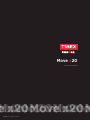 1
1
-
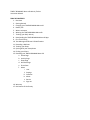 2
2
-
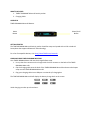 3
3
-
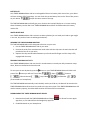 4
4
-
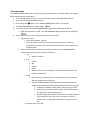 5
5
-
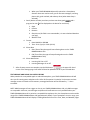 6
6
-
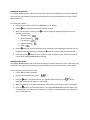 7
7
-
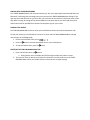 8
8
-
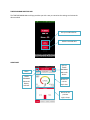 9
9
-
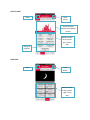 10
10
-
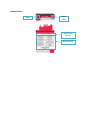 11
11
-
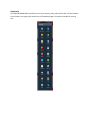 12
12
-
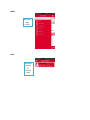 13
13
-
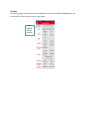 14
14
-
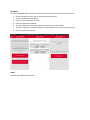 15
15
-
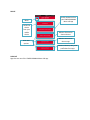 16
16
-
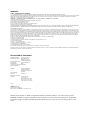 17
17
-
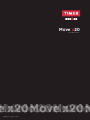 18
18
-
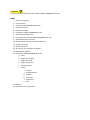 19
19
-
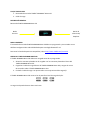 20
20
-
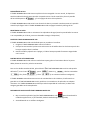 21
21
-
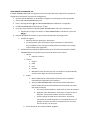 22
22
-
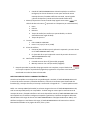 23
23
-
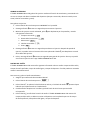 24
24
-
 25
25
-
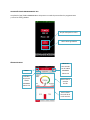 26
26
-
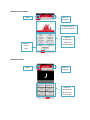 27
27
-
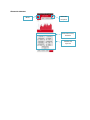 28
28
-
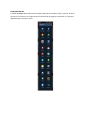 29
29
-
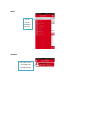 30
30
-
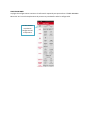 31
31
-
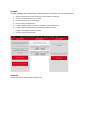 32
32
-
 33
33
-
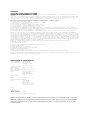 34
34
-
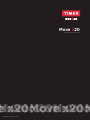 35
35
-
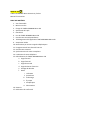 36
36
-
 37
37
-
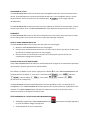 38
38
-
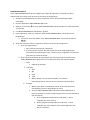 39
39
-
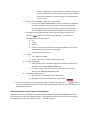 40
40
-
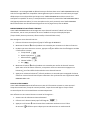 41
41
-
 42
42
-
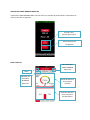 43
43
-
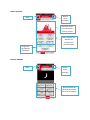 44
44
-
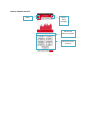 45
45
-
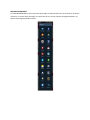 46
46
-
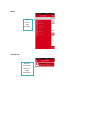 47
47
-
 48
48
-
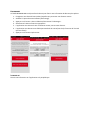 49
49
-
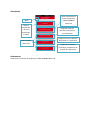 50
50
-
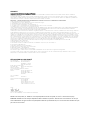 51
51
-
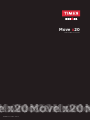 52
52
-
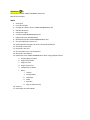 53
53
-
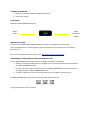 54
54
-
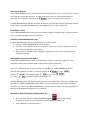 55
55
-
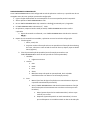 56
56
-
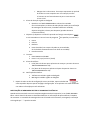 57
57
-
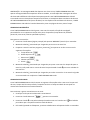 58
58
-
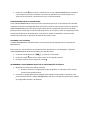 59
59
-
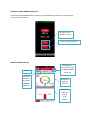 60
60
-
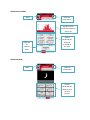 61
61
-
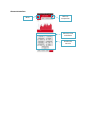 62
62
-
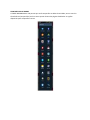 63
63
-
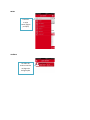 64
64
-
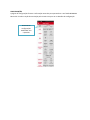 65
65
-
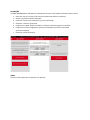 66
66
-
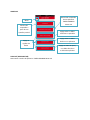 67
67
-
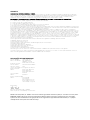 68
68
-
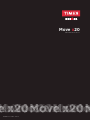 69
69
-
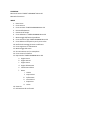 70
70
-
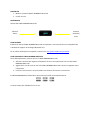 71
71
-
 72
72
-
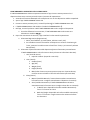 73
73
-
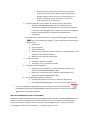 74
74
-
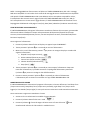 75
75
-
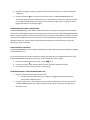 76
76
-
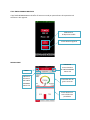 77
77
-
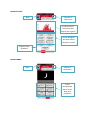 78
78
-
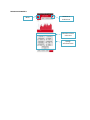 79
79
-
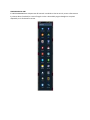 80
80
-
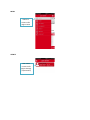 81
81
-
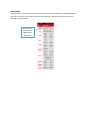 82
82
-
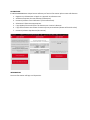 83
83
-
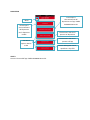 84
84
-
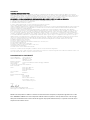 85
85
-
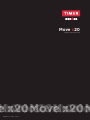 86
86
-
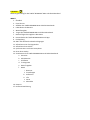 87
87
-
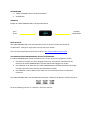 88
88
-
 89
89
-
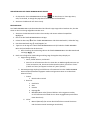 90
90
-
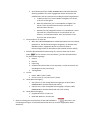 91
91
-
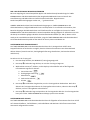 92
92
-
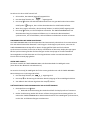 93
93
-
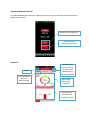 94
94
-
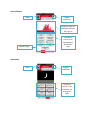 95
95
-
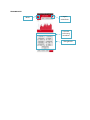 96
96
-
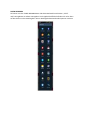 97
97
-
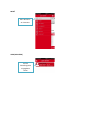 98
98
-
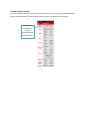 99
99
-
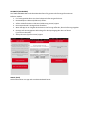 100
100
-
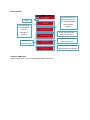 101
101
-
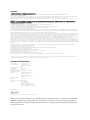 102
102
-
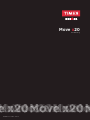 103
103
-
 104
104
-
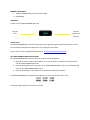 105
105
-
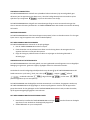 106
106
-
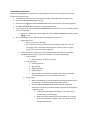 107
107
-
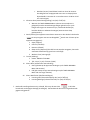 108
108
-
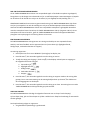 109
109
-
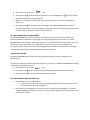 110
110
-
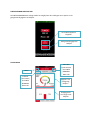 111
111
-
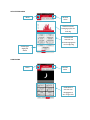 112
112
-
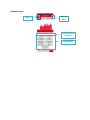 113
113
-
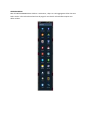 114
114
-
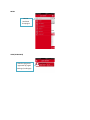 115
115
-
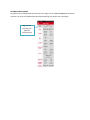 116
116
-
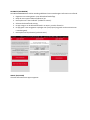 117
117
-
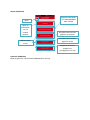 118
118
-
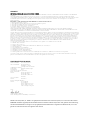 119
119
-
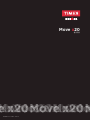 120
120
-
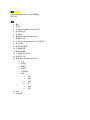 121
121
-
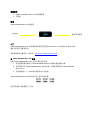 122
122
-
 123
123
-
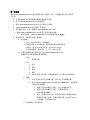 124
124
-
 125
125
-
 126
126
-
 127
127
-
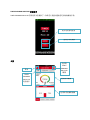 128
128
-
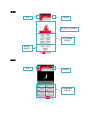 129
129
-
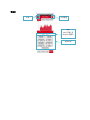 130
130
-
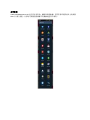 131
131
-
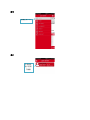 132
132
-
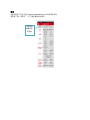 133
133
-
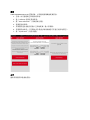 134
134
-
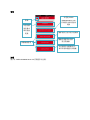 135
135
-
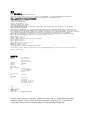 136
136
Timex Ironman Move x20 Guida utente
- Categoria
- Tracker di attività
- Tipo
- Guida utente
in altre lingue
- français: Timex Ironman Move x20 Mode d'emploi
- español: Timex Ironman Move x20 Guía del usuario
- Deutsch: Timex Ironman Move x20 Benutzerhandbuch
- Nederlands: Timex Ironman Move x20 Gebruikershandleiding
- português: Timex Ironman Move x20 Guia de usuario
Documenti correlati
-
Timex Ironman Move x20 Guida Rapida
-
Timex Ironman Run x20 Manuale utente
-
Timex Ironman Classic 50 Move Guida utente
-
Timex Ironman Classic 50 Move Manuale del proprietario
-
Timex X50 Guida Rapida
-
Timex Ironman Manuale utente
-
Timex IRONMAN GPS Manuale del proprietario
-
Timex Ironman Easy Trainer GPS Manuale utente
-
Timex Ironman Race Trainer Pro HRM Guida utente
-
Timex W279 Manuale utente