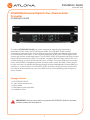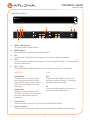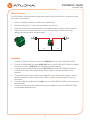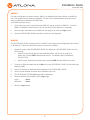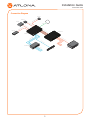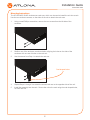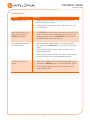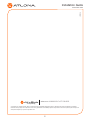Atlona AT-HDR-M2C-QUAD Guida d'installazione
- Tipo
- Guida d'installazione

1
Installation Guide
AT-HDR-M2C-QUAD
4K HDR Multichannel Digital to Two-Channel Audio
Converter
AT-HDR-M2C-QUAD
1 x AT-HDR-M2C-QUAD
4 x 3-pin captive screw blocks
1 x Power cable
1 x Wall/table mounting brackets
1 x Installation Guide
Package Contents
The Atlona AT-HDR-M2C-QUAD is an audio converter for extracting and downmixing
multichannel PCM, Dolby, and DTS audio from HDMI. The HDR-M2C-QUAD provides
simultaneous audio conversion for four HDMI sources. Each HDMI input features pass-through
on its associated HDMI output. It also includes unbalanced analog and TOSLINK digital audio
outputs with a down-mixed stereo signal. The HDR-M2C-QUAD is compatible with High Dynamic
Range (HDR) formats and is HDCP 2.2 compliant. It supports 4K/UHD video @ 60 Hz with 4:4:4
chroma sampling, as well as HDMI data rates up to 18 Gbps. This quad HDMI audio conversion
device includes EDID management features as well as audio volume and bass / treble controls
for each converter, all available via Ethernet through the Atlona Management System (AMS), the
web GUI, or a control system. The HDR-M2C-QUAD is ideal for serving surround sound and/or
two-channel audio systems from up to four HDMI sources, while facilitating pass-through to a
matrix switcher.
IMPORTANT: Visit http://www.atlona.com/product/AT-HDR-M2C-QUAD for the latest
rmware updates and User Manual.

2
Installation Guide
AT-HDR-M2C-QUAD
1 RESET LED Indicator
This button shows the reset status.
2 RESET Button
Press this button to reset the AT-HDR-M2C-QUAD.
3 FW
Connect a mini USB cable from a computer to this port to update the rmware.
4 LAN
Connect an Ethernet cable from this port to a Local Area Network (LAN). This port provides
access to the web GUI.
5 I/O 1 - I/O 4
The AT-HDR-M2C-QUAD provides four sets of audio and video input / output ports:
Rear
Analog Audio
Connect the included 3-pin captive
screw block from this port to a two-
channel audio output device. Refer to
Audio Connector (page 3) for wiring
information.
Digital Audio
Connect an optical cable from this
TOSLINK connector to an AV receiver.
Only two-channel audio output is
supported.
OUT
Connect an HDMI cable from this port to
a display or other sink device. This output
supports multichannel audio.
IN
Connect an HDMI cable from this port to a
source with multichannel audio.
6 Power Button
Press this button to power-on or power-o the AT-HDR-M2C-QUAD.
7 Power receptacle
Connect the included power cable from this receptacle to an available electrical outlet.
Front
Panel Descriptions
AT-HDR-M2C-QUAD
FW LAN
OPTICAL
L R
AUDIO OUT
I/O 4
I/O 2
I/O 3
I/O 1
OPTICAL
L R
AUDIO OUT HDMI
HDMI
IN
OPTICAL
L R
OUT
INOUT
INOUT
INOUT
OPTICAL
L R
PWR: 100-240VAC 50/60Hz RESET
AT-HDR-M2C-QUAD
1 3 4 6 75
2
AT-HDR-M2C-QUAD
FW LAN
OPTICAL
L R
AUDIO OUT
I/O 4 I/O 2
I/O 3 I/O 1
OPTICAL
L R
AUDIO OUT HDMI HDMI
IN
OPTICAL
L R
OUT
INOUT
INOUT
INOUT
OPTICAL
L R
PWR: 100-240VAC 50/60Hz RESET
AT-HDR-M2C-QUAD
AUDIO OUT HDMI

3
Installation Guide
AT-HDR-M2C-QUAD
1. Connect an HD/UHD source to each of the HDMI IN ports on the AT-HDR-M2C-QUAD.
2. Connect an HDMI cable from each HDMI OUT port on the AT-HDR-M2C-QUAD to a display
or other sink device. HDMI OUT ports support multichannel audio.
3. Connect an optical audio cable from each OPTICAL port on the AT-HDR-M2C-QUAD, to
a sound bar or other audio output device. Audio output on this port is limited to two-
channels.
4. Connect the included 3-pin captive screw block from each analog audio output to a set of
powered speakers or other output device. Refer to Audio Connector (page 3) for wiring
information.
5. Connect an Ethernet cable from the LAN port on the AT-HDR-M2C-QUAD, to the Local Area
Network (LAN).
6. Connect the included power cable from the power receptacle on the AT-HDR-M2C-QUAD
to an available electrical outlet.
Installation
Audio Connector
GND
+
GND
RL
+
The AT-HDR-M2C-QUAD provides analog audio output of two-channel audio, using the included
3-pin captive screw block.
1. Use wire strippers to remove a portion of the cable jacket.
2. Remove at least 3/16” (5 mm) from the insulation of each wire.
3. Insert the wires into the correct terminal on the captive screw connector, as shown below.
4. Tighten the screws to secure the wires. Do not use high-torque devices as this may
damage the screws and/or connector block.

4
Installation Guide
AT-HDR-M2C-QUAD
For easy conguration of Atlona devices, AMS 2.0 is available from https://atlona.com/AMS for
free. Two options can be used for installation: The free Linux-based software download or the
easy-to-install server hardware (AT-AMS-HW).
Once AMS has been set up:
1. Open a browser on the same network as AMS 2.0 and go to the IP of AMS 2.0. View the
AMS 2.0 installation instructions on how to nd the IP of the software, if necessary.
2. Enter the login information on the AMS 2.0 web page, then click the Login button.
3. View the AT-HDR-M2C-QUAD manual for routing and conguration.
AMS 2.0
WebGUI
The AT-HDR-M2C-QUAD includes a built-in webGUI, which allows easy management and control
of all features. Follow the instructions below to access the webGUI.
1. Set the IP mode of the AT-HDR-M2C-QUAD. By default, the AT-HDR-M2C-QUAD is set to
DHCP mode.
• Static IP mode: Press and hold the recessed button, with the tip of a pencil or
paper clip, until the PWR indicator blinks twice. The default static IP address is
192.168.1.254.
• DHCP mode: Press and hold the button until the PWR indicator blinks four times.
2. Connect an Ethernet cable from the LAN port on the AT-HDR-M2C-QUAD, to the Local Area
Network (LAN).
3. Use an IP scanner to determine the IP address of the AT-HDR-M2C-QUAD.
4. Launch a web browser and enter the IP address of the unit.
5. The AT-HDR-M2C-QUAD Login page will be displayed.
6. Enter the following information on the Login page.
Login: admin
Password: Atlona
7. Click the Login button.

5
Installation Guide
AT-HDR-M2C-QUAD
Connection Diagram
Two-Channel Audio
Two-Channel Audio
Video + Multichannel Audio
Ethernet
Two-Channel Audio
Video + Multichannel Audio
Video + Multichannel Audio
AT-HDR-M2C-QUAD
Mutli-zone Amplifier
Soundbar
AV Receiver
Blu-ray Player
Media Player
Media Player
AT-HDR-H2H-44M
Video + Multichannel Audio
Video + Multichannel Audio
Video + Multichannel Audio
LAN
AT-HDR-H2H-44M
1 2 3 4
RS-232 IR IN
HDMI IN LAN FW DC 24V
SRXTX
OUTPUT 1
OUTPUT 2
OUTPUT 3
OUTPUT 4
AT-HDR-H2H-44M
1
2
3 4
POWER
FNC
EDID INFO
ENTER
CANCEL
CH1POWER CH2 CH3 CH4
CH5 CH6 CH7 CH8
I
0
8-Channel
Professional Amplifer
AT-HDR-M2C-QUAD
SOURCE: DVD
AAX DEC
BNE XOR
4
media4
Set-Top Box
SET-TOP BOX
OK
224
tv

6
Installation Guide
AT-HDR-M2C-QUAD
The AT-HDR-M2C-QUAD includes two rack ears, which can be used to install the unit into a rack.
Use the two enclosure screws, on the sides of the unit to attach the rack ears.
1. Using a small Phillips screwdriver, remove the two screws from the left side of the
enclosure.
2. Position one of the rack ears, as shown below, aligning the holes on the side of the
enclosure with one set of holes on the rack ear.
3. Use the screws from Step 1 to attach the rack ear.
4. Repeat Steps 1 through 3 to attach the second rack ear to the opposite side of the unit.
5. Install the assembly into the rack. Secure the unit to the rack using the oval-shaped holes,
on each rack ear.
AT-HDR-M2C-QUAD
AT-HDR-M2C-QUAD
Mounting Instructions
Oval-shaped holes

7
Installation Guide
AT-HDR-M2C-QUAD
Troubleshooting
Problem Solution
PWR indicator is o. • Check that the included power supply is connect to an
active AC electrical outlet.
• Veriify that the power switch, on the rear of the unit, is in
the ON position.
Multichannel audio is not
heard when using the
OPTICAL connector.
• The OPTICAL connector only supports two-channel LPCM
audio. To hear a multichannel audio source, connect an
HDMI cable from one of the HDMI OUT ports on the AT-
HDR-M2C-QUAD to the sink device.
No multichannel audio on
the HDMI output.
• Make sure that the HDMI cable is connected from the
sink device to the HDMI OUT ports on the AT-HDR-M2C-
QUAD.
• Check that the HDMI cable is in good condition or try
another HDMI cable.
• If the source supports multichannel output, check that the
source is congured to output multichannel audio.
No video signal on the
output.
• Verify that an HDMI cable is connected from each source
device to the HDMI IN ports on the AT-HDR-M2C-QUAD.
• Check that the HDMI cable is in good condition or try
another HDMI cable.

8
Installation Guide
AT-HDR-M2C-QUAD
© 2018 Atlona Inc. All rights reserved. “Atlona” and the Atlona logo are registered trademarks of Atlona Inc. All other brand names and trademarks or registered
trademarks are the property of their respective owners. Pricing, specications and availability subject to change without notice. Actual products, product images, and
online product images may vary from images shown here.
Version 1
atlona.com • 408.962.0515 • 877.536.3976
-
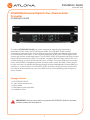 1
1
-
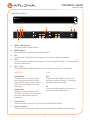 2
2
-
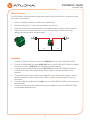 3
3
-
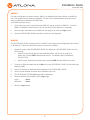 4
4
-
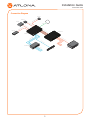 5
5
-
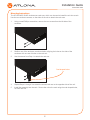 6
6
-
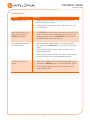 7
7
-
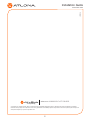 8
8
Atlona AT-HDR-M2C-QUAD Guida d'installazione
- Tipo
- Guida d'installazione
in altre lingue
Documenti correlati
Altri documenti
-
Lindy 38263 Manuale utente
-
ABB Orion3-4-M1C-050 Excerpts From The Original Instructions
-
ABB Orion3 Extended Excerpts From The Original Instructions
-
Efco IPX 2000 S Manuale del proprietario
-
Bartscher 109558 Istruzioni per l'uso
-
Comet FDX HOT CUBE Manuale utente
-
Modine PCM Technical Manual
-
Comet PTO Manuale utente
-
Bartscher 111660 Istruzioni per l'uso
-
Efco DR 52 VBR6 Manuale utente