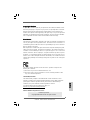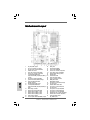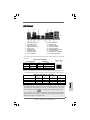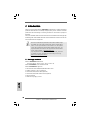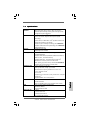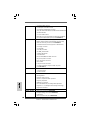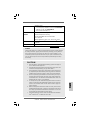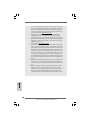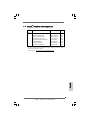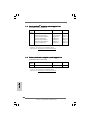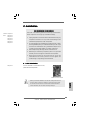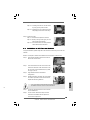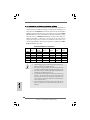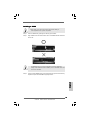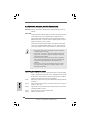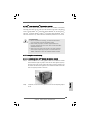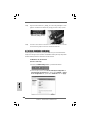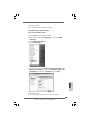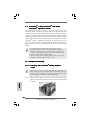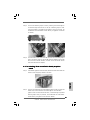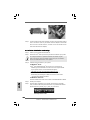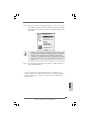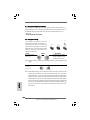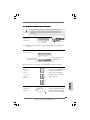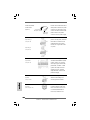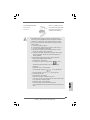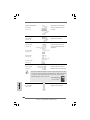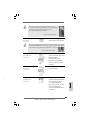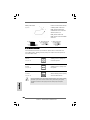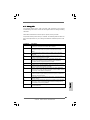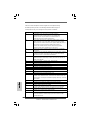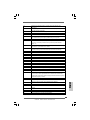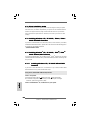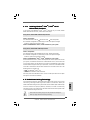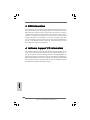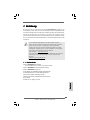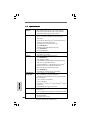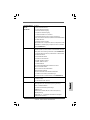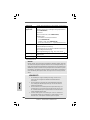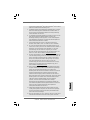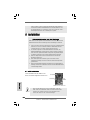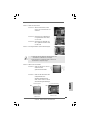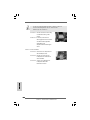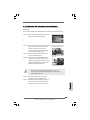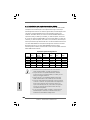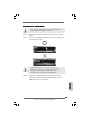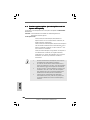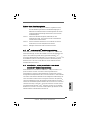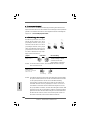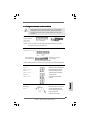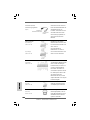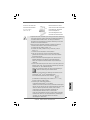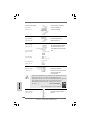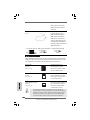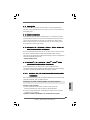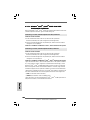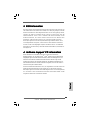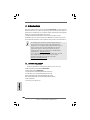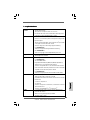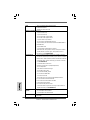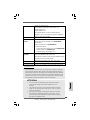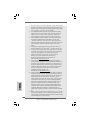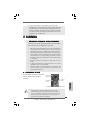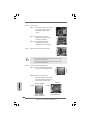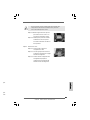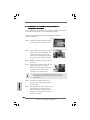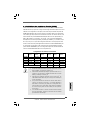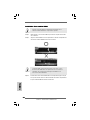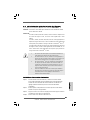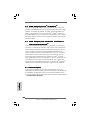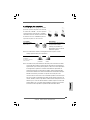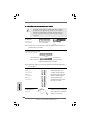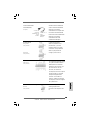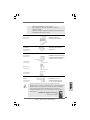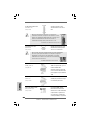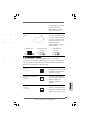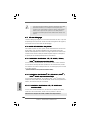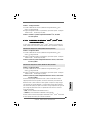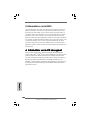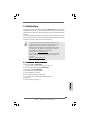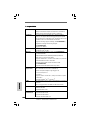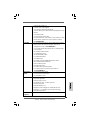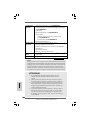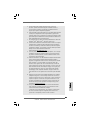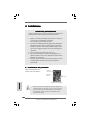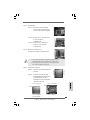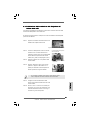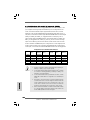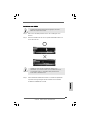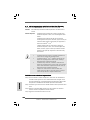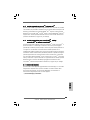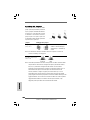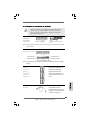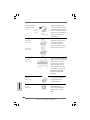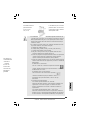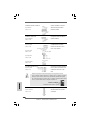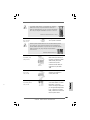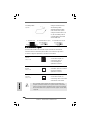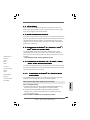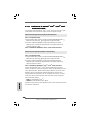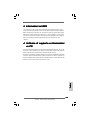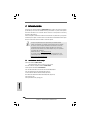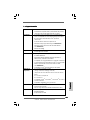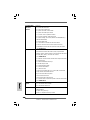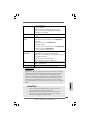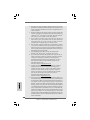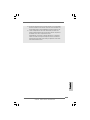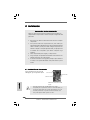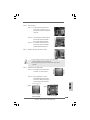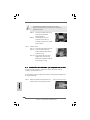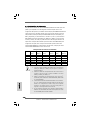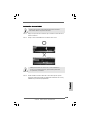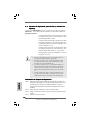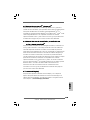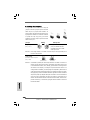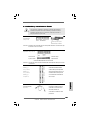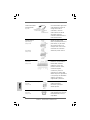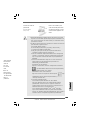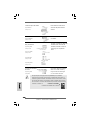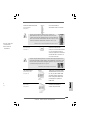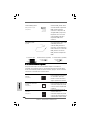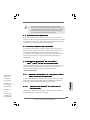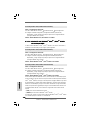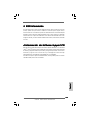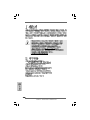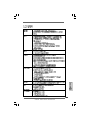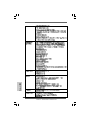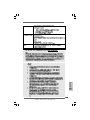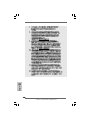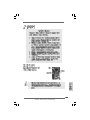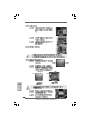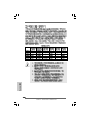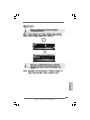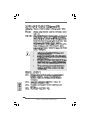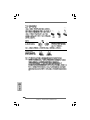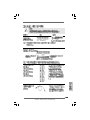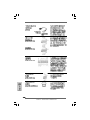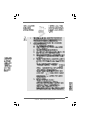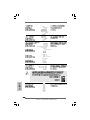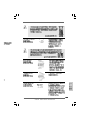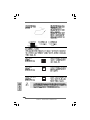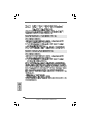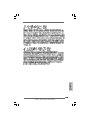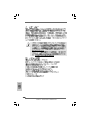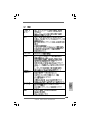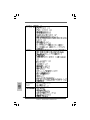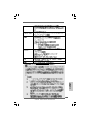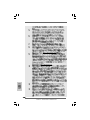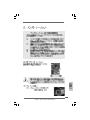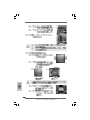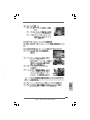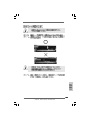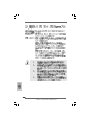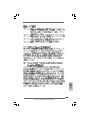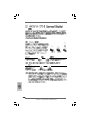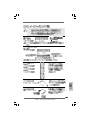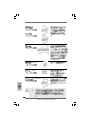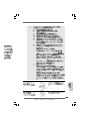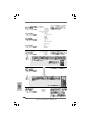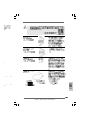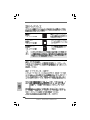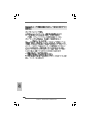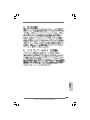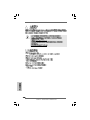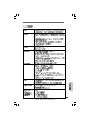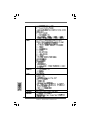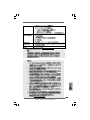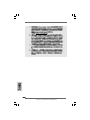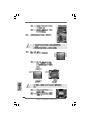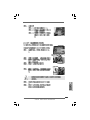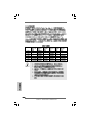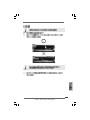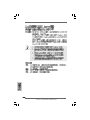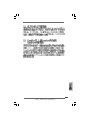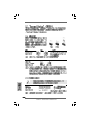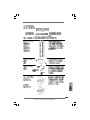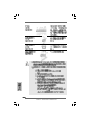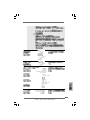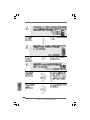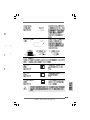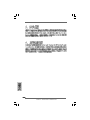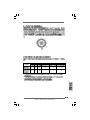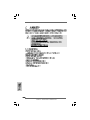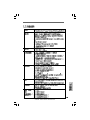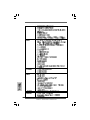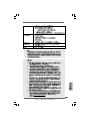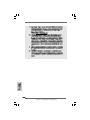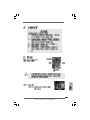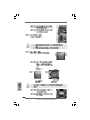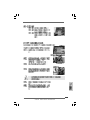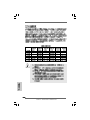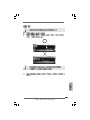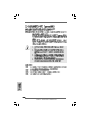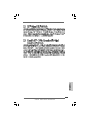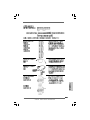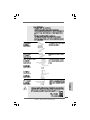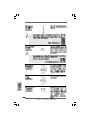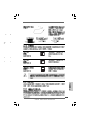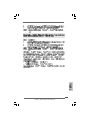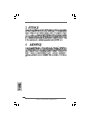ASROCK X58 EXTREME - Guida d'installazione
- Categoria
- Schede madri
- Tipo
- Guida d'installazione

11
11
1
ASRock X58 Extreme Motherboard
EnglishEnglish
EnglishEnglish
English
Copyright Notice:Copyright Notice:
Copyright Notice:Copyright Notice:
Copyright Notice:
No part of this installation guide may be reproduced, transcribed, transmitted, or trans-
lated in any language, in any form or by any means, except duplication of documen-
tation by the purchaser for backup purpose, without written consent of ASRock Inc.
Products and corporate names appearing in this guide may or may not be registered
trademarks or copyrights of their respective companies, and are used only for identifica-
tion or explanation and to the owners’ benefit, without intent to infringe.
Disclaimer:Disclaimer:
Disclaimer:Disclaimer:
Disclaimer:
Specifications and information contained in this guide are furnished for informational
use only and subject to change without notice, and should not be constructed as a
commitment by ASRock. ASRock assumes no responsibility for any errors or omissions
that may appear in this guide.
With respect to the contents of this guide, ASRock does not provide warranty of any kind,
either expressed or implied, including but not limited to the implied warranties or
conditions of merchantability or fitness for a particular purpose. In no event shall
ASRock, its directors, officers, employees, or agents be liable for any indirect, special,
incidental, or consequential damages (including damages for loss of profits, loss of
business, loss of data, interruption of business and the like), even if ASRock has been
advised of the possibility of such damages arising from any defect or error in the guide
or product.
This device complies with Part 15 of the FCC Rules. Operation is subject to the
following two conditions:
(1) this device may not cause harmful interference, and
(2) this device must accept any interference received, including interference that
may cause undesired operation.
CALIFORNIA, USA ONLY
The Lithium battery adopted on this motherboard contains Perchlorate, a toxic
substance controlled in Perchlorate Best Management Practices (BMP) regulations
passed by the California Legislature. When you discard the Lithium battery in
California, USA, please follow the related regulations in advance.
“Perchlorate Material-special handling may apply, see
www.dtsc.ca.gov/hazardouswaste/perchlorate”
ASRock Website: http://www.asrock.com
Published June 2009
Copyright©2009 ASRock INC. All rights reserved.

22
22
2
ASRock X58 Extreme Motherboard
EnglishEnglish
EnglishEnglish
English
Motherboard LayoutMotherboard Layout
Motherboard LayoutMotherboard Layout
Motherboard Layout
1 PS2_USB_PWR1 Jumper 20 Debug LED
2 CPU Fan Connector (CPU_FAN1) 21 Reset Switch (RSTBTN)
3 ATX 12V Power Connector (ATX12V1) 22 Power Switch (PWRBTN)
4 1366-Pin CPU Socket 23 Chassis Fan Connector (CHA_FAN1)
5 Power Fan Connector (PWR_FAN1) 24 Clear CMOS Jumper (CLRCMOS1)
6 Chassis Fan Connector (CHA_FAN2) 25 USB 2.0 Header (USB10_11, Blue)
7 3 x 240-pin DDR3 DIMM Slots 26 8Mb SPI Flash
(Triple Channel: DDR3_A1, DDR3_B1, DDR3_C1 27 TPM Header (TPM1)
; White) 28 COM Port Header (COM1)
8 ATX Power Connector (ATXPWR1) 29 Floppy Connector (FLOPPY1)
9 System Panel Header (PANEL1, Orange) 30 HDMI_SPDIF Header
10 Front Panel IEEE 1394 Header (HDMI_SPDIF1, Yellow)
(FRONT_1394, Red) 31 PCI Express x16 Slot (PCIE5, Orange)
11 USB 2.0 Header (USB8_9, Blue) 32 PCI Slots (PCI2)
12 3 x 240-pin DDR3 DIMM Slots 33 Infrared Module Header (IR1)
(Triple Channel: DDR3_A2, DDR3_B2, DDR3_C2 34 PCI Express x16 Slot (PCIE4, Blue)
; Blue) 35 PCI Slots (PCI1)
13 North Bridge Controller 36 PCI Express x1 Slot (PCIE3, White)
14 Primary IDE Connector (IDE1, Blue) 37 PCI Express x16 Slot (PCIE2, Blue)
15 SATAII Connector (SATAII_1_2, Red) 38 PCI Express x1 Slot (PCIE1, White)
16 SATAII Connector (SATAII_3_4, Red) 39 North Bridge Fan Connector (NB_FAN1)
17 SATAII Connector (SATAII_5_6, Red) 40 Internal Audio Connector: CD1 (Black)
18 South Bridge Controller 41 Front Panel Audio Header
19 Chassis Speaker Header (SPEAKER 1, Purple) (HD_AUDIO1, Lime)

33
33
3
ASRock X58 Extreme Motherboard
EnglishEnglish
EnglishEnglish
English
I/O PI/O P
I/O PI/O P
I/O P
anelanel
anelanel
anel
To enable Multi-Streaming function, you need to connect a front panel audio cable to the front
panel audio header. After restarting your computer, you will find “Mixer” tool on your system.
Please select “Mixer ToolBox” , click “Enable playback multi-streaming”, and click
“ok”. Choose “2CH”, “4CH”, “6CH”, or “8CH” and then you are allowed to select “Realtek HDA
Primary output” to use Rear Speaker, Central/Bass, and Front Speaker, or select “Realtek
HDA Audio 2nd output” to use front panel audio.
** If you use 2-channel speaker, please connect the speaker’s plug into “Front Speaker Jack”.
See the table below for connection details in accordance with the type of speaker you use.
TABLE for Audio Output Connection
Audio Output Channels Front Speaker Rear Speaker Central / Bass Side Speaker
(No. 10) (No. 7) (No. 8) (No. 6)
2 V -- -- --
4VV----
6 VVV--
8 VVVV
1 PS/2 Mouse Port (Green) ** 10 Front Speaker (Lime)
2 Coaxial SPDIF Out Port 11 Microphone (Pink)
3 USB 2.0 Port (USB0) 12 USB 2.0 Ports (USB67)
4 IEEE 1394 Port (IEEE 1394) 13 USB 2.0 Ports (USB45)
* 5 LAN RJ-45 Port 14 USB 2.0 Ports (USB23)
6 Side Speaker (Gray) 15 Powered eSATAII/USB Connector
7 Rear Speaker (Black) 16 Optical SPDIF Out Port
8 Central / Bass (Orange) 17 Clear CMOS Switch (CLRCBTN)
9 Line In (Light Blue) 18 PS/2 Keyboard Port (Purple)
LAN Port
ACT/LINK
LED
SPEED
LED
* There are two LED next to the LAN port. Please refer to the table below for the LAN port LED
indications.
LAN Port LED Indications
Activity/Link LED SPEED LED
Status Description Status Description
Off No Link Off 10Mbps connection
Blinking Data Activity Orange 100Mbps connection
On Link Green 1Gbps connection

44
44
4
ASRock X58 Extreme Motherboard
EnglishEnglish
EnglishEnglish
English
1. Introduction1. Introduction
1. Introduction1. Introduction
1. Introduction
Thank you for purchasing ASRock X58 Extreme motherboard, a reliable motherboard
produced under ASRock’s consistently stringent quality control. It delivers excellent
performance with robust design conforming to ASRock’s commitment to quality and
endurance.
This Quick Installation Guide contains introduction of the motherboard and step-by-step
installation guide. More detailed information of the motherboard can be found in the user
manual presented in the Support CD.
Because the motherboard specifications and the BIOS software might
be updated, the content of this manual will be subject to change without
notice. In case any modifications of this manual occur, the updated
version will be available on ASRock website without further notice. You
may find the latest VGA cards and CPU support lists on ASRock website
as well. ASRock website http://www.asrock.com
If you require technical support related to this motherboard, please visit
our website for specific information about the model you are using.
www.asrock.com/support/index.asp
1.1 Package Contents1.1 Package Contents
1.1 Package Contents1.1 Package Contents
1.1 Package Contents
ASRock X58 Extreme Motherboard
(ATX Form Factor: 12.0-in x 9.6-in, 30.5 cm x 24.4 cm)
ASRock X58 Extreme Quick Installation Guide
ASRock X58 Extreme Support CD
1 x 80-conductor Ultra ATA 66/100/133 IDE Ribbon Cable
1 x Ribbon Cable for a 3.5-in Floppy Drive
4 x Serial ATA (SATA) Data Cables (Optional)
2 x Serial ATA (SATA) HDD Power Cables (Optional)
1 x I/O Panel Shield
1 x ASRock SLI_Bridge_2S Card

55
55
5
ASRock X58 Extreme Motherboard
EnglishEnglish
EnglishEnglish
English
1.21.2
1.21.2
1.2
SpecificationsSpecifications
SpecificationsSpecifications
Specifications
Platform - ATX Form Factor: 12.0-in x 9.6-in, 30.5 cm x 24.4 cm
- All Solid Capacitor design (100% Japan-made high-quality
Conductive Polymer Capacitors)
CPU - Intel
®
Socket 1366 Core
TM
i7 Processor Extreme Edition /
Core
TM
i7 Processor Supports Intel
®
Dynamic Speed
Technology
- System Bus up to 6400 MT/s; Intel
®
QuickPath Interconnect
- Advanced V8 Power Phase Design
- Supports Hyper-Threading Technology (see CAUTION 1)
- Supports Untied Overclocking Technology (see CAUTION 2)
- Supports EM64T CPU
Chipset - Northbridge: Intel
®
X58
- Southbridge: Intel
®
ICH10R
Memory - Triple Channel DDR3 Memory Technology (see CAUTION 3)
- 6 x DDR3 DIMM slots
- Supports DDR3 2000(OC)/1866(OC)/1600(OC)/1333(OC)/
1066 non-ECC, un-buffered memory
- Supports DDR3 ECC, un-buffered memory with Intel
®
Workstation 1S Xeon
®
processors 3500 series
- Max. capacity of system memory: 24GB (see CAUTION 4)
- Supports Intel
®
Extreme Memory Profile (XMP)
Expansion Slot - 3 x PCI Express 2.0 x16 slots
(blue @ x16 mode, orange @ x4 mode)
(Double-wide slot spacing between each PCI-E slot)
- 2 x PCI Express x1 slots
- 2 x PCI slots
- Supports ATI
TM
CrossFireX
TM
, 3-Way CrossFireX
TM
and Quad
CrossFireX
TM
- Supports NVIDIA
®
SLI
TM
and Quad SLI
TM
Audio - 7.1 CH Windows
®
Vista
TM
Premium Level HD Audio with
Content Protection
- DAC with 110dB dynamic range (ALC890 Audio Codec)
LAN - PCIE x1 Gigabit LAN 10/100/1000 Mb/s
- Realtek RTL8111DL
- Supports Wake-On-LAN
Rear Panel I/O I/O Panel
- 1 x PS/2 Mouse Port
- 1 x PS/2 Keyboard Port
- 1 x Coaxial SPDIF Out Port

66
66
6
ASRock X58 Extreme Motherboard
EnglishEnglish
EnglishEnglish
English
- 1 x Optical SPDIF Out Port
- 7 x Ready-to-Use USB 2.0 Ports
- 1 x Powered eSATAII/USB Connector
- 1 x RJ-45 LAN Port with LED (ACT/LINK LED and SPEED LED)
- 1 x IEEE 1394 Port
- 1 x Clear CMOS Switch
- HD Audio Jack: Side Speaker/Rear Speaker/Central/Bass/
Line in/Front Speaker/Microphone (see CAUTION 5)
Connector - 6 x SATAII 3.0Gb/s connectors, support RAID (RAID 0,
RAID 1, RAID 10, RAID 5 and Intel Matrix Storage), NCQ,
AHCI and “Hot Plug” functions (see CAUTION 6)
- 1 x ATA133 IDE connector (supports 2 x IDE devices)
- 1 x Floppy connector
- 1 x IR header
- 1 x COM port header
- 1 x HDMI_SPDIF header
- 1 x IEEE 1394 header
- 1 x TPM header
- CPU/Chassis/NB/Power FAN connector
- 24 pin ATX power connector
- 8 pin 12V power connector
- CD in header
- Front panel audio connector
- 2 x USB 2.0 headers (support 4 USB 2.0 ports)
(see CAUTION 7)
Quick Switch - 1 x Clear CMOS Switch
- 1 x Power Switch
- 1 x Reset Switch
BIOS Feature - 8Mb AMI BIOS
- AMI Legal BIOS
- Supports “Plug and Play”
- ACPI 1.1 Compliance Wake Up Events
- Supports jumperfree
- SMBIOS 2.3.1 Support
- CPU, DRAM, NB, SB, VTT Voltage Multi-adjustment
- Supports I. O. T. (Intelligent Overclocking Technology)
- Supports Smart BIOS
Support CD - Drivers, Utilities, AntiVirus Software (Trial Version)
Unique Feature - ASRock OC Tuner (see CAUTION 8)
- Intelligent Energy Saver (see CAUTION 9)
- Instant Boot
- ASRock Instant Flash (see CAUTION 10)

77
77
7
ASRock X58 Extreme Motherboard
EnglishEnglish
EnglishEnglish
English
CAUTION!
1. About the setting of “Hyper Threading Technology”, please check page 58
of “User Manual” in the support CD.
2. This motherboard supports Untied Overclocking Technology. Please read
“Untied Overclocking Technology” on page 35 for details.
3. This motherboard supports Triple Channel Memory Technology. Before
you implement Triple Channel Memory Technology, make sure to read the
installation guide of memory modules on page 14 for proper installation.
4. Due to the operating system limitation, the actual memory size may be
less than 4GB for the reservation for system usage under Windows
®
XP
and Windows
®
Vista
TM
. For Windows
®
XP 64-bit and Windows
®
Vista
TM
64-
bit with 64-bit CPU, there is no such limitation.
5. For microphone input, this motherboard supports both stereo and mono
modes. For audio output, this motherboard supports 2-channel, 4-channel,
6-channel, and 8-channel modes. Please check the table on page 3 for
proper connection.
6. Before installing SATAII hard disk to SATAII connector, please read the
“SATAII Hard Disk Setup Guide” on page 42 of “User Manual” in the support
CD to adjust your SATAII hard disk drive to SATAII mode. You can also
connect SATA hard disk to SATAII connector directly.
7. Power Management for USB 2.0 works fine under Microsoft
®
Windows
®
Vista
TM
64-bit / Vista
TM
/ XP 64-bit / XP SP1 or SP2.
WARNING
Please realize that there is a certain risk involved with overclocking, including adjusting
the setting in the BIOS, applying Untied Overclocking Technology, or using the third-
party overclocking tools. Overclocking may affect your system stability, or even
cause damage to the components and devices of your system. It should be done at
your own risk and expense. We are not responsible for possible damage caused by
overclocking.
- Hybrid Booster:
- CPU Frequency Stepless Control (see CAUTION 11)
- ASRock U-COP (see CAUTION 12)
- Boot Failure Guard (B.F.G.)
Hardware - CPU Temperature Sensing
Monitor - Chassis Temperature Sensing
- CPU/Chassis/NB/Power Fan Tachometer
- CPU Quiet Fan
- Voltage Monitoring: +12V, +5V, +3.3V, CPU Vcore
OS - Microsoft
®
Windows
®
XP / XP 64-bit / Vista
TM
/ Vista
TM
64-bit
compliant
Certifications - FCC, CE, WHQL
* For detailed product information, please visit our website: http://www.asrock.com

88
88
8
ASRock X58 Extreme Motherboard
EnglishEnglish
EnglishEnglish
English
8. It is a user-friendly ASRock overclocking tool which allows you to surveil
your system by hardware monitor function and overclock your hardware
devices to get the best system performance under Windows
®
environment.
Please visit our website for the operation procedures of ASRock OC
Tuner. ASRock website: http://www.asrock.com
9. Featuring an advanced proprietary hardware and software design,
Intelligent Energy Saver is a revolutionary technology that delivers
unparalleled power savings. In other words, it is able to provide exceptional
power saving and improve power efficiency without sacrificing computing
performance. Please visit our website for the operation procedures of
Intelligent Energy Saver.
ASRock website: http://www.asrock.com
10. ASRock Instant Flash is a BIOS flash utility embedded in Flash ROM.
This convenient BIOS update tool allows you to update system BIOS
without entering operating systems first like MS-DOS or Windows
®
. With
this utility, you can press <F6> key during the POST or press <F2> key to
BIOS setup menu to access ASRock Instant Flash. Just launch this tool
and save the new BIOS file to your USB flash drive, floppy disk or hard
drive, then you can update your BIOS only in a few clicks without prepar-
ing an additional floppy diskette or other complicated flash utility. Please
be noted that the USB flash drive or hard drive must use FAT32/16/12 file
system.
11. Although this motherboard offers stepless control, it is not recommended
to perform over-clocking. Frequencies other than the recommended CPU
bus frequencies may cause the instability of the system or damage the
CPU.
12. While CPU overheat is detected, the system will automatically shutdown.
Before you resume the system, please check if the CPU fan on the
motherboard functions properly and unplug the power cord, then plug it
back again. To improve heat dissipation, remember to spray thermal
grease between the CPU and the heatsink when you install the PC system.

99
99
9
ASRock X58 Extreme Motherboard
EnglishEnglish
EnglishEnglish
English
1.31.3
1.31.3
1.3
TT
TT
T
wo SLIwo SLI
wo SLIwo SLI
wo SLI
TMTM
TMTM
TM
Graphics Card Suppor Graphics Card Suppor
Graphics Card Suppor Graphics Card Suppor
Graphics Card Suppor
t Listt List
t Listt List
t List
(for Windows
®
XP / XP 64-bit / Vista
TM
/ Vista
TM
64-bit)
Chipset Model Name Chipset Name Driver
Vendor
NVIDIA
* For the latest updates of the supported PCI Express VGA card list for SLI
TM
Mode,
please visit our website for details.
ASRock website: http://www.asrock.com/support/index.htm
Gigabyte GV-NX88T256H GeForce 8800 GT 182.50
Gigabyte GV-NX88S512H-B GeForce 8800 GTS 182.50
LEADTEK PX8800 GTX TDH GeForce 8800 GTX 182.50
Chaintech GES96GT-A1512P GeForce 9600 GT 182.50
ASUS EN9800GT TDP/HTDP/512M GeForce 9800GT 182.50
LEADTEK PX9800GTX GeForce 9800GTX 182.50
LEADTEK PX9800 GTX+ GeForce 9800GTX+ 182.50
GIGABYTE GV-N26-896H-B GeForce GTX260 182.50

1010
1010
10
ASRock X58 Extreme Motherboard
EnglishEnglish
EnglishEnglish
English
1.41.4
1.41.4
1.4
TT
TT
T
wo CrossFwo CrossF
wo CrossFwo CrossF
wo CrossF
ireXireX
ireXireX
ireX
TMTM
TMTM
TM
Graphics Card Suppor Graphics Card Suppor
Graphics Card Suppor Graphics Card Suppor
Graphics Card Suppor
t Listt List
t Listt List
t List
(for Windows
®
Vista
TM
/ Vista
TM
64-bit)
Chipset Model Name Chipset Name Driver
Vendor
ATI
* For the latest updates of the supported PCI Express VGA card list for
CrossFireX
TM
Mode, please visit our website for details.
ASRock website: http://www.asrock.com/support/index.htm
MSI RX2600PRO-T2D256EZ Radeon HD 2600PRO Catalyst 9.1
Gigabyte GV-RX26T256HP-B Radeon HD 2600XT Catalyst 9.1
Powercolor AX3650 512MMD3-XP RADEON 3650 Catalyst 9.1
Gigabyte GV-RX385256H-B RADEON 3850 Catalyst 9.1
Powercolor AX3870 512MD4-H RADEON 3870 Catalyst 9.1
Powercolor AX3870X2 1GBD3-H RADEON 3870 Catalyst 9.1
Gecube GC-HD485PG3-E3 RADEON 4850 Catalyst 9.1
1.51.5
1.51.5
1.5
Three CrossFireXThree CrossFireX
Three CrossFireXThree CrossFireX
Three CrossFireX
TMTM
TMTM
TM
Graphics Card Support List Graphics Card Support List
Graphics Card Support List Graphics Card Support List
Graphics Card Support List
(for Windows
®
Vista
TM
/ Vista
TM
64-bit)
Chipset Model Name Chipset Name Driver
Vendor
ATI
* For the latest updates of the supported PCI Express VGA card list for
CrossFireX
TM
Mode, please visit our website for details.
ASRock website: http://www.asrock.com/support/index.htm
Gecube GC-HD485PG3-E3 RADEON 4850 Catalyst 9.1

1111
1111
11
ASRock X58 Extreme Motherboard
2.2.
2.2.
2.
InstallationInstallation
InstallationInstallation
Installation
Pre-installation PrecautionsPre-installation Precautions
Pre-installation PrecautionsPre-installation Precautions
Pre-installation Precautions
Take note of the following precautions before you install mother-
board components or change any motherboard settings.
1. Unplug the power cord from the wall socket before touching any
component. Failure to do so may cause severe damage to the
motherboard, peripherals, and/or components.
2. To avoid damaging the motherboard components due to static
electricity, NEVER place your motherboard directly on the carpet
or the like. Also remember to use a grounded wrist strap or touch
a safety grounded object before you handle components.
3. Hold components by the edges and do not touch the ICs.
4. Whenever you uninstall any component, place it on a grounded
antstatic pad or in the bag that comes with the component.
5. When placing screws into the screw holes to secure the
motherboard to the chassis, please do not over-tighten the
screws! Doing so may damage the motherboard.
2.12.1
2.12.1
2.1
CPU InstallationCPU Installation
CPU InstallationCPU Installation
CPU Installation
For the installation of Intel 1366-Pin CPU,
please follow the steps below.
Before you insert the 1366-Pin CPU into the socket, please check if
the CPU surface is unclean or if there is any bent pin on the socket.
Do not force to insert the CPU into the socket if above situation is
found. Otherwise, the CPU will be seriously damaged.
EnglishEnglish
EnglishEnglish
English
1366-Pin Socket Overview
00PRO Catalyst 9.1
00XT Catalyst 9.1
Catalyst 9.1
Catalyst 9.1
Catalyst 9.1
Catalyst 9.1
Catalyst 9.1
Catalyst 9.1

1212
1212
12
ASRock X58 Extreme Motherboard
EnglishEnglish
EnglishEnglish
English
Step 1. Open the socket:
Step 1-1. Disengaging the lever by depressing
down and out on the hook to clear re-
tention tab.
Step 1-2. Rotate the load lever to fully open posi-
tion at approximately 135 degrees.
Step 1-3. Rotate the load plate to fully open posi-
tion at approximately 100 degrees.
Step 2. Remove PnP Cap (Pick and Place Cap).
1. It is recommended to use the cap tab to handle and avoid kicking
off the PnP cap.
2. This cap must be placed if returning the motherboard for after
service.
black line
black line
Pin1
alignment key
alignment key
Pin1
1366-Pin CPU
1366-Pin Socket
Step 3. Insert the 1366-Pin CPU:
Step 3-1. Hold the CPU by the edges where are
marked with black lines.
Step 3-2. Orient the CPU with IHS (Integrated Heat
Sink) up. Locate Pin1 and the two ori-
entation key notches.
orientation key notch
orientation key notch
For proper inserting, please ensure to match the two orientation
key notches of the CPU with the two alignment keys of the
socket.

1313
1313
13
ASRock X58 Extreme Motherboard
EnglishEnglish
EnglishEnglish
English
et
Step 3-3. Carefully place the CPU into the socket
by using a purely vertical motion.
Step 3-4. Verify that the CPU is within the socket
and properly mated to the orient keys.
Step 4. Close the socket:
Step 4-1. Rotate the load plate onto the IHS.
Step 4-2. While pressing down lightly on load
plate, engage the load lever.
Step 4-3. Secure load lever with load plate tab
under retention tab of load lever.
2.22.2
2.22.2
2.2
Installation of CPU Fan and HeatsinkInstallation of CPU Fan and Heatsink
Installation of CPU Fan and HeatsinkInstallation of CPU Fan and Heatsink
Installation of CPU Fan and Heatsink
For proper installation, please kindly refer to the instruction manuals of your CPU fan and
heatsink.
Below is an example to illustrate the installation of the heatsink for 1366-Pin CPU.
Step 1. Apply thermal interface material onto center of
IHS on the socket surface.
Step 2. Place the heatsink onto the socket. Ensure fan
cables are oriented on side closest to the CPU
fan connector on the motherboard (CPU_FAN1,
see page 2, No. 2).
Step 3. Align fasteners with the motherboard
throughholes.
Step 4. Rotate the fastener clockwise, then press down
on fastener caps with thumb to install and lock.
Repeat with remaining fasteners.
If you press down the fasteners without rotating them clockwise,
the heatsink cannot be secured on the motherboard.
Step 5. Connect fan header with the CPU fan connector
on the motherboard.
Step 6. Secure excess cable with tie-wrap to ensure
cable does not interfere with fan operation or
contact other components.

1414
1414
14
ASRock X58 Extreme Motherboard
EnglishEnglish
EnglishEnglish
English
2.3 Installation of Memor2.3 Installation of Memor
2.3 Installation of Memor2.3 Installation of Memor
2.3 Installation of Memor
y Modules (DIMM)y Modules (DIMM)
y Modules (DIMM)y Modules (DIMM)
y Modules (DIMM)
This motherboard provides six 240-pin DDR3 (Double Data Rate 3) DIMM slots, and
supports Triple Channel Memory Technology. For triple channel configuration, you
always need to install identical (the same brand, speed, size and chip-type) DDR3
DIMM pair in the slots of the same color. In other words, you have to install identi-
cal DDR3 DIMM pair in Triple Channel (DDR3_A1, DDR3_B1 and DDR3_C1; White
slots; see p.2 No.7), or identical DDR3 DIMM pair in Triple Channel (DDR3_A2,
DDR3_B2 and DDR3_C2; Blue slots; see p.2 No.12), so that Triple Channel
Memory Technology can be activated. This motherboard also allows you to
install six DDR3 DIMMs for triple channel configuration, and please install iden-
tical DDR3 DIMMs in all six slots.
Recommended Memory Configurations
DDR3_A2 DDR3_A1 DDR3_B2 DDR3_B1 DDR3_C2 DDR3_C1
(Blue) (White) (Blue) (White) (Blue) (White)
1 DIMM - Populated - - - -
2 DIMMs - Populated - Populated - -
3 DIMMs - Populated - Populated - Populated
4 DIMMs Populated Populated - Populated - Populated
5 DIMMs Populated Populated Populated Populated - Populated
6 DIMMs Populated Populated Populated Populated Populated Populated
1. Please install the memory module into the white slot (DDR3_A1,
DDR3_B1 or DDR3_C1) for the first priority.
2. Due to Intel
®
CPU spec definition, the system will not boot if only
one DIMM is installed into DDR3_A2, DDR3_B2 or DDR3_C2 slot.
3. Due to Intel
®
CPU spec definition, XMP DIMMs and DDR3 1600 are
supported for one DIMM per channel only.
4. You may install varying memory sizes in Channel A, Channel B and
Channel C. The system maps the total size of the lower-sized
channel for the dual-channel or triple-channel configuration. Any
excess memory from the higher-sized channel is then mapped for
single-channel operation.
5. It is not allowed to install a DDR or DDR2 memory module into
DDR3 slot; otherwise, this motherboard and DIMM may be
damaged.

1515
1515
15
ASRock X58 Extreme Motherboard
EnglishEnglish
EnglishEnglish
English
Installing a DIMMInstalling a DIMM
Installing a DIMMInstalling a DIMM
Installing a DIMM
Please make sure to disconnect power supply before adding or
removing DIMMs or the system components.
Step 1. Unlock a DIMM slot by pressing the retaining clips outward.
Step 2. Align a DIMM on the slot such that the notch on the DIMM matches the break
on the slot.
The DIMM only fits in one correct orientation. It will cause permanent
damage to the motherboard and the DIMM if you force the DIMM into the slot
at incorrect orientation.
Step 3. Firmly insert the DIMM into the slot until the retaining clips at both ends fully
snap back in place and the DIMM is properly seated.

1616
1616
16
ASRock X58 Extreme Motherboard
EnglishEnglish
EnglishEnglish
English
2.4 Expansion Slots (PCI and PCI Express Slots)2.4 Expansion Slots (PCI and PCI Express Slots)
2.4 Expansion Slots (PCI and PCI Express Slots)2.4 Expansion Slots (PCI and PCI Express Slots)
2.4 Expansion Slots (PCI and PCI Express Slots)
There are 2 PCI slots and 5 PCI Express slots on this motherboard.
PCI slots: PCI slots are used to install expansion cards that have the 32-bit PCI
interface.
PCIE slots:
PCIE1 / PCIE3 (PCIE x1 slot; White) is used for PCI Express cards with
x1 lane width cards, such as Gigabit LAN card, SATA2 card, etc.
PCIE2 / PCIE4 (PCIE x16 slot; Blue) is used for PCI Express x16 lane
width graphics cards, or used to install PCI Express graphics cards to
support CrossFireX
TM
or SLI
TM
function.
PCIE5 (PCIE x16 slot; Orange) is used for PCI Express x1 lane width
cards, such as Gigabit LAN card, SATA2 card, etc., or used to install
PCI Express graphics cards to support 3-Way CrossFireX
TM
function.
1. In single VGA card mode, it is recommended to install a PCI Express
x16 graphics card on PCIE2 slot.
2. In CrossFireX
TM
mode or SLI
TM
mode, please install PCI Express x16
graphics cards on PCIE2 and PCIE4 slots. Therefore, both these two
slots will work at x16 bandwidth.
3. In 3-Way CrossFireX
TM
mode, please install PCI Express x16 graphics
cards on PCIE2, PCIE4 and PCIE5 slots. Therefore, PCIE2 and PCIE4
slots will work at x16 bandwidth while PCIE5 slot will work at x4
bandwidth.
4. Please connect a chassis fan to motherboard chassis fan connector
(CHA_FAN1 or CHA_FAN2) when using multiple graphics cards for
better thermal environment.
Installing an expansion cardInstalling an expansion card
Installing an expansion cardInstalling an expansion card
Installing an expansion card
Step 1. Before installing the expansion card, please make sure that the power
supply is switched off or the power cord is unplugged. Please read the
documentation of the expansion card and make necessary hardware
settings for the card before you start the installation.
Step 2. Remove the system unit cover (if your motherboard is already installed in
a chassis).
Step 3. Remove the bracket facing the slot that you intend to use. Keep the
screws for later use.
Step 4. Align the card connector with the slot and press firmly until the card is
completely seated on the slot.
Step 5. Fasten the card to the chassis with screws.
Step 6. Replace the system cover.

1717
1717
17
ASRock X58 Extreme Motherboard
EnglishEnglish
EnglishEnglish
English
2.5 SLI2.5 SLI
2.5 SLI2.5 SLI
2.5 SLI
TMTM
TMTM
TM
and Quad SLI and Quad SLI
and Quad SLI and Quad SLI
and Quad SLI
TM TM
TM TM
TM
Operation GuideOperation Guide
Operation GuideOperation Guide
Operation Guide
This motherboard supports NVIDIA
®
SLI
TM
and Quad SLI
TM
(Scalable Link Interface)
technology that allows you to install up to two identical PCI Express x16 graphics
cards. Currently, NVIDIA
®
SLI
TM
technology supports Windows
®
XP, XP 64-bit, Vista
TM
and Vista
TM
64-bit OS. NVIDIA
®
Quad SLI
TM
technology support Windows
®
Vista
TM
and Vista
TM
64-bit OS only. Please follow the installation procedures in this section.
Requirements
1. For SLI
TM
or Quad SLI
TM
technology, you should have two identical
SLI
TM
-ready graphics cards that are NVIDIA
®
certified.
2. Make sure that your graphics card driver supports NVIDIA
®
SLI
TM
technology. Download the driver version 181.20 or later from NVIDIA
®
website (www.nvidia.com).
3. Make sure that your power supply unit (PSU) can provide at least the
minimum power required by your system. It is recommended to use
NVIDIA
®
certified PSU. Please refer to NVIDIA
®
website for details.
2.5.1 Graphics Card Setup2.5.1 Graphics Card Setup
2.5.1 Graphics Card Setup2.5.1 Graphics Card Setup
2.5.1 Graphics Card Setup
2.5.1.1 Installing T2.5.1.1 Installing T
2.5.1.1 Installing T2.5.1.1 Installing T
2.5.1.1 Installing T
wo SLIwo SLI
wo SLIwo SLI
wo SLI
TMTM
TMTM
TM
-R-R
-R-R
-R
eady Graphics Cardseady Graphics Cards
eady Graphics Cardseady Graphics Cards
eady Graphics Cards
Step 1. Install the identical SLI
TM
-ready graphics cards that are NVIDIA
®
certified
because different types of graphics cards will not work together properly.
(Even the GPU chips version shall be the same.) Insert one graphics card
into PCIE2 slot and the other graphics card to PCIE4 slot. Make sure that the
cards are properly seated on the slots.
Step2. If required, connect the auxiliary power source to the PCI Express graphics
cards.

1818
1818
18
ASRock X58 Extreme Motherboard
EnglishEnglish
EnglishEnglish
English
Step4. Connect a VGA cable or a DVI cable to the monitor connector or the DVI
connector of the graphics card that is inserted to PCIE2 slot.
Step3. Align and insert ASRock SLI_Bridge_2S Card to the goldfingers on each
graphics card. Make sure ASRock SLI_Bridge_2S Card is firmly in place.
ASRock SLI_Bridge_2S Card
2.5.2 Driver Installation and Setup2.5.2 Driver Installation and Setup
2.5.2 Driver Installation and Setup2.5.2 Driver Installation and Setup
2.5.2 Driver Installation and Setup
Install the graphics card drivers to your system. After that, you can enable the Multi-
Graphics Processing Unit (GPU) feature in the NVIDIA
®
nView system tray utility. Please
follow the below procedures to enable the multi-GPU feature.
For Windows
®
XP / XP 64-bit OS:
(For SLI
TM
mode only)
A. Double-click NVIDIA Settings icon on your Windows
®
taskbar.
B. From the pop-up menu, select Set SLI and PhysX configuration. In
Set PhysX GPU acceleration item, please select Enabled. In Select
an SLI configuration item, please select Enable SLI. And click Apply.

1919
1919
19
ASRock X58 Extreme Motherboard
EnglishEnglish
EnglishEnglish
English
For Windows
®
Vista
TM
/ Vista
TM
64-bit OS:
(For SLI
TM
and Quad SLI
TM
mode)
A. Click the Start icon on your Windows taskbar.
B. From the pop-up menu, select All Programs, and then click NVIDIA
Corporation.
C. Select NVIDIA Control Panel tab.
D. Select Control Panel tab.
E. From the pop-up menu, select Set SLI and PhysX configuration. In Set
PhysX GPU acceleration item, please select Enabled. In Select an SLI
configuration item, please select Enable SLI. And click Apply.
F. Reboot your system.
G. You can freely enjoy the benefit of SLI
TM
or Quad SLI
TM
feature.
C. Reboot your system.
D. You can freely enjoy the benefit of SLI
TM
feature.

2020
2020
20
ASRock X58 Extreme Motherboard
EnglishEnglish
EnglishEnglish
English
1. If a customer incorrectly configures their system they will not see the
performance benefits of CrossFireX
TM
. All three CrossFireX
TM
components, a
CrossFireX
TM
Ready graphics card, a CrossFireX
TM
Ready motherboard and a
CrossFireX
TM
Edition co-processor graphics card, must be installed correctly to
benefit from the CrossFireX
TM
multi-GPU platform.
2. If you pair a 12-pipe CrossFireX
TM
Edition card with a 16-pipe card, both cards
will operate as 12-pipe cards while in CrossFireX
TM
mode.
2.62.6
2.62.6
2.6
CrossFCrossF
CrossFCrossF
CrossF
ireXireX
ireXireX
ireX
TMTM
TMTM
TM
, 3-, 3-
, 3-, 3-
, 3-
WW
WW
W
ay CrossFay CrossF
ay CrossFay CrossF
ay CrossF
ireXireX
ireXireX
ireX
TMTM
TMTM
TM
and Quad and Quad
and Quad and Quad
and Quad
CrossFireXCrossFireX
CrossFireXCrossFireX
CrossFireX
TMTM
TMTM
TM
Operation Guide Operation Guide
Operation Guide Operation Guide
Operation Guide
This motherboard supports CrossFireX
TM
, 3-Way CrossFireX
TM
and Quad
CrossFireX
TM
feature. CrossFireX
TM
technology offers the most advantageous means
available of combining multiple high performance Graphics Processing Units (GPU) in
a single PC. Combining a range of different operating modes with intelligent software
design and an innovative interconnect mechanism, CrossFireX
TM
enables the highest
possible level of performance and image quality in any 3D application. Currently
CrossFireX
TM
feature is supported with Windows
®
XP with Service Pack 2 and
Vista
TM
OS. 3-Way CrossFireX
TM
and Quad CrossFireX
TM
feature are supported with
Windows
®
Vista
TM
OS only. Please check AMD website for ATI
TM
CrossFireX
TM
driver
updates.
2.6.1 Graphics Card Setup2.6.1 Graphics Card Setup
2.6.1 Graphics Card Setup2.6.1 Graphics Card Setup
2.6.1 Graphics Card Setup
2.6.1.1 Installing T2.6.1.1 Installing T
2.6.1.1 Installing T2.6.1.1 Installing T
2.6.1.1 Installing T
wo CrossFwo CrossF
wo CrossFwo CrossF
wo CrossF
ireXireX
ireXireX
ireX
TMTM
TMTM
TM
-R-R
-R-R
-R
eady Graphicseady Graphics
eady Graphicseady Graphics
eady Graphics
Cards Cards
Cards Cards
Cards
Different CrossFireX
TM
cards may require different methods to enable CrossFireX
TM
feature. In below procedures, we use Radeon HD 3870 as the example graphics card.
For other CrossFireX
TM
cards that ATI
TM
has released or will release in the future, please
refer to ATI
TM
graphics card manuals for detailed installation guide.
Step 1. Insert one Radeon graphics card into PCIE2 slot and the other Radeon
graphics card to PCIE4 slot. Make sure that the cards are properly seated
on the slots.
La pagina si sta caricando...
La pagina si sta caricando...
La pagina si sta caricando...
La pagina si sta caricando...
La pagina si sta caricando...
La pagina si sta caricando...
La pagina si sta caricando...
La pagina si sta caricando...
La pagina si sta caricando...
La pagina si sta caricando...
La pagina si sta caricando...
La pagina si sta caricando...
La pagina si sta caricando...
La pagina si sta caricando...
La pagina si sta caricando...
La pagina si sta caricando...
La pagina si sta caricando...
La pagina si sta caricando...
La pagina si sta caricando...
La pagina si sta caricando...
La pagina si sta caricando...
La pagina si sta caricando...
La pagina si sta caricando...
La pagina si sta caricando...
La pagina si sta caricando...
La pagina si sta caricando...
La pagina si sta caricando...
La pagina si sta caricando...
La pagina si sta caricando...
La pagina si sta caricando...
La pagina si sta caricando...
La pagina si sta caricando...
La pagina si sta caricando...
La pagina si sta caricando...
La pagina si sta caricando...
La pagina si sta caricando...
La pagina si sta caricando...
La pagina si sta caricando...
La pagina si sta caricando...
La pagina si sta caricando...
La pagina si sta caricando...
La pagina si sta caricando...
La pagina si sta caricando...
La pagina si sta caricando...
La pagina si sta caricando...
La pagina si sta caricando...
La pagina si sta caricando...
La pagina si sta caricando...
La pagina si sta caricando...
La pagina si sta caricando...
La pagina si sta caricando...
La pagina si sta caricando...
La pagina si sta caricando...
La pagina si sta caricando...
La pagina si sta caricando...
La pagina si sta caricando...
La pagina si sta caricando...
La pagina si sta caricando...
La pagina si sta caricando...
La pagina si sta caricando...
La pagina si sta caricando...
La pagina si sta caricando...
La pagina si sta caricando...
La pagina si sta caricando...
La pagina si sta caricando...
La pagina si sta caricando...
La pagina si sta caricando...
La pagina si sta caricando...
La pagina si sta caricando...
La pagina si sta caricando...
La pagina si sta caricando...
La pagina si sta caricando...
La pagina si sta caricando...
La pagina si sta caricando...
La pagina si sta caricando...
La pagina si sta caricando...
La pagina si sta caricando...
La pagina si sta caricando...
La pagina si sta caricando...
La pagina si sta caricando...
La pagina si sta caricando...
La pagina si sta caricando...
La pagina si sta caricando...
La pagina si sta caricando...
La pagina si sta caricando...
La pagina si sta caricando...
La pagina si sta caricando...
La pagina si sta caricando...
La pagina si sta caricando...
La pagina si sta caricando...
La pagina si sta caricando...
La pagina si sta caricando...
La pagina si sta caricando...
La pagina si sta caricando...
La pagina si sta caricando...
La pagina si sta caricando...
La pagina si sta caricando...
La pagina si sta caricando...
La pagina si sta caricando...
La pagina si sta caricando...
La pagina si sta caricando...
La pagina si sta caricando...
La pagina si sta caricando...
La pagina si sta caricando...
La pagina si sta caricando...
La pagina si sta caricando...
La pagina si sta caricando...
La pagina si sta caricando...
La pagina si sta caricando...
La pagina si sta caricando...
La pagina si sta caricando...
La pagina si sta caricando...
La pagina si sta caricando...
La pagina si sta caricando...
La pagina si sta caricando...
La pagina si sta caricando...
La pagina si sta caricando...
La pagina si sta caricando...
La pagina si sta caricando...
La pagina si sta caricando...
La pagina si sta caricando...
La pagina si sta caricando...
La pagina si sta caricando...
La pagina si sta caricando...
La pagina si sta caricando...
La pagina si sta caricando...
La pagina si sta caricando...
La pagina si sta caricando...
La pagina si sta caricando...
La pagina si sta caricando...
La pagina si sta caricando...
La pagina si sta caricando...
La pagina si sta caricando...
La pagina si sta caricando...
La pagina si sta caricando...
La pagina si sta caricando...
La pagina si sta caricando...
La pagina si sta caricando...
La pagina si sta caricando...
La pagina si sta caricando...
La pagina si sta caricando...
La pagina si sta caricando...
La pagina si sta caricando...
La pagina si sta caricando...
La pagina si sta caricando...
La pagina si sta caricando...
La pagina si sta caricando...
La pagina si sta caricando...
La pagina si sta caricando...
La pagina si sta caricando...
La pagina si sta caricando...
La pagina si sta caricando...
La pagina si sta caricando...
La pagina si sta caricando...
La pagina si sta caricando...
La pagina si sta caricando...
La pagina si sta caricando...
La pagina si sta caricando...
La pagina si sta caricando...
La pagina si sta caricando...
La pagina si sta caricando...
La pagina si sta caricando...
La pagina si sta caricando...
La pagina si sta caricando...
La pagina si sta caricando...
La pagina si sta caricando...
La pagina si sta caricando...
La pagina si sta caricando...
La pagina si sta caricando...
La pagina si sta caricando...
La pagina si sta caricando...
La pagina si sta caricando...
La pagina si sta caricando...
La pagina si sta caricando...
La pagina si sta caricando...
La pagina si sta caricando...
La pagina si sta caricando...
La pagina si sta caricando...
La pagina si sta caricando...
La pagina si sta caricando...
La pagina si sta caricando...
La pagina si sta caricando...
La pagina si sta caricando...
La pagina si sta caricando...
La pagina si sta caricando...
La pagina si sta caricando...
La pagina si sta caricando...
La pagina si sta caricando...
La pagina si sta caricando...
La pagina si sta caricando...
La pagina si sta caricando...
La pagina si sta caricando...
La pagina si sta caricando...
La pagina si sta caricando...
La pagina si sta caricando...
La pagina si sta caricando...
-
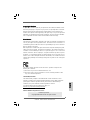 1
1
-
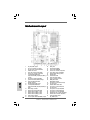 2
2
-
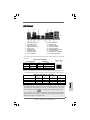 3
3
-
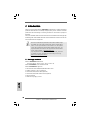 4
4
-
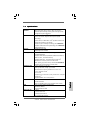 5
5
-
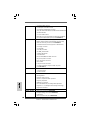 6
6
-
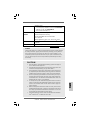 7
7
-
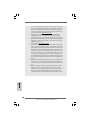 8
8
-
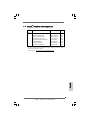 9
9
-
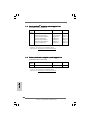 10
10
-
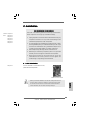 11
11
-
 12
12
-
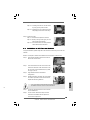 13
13
-
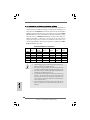 14
14
-
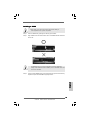 15
15
-
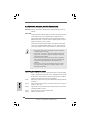 16
16
-
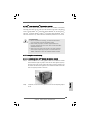 17
17
-
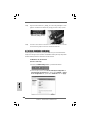 18
18
-
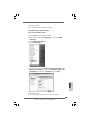 19
19
-
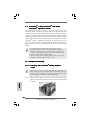 20
20
-
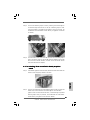 21
21
-
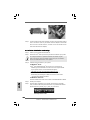 22
22
-
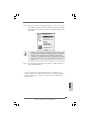 23
23
-
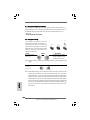 24
24
-
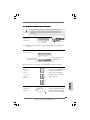 25
25
-
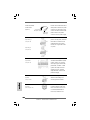 26
26
-
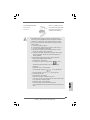 27
27
-
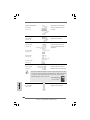 28
28
-
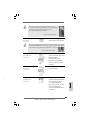 29
29
-
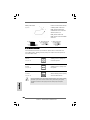 30
30
-
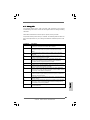 31
31
-
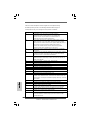 32
32
-
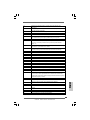 33
33
-
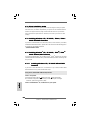 34
34
-
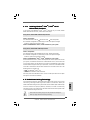 35
35
-
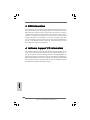 36
36
-
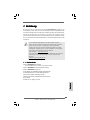 37
37
-
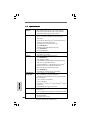 38
38
-
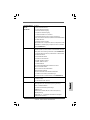 39
39
-
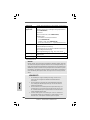 40
40
-
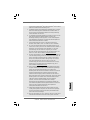 41
41
-
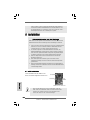 42
42
-
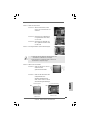 43
43
-
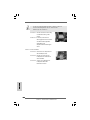 44
44
-
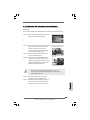 45
45
-
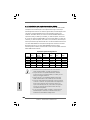 46
46
-
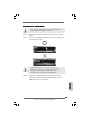 47
47
-
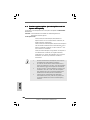 48
48
-
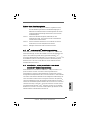 49
49
-
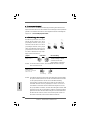 50
50
-
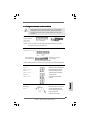 51
51
-
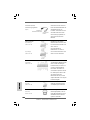 52
52
-
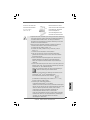 53
53
-
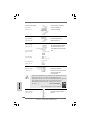 54
54
-
 55
55
-
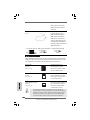 56
56
-
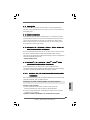 57
57
-
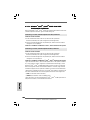 58
58
-
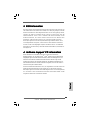 59
59
-
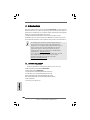 60
60
-
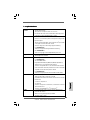 61
61
-
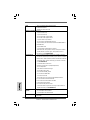 62
62
-
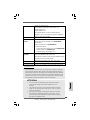 63
63
-
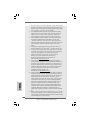 64
64
-
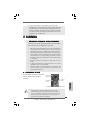 65
65
-
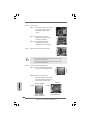 66
66
-
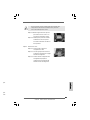 67
67
-
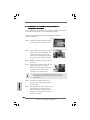 68
68
-
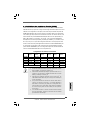 69
69
-
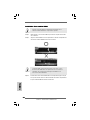 70
70
-
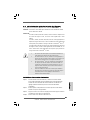 71
71
-
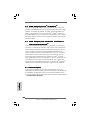 72
72
-
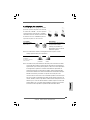 73
73
-
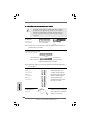 74
74
-
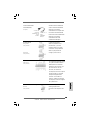 75
75
-
 76
76
-
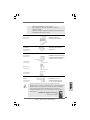 77
77
-
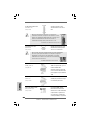 78
78
-
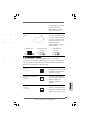 79
79
-
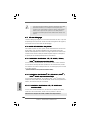 80
80
-
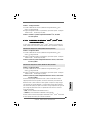 81
81
-
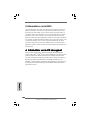 82
82
-
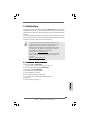 83
83
-
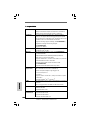 84
84
-
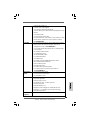 85
85
-
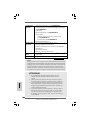 86
86
-
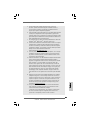 87
87
-
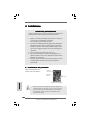 88
88
-
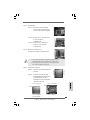 89
89
-
 90
90
-
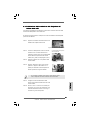 91
91
-
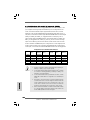 92
92
-
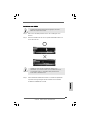 93
93
-
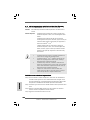 94
94
-
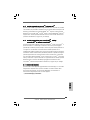 95
95
-
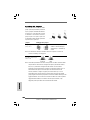 96
96
-
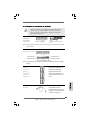 97
97
-
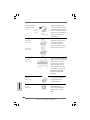 98
98
-
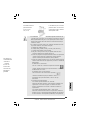 99
99
-
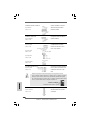 100
100
-
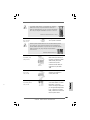 101
101
-
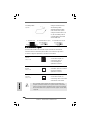 102
102
-
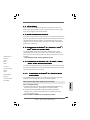 103
103
-
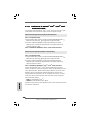 104
104
-
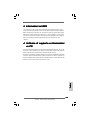 105
105
-
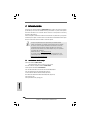 106
106
-
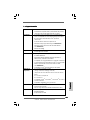 107
107
-
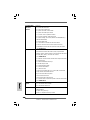 108
108
-
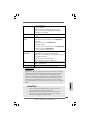 109
109
-
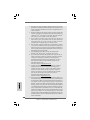 110
110
-
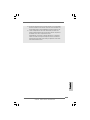 111
111
-
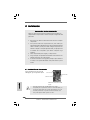 112
112
-
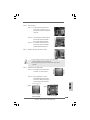 113
113
-
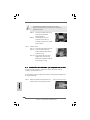 114
114
-
 115
115
-
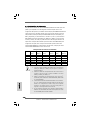 116
116
-
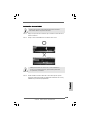 117
117
-
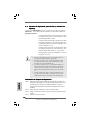 118
118
-
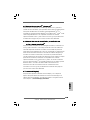 119
119
-
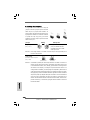 120
120
-
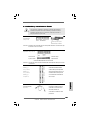 121
121
-
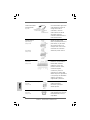 122
122
-
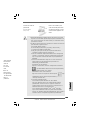 123
123
-
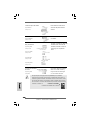 124
124
-
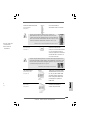 125
125
-
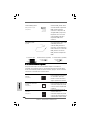 126
126
-
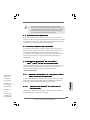 127
127
-
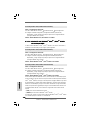 128
128
-
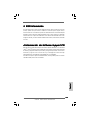 129
129
-
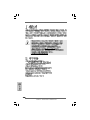 130
130
-
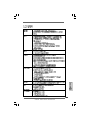 131
131
-
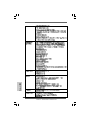 132
132
-
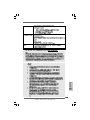 133
133
-
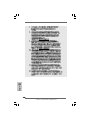 134
134
-
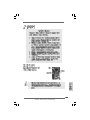 135
135
-
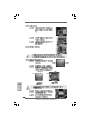 136
136
-
 137
137
-
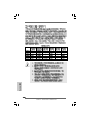 138
138
-
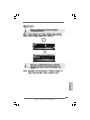 139
139
-
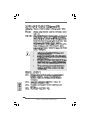 140
140
-
 141
141
-
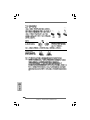 142
142
-
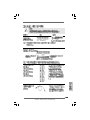 143
143
-
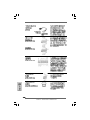 144
144
-
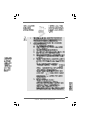 145
145
-
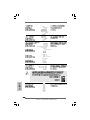 146
146
-
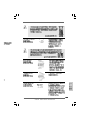 147
147
-
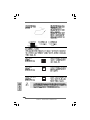 148
148
-
 149
149
-
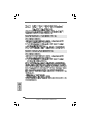 150
150
-
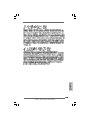 151
151
-
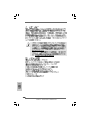 152
152
-
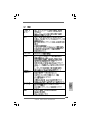 153
153
-
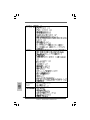 154
154
-
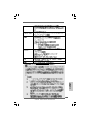 155
155
-
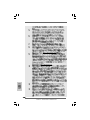 156
156
-
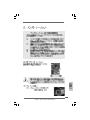 157
157
-
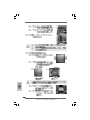 158
158
-
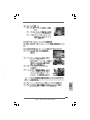 159
159
-
 160
160
-
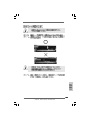 161
161
-
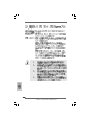 162
162
-
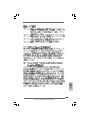 163
163
-
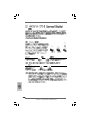 164
164
-
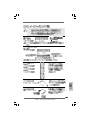 165
165
-
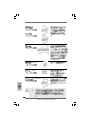 166
166
-
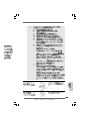 167
167
-
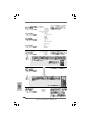 168
168
-
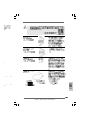 169
169
-
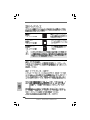 170
170
-
 171
171
-
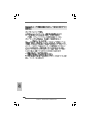 172
172
-
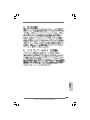 173
173
-
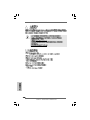 174
174
-
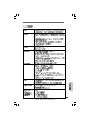 175
175
-
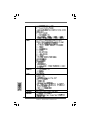 176
176
-
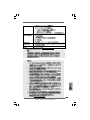 177
177
-
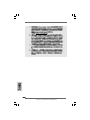 178
178
-
 179
179
-
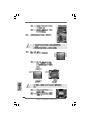 180
180
-
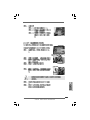 181
181
-
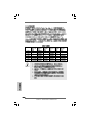 182
182
-
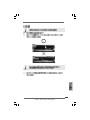 183
183
-
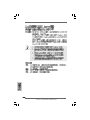 184
184
-
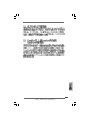 185
185
-
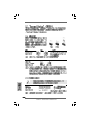 186
186
-
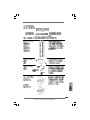 187
187
-
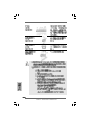 188
188
-
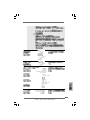 189
189
-
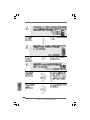 190
190
-
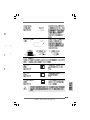 191
191
-
 192
192
-
 193
193
-
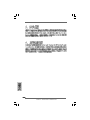 194
194
-
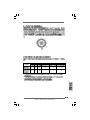 195
195
-
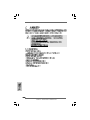 196
196
-
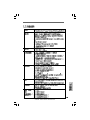 197
197
-
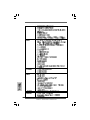 198
198
-
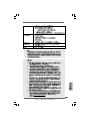 199
199
-
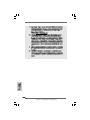 200
200
-
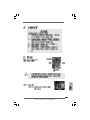 201
201
-
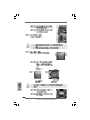 202
202
-
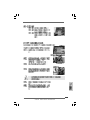 203
203
-
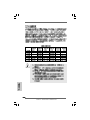 204
204
-
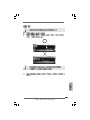 205
205
-
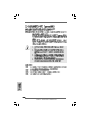 206
206
-
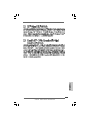 207
207
-
 208
208
-
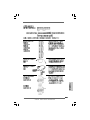 209
209
-
 210
210
-
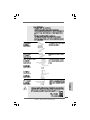 211
211
-
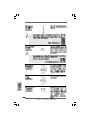 212
212
-
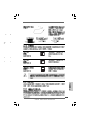 213
213
-
 214
214
-
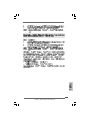 215
215
-
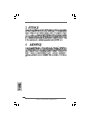 216
216
ASROCK X58 EXTREME - Guida d'installazione
- Categoria
- Schede madri
- Tipo
- Guida d'installazione
in altre lingue
Documenti correlati
-
ASROCK X58 DELUXE Manuale del proprietario
-
ASROCK ALIVENF5SLI-1394-2912 Manuale del proprietario
-
ASROCK K10N780SLIX3 Manuale del proprietario
-
ASROCK P55 DELUXE3 Manuale del proprietario
-
ASROCK P55 Deluxe Manuale del proprietario
-
ASROCK P45X3 DELUXE Manuale del proprietario
-
ASROCK H55 PRO - V1.0 Manuale del proprietario
-
ASROCK P55 PRO Manuale del proprietario
-
ASROCK P55DE PRO Manuale del proprietario
-
ASROCK H55DE3 Manuale utente
Altri documenti
-
Nvidia nForce 680I LT SLI Manuale utente
-
Dell XPS 730 H2C Guida Rapida
-
Gigabyte GA-H67M-UD2H Manuale del proprietario
-
Gigabyte GA-HA65M-UD3H-B3 Manuale del proprietario
-
Gigabyte GA-890GPA-UD3H Manuale del proprietario
-
Gigabyte GA-P67A-UD5 Manuale del proprietario
-
SOYO Motherboard SY-6IEB Manuale utente