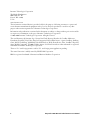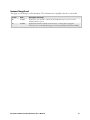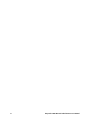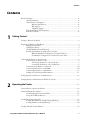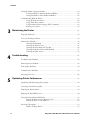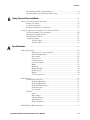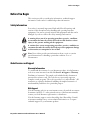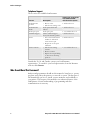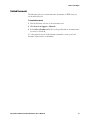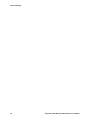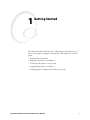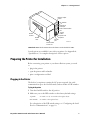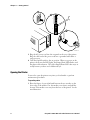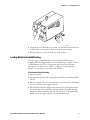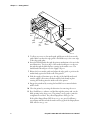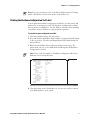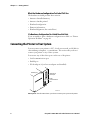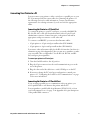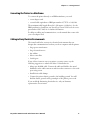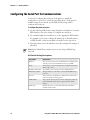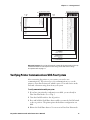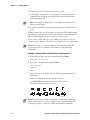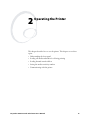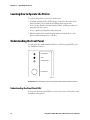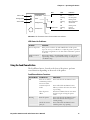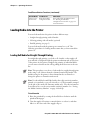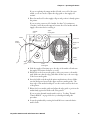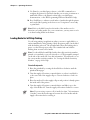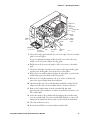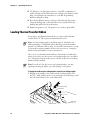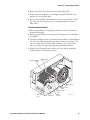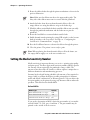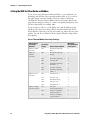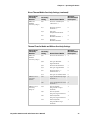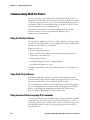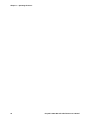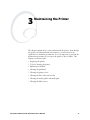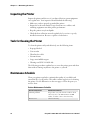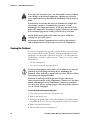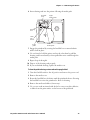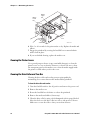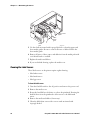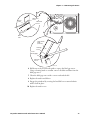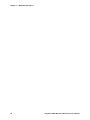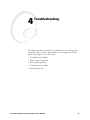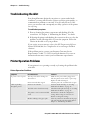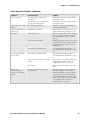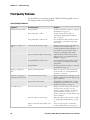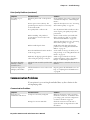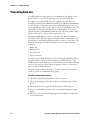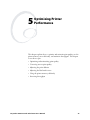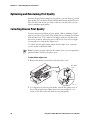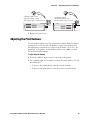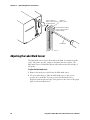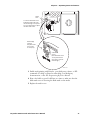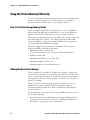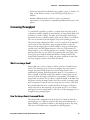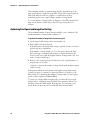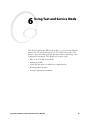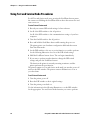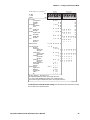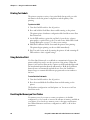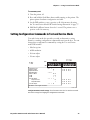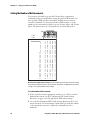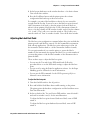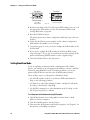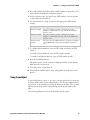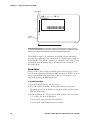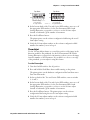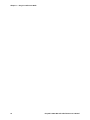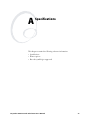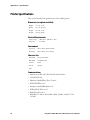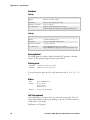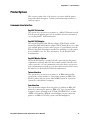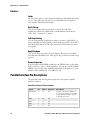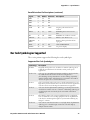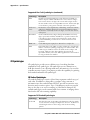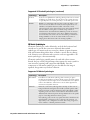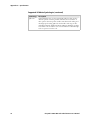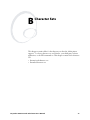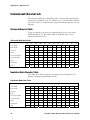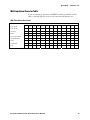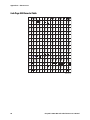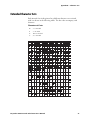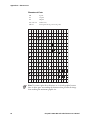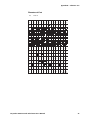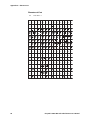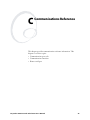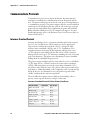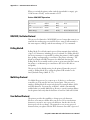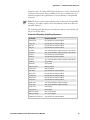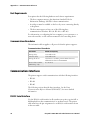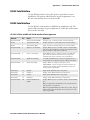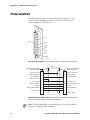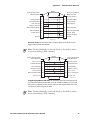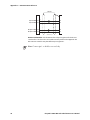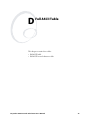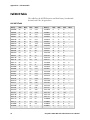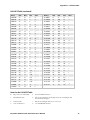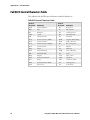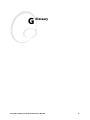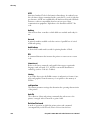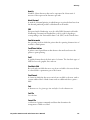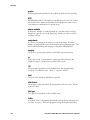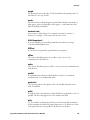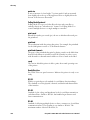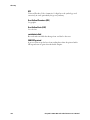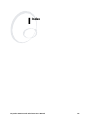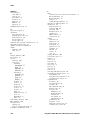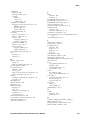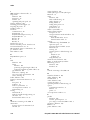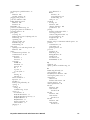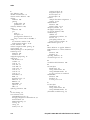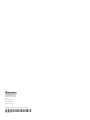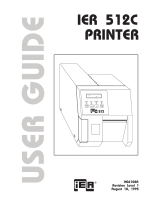Intermec EasyCoder 3400e Manuale utente
- Categoria
- Stampanti per etichette
- Tipo
- Manuale utente

EasyCoder
®
3400e
Bar Code Label
Printer
User's Manual

ii EasyCoder 3400e Bar Code Label Printer User’s Manual
Intermec Technologies Corporation
Worldwide Headquarters
6001 36th Ave. W.
Everett, WA 98203
U.S.A.
www.intermec.com
The information contained herein is provided solely for the purpose of allowing customers to operate and
service Intermec-manufactured equipment and is not to be released, reproduced, or used for any other
purpose without written permission of Intermec Technologies Corporation.
Information and specifications contained in this document are subject to change without prior notice and do
not represent a commitment on the part of Intermec Technologies Corporation.
© 2003-2006 Intermec Technologies Corporation. All rights reserved.
The word Intermec, the Intermec logo, Norand, ArciTech, Beverage Routebook, CrossBar, dcBrowser,
Duratherm, EasyADC, EasyCoder, EasySet, Fingerprint, INCA (under license), i-gistics, Intellitag, Intellitag
Gen2, JANUS, LabelShop, MobileLAN, Picolink, Ready-to-Work, RoutePower, Sabre, ScanPlus, ShopScan,
Smart Mobile Computing, TE 2000, Trakker Antares, and Vista Powered are either trademarks or registered
trademarks of Intermec Technologies Corporation.
There are U.S. and foreign patents as well as U.S. and foreign patent applications pending.
The name Centronics is wholly owned by GENICOM Corporation.
IBM is a registered trademark of International Business Machines Corporation.

EasyCoder 3400e Bar Code Label Printer User’s Manual iii
Document Change Record
This page records changes to this document. The document was originally released as version 001.
Version Date Description of Change
002 07/2003 Updated the user’s manual to include the EasyLAN 10i2 adapter accessory and the
EasyLAN Wireless option.
003 09/2006 Updated this manual to include new front matter, a warning about opening the
electronics cover, and troubleshooting tip on uneven print quality and ribbon wrinkling.

iv EasyCoder 3400e Bar Code Label Printer User’s Manual

1233*Helv Condensed Contents
EasyCoder 3400e Bar Code Label Printer User’s Manual v
Contents
Before You Begin.................................................................................................................ix
Safety Information..................................................................................................ix
Global Services and Support...................................................................................ix
Warranty Information ...............................................................................ix
Web Support.............................................................................................ix
Telephone Support.....................................................................................x
Who Should Read This Document? ........................................................................x
Related Documents ................................................................................................xi
Getting Started............................................................................................................................... 1
Getting to Know Your Printer ............................................................................................. 2
Preparing the Printer for Installation ................................................................................... 3
Plugging In the Printer ........................................................................................... 3
Opening the Printer................................................................................................ 4
Loading Media for Fanfold Printing....................................................................... 5
Printing the Hardware Configuration Test Label.................................................... 7
What the Hardware Configuration Test Label Tells You........................... 8
If a Hardware Configuration Test Label Does Not Print........................... 8
Connecting the Printer to Your System ............................................................................... 8
Connecting Your Printer to a PC............................................................................ 9
Connecting the Printer to a PC Serial Port................................................ 9
Connecting the Printer to a PC Parallel Port ............................................. 9
Connecting Your Printer to a Network................................................................. 10
Connecting the Printer to an AS/400.................................................................... 10
Connecting the Printer to a Mainframe ................................................................ 11
Cabling in Noisy Electrical Environments ............................................................ 11
Configuring the Serial Port for Communications .............................................................. 12
Verifying Printer Communications With Your System...................................................... 13
Operating the Printer............................................................................................................... 15
Learning How to Operate the Printer ................................................................................ 16
Understanding the Front Panel.......................................................................................... 16
Understanding the Front Panel LEDs................................................................... 16
Using the Feed/Pause Button................................................................................ 17
Loading Media Into the Printer ......................................................................................... 18
Loading Roll Media for Straight-Through Printing .............................................. 18
Loading Media for Self-Strip Printing .................................................................. 20
Loading Thermal Transfer Ribbon .................................................................................... 22
1
2

Contents*1233*
vi EasyCoder 3400e Bar Code Label Printer User’s Manual
Setting the Media Sensitivity Number ............................................................................... 24
Setting the MSN for Intermec Media and Ribbon................................................ 25
Setting the MSN for Other Media and Ribbon .................................................... 26
Communicating With the Printer...................................................................................... 28
Using the PrintSet Software.................................................................................. 28
Using Third-Party Software.................................................................................. 28
Using Intermec Printer Language (IPL) Commands ............................................. 28
Printing a Test Label ............................................................................................ 29
Maintaining the Printer........................................................................................................... 31
Inspecting the Printer ........................................................................................................ 32
Tools for Cleaning the Printer ........................................................................................... 32
Maintenance Schedule ....................................................................................................... 32
Cleaning the Printhead ......................................................................................... 34
Cleaning the Printer Covers.................................................................................. 36
Cleaning the Drive Roller and Tear Bar................................................................ 36
Cleaning the Media Guides and Media Path......................................................... 37
Cleaning the Label Sensors ................................................................................... 38
Troubleshooting.......................................................................................................................... 41
Troubleshooting Checklist................................................................................................. 42
Printer Operation Problems............................................................................................... 42
Print Quality Problems...................................................................................................... 44
Communication Problems................................................................................................. 45
Preventing Data Loss ......................................................................................................... 46
Optimizing Printer Performance ....................................................................................... 47
Optimizing and Maintaining Print Quality ....................................................................... 48
Correcting Uneven Print Quality....................................................................................... 48
Adjusting the Print Darkness ............................................................................................. 49
Adjusting the Label Mark Sensor ....................................................................................... 50
Using the Printer Memory Efficiently................................................................................ 52
How Is the Printer Storage Memory Used?........................................................... 52
Making the Most of Your Memory....................................................................... 52
Increasing Throughput...................................................................................................... 53
What Is an Image Band?....................................................................................... 53
3
4
5

1233*Helv Condensed Contents
EasyCoder 3400e Bar Code Label Printer User’s Manual vii
How the Image Bands Command Works ............................................................. 53
Optimizing Print Speed and Image Band Setting.................................................. 54
Using Test and Service Mode............................................................................................... 55
Using Test and Service Mode Procedures .......................................................................... 56
Printing Test Labels.............................................................................................. 58
Using Data Line Print .......................................................................................... 58
Resetting the Memory on Your Printer................................................................. 58
Setting Configuration Commands in Test and Service Mode ............................................ 59
Setting the Number of Dot Increments ................................................................ 60
Adjusting the Label Rest Point.............................................................................. 61
Setting Emulation Mode ...................................................................................... 62
Using Forms Adjust.............................................................................................. 63
X Forms Adjust ....................................................................................... 64
Y Forms Adjust........................................................................................ 65
Specifications................................................................................................................................ 67
Printer Specifications......................................................................................................... 68
Dimensions (no options installed) ........................................................... 68
Electrical Requirements ........................................................................... 68
Environment ........................................................................................... 68
Character Sets.......................................................................................... 68
Communications..................................................................................... 68
Fonts and Graphics.................................................................................. 69
Media...................................................................................................... 69
Printhead................................................................................................. 70
Printing Method...................................................................................... 70
Printing Speed......................................................................................... 70
Ribbon .................................................................................................... 70
Self-Strip (optional)................................................................................. 70
Printer Options .................................................................................................................71
Communication Interface..................................................................................... 71
EasyLAN 10i Interface............................................................................. 71
EasyLAN 10i2 Adapter............................................................................ 71
EasyLAN Wireless Option....................................................................... 71
Twinax Interface...................................................................................... 71
Coax Interface ......................................................................................... 71
Finishers ............................................................................................................... 72
Cutter...................................................................................................... 72
Batch Takeup .......................................................................................... 72
Self-Strip Printing.................................................................................... 72
Kanji/Katakana........................................................................................ 72
Memory Expansion ................................................................................. 72
Parallel Interface Pin Descriptions ..................................................................................... 72
6
A

Contents*1233*
viii EasyCoder 3400e Bar Code Label Printer User’s Manual
Bar Code Symbologies Supported...................................................................................... 73
2D Symbologies ................................................................................................... 74
2D Stacked Symbologies ......................................................................... 74
2D Matrix Symbologies........................................................................... 75
Character Sets............................................................................................................................... 77
International Character Sets............................................................................................... 78
Advanced Character Table.................................................................................... 78
Emulation Mode Character Table ........................................................................ 78
IBM Translation Character Table......................................................................... 79
Code Page 850 Character Table............................................................................ 80
Extended Character Sets .................................................................................................... 81
Communications Reference ................................................................................................. 85
Communications Protocols ............................................................................................... 86
Intermec Standard Protocol.................................................................................. 86
XON/XOFF Protocol (Software and Hardware Flow Control) ............................ 87
XON/XOFF, No Status Protocol ......................................................................... 88
Polling Mode D.................................................................................................... 88
Multi-Drop Protocol ............................................................................................ 88
User-Defined Protocol.......................................................................................... 88
Host Requirements............................................................................................... 90
Communications Boundaries................................................................................ 90
Communications Interfaces ............................................................................................... 90
RS-232 Serial Interface ......................................................................................... 90
RS-422 Serial Interface ......................................................................................... 91
RS-485 Serial Interface ......................................................................................... 91
Printer Serial Port.............................................................................................................. 92
Full ASCII Table............................................................................................................................. 95
Full ASCII Table ............................................................................................................... 96
Full ASCII Control Characters Table ................................................................................ 98
Glossary ............................................................................................................................................ 99
Index................................................................................................................................................. 107
B
C
D
G
I

Cd 39 Helvetica Condensed
Helvetica
Before You Begin
EasyCoder 3400e Bar Code Label Printer User’s Manual ix
Before You Begin
This section provides you with safety information, technical support
information, and sources for additional product information.
Safety Information
Your safety is extremely important. Read and follow all warnings and
cautions in this document before handling and operating Intermec
equipment. You can be seriously injured, and equipment and data can be
damaged if you do not follow the safety warnings and cautions.
A warning alerts you of an operating procedure, practice, condition,
or statement that must be strictly observed to avoid death or serious
injury to the persons working on the equipment.
A caution alerts you to an operating procedure, practice, condition, or
statement that must be strictly observed to prevent equipment damage
or destruction, or corruption or loss of data.
Note: Notes either provide extra information about a topic or contain
special instructions for handling a particular condition or set of
circumstances.
Global Services and Support
Warranty Information
To understand the warranty for your Intermec product, visit the Intermec
web site at www.intermec.com and click Service & Support > Warranty.
Disclaimer of warranties: The sample code included in this document is
presented for reference only. The code does not necessarily represent
complete, tested programs. The code is provided “as is with all faults.” All
warranties are expressly disclaimed, including the implied warranties of
merchantability and fitness for a particular purpose.
Web Support
Visit the Intermec web site at www.intermec.com to download our current
documents (in PDF). To order printed versions of the Intermec manuals,
contact your local Intermec representative or distributor.
Visit the Intermec support services knowledge base (Knowledge Central)
at intermec.custhelp.com to review technical information or to request
technical support for your Intermec product.

Before You Begin *1233*
x EasyCoder 3400e Bar Code Label Printer User’s Manual
Telephone Support
These services are available from Intermec.
Service
Description
In the U.S.A. and Canada
call 1-800-755-5505
and choose this option
Order Intermec
products
• Place an order.
• Ask about an existing order.
1 and then choose 2
Order Intermec
media
Order printer labels and
ribbons.
1 and then choose 1
Order spare parts Order spare parts. 1 or 2 and then choose 4
Technical Support Talk to technical support
about your Intermec product.
2 and then choose 2
Service • Get a return authorization
number for authorized
service center repair.
• Request an on-site repair
technician.
2 and then choose 1
Service contracts • Ask about an existing
contract.
• Renew a contract.
• Inquire about repair billing
or other service invoicing
questions.
1 or 2 and then choose 3
Outside the U.S.A. and Canada, contact your local Intermec
representative. To search for your local representative, from the Intermec
web site, click Contact.
Who Should Read This Document?
Analysts and programmers should use this manual to learn how to operate,
program, and connect the printer to a network or system. The first part of
this manual tells you how to install, operate, maintain, and troubleshoot
your printer. The last part of the manual covers advanced features of the
3400 printers. A basic understanding of programming and data
communications is necessary.

Cd 39 Helvetica Condensed
Helvetica
Before You Begin
EasyCoder 3400e Bar Code Label Printer User’s Manual xi
Related Documents
The Intermec web site contains Intermec documents (in PDF) that you
can download for free.
To download documents
1 Visit the Intermec web site at www.intermec.com.
2 Click Service & Support > Manuals.
3 In the Select a Product field, choose the product whose documentation
you want to download.
To order printed versions of the Intermec manuals, contact your local
Intermec representative or distributor.

Before You Begin *1233*
xii EasyCoder 3400e Bar Code Label Printer User’s Manual

EasyCoder 3400e Bar Code Label Printer User’s Manual 1
Getting Started
This chapter describes the EasyCoder
®
3400e printer and explains how to
get your new printer running for the first time. This chapter covers these
topics:
• Learning about the printer
• Preparing the printer for installation
• Connecting the printer to your system
• Configuring the printer’s serial port
• Verifying printer communications with your system
1

Chapter 1 — Getting Started Cd 39 Helvetica Condensed
Helvetica
2 EasyCoder 3400e Bar Code Label Printer User’s Manual
Getting to Know Your Printer
Features of your printer include:
• support for direct thermal and thermal transfer printing applications.
Chapters 1 and 2 explain how to load both types of media.
• an internal optional self-strip with integral liner takeup. See Chapter 2,
“Operating the Printer,” for more information.
• an easy-to-use software application called PrintSet. PrintSet makes
configuring your printer, downloading fonts and graphics, and printing
a test label effortless.
• minimal supervision and maintenance.
• support for user-supplied fonts. You can easily download and print user-
supplied fonts. See the PrintSet software application or the IPL
Programming Reference Manual (P/N 066396) for more information.
• support for TrueType. You can easily download and print TrueType
fonts. See the PrintSet software application or the IPL Programming
Reference Manual for more information.
• e series—IEEE 1284 parallel port. Up to 8 ips (inches per second) print
speed with selected media.
Use the following illustrations to familiarize yourself with your printer.
Power/Data
3400
Alert
Feed/Pause
Empty/Pause
In
term
ec
Intermec
Media access
door
Feed/Pause
button
Empty/Pause
button
Alert LED
Power/Data
LED
Media
cover
Media
window
3XXXU.002
3400e front view: This illustration shows the features on the front of the 3400e.

Cd 39 Helvetica Condensed
Helvetica
Chapter 1 — Getting Started
EasyCoder 3400e Bar Code Label Printer User’s Manual 3
1 2 3 4 5 6 7 8 1 2 3 4 5 6 7 8
3XXXU.003
O
I
Media
cover
Fanfold media
access slot
AC power cord
receptacle
Serial communications
port
On/Off
switch
Optional I/O
board port
Darkness adjust
control
DIP switches
Parallel
port
Media
window
3400e back view: This illustration shows the features on the back of the 3400e.
Several options are available for use with your printer. See Appendix A,
“Specifications,” for complete descriptions of these options.
Preparing the Printer for Installation
Before connecting your printer to your data collection system, you need
to:
• plug in the printer.
• open the printer and load media.
• print a configuration test label.
Plugging In the Printer
The back of your printer contains the AC power receptacle, the serial
communications port, the On/Off switch, and two banks of DIP switches.
To plug in the printer
1 Turn the On/Off switch to the off position.
2 Make sure you set the DIP switches to their factory default settings.
Top Bank
Set switch 1 on (I). Set switches 2 through 8 off (O).
Bottom Bank Set switches 1 through 8 off (O).
For a description of the DIP switch settings, see “Configuring the Serial
Port for Communications” on page 12.

Chapter 1 — Getting Started Cd 39 Helvetica Condensed
Helvetica
4 EasyCoder 3400e Bar Code Label Printer User’s Manual
O
I
O
I
1 2 3 4 5 6 7 8
O
1 2 3 4 5 6 7 8
I
O
I
3XXXU.004
1
2
3
1 2 3 4 5 6 7 8 1 2 3 4 5 6 7 8
O
I
3 Plug the AC power cord into the receptacle at the rear of the printer.
Plug the other end of the power cord into a grounded wall outlet or
surge protector.
4 Turn the On/Off switch to the on position. When you power on the
printer, the Power On LED lights, the Empty/Pause LED flashes, and
the platen roller advances. The yellow Empty/Pause LED then stays on
steady because you have not loaded media yet.
Opening the Printer
You need to open the printer every time you load media or perform
maintenance procedures.
To open the printer
1 Place the fingers of your right hand between the two notches on the
lower edge of the media cover (the media cover release) and pull the
bottom of the media cover away from the base of the printer. See the
next illustration.

Cd 39 Helvetica Condensed
Helvetica
Chapter 1 — Getting Started
EasyCoder 3400e Bar Code Label Printer User’s Manual 5
3XXXU.005
Power/Data
34
00
Alert
Feed/Pause
Empty/Pause
Intermec
1
3
2
2 Grasp the front of the media cover with your left hand and lift the front
of the media cover upward to release it from the printer frame.
3 Lift the media cover away from the top of the printer.
Loading Media for Fanfold Printing
Use the sample of fanfold media provided in the Media Envelope to
complete the following procedures. In fanfold printing, you place a stack
of fanfold media at the rear of the printer and feed it into the printer
through a slot in the rear cover. Refer to Chapter 2, “Operating the
Printer,” for instructions on loading rolls of media.
To load media for fanfold printing
1 Open the printer.
2 Disengage the printhead by rotating the head lift lever clockwise until it
releases.
3 Move the supply roll retainer by turning it counterclockwise and sliding
it to the outer end of the supply roll post.
4 Place the fanfold media slightly lower than the slot in the printer back
cover. Line the (box of) fanfold media up with the label path through
the printer. Insert media through the slot at the rear of the printer and
thread it over the supply roll post. See the next illustration.

Chapter 1 — Getting Started Cd 39 Helvetica Condensed
Helvetica
6 EasyCoder 3400e Bar Code Label Printer User’s Manual
1 2 3 4 5 6 7 8 1 2 3 4 5 6 7 8
O
I
3XXXU.006
Media access
slot
Fanfold
media
➤
➤
➤
➤
➤
Lower
media guide
Head lift
lever
Supply
roll
post
Edge
guide
Supply
roll
retainer
5 To allow easy access to the media path, pull down on the lower media
guide. Make sure that the edge guide is slid all the way to the outer edge
of the edge guide plate.
6 Insert the fanfold media through the printer mechanism as shown in the
next illustration. The front edge of the media should pass over the tear
bar and through the label dispense opening in the media cover. The
fanfold media should pass over the supply roll post.
7 Release the lower media guide and adjust the edge guide to position the
media firmly against the inside wall of the printer.
8 Slide the supply roll retainer up to the edge of the fanfold media and
turn the supply roll retainer clockwise until it locks firmly in place
securing the media against the inside wall of the printer.
9 Engage the printhead by rotating the head lift lever counterclockwise
until it locks.
10 Close the printer by reversing the directions for removing the cover.
11 Press Feed/Pause to advance one label through the printer and out the
label opening in the front cover. The printer is now ready to print the
configuration test label. The yellow Empty/Pause LED goes out.
If the yellow Empty/Pause LED does not go out, press Feed/Pause a
second time and then reload the media and try again if the Empty/Pause
LED still does not go out.

Cd 39 Helvetica Condensed
Helvetica
Chapter 1 — Getting Started
EasyCoder 3400e Bar Code Label Printer User’s Manual 7
Note: For your convenience, refer to the label with directions for loading
media. This label is located on the inside of the media cover.
Printing the Hardware Configuration Test Label
You can print the hardware configuration test label to test the printer and
make sure it is operating correctly. The hardware configuration test label
lists the printer’s configuration. Use this label for reference when installing
your printer and for verification of proper printer operation.
To print the hardware configuration test label
1 Turn the On/Off switch to the off position.
2 Press and hold the Feed/Pause button while you turn the On/Off switch
to the on position. The Alert and Empty/Pause LEDs blink during the
printer self-test.
3 Release the Feed/Pause button when the media starts moving. The
printer feeds out one or two blank labels and then prints the hardware
configuration test label.
Note: This is only an example of a hardware configuration label. Your
label may not be exactly the same.
3XXXU.007
3400e Hardware Configuration
: 128 kilobytes
: 805 kilobytes
: OKB
: 0
: 0
: 0
: 1792
: 2.5
: 141
: none
: none
: Cutter
: 95D0
: 7331
: 067097
: 2.0
Memory Installed
Flash Storage
Image RAM
Flash SIMM
Mileage
Inches Processed
Inches Burned
Labels Cut
Printhead
Width
Dot Size
Burn Pot Setting
Hardware Options
I/O Option
Internal Option
External Option
Firmware Checksum
ROM0 (U21)
ROM1 (U9)
Program
Version
4 Turn the printer power off and then on. You are now ready to connect
your 3400e printer to your system.

Chapter 1 — Getting Started Cd 39 Helvetica Condensed
Helvetica
8 EasyCoder 3400e Bar Code Label Printer User’s Manual
What the Hardware Configuration Test Label Tells You
The hardware test label provides these statistics:
• Amount of installed memory
• Amount of media printed
• Printhead configuration
• Firmware information
• Printhead alignment (the vertical lines)
If a Hardware Configuration Test Label Does Not Print
If you are unable to print a hardware configuration test label, see “Printer
Operation Problems” on page 42.
Connecting the Printer to Your System
You can connect your printer to a PC, a local area network, an AS/400 (or
other midrange computer), or a mainframe. This section tells you how to
connect your printer to any of these systems.
You can use any of these three ports on the rear of the printer:
• Serial communications port
• Parallel port
• I/O board port (if you have an adapter card installed)
1 2 3 4 5 6 7 8 1 2 3 4 5 6 7 8
O
I
3XXXU.008
Serial
communications
port
Parallel port
Optional I/O
board port
Printer ports: This illustration shows you where to connect your system to the printer.
La pagina si sta caricando...
La pagina si sta caricando...
La pagina si sta caricando...
La pagina si sta caricando...
La pagina si sta caricando...
La pagina si sta caricando...
La pagina si sta caricando...
La pagina si sta caricando...
La pagina si sta caricando...
La pagina si sta caricando...
La pagina si sta caricando...
La pagina si sta caricando...
La pagina si sta caricando...
La pagina si sta caricando...
La pagina si sta caricando...
La pagina si sta caricando...
La pagina si sta caricando...
La pagina si sta caricando...
La pagina si sta caricando...
La pagina si sta caricando...
La pagina si sta caricando...
La pagina si sta caricando...
La pagina si sta caricando...
La pagina si sta caricando...
La pagina si sta caricando...
La pagina si sta caricando...
La pagina si sta caricando...
La pagina si sta caricando...
La pagina si sta caricando...
La pagina si sta caricando...
La pagina si sta caricando...
La pagina si sta caricando...
La pagina si sta caricando...
La pagina si sta caricando...
La pagina si sta caricando...
La pagina si sta caricando...
La pagina si sta caricando...
La pagina si sta caricando...
La pagina si sta caricando...
La pagina si sta caricando...
La pagina si sta caricando...
La pagina si sta caricando...
La pagina si sta caricando...
La pagina si sta caricando...
La pagina si sta caricando...
La pagina si sta caricando...
La pagina si sta caricando...
La pagina si sta caricando...
La pagina si sta caricando...
La pagina si sta caricando...
La pagina si sta caricando...
La pagina si sta caricando...
La pagina si sta caricando...
La pagina si sta caricando...
La pagina si sta caricando...
La pagina si sta caricando...
La pagina si sta caricando...
La pagina si sta caricando...
La pagina si sta caricando...
La pagina si sta caricando...
La pagina si sta caricando...
La pagina si sta caricando...
La pagina si sta caricando...
La pagina si sta caricando...
La pagina si sta caricando...
La pagina si sta caricando...
La pagina si sta caricando...
La pagina si sta caricando...
La pagina si sta caricando...
La pagina si sta caricando...
La pagina si sta caricando...
La pagina si sta caricando...
La pagina si sta caricando...
La pagina si sta caricando...
La pagina si sta caricando...
La pagina si sta caricando...
La pagina si sta caricando...
La pagina si sta caricando...
La pagina si sta caricando...
La pagina si sta caricando...
La pagina si sta caricando...
La pagina si sta caricando...
La pagina si sta caricando...
La pagina si sta caricando...
La pagina si sta caricando...
La pagina si sta caricando...
La pagina si sta caricando...
La pagina si sta caricando...
La pagina si sta caricando...
La pagina si sta caricando...
La pagina si sta caricando...
La pagina si sta caricando...
La pagina si sta caricando...
La pagina si sta caricando...
La pagina si sta caricando...
La pagina si sta caricando...
La pagina si sta caricando...
La pagina si sta caricando...
La pagina si sta caricando...
La pagina si sta caricando...
La pagina si sta caricando...
La pagina si sta caricando...
La pagina si sta caricando...
La pagina si sta caricando...
La pagina si sta caricando...
La pagina si sta caricando...
-
 1
1
-
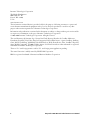 2
2
-
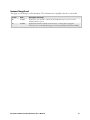 3
3
-
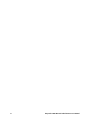 4
4
-
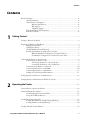 5
5
-
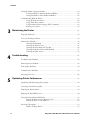 6
6
-
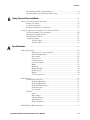 7
7
-
 8
8
-
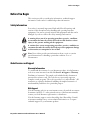 9
9
-
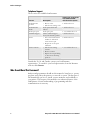 10
10
-
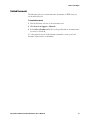 11
11
-
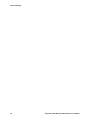 12
12
-
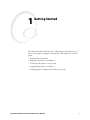 13
13
-
 14
14
-
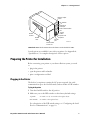 15
15
-
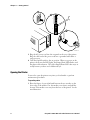 16
16
-
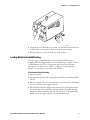 17
17
-
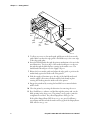 18
18
-
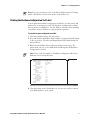 19
19
-
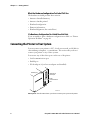 20
20
-
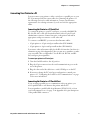 21
21
-
 22
22
-
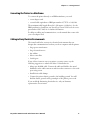 23
23
-
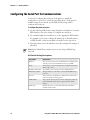 24
24
-
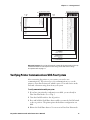 25
25
-
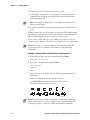 26
26
-
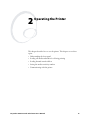 27
27
-
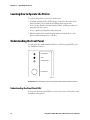 28
28
-
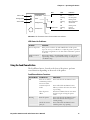 29
29
-
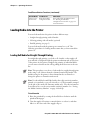 30
30
-
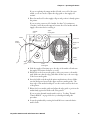 31
31
-
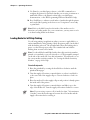 32
32
-
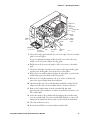 33
33
-
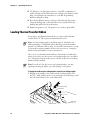 34
34
-
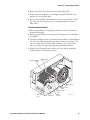 35
35
-
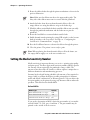 36
36
-
 37
37
-
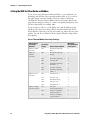 38
38
-
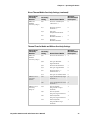 39
39
-
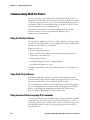 40
40
-
 41
41
-
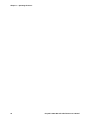 42
42
-
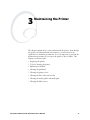 43
43
-
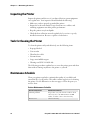 44
44
-
 45
45
-
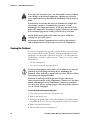 46
46
-
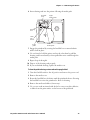 47
47
-
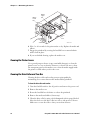 48
48
-
 49
49
-
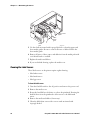 50
50
-
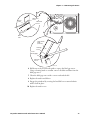 51
51
-
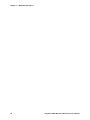 52
52
-
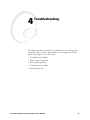 53
53
-
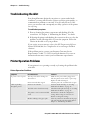 54
54
-
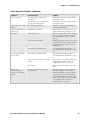 55
55
-
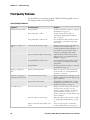 56
56
-
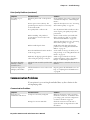 57
57
-
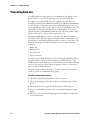 58
58
-
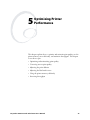 59
59
-
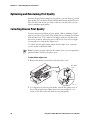 60
60
-
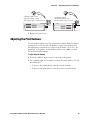 61
61
-
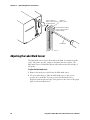 62
62
-
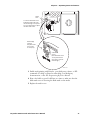 63
63
-
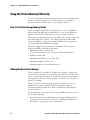 64
64
-
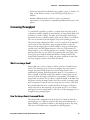 65
65
-
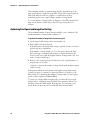 66
66
-
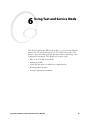 67
67
-
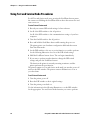 68
68
-
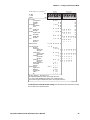 69
69
-
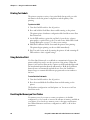 70
70
-
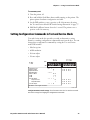 71
71
-
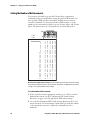 72
72
-
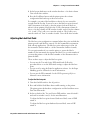 73
73
-
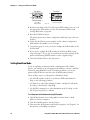 74
74
-
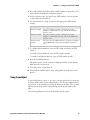 75
75
-
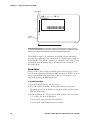 76
76
-
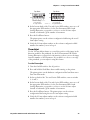 77
77
-
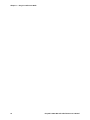 78
78
-
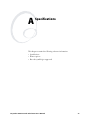 79
79
-
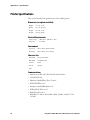 80
80
-
 81
81
-
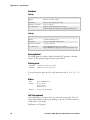 82
82
-
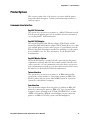 83
83
-
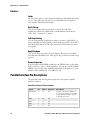 84
84
-
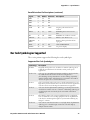 85
85
-
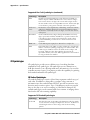 86
86
-
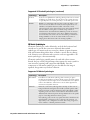 87
87
-
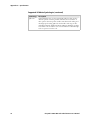 88
88
-
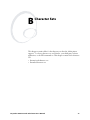 89
89
-
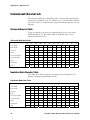 90
90
-
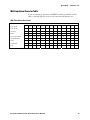 91
91
-
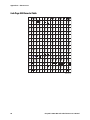 92
92
-
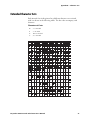 93
93
-
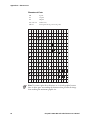 94
94
-
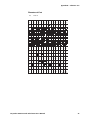 95
95
-
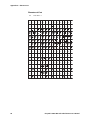 96
96
-
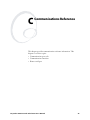 97
97
-
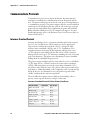 98
98
-
 99
99
-
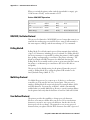 100
100
-
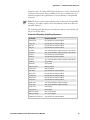 101
101
-
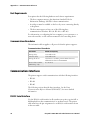 102
102
-
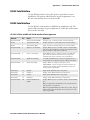 103
103
-
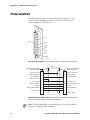 104
104
-
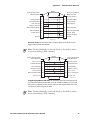 105
105
-
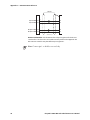 106
106
-
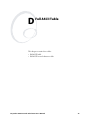 107
107
-
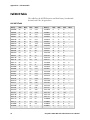 108
108
-
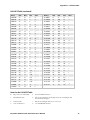 109
109
-
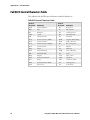 110
110
-
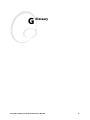 111
111
-
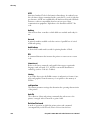 112
112
-
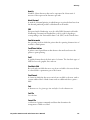 113
113
-
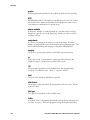 114
114
-
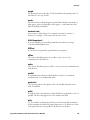 115
115
-
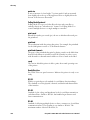 116
116
-
 117
117
-
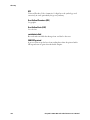 118
118
-
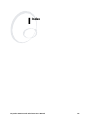 119
119
-
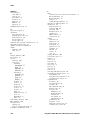 120
120
-
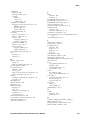 121
121
-
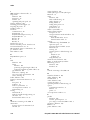 122
122
-
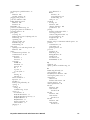 123
123
-
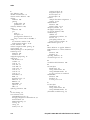 124
124
-
 125
125
-
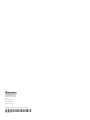 126
126
Intermec EasyCoder 3400e Manuale utente
- Categoria
- Stampanti per etichette
- Tipo
- Manuale utente
in altre lingue
- English: Intermec EasyCoder 3400e User manual
Documenti correlati
-
Intermec EasyCoder 4420 Manuale utente
-
Intermec EasyCoder 3400e Manuale utente
-
Intermec 3440 Manuale utente
-
Intermec EasyCoder 7421 Manuale utente
-
Intermec EasyCoder PF4ci Installation Instructions Manual
-
Intermec EasyCoder 4100 Manuale utente
-
Intermec EasyCoder F4 Manuale utente
-
Intermec 3400 Manuale utente
-
Intermec EasyCoder 4420 Manuale utente
-
Intermec EasyCoder 501S Manuale utente
Altri documenti
-
HellermannTyton Thermal Transfer Printer TT4000+ Manuale del proprietario
-
Kensington 62024 Manuale utente
-
Toshiba Barcode Reader B-SV4D-GS Manuale utente
-
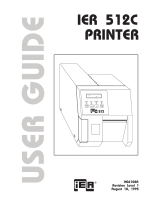 Ier 512C Manuale utente
Ier 512C Manuale utente
-
OKI LD630Tn Guida utente
-
Monarch 9403 Manuale utente
-
Paxar 6035 Manuale utente
-
Brady TLS PC Link Manuale utente
-
UBI EasyPak 501 SA Getting Started
-
Godex EZ-4 Manuale utente