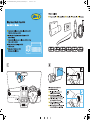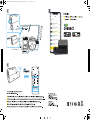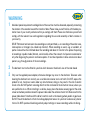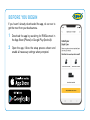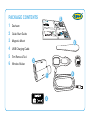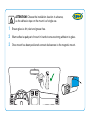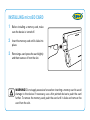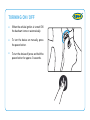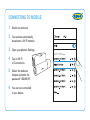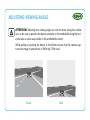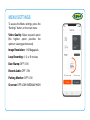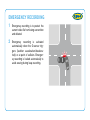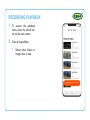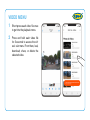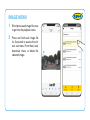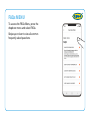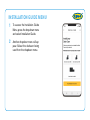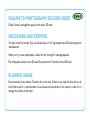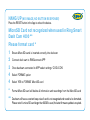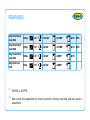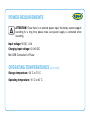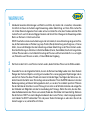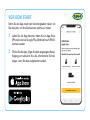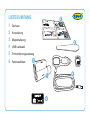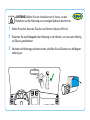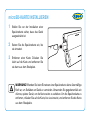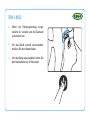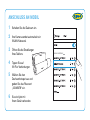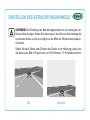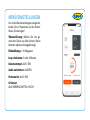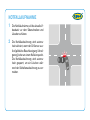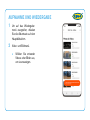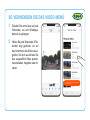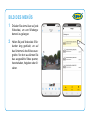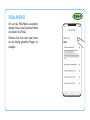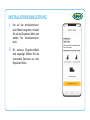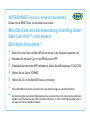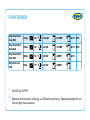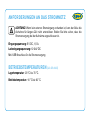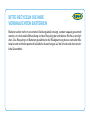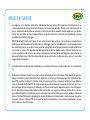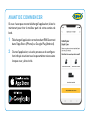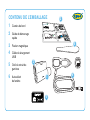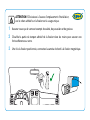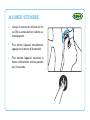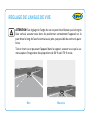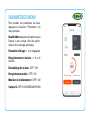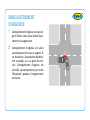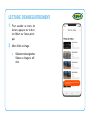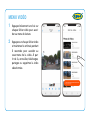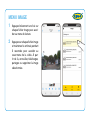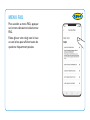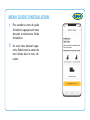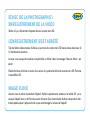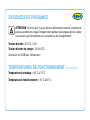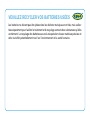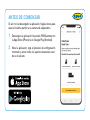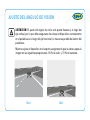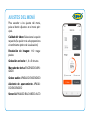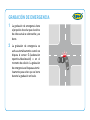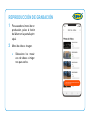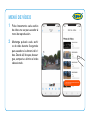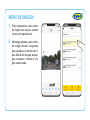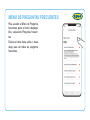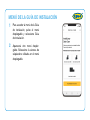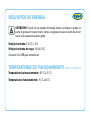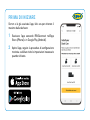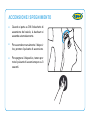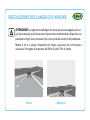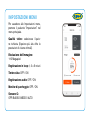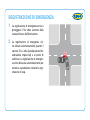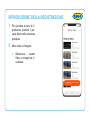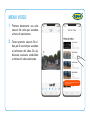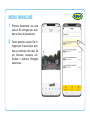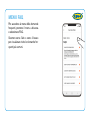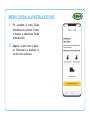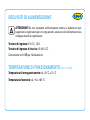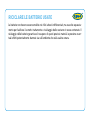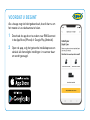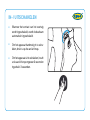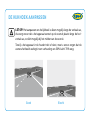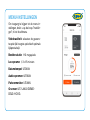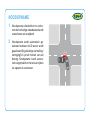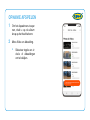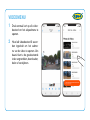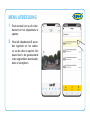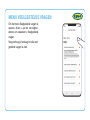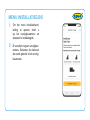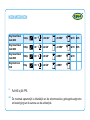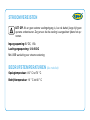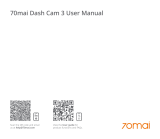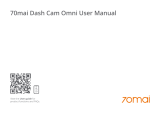C
M
Y
CM
MY
CY
CMY
K
13750 RING RRSDC40-stealth_quick-start-guide Hi-res.pdf 1 13/04/2021 09:39

C
M
Y
CM
MY
CY
CMY
K
13750 RING RRSDC40-stealth_quick-start-guide Hi-res.pdf 2 13/04/2021 09:39

WARNING
1
Individual special requirements and legislationof the countries must be observed, especiallyconcerning
the duration of the records/use andthe transfer of data. Please make yourself familiar with the datapro-
tection laws of your country and ensure thatyou comply with them. Please also familiarize yourself and
comply withthe relevant laws and regulations regarding theuse and ownership of dash cameras in
yourcountry.
DE/AT: Permanent and occasion-free recordings are not permitted, i.e. no recording of the entire route,
license plates or strangers (so-called loop function). When recording an event, e.g. an accident, all
parties involved must be informed about the recording and about its transfer to the police. No posting
of recordings in public media (Internet, social media) without the consent of all persons concerned or
only after disguising the persons and license plates. It must be impossible to draw conclusions about
persons, e.g. through pictures of the surroundings.
2
The dashcam must not be fitted in a position which obscures the driver’s view of the road ahead.
3 Only use the supplied power adapter, otherwise damage may occur to the dashcam. Take care when
cleaning the dashcam lens and only use a suitable lens cleaner and a soft cloth. Do NOT expose this
product to rain, moisture or water under any circumstances; doing so may result in the risk of electric
shock or fire. Do NOT perform servicing other than that contained in the instruction manual, unless you
are qualified to do so. When installing in a vehicle, always place the device securely against the wind-
screen and where possible conceal the power cable under the vehicles interior trim. Make sure that the
power cable doesn’t interfere with the driver’s controls such as the steering wheel, pedals or gear lever.
Do NOT mount the dashcam in front of an airbag deployment area or in a position to obscure any interior
mirrors. Do NOT operate while driving and only adjust settings or review recordings while not driving.

If you haven’t already downloaded the app, do so now to
get the most from your dashcamera.
1
Download the app by searching for RINGconnect in
the App Store (iPhone) or Google Play (Android).
2
Open the app, follow the setup process shown and
enable all necessary settings when prompted.
BEFORE YOU BEGIN

1 Dashcam
2 Quick Start Guide
3 Magnetic Mount
4 USB Charging Cable
5 Trim Removal Tool
6 Window Sticker
PACKAGE CONTENTS
Ring Dash Cam 2000
Dashcam HD 1080p
1
6
4
5
3
2

ATTENTION! Choose the installation location in advance,
as the adhesive tape on the mount is of single use.
1 Ensure glass is dirt, dust and grease free.
2 Warm adhesive pad part of mount in hands to ensure strong adhesion to glass.
3 Once mount has been positioned connect dashcamera to the magnetic mount.

To power the device and charge the battery, use only the power adapt-
er included. Connect the power cable to the mount, and then plug the
USB charger into the vehicles 12V power socket.
When the vehicle’s engine starts, the device turns on automatically.

1
Before installing a memory card, make
sure the device is turned off.
2
Insert the memory card until it clicks into
place.
3
Removing a card: press the card slightly
and then reamove it from the slot.
INSTALLING microSD CARD
WARNING! Do not apply excessive force when inserting a memory card to avoid
damage to the device. If necessary, use a thin pointed device to push the card
further. To remove the memory card, push the card until it clicks and remove the
card from the slot.

TURNING ON / OFF
• When the vehicle ignition is turned ON
the dashcam turns on automatically.
• To turn the device on manually, press
the power button.
• To turn the device off press and hold the
power button for approx. 3 seconds.

CONNECTING TO MOBILE
1 Switch on dashcam.
2 Your camera automatically
broadcasts a Wi-Fi network.
3 Open your phone’s Settings.
4 Tap on Wi-Fi
or Connections.
5 Select the dashcam
hotspot and enter the
password “12345678”.
6 You are now connected
to your device.

ADJUSTING VIEWING ANGLE
ATTENTION! Adjusting the viewing angle can only be done along the vertical
axis, so be sure to position the device correctly on the windshield along the hori-
zontal axis as close as possible to the windshield’s center.
While pulling or pushing the device in the holder, ensure that the camera cap-
tures the image in proportions of 30% sky / 70% road.
Good Bad

To access the Menu settings, press the
“Settings” button on the main menu.
Video Quality: Select required option
(the highest option provides the
optimum viewing performance).
Image Resolution: 1-12 Megapixels
Loop Recording: 1, 3, or 5 minutes
Date Stamp: OFF / ON
Record Audio: OFF / ON
Parking Monitor: OFF / ON
G-sensor: OFF / LOW / MEDIUM / HIGH
MENU SETTINGS

1 Emergency recording is to protect the
current video file from being overwritten
and deleted.
2 Emergency recording is activated
automatically when the G-sensor trig-
gers (sudden acceleration /decelera-
tion), or at point of collision. Emergen-
cy recording is locked automatically to
avoid erasing during loop recording.
EMERGENCY RECORDING

1 To access the playback
menu, press the album but-
ton on the main screen.
2 Video & Image Menu.
• Select either Videos or
Images tiles to view.
RECORDING PLAYBACK

1 Short-press each video file once
to get into the playback menu.
2 Press and hold each video file
for 3 seconds to access the vid-
eo’s sub-menu. From there, lock,
download, share, or delete the
selected video.
VIDEO MENU

1 Short-press each image file once
to get into the playback menu.
2 Press and hold each image file
for 3 seconds to access the vid-
eo’s sub-menu. From there, lock,
download, share, or delete the
selected image.
IMAGE MENU

To access the FAQs Menu, press the
dropdown menu and select FAQs.
Swipe up or down to view all common
frequently asked questions.
FAQs MENU

1 To access the Installation Guide
Menu, press the dropdown menu
and select Installation Guide.
2 Another dropdown menu will ap-
pear. Select the dashcam being
used from the dropdown menu.
INSTALLATION GUIDE MENU

FAILURE TO PHOTOGRAPH / RECORD VIDEO
Check if there is enough free space on the micro SD card.
RECORDING HAS STOPPED
Too many video files stored. Only use at least class 10 U1 high-speed micro SD cards by proven
manufacturers.
When you try to view a photo/play a video file, the “wrong file” message appears.
File writing failure due to micro SD card file system error. Format the micro SD card.
BLURRED IMAGE
Ensure removal of lens sticker. Check for dirt on the lens. If there is any, wipe the lens with a soft
cloth before use (it is recommended to use special care products for the optics in order not to
damage the surface of the lens).
La pagina si sta caricando...
La pagina si sta caricando...
La pagina si sta caricando...
La pagina si sta caricando...
La pagina si sta caricando...
La pagina si sta caricando...
La pagina si sta caricando...
La pagina si sta caricando...
La pagina si sta caricando...
La pagina si sta caricando...
La pagina si sta caricando...
La pagina si sta caricando...
La pagina si sta caricando...
La pagina si sta caricando...
La pagina si sta caricando...
La pagina si sta caricando...
La pagina si sta caricando...
La pagina si sta caricando...
La pagina si sta caricando...
La pagina si sta caricando...
La pagina si sta caricando...
La pagina si sta caricando...
La pagina si sta caricando...
La pagina si sta caricando...
La pagina si sta caricando...
La pagina si sta caricando...
La pagina si sta caricando...
La pagina si sta caricando...
La pagina si sta caricando...
La pagina si sta caricando...
La pagina si sta caricando...
La pagina si sta caricando...
La pagina si sta caricando...
La pagina si sta caricando...
La pagina si sta caricando...
La pagina si sta caricando...
La pagina si sta caricando...
La pagina si sta caricando...
La pagina si sta caricando...
La pagina si sta caricando...
La pagina si sta caricando...
La pagina si sta caricando...
La pagina si sta caricando...
La pagina si sta caricando...
La pagina si sta caricando...
La pagina si sta caricando...
La pagina si sta caricando...
La pagina si sta caricando...
La pagina si sta caricando...
La pagina si sta caricando...
La pagina si sta caricando...
La pagina si sta caricando...
La pagina si sta caricando...
La pagina si sta caricando...
La pagina si sta caricando...
La pagina si sta caricando...
La pagina si sta caricando...
La pagina si sta caricando...
La pagina si sta caricando...
La pagina si sta caricando...
La pagina si sta caricando...
La pagina si sta caricando...
La pagina si sta caricando...
La pagina si sta caricando...
La pagina si sta caricando...
La pagina si sta caricando...
La pagina si sta caricando...
La pagina si sta caricando...
La pagina si sta caricando...
La pagina si sta caricando...
La pagina si sta caricando...
La pagina si sta caricando...
La pagina si sta caricando...
La pagina si sta caricando...
La pagina si sta caricando...
La pagina si sta caricando...
La pagina si sta caricando...
La pagina si sta caricando...
La pagina si sta caricando...
La pagina si sta caricando...
La pagina si sta caricando...
La pagina si sta caricando...
La pagina si sta caricando...
La pagina si sta caricando...
La pagina si sta caricando...
La pagina si sta caricando...
La pagina si sta caricando...
La pagina si sta caricando...
La pagina si sta caricando...
La pagina si sta caricando...
La pagina si sta caricando...
La pagina si sta caricando...
La pagina si sta caricando...
La pagina si sta caricando...
La pagina si sta caricando...
La pagina si sta caricando...
La pagina si sta caricando...
La pagina si sta caricando...
La pagina si sta caricando...
La pagina si sta caricando...
La pagina si sta caricando...
La pagina si sta caricando...
La pagina si sta caricando...
La pagina si sta caricando...
La pagina si sta caricando...
La pagina si sta caricando...
La pagina si sta caricando...
La pagina si sta caricando...
La pagina si sta caricando...
La pagina si sta caricando...
La pagina si sta caricando...
La pagina si sta caricando...
La pagina si sta caricando...
La pagina si sta caricando...
-
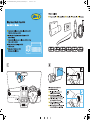 1
1
-
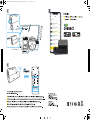 2
2
-
 3
3
-
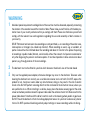 4
4
-
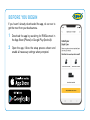 5
5
-
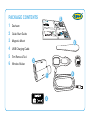 6
6
-
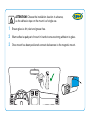 7
7
-
 8
8
-
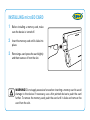 9
9
-
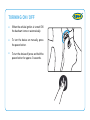 10
10
-
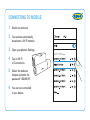 11
11
-
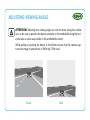 12
12
-
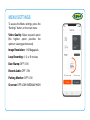 13
13
-
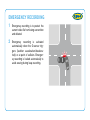 14
14
-
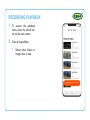 15
15
-
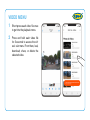 16
16
-
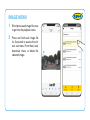 17
17
-
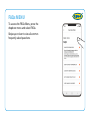 18
18
-
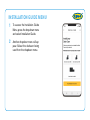 19
19
-
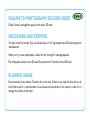 20
20
-
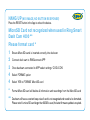 21
21
-
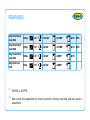 22
22
-
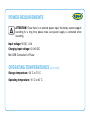 23
23
-
 24
24
-
 25
25
-
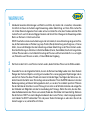 26
26
-
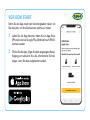 27
27
-
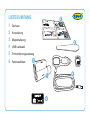 28
28
-
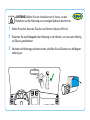 29
29
-
 30
30
-
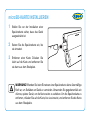 31
31
-
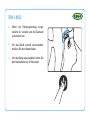 32
32
-
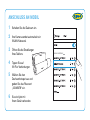 33
33
-
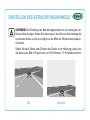 34
34
-
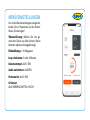 35
35
-
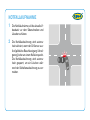 36
36
-
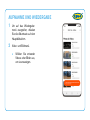 37
37
-
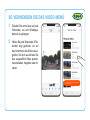 38
38
-
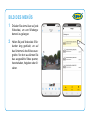 39
39
-
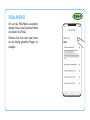 40
40
-
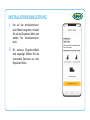 41
41
-
 42
42
-
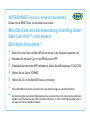 43
43
-
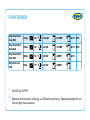 44
44
-
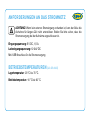 45
45
-
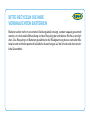 46
46
-
 47
47
-
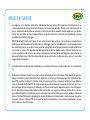 48
48
-
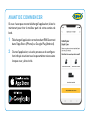 49
49
-
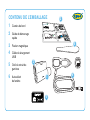 50
50
-
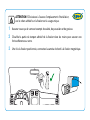 51
51
-
 52
52
-
 53
53
-
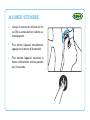 54
54
-
 55
55
-
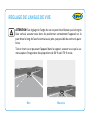 56
56
-
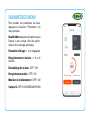 57
57
-
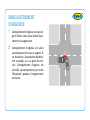 58
58
-
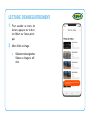 59
59
-
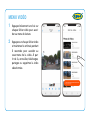 60
60
-
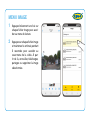 61
61
-
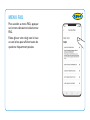 62
62
-
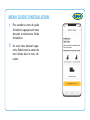 63
63
-
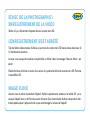 64
64
-
 65
65
-
 66
66
-
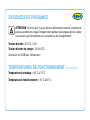 67
67
-
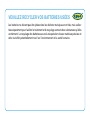 68
68
-
 69
69
-
 70
70
-
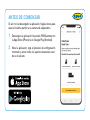 71
71
-
 72
72
-
 73
73
-
 74
74
-
 75
75
-
 76
76
-
 77
77
-
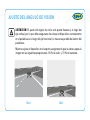 78
78
-
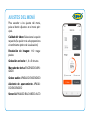 79
79
-
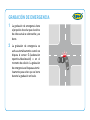 80
80
-
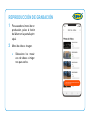 81
81
-
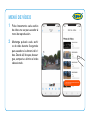 82
82
-
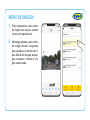 83
83
-
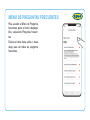 84
84
-
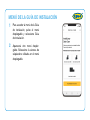 85
85
-
 86
86
-
 87
87
-
 88
88
-
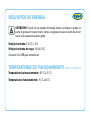 89
89
-
 90
90
-
 91
91
-
 92
92
-
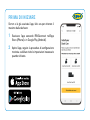 93
93
-
 94
94
-
 95
95
-
 96
96
-
 97
97
-
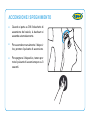 98
98
-
 99
99
-
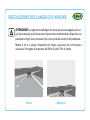 100
100
-
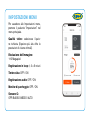 101
101
-
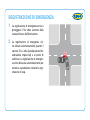 102
102
-
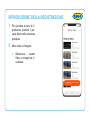 103
103
-
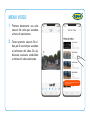 104
104
-
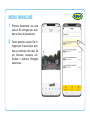 105
105
-
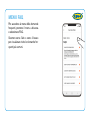 106
106
-
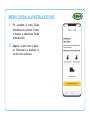 107
107
-
 108
108
-
 109
109
-
 110
110
-
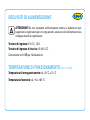 111
111
-
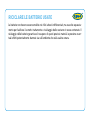 112
112
-
 113
113
-
 114
114
-
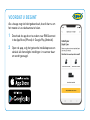 115
115
-
 116
116
-
 117
117
-
 118
118
-
 119
119
-
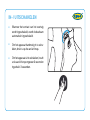 120
120
-
 121
121
-
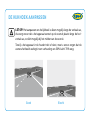 122
122
-
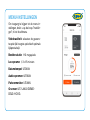 123
123
-
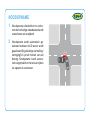 124
124
-
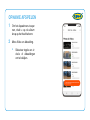 125
125
-
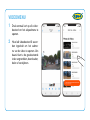 126
126
-
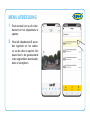 127
127
-
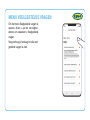 128
128
-
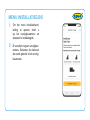 129
129
-
 130
130
-
 131
131
-
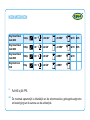 132
132
-
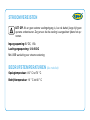 133
133
-
 134
134
in altre lingue
- français: Ring RSDC4000 Mode d'emploi
- español: Ring RSDC4000 Guía del usuario
- Deutsch: Ring RSDC4000 Benutzerhandbuch
- Nederlands: Ring RSDC4000 Gebruikershandleiding
Documenti correlati
Altri documenti
-
iON DashCam WiFi Manuale utente
-
iON DashCam Manuale utente
-
KINGSLIM D5 Manuale utente
-
AUKEY DR02 J Manuale utente
-
Kenwood DRV-A Series User DRV-A501W Manuale utente
-
VAVA VA-VD002 Manuale utente
-
Kenwood DRV-A700W Guida Rapida
-
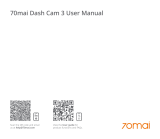 70mai M200 Manuale utente
70mai M200 Manuale utente
-
70mai A810 Manuale utente
-
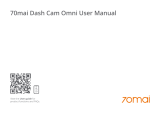 70mai 360 Degree Manuale utente
70mai 360 Degree Manuale utente