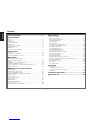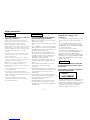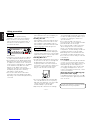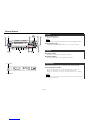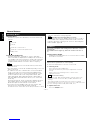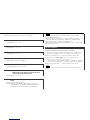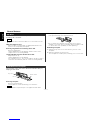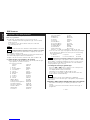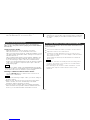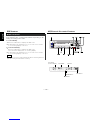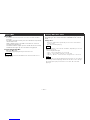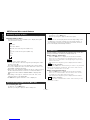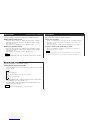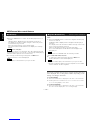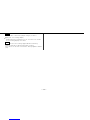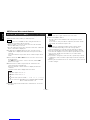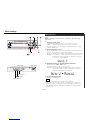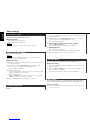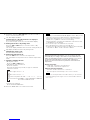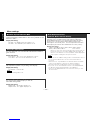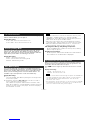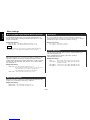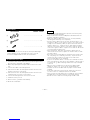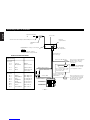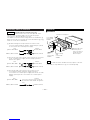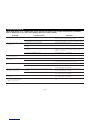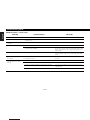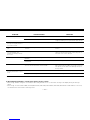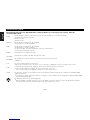Kenwood KMD-673R Manuale utente
- Categoria
- Ricevitori multimediali per auto
- Tipo
- Manuale utente

— 2 —
English
Contents
Safety precautions................................................3
General features
Power............................................................................................5
Volume..........................................................................................5
Attenuator .....................................................................................5
Switching Modes..........................................................................6
Loudness ......................................................................................6
Audio Control Setting....................................................................6
Speaker Setting.............................................................................7
TEL Mute ......................................................................................8
Theft Deterrent Faceplate.............................................................8
Tuner features
Tuning ...........................................................................................9
Station Preset Memory...............................................................10
Switching Display for Tuner........................................................10
RDS features
RDS (Radio Data System)...........................................................11
Enhanced Other Network ...........................................................11
Alarm...........................................................................................11
Programme Type (PTY) Function................................................12
Traffic Information Function........................................................13
Presetting Volume for Traffic Information/News........................13
Radio Text Scroll .........................................................................14
MD/External disc control features
Playing MDs................................................................................15
Playing Other Disc mode............................................................15
Switching Display for Discs ........................................................16
Fast Forwarding and Reversing Disc Play ..................................16
Track Search ...............................................................................16
Disc Search.................................................................................17
Track / Disc Repeat.....................................................................17
Track Scan...................................................................................17
Random Play...............................................................................18
Magazine Random Play...............................................................18
Text / Title Scroll .........................................................................18
Presetting Disc Names(DNPS)....................................................20
Menu settings
Menu System .............................................................................21
Touch Sensor Tone.....................................................................22
Manual Time Adjustment............................................................22
Calendar Adjustment ..................................................................22
Calendar Mode............................................................................22
Memo Mode...............................................................................22
Automatic Time Adjustment.......................................................23
Disabled System Indicator (DSI) .................................................24
Selectable Illumination................................................................24
Contrast Adjustment...................................................................24
Switching Graphic Display ..........................................................24
News Bulletin Function
with PTY News Timeout Setting ................................................24
Local Seek Function....................................................................25
Selecting Tuning Mode...............................................................25
Auto Memory Entry ....................................................................25
AF (Alternative Frequency) Function...........................................25
Restricting RDS Region (Region Restrict Function)....................26
Auto TP Seek Function ...............................................................26
Monaural Reception....................................................................26
Text Scroll ...................................................................................26
Power OFF Timer........................................................................26
Installation
Accessories.................................................................................27
Installation Procedure .................................................................27
Connecting Cables to Terminals.................................................28
Installation...................................................................................29
Troubleshooting Guide .......................................31
Specifications .....................................................35

— 3 —
To prevent injury and/or fire, take the
following precautions:
• Insert the unit all the way until it is fully
locked in place. Otherwise it may fly out of
place during collisions and other jolts.
• When extending the ignition, battery or
ground cables, make sure to use automotive-
grade cables or other cables with an area of
0.75mm2(AWG18) or more to prevent cable
deterioration and damage to the cable
coating.
• To prevent short circuits, never put or leave
any metallic objects (e.g., coins or metal
tools) inside the unit.
• If the unit starts to emit smoke or strange
smells, turn off the power immediately and
consult your Kenwood dealer.
• Make sure not to get your fingers caught
between the faceplate and the unit.
• Be careful not to drop the unit or subject it to
strong shock.
The unit may break or crack because it
contains glass parts.
• Do not touch the liquid crystal fluid if the
LCD is damaged or broken due to shock. The
liquid crystal fluid may be dangerous to your
health or even fatal.
If the liquid crystal fluid from the LCD
contacts your body or clothing, wash it off
with soap immediately.
2WARNING
To prevent damage to the machine,
take the following precautions:
• Make sure to ground the unit to a negative
12V DC power supply.
• Do not open the top or bottom covers of the
unit.
• Do not install the unit in a spot exposed to
direct sunlight or excessive heat or humidity.
Also avoid places with too much dust or the
possibility of water splashing.
• Do not set the removed faceplate or the
faceplate case in areas exposed to direct
sunlight, excessive heat or humidity. Also
avoid places with too much dust or the
possibility of water splashing.
• To prevent deterioration, do not touch the
terminals of the unit or faceplate with your
fingers.
• Do not subject the faceplate to excessive
shock, as it is a piece of precision
equipment.
• When replacing a fuse, only use a new one
with the prescribed rating. Using a fuse with
the wrong rating may cause your unit to
malfunction.
• To prevent short circuits when replacing a
fuse, first disconnect the wiring harness.
• Do not place any object between the
faceplate and the unit.
• During installation, do not use any screws
except for the ones provided. The use of
improper screws might result in damage to
the main unit.
2CAUTION
IMPORTANT INFORMATION
About the disc changer to be
connected:
To connect a disc changer having the "O-N"
switch to this unit, set the "O-N" switch to
"N".
To connect a disc changer having no "O-N"
switch to this unit, the converter cord CA-
DS100 and/or switching adapter KCA-S210A
are required as options.
If a model with no "O-N" switch is
connected, some unavailable functions and
information that cannot be displayed are
generated, such as the DNPS, DNPP,
Magazine random play, and CD Text display.
Note that none of the KDC-C100, KDC-C302,
C205, C705, and non-Kenwood CD changers
can be connected.
You can damage both your unit and
the CD changer if you connect them
incorrectly.
The marking of products using lasers
(Except for some areas)
The label is attached to the chassis/case and
says that the component uses laser beams
that have been classified as Class 1. It means
that the unit is utilizing laser beams that are
of a weaker class. There is no danger of
hazardous radiation outside the unit.
CLASS 1
LASER PRODUCT
2CAUTION
Safety precautions

— 4 —
English
Safety precautions
• If you experience problems during
installation, consult your Kenwood dealer.
• If the unit does not seem to be working
right, try pressing the reset button first. If
that does not solve the problem, consult
your Kenwood dealer.
• Characters in the LCD may become difficult
to read in temperatures below 41 ˚F (5 ˚C).
• The illustrations of the display and the panel
appearing in this manual are examples used
to explain more clearly how the controls are
used. Therefore, what appears on the display
in the illustrations may differ from what
appears on the display on the actual
equipment, and some of the illustrations on
the display may represent something
impossible in actual operation.
• The functions that can be used and the
information that can be displayed will differ
depending on the external disc players being
connected.
NOTE
Reset button
Cleaning the Faceplate Terminals
If the terminals on the unit or faceplate get
dirty, wipe them with a dry, soft cloth.
Cleaning the Unit
If the faceplate of this unit is stained, wipe it
with a dry soft cloth such as a silicon cloth.
If the faceplate is stained badly, wipe the
stain off with a cloth moistened with neutral
cleaner, then wipe neutral detergent off.
Applying spray cleaner directly to the unit
may affect its mechanical parts. Wiping the
faceplate with a hard cloth or using a volatile
liquid such as thinner or alcohol may scratch
the surface or erases characters.
Handling Mini discs
• The MD shutter is designed so that it cannot
be opened. If forced open, the cartridge will
be damaged and use of the MD will no
longer be possible. If the shutter has been
opened due to some cause, be careful not to
touch the recording portion with a finger.
Doing so will cause the sound to skip.
• Do not use an MD that has a peeling label.
Use of an MD that has a loose or peeling
label may cause problems, such as the label
coming off inside the player and the
resultant inability to eject the MD.
• Wipe away dirt or dust from the cartridge
2CAUTION
surface with a dry cloth before use. Using an
oil-soiled cartridge in particular may result in
the disc not loading or being unable to eject
it. (At time of cleaning, be careful not to
open the shutter.)
• Do not leave the MD in the unit for a
prolonged period. The ejected MD should be
placed in an MD case for storage.
• Do not leave the MD in a place exposed to
direct sunlight (such as on a instrument
panel) or in other places that reach high
temperatures. The MD cartridge will become
misshapen and will no longer be usable.
• MDs designed for use with data cannot be
used. Please use MDs designed for music.
• Do not use lens cleaners. Doing so will lead
to breakdown.
Lens Fogging
In cold climates, there may be a period after
you turn on your vehicle's heater when the
lens that guides the laser beam used in your
MD player fogs up. If this happens, you
cannot play mini discs. Take out discs and
the fogging will disappear. If it does not
return to normal after several hours, contact
your Kenwood dealer.
About the play time of MD long play
performance time display
If the MD performance time goes over 100
minutes only the last 2 digits of performance
time are shown.
US and foreign patents Iicensed from Dolby
Laboratories Licensing Corporation.

This function allows you to turn down the volume quickly.
Turning Attenuator On/Off:
Press the ATT button to switch the attenuator on and off.
When the attenuator is on, the ATT indicator blinks.
When the attenuator is off, the volume returns to the original
level.
Turning the volume up, or turning it all the way down deactivates
the attenuator function.
NOTE
Attenuator
Increasing Volume:
Press the ubutton to turn up the volume.
Decreasing Volume:
Press the dbutton to turn down the volume.
Volume
Turning on the power:
Press the SRC button.
Turn the power on before carrying out the following procedures.
Turning off the power:
Hold down the PWR OFF button for one second or more.
NOTE
Power
General features
— 5 —
ATT indicator
LOUD indicator

Adjust various parameters of sound quality.
Press the AUD button to enter the control mode.
Selecting mode
Press either the FM or AM button.
Each time the button is pressed, the adjustment mode will
change.
Please refer to the following for the contents of the
adjustment modes.
Source tone memory
Each source (CD, MD, FM, AM and disc changer) has its own
memory in which to store the bass, middle, and treble tone
settings.
The settings made for a particular source are then recalled
automatically whenever you use that source (e.g., FM mode uses
the tone settings made for FM, AM for AM, etc.).
Adjust each mode
Press the 4/¢button.
3
NOTE
2
1
Audio Control Setting
This function amplifies low and high tones when the volume is
turned down.
The LOUD indicator lights up, when the loudness function is
on.
Turning Loudness On/Off:
Hold down the LOUD button for one second or more to switch
the loudness on and off.
Loudness
Switching Modes:
Each time you press the SRC button, the mode switches as
follows:
Selecting the standby mode:
Press the SRC button repeatedly to select to "ALL OFF" .
When "ALL OFF" is displayed, the standby mode is turned on.
The standby mode turns all functions off although leaving the
unit’s power on. Use this mode when you want to have the
display illuminated but do not want to listen to anything.
• The mode switches to the next mode from any mode which
cannot be used.
• The external disc control mode will differ depending on the unit
that is connected.
• To enable the selection of External disc control mode 2/AUX
mode, you should connect optional switching adapter KCA-
S210A (which allows you to select both External disc control
mode 2 and AUX mode) or CD changer (KDC-CPS87, KDC-
CX87, KDC-CPS85, KDC-CX85, KDC-CPS82 or KDC-CX82) or
switching adapter CA-C1AX (which allows you to select AUX
mode only).
During the AUX mode, "AUX" (or AUX-name display) will show
in the display. When the CA-C1AX is being used, the AUX
Mode will replace the External Disc Control Mode.
• If you have selected Standby mode, the timer function that
turns the power off automatically will be activated.
To find out how to set the time on the timer, and how to cancel
NOTE
▼
Tuner mode
▼
MD mode
▼
External disc control mode 1
▼
External disc control mode 2/AUX mode
▼
Standby mode
Switching Modes
General features
— 6 —
English
the timer function, refer to the section on the Power OFF Timer
function under Menu settings (page 26).
Presetting AUX-name (Except the CA-C1AX)
In the AUX mode, press the NAME.S button for two seconds or
more. "NAME SET" is display and AUX-name mode is entered.
Input the characters, referring to the section on "Presetting Disc
Names (DNPS)" (page 20).
NOTE

This function allows you to adjust the setting that is recalled
with the System Q, according to types of speakers.
Press the SRC button repeatedly to select the standby mode.
"ALL OFF" is displayed when the standby mode is selected.
Press the AUD button to enter the speaker setting mode.
Press either the 4or ¢button to select the type of
speaker. The setting switches as follows.
Off ("SP OFF") / For the OEM speaker ("SP OEM") / For 6/6x9
in. speaker ("SP 6/6x9inch") / For 5/4 in. speaker ("SP 5/4inch")
Press the AUD button to end the speaker setting mode.
Speaker setting function allows for tuning of bass, middle and
treble
NOTE
4
3
2
1
Speaker Setting
The System Q function changes the values of the following
sound quality parameters:
Bass centre frequency, bass level, bass quality factor, bass
extend, middle centre frequency, middle level, middle quality
factor, treble centre frequency, and treble level.
Their setting values are different depending on the setting of the
speaker setting mode.
NOTE
"SYS-Q" : < System Q > Recalling the kenwood preset sound
setting
Press the preset buttons (#1-6).
Settings: #1;Flat (‘SYS-Q Flat”), #2;Rock (‘SYS-Q Rock”),
#3;Top40 (‘SYS-Q Top40”), #4;Pops (‘SYS-Q Pops”),
#5;Jazz (‘SYS-Q Jazz”), #6;Easy (‘SYS-Q Easy”)
"V OFFSET" : Set the sound level of the each source selected by
adjusting the level difference between the basic
sound level and the required level.
Setting values: - 8 – ± 0
"Fader" : Adjust the fader level.
Setting values: Rear 15 – Front 15
"Balance" : Adjust the balance level.
Setting values: Left 15 – Right 15
"Treble" : Adjust the treble level.
Setting values: - 8 – + 8
"Bass" : Adjust the bass level.
Setting values: - 8 – + 8
— 7 —
"Mid" : Adjust the middle level.
Setting values: - 8 – + 8
Please refer to the following for the adjusting values.
Press the AUD button to end the control mode.
4

damaged by shocks or jolts. For that reason, keep the faceplate
in its special storage case whilst detached.
• Do not expose the faceplate or its storage case to direct
sunlight or excessive heat or humidity. Also avoid places with
too much dust or the possibility of water splashing.
Reattaching Faceplate:
Align the projections on the unit with the grooves on the
faceplate.
Push the faceplate in until it clicks.
The faceplate is locked in place, allowing you to use the unit.
2
1
The faceplate of the unit can be detached and taken with you,
helping to deter theft.
Removing Faceplate:
Press the release button.
The faceplate is unlocked, allowing you to detach it.
• The faceplate is a precision piece of equipment and can be
NOTE
Grooves
Release button
Projections
Theft Deterrent Faceplate
Shut down the audio system temporarily whenever an
incoming call is received.
The function will not work if a cable is not connected to the car
phone.
When the telephone rings:
When a call is received, "CALL" is displayed and all the unit
functions are temporarily interrupted.
Restoring Original Unit Source During Phone Call:
Press the SRC button.
"CALL" disappears from the display, and the volume of the
original source is restored gradually.
Turning TEL Mute Function Off After Phone Call:
Hang the phone up.
"CALL" disappears from the display.
The original source (i.e., the one used before the phone call) is
returned to automatically, and the volume restored gradually.
NOTE
TEL Mute
General features
— 8 —
English

Press the SRC button repeatedly until the tuner mode is
obtained. "TUNER" is displayed only when the tuner mode is
selected.
Press either the FM or AM button to select the band.
Each time you press the FM button, the band switches
between the FM1, FM2 and FM3.
Press the AM button to select the MW and LW bands.
• Auto Seek Tuning
Press the ¢button to seek increasing frequencies.
Press the 4button to seek decreasing frequencies.
• Preset station seek tuning
Press the ¢button to move to the next preset station (i.e.,
the one with the next highest number), and the 4button to
move to the last preset station (i.e., the one with the next
lowest number).
If the frequencies stored at the preset numbers receive
stations which were not originally memorized when traveling
long distances, the preset number is not displayed. In such
cases, pressing the 4/¢button to use preset station
seek will receive channel 1.
• Manual Tuning
Press the ¢button to increase the frequency by one step.
Press the 4button to decrease the frequency by one step.
• The ST indicator lights up when stereo broadcasts are being
received.
• Please see the menu settings about selecting tuning mode.
(page 25)
NOTE
NOTE
3
2
1
Tuning
Tuner features
— 9 —
AUTO indicator
ST indicator
Frequency
Preset station number
Band display
£
indicator

• If the RDS station currently tuned to is transmitting no text
whilst the Radio Text Display mode is turned on, "NO TEXT" will
appear in the display. Whilst awaiting reception, "WAITING" will
be displayed.
• The £indicator lights whilst the clock is displayed.
To prevent accidents, drivers should not look at the display whilst
on the road.
2WARNING
You can change the display used when listening to the radio.
Switching the Display:
Pressing the CLK button switches the display as follows.
Select the Radio Text Display mode.
Displaying Frequencies:
Hold down the CLK button for one second or more.
The frequency for the RDS station will be displayed for five
seconds instead of the station name.
NOTE
Date
Programme Service name (during RDS station reception)/Station frequency
Radio text
Clock
Switching Display for Tuner
Store the frequency of the station currently being listened to.
You can then recall that station with a single touch of a button.
Select the band/ station that you want to have stored.
Hold down the button (#1-6) that you want to use for the
station, for two seconds or more.
The button number blinks once in the display to indicate that
the data has been stored.
Recalling a Preset Station:
Press the preset station button (#1-6) for the desired station.
The number of the recalled station is displayed.
You can store 6 stations in each of the FM1, FM2, FM3, and AM
(MW and LW) bands.
NOTE
2
1
Station Preset Memory
Tuner features
— 10 —
English

When an emergency transmission (announcing disasters, etc.)
is sent, all current functions are interrupted to allow the
warning to be received.
Alarm
Stations that offer <Enhanced Other Network> also transmit
information about other RDS stations that have traffic
information. When you are tuned to a station that is not
transmitting traffic information, but another RDS station starts
transmitting a traffic bulletin, the tuner automatically switches
to the other station for the duration of the bulletin.
Enhanced Other Network
RDS is a digital information system that lets you receive
signals besides those of regular radio programmes, such as
network information being transmitted from radio stations.
When listening to an RDS station (ie, a station with RDS
capability), the programme service name of the station is
displayed along with the frequency, advising you quickly which
station is being received.
RDS (Radio Data System) stations also transmit frequency data
for the same station. When you are making long trips, this
function automatically switches to the particular frequency
with the best reception for the particular network of stations
that you want to listen to. The data is automatically stored,
allowing you to switch quickly to another RDS stations,
broadcasting the same programme, that has better reception.
These include stations stored in the station preset memory that
you often listen to.
RDS (Radio Data System)
RDS features
— 11 —
TI indicator
NEWS indicator
Band display
™
indicator
PTY indicator
£
indicator

RDS features
— 12 —
English
18. Children’s programmes (Children)
19. Social Affairs (Social)
20. Religion (Religion)
21. Phone In (Phone In)
22. Travel (Travel)
23. Leisure (Leisure)
24. Jazz Music (Jazz)
25. Country Music (Country)
26. National Music (Nation M)
27. Oldies Music (Oldies)
28. Folk Music (Folk M)
29. Documentary (Document)
(
Speech
.....1~9,16~23, 29,
Music
.....10~15, 24~28)
• You can select the type of programme directly by pressing a
preset button. The buttons are factory-set to the following
type of programmes:
1.
Music
2.
Speech
3. News
4. Other Music 5. Serious Classical 6. Varied
Changing the Preset Button Settings for Programme Type
After selecting the type of programme to be stored in a certain
preset button, hold down that button for two seconds or more.
The previously stored data for that button are erased and the
new programme type is stored.
Seeking the selected programme type
Press the 4or ¢button to make a seek of frequencies
with your selected type of programme.
The display blinks and the seek starts.
"PTY" blinks in the display for about 30 seconds.
If you make no key input in 30 seconds, the PTY selection
mode will turn off automatically.
If no programme can be found, "NO PTY" is displayed.
If you want to select another type of programme, repeat steps 2
and 3 above.
Switching to Other Stations with the Same Type of Programme:
When "PTY" is blinking in the display, perform auto seek
tuning.
The tuner scans for another station with the same type of
programme.
NOTE
3
NOTE
Conduct auto seek tuning only on those stations with selected
kinds of programmes.
Hold down the PTY button for one second or more.
"PTY" is displayed, and the Programme Type Selection (PTY)
Mode entered.
If you make no key input in 30 seconds, the mode will
automatically turn off.
You cannot use this function whilst the traffic bulletin is received.
Changing the Display Language to French, German, or Swedish
In the PTY mode, press the CLK button to display the name of
the language currently used.
If you want to change the language, press the preset button for
the desired language and then the CLK button.
English is #1, French is #2, German is #3, and Swedish is #4
Select the type of programme to be received
• Press either the FM or AM buttons repeatedly until the type
of programme you want to listen to.
The selection includes:
Speech (Speech)
Music (Music)
1. News (News)
2. Current Affairs (Affairs)
3. Information (Info)
4. Sports (Sport)
5. Education (Educate)
6. Drama (Drama)
7. Culture (Culture)
8. Science (Science)
9. Varied (Varied)
10. Pop Music (Pop M)
11. Rock Music (Rock M)
12. Easy Listening Music (Easy M)
13. Light Classical (Light M)
14. Serious Classical (Classics)
15. Other Music (Other M)
16. Weather (Weather)
17. Finance (Finance)
2
NOTE
NOTE
1
Programme Type (PTY) Function

Preset the volume level to be used for traffic information and
news broadcasts.
Tune into the station for which you want to set the volume.
Adjust the volume to the desired level.
Hold down the VOL ADJ button for two seconds or more.
The volume level blinks once in the display to indicate that the
data has been stored.
Future traffic information/news broadcasts are heard at the
preset level.
• The volume cannot be lowered by this function during tuner
reception. The volume is only set when it is louder than the
listening volume of the tuner.
• You can arrange only to listen to traffic information or news
bulletins with at preset volume with the volume set at
minimum.
NOTE
3
2
1
Presetting Volume for Traffic Information/News
— 13 —
• Holding the TI button down for one second or more when the
TI function is on in the disc control mode results in a change to
the frequency display of the traffic information station for five
seconds.
You can listen to traffic information. If you are listening to
tapes or discs, they will continue playing until a traffic bulletin
is broadcast.
Turning TI function On/Off:
Press the TI button to turn the function on and off.
When the function is on, the TI indicator is turned on.
When none is being received, the TI indicator will blink on and
off. When a traffic information station is being received, the TI
indicator will turn on.
When a traffic bulletin begins to be broadcast, "TRAFFIC" will
be displayed, and reception will begin at the preset volume.
If you are listening to a tape or disc when a traffic bulletin
begins, they will automatically be turned off. When the bulletin
ends or poor reception is experienced, the tape or disc will
begin playing again.
Pressing the TI button whilst in the MW/LW band automatically
switches reception to the FM band. However, the MW/LW band
is not returned to when the TI button is pressed again.
Switching to a Different Traffic Information Station:
Use the 4/ ¢buttons to make an auto seek of the TI
stations in a certain band.
• When you are listening to a tape or disc, you cannot change to
another TI station.
• When the auto TP seek function is turned on and reception
starts to weaken, the tuner automatically seeks traffic
information stations with better reception.
• If you are tuned to a station that is not a traffic information
station itself but which provides <Enhanced Other Network>
services, you can still have traffic information received.
NOTE
NOTE
Traffic Information Function
Cancelling Programme Type Function During Its Operation:
Press the PTY button for one second or more.

MD/External disc control features
This function permits the text to be scrolled and the entire text
to be displayed. The scrolling method differs depending on the
setting of scrolling in the menu.
To scroll manually:
Press the CLK button to display the Radio Text.
Holding down the CLK button for one second or more results
in one scrolling display of the text.
To scroll automatically:
Press the CLK button to display the Radio Text.
The text will be displayed in one scrolling display.
Holding down the CLK button for one second or more results
in one scrolling display of the text.
Please see the menu settings (page 26) about switching between
manual scrolling and automatic scrolling.
NOTE
2
1
2
1
Radio Text Scroll
RDS features
— 14 —
English
Track number
Disc number
(For disc changers) Track time
MD-IN indicator
£
indicator
3
indicator

— 15 —
This function permits the connection of optional players and
the playing of discs other than the loaded MD (in the current
unit).
Playing Discs:
Press the SRC button repeatedly to select the external disc
control mode.
The disc will start playing.
The external disc control mode will differ, depending on the unit
that is connected.
Mode Display Examples
• "CD" ...when a CD player is connected
• "DISC" ...when a disc changer is connected
• "DISC1", "DISC2" ...when two disc changers are connected
When one disc has finished playing its last track, the next disc in
the changer will start playing. When the last disc in the changer
has finished, the player will return to the first disc and start
playing it.
NOTE
NOTE
Playing Other Disc mode
Playing MDs:
If no MDs are inserted, insert one in the slot with the label
facing up.
If an MD is already inserted, press the SRC button repeatedly
until the MD mode.
"MD" is displayed when the MD mode has been selected.
The MD will start playing.
The MD-IN indicator lights up when an MD has been inserted.
The 3indicator lights up when an MD is being played.
Stopping and Ejecting MDs:
Press the 0button.
The MD stops playing and ejects from the slot.
Do not attempt to insert an MD into the slot if another one is
already there.
2CAUTION
Playing MDs

Search forwards or backwards through the tracks on the disc
until you reach the one that you want to listen to.
Making a Reverse Track Search:
Press the 4button to display the desired track number.
Press once to search back to the beginning of the current
track, twice to search back to the beginning of the previous
track, and so forth.
Play starts at the beginning of the displayed track number.
(For disc changers)
Pressing the 4button whilst listening to track 1 only searches
back to the beginning of that track. The reverse search is not
"recycled" to the last track on the disc.
Making a Forward Track Search:
Press the ¢button to display the desired track number.
Press once to fast forward to the next track, twice to fast
forward to the track after that, and so forth.
Play starts at the beginning of the displayed track number.
(For disc changers)
You cannot make a forward track search when listening to the
last track on a disc.
NOTE
NOTE
Track Search
Reversing Disc Play:
Hold down on the 4button.
Release your finger to play the disc at the point.
You cannot use reverse play between tracks depending on the
model being connected. Instead, the reverse play function is
cancelled when it reaches the beginning of a track, at which
point normal play automatically resumes.
NOTE
Fast Forwarding Disc Play:
Hold down on the ¢button.
Release your finger to play the disc at that point.
Fast Forwarding and Reversing Disc Play
Switch the display that appears whilst discs are playing.
Switching Display for Discs:
Each time you press the CLK button, the display during disc
play switches as follows.
• DNPS:Function of disc changers
• You can give names to discs through the presetting disc name
function (see p.20).
Note that depending on the unit, display may not be possible.
• If you try to display the name of a disc that does not have one,
"NO NAME" is displayed instead.
• When there is an attempt to display the title of a disc for which
the disc title/track title has not been recorded, "NO TEXT" is
displayed for CD and "NO TITLE/NO NAME" is displayed for
MD.
• Depending on the type of characters of the CD Text, some
characters may not be displayable.
• The £indicator lights whilst the clock is displayed.
NOTE
Track time
Clock
Disc name (DNPS)
Disc title (Units featuring CD text/MD only)
Track title (Units featuring CD text/MD only)
Date
Switching Display for Discs
MD/External disc control features
— 16 —
English

Successively play the beginning of each track on a disc until
you find the track that you want to listen to.
Starting the Track Scan:
Press the SCAN button. "Scan/T-Scan ON" is displayed and the
first 10 seconds of each track are played, and the tracks are
played in order.
The track number currently being heard blinks in the display.
Stopping to Listen to the Track Being Scanned:
Press the SCAN button again to stop the scan and keep on
listening to a track normally.
• The track scan function is cancelled when you eject the disc.
• The track scan function only scans each track on a disc once.
NOTE
Track Scan
Repeat playing the current track or disc.
Turning Repeat Play Function On/Off:
Press the REP button to switch the repeat play function on and
off as follows :
"Repeat/T-Repeat ON" is displayed and the track number blinks
in the display when track repeat is on.
"D-Repeat ON" is displayed and the disc number blinks in the
display when disc repeat is on.
Repeat play is cancelled when you eject the disc.
NOTE
▼
Track Repeat ON
▼
Disc Repeat ON (Function of disc changers)
▼
Track/Disc Repeat OFF
Track / Disc Repeat
Search forwards or backwards through the discs in a disc
changer until you reach the one that you want to listen to.
Making a Reverse Disc Search:
Press the DISC–button to display the desired disc number.
Each time the button is pressed, the displayed disc number
decreases by one.
Play starts at the beginning of the displayed disc.
Making a Forward Disc Search:
Press the DISC+button to display the desired disc number.
Each time the button is pressed, the displayed disc number
increases by one.
Play starts at the beginning of the displayed disc.
"LOAD" is displayed when discs are being exchanged on the disc
changer.
NOTE
Disc Search
(
Function of disc changers)
— 17 —

This function permits the text to be scrolled and the entire text
to be displayed. The scrolling method differs depending on the
setting of scrolling in the menu.
To scroll manually:
Press the CLK button to display the disc title or the track title.
Holding down the CLK button for one second or more results
in one scrolling display of the titles.
To scroll automatically:
Press the CLK button to display the disc title or the track title.
The titles will be displayed in one scrolling display.
1
2
1
Text / Title Scroll
Play the tracks on all the discs in the disc changer in random
order.
Press the M.RDM button to switch the magazine random play
function on and off.
"M-Random ON" is displayed when magazine random play is
turned on.
The display of the disc and track numbers change continuously
as the next track is being selected.
When the disc/track has been selected, play starts.
The selected disc/track number blinks in the display as it is
being played.
This function is not available with the following models:
KDC-C200/C300/C400/C301/C401
To change the track being heard, press the ¢button.
Another disc/track is selected and played.
• Magazine random play is cancelled when you eject the disc.
• The time needed for random selection depends on the number
of discs loaded in the disc magazine.
NOTE
2
NOTE
1
Magazine Random Play
(
Function of disc changers)
Play all the tracks on the current disc in random order.
Press the RDM button to switch the random play function on
and off.
"Random ON" is displayed when random play is turned on.
The display of the track number changes continuously as the
next track is being selected.
When the track has been selected, play starts.
The selected track number blinks in the display as it is being
played.
(For disc changers)
When all the tracks on a certain disc have been played using the
random play function, the next disc on the changer starts playing
(with the random play function still turned on).
To change the track being heard, press the ¢button.
Another track is selected and played.
Random play is cancelled when you eject the disc.
NOTE
2
NOTE
1
Random Play
MD/External disc control features
— 18 —
English

When the disc or track to be played changes, the title is
displayed in one scrolling display.
Holding down the CLK button for one second or more results
in one scrolling display of the titles.
• Please see the menu settings (page 26) about switching
between manual scrolling and automatic scrolling.
• You cannot use the text scroll function during magazine random
play.
NOTE
2
NOTE
— 19 —

You can enter up to eight characters for each name.
Press the NAME.S button.
The disc name is stored and the disc name preset mode is
cancelled.
If you make no entry in a 10-second period, the name will be
stored with the characters input so far.
• The number of characters and discs whose names can be
stored will differ depending on the disc changer that is
connected. Please see your disc changer manual for details.
• Discs are identified by their total length and number of tracks.
If another disc happens to have the same specifications as one
that you have already stored a name for, the name will be
displayed for it, too.
• If you want to change the name of a disc, repeat steps 1 and 2
to display the name, and then repeat steps 3 and 4 to input the
changes.
• Pressing the reset button does not erase the disc names stored
in a disc changer.
NOTE
6
NOTE
Store the names of discs to be displayed when played.
Play the disc whose name you want to preset.
• This function is not available for disc changers that do not
feature the Disc Name Preset function.
• This procedure is not to be used to store the disc and track
titles for MDs that you record.
• The disc name preset function cannot be used when a disc title
name or track title is displayed.
Hold down the NAME.S button for two seconds or more.
"NAME SET" is displayed and the disc name preset mode is
entered.
The cursor blinks in the position where character input can be
made.
Press either the 4or ¢button to move the cursor to the
desired position.
The 4button moves the cursor to the left, and the ¢
button to the right.
Each time the TI button is pressed, the characters to be
entered change as listed below.
Press the DISC+or DISC–button to display the desired
character.
Characters that can be displayed are as follows.
Continue steps 3 and 4 until all the characters are chosen for
the name.
5
Alphabet (upper case): A ~ Z
Alphabet (lower case): a ~ z
Numerals and symbols: 0~9 @ ” ‘ ` % & *+ - = , . / \ < > [ ]
Special characters: á à é è í ì ó ò ú ù Ñ Ç ® ß ‹ fl â ä ê
ë î ï ô ö û ü ñ ç © Æ › fi
4
3
2
NOTE
1
Presetting Disc Names(DNPS)
(
Function of disc changers)
MD/External disc control features
— 20 —
English
La pagina si sta caricando...
La pagina si sta caricando...
La pagina si sta caricando...
La pagina si sta caricando...
La pagina si sta caricando...
La pagina si sta caricando...
La pagina si sta caricando...
La pagina si sta caricando...
La pagina si sta caricando...
La pagina si sta caricando...
La pagina si sta caricando...
La pagina si sta caricando...
La pagina si sta caricando...
La pagina si sta caricando...
La pagina si sta caricando...
La pagina si sta caricando...
-
 1
1
-
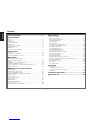 2
2
-
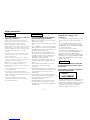 3
3
-
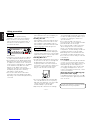 4
4
-
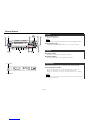 5
5
-
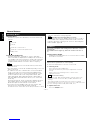 6
6
-
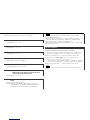 7
7
-
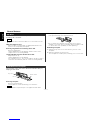 8
8
-
 9
9
-
 10
10
-
 11
11
-
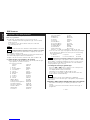 12
12
-
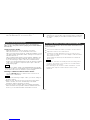 13
13
-
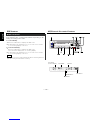 14
14
-
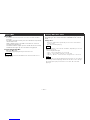 15
15
-
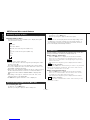 16
16
-
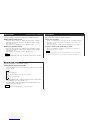 17
17
-
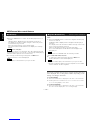 18
18
-
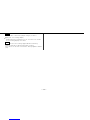 19
19
-
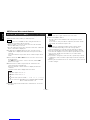 20
20
-
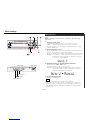 21
21
-
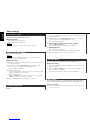 22
22
-
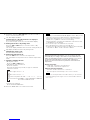 23
23
-
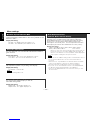 24
24
-
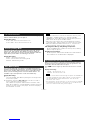 25
25
-
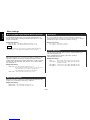 26
26
-
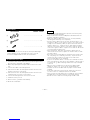 27
27
-
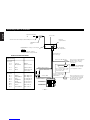 28
28
-
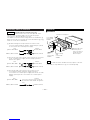 29
29
-
 30
30
-
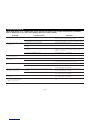 31
31
-
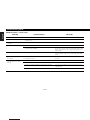 32
32
-
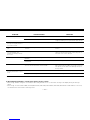 33
33
-
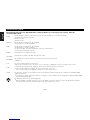 34
34
-
 35
35
-
 36
36
Kenwood KMD-673R Manuale utente
- Categoria
- Ricevitori multimediali per auto
- Tipo
- Manuale utente
in altre lingue
- English: Kenwood KMD-673R User manual
Documenti correlati
-
Kenwood Stereo Receiver KMD-PS971R Manuale utente
-
Kenwood krc 678 rv Manuale utente
-
Kenwood KRC-36 Manuale utente
-
Kenwood KDC-DAB34U Manuale del proprietario
-
Kenwood DNX 317 DABS Istruzioni per l'uso
-
Kenwood DNX 5180 BTS Istruzioni per l'uso
-
Kenwood KDC-BT520U Manuale utente
-
Kenwood KDC-BT48DAB Manuale del proprietario
-
Kenwood DMX7018DABS Manuale utente