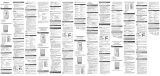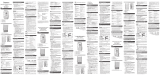La pagina si sta caricando...

INTRODUCTION
Thank you for selecting Oregon Scientific
TM
SmartSync
software. This product allows you to download
information from your Heart Rate Logger to your PC.
Please keep this manual handy as you use your new
product. It contains practical step-by-step instructions,
as well as technical specifications and warnings you
should know.
IMPORTANT This software is not intended to substitute
professional measurement or industrial precision
devices. Values produced should be considered as
reasonable representations only.
OVERVIEW
USB CABLE AND CD-ROM
1. Connection jack to Heart Rate Logger
2. Connection jack to PC
MINIMUM REQUIREMENTS
• Windows 98SE or above
• Pentium 1 with 64MB RAM
• 50MB free memory
• USB port
SET-UP
To install the software:
1. Insert the CD into your PC.
2. The Installation Wizard will start automatically. If the
install does not start:
• Run Setup.exe directly from the CD-ROM
.
3. The installation wizard will guide you through the
installation process.
Once installation is complete you can access the
software by clicking on the SmartSync icon on your
desktop or via the START menu
.
When accessing the software for the first time you will
be asked to select the hour and day / month format.
Click to check the box next to your desired setting and
press OK.
TRANSFERRING DATA
CONNECTING THE HEART RATE LOGGER TO YOUR PC
Connect the USB cable to the Heart Rate Logger and
attach it to your PC as shown.
NOTE The first time you connect to your PC the Heart
Rate Logger will automatically synchronize to your PC’s
clock.
To transfer your data:
1. Connect the logger to your PC.
2. The software should start automatically. If it doesn’t,
click on the SmartSync icon to start the software.
3. Click on the Communication tab and select Data
Transfer.
4. The progress bar will track the data transfer until it is
completed.
The connection status is shown in the bottom left hand
side of the SmartSync window.
SOFTWARE OVERVIEW
SmartSync allows you to organise and display your
heart rate data. You can track your personal progress
over time by regularly downloading and storing your
data.
1. Menu tabs (File, Communication, Setting and
Help): file management; access settings and help
file; transfer data; printing
2. Toolbar area: shortcuts to commonly used
commands
3. Calendar area: select activity records by date(s)
4. Overview area: display activity overview
information
5. Description area: edit and display activity record
description
6. Activity area: view and select activity records
7. Graphics area: visual representation of activity
records selected
TIP For more detailed description and information view
the Help file:
• Click on Contents on the Help menu.
ABOUT OREGON SCIENTIFIC
Visit our website (www.oregonscientific.com) to
learn more about Oregon Scientific products such as
digital cameras; MP3 players; children’s electronic
learning products and games; projection clocks; health
and fitness gear; weather stations; and digital and
conference phones. The website also includes contact
information for our Customer Care department in case
you need to reach us, as well as frequently asked
questions and customer downloads.
We hope you will find all the information you need on
our website, however if you’re in the US and would
like to contact the Oregon Scientific Customer Care
department directly, please visit:
www2.oregonscientific.com/service/default.asp
OR
Call 1-800-853-8883.
For international inquiries, please visit:
www2.oregonscientific.com/about/international.asp
PC Kit for use with WM100
Model: AD105
USER MANUAL
EN
INTRODUZIONE
Grazie per aver scelto il software Oregon Scientific
TM
SmartSync. Questo prodotto consente di scaricare
sul proprio computer le informazioni presenti sul
memorizzatore della frequenza cardiaca.
Si consiglia di tenere questo manuale a portata di mano
durante l’utilizzo del prodotto. Il manuale contiene
pratiche istruzioni dettagliate, dati tecnici e avvertenze
che è necessario conoscere.
IMPORTANTE Questo software non sostituisce i
dispositivi professionali e industriali di misurazione
o di precisione. I valori rilevati e visualizzati dall’unità
devono essere considerati puramente indicativi.
PANORAMICA
CAVO USB E CD-ROM
1. Jack di collegamento al memorizzatore.
2. Jack di collegamento al computer
REQUISITI MINIMI
• Windows 98SE o superiore
• Pentium 1 con 64MB di RAM
• 50MB di memoria libera
• Porta USB
IMPOSTAZIONE
Per installare il software:
1. Inserire il CD nel computer.
2. L’installazione guidata si avvia automaticamente.
Se l’installazione non si avvia:
• Eseguire Setup.exe direttamente dal CD-ROM.
3. La procedura guida l’utente attraverso il processo di
installazione.
Una volta completata l’installazione, è possibile
accedere al software facendo click sull’icona SmartSync
presente sul desktop o attraverso il menu START.
Quando si accede al software per la prima volta, verrà
chiesto di selezionare il formato dell’ora e del giorno
/ mese. Fare click per selezionare la casella accanto
all’impostazione desiderata e premere OK.
TRASFERIMENTO DEI DATI
COLLEGAMENTO DEL MEMORIZZATORE AL PC
Collegare il cavo USB al memorizzatore e connetterlo
al computer, come indicato.
NOTA La prima volta che si collega al computer, il
memorizzatore si sincronizza automaticamente con
l’orologio del computer.
Per trasferire i dati:
1. Collegare l’unità al computer.
2. Il software deve partire automaticamente. Se ciò
non avviene, fare click sull’icona SmartSync per
avviare il software.
3. Fare click sul pulsante
Comunicazione e
selezionare Trasferimento dati.
4. La barra di avanzamento segue il trasferimento dei
dati fino al suo completamento.
Lo stato del collegamento è indicato nella parte inferiore
sinistra della finestra SmartSync.
PANORAMICA DEL SOFTWARE
SmartSync consente di organizzare e visualizzare
i dati relativi alla frequenza cardiaca. Scaricando e
memorizzando regolarmente i dati, è possibile tenere
sotto controllo i propri progressi nel corso del tempo.
1. Opzioni del menù (File, Comunicazione,
Impostazione e Guida): gestione dei file, accesso
alle impostazioni, guida, trasferimento dati e
stampa
2. Area barra degli strumenti: collegamenti ai
comandi più utilizzati
3. Area calendario: selezione delle registrazioni delle
attività in base alla data
4.
Area panoramica: visualizzazione delle informazioni
generali sulle attività
5. Area descrizione: modifica e visualizzazione della
descrizione relativa alle registrazioni delle attività
6. Area attività: visualizzazione e selezione delle
registrazioni delle attività
7. Area grafico: rappresentazione grafica delle
registrazioni delle attività selezionate
CONSIGLIO Per informazioni più dettagliate,
visualizzare il file della Guida:
• Fare click su Contenuto all’interno del menu Guida.
INFORMAZIONI SU OREGON SCIENTIFIC
Per avere maggiori informazioni sui nuovi prodotti
Oregon Scientific, come le fotocamere digitali, i lettori
MP3, i computer didattici per ragazzi, gli orologi con
proiezione dell’ora, le stazioni barometriche, gli orologi
da polso multifunzione, gli strumenti per la cura della
persona ed il fitness, ed altro ancora, visita il nostro sito
internet www.oregonscientific.it
Puoi trovare anche le informazioni necessarie per
contattare il nostro servizio clienti, le risposte ad alcune
domande più frequenti (FAQ) o i software da scaricare
gratuitamente.
Sul nostro sito internet potrai trovare tutte le informazioni
di cui hai bisogno, ma se desideri contattare direttamente
il nostro Servizio Consumatori puoi visitare il sito
www.oregonscientific
.it oppure chiamare al numero
199112277. Per ricerche di tipo internazionale puoi
visitare invece il sito www.oregonscientific.com.
Kit per computer da usare con
il modello WM100
Modello: AD105
MANUALE PER L’UTENTE
IT
INTRODUCTION
Merci d’avoir choisi le logiciel Oregon Scientific
TM
SmartSync. Ce produit vous permet de télécharger les
informations sur votre PC à partir de votre enregistreur
de pulsations cardiaques.
Veuillez conserver ce manuel pour toutes références
ultérieures. Il contient toutes les instructions pratiques,
les caractéristiques techniques et les avertissements à
prendre en compte.
IMPORTANT Ce logiciel ne se substitue pas aux
appareils de mesures professionnelles et de précisions
industrielles. Les valeurs présentées ne sont que
raisonnablement représentatives.
VUE D’ENSEMBLE
CABLE USB ET CD-ROM
1. Prise de connexion à l’Enregistreur de Pulsations
Cardiaques
2. Prise de connexion au PC
CONFIGURATION MINIMALE
• Windows 98SE ou versions supérieures
• Processeur Pentium 1 avec 64 Mb de RAM
• 50 Mb d’espace disponible
• Port USB
INSTALLATION
Installation du logiciel :
1. Mettre le CD dans votre lecteur CD.
2. L’assistant d’installation apparaîtra automatiquement
Si le processus d’installation ne s’affiche pas :
• Lancez Setup.exe directement depuis
l’emplacement du CD-ROM.
3. L’assistant d’installation vous guidera tout au long
du processus.
Une fois l’installation achevée, vous pouvez accéder
au logiciel en cliquant sur l’icône SmartSync de votre
bureau ou par le menu DEMARRER.
Lorsque vous utilisez le logiciel pour la première fois, on
vous demandera de sélectionner le format de l’heure et
jour / du mois. Cliquez pour activer la case à côté du
réglage désiré et appuyez sur Ok.
TRANSFERT DE DONNEES
CONNEXION DE L’ENREGISTREUR DE PULSATIONS
CARDIAQUES A VOTRE PC
Connectez le câble USB à l’Enregistreur de Pulsations
Cardiaques et branchez le à votre PC comme indiqué.
REMARQUE Lors de la première connexion à votre PC
l’Enregistreur de Pulsations Cardiaques se synchronisera
automatiquement avec l’horloge de votre PC.
Pour transférer vos données :
1. Connectez l’enregistreur à votre PC.
2. Le logiciel devrait s’ouvrir automatiquement. Dans
le cas contraire, cliquez sur l’icône SmartSync pour
lancer le logiciel.
3. Cliquez sur l’onglet
Communication et sélectionnez
Transfert de données.
4. La barre de progression vous indiquera les progrès
du transfert de données jusqu’à ce qu’il soit
terminé.
Le statut de connexion est indiqué sur le côté inférieur
gauche de la fenêtre SmartSync.
VUE D’ENSEMBLE DU LOGICIEL
SmartSync vous permet d’organiser et d’afficher les
données de vos pulsations cardiaques. Vous pouvez
suivre vos progrès en téléchargeant et en stockant
régulièrement vos données.
1. Onglets du Menu (Fichier, Communication,
Réglage et Aide) gestion de fichier ; accès aux
réglages et au fichier d’aide ; aux données de
transfert ; et à l’impression.
2. Zone barre d’outils raccourcis vers les commandes
habituelles
3. Zone calendrier : sélectionne les relevés d’activité
par date(s).
4. Zone vue d’ensemble : affiche la vue d’ensemble
de l’activité
5. Zone description : Edite et affiche la description du
relevé d’activité
6. Zone activité : visualise et sélectionne les relevés
d’activité
7. Zone Graphiques : représentation visuelle des
relevés d’activité sélectionnés
ASTUCE Pour obtenir des descriptions et informations
détaillées, veuillez vous reporter au fichier d’Aide :
• Cliquez sur Contenu dans le menu Aide.
A PROPOS D’OREGON SCIENTIFIC
En consultant notre site internet (www.oregonscientific.
fr), vous pourrez obtenir des informations sur les
produits Oregon Scientific: photo numérique; lecteurs
MP3; produits et jeux électroniques éducatifs; réveils;
sport et bien-être; stations météo; téléphonie. Le site
indique également comment joindre notre service
après-vente.
Nous espérons que vous trouverez toutes les
informations dont vous avez besoin sur notre site,
néanmoins, si vous souhaitez contacter le service client
Oregon Scientific directement, allez sur le site
www2.
oregonscientific.com/service/default.asp ou appelez
le 1-800-853-8883 aux US. Pour des demandes
internationales, rendez vous sur le site:
www2.
oregonscientific.com/about/international.asp
Kit PC à utiliser avec
l’enregistreur WM100
Modèle : AD105
MANUEL DE L’UTILISATEUR
FR
EINLEITUNG
Wir danken Ihnen, dass Sie sich für die Software SmartSync
von Oregon Scientific
TM
entschieden haben. Mit diesem
Produkt können Sie Daten von Ihrem Herzfrequenz-
Aufzeichnungsgerät auf Ihren PC herunterladen.
Halten Sie bitte diese Anleitung bereit, wenn Sie Ihr
neues Produkt verwenden. Sie enthält praktische
Schritt-für-Schritt-Anweisungen sowie technische
Daten und wichtige Warnhinweise.
WICHTIG Diese Software ist nicht dafür vorgesehen,
fachmännische Messungen oder industrielle
Präzisionsgeräte zu ersetzen. Die angezeigten Werte
sollten nur als representative Indikation betrachtet wer
den.
ÜBERSICHT
USB-KABEL UND CD-ROM
1. Verbindungsstecker zu Herzfrequenz-Aufzeichnungsgerät
2. Verbindungsstecker zu PC
MINDESTANFORDERUNGEN
• Windows 98SE oder höher
• Pentium 1 mit 64 MB RAM
• 50 MB freier Festplattenspeicher
• USB-Anschluss
EINRICHTUNG
So installieren Sie die Software:
1. Legen Sie die CD in Ihren PC.
2. Der Installationsassistent wird automatisch gestartet.
Falls die Installation nicht gestartet wird:
• Führen Sie Setup.exe direkt von Ihrer CD-ROM aus
3. Der Installationsassistent leitet Sie durch den
Installationsvorgang.
Wenn die Installation beendet ist, können Sie die
Software starten, indem Sie auf das SmartSync-Symbol
auf Ihrem Desktop klicken oder das Programm über
das START-Menü ausführen.
Wenn Sie die Software zum ersten Mal ausführen,
werden Sie vom Programm aufgefordert, das Zeit-
und Datumsformat auszuwählen. Markieren Sie das
Kästchen neben Ihrer gewünschten Einstellung und
klicken Sie auf OK.
DATEN ÜBERTRAGEN
DAS HERZFREQUENZ-AUFZEICHNUNGSGERÄT
MIT IHREM PC VERBINDEN
Verbinden Sie das USB-Kabel mit Ihrem Herzfrequenz-
Aufzeichnungsgerät und schließen Sie es an Ihren PC
an (siehe Abbildung).
HINWEIS Wenn Sie das Herzfrequenz-
Aufzeichnungsgerät das erste Mal mit Ihrem PC
verbinden, wird seine Uhrzeit automatisch mit der Uhr
Ihres PCs synchronisiert.
So übertragen Sie Ihre Daten:
1. Verbinden Sie das Aufzeichnungsgerät mit Ihrem
PC.
2. Die Software sollte automatisch gestartet werden.
Klicken Sie andernfalls auf das SmartSync-Symbol,
um die Software zu starten.
3. Klicken Sie auf die Registerkarte
Kommunikation
und wählen Sie Datenübertragung aus.
4. Die Fortschrittsleiste informiert über den Status der
Datenübertragung, bis diese abgeschlossen ist.
Der Verbindungsstatus wird in der unteren, linken Ecke
des SmartSync-Fensters angezeigt.
SOFTWARE - ÜBERSICHT
Mit SmartSync können Sie Ihre Herzfrequenzdaten
organisieren und anzeigen. Sie können Ihren
persönlichen Fortschritt über die Zeit verfolgen,
indem Sie Ihre Daten regelmäßig herunterladen und
speichern.
1. Menü-Registerkarten (Datei, Kommunikation,
Einstellungen und Hilfe): Dateien verwalten;
Einstellungen und Hilfedatei aufrufen; Daten
übertragen; Drucken
2. Bereich Symbolleiste: Verknüpfungen für häufig
verwendete Befehle
3. Bereich Kalender: Aktivitätsdatensätze nach
Datum/Daten auswählen
4. Bereich Aktivität: Aktivitätsdatensätze anzeigen
und auswählen
5. Bereich Übersicht: Übersichtsdaten für Aktivität
anzeigen
6. Bereich Beschreibung: Beschreibung des
Aktivitätsdatensatzes ändern und anzeigen
7. Bereich Grafik: Grafische Darstellung der
gewählten Aktivitätsdatensätze
TIPP Detaillierte Beschreibungen und Informationen
finden Sie in der Hilfedatei:
• Klicken Sie auf Inhaltsverzeichnis im Menü Hilfe.
ÜBER OREGON SCIENTIFIC
Besuchen Sie unsere Website (www.oregonscientific.de) und
erfahren Sie mehr über unsere Oregon Scientific
-Produkte
wie zum Beispiel Wetterstationen, Projektions-Funkuhren,
Produkte für Gesundheit und Fitness, Digitalkameras, MP3-
Player, DECT-Telefone und elektronische Lernprodukte für
Kinder. Auf der Website finden Sie auch Informationen, wie
Sie im Bedarfsfall unseren Kundendienst erreichen und Daten
herunterladen können.
Wir hoffen, dass Sie alle wichtigen Informationen auf unserer
Website finden. Für internationale Anfragen besuchen Sie
bitte unsere Website: www2.oregonscientific.com
PC-Set zur Verwendung mit WM100
Modell: AD105
BEDIENUNGSANLEITUNG
DE
1
2
CD
1
2
5
6
7
3
4
1
2
CD
1
2
5
6
7
3
4
1
2
CD
1
2
5
6
7
3
4
1
2
CD
1
2
5
6
7
3
4
AD105_M_EU_R8.indd 1 6/19/06 11:43:55 AM
1/2