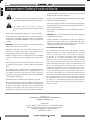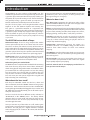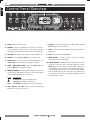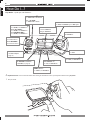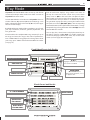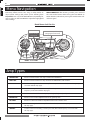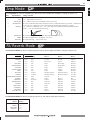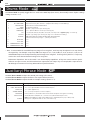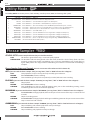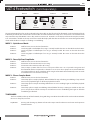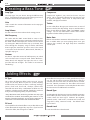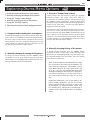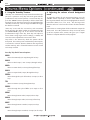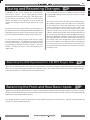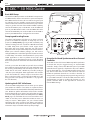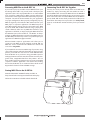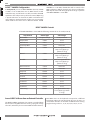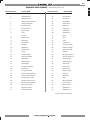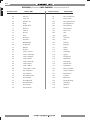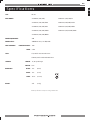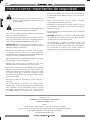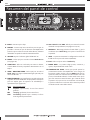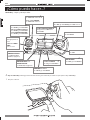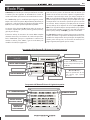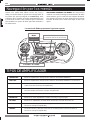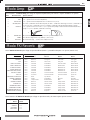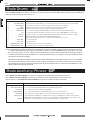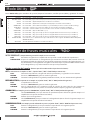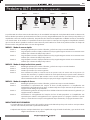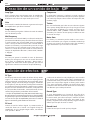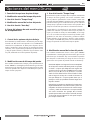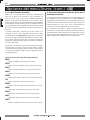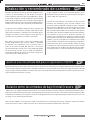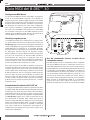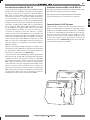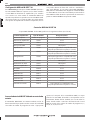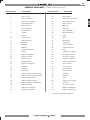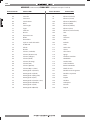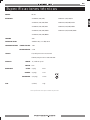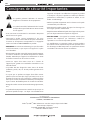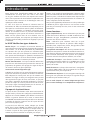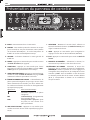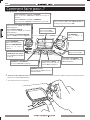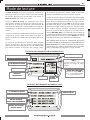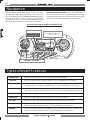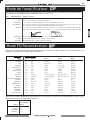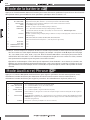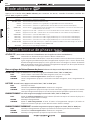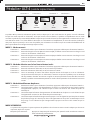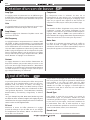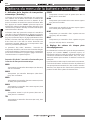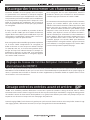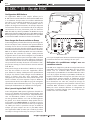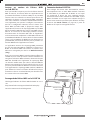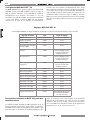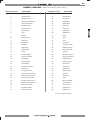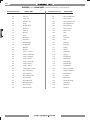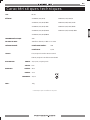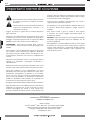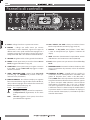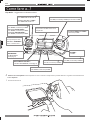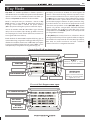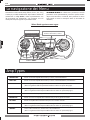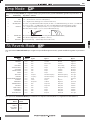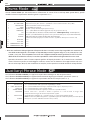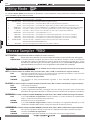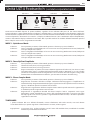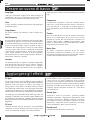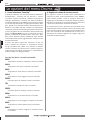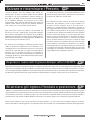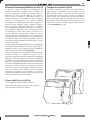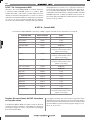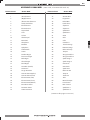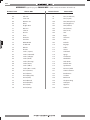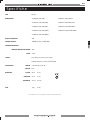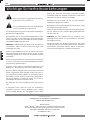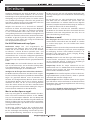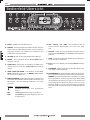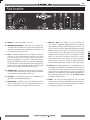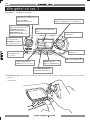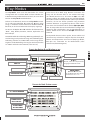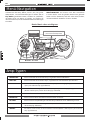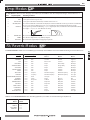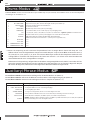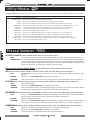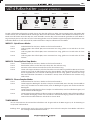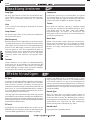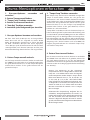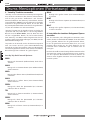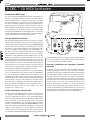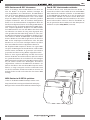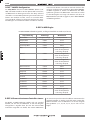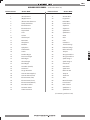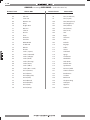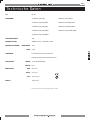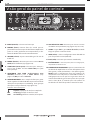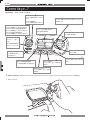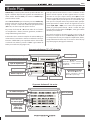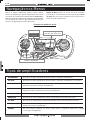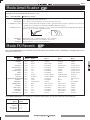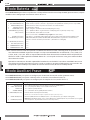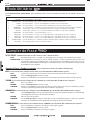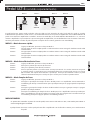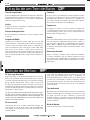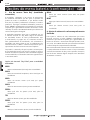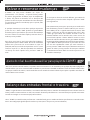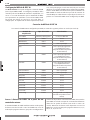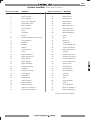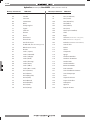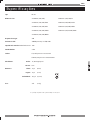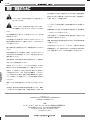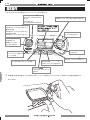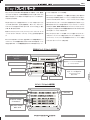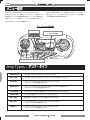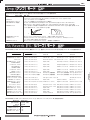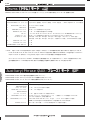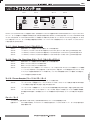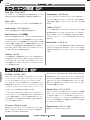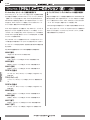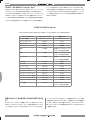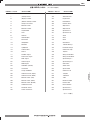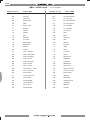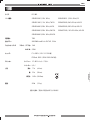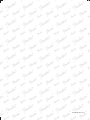Fender B-Dec (30) Manuale del proprietario
- Categoria
- Registratori per strumenti musicali
- Tipo
- Manuale del proprietario


B-DEC 3O
2
f e n d e r . c o m
• This symbol warns the user of dangerous voltage
levels localized within the enclosure of the unit.
• This symbol advises the user to read all
accompanying literature for safe operation of the
unit.
• Read, retain, and follow all instructions. Heed all warnings.
• Only connect the electric line cord to an earth grounded AC
receptacle in accordance with the voltage and frequency
ratings listed under INPUT POWER on the rear panel of this
product.
• WARNING: To prevent damage, fire or shock hazard, do not
expose this unit to rain or moisture.
• Unplug the AC power line cord before cleaning the unit
exterior (use a damp cloth only). Wait until the unit is
completely dry before reconnecting it to power.
• Maintain at least 6 inches of unobstructed air space behind
the unit to allow for proper ventilation and cooling of the
unit.
• This product should be located away from heat sources such
as radiators, heat registers, or other products that produce
heat.
• This product may be equipped with a polarized plug (one
blade wider than the other). This is a safety feature. If you
are unable to insert the plug into the outlet, contact an
electrician to replace your obsolete outlet. Do not defeat the
safety purpose of this plug.
• Protect the power cord from being pinched or abraded.
• This product should be serviced by qualified service personnel
when: the power supply cord or the plug has been damaged;
or objects have fallen, or liquid has been spilled onto the
product; or the product has been exposed to rain; or the
product does not appear to operate normally or exhibits a
marked change in performance; or the product has been
dropped, or the enclosure damaged.
• Only use a cart or stand with this product that is recommended
by this product’s manufacturer.
• The power supply cord of this product should be unplugged
from the outlet when left unused for a long period of time, or
during electrical storms.
• Do not drip nor splash liquids, nor place liquid filled containers
on the unit.
• CAUTION: No user serviceable parts inside, refer servicing to
qualified personnel only.
• Fender
®
amplifiers and loudspeaker systems are capable of
producing very high sound pressure levels which may cause
temporary or permanent hearing damage. Use care when
setting and adjusting volume levels during use.
FCC COMPLIANCE NOTICE
This equipment has been tested and found to comply
within the limits for a Class B digital device, pursuant
to Part 15 of the FCC rules. These limits are designed
to provide a reasonable protection against harmful
interference in a residential installation. This equipment
generates, uses and can radiate radio frequency energy
and if not used in accordance with the instructions, may
cause harmful interference to radio communications and
there is no guarantee that interference will not occur in
a particular installation. If this equipment does cause
harmful interference to radio or television reception, which
can be determined by turning the equipment off and on,
the user is encouraged to try to correct the interference by
one or more of the following measures: reorient or relocate
the receiving antenna, increase the separation between
the equipment and receiver, connect the equipment into
an outlet on a circuit different from that of the receiver.
Consult the dealer or an experienced radio/TV technician
if help is needed.
A PRODUCT OF:
FENDER MUSICAL INSTRUMENTS CORPORATION
CORONA, CALIFORNIA USA
Trademarks:
Fender
®
, B–DEC
™
, FBA™, Bassman® are trademarks of FMIC.
Other trademarks are property of their respective owners.
Copyright © 2006 FMIC. All rights reserved.
P/N 683ICT011 Rev ?
Important Safety Instructions

B-DEC 3O
3
f e n d e r . c o m
Congratulations on your purchase of the B-DEC™ 30. This
revolutionary product has been designed to help you become
a great bass player. No matter what level you play at today, you
will quickly find yourself heading in new musical directions
and generally having a great time while you improve your
internal metronome and develop new musical instincts.
The “job” of a bass player is to be the glue that holds a band
together. As the link between rhythm and harmony, the
bass guitar is a powerful instrument in a supportive role.
Unfortunately, developing the skill and instinct needed to be
a great bass player usually only happens while supporting a
band. The B-DEC 30 gives you the opportunity to rehearse
with a full band any time in any key at any tempo for as long
as you want.
The B-DEC 30 has two kinds of loops:
Performance Loops: These are song examples that outline
various styles. Each loop has an “A” section and a “B” section.
The idea is to refine your instincts not only of what notes to
play, but how to feel or anticipate the change from one section
to the next. This is one of the most important attributes of a
great bass player. These loops also provide a tone that should
inspire you in the direction of the music style being played.
Teacher Loops: These are virtual lessons utilizing a bass track
and a drum track to illustrate things like warm up exercises,
scales, arpeggios, slap lick ideas and rhythmic drills.
Follow along with your method book!
The B-DEC 30 comes complete with a method book containing
lead sheets for every loop. These musical charts indicate the
chords being played along with notation and tablature of the
pre-recorded bass line. One approach is to learn the existing
bass line note for note. This will help you develop ideas you
may not have considered. Another approach is to mute the
bass and create your own part to support the song (this will
help to develop your musicianship).
What about the bass track?
Each loop has individual control over the bass, drums and
other instruments. Push the "DRUMS" button to bring up the
drum menu. The first item in the menu is "Bass Track On/Off."
Turning the large Data Wheel will toggle the bass track on and
off. With the bass track off (muted), you can fill out the space
with your own bass lines.
The bass track also has three different modes, indicated as
"B TRK Mode" in the "DRUMS" menu. The factory default
alternates the bass track on/off each time the loop repeats.
The bass track can also be set to play continuously or play
once through, then mute.
Since you can turn any of the tracks on or off, another great
practice tool is to turn down the volume of every track except
the drums. This will give you a “digital drummer” complete
with a changing feel (“A” section to “B” section) and drum fills
to play off of.
You can also develop bass solos while the B-DEC 30 covers the
written bass parts. As bass players, we don’t get many solos,
but a good one goes a long way…
What else does it do?
Bass Amp Types: Sometimes the right tone makes all the
difference. With the B-DEC 30, you get several amp types that
represent many popular bass sounds.
Effects: Used sometimes for taste and sometimes for fun, there
are plenty of cool and inspiring onboard effects that really add
to your sound, including overdrive, fuzz, compression, chorus,
flanging, phasing, envelope filter, reverb, delay, and more.
Auto-Key: So that there's no place on your bass's neck that
you're unfamiliar with, this feature automatically transposes
a loop by a chosen interval, letting you play the exercise in
multiple keys without stopping.
Tempo-Creep: Automatically increases the tempo at a
selectable rate from 1 to 10 BPM, letting you take musical
exercises from slower tempos to faster ones without
stopping.
Song Mode: A virtual hard drive onto which you can save your
favorite MIDI files, so they're available to jam along with at any
time and any place.
Phrase Sampler: Lets you to record what you're playing so
you can listen to your performance with a critical ear. A great
way to quickly improve your playing.
Read this manual and the accompanying method book to
learn just how cool this amp is!
Introduction

B-DEC 3O
4
f e n d e r . c o m
A. INPUT - Plug your bass in here.
B. PHONES - Plug in headphones for privacy or connect a
pair of powered speakers (such as commonly used with
computers); the B–DEC™ 30 speaker mutes automatically.
C. VOLUME - Adjusts the overall loudness of the B–DEC 30.
D. DRUMS
- Press for Drums Mode menu (see page 10).
E. START-STOP - Press to start and stop the MIDI loop. The
START-STOP button flashes in time with the Tempo.
F. SONG / HOLD FOR TUNER - Press for Song Mode (see
page 11) OR Hold to activate the Tuner.
G. PHRASE SAMPLER - Use the Phrase Sampler to record up
to 28 seconds of B–DEC 30 audio for a variety of playback
and overdubbing functions (see page 12).
Press: To start/stop...
4 Playback (replay) of a sampled phrase
REC Sampling (recording) a new phrase
DUB Overdubbing (adding layers) to previous phrase
H. AUX / UTILITY / FX / AMP - Press for the corresponding
Mode menus (see pages 9-10, 12).
I. DISPLAY
- Hold "EXIT" and turn the Data Wheel (in Play
Mode) to adjust screen contrast.
J. SAVE
- Saves the current B–DEC 30 settings to a user preset
(U00-U75).
K. EXIT - Press to return to Play Mode.
L. DATA WHEEL
- Selects presets, songs and settings
depending on the current mode.
M. TONE CONTROLS - Adjusts the tone characteristics of the
amplifier in the low– mid– and high–frequency ranges.
NOTE:
Because the settings of these three controls are
stored within each preset, the knob will NOT indicate the
actual setting until you turn it. To activate a tone control,
turn the knob from its current position. The letter (B, M,
T) displayed for each tone control will highlight when the
control becomes active.
Control Panel Overview

B-DEC 3O
5
f e n d e r . c o m
N. POWER - Switches the B–DEC™ 30 on-off.
O. POWER CORD SOCKET - Connect your B–DEC 30 to an
A/C outlet using the included power cord according to the
voltage and frequency ratings listed on the back of you
amplifier.
P. FUSE - Protects your B–DEC 30 from electrical faults.
Replace a blown fuse only with the type and rating specified
(see pg 23) below the fuse holder. To remove the fuse holder:
Unplug the B–DEC 30 power cord from the socket to
expose the fuse holder. Use a small screwdriver to pry out
the fuse holder using the notch on top.
Q. SPEAKER OUT - Connection for the internal (or external)
speaker cabinet. An external speaker should be rated for
30 watts, 8 ohms minimum.
R. LINE OUT - Line level output suitable for connection to
recording or sound reinforcement equipment.
S. FOOTSWITCH
- Connect the (optional) ULT-4 4-button
footswitch here for remote operation of a multitude of
functions (see page 13).
T. MIDI IN / OUT
- The B–DEC 30 is well equipped to handle
a number of useful MIDI functions. MIDI stands for “Musical
Instrument Digital Interface” which is a language that
lets multiple digital musical items (keyboards, effects,
synthesizers, computers, etc.) communicate with each other.
This manual can’t possibly cover all the MIDI possibilities
you may encounter. If you desire more information, visit
http://www.midi.org online or search for “MIDI” using your
favorite search engine. See page 18 for basic B–DEC 30
MIDI functions.
U. AUX IN - Auxiliary input for your CD or MP3 player. Playback
music through your B–DEC 30 for accompaniment or to
learn songs. Connect the output on your player (line out,
headphones, etc.) to the AUX IN RCA jacks using the proper
cable or adapter. You can adjust the auxiliary input level
through the Aux Mode menu (see page 10).
V. INPUT - An extra input for an instructor or a friend to plug
into. You can adjust the balance between this input and
the front input in the Aux Mode menu (see page 10).
Rear Panel

B-DEC 3O
6
f e n d e r . c o m
How Do I...?
PLAY / RECORD / OVERDUB ?
Use the Phrase Sampler
(see page 12)
MODIFY PHRASE SAMPLER
AND AUX INPUT FUNCTIONS ?
Use AUX Mode (see page 10).
RENAME A PRESET ?
Press "UTILITY", turn Data Wheel.
Play Mode Shortcut—Press and hold this button while rotating the Data Wheel to make a quick adjustment without leaving Play Mode.
* Except in S bank.
SELECT PRESETS or SONGS ?
Turn Data Wheel.
RETURN TO PLAY MODE ?
Press "EXIT."
SAVE MY CURRENT SETTINGS ?
Press "SAVE", turn Data Wheel, press "SAVE" again.
USE THE TUNER ?
Press and hold button.
ENTER SONG MODE ?
Press and release button.
START / STOP LOOP ?
Press "START–STOP" in P or U banks.
START / STOP SONG ?
Press "START–STOP" in S bank.
MUTE BASS TRACK ?
Press "DRUMS", turn Data Wheel.*
MODIFY ALL TRACKS ?
Press "DRUMS", turn Data Wheel.*
SELECT DRUM PATTERNS ?
Press "DRUMS", turn Data Wheel.*
SWITCH EFFECTS ?
Press "FX", turn Data Wheel.*
SWITCH AMP TYPES ?
Press "AMP", turn Data Wheel.*
Ø
Ø
DATA
WHEEL
Play Mode—Quick tips and shortcuts:
Ø
Ø
Ø
ADJUST DISPLAY CONTRAST?
Press and hold EXIT while
rotating the Data Wheel.

B-DEC 3O
7
f e n d e r . c o m
Play Mode
Play Mode is the default Mode active at start-up and after 60
seconds of inactivity in other modes. Press "EXIT" to return to
Play Mode from other modes.
Turn the Data Wheel to select Presets in Play Mode. There are
3 banks of Presets, P (permanent), U (user) and S (song)—each
bank is indicated by the first character (P, U or S ) in the upper
left corner of the display.
P and U bank Presets both include everything in your "band"
your amp and effects, drummer, guitarist, keyboardist, and
bass guide track.
S bank includes the complete MIDI song structure (for up to
62 songs) and stores the songs in the order of performance.
Press "START-STOP" for song playback. To change the order of
your songs, press "SONG" and turn the Data Wheel to reorder
(see page 11).
Each S bank Preset displays song number and name on
the top line. Next line shows current bass preset, which
always starts as QA1 in the box below. The QA box shows
three (quick access) bass presets. These QA presets are your
personal favorites that you want to use with that particular
song. Activate any QA preset by pressing the button below
the quick access labels (QA1, QA2, QA3) or the corresponding
footswitch button (on the optional ULT-4 footswitch). Change
the QA order by pressing the button below SET QA, then turn
the Data Wheel to reorder.
You can play bass, select Presets and play the Drum loop or
the Phrase Sampler in Play Mode. To modify components
of a Preset (Amp Type, Effects, Bass Track, etc.) use the mode
menus (see next page, Menu Navigation).
S bank Presets look like this:
"P" or "U" / PRESET NUMBER
DRUM TEMPO
(Beats Per Minute) or,
during phrase playback, “Phrase
On” appears here.
DRUM PATTERN
KEY
(Highlighted if preset is modified.)
COMPRESSOR LEVEL
EFFECTS TYPE
AMPLIFIER TYPE
PRESET NAME
B / M / T
Highlights when the corresponding
tone control is modified.
QUICK ACCESS
BASS PRESETS
QUICK ACCESS
BUTTON LABELS
CURRENT BASS PRESET
"S" / PRESET NUMBER
PRESET NAME
P and U bank Presets look like this:

B-DEC 3O
8
f e n d e r . c o m
Menu Navigation
Enter Amp, Effects, Drums, Aux, Song, or Utility modes to
adjust preset settings (the presets you're selecting from
Play Mode). Press any of the Mode Buttons (repeatedly) for
menus, then turn the Data Wheel to adjust the highlighted
menu settings.
MENU SHORTCUT:
After entering a mode, press and hold
the same mode button while turning the Data Wheel (in
either direction) rather than pressing the mode button over
and over again!
MENU ITEMS
PARAMETER (SETTING)
(of highlighted menu item)
Current selection
is highlighted.
DATA
WHEEL
M O D E B U T T O N S
Mode Menus look like this:
Amp Types
MODERN FBA: Based on modern Fender® bass amps similar to the 400/800 Pro.
DIRTY FBA: Based on modern Fender bass amps similar to the 400/800 Pro, with overdrive.
BASSMAN: Based on a vintage Fender Bassman® amplifier with a passive tone stack (Note- Mid Frequency is
not active with this amp type).
BMAN GRIND: Based on a vintage Fender Bassman® amplifier with a passive tone stack and overdrive (Note- Mid
Frequency is not active with this amp type).
LA SESSION: Based on a modern California built preamp with glassy highs and punchy mids.
ROCKIN PEG: Based on a classic tube amplifier known for its grit and punch.
80's TONE: Based on a solid state workhorse amplifier known for the "mid 80's" tone.
BRIT GRIT: Based on a vintage British bass amplifier with overdrive (Note- Mid Frequency is not active with
this amp type).
UPRIGHT: A warm round tone simulating a stand up bass feel (Note- Mid Frequency is not active with
this amp type).

B-DEC 3O
9
f e n d e r . c o m
Amp Mode
FX/Reverb Mode
Use FX/Reverb Mode to select an effect type (first menu), then modify that effect’s settings in menus 2–6.
Effect Type Effect Settings (for the Effect selected in Menu 1)
Menu 1 Menu 2 Menu 3 Menu 4 Menu 5 Menu 6
NONE — — — — —
OVERDRIVE Level Gain Low Tone Mid Tone High Tone
FUZZ Level Gain Octave Level Low Tone High Tone
SINE CHORUS Level Rate Depth Reverse Delay Band Split
TRIANGLE CHORUS Level Rate Depth Average Delay Band Split
SINE FLANGE Level Rate Depth Feedback Band Split
TRIANGLE FLANGE Level Rate Depth Feedback Band Split
PHASER Level Rate Depth Feedback Band Split
TOUCH WAH Level Response Minimum Frequency Maximum Frequency Voice Type
FIXED WAH Level Frequency Minimum Frequency Maximum Frequency Voice Type
ENVELOPE CONTROLLED FILTER Level Mode Filter Type Q Threshold
AUTOSWELL Level Attack Depth Response Rate
MONO DELAY Level Delay Time Feedback Brightness Input Level
OVERDRIVE DELAY Level Gain Delay Level Delay Time Feedback
FUZZ DELAY Level Gain Delay Level Delay Time Feedback
CHORUS DELAY Level Rate Depth Delay Time Feedback
FLANGE DELAY Level Rate Depth Delay Time Feedback
PHASE DELAY Level Rate Depth Delay Time Feedback
TOUCH WAH FUZZ Level Gain Response Octave Mix Voice Type
Use FX/Reverb Mode to select a reverb type (menu 7), and adjust reverb level (menu 8).
Reverb Type Reverb Level
Menu 7 Menu 8
NONE ------
AMBIENT 1-10
SMALL ROOM 1-10
LARGE HALL 1-10
Use Amp Mode to select an amplifier type (first menu), then modify that amplifier’s settings in menus 2–8.
Menu Amp Menu Items Settings—(Function)
1 AMP TYPE Modern FBA, Dirty FBA, Bassman, Bman Grind, LA Session, Rockin Peg, 80's Tone, Brit Grit, Upright
2 GAIN 1-10 — (Adjusts amplifier distortion level.)
3 AMP VOLUME 1-10 — (Adjusts the volume of the current amplifier relative to other presets.)
4 MID FREQUENCY 200–2kHz — (if AMP TYPE is Modern FBA, or Dirty FBA), 150–4kHz — (if AMP TYPE is Rockin Peg), 200–800Hz — (if AMP TYPE is LA
Session), 275–1kHz — (if AMP TYPE is 80's Tone), N/A - (if AMP TYPE is Bassman, Bman Grind, Brit Grit, or Upright.)
5 CONTOUR 1-10 — (Adjusts level of Mid-frequency cut, see diagram A. Adjusts low pass filter if AMP TYPE is Bassman, Bman Grind, Brit Grit, or
Upright, see diagram B), N/A- (if the AMP TYPE is Rockin Peg.)
A B
6 COMPRESSOR Off, Low, Medium, High, — (Moderates volume range and provides sustain.)
7 TIMBRE None, Bass Boost, Bright, Punch, Scoop, Mid Bump — (Tone filters.)
8 NOISE GATE Off, Low, Medium, High, — (Cuts low volume noise.)

B-DEC 3O
10
f e n d e r . c o m
Auxiliary/Phrase Mode
Use Aux /Phrase Mode to adjust the AUX IN jack settings (first menu).
Use Aux/Phrase Mode to adjust the front / rear input balance (menu 2).
Use Aux/Phrase Mode to adjust the Phrase Sampler settings (menus 3–7).
Menu Aux Menu Items Settings—(Function)
1 AUX INPUT LEVEL 1-10 — (Adjusts the volume of the source connected to the AUX IN jacks.)
2 FRONT / REAR BALANCE 1-10 — (Use to adjust the balance between front and rear inputs.)
3 PHRASE LEVEL 1-10 — (Phrase playback level.)
4 OVERDUB FEEDBACK
1-10 — (Level of previous phrase recorded to new phrase.)
5 PHRASE MODE Freeform, 4 Beat Lead — (Record with or without a lead in. 4 Beat Lead adjusts measure length for correct timing.)
6 PHRASE SOURCE AUX IN, MIDI, AUX IN + MIDI, Bass, All — (Select the source(s) that the Phrase Sampler records.)
NOTE:
To include MIDI in the sample,
start the MIDI Loop (press "START-STOP") before you pres
s "REC" (record).
7 PLAYBACK Once, Repeat — (Playback the Phrase one time, or in an endless loop.)
Drums Mode
Use Drums Mode to quickly toggle the bass track in the MIDI loop (first menu), then modify various rhythm settings
settings in menus 2–13.
Menu Drum Menu Items Settings
1 BASS TRACK On, Off — (Turns the bass track in the MIDI loop on-off.)
2 BASS TRACK MODE Play Continuous, Play Once, Alternate — (Playback of bass track present in the MIDI loop.)
3 DRUM PATTERN Pattern names increment with Data Wheel
4 TEMPO 30-240 Beats Per Minute
5 TEMPO CREEP On, Off — (Tempo increases upon each loop pass.)
6 TEMPO DELTA 1-10 — (Beats Per Minute to increase upon each loop pass.)
7 KEY * E, F, F#, G, G#, A, A#, B, C, C#, D, D#, E, F, F#, G, G# (2-1/2 steps down - original loop key - one octave up).
8 AUTO KEY On, Off — (Key changes upon each loop pass, range is one octave above the start key.)
9 KEY DELTA MIN2, MAJ2, MIN3, MAJ3, PERF4, TRI, PERF5, MIN6, MAJ6, MIN7, MAJ7
Select the interval the key changes — ("Auto Key" must be On!)
10 DRUM LEVEL 1-10
11 BASS LEVEL 1-10
12 ACCOMPANIMENT 1 LEVEL 1-10
13 ACCOMPANIMENT 2 LEVEL 1-10
* Note: To accomodate the extended frequency range of a 5 string bass, each loop may be adjusted 2-1/2 steps below
the original key. For Example: Loop in key of E has a range of
B, C, C, D, D#, E, F, F#, G, G#, A, A#, B, C, C#, D, D#
. All
onboard MIDI loops were developed utilizing the full range of a 4 string bass. Lowering the key below 2-1/2 steps may
result in bass notes that are below the range of a 5 string bass.
Enharmonic Equivalents: Due to the B-DEC™ 30’s limited display capabilities, all keys are written without specific
reference to major or minor, and all accidentals are represented with sharps only. For example, Bb is represented as
A# although in common music theory, Bb would be the preferred choice.

B-DEC 3O
11
f e n d e r . c o m
Song Mode allows you to set-up the B-DEC™ 30 for
performance with three menus: "SONG ORDER", "SAVE SONG"
and "DELETE SONG." Press "SONG" repeatedly to access each
of the menus, then turn the Data Wheel according to the on
screen instructions.
You can audition songs while in Song Mode by pressing
START-STOP. To select a different song, hold down the
START-STOP button while turning the Data Wheel.
When ready, press "START-STOP" from any S (song) bank
preset from the Play Mode to perform! Each song will play to
the end, pause, and wait for you to press "START-STOP" again
to start the next song.
Storing MIDI Files to the B–DEC 30
Download the B-DEC 30 MIDI file utility available at:
http://www.fender.com/support/downloads/index.php
Follow the instructions included with the download.
SONG ORDER MENU
SONG ORDER is the first menu in Song Mode. It allows
you to rearrange the order of the S bank presets (songs) for
performance.
Press "SONG", then turn the Data Wheel while SONG ORDER is
highlighted to start rearranging the S bank.
The Song Order Menu looks like this:
Press either of the two keys below PREV SONG or NEXT SONG
(which are "AUX" / "UTILITY" or "FX" / "AMP") to highlight
different songs, turn the Data Wheel to reorder the selected
song.
SONG DELETE MENU
SONG DELETE is the third and last menu in Song Mode.
It allows you to delete S bank presets. Turn the Data Wheel
while "Delete Song" is highlighted to enter Song Delete
Menu. Turn again to select a song then press "SONG" to
confirm the song to be deleted.
Song Mode

B-DEC 3O
12
f e n d e r . c o m
Utility Mode
Use Utility Mode to rename presets, lock memory, transfer presets (MIDI) and manage the system.
Menu Utility Menu Items Procedure—(Function)
1 MIDI LEVEL Rotate Data Wheel — (MIDI level)
2 EDIT PRESET NAME Rotate Data Wheel, then follow the instructions displayed on screen.
3 LINE OUT Rotate Data Wheel — (Select All or MIDI to be supplied to the LINE OUT jack.)
4 SPEAKER Rotate Data Wheel — (Select All or Bass + AUX IN (and Phrase) to output to the speaker.)
5 MEMORY LOCK Rotate Data Wheel — (Prevents accidental preset saves and MIDI dumps, but NOT a Factory Reset, see below.)
6 DUMP PRESET Press "SAVE" — (Transfers the current preset to another B–DEC™ 30 or computer connected to the MIDI OUT port.)
7 DUMP ALL Press "SAVE" — (Transfers ALL presets to another B–DEC 30 or computer connected to the MIDI OUT port.)
8 MIDI CONTROL Rotate Data Wheel — (Select AMP or MIDI see page 20)
9 DEFAULT QA1 Rotate Data Wheel — (Select the default Bass Preset to be assigned when creating a new S bank preset)
10 DEFAULT QA2 Rotate Data Wheel — (Select the default Bass Preset to be assigned when creating a new S bank preset)
11 DEFAULT QA3 Rotate Data Wheel — (Select the default Bass Preset to be assigned when creating a new S bank preset)
12 FACTORY RESTORE Press "SAVE" twice — (Restores every B–DEC 30 setting to the original settings. OVERRIDES MEMORY LOCK.)
13 AMP UPDATE (Reserved for future B–DEC 30 software updates.)
Phrase Sampler
GENERAL NOTES: (Phrase Sampler behavior that you should know about)
DUB: This button is ignored if the amp is set to half speed playback.
OVRDUB FBCK: The Overdub Feedback setting (found in the Aux menu) controls the level of decay (fade out) of the
previously recorded signal when overdubbing (10.0 = no decay). Overdubbing only records the bass
signals. MIDI patterns are stopped before overdubbing and cannot be restarted until overdubbing is
complete.
Phrase Sampler States and Controls (how the current state affects what each of the buttons do)
OFF (If you start with the Phrase Sampler "OFF," pressing "PLAY", "REC" or "DUB" will cause this to happen)...
PLAY: Start playback if a loop has been previously recorded, ignore otherwise.
RECORD: Enter record mode and start recording.
OVERDUB: Start overdubbing if a loop has been previously recorded, otherwise start recording.
PLAYING (If you start with the Phrase Sampler "PLAYING," pressing "PLAY", "REC" or "DUB" will cause this to happen)...
PLAY: Stop playback.
RECORD: Enter record mode and start recording.
OVERDUB: Start overdubbing on next pass through (tapping again, prior to the overdubbing starting, cancels
overdubbing before it starts and continues playback).
RECORDING (If you start with the Phrase Sampler "RECORDING," pressing "PLAY", "REC" or "DUB" will cause this to happen)...
PLAY: Exit record mode and begin playback (truncates loop to nearest measure if the amp is set to 4 beat lead
in mode).
RECORD: Stop the recording process.
OVERDUB: Exit record mode and begin playback and begin overdubbing (truncates loop to nearest measure if the
amp is set to 4 beat lead in mode).
OVERDUBING (If you start with the Phrase Sampler "DUBBING," pressing "PLAY", "REC" or "DUB" will cause this to happen)...
PLAY: Stop overdubbing and continue playback on next pass through.
RECORD: Enter record mode and start recording.
OVERDUB: Stop overdubbing and playback on next pass through.

B-DEC 3O
13
f e n d e r . c o m
ULT-4 Footswitch
(Sold Separately)
Button1 Button2 Button 3 Button 4
The ULT-4 Footswitch has four modes indicated by the three LED’s on the left side of the footswitch. Each mode LED will be lit
individually to indicate the current mode and if no LED’s are lit the footswitch and amp are in Tuner mode. The footswitch will
only control the amp if the B-DEC™ 30 is in Play mode or Tuner mode. In Mode’s 1-3 the display will show the amp the current P,
U, or S Preset that is loaded on the amp and in Tuner mode the display will show the current note. You cannot change footswitch
modes while the Phrase Sampler is recording or overdubbing.
MODE 1 - Quick Access Mode:
Button 1: Hold for Tuner, Press and release for Mode 2
Button 2: Loads Song QA1 or Default QA1 if no song is currently loaded. Also turns on the LED above the button.
Button 3: Loads Song QA2 or Default QA2 if no song is currently loaded. Also turns on the LED above the
button.
Button 4: Loads Song QA3 or Default QA3 if no song is currently loaded. Also turns on the LED above the
button.
MODE 2 - Down/Up/Start Stop Mode:
Button 1: Hold for Tuner, Press and release for Mode 3
Button 2: Decrements to the next Preset (P or U) or Song.
Button 3: Increments to the next Preset (P or U) or Song.
Button 4: Starts or Stops a pattern if the user is on a U or P preset. If the user is on a S preset the song starts and
the footswitch switches to QA mode so that the user can access the 3 QA presets associated with that
song during playback. Upon completion of the song the footswitch will automatically return to mode
to so that the user can select the next song
MODE 3 - Phrase Sampler Mode:
Button 1: Hold for Tuner, Press and release for Mode 1
Button 2: Starts/Stops phrase sampler playback. LED will blink if the amp is finishing overdubbing a loop and will
turn on once playback begins or off when playback has halted.
Button 3: Starts/Stops phrase sampler recording. LED will turn on once recording begins and off when playback
has halted.
Button 4: Starts/Stops phrase sampler overdubbing. LED will blink if the amp is waiting to overdub on the next
pass or stop at the end of the current pass and will turn on once overdubbing has begun or off when
overdubbing has finished.
TUNER MODE:
The four red LEDS on the top of the footswitch, along with the green LED in the middle will be used to indicate whether
the user is sharp, flat, or in tune.
Any Button: Pressing and releasing any button will cause the amp to exit from the tuner and return to the previous
footswitch mode

B-DEC 3O
14
f e n d e r . c o m
Creating a Bass Tone
Amp Type
The "Amp Type" lets you choose among the different amp
types. Scroll through amp types while playing your bass to
determine which one you would like to use.
Gain
"Gain" controls the amount of distortion on the amp types
with overdrive.
Amp Volume
Use this control to balance volume levels among presets.
Mid Frequency
This works with the "MID" control knob to create a semi-
parametric EQ: Mid Frequency controls the center frequency,
the "MID" control knob adjusts the amount of cut or boost.
Try turning the "MID" knob all the way up (or down), then
move through the frequency range to better understand
how to apply this controll to your bass sound. This control
is not active on the "Bassman®", "Bman Grind", "Brit Grit", or
"Upright" amp types.
Contour
Use this to adjust the amount of mid-frequency cut, which
can be used to create a "scooped" sound. On the "Bassman®",
"Bman Grind", and "Upright" amp types, this acts as a low-
pass filter that can cut highs. This control is not active on
"Rockin Peg."
Compressor
Compression "tightens" your sound and evens out your
attack. This is particularly effective for slap-and-pop style
or aggressive picking. Three levels of compression (low,
medium, and high) are available.
Timbre
A series of EQ filters that give you instant access to some of
the most desired bass EQ settings. Keep in mind that these
filters do not affect the "BASS", "MID", and "TREBLE" control
settings. You can use timbre filters and the tone controls
together to further define your bass tone.
Noise Gate
Effects and overdrive sometimes add undesired hiss or noise
that is audible when you aren't playing: three noise gate
settings (low, medium, and high) keep these unwanted
sounds quiet.
Adding Effects
FX Type
This is where all of the bass effects can be accessed. You can
assign one of many effects to your bass sound, including:
overdrive, fuzz, sine chorus, tri chorus, sine flange, tri flange,
phaser, touch wah, fixed wah, envelope control filter,
autoswell and mono delay. Combinations of effects are also
available, including touch wah/fuzz, fuzz/delay, overdrive/
delay, chorus/delay, flange/delay, and phaser/delay.
*Dirty FBA, Bman Grind, Rockin Peg, and Brit Grit amp types
include built-in overdrive (with variable gain control to set the
amount of overdrive produced). Use one of these amp types to
create a bass tone with overdrive and an additional effect.
FX Level
Level control for the selected effect. Lets you blend the sound
of the effect with the original dry amp tone. If you have not
selected an effect, this will register as "NO FX".
Each effect has been preset to sound great for bass, but you
can also edit the effect parameters manually to refine the
sound to your own taste. Once an effect has been selected,
the four editable parameters for that effect will become
accessible. These parameters are located after the FX Level in
the FX menu and are different for each effect.
Reverb Type
Scrolling through the FX menu (past the editable parameters
of the effect you have chosen) you will come to the reverb
section, which has three types: "ambient" (the tightest,
quickest reverb), "small room" (a medium-size reverb), and
"large hall" (a deep, cavernous reverb). The default reverb
type is "None."
Reverb Level
Level control for the selected reverb.

B-DEC 3O
15
f e n d e r . c o m
Exploring Drums Menu Options
1. Using and understanding bass track options.
2. Manually changing the tempo of the pattern.
3. Using the "Tempo Creep" feature.
4. Manually changing the key of the pattern.
5. Using the "Auto Key" feature.
6. Adjusting the volume of each background track.
1. Using and understanding bass track options.
The "Bass Track" toggles the bass track on and off. When "Bass
Track" is set to "on", "B TRK Mode" controls the playback of the
bass track. There are three modes: "continuous" (bass track is
always playing), "once" (bass track plays the pattern once and
is then muted) and "alternate" (bass track alternates on and
off, changing each time the pattern repeats).
2. Manually changing the tempo of the pattern.
To change the tempo manually, press the "DRUMS" button
repeatedly or hold it down while turning the large Data
Wheel until you have highlighted the tempo menu item. Turn
the large Data Wheel to the desired tempo.
3. Using the "Tempo Creep" feature.
"Tempo Creep" helps you work on a pattern at a gradually
increasing
tempo, and works great with both the
"performance" and "teacher" patterns. Turn it on by pressing
the "DRUMS" button repeatedly or holding it down while
turning the large Data Wheel untill you have highlighted the
"Tempo Creep" menu item. Turn the large Data Wheel to
toggle this feature on and off.
"Tempo Delta" is the rate at which the pattern tempo increases.
The increase occures each time the pattern repeats and is
meassured in beats per minute (BPM), selectable from 1 to 10.
Lower settings are less noticeable and more gradual; higher
settings are very noticeable and increase faster. Many of the
"teacher" patterns are set at 30 BPM (very slow). Use Tempo
Creep to work them up to faster tempos.
4. Manually changing the key of the pattern.
To change the key manually, press the "DRUMS" button
repeatedly or hold it down while turning the large Data
Wheel until you have highlighted the "Key" menu item. Turn
the large Data Wheel to the desired key. This is the starting
point when using "Auto Key."
Note: To accomodate the extended frequency range
of a 5 string bass, each loop may be adjusted 2-1/2
steps below the original key. For Example: Loop in
key of E has a range of
B, C, C#, D, D#, E, F, F#, G, G#,
A, A#, B, C, C#, D, D#
. All onboard MIDI loops were
developed utilizing the full range of a 4 string bass.
Lowering the key below 2-1/2 steps may result in
bass notes that are below the range of a 5 string
bass.
Enharmonic Equivalents: Due to the B-DEC™ 30’s
limited display capabilities, all keys are written
without specific reference to major or minor, and
all accidentals are represented with sharps only.
For example, Bb is represented as A# although in
common music theory, Bb would be the preferred
choice.

B-DEC 3O
16
f e n d e r . c o m
5. Using the "Auto Key" feature.
"Auto Key" is an automatic key transposition feature that helps
you learn a pattern in every key and works great with the
"performance" and "teacher" patterns. To turn "Auto Key" on,
press the "DRUMS" button repeatedly or hold it down while
turning the large data wheel until you have highlighted the
"Auto Key" menu item. Turn the large Data Wheel to toggle
this feature on and off.
"Auto Key" starts with the current key and increments
based upon the "Key Delta" within its predetermined range
(see Drums Mode, page 10). If the interval exceeds the
predetermined range of the key, "Auto Key" will adjust an
octave down. Using larger interval settings (i.e. MAJ7) will
cause the octave adjustment to occur more often.
"Key Delta" is the interval by which the pattern will be
transposed. The new key occurs each time the patten repeats,
is measured in intervals (distance between the original key
and the new key), and is selectable between a minor second
and a major seventh.
Auto Key "Key Delta" Interval options:
MIN2
Moves chromatically (1/2 step) through all 12 keys
MAJ2
Moves in whole steps (= two 1/2 steps) through six keys
MIN3
Moves in minor thirds (1-1/2 steps) through four keys
MAJ3
Moves in major thirds (2 steps) through three keys
PERF4
Moves through the cycle of fourths (2-1/2 steps) in all 12
keys
TRI
Moves in tritones (3 steps) through two keys
PERF5
Moves through the cycle of fifths (3-1/2 steps) in all 12
keys
MIN6
Moves through minor sixths (4 steps) in three keys
MAJ6
Moves through major sixths (4-1/2 steps) in four keys
MIN7
Moves through minor sevenths (5 steps) in six keys
MAJ7
Moves through major sevenths (5-1/2 steps) in all 12 keys
6. Adjusting the volume of each background
track.
To adjust the volume of each instrument playing, press the
"DRUMS" button repeatedly or hold it down while turning
the large Data Wheel until you have highlighted the desired
instrument (drums, bass, acc1, acc2). Turn the large Data
Wheel to increase or decrease the volume of that individual
track.
A fun exercise is turning down all the instruments except the
drum track. Since the performance loops are mostly made
up of two separate music sections, this gives you a "digital
drummer" complete with fills and varying feels.
Drums Menu Options (continued)

B-DEC 3O
17
f e n d e r . c o m
Saving and Renaming Changes
Adjusting the AUX Input Level for CD/MP3 Player Use
Balancing the Front and Rear Bass Inputs
"Aux Level" is the first item in the Aux menu and is an attenuator for any device plugged into AUX IN, the RCA jacks located on the
B-DEC 30’s rear panel. Although the AUX IN source will likely have its own volume control, Aux Level provides additional volume
control to help balance an external music source with your bass.
"FR Bal," the second item in the Aux menu, is a balance control between the front and rear instrument inputs. Since basses can vary
greatly in output, this blend control can favor either input to help balance the overall sound. This comes in handy when jamming
with friends or in a teacher/student situation.
Turn "FR Bal" clockwise to favor the front input; counter clockwise to favor the rear input. This is a global setting applied to all
presets (not saved to individual presets).
The B-DEC™ 30 has presets divided into "P" (permanent)
and "U" (user) sections. The P section gives you factory-
programmed music patterns, amp types, and effects; these
can be altered, but alterations can not be saved in the P
section. Attempts to save alterations in the P section will
relocate your changes to the U section, where they can be
saved.
Any time you alter any aspect of the preset currently in use,
the "SAVE" button (next to the large Data Wheel) will blink as a
reminder that you have made a change but have not saved it.
If you leave that preset without saving, changes will be lost.
To save a preset to which you have made changes, simply
push the "SAVE" button. The default save location will be the
current preset if in the "U" section (U00, U01, U02, etc.), or the
corresponding "U" location if in the "P" section (i.e., P01 saves
to U01). To confirm you wish to save in that location, press
"SAVE" again.
If you would like to save it to a different location, turn the
large Data Wheel to the desired user preset and press "SAVE"
a second time.
To rename a preset so you can more easily recognize it, press
the “UTILITY” button to enter the utility menu. Scroll down
to the second menu item listed, “Edit Name,” and you will
notice a hammer icon with the phrase “Turn 2 Edit.” Turn
the large Data Wheel and you will instantly enter a screen
with the current name of the preset listed. Pushing the
“UTILITY” button will move the cursor through each letter of
the current name; turning the large Data Wheel will change
that letter. Holding the “UTILITY” button down and turning
the large Data Wheel will move you through each letter of
the current name more quickly. Once you’ve renamed the
preset, press “SAVE” once to determine where you would like
to save the preset; press it a second time to confirm the save.
Pressing “EXIT” will cancel the process and take you out of the
renaming screen.

B-DEC 3O
18
f e n d e r . c o m
Basic MIDI Setup
The most basic MIDI operations on the B–DEC™ 30 require use
of a MIDI interface device connected to a personal computer.
Most MIDI interface devices will use USB or the game port
on older PCs and are available at most musical instrument
retailers. Refer to the interface manufacturer for proper device
setup. To get the most out of the B–DEC 30 MIDI capability,
connect the MIDI In port on the B–DEC 30 to the MIDI Out
port on your MIDI interface with a standard MIDI cable. Also
connect the MIDI Out port on the B–DEC 30 to the MIDI In
port on your MIDI interface. See figure for connections.
Dumping and Loading Presets
The above configuration will allow you to dump and load
presets to and from the computer. To dump any one or all
presets (see Utility Mode page 12) you will need third party
software running on the PC. Search for a MIDI librarian utility
or SYSEX utility from your favorite search engine online
that works with your specific computer. You will need an
application that accepts SYSEX dumps from external devices.
Within your selected software package, you will need to
configure MIDI ports and tell the application to wait to receive
a SYSEX dump. Consult the documentation for your specific
SYSEX application on how to perform these tasks. Once
configured, you can then dump presets to a “.SYX” file which
then can be posted or emailed to share with other B–DEC 30
users.
To load a preset into the B–DEC 30 you will also need third
party software running on the PC. The same application used
for receiving SYSEX dumps will most likely be able to send
SYSEX data as well. Load a B–DEC 30 preset file (ending in
.SYX) into your configured SYSEX application and send the
preset. The B–DEC 30 is always ready to receive these files.
Once a valid preset file is received by the B–DEC 30, it will
bring you to the Save prompt (see How Do I...? on page 6 for
the Save function).
Updating the B–DEC 30 Software
The above MIDI configuration will also allow you to update
your B–DEC 30 software if and when an update becomes
available from Fender, downloadable from http://www.fender.
com. B–DEC 30 update information will be made available
from the download site. In general, to perform this operation,
access the “Amp Update” item in the Utility Menu (see Utility
Mode, page 12) and follow the on-screen instructions. Press
"SAVE" to start the process. When the B–DEC 30 states it is
ready to receive a MIDI Update, use your selected SYSEX
application (the same used for preset dumps and loads) to
send the B–DEC 30 update file to the amp. Other important
instructions may be included with the update package.
Using the On-Board Synthesizer with an External
Controller
The B–DEC 30 has a full General MIDI compatible synthesizer
on board that may be triggered using an external MIDI
controller. Simply connect the MIDI Out port of your MIDI
controller device (typically a keyboard or PC) to the MIDI In
port on the B–DEC 30. Set your MIDI controller device onto
any channel other than 10 and it will control the onboard
B–DEC 30 synthesizer (channel 10 is used for a drum kit). To
change voices, use the appropriate program change message
on your MIDI controller. Consult the MIDI controller device
documentation on how to perform this function on your
specific controller. Refer to the Appendix for channels of
General MIDI voicings.
B-DEC™ 30 MIDI Guide

B-DEC 3O
19
f e n d e r . c o m
Streaming MIDI Files to the B–DEC 30
If you wish to play any available General MIDI file from your
PC through the B–DEC™ 30, you will need a third party PC
application that is able to play MIDI files to an external MIDI
port. Search for a MIDI player or MIDI sequence utility from
your favorite search engine online that works with your specific
computer. Consult the documentation for your application
on proper configuration. Once properly configured, play any
MIDI file (typically a file with the .MID extension) from your
MIDI player or sequence application. The MIDI Out port of
your MIDI interface device must be connected to the MIDI
In port on the B–DEC 30. Note that if the song is playing but
sounds cluttered, make sure any MIDI thru function in your
application is disabled, or simply unplug the MIDI cable from
the MIDI Out port on the B–DEC 30. The B–DEC 30 always
outputs any MIDI information received on the MIDI In port on
the MIDI Out port which may result in a repeated loop if your
application has MIDI throughput enabled.
Advanced MIDI sequence applications will allow you to
create your own MIDI songs for playback on the B–DEC 30.
MIDI files can be "streamed" to the B-DEC 30 or stored and
accessed in Song Mode.
If you would like to construct a MIDI song of your own using
some of the patterns onboard the B–DEC 30 simply play the
pattern you would like and record as much MIDI Out data
from the B–DEC 30 as you desire using your MIDI sequence
utility application on the PC. Note this will not record any bass
guitar audio, simply MIDI data from the patterns. You can
then modify and arrange patterns into songs using your MIDI
sequencer software application and stream the resulting
file back to the B–DEC 30 as mentioned above. Refer to the
Appendix for channels of General MIDI voicings.
Storing MIDI Files to the B–DEC 30
Download the B-DEC 30 MIDI file utility available at:
http://www.fender.com/support/downloads/index.php
Follow the instructions included with the download.
Connecting Two B–DEC 30s Together
You may also share presets directly from one B–DEC 30 to
another by simply connecting the two B–DEC 30s with a
standard MIDI cable. Connect the MIDI cable to the MIDI Out
port of the B–DEC 30 that holds the preset you want to share.
Then connect the other end of that MIDI cable to the MIDI In
port on the B–DEC 30 into which you wish to load the preset.
Then follow the Dump Preset procedure (see Utility Mode,
page 12) on the B–DEC 30 that holds the preset you want to
share.
Sending
MIDI
Receiving
MIDI

B-DEC 3O
20
f e n d e r . c o m
B-DEC™ 30 MIDI Configuration
In Utility Mode you can set MIDI CONTROL (menu 9) to AMP
or MIDI. If set to AMP, data sent on MIDI channel 16 will
control the amp, and channels 1-15 will be routed to the MIDI
synthesizer. This will present a problem if a normal MIDI song
is played with music on channel 16 (which could affect the
amp settings in unexpected ways). In this case you can either
delete channel 16 or move it to a different channel. If MIDI
CONTROL is set to MIDI, all MIDI data will be routed to the
MIDI synthesizer. MIDI on channel 16 is also passed from the
MIDI IN jack to the DSP during playback of songs or patterns
if the MIDI CONTROL is set to AMP.
B-DEC 30 MIDI Controls
If the MIDI CONTROL is set to AMP the following commands can be used(on CH 16).
Amp Control Control Type Value Range
Preset Num Program Change 0-113,127=Tuner
Amp Volume CC#07 0-127
MIDI Volume CC#11 0-127
Start/Stop MIDI CC#85 Don’t care
Play CC#86 Don’t care (Ignored if the
amp is busy playing a
pattern or song)
Record CC#87 Don’t care (Ignored if the
amp is busy playing a
pattern or song)
Overdub CC#88 Don’t care (Ignored if the
amp is busy playing a
pattern or song)
Data Increment CC#96 Don’t care
Data Decrement CC#97 Don’t care
Amp Gain CC#102 0-127
RVB Level CC#108 0-127
FX Level CC#110 0-127
FX Param1 CC#111 0-127
FX Param2 CC#112 0-127
FX Param3 CC#113 0-127
FX Param4 CC#114 0-127
Select Song CC#119 0-63 (Ignored if the amp
is busy playing a pattern
or song)
Access B-DEC 30 Drums from an External Controller
The B-DEC 30 MIDI synthesizer also contains a standard drum
kit accessible using MIDI channel 10 using a program change
value of 1 (which may be set on most MIDI controller devices).
Most MIDI notes on the keyboard correspond to a different
instrument within the standard drum kit (not all notes are
used). Other drum kits are available on MIDI channel 10 using
program change values 9, 17, 25, 26, 33, 41, 49, 57, or 127.
La pagina sta caricando ...
La pagina sta caricando ...
La pagina sta caricando ...
La pagina sta caricando ...
La pagina sta caricando ...
La pagina sta caricando ...
La pagina sta caricando ...
La pagina sta caricando ...
La pagina sta caricando ...
La pagina sta caricando ...
La pagina sta caricando ...
La pagina sta caricando ...
La pagina sta caricando ...
La pagina sta caricando ...
La pagina sta caricando ...
La pagina sta caricando ...
La pagina sta caricando ...
La pagina sta caricando ...
La pagina sta caricando ...
La pagina sta caricando ...
La pagina sta caricando ...
La pagina sta caricando ...
La pagina sta caricando ...
La pagina sta caricando ...
La pagina sta caricando ...
La pagina sta caricando ...
La pagina sta caricando ...
La pagina sta caricando ...
La pagina sta caricando ...
La pagina sta caricando ...
La pagina sta caricando ...
La pagina sta caricando ...
La pagina sta caricando ...
La pagina sta caricando ...
La pagina sta caricando ...
La pagina sta caricando ...
La pagina sta caricando ...
La pagina sta caricando ...
La pagina sta caricando ...
La pagina sta caricando ...
La pagina sta caricando ...
La pagina sta caricando ...
La pagina sta caricando ...
La pagina sta caricando ...
La pagina sta caricando ...
La pagina sta caricando ...
La pagina sta caricando ...
La pagina sta caricando ...
La pagina sta caricando ...
La pagina sta caricando ...
La pagina sta caricando ...
La pagina sta caricando ...
La pagina sta caricando ...
La pagina sta caricando ...
La pagina sta caricando ...
La pagina sta caricando ...
La pagina sta caricando ...
La pagina sta caricando ...
La pagina sta caricando ...
La pagina sta caricando ...
La pagina sta caricando ...
La pagina sta caricando ...
La pagina sta caricando ...
La pagina sta caricando ...
La pagina sta caricando ...
La pagina sta caricando ...
La pagina sta caricando ...
La pagina sta caricando ...
La pagina sta caricando ...
La pagina sta caricando ...
La pagina sta caricando ...
La pagina sta caricando ...
La pagina sta caricando ...
La pagina sta caricando ...
La pagina sta caricando ...
La pagina sta caricando ...
La pagina sta caricando ...
La pagina sta caricando ...
La pagina sta caricando ...
La pagina sta caricando ...
La pagina sta caricando ...
La pagina sta caricando ...
La pagina sta caricando ...
La pagina sta caricando ...
La pagina sta caricando ...
La pagina sta caricando ...
La pagina sta caricando ...
La pagina sta caricando ...
La pagina sta caricando ...
La pagina sta caricando ...
La pagina sta caricando ...
La pagina sta caricando ...
La pagina sta caricando ...
La pagina sta caricando ...
La pagina sta caricando ...
La pagina sta caricando ...
La pagina sta caricando ...
La pagina sta caricando ...
La pagina sta caricando ...
La pagina sta caricando ...
La pagina sta caricando ...
La pagina sta caricando ...
La pagina sta caricando ...
La pagina sta caricando ...
La pagina sta caricando ...
La pagina sta caricando ...
La pagina sta caricando ...
La pagina sta caricando ...
La pagina sta caricando ...
La pagina sta caricando ...
La pagina sta caricando ...
La pagina sta caricando ...
La pagina sta caricando ...
La pagina sta caricando ...
La pagina sta caricando ...
La pagina sta caricando ...
La pagina sta caricando ...
La pagina sta caricando ...
La pagina sta caricando ...
La pagina sta caricando ...
La pagina sta caricando ...
La pagina sta caricando ...
La pagina sta caricando ...
La pagina sta caricando ...
La pagina sta caricando ...
La pagina sta caricando ...
La pagina sta caricando ...
La pagina sta caricando ...
La pagina sta caricando ...
La pagina sta caricando ...
La pagina sta caricando ...
La pagina sta caricando ...
La pagina sta caricando ...
La pagina sta caricando ...
La pagina sta caricando ...
La pagina sta caricando ...
-
 1
1
-
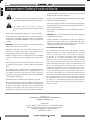 2
2
-
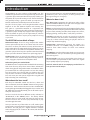 3
3
-
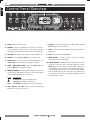 4
4
-
 5
5
-
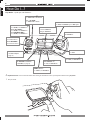 6
6
-
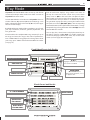 7
7
-
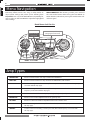 8
8
-
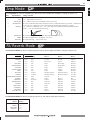 9
9
-
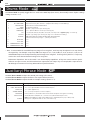 10
10
-
 11
11
-
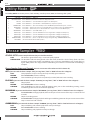 12
12
-
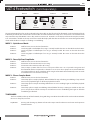 13
13
-
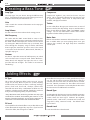 14
14
-
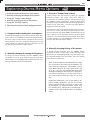 15
15
-
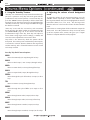 16
16
-
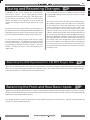 17
17
-
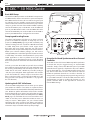 18
18
-
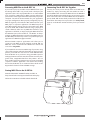 19
19
-
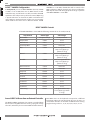 20
20
-
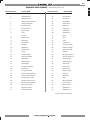 21
21
-
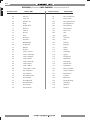 22
22
-
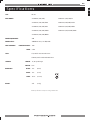 23
23
-
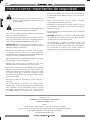 24
24
-
 25
25
-
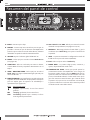 26
26
-
 27
27
-
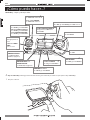 28
28
-
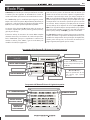 29
29
-
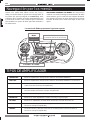 30
30
-
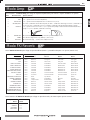 31
31
-
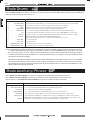 32
32
-
 33
33
-
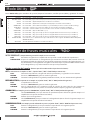 34
34
-
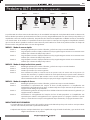 35
35
-
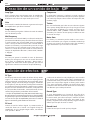 36
36
-
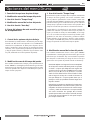 37
37
-
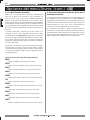 38
38
-
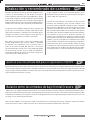 39
39
-
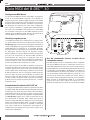 40
40
-
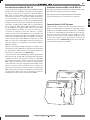 41
41
-
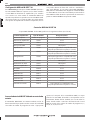 42
42
-
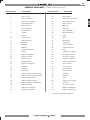 43
43
-
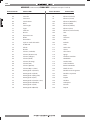 44
44
-
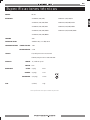 45
45
-
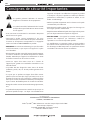 46
46
-
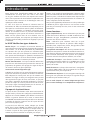 47
47
-
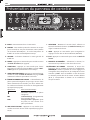 48
48
-
 49
49
-
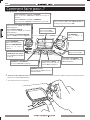 50
50
-
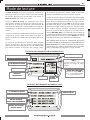 51
51
-
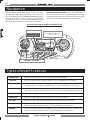 52
52
-
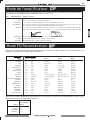 53
53
-
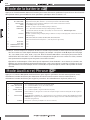 54
54
-
 55
55
-
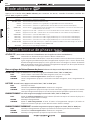 56
56
-
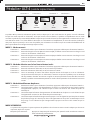 57
57
-
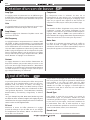 58
58
-
 59
59
-
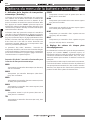 60
60
-
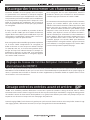 61
61
-
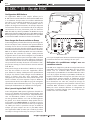 62
62
-
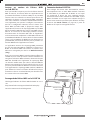 63
63
-
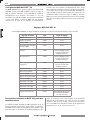 64
64
-
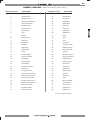 65
65
-
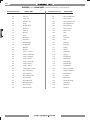 66
66
-
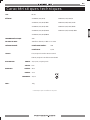 67
67
-
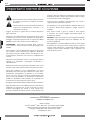 68
68
-
 69
69
-
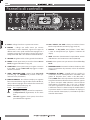 70
70
-
 71
71
-
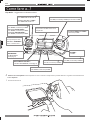 72
72
-
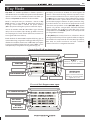 73
73
-
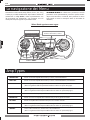 74
74
-
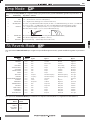 75
75
-
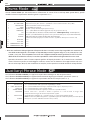 76
76
-
 77
77
-
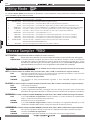 78
78
-
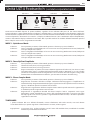 79
79
-
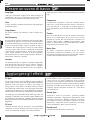 80
80
-
 81
81
-
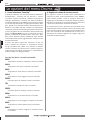 82
82
-
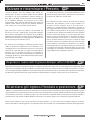 83
83
-
 84
84
-
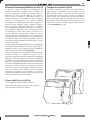 85
85
-
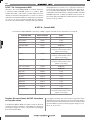 86
86
-
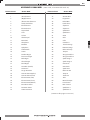 87
87
-
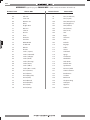 88
88
-
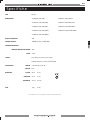 89
89
-
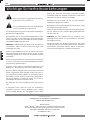 90
90
-
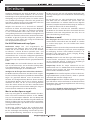 91
91
-
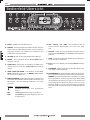 92
92
-
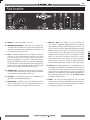 93
93
-
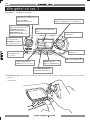 94
94
-
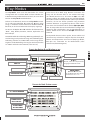 95
95
-
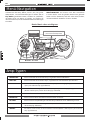 96
96
-
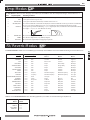 97
97
-
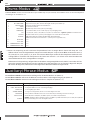 98
98
-
 99
99
-
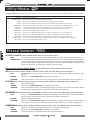 100
100
-
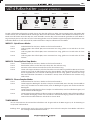 101
101
-
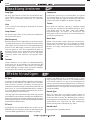 102
102
-
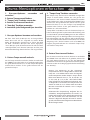 103
103
-
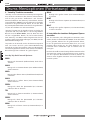 104
104
-
 105
105
-
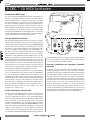 106
106
-
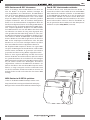 107
107
-
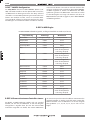 108
108
-
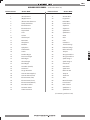 109
109
-
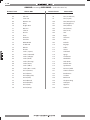 110
110
-
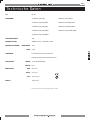 111
111
-
 112
112
-
 113
113
-
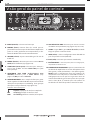 114
114
-
 115
115
-
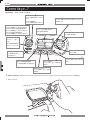 116
116
-
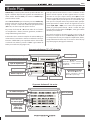 117
117
-
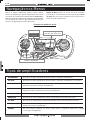 118
118
-
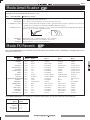 119
119
-
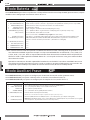 120
120
-
 121
121
-
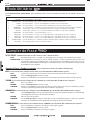 122
122
-
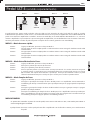 123
123
-
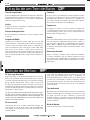 124
124
-
 125
125
-
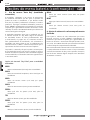 126
126
-
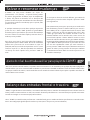 127
127
-
 128
128
-
 129
129
-
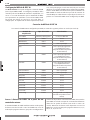 130
130
-
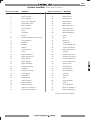 131
131
-
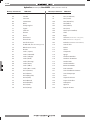 132
132
-
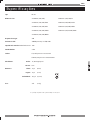 133
133
-
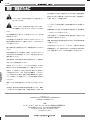 134
134
-
 135
135
-
 136
136
-
 137
137
-
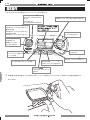 138
138
-
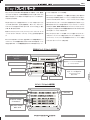 139
139
-
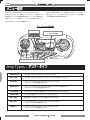 140
140
-
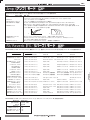 141
141
-
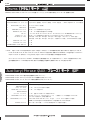 142
142
-
 143
143
-
 144
144
-
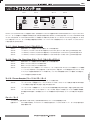 145
145
-
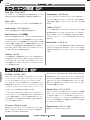 146
146
-
 147
147
-
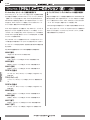 148
148
-
 149
149
-
 150
150
-
 151
151
-
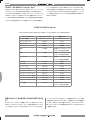 152
152
-
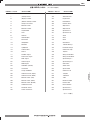 153
153
-
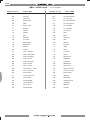 154
154
-
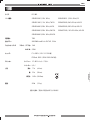 155
155
-
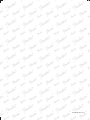 156
156
Fender B-Dec (30) Manuale del proprietario
- Categoria
- Registratori per strumenti musicali
- Tipo
- Manuale del proprietario
in altre lingue
- français: Fender B-Dec (30) Le manuel du propriétaire
- español: Fender B-Dec (30) El manual del propietario
- português: Fender B-Dec (30) Manual do proprietário
- 日本語: Fender B-Dec (30) 取扱説明書
Documenti correlati
-
Fender G-DEC 30 Manuale utente
-
Fender G-DEC Junior Manuale utente
-
Fender Fuse Manuale del proprietario
-
Fender Cyber-Twin SE Manuale del proprietario
-
Fender Cyber-Champ Manuale del proprietario
-
Cyber Controller Manuale utente
-
Fender Blender Custom Manuale del proprietario
-
Fender Fender Runaway (2009-2015) Manuale del proprietario
-
Fender Indio Manuale del proprietario
Altri documenti
-
Alesis SR-16 Guida Rapida
-
Yamaha CS6R Manuale del proprietario
-
Yamaha EX7 Manuale utente
-
Yamaha MO6 Manuale del proprietario
-
Yamaha S80 Manuale utente
-
Yamaha S30 Manuale utente
-
Yamaha PSR-8000 Manuale utente
-
Tascam DP-24 Troubleshooting Supplement
-
Yamaha Metronome Manuale utente
-
Roland TB-3 Manuale utente