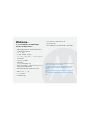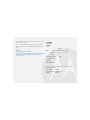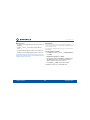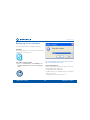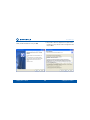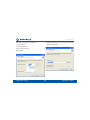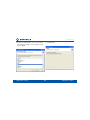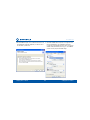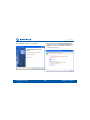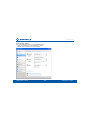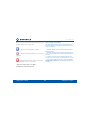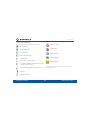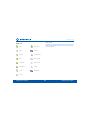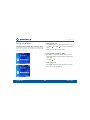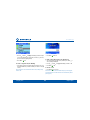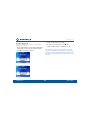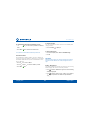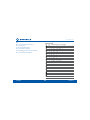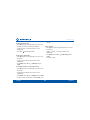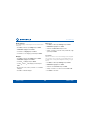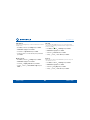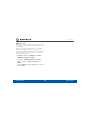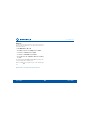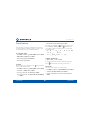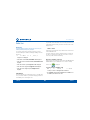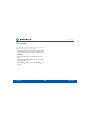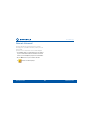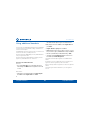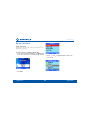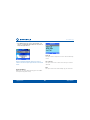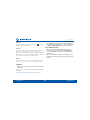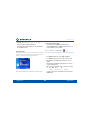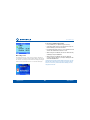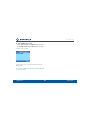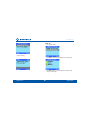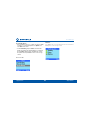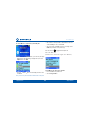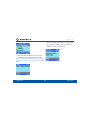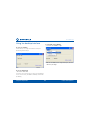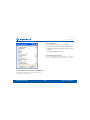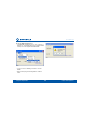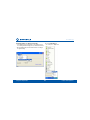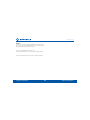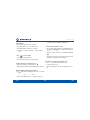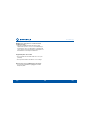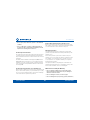Motorola D850 series Manuale utente
- Categoria
- Telefoni
- Tipo
- Manuale utente
Questo manuale è adatto anche per

Motorola D850 series
Combined Digital Cordless and Skype Phone
Warning
Use only rechargeable batteries.
Charge the handset for 24 hours before use.

W
el
co
me...
t
o your new Motorola D850 Di
g
ital
Cordless &
S
k
yp
e Phone!
t 8BM
M
N
PVOUBCMF GSFFEPN
C
BTF
BM
M
I
BOETFUT GVMM
Z
DPSEMFTT GP
S
l
ocat
i
n
g
anyw
h
ere w
i
t
hi
n ran
g
e
.
t w
DP
M
PVS
EJT
Q
MB
Z
t
/BN
F
BOE OVNCF
S
Q
IPOFCPPL
t
$
PQ
Z
QI
POF
C
PP
L
F
OUS
J
FT
C
FUXFF
O
P
U
I
F
S
I
BO
E
TFUT
P
S ZPV
S
NP
CJM
F
p
hone
S
IM card.
t 4DSFFOTBWF
S
DMPD
L
EJT
Q
MB
Z
t
$
BMMF
S
%J
TQ
M
BZ
1
shows you who’s calling and see details of misse
sed
/
received or dialled landline calls
.
t
3
FH
J
TUFS
VQ
U
P
I
BO
ETF
U
T
U
P
B
T
J
OH
MF
C
BTF
B
O
E
SFH
J
TUF
S
F
B
DI
h
andset with u
p
to 4 different bases
.
t
.
B
L
F
J
OUFSOB
M
DB
MM
T USBOTGF
S
FYUFSOB
M
D
B
MM
T
I
P
ME
XBZ
conversation between two internal callers and an external ca
aller.
t .BLF BO
E
SFDFJW
F
4
L
ZQ
F
D
BMM
T
2
t
4
L
ZQ
F
$
IBU GFBUVSF
t 4FO
E
4
.
4
GP
N
4
LZQF
t
$
I
FD
L
Z
PV
S
4
LZQ
F
W
PJDF
NB
JM
B
O
E
N
JTTFE
D
B
MMT
t
4F
U
Z
PV
S
4
L
ZQ
F
TU
B
UVT
t 'JMUF
S
Z
PVS CVEE
Z
M
JTU
U
P TIP
X
K
VTU #FTU #VEEJF
T
PS
0
OMJO
F
#VEEJFT
1
You must subscribe to your network provider’s Caller Display service for this
feature to work. A quarterly fee may be payable.
This equipment is not designed for making emergency telephone calls when
the power fails. Alternative arrangements should be made for access to
emergency.
Alternatively, you may find the answer in the ‘Help’ section at the back of this
guide.
2
You need to download and install the free Skype software for this feature to
work.

This User Guide provides you with all the information you need to get
the most from your phone.
#FGPSFZPVNBLFZPVSmSTUDBMMZPVXJMMOFFEUPTFUVQZPVSQIPOF
'PMMPXUIFTJNQMFJOTUSVDUJPOTJOi(FUUJOH4UBSUFEwPOUIFOFYUGFX
pages.
Important
Only use the telephone line cord supplied.
This equipment is not designed for making emergency telephone calls when
the power fails. Alternative arrangements should be made for access to
emergency services.
t
%
I
BOE
TFU
t
%
CBT
F
t
$
IBS
H
FS
t
Y
"""
/J.)
SFDIBSH
DIBSHFBCMF
C
BUUFSJF
T
t
.BJO
T
QPXFS
XFS
BEB
Q
UP
S
G
P
S
UI
F
DIBS
H
FS XJU
I
SF
E
D
POOFD
U
P
S
t
.BJOT
T
Q
PXF
S
B
E
BQUP
S
GPS
U
IF
C
BT
F
XJUI
DMF
BS
DP
OO
FD
U
PS
t
5F
5FMFQIPOF
M
JO
F
DP
SE
t
8
BMM NPVOUJO
H
T
DSFXT
OE
BO
XB
BMM
Q
MV
HT
t
*DF
*
O
T
UB
MM
BU
JP
O
6TFS
(VJEF
(
$%
%
t
64#
$
B
C
M
F
t
2
VJD
L
4
UBSU (VJE
F
If you have purchased a D852 multiple pack you will also have the
following additional items:
t
"
OPU
I
F
S
%
IBOETFU
IB
D
I
BS
H
F
S
t
N
PSF
"""
/J.)
/
SFDIBSHFBCMF
FDIBSHFBCMF
CBUUFSJF
CBUUFSJFT
t
"OPUIF
S
OT
.BJO
QPX
PXFS
BEB
Q
UPS GPS
BSHFS
DIBSHFS

Motorola D850 User guide
5
Contents
Setting up the phone 8
Location 8
Connect the power adaptor 8
Which power adaptor? 8
Connecting the handset and charger 9
Insert the batteries into the handset 10
Charge the handset/s 10
Connect the line cord 11
Welcome screen 12
Date and time 12
Set date and time manually 12
Setting up the Ice software 13
Start Skype 13
To install Ice software for Skype 13
1$4ZTUFN3FRVJSFNFOUT 3
Set Skype Audio Settings 19
$POOFDUUIF64#DBCMF 0
Getting to know your phone 22
Overview of your handset 22
Handset display icons explained 23
Overview of the base 24
LED Indicator 24
Paging Key 24
SIM card slot 24
64#DBCMFTPDLFU 4
Shortcut To Your Skype Settings 25
Menu map 26
Skype icons 27
Using the phone 28
Switching between Landline/Phone and Skype modes 28
To make a landline call 28
To make a landline call with Pre-dialling 28
To make a Skype call 28
To make a SkypeOut call (Pre Dialling) 29
5PNBLFB4LZQF0VUDBMMGSPNUIF#VEEZ-JTU 9
To answer a call 29
To make an internal call 30
To silence an incoming call 31
5PSFKFDUBOJODPNJOHDBMM 1
To end a call 31
5PBEKVTUUIFFBSQJFDFWPMVNFEVSJOHBDBMM 1
To mute the microphone during a call 31
To switch between handset and handsfree mode 32
5P3FEJBMBOVNCFS 2
To lock the keypad 32
To unlock the keypad: 32
Paging / Find handset 32
Phonebook 33
To access the Phonebook 33
To access the Phonebook when on a landline call 33
To store a name and number 33
Character map 34
To dial a phonebook entry 35
To edit a name and number 35
To change the ringtone of a phonebook entry 35
Delete an entry 35
To delete the entire phonebook 36
To copy an entry to another handset 36
To copy the entire phonebook to another handset 36
To check Memory status of the phonebook 36
To copy an entry to a SIM card 37
Copy all entries to or from a SIM card 37

Motorola D850 User guide
6
To change the dialling code
Handset settings 38
Handset ringtone 38
Handset ringer volume 38
3FDFJWFSWPMVNF 8
Handset name 38
Display language 39
Wallpaper 39
Menu colour 39
Screensaver 39
Light timeout 40
Display contrast 40
Auto talk 40
Key beep 40
1"#9BDDFTTDPEF 1
Base settings 42
#BTFSJOHUPOF 2
#BTFSJOHFSWPMVNF 2
Dialling mode 42
3FDBMMNPEF 2
First ring 43
System PIN 43
3FTUPSFEFGBVMUTFUUJOHT 3
ECO mode 44
To turn ECO Mode to On or Off 44
Clock & alarm 45
5PTFUUIF%BUFUJNF 5
Set alarm 45
To Switch off alarm ring 45
Time format 45
Agenda 46
Add a new Agenda event 46
To switch off agenda ring 46
Show agenda details 46
To edit an agenda event 47
To delete an agenda event 47
To delete all agenda events 47
Calls list 48
Caller Display 48
Landline Calls lists 48
New missed landline calls alert 48
To view new missed landline calls 48
To view and dial from a Calls list 49
To copy a Calls list number to the phonebook 49
To Delete a Call list entry 49
To Delete all Call list entries 49
Call waiting 50
Network Voicemail 51
Using additional handsets 52
5P3FHJTUFSBOBEEJUJPOBMIBOETFU 2
Select a base 53
De-register a handset 53
Skype functions 54
Skype conferencing 54
To start a conference call with another buddy 54
Skype Call Options 55
Call Waiting 56
Other Call Handling Notes 56
Managing your buddy list 57

Motorola D850 User guide
7
5
P TFU
B
C
VEE
Z
BT
Z
PV
S
#FT
U
C
VEE
Z
7
T
o block a budd
y
5
7
T
o Unblock a budd
y
5
7
5
P
7J
FX 1SPmM
F
PG
B
C
V
EEZ
7
#
V
EEZ
-JT
U
$
IBSB
D
U
F
SJ
T
UJ
DT
8
T
o Set your Active Vie
w
5
9
S
kype Voicemail
6
0
To
c
h
ec
k f
o
r n
e
w V
o
i
ce
mail
6
0
M
issed
S
kype Call
s
6
1
T
o check for new Missed
S
k
yp
e Call
s
6
1
T
o set
y
our Sk
yp
e Statu
s
6
2
T
o check available Sk
yp
e Credit
6
3
C
HAT (Instant Messa
g
in
g)
6
4
/FX
$
IBU /
P
UJm
D
BUJ
P
O
4
To
vi
e
w mi
sse
d
C
hat
6
4
Mul
t
i
ch
at
6
5
To
c
r
e
at
e
a n
e
w
c
hat
6
6
E
m
o
ti
co
n
s
6
8
T
o view Chat histor
y
6
9
T
o send SMS to a contact from
y
our budd
y
lis
t
7
0
Send SMS to an
y
other
p
hone numbe
r
7
0
Using Ice desktop interface 72
T
o o
p
en
y
our Ice Menu
7
2
T
o set
y
our Active Vie
w
7
2
5
PTF
U
C
VEEJF
T
BT
#
FT
U
#VEEJFT
2
T
o rename buddies and to assign Speed-Dial Number
s
7
3
T
o set
y
our Preferenc
e
7
3
T
o set your Lan
g
ua
g
e preferenc
e
7
3
T
o set your Chat alert preferenc
e
7
4
T
o Disable/Enable your Hibernate/
S
tandb
y
7
5
5P
TFF
ZPVS #VEEZ -J
T
U
5
U
pdate
s
7
6
Help 77
Ph
one
d
oes not wor
k
7
7
N
o
di
a
l
ton
e
7
7
C
ann
o
t dial
ou
t
o
r r
ece
iv
e
c
all
s
7
7
:PV
I
BW
F
B
EJ
B
M
U
POF
C
V
U
UIF
Q
I
POF
XJMM
OPU
EJ
B
M
PV
U
7
H
an
d
set
d
oes not r
i
n
g
7
7
N
o displa
y
7
7
Icon
fl
ashe
s
7
8
#
BUUFS
Z
i
con not scro
lli
n
g
7
8
Y
ou
h
ear t
h
e
b
usy tone w
h
en you press
.
7
8
No Caller Display number
/
name displaye
d
7
8
C
annot register a handset to a base
7
8
#
BTF VOJU EPF
T
OP
U
SJOH
C
V
U
U
IF
M
JHIUT B
S
F PO
8
#
V[[
J
O
H
OP
J
TF P
O
NZ
QI
POF P
S
PO
P
U
I
FS
FM
FDUS
J
DB
M
F
R
V
JQ
NFOU
n
earb
y
7
9
4L
ZQ
F #VEE
Z
M
JT
U
JT JOBDDFTTJ
C
MF
9
&
SSPS
N
F
TT
B
H
F i*DF
O
P
U
BWBJMBCM
F
Q
MFBT
F
DIFDL
1$
w
9
General information 80
Safet
y
information
8
0
C
leanin
g
8
0
E
nv
i
r
o
nm
e
nta
l
8
0
P
ro
d
uct
di
sposa
l
i
nstruct
i
on
s
8
1
P
roduct disposal instructions for residential user
s
8
1
P
roduct disposal instructions
f
or business user
s
8
1
Warrant
y
In
f
ormation
8
1
8I
BU
*
T
/
PU $PWFSFE
#Z
5I
F
8BSSBOU
Z
1
T
echnical In
f
ormation
8
2
H
ow man
y
tele
p
hones can I have
?
8
2
Dec
larati
o
n
o
f C
o
nf
o
rman
ce
8
2
I
nsert
i
n
g
a pause
8
2
3FD
B
MM
2
Wall mounting 83
T
o wallmount the
b
ase uni
t
8
3
T
o wall-mount the charger
8
4

Motorola D850 User guide
8
Setting up the phone Setting up the phone
Setting up the phone
Location
You need to place your D850 base within 2 metres of the mains
power socket and telephone socket and 1.8 metres from your PC so
that the cables will reach. Make sure it is away from other electrical
appliances to avoid interference. Your D850 works by sending radio
signals between the handset and base. The strength of the signal
depends on where you site the base. Putting it as high as possible
ensures the best signal.
5PXBMMNPVOUZPVS%CBTFTFFi8BMMNPVOUJOHwTFDUJPO
Warning
Do not place your D850 in the bathroom or other humid areas. The base
station must be plugged into the mains power at all times. Do not connect
the telephone line cord into the wall socket until the handset is fully charged.
Only use the power and telephone cables supplied with the product.
Connect the power adaptor
Connect the power adaptor with the clear connector to the underside
of the base unit into the socket marked on the underside of the
base and plug the other end into the mains power wall socket and
switch the power on.
Which power adaptor?
The power adaptor with a clear connector is for the base unit and the
power adaptor with a red colour connector is for the charger unit.

Motorola D850 User guide
9
Setting up the phone Setting up the phone
Connecting the handset and charger
*GZPVIBWFQVSDIBTFEBNVMUJQMFQBDLUIJTQSPDFTTXJMMOFFEUP
be carried out for all handsets and chargers:
t 1MVHUIFTNBMMNBJOTQPXFSDBCMFJOUPUIFTPDLFUNBSLFE
on
the underside of the charger.

Motorola D850 User guide
10
Setting up the phone Setting up the phone
Insert the batteries into the handse
t
t *OTFSU UI
F
Y
"""
/J.)
CBUUFSJF
T
TVQQMJFE JOU
P
UI
F
I
BOETFU
5IF
O
slid
e t
h
e compartment cover
i
nto p
l
ace
.
C
harge the handset/
s
t 1MBDF
U
IF
I
BOETFU
T
PO
U
IF
D
IBSHF
S
U
P
TU
BS
U
D
IBSHJOH $IBSHF
G
P
S
BU
l
east 24
h
ours
.
t
8IFO
UIF
I
BO
ETFU
JT
G
VMMZ
DI
BSHF
E
U
IF
icon will indicate that
i
t is fully char
g
ed
.

Motorola D850 User guide
11
Setting up the phone Setting up the phone
Co
nne
c
t the line
co
r
d
After 24 Hours of charging - connect the line cord from the base unit
to the telephone wall socket. - the phone is now ready for use with
landline calls.
Battery low warning
If the icon flashes
in the display, you will need to recharge the handset
before you can use it again.
During charging, the icon will scroll in the display.
Battery performance
In ideal conditions, fully charged batteries should give about 10 hours talk
time or 100 hours standby time on a single charge.
Note that new batteries do not reach full capacity until they have been in
normal use for several days. To keep your batteries in the best condition,
leave the handset off the base for a few hours at a time.
Running the batteries right down at least once a week will help them last as
long as possible.
The charge capacity of rechargeable batteries will reduce with time as they
wear out, giving the handset less talk/standby time. Eventually they will need
to be replaced.
After charging your handset for the first time, subsequent charging time is
about 6-8 hours a day. Batteries and handset may become warm during
charging. This is normal.

Motorola D850 User guide
12
Setting up the phone Setting up the phone
Welcome screen
t 5IF8FMDPNFTDSFFOXJMMCSJFnZBQQFBSUIFOBMJTUPGDPVOUSJFTJT
displayed.
t 4DSPMM6Q
or Down to your country (operator) and press
Select.
t 5IFIBOETFUBOECBTFXJMMSFTFUUPMPBEUIFDPSSFDUTFUUJOHT5IF
standby screen is then displayed and your phone is ready to use
You can still make and receive calls without first selecting your country and
network operator, however the Welcome screen will re-appear until you have
configured your phone country settings.
Date and time
Providing you have subscribed to your network’s Caller Display
TFSWJDFUIFEBUFBOEUJNFJTTFUBVUPNBUJDBMMZGPSBMMIBOETFUTXIFO
ZPVSFDFJWFZPVSmSTUDBMM
If you do not have a Caller Display service you can set the date and
time manually.
Set date and time manually
t 1SFTT
Menu and scroll Up or Down to Clock & Alarm then
press Select.
t
Date & Time is highlighted. Press Select.
t &OUFSUIFEBUFVTJOHUIFGPSNBU%%..::FHGPSUI
June 2007. Enter the time in 12 or 24 hour time format. Press
Save. To change the Time Format see page 21.
t 1SFTT&/%5"-,
or Back until you return to standby.
Your D850 is now ready to use to make landline calls.

Motorola D850 User guide
13
Setting up the Ice software Setting up the Ice software
Setting up the Ice software
Ice is a PC application that allows your D850 to talk to Skype.
Start Skyp
e
Start the Skype application on your PC. If you do not have it installed
download it free from www.skype.com.
T
o install Ice software for Skyp
e
*OTFSU
Z
PV
S
*
DF
J
OTUBMMBUJPO
$
% JOU
P
Z
PV
S
1
$
$
%3
0
. ESJWF
5
IF
T
F
U
VQ X
JMM
S
V
O
B
VUPNBU
J
DB
MM
Z
TF
M
FD
U
Z
PVS
Q
SFGFSSFE
M
BO
H
VB
HF
BO
E
co
nt
i
n
ue.
Note: If the setup wizard does not run automatically after the CD is inserted,
right click on the CD-ROM drive and select Open.
PC
Sy
stem Re
q
uirement
s
*OPSEFSUPVTF*DFTPGUXBSFFGmDJFOUMZZPVSDPNQVUFSNVTUNFFUUIF
GPMMPXJOHNJOJNVNTZTUFNSFRVJSFNFOUT
t1$SVOOJOH8JOEPXT91PSPS7JTUB
t.#GSFFEJTLTQBDFPOZPVSIBSEESJWF4LZQFSFDPNNFOEBUJPO
t64#DPOOFDUJPOUZQF
t#SPBECBOE*OUFSOFU$POOFDUJPO$BCMF%4-FUD

Motorola D850 User guide
14
Setting up the Ice software Setting up the Ice software
/FYUZPVXJMMTFFUIJT8FMDPNFTDSFFOQSFTTNext
/FYUZPVXJMMTFFUIJT-JDFOTF"HSFFNFOUTDSFFOQMFBTFSFBEUIF
UFYUBOE4FMFDUi*BDDFQUUIFUFSNTJOUIF-JDFOTF"HSFFNFOUwBOE
then press Next

Motorola D850 User guide
15
Setting up the Ice software Setting up the Ice software
4. On the Choose Components screen select from:
- Create a Desktop Icon
$SFBUFB2VJDL-BVODI*DPO
- Start Ice when I start windows
Then Press
Next
5. On the Choose Install location screen choose the folder in which to
install Ice then press Next.

Motorola D850 User guide
16
Setting up the Ice software Setting up the Ice software
6. On the Choose Start Menu Folder screen choose the Start Menu
folder in which you would like to create the program’s shortcuts.
Then press Install.
7. Ice will then install

Motorola D850 User guide
17
Setting up the Ice software Setting up the Ice software
0OUIF*OTUBMMBUJPO$PNQMFUFTDSFFOGPMMPXUIFJOTUSVDUJPOTPOUIF
BCPVUQMVHHJOHUIF64#DBCMFTVQQMJFEJOUPZPVS1$BOEDPOOFDU
the other end to your base unit.
9. The Sounds and Audio Devices Properties screen appears. Select
the preferred default device for Sound playback and Sound
recording. The preferred default settings are where you want your
usual PC sounds (other than the phone’s) to go to. Press OK after
you have selected your preferred default settings.

Motorola D850 User guide
18
Setting up the Ice software Setting up the Ice software
10. On the Installation complete screen press Finish 11. A screen will appear saying “Another program wants to
use Skypew:PV.645TFMFDUiAllow this program to use
SkypewJGZPVXBOU*DFUPXPSLXJUI4LZQF$MJDLOK and Ice is
now ready for use with Skype.

Motorola D850 User guide
19
Setting up the Ice software Setting up the Ice software
Set Skype Audio Settings
12. A screen appears asking you to set your Skype Application Audio
TFUUJOHT4FUUIF.JDSPQIPOF4QFBLFSTBOE3JOHJOHUPi(FOFSJD
64#"VEJP%FWJDFwBOEDMJDL4BWFUPTBWFZPVSTFUUJOHT

Motorola D850 User guide
20
Setting up the Ice software Setting up the Ice software
Connect the USB cable
8IFOUIFTPGUXBSFJTJOTUBMMFEQMVHUIF64#DBCMFTVQQMJFEJOUPZPVS
PC and connect the other end to your base unit.
If you want Ice to work with Skype when your original selection was
OPUQSPQFSMZTFUZPVDBOSFJOTUBMM*DF*GGPSTPNFSFBTPOZPVTUJMM
have a problem with your Skype permission you should reset the
permission as follows:
On Skype PC window:
t 4FMFDUTools > Options > Advanced > Manage other
program’s access to Skype
t .BOBHF"1*"DDFTT$POUSPMXJOEPXBQQFBSTIJHIMJHIU*DFBOE
click
Change
t 4FMFDUAllow this program to use Skype and select OK.
t 4FMFDU
OK again to exit the window and Save to save the new
settings and exit Tools.
If you are using a USB hub and you receive an alert message “Ice not
available please check PC”, then try plugging the USB directly in to your PC.
To prevent delays it is recommended that you set Skype to memorise
ZPVSQBTTXPSETBOETUBSUXIFODPNQVUFSTUBSUT5IFO*DFXJMM
launch and sign into Skype automatically.
If you choose the computer not to remember your password then
when you run Ice it will bring up Skype window for you to sign in.
The Ice icon in the system tray will flash for a few seconds then
remain on.

Motorola D850 User guide
21
Setting up the Ice software Setting up the Ice software
If the Ice icon in the system tray turns red this means it has detected
B64#CBTFCVUUIFTZTUFNJTOPUZFUSFBEZ
*DFBQQMJDBUJPOJTSFBEZBOE64#EFWJDFFOBCMFE
*DFBQQMJDBUJPOJTMBVODIFECVU64#EFWJDFJTEJTDPOOFDUFE
or disabled
*DFBQQMJDBUJPOJTMBVODIFE64#EFWJDFJTDPOOFDUFEBOE
enabled but D850 is not active (e.g. not powered)
t .BLFTVSFZPVS4LZQFTUBUVTJTTFUUPA0OMJOFw
Your D850 is now ready to make Skype calls.
USB port change after installation
If after full installation you decide to change to another USB port, there is a
possibility that the following may happen ( this applies only for the first time
you use a new USB port):
t 5IF8JOEPXT0QFSBUJOH4ZTUFNNBZOPUJGZBOEJOTUBMMBVUPNBUJDBMMZUIF
USB driver for this port.
t 5IF8JOEPXT0QFSBUJOH4ZTUFNNBZDIBOHFUIFBVEJPEFGBVMUEFWJDF*O
this case you need to manually verify your preferred setting and re-adjust it or
re-install Ice.
t *DFCMVFJDPONBZCFDPNFSFEPSHSFZJOEJDBUJOHUIBUUIFQIPOFJTOPU
fully ready. In this case you will need to re-connect the USB or re-launch Ice.
t *GZPVBSFVTJOHB64#IVCBOEZPVSFDFJWFBOBMFSUNFTTBHFi
Ice not
available, please check PC” then try plugging the USB cable directly
into your PC.
La pagina sta caricando ...
La pagina sta caricando ...
La pagina sta caricando ...
La pagina sta caricando ...
La pagina sta caricando ...
La pagina sta caricando ...
La pagina sta caricando ...
La pagina sta caricando ...
La pagina sta caricando ...
La pagina sta caricando ...
La pagina sta caricando ...
La pagina sta caricando ...
La pagina sta caricando ...
La pagina sta caricando ...
La pagina sta caricando ...
La pagina sta caricando ...
La pagina sta caricando ...
La pagina sta caricando ...
La pagina sta caricando ...
La pagina sta caricando ...
La pagina sta caricando ...
La pagina sta caricando ...
La pagina sta caricando ...
La pagina sta caricando ...
La pagina sta caricando ...
La pagina sta caricando ...
La pagina sta caricando ...
La pagina sta caricando ...
La pagina sta caricando ...
La pagina sta caricando ...
La pagina sta caricando ...
La pagina sta caricando ...
La pagina sta caricando ...
La pagina sta caricando ...
La pagina sta caricando ...
La pagina sta caricando ...
La pagina sta caricando ...
La pagina sta caricando ...
La pagina sta caricando ...
La pagina sta caricando ...
La pagina sta caricando ...
La pagina sta caricando ...
La pagina sta caricando ...
La pagina sta caricando ...
La pagina sta caricando ...
La pagina sta caricando ...
La pagina sta caricando ...
La pagina sta caricando ...
La pagina sta caricando ...
La pagina sta caricando ...
La pagina sta caricando ...
La pagina sta caricando ...
La pagina sta caricando ...
La pagina sta caricando ...
La pagina sta caricando ...
La pagina sta caricando ...
La pagina sta caricando ...
La pagina sta caricando ...
La pagina sta caricando ...
La pagina sta caricando ...
La pagina sta caricando ...
La pagina sta caricando ...
La pagina sta caricando ...
La pagina sta caricando ...
-
 1
1
-
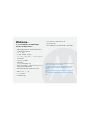 2
2
-
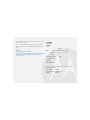 3
3
-
 4
4
-
 5
5
-
 6
6
-
 7
7
-
 8
8
-
 9
9
-
 10
10
-
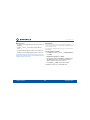 11
11
-
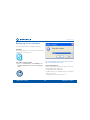 12
12
-
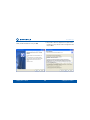 13
13
-
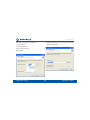 14
14
-
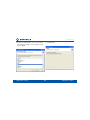 15
15
-
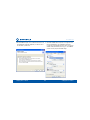 16
16
-
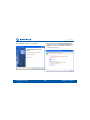 17
17
-
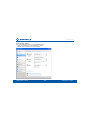 18
18
-
 19
19
-
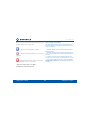 20
20
-
 21
21
-
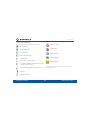 22
22
-
 23
23
-
 24
24
-
 25
25
-
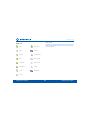 26
26
-
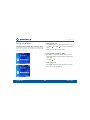 27
27
-
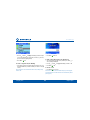 28
28
-
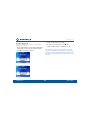 29
29
-
 30
30
-
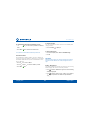 31
31
-
 32
32
-
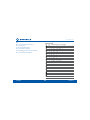 33
33
-
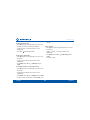 34
34
-
 35
35
-
 36
36
-
 37
37
-
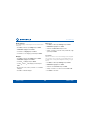 38
38
-
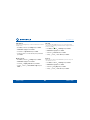 39
39
-
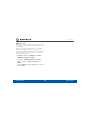 40
40
-
 41
41
-
 42
42
-
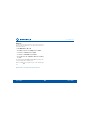 43
43
-
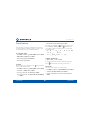 44
44
-
 45
45
-
 46
46
-
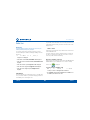 47
47
-
 48
48
-
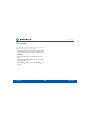 49
49
-
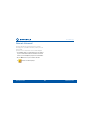 50
50
-
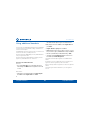 51
51
-
 52
52
-
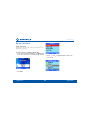 53
53
-
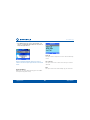 54
54
-
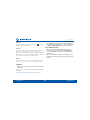 55
55
-
 56
56
-
 57
57
-
 58
58
-
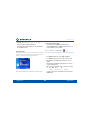 59
59
-
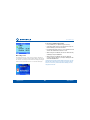 60
60
-
 61
61
-
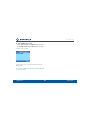 62
62
-
 63
63
-
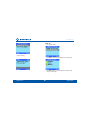 64
64
-
 65
65
-
 66
66
-
 67
67
-
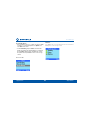 68
68
-
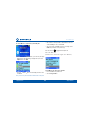 69
69
-
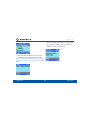 70
70
-
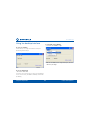 71
71
-
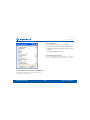 72
72
-
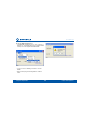 73
73
-
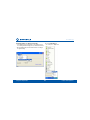 74
74
-
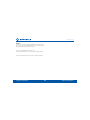 75
75
-
 76
76
-
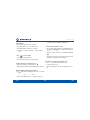 77
77
-
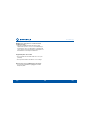 78
78
-
 79
79
-
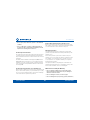 80
80
-
 81
81
-
 82
82
-
 83
83
-
 84
84
Motorola D850 series Manuale utente
- Categoria
- Telefoni
- Tipo
- Manuale utente
- Questo manuale è adatto anche per
in altre lingue
- English: Motorola D850 series User manual
Altri documenti
-
Belkin SKYPEPHONE #F1PP000GNFR Manuale del proprietario
-
Topcom Cell Phone 6000 Manuale utente
-
VTech FS2615-3A Manuale utente
-
Binatone Brick 4home edition Manuale utente
-
Sunstech Tab 109 QC Guida utente
-
Sunstech Tab 109 QC Manuale del proprietario
-
Carrier 30AWH006HB Guida d'installazione
-
Pantech Pursuit AT&T Manuale utente
-
Panasonic MJ-L500 Manuale utente
-
Panasonic MJL500 Manuale del proprietario