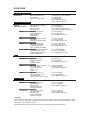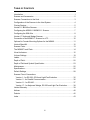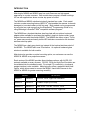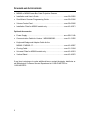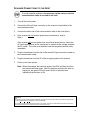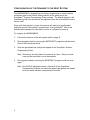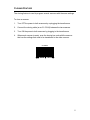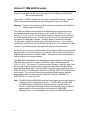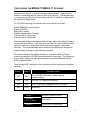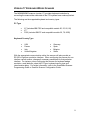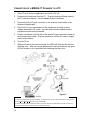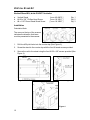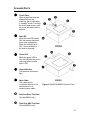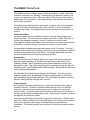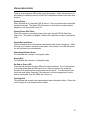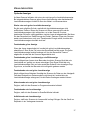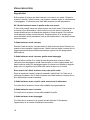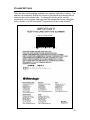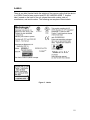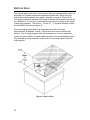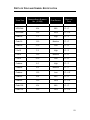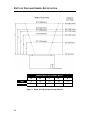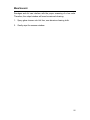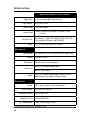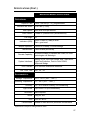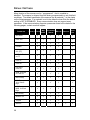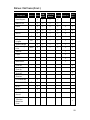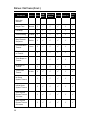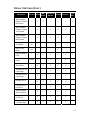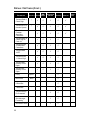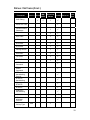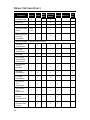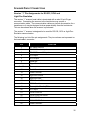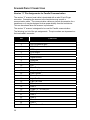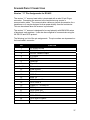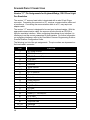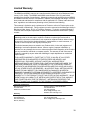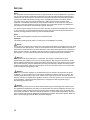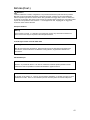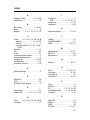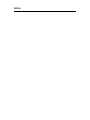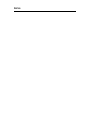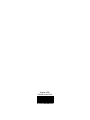Metrologic MS860 Manuale utente
- Categoria
- Lettori di codici a barre
- Tipo
- Manuale utente
Questo manuale è adatto anche per

METROLOGIC INSTRUMENTS, INC.
MS860 / MS863 Mini-Slot
Laser Bar Code Scanner
Installation and User’s Guide


ii
LOCATIONS
Corporate Headquarters
North America Metrologic Instruments, Inc. Customer Service: 1-800-ID-METRO
90 Coles Road Tel: 856-228-8100
Blackwood, NJ 08012-4683 Fax: 856-228-6673
Email: info@metrologic.com
Internet: www.metrologic.com
European Headquarters
Germany, Metrologic Instruments GmbH Tel: +49 89 89019 0
Middle East and Africa Dornierstrasse 2 Fax: +49 89 89019 200
82178 Puchheim b. Email: [email protected]ic.com
Munich, Germany Germany Email: i[email protected]
Spain Metrologic Eria lbérica SL Tel: +34 913 272 400
Julián Camarillo 29, D-1 Fax: +34 913 273 829
Edificio Diapasón Email: [email protected]c.com
28037 Madrid
Italy Metrologic Instruments Italia srl Tel: +39 0 51 6511978
Via Emilia 70 Fax: +39 0 51 6521337
40064 Ozzano dell’Emilia (BO) Email: [email protected]
France Metrologic Eria France SA Tel: +33 (0) 1 48.63.78.78
69 Rue de la Belle Etoile Fax: +33 (0) 1 48.63.24.94
ZI Paris Nord II, BP 50057 Email: [email protected]
95947 – ROISSY CDG CEDEX
United Kingdom Metrologic Instruments UK Limited Tel: +44 (0) 1256 365900
58 Tempus Business Centre Fax: +44 (0) 1256 365955
Kingsclere Road, Basingstoke Email: [email protected].com
Hampshire RG21 6XG
Asia
Singapore Metrologic Asia (Pte) Ltd Tel: 65-6842-7155
No. 8 Kaki Bukit Place Fax: 65-6842-7166
4
th
Floor Email: inf[email protected]
Singapore 416186
China Metro (Suzhou) Technologies Co., Ltd. Tel: 86-512-62572511
221 Xing Hai Street Fax: 86-512-62571517
Suzhou Industrial Park Email: [email protected]c.com
Suzhou, China
215021
Japan Metrologic Japan Co., Ltd. Tel: 81-03-3839-8511
Matsunoya Building, 6 Floor Fax: 81-03-3839-8519
3-14-8 Higashiueno Email: [email protected]ic.com
Taitou-Ku, Tokyo 110-0015 Japan
South America
Brazil Metrologic do Brasil Ltda. Tel: 55-11-5182-8226
Rua da Paz 2059 Fax: 55-11-5182-8315
CEP 04713-002 Email: [email protected]ic.com
Chácara Santo Antônio
São Paulo, SP, Brasil
Outside Brazil Metrologic South America Tel: 55-11-5182-7273
Rua da Paz 2059 Fax: 55-11-5182-7198
CEP 04713-002 Email: [email protected]c.com
Chácara Santo Antônio
São Paulo, SP, Brasil
Copyright
© 2002 by Metrologic Instruments, Inc. All rights reserved. No part of this work may be reproduced, transmitted, or stored
in any form or by any means without prior written consent, except by reviewer, who may quote brief passages in a review,
or provided for in the Copyright Act of 1976.
Products and brand names mentioned in this document are trademarks of their respective companies.

iii
TABLE OF CONTENTS
Introduction........................................................................................................... 1
Scanner and Accessories..................................................................................... 2
Scanner Connections to the Host......................................................................... 3
Configuration of the Scanner to the Host System................................................. 4
Cloning Feature.................................................................................................... 5
Version 11 IBM 46xx Scanner .............................................................................. 6
Configuring the MS860-11/MS863-11 Scanner .................................................... 7
Configuring the IBM 46xx ..................................................................................... 8
Version 17 Keyboard Wedge Scanner ................................................................. 9
Connection of an MS860-17 Scanner to a PC.................................................... 10
Optional In-Counter Mounting Options for the MS860........................................ 11
Vertical Stand Kit................................................................................................ 12
Scanner Parts..................................................................................................... 13
The MS860 Touch Plate..................................................................................... 14
Visual Indicators ................................................................................................. 15
Volume Settings ................................................................................................. 19
Labels................................................................................................................. 21
Depth of Field ..................................................................................................... 22
Depth of Field and Symbol Specification ............................................................ 23
Maintenance....................................................................................................... 25
Specifications ..................................................................................................... 26
Default Settings .................................................................................................. 28
Scanner Pinout Connections
Version 1 - for RS-232, OCIA and Light Pen Emulation ................................. 35
Version 2 - for Parallel Communication.......................................................... 36
Version 11 - for RS-485 .................................................................................. 37
Version 17 - for Keyboard Wedge, RS-232 and Light Pen Emulation............. 38
Limited Warranty ................................................................................................ 39
Notices ............................................................................................................... 40
Patents ............................................................................................................... 42
Index................................................................................................................... 43

1
INTRODUCTION
Metrologic's MS860 and MS863 laser bar code Scanners are high-speed,
aggressive in-counter scanners. Both models have compact, durable housings
for use with applications where counter top space is limited.
The MS860 and MS863 autodiscriminate all standard bar codes. Each model
includes a code-correcting feature (MECCA
©
) that enables the scanner to decode
damaged or truncated codes on the first pass. Both models can be programmed
by using the bar code menus from the ScanSelect
®
Programming Guide or by
using Metrologic's ScanSet
®
IBM
®
compatible software program.
The MS860 has a brushed stainless steel top plate with an optional universal
adapter plate available for purchase that makes it simple to replace older, larger
flatbed scanners with the smaller MS860. The MS860 also has a unique “Touch-
on” power save mode and easily visible LED indicators mounted on the brushed
stainless steel top plate.
The MS863 has a dark gray plastic top instead of the brushed stainless steel of
the MS860. The MS863 also uses IR activation. An optional hardened glass
window is available for both models.
Metrologic also provides a vertical mounting option, so customers can use the
MS860 or MS863 as a projection scanner.
Each version of the MS860 provides three interface options, with full RS-232
protocol available on every scanner. RS-232, OCIA and Light Pen Emulation are
consolidated into the standard model. For simple PC connectivity, a keyboard
wedge interface is also available. Metrologic also offers a patented Hand-Held
Option, which allows users to connect the MS941 Hand-Held Scanner to the
MS860 or MS863 for greater scanning versatility.
MODEL INTERFACE
MS860-1 MS863-1 RS-232, OCIA, Light Pen Emulation
MS860-2 MS863-2 Parallel Output (OCR A/B)
MS860-11 MS863-11 IBM 46XX - RS-485, RS-232, OCIA
MS860-17 MS863-17 Keyboard Wedge, RS-232, Light Pen

2
SCANNER AND ACCESSORIES
• MS860 or MS863 Laser Bar Code Projection Scanner
• Installation and User’s Guide ....................................................
MLPN 00-02202
• ScanSelect
®
Scanner Programming Guide ...............................MLPN 00-02186
• Volume Control Card .................................................................
MLPN 00-02346
• Installation Plate for MS860 models only ...................................
MLPN 45-45471
Optional Accessories
• Power Supply ........................................................................... MLPN 00-6114A
• Communication Cable for Version 1 MS860/MS863 ..................
MLPN 51-51505
• Keyboard Wedge and Adapter Cable for the
MS860-17/MS863-17 .................................................................MLPN 45-45927
• Cloning Cable.............................................................................
MLPN 51-51544
• Universal Plate for MS860 models only......................................
MLPN 45-45474
• Vertical Stand.............................................................................
MLPN 45-45472
If any item is missing or to order additional items, contact the dealer, distributor or
call Metrologic’s Customer Service Department at 1-800-ID-METRO or
1-800-436-3876.

3
SCANNER CONNECTIONS TO THE HOST
To avoid potential problems, do not power up the scanner until the
communication cable is secured to the host.
1. Turn off the host system.
2. Connect the 25-pin D-type connector on the scanner’s head cable to the
communication cable.
3. Connect the other end of the communication cable to the host device.
4. If the scanner will not receive power from a transformer, skip to
Step 5.
If the scanner will receive power from an external power source, check the
AC input requirements of the transformer to make sure the voltage matches
the AC outlet. The outlet must installed near the equipment and be easily
accessible.
5. Plug the transformer into the side of the female D-type connector located on
the communication cable.
6. Plug the transformer into the AC outlet to supply power to the scanner.
7. Power up the host system.
Note: When the scanner first receives power, the LEDs will flash and then
the scanner will beep once. After the scanner performs this start up
sequence, the green LED will remain ON for a specified time
indicating that the laser is ON.
Caution:
To maintain compliance with applicable standards, all circuits connected to the scanner must meet the requirements
for SELV (Safety Extra Low Voltage) according to EN 60950.
To maintain compliance with standard CSA C22.2 No. 950/UL 1950 and norm EN 60950, the power source should
meet applicable performance requirements for a limited power source.

4
CONFIGURATION OF THE SCANNER TO THE HOST SYSTEM
The MS860/MS863 is shipped from the factory programmed to a set of default
conditions noted in the Default Settings section of this guide and in the
ScanSelect
®
Scanner Programming Guide provided. The default settings in the
ScanSelect guide have an asterisk that appears before the brief definition next to
the bar code.
Since each host system is unique, the scanner will need to be configured to
match the specific host system’s requirements. If using ScanSet
®
, refer to the
ScanSet documentation for information on how to configure the scanner.
To configure the MS860/MS863
1. Connect the scanner to the host system (refer to page 3).
2. Enter program mode by scanning the ENTER/EXIT program mode bar code
(the unit will beep three times).
3. Scan the appropriate bar code(s) that appear in the ScanSelect Scanner
Programming Guide.
Note: Reveal only one bar code to the scanner at a time. With your hand,
cover the bar code that is not to be scanned.
4. Exit program mode by scanning the ENTER/EXIT program mode bar code
again.
Note: Non-RS-232 interfaces chosen in Section B of the ScanSelect
Programming Guide do not match the default settings that are loaded
when the same interface is selected with ScanSet.

5
CLONING FEATURE
The cloning feature is used to program several scanners with the same settings.
To clone a scanner:
1. Turn OFF the power to both scanners by unplugging the transformers.
2. Connect the cloning cable (
MLPN 51-51544) between the two scanners.
3. Turn ON the power to both scanners by plugging in the transformers.
4. When each scanner is ready, scan the cloning bar code with the scanner
that has the settings that need to be transferred to the other scanner.
0
12345 77777
6
CLONING

6
VERSION 11 IBM 46XX SCANNER
Output Format: IBM RS-485 serial input/output for the 4680 and 4690 (46XX)
point-of-sale terminals
The Version 11 46XX interface can be used in several different ways. Both the
46XX terminal and the scanner must be configured to match each other.
Warning: Power to the scanner and 46XX terminal should be turned off before
making physical connection.
The 4680 and 4690 series terminals have different types of physical ports for
connecting bar code scanners. Scanner ports include Port 5B, Port 17, and
Port 9? (? = A, B, C, or E). A Port 9 type connector is present on all versions of
the 46XX families of terminals. That is one reason why it is the normal point of
connection for Metrologic scanners. Another reason is that there is enough
12 volt power available to operate many Metrologic scanners. If your terminal
configuration requires the use of a different physical port for connecting bar code
scanners, contact Metrologic to get particular adapter cable information.
All devices use a common communications bus inside the 46XX terminal, despite
what port that is in use for the physical connection. Each device has a different
address that it uses when it communicates. The terminal must be configured to
look for a device at a logical address.
The IBM 1520 mode/address was selected as a default because it was the first
IBM 46XX family scanner to support UPC/EAN, Code 39 and Interleaved
2 of 5 (I 2 of 5). The Version 11 scanner formats Codabar, Code 128, and Code
93 using the Code 39 function code designation supported by the IBM device
driver for this scanner type. Other emulation modes currently available are the
IBM 3687-2 Port 17 fixed scanner and the Port 9B IBM 4500 CCD hand-held bar
code reader. The use one of these other emulation modes may be needed
depending on which operating system (4680.OS, 4690.OS, POS/DOS or
DOS/RIPPS) is in use at your site.
Note: The IBM 4683 and IBM 4684 terminals have a good proven track record of
supplying power to Metrologic scanners. The IBM 4693 and IBM 4694
terminals may be restricted from supplying power to certain scanner
models. Specifically, Metrologic currently recommends using an external
power supply for the scanner when connecting to an IBM 4694.
Metrologic has no recommendations at this time for IBM 4693 terminals.

7
CONFIGURING THE MS860-11/MS863-11 SCANNER
Located in the Version 11 scanner are two computer boards. One computer
board is for decoding and the other for 46XX IO processing. The decode board
is configured using ScanSet or ScanSelect while the IO board is configured with
an internal DIP Switch bank.
For UPC/EAN scanning, the decode board should be set as follows:
Enable IBM 4680 Communication
Enable UPC/EAN
Beep after Transmit
Enable Communication Timeouts
Transmit UPC-A Check Digit
Transmit UPC-E Check Digit
These settings configure the decode board to beep after transmitting the data to
the terminal device driver. If the data does not clear the communications buffer
within two seconds, it is discarded without giving the operator a good scan
indication. This accommodates newer versions of the IBM device drivers that
enable/disable scanning in many different situations.
The default setting of the interface board is to emulate the IBM 1520 hand
scanner that supports UPC/EAN and alphanumeric code types. The following is
a list of switch settings for the internal interface board that handles the 46XX
SIOC communications.
There are eight DIP switches on the board that are both software and hardware
switches.
Switch 1 Switch 2 Emulation Mode
OFF OFF
Port 5B, IBM 1520 Model 2 Laser Scanner
(default setting)
OFF ON Port 9B, CCD (IBM 4500/Opticon)
ON OFF Port 17, IBM 4014 Adapter for 3687-2 to 468X
ON ON Reserved
Switch 3 Reserved (Should be OFF)
Switches
4, 5, 6, and 7
Must be ON
Switch 8 Should be OFF (Reserved)

8
CONFIGURING THE IBM 46XX
The 4683 and 4693 terminals are configured on the store controller. The 4684
and 4694 terminals are typically configured on the individual terminals. Follow
the appropriate guide for your type of equipment.
IBM 4683 and 4693 Terminals Driven by a 46XX Store Controller Running
4680.OS or 4690.OS
Access the terminal configuration menu on the store controller. If not already
selected, select an IBM 1520 laser hand scanner (4680.OS Port 5B), an IBM
4500 hand-held bar code reader (CCD, 4680.OS Port 9B), or an IBM 3687-2
fixed scanner (4680.OS Port 17) that matches the configuration of your scanner.
Regarding the 4690.OS, at the time of this printing, Metrologic does not know
exactly which terminal port configuration screen is used for selecting scanners. It
should be listed under the Port 9A, 9B, 9C, or 9E sections. The 4693 terminal
has a Port 5B that was originally used for the IBM 1520 scanner. While IBM has
withdrawn this product, it was not clear how terminal configuration and device
driver support would be provided for the installed base of users.
Save the configuration and activate it for the desired terminals. Download the
configuration to the terminal(s) per standard procedures.
IBM 4684 and 4694 Systems
Initialize the RIPPS drivers for a hand scanner if hand scanner emulation was
selected. Initialize the RIPPS drivers for a “POS scanner” if the 3687-2 scanner
has been selected.

9
VERSION 17 KEYBOARD WEDGE SCANNER
The MS860/MS863 scanner (version 17) provides keyboard emulation by
converting the scanned bar code data to the PC keyboard scan code equivalent.
The following are the supported keyboard and country types:
PC Type
• AT (includes IBM PS/2 and compatible models 50, 55, 60, 80)
• XT
• PS/2 (includes IBM PC and compatible models 30, 70, 8556)
Keyboard Country Type
• USA
• France
• Italy
• United Kingdom
• Germany
• Spain
• Belguim
• Swiss
With the appropriate communication cable, the scanner will also provide an
RS-232 or light pen emulation interface. When configuring the scanner for one
interface versus another, change all necessary parameters for that particular
interface. For instance, when configuring the scanner for keyboard wedge
emulation, recall defaults, select the PC type, keyboard country type and
intercharacter delay. For further information, refer to the ScanSelect Scanner
Programming Guide or ScanSet Scanner Configuration Guide.

10
CONNECTION OF A MS860-17 SCANNER TO A PC
1. If the PC is on, exit your application and turn the PC off.
2. Disconnect the keyboard from the PC. Plug the Keyboard Wedge cable to
the PC and the keyboard. Use the adapter cable if necessary.
3. Connect the 25-pin D-type connector on the scanner’s head cable to the
Keyboard Wedge cable.
4. Check the AC input requirements of the transformer to make sure the
voltage matches the AC outlet. A socket outlet should installed near the
equipment and be easily accessible.
5. Plug the transformer into the side of the female D-type connector located on
the communication cable. Plug the transformer into the AC outlet to supply
power to the scanner.
6. Turn the PC on.
7. When the scanner first receives power, the LEDs will flash and the scanner
will beep once. After the scanner performs this start up sequence, the green
LED will remain on for a specified time indicating the laser is on.
Caution:
To maintain compliance with applicable standards, all circuits connected to the scanner must meet the requirements
for SELV (Safety Extra Low Voltage) according to EN 60950.
To maintain compliance with standard CSA C22.2 No. 950/UL 1950 and norm EN 60950, the power source should
meet applicable performance requirements for a limited power source.
Figure 1

11
OPTIONAL IN-COUNTER MOUNTING OPTIONS FOR THE MS860
Metrologic has designed three plates to accommodate in-counter installation of
the MS860. Included automatically with the purchase of the MS860 is Metrologic
part #45-45471, Installation Plate. The universal and replacement plates are
available for an additional charge. Contact the distributor, dealer or Metrologic
customer service representative to order one of these plates.
Metrologic Part Number mlpn 45-45471, Installation Plate:
This plate is designed for use in counters with no previous cutouts. No routing is
necessary for a flush fit as the stainless steel top is only .60mm (.024") thick. The
cut out measurements are 180.34 mm (7.1") L x 175.26 mm (6.9”) W. The final
cut out must not be greater than 1.5mm (1/16") or less than the exact
measurement.
Metrologic Part Number mlpn 45-45474, Universal Plate:
This plate is designed to fit into an existing cut out up to 292.1 mm
(11.5") L x 508 mm (20") W.
Metrologic Part Number mlpn 45-45470, Replacement Plate:
This plate is designed to fit into a cut out that previously contained an MS260 or
MS362 scanner. This plate fits into the existing 293.62 mm (11.56") L x
245.36 mm (9.66") W.

12
VERTICAL STAND KIT
Vertical Stand Kit, MLPN 45-45472 includes:
a. Vertical Stand [ MLPN 45-45472 ] Qty. 1
b. #6-32 x 3/8” Phillips Head Screw [
MLPN 18-18317 ] Qty. 2
c. #8 x 1.00” Round Head Wood Screw [
MLPN 18-18057 ] Qty. 3
Installation
Orientation Note:
The arrow on the top of the scanner
indicates the direction that items
must be presented to the scanner.
1. Drill four #39 pilot holes into the counter top (See Figure 2).
2. Screw the stand to the counter top with the four #8 wood screws provided.
3. Secure the unit to the stand using the four #6-32 x 3/8” screws provided (See
Figure 4).
Figure 3Figure 2
Fi
g
ure 4

13
SCANNER PARTS
n Touch Plate
When a specified time has
elapsed without any
scanning, the unit will enter
a “standby” mode. Touching
the touch plate arrow on the
top cover will reactivate the
scanner.
o Red LED
When the red LED flashes
ON, the scanner has read
a bar code successfully.
When the red light turns
OFF, communication to
the host is complete.
p Green LED
When the green LED is
ON, this indicates the unit is
receiving power and the
laser is ON.
q Output Window
This aperture emits laser
light.
r Head Cable
This cable can be
connected directly to the
host device or to a
communication cable.
s Stainless Steel Top Plate
(On the MS860 only.)
t Dark Grey ABS Top Plate
(On the MS863 only.)
Figure 5: MS860 & MS863 Scanner Parts

14
The MS860 TOUCH PLATE
The MS860 will enter “standby” when it remains dormant for a time. When the
scanner’s computer is on “standby," touching the touch plate will “wake up” the
scanner and activate the laser. When the green LED comes on, the scanner is
powering up for full operation. After approximately three seconds, the scanner
will be ready to operate.
The default touch plate timeout is ten minutes. However, this can be changed
through ScanSet or by scanning a bar code in Section C of the ScanSelect
Programming Guide. The available times are two minutes, thirty minutes or no
timeout.
Plaque de palpeur
Le scanner passe en mode 'Stand-by' quand il n'est pas utilisé pendant une
certaine période. Si le calculateur du scanner se trouve en mode 'Stand-by', le
contacte de la plaque de palpeur "réveille" le scanner et active le laser.
L'allumage de la diode verte indique que le scanner se met en service en attente
d'utilisation. Au bout d'environ 3 secondes, le scanner est prêt à servir.
La temporisation standard de plaque de palpeur est de 10 minutes. Ceci peut
toutefois être modifié avec ScanSet ou par lecture d'un code barres au chapitre C
du manuel de programmation ScanSelect. Les durées disponibles sont deux
minutes, trente minutes ou même aucune temporisation.
Sensorplatte
Der Scanner tritt in den 'Stand-by'-Modus ein, wenn er für einen bestimmten
Zeitraum untätig geblieben ist. Befindet sich der Rechner des Scanners im
'Stand-by'-Modus, "weckt" die Berührung der Sensorplatte den Scanner und
aktiviert den Laser. Das Aufleuchten der grünen Leuchtdiode zeigt an, daß der
Scanner sich für volle Betriebsbereitschaft einschaltet. Nach etwa drei Sekunden
ist der Scanner betriebsbereit.
Der Standard-Sensorfeld-Timeout liegt bei zehn Minuten. Dies kann jedoch
geändert werden durch ScanSet oder Einlesen eines Barcodes in Abschnitt C
des ScanSelect Programmierhandbuchs. Die verfügbaren Zeiträume sind zwei
Minuten, dreißig Minuten oder gar kein Timeout.
Piastra sensore
Se lo scanner è rimasto disattivato per un determinato periodo esso passa in
modalità 'stand-by'. Quando il calcolatore dello scanner si trova in modalità
'stand-by', occorre toccare la piastra sensore per "svegliare" lo scanner ed
attivare il laser. L’accensione del diodo luminoso verde indica che lo scanner si
accende per diventare completamente pronto. Dopo circa tre secondi lo scanner
ha raggiunto la condizione "pronto".
Il timeout standard della zona sensore è regolato su dieci minuti. Questo valore
può, però, essere modificato con lo ScanSet oppure con la lettura di un codice a
barre, come descritto nella sezione C del Manuale di programmazione
ScanSelect. Gli intervalli possibili sono due minuti, trenta minuti oppure nessun
timeout.

15
VISUAL INDICATORS
There is a red and green LED at the top of the scanner. When the scanner is on,
the flashing or stationary activity of the LEDs indicates the status of the scan and
scanner.
Steady Green
When the laser is on, the green LED is also on. This occurs when the touch plate
has been touched. The green LED will remain on until the touch plate timeout
elapses or until the scanner turns off.
Steady Green; Red Flash
When the scanner successfully reads a bar code, the red LED will flash then
beep once. If this does not happen, then the bar code has not been successfully
read.
Steady Red and Green
After a successful scan, the scanner transmits the data to the host device. When
the host is not ready to accept the information, the scanner’s red LED will remain
on until the data can be transmitted.
Alternating Red and Green
This indicates the scanner is in program mode.
Steady Red
This indicates the scanner is in ScanSet mode.
No Red or Green LED
There are two reasons why the LEDs will not be illuminated. First, if the scanner
is receiving power and the LEDs are not on, then the scanner has remained
dormant for a specified time and the laser has turned off. To reactivate the unit,
touch the touch plate. Secondly, if the scanner is not receiving power from the
host or transformer, then the LEDs will not turn on.
Flashing Red
This indicates the scanner has experienced a laser subsystem failure. Return the
unit for repair at an authorized service center.

16
VISUAL INDICATORS
Signaux optiques
Sur la partie supérieure du scanner se trouvent une diode LED rouge et une
diode LED verte. Quand le scanner est sous tension, les diodes rouge et verte
clignotantes ou allumées vous informent sur l'état du scanner.
Ni la diode rouge, ni la diode verte n'est allumée
Il existe deux raisons possibles pour que les diodes ne s'allument pas.
Premièrement: si le scanner reçoit de l'énergie sans que les diodes ne
s'allument, le scanner est resté sans servir pendant une certaine période et le
laser est désactivé. Pour le réactiver, touchez le palpeur infrarouge.
Deuxièmement: quand le scanner ne reçoit de l'énergie ni de l'ordinateur central,
ni du transformateur, les diodes restant éteintes.
Diode verte reste allumée
Quand le laser est en service, la diode verte s'allume également. C'est le cas
quand vous avez touché le palpeur. La diode verte reste allumée tant que la
temporisation de l'infrarouge dure ou jusqu'à ce que le scanner soit désactivé.
Diode verte reste allumée; diode rouge clignotante
Après lecture avec succès d'un code barres par le scanner, la diode rouge se
met à clignoter, suivie d'un bip sonore unique. Si la diode rouge ne clignote pas
ou quand aucun bip sonore n'est émis, cela signifie que le code barres n'a pas pu
être lu avec succès.
Diode rouge et verte reste allumées
Une fois le palpage effectué avec succès, le scanner transmet les données à
l'ordinateur central. Si ce dernier n'est pas prêt à recevoir les données, la diode
rouge du scanner s'allume jusqu'à ce que les données puissent être transmises.
Diode rouge et verte en alternance
Indique que le scanner se trouve en mode de programmation.
Diode rouge reste allumée
Indique que le scanner se trouve en mode ScanSet.
Diode rouge clignotante
Indique une panne de laser pendant le palpage. Veuillez envoyer votre appareil
chez un concessionnaire pour réparation.
La pagina si sta caricando...
La pagina si sta caricando...
La pagina si sta caricando...
La pagina si sta caricando...
La pagina si sta caricando...
La pagina si sta caricando...
La pagina si sta caricando...
La pagina si sta caricando...
La pagina si sta caricando...
La pagina si sta caricando...
La pagina si sta caricando...
La pagina si sta caricando...
La pagina si sta caricando...
La pagina si sta caricando...
La pagina si sta caricando...
La pagina si sta caricando...
La pagina si sta caricando...
La pagina si sta caricando...
La pagina si sta caricando...
La pagina si sta caricando...
La pagina si sta caricando...
La pagina si sta caricando...
La pagina si sta caricando...
La pagina si sta caricando...
La pagina si sta caricando...
La pagina si sta caricando...
La pagina si sta caricando...
La pagina si sta caricando...
La pagina si sta caricando...
La pagina si sta caricando...
La pagina si sta caricando...
La pagina si sta caricando...
-
 1
1
-
 2
2
-
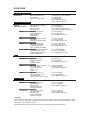 3
3
-
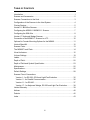 4
4
-
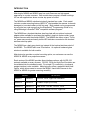 5
5
-
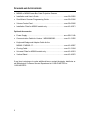 6
6
-
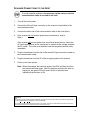 7
7
-
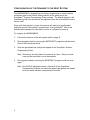 8
8
-
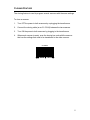 9
9
-
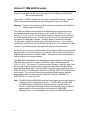 10
10
-
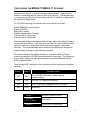 11
11
-
 12
12
-
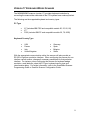 13
13
-
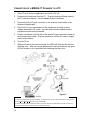 14
14
-
 15
15
-
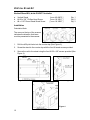 16
16
-
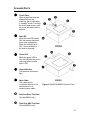 17
17
-
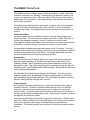 18
18
-
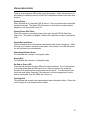 19
19
-
 20
20
-
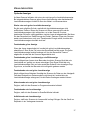 21
21
-
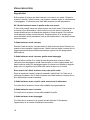 22
22
-
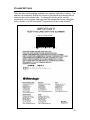 23
23
-
 24
24
-
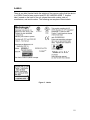 25
25
-
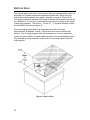 26
26
-
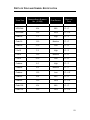 27
27
-
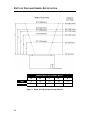 28
28
-
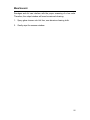 29
29
-
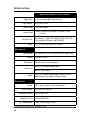 30
30
-
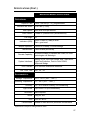 31
31
-
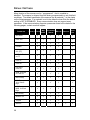 32
32
-
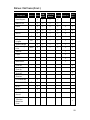 33
33
-
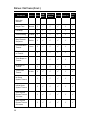 34
34
-
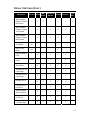 35
35
-
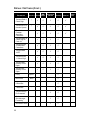 36
36
-
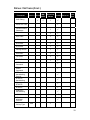 37
37
-
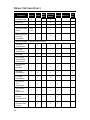 38
38
-
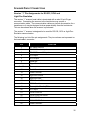 39
39
-
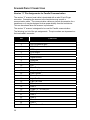 40
40
-
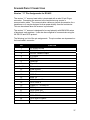 41
41
-
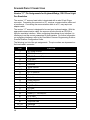 42
42
-
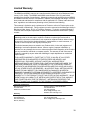 43
43
-
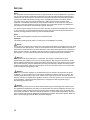 44
44
-
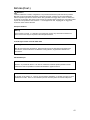 45
45
-
 46
46
-
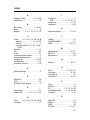 47
47
-
 48
48
-
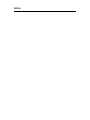 49
49
-
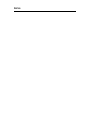 50
50
-
 51
51
-
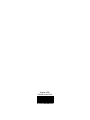 52
52
Metrologic MS860 Manuale utente
- Categoria
- Lettori di codici a barre
- Tipo
- Manuale utente
- Questo manuale è adatto anche per
in altre lingue
- English: Metrologic MS860 User manual
Documenti correlati
-
Metrologic MS720i Installation and User Manual
-
Metrologic TECH 7 Installation and User Manual
-
Metrologic IS4320 ScanGlove Programming Manual
-
Metrologic MS951 Programming Manual
-
Metrologic MS951 Programming Manual
-
Metrologic MS7100 Manuale utente
-
Metrologic MS870 Manuale utente
-
Metrologic MH941 Manuale utente
Altri documenti
-
Metrologic Instruments MLPN 2159 Manuale utente
-
Motorola LS1203 Quick Reference Manual
-
Honeywell 2020 Manuale utente
-
Intermec MaxiScan 2400 Manuale utente
-
Kraun KR.L1 Manuale utente
-
Optoelectronics H15 Manuale utente
-
Wincor Nixdorf BEETLE /iPOS plus SL Manuale utente
-
Wincor Nixdorf BEETLE /iPOS plus Advanced Manuale utente
-
Toro TEMPUS DC Sheet
-
Intermec MaxiScan 2300 VS Manuale utente