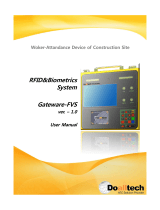La pagina si sta caricando...

www.fleet.vdo.com
VDO SmartTerminal
Operating Instructions

User Manual VDO SmartTerminal - Edition 01/2020
Legal notice
2
© Continental Automotive GmbH
Legal notice
Described product
• VDO SmartTerminal
Manufacturer
Continental Automotive GmbH
P.O. Box 1640
78006 Villingen-Schwenningen
DEUTSCHLAND
www.fleet.vdo.de
Original operating instructions
© 11.2019
Continental Automotive GmbH
These operating instructions are protected by copyright. The rights arising from
this copyright remain with Continental Automotive GmbH.
Reprinting, translations and reproductions are not permitted unless authorised
in writing by the manufacturer.
This is an original document of Continental Automotive GmbH.
Trademark
Windows
®
is a brand of Microsoft
®
Corporation.
The above-mentioned brand is partly used below without special reference to
the brand's proprietor.

Table of Contents
3
© Continental Automotive GmbH
Table of Contents
Legal notice.........................................................................................................2
About this document..........................................................................................5
Function of this document................................................................................5
Target group ....................................................................................................5
Symbols and signal words ...............................................................................5
Additional information ......................................................................................5
Device description..............................................................................................6
General Information .........................................................................................6
Scope of delivery .................................................................................... 7
Overview download terminal................................................................... 7
Service programs.................................................................................... 9
System requirements............................................................................ 12
Positioning the device........................................................................... 13
Application options ..........................................................................................15
Connection in a network ................................................................................15
Direct connection to a computer via USB interface ......................................15
Direct connection to a computer via network interface .................................16
Standalone operation.....................................................................................16
Connection terminal with PC or network ......................................................17
Network mode................................................................................................17
Network cable (wired LAN) ................................................................... 17
WLAN (wireless LAN) ........................................................................... 17
Direct connection via crossover cable to PC ....................................... 17
USB connection .............................................................................................18
Standalone.....................................................................................................18
Installation of the software ..............................................................................19
Installing software ..........................................................................................19
VDO TerminalService .......................................................................................23
Main window ..................................................................................................23
Global settings ...............................................................................................23
User ...............................................................................................................25
Protocol..........................................................................................................26
Logs ...............................................................................................................26
VDO TerminalTools ..........................................................................................28
Log-on............................................................................................................28
Main window ..................................................................................................29
Home (overview)............................................................................................30
Downloads .....................................................................................................30
Terminals .......................................................................................................31
Add new terminal .................................................................................. 36
Terminal properties of the VDO SmartTerminal ................................... 38
Info and Status...................................................................................... 39
Parameter ............................................................................................. 40

Table of Contents
4
© Continental Automotive GmbH
Connection............................................................................................ 43
Downloads ............................................................................................ 45
Protocol................................................................................................. 46
User ...................................................................................................... 46
Global.................................................................................................... 48
Cards .................................................................................................... 49
Reminders............................................................................................. 50
Protocol................................................................................................. 50
Logs ...................................................................................................... 51
Service VDO SmartTerminal............................................................................52
Configuration via USB stick ............................................................................53
Working with the VDO SmartTerminal............................................................54
Initial installation ............................................................................................54
Settings..........................................................................................................54
Information............................................................................................ 54
Select.................................................................................................... 55
Miscellaneous ....................................................................................... 55
Administration area............................................................................... 56
Downloading data ..........................................................................................60
Downloading data from a driver card ................................................... 60
Downloading data of a workshop card ................................................. 65
Downloading company card data ......................................................... 65
Downloading data from a download key .............................................. 66
Data transfer ..................................................................................................67
Data transfer in the network or with local connection to a computer ... 67
Data transfer with USB stick ................................................................. 67
Maintenance......................................................................................................68
Decommissioning.............................................................................................69
Troubleshooting ...............................................................................................70
Appendix ...........................................................................................................72
Declaration of conformity ...............................................................................72
Index ..................................................................................................................73

User Manual VDO SmartTerminal
Function of this document About this document
© Continental Automotive GmbH
5
About this document
Function of this document
This document describes the correct handling of the VDO SmartTerminal.
Target group
These operating instructions are aimed at:
• Drivers and companies
loading digital tachograph data onto the VDO SmartTerminal.
• System administrators
installing the VDO SmartTerminal and related service programs onto PCs
and, if required, integrate it into a company network
Please read the instructions carefully and familiarise yourself with the device.
Symbols and signal words
ATTENTION
The note ATTENTION contains important information to avoid data loss, pre-
vent damage to the device and comply with legal requirements.
IMPORTANT
A NOTE provides you with advice or information which, if not adhered to,
could result in malfunctions.
Additional information
For more information, see www.smartterminal.vdo.com or www.fleet.vdo.com.

User Manual VDO SmartTerminal - Edition 01/2020
Device description General Information
6
© Continental Automotive GmbH
Device description
General Information
The VDO SmartTerminal enables your drivers to download digital tachograph
data even more efficiently and informatively. Furthermore, it provides drivers
with a means to independently download their driver card data and vehicle
memory data saved on a download key or a TIS-Compact download key.
The VDO SmartTerminal facilitates the download from the digital tachograph,
especially for larger fleets.
To do this, the VDO SmartTerminal can be set up in the driver's rest area, for
example, and is thus available even outside office hours.
Applications The VDO SmartTerminal provides many flexible applications:
• Integration into the company network via network cable or wireless LAN.
• Direct connection to a computer using the USB cable supplied or a crossed
network cable (crossover cable).
• Operation as a standalone device, i.e. independent use without a direct com-
puter connection.
See also: è Application options [}15]
The VDO SmartTerminal reads out the data of a driver card or of a download
key and stores it in the internal memory until it is requested by a computer or
transferred onto a USB stick.
In order to configure and manage the VDO SmartTerminal, you must install the
VDO TerminalTools. Data is retrieved from the VDO SmartTerminal via the
VDO TerminalService.
Only one VDO TerminalService may be installed in the network!
IMPORTANT
If several VDO TerminalService devices are installed, an error message ap-
pears when attempting to establish a connection with the
VDO SmartTerminal.
Any mention of the download key in these instructions includes any variants of
this product family, e.g. Inspectionkey or TIS-Compact.

User Manual VDO SmartTerminal
General Information Device description
© Continental Automotive GmbH
7
Scope of delivery
1 VDO SmartTerminal 5 Quick Start Guide
2 Power line with mains adapter 6 Cleaning cloth
3 Network cable RJ-45 7 Cleaning card
4 USB cable
Overview download terminal
Frontal view
1 Card reader 2 USB interface
3 Touchscreen display with
RFID reader

User Manual VDO SmartTerminal - Edition 01/2020
Device description General Information
8
© Continental Automotive GmbH
Rear view
1 Network connection 2 Connection for power sup-
ply
3 2 USB connections
Card reader
When a driver, company or workshop card is inserted, the card data is read out
via the card reader and stored as a file in the internal memory of the
VDO SmartTerminal.
Once the data of a driver card has been read out, you can view it on the touch-
screen display.
USB interface
The data is read out via the USB interface from a download key and stored in
the internal memory of the VDO SmartTerminal.
Furthermore, you use this interface in standalone operation to transmit config-
uration data via a USB stick into the VDO SmartTerminal or to download the
stored data of the driver cards and download keys when there is no direct con-
nection to a computer.
Touchscreen display with RFID reader
The coloured touchscreen display is used for guiding the user and for display-
ing the data of the currently inserted driver card or the currently inserted down-
load key.
Operation occurs via the touchscreen, just like with a smart phone or tablet.
Touching the display enables you to navigate through the menu structure.
You can use the RFID reader to carry out a driver's license test.
Network connection (rear side)
You use the network connection to integrate the VDO SmartTerminal into the
network or to connect it to a computer using a crossed network cable.
See also è Connection in a network [}15] and è Direct connection to a computer
via network interface [}16].

User Manual VDO SmartTerminal
General Information Device description
© Continental Automotive GmbH
9
Connection for the power supply (rear side)
This is the connection that provides power to the VDO SmartTerminal.
IMPORTANT
The download terminal is exclusively powered by the power line with mains
adapter.
Supplying power via the USB cable is not possible.
USB connections
You connect the VDO SmartTerminal with a computer via one of these connec-
tions using the USB cable provided. See also è Direct connection to a computer
via USB interface [}15].
Technical data
Component/feature Properties
Microcontroller Broadcom BCM2837B0, Cortex-A53, 64-bit
Memory 1 GB SDRAM
Data memory 32GB with industrial SD card
Operating system LINUX-based system
Network connection Gigabit Ethernet via USB 2.0 (max. 300Mbps)
USB connections 2 × USB 2.0 interfaces
WLAN WiFi 2.4GHz and 5GHz IEEE 802.11.b/g/n/ac
wireless LAN
Card reader Smart Card Reader, ISO/IEC 7816 cards
RFID reader NTAG213
Display 7“ TFT Touchscreen display, resolution:
800x480pxl
Clock Hardware real-time clock with supercap buffer
Operating temperature 0 - 50°C
Protection class IP 20
Dimensions (L x W x H) 244 x 129 x 48mm
Weight 575g
Power supply 5V, 3A
Internal memory The VDO SmartTerminal is equipped with an internal flash memory. Of the
memory capacity of 32 GB, approx. 1 GB is required for configuration and sys-
tem data. The remaining 31 GB are available for storing download files. This
ensures continuous storage of all data.
Service programs
To install and configure the VDO SmartTerminal, you require the following ser-
vice programs:

User Manual VDO SmartTerminal - Edition 01/2020
Device description General Information
10
© Continental Automotive GmbH
• VDO TerminalTools
You use the VDO TerminalTools to configure the VDO SmartTerminal.
You install VDO TerminalTools on the PC or server which the
VDO SmartTerminal is connected to via a USB or network connection.
è VDO TerminalTools [}10]
• VDO TerminalService
You use the VDO TerminalService to retrieve the data of all
VDO SmartTerminals and to further process them.
You install the VDO TerminalService on the PC from which the data is to be
retrieved.
Only one VDO TerminalService may be installed in the network.
è VDO TerminalService [}11]
• USB driver
The USB driver connects the VDO SmartTerminal to a PC via the USB
cable.
è USB driver [}12]
You can download the software from the internet on www.smartter-
minal.vdo.com.
Depending on the scenario, you can choose the appropriate package for in-
stallation.
Our recommendation for the various connection options:
Connection op-
tion
VDO Termin-
alTools
VDO Termin-
alService
USB driver
Standalone Workstation Workstation -
USB connection Workstation Workstation Workstation
Network mode Workstation Server -
The VDO TerminalTools should be installed on all workstations on which an
employee is to have access to the system. If you do not have your own server,
you can install the VDO TerminalService on a workstation. In this case, this
workstation must be switched on if other workstations are to communicate with
the terminals.
VDO TerminalTools
Functions of the VDO TerminalTools:
• Configuration of the VDO SmartTerminal
• Transferring a firmware (device software) update to the VDO SmartTerminal,
irrespective of the usage type
• Preparing a USB stick for transferring the configuration onto a VDO
SmartTerminal
This is only required if the VDO SmartTerminal is operated independently of
a computer or network.
• Preparing a USB stick for the retrieval of data from the VDO SmartTerminal
if it is operated independently of a computer or network.
Configuring the VDO Terminal Tools: è Terminals [}31]
For all connection options – Standalone, USB stick or network operation – you
must install VDO TerminalTools onto at least one PC.

User Manual VDO SmartTerminal
General Information Device description
© Continental Automotive GmbH
11
The installation of the VDO TerminalTools depends on the connection type:
• On the PC to which the VDO SmartTerminal is directly connected via a USB
or network connection.
• On any PC – in particular the server – within your network if the
VDO SmartTerminal is connected directly in the network.
• On any PC within or outside of your network if the VDO SmartTerminal is to
be used on a standalone basis.
Installation: è Installation of the software [}19]
The connection to the VDO SmartTerminal is automatically performed by the
VDO TerminalService (è VDO TerminalService [}11]).
IMPORTANT
You cannot operate any previous generation download terminals (download
terminal I, II or Pro) via the VDO TerminalTools.
If you would like to use any additional older download terminals, you can sim-
ultaneously install the different versions.
IMPORTANT
You only need to start the VDO TerminalTools if you wish to modify the con-
figuration or to prepare a USB stick for a data transfer.
VDO TerminalService
You need VDO TerminalService to retrieve the data from the
VDO SmartTerminal.
For all connection options – Standalone, USB stick or network operation – you
must install VDO TerminalService on at least one PC.
Only one VDO TerminalService may be installed in the network!
IMPORTANT
If several VDO TerminalService are installed, errors will occur when attempt-
ing to establish a connection with the VDO SmartTerminal.
The VDO TerminalService is automatically started when starting up the PC. It
runs by default with the system account.
Function of the corresponding VDO TerminalService:
• Retrieval and decryption of the download data from all VDO SmartTerminals
Installation decision for the VDO TerminalService
• Computer to which the VDO SmartTerminal is directly connected via a USB
or network connection.
• Computer/server within your network if the VDO SmartTerminal is connected
directly in the network.

User Manual VDO SmartTerminal - Edition 01/2020
Device description General Information
12
© Continental Automotive GmbH
• Any computer if the VDO SmartTerminal is to be used on a standalone
basis.
VDO TerminalService performs the connection to the VDO SmartTerminal in
order to check theVDO SmartTerminal for new data in regular intervals and to
transfer these.
Access from a PC to the internal memory of the VDO SmartTerminal usually
only occurs via this VDO TerminalService.
IMPORTANT
Access from a PC to the internal memory of the VDO SmartTerminal usually
only occurs via this VDO TerminalService. Manual access to this data
memory via Windows®-Explorer is only possible with a network connection.
Configuration options
• Changing the communication port used for the connection between
VDO TerminalTools and VDO TerminalService.
• Importing the data encryption on the VDO SmartTerminal after a reinstalla-
tion.
• Adjusting the download directory for the data transfer from the
VDO SmartTerminal.
• Restoring the access data of the administrators.
• Monitoring the communication between the VDO TerminalService and a
VDO SmartTerminal.
To configure the VDO TerminalService:
è
VDO TerminalService [
}
23]
USB driver
You need the USB driver if you want to connect the VDO SmartTerminal to a
PC using the USB cable supplied.
If selected, the USB driver is also loaded during installation: è Installation of the
software [}19].
System requirements
Software requirements
To use the VDO TerminalTools, the computer must meet the following require-
ments:
Component Properties
Processor Pentium or compatible CPU with 1 GHz and
32-Bit or 64-Bit architecture
Working memory 1 GB/ 256 MB free
Hard disk space 500 MB free for the installation and storage of
the download data

User Manual VDO SmartTerminal
General Information Device description
© Continental Automotive GmbH
13
Operating system • Windows
®
7 with current service pack
• Windows
®
8, 10, each with current service
pack
• Windows
®
Server 2012, 2016, 2019, each
with current service pack
Hardware requirements
To connect the VDO SmartTerminal to a computer, the following requirements
must be met:
Component Requirement
Interfaces • A free USB 2.0 or 3.x interface to connect a
USB stick
• A free USB 2.0 or 3.x interface to connect
the VDO SmartTerminal via the USB cable
• Network connection for connecting the VDO
SmartTerminal via a network cable (for hub
or crossover cable)
The direct connection of the VDO SmartTerminal to the network interface of a
computer (without network hub or switch) is possible via a crossed network
cable (crossover) which is not provided.
A computer only provides a limited number of USB interfaces.
If you want to connect a mouse, keyboard, printer, VDO SmartTerminal, scan-
ner and possibly a dongle, you will require a so-called USB hub. When buying
a device, make sure it has its own power supply to avoid loss of power.
Positioning the device
The VDO SmartTerminal can be positioned on a flat surface, for example on a
counter.
It can also be mounted onto a wall.
ATTENTION
When choosing a position for the VDO SmartTerminal, make sure that it is
not exposed to any atmospheric influences, i.e. that it is protected from direct
sunlight or humidity.
IMPORTANT
If you want to use the VDO SmartTerminal via WLAN, make sure that the
network coverage at the position of the VDO SmartTerminal is strong
enough.
Wall mounting
For wall mounting, the VDO SmartTerminal can be directly mounted to the wall
using the base plate.

User Manual VDO SmartTerminal - Edition 01/2020
Device description General Information
14
© Continental Automotive GmbH
Drilling pattern

User Manual VDO SmartTerminal
Connection in a network Application options
© Continental Automotive GmbH
15
Application options
Before installation, determine how you want to operate the VDO SmartTer-
minal. You need to determine this to configure the VDO SmartTerminal and the
corresponding transfer path of the data.
Connection in a network
You can use the network cable provided or wireless LAN to directly connect the
VDO SmartTerminal with a network, configure it and retrieve the stored down-
load files. In doing so, the connection is always established from the computer
on which the VDO TerminalService is installed to communicate with the
VDO SmartTerminal.
IMPORTANT
The recommended mode is the network operation. Here, a consistent, fast
communication between the terminal and the VDO TerminalService is en-
sured.
In this mode, each terminal can also be monitored for failures by the adminis-
trator via network monitor software.
Using a network cable, the network interface enables you to connect the
VDO SmartTerminal in a network (network hub or switch). This enables you to
control the VDO SmartTerminal from any network computer on which the
VDO TerminalTools are installed. By default, the VDO TerminalService should
be installed on a server in order to ensure a continuous data retrieval from the
VDO SmartTerminal.
The VDO SmartTerminal must be configured with an IP address which is alloc-
ated by the competent network administrator. Please ask your network admin-
istrator to set up an appropriate network connection for you.
You may use several VDO SmartTerminals within a network. In this case, each
VDO SmartTerminal must be configured with its own IP address (manually or
DHCP).
Owing to the independent power supply, theVDO SmartTerminal will remain
operation and able to store the data from driver cards and download keys even
when the computer is shut down.
IMPORTANT
Operating the device via WLAN requires the WLAN to be configured on the
device itself. One the device has been connected to the network, the config-
uration via the network can be performed.
Direct connection to a computer via USB interface
The VDO SmartTerminal can be connected directly to a computer via USB or
crossed network cable (crossover cable).
IMPORTANT
The USB driver required for this connection option should be installed to-
gether with the other software components; see è Installing software [}19].

User Manual VDO SmartTerminal - Edition 01/2020
Application options Direct connection to a computer via network interface
16
© Continental Automotive GmbH
The internal USB interface enables the direct connection of the
VDO SmartTerminal to a computer, provided that the VDO TerminalTools and
the related VDO TerminalService are installed on it. Operation via the USB in-
terface also requires the USB driver to be installed. This applies to all operating
systems specified in the system requirements.
It is not possible to supply power to the VDO SmartTerminal via USB cable.
The power supply occurs exclusively via the mains adapter.
IMPORTANT
Please note that the maximum length of any USB cable is 5m. Any larger dis-
tances can only be achieved by interposing USB hubs with their own power
supply.
Direct connection to a computer via network
interface
Using the internal network interface, it is also possible to connect the
VDO SmartTerminal directly to a computer. To do this, you will need a crossed
network cable (crossover cable) which is not supplied.
The configuration of the network card must be manually adjusted by the admin-
istrator. If it turns out that the standard address from the terminal cannot be
used, a fixed IP address must be set up in the terminal via the device configur-
ation.
The computer's network adapter must be set up with the appropriate IP ad-
dress. Please ask your network administrator to set up an appropriate network
connection for you.
IMPORTANT
The terminal supports the Auto-MDI-X function so that a crossover cable is
not essential for the operation. Thus, depending on the network card in the
PC, the operation is also possible using a standard network cable (supplied).
Nevertheless, we recommend using a crossover cable. However, this is not
included in delivery.
Standalone operation
You can use the VDO SmartTerminal on a standalone basis, i.e. without any
connection to a computer or network. In this case, you should insert neither a
network cable nor the USB connection into the terminal.
For this mode, you will also require the VDO TerminalService and it is recom-
mended to install it together with the VDO TerminalTools on the workstation.
In standalone mode, you transfer the configuration file which you create using
the VDO TerminalTools onto a commercial USB stick. When you insert the
USB stick into the USB interface of the VDO SmartTerminal, the configuration
file is automatically transferred.
You also use a USB stick to read out the data stored from the driver cards or
download keys in the memory of the VDO SmartTerminals. This data can then
be decrypted by the VDO TerminalTools and made available for evaluation and
archiving software, e.g. TIS-Web.

User Manual VDO SmartTerminal
Network mode Connection terminal with PC or network
© Continental Automotive GmbH
17
Connection terminal with PC or network
IMPORTANT
The power supply of the VDO SmartTerminal occurs exclusively via the
power line with mains adapter.
It is not possible to power it via the USB cable or network cable.
The maximum length of a USB cable is 5m
IMPORTANT
For larger distances, you should interpose a USB hub with its own power
supply.
Network mode
IP address The VDO SmartTerminal must be configured with an IP address which is alloc-
ated by the competent network administrator.
When using several VDO SmartTerminals, each device must be given its own
IP address.
Please ask your network administrator to set up an appropriate network con-
nection for you.
The VDO SmartTerminal is configured once it has been connected to the net-
work: è Connection [}43].
The operation in the network can occur in three ways:
Network cable (wired LAN)
The standard network cable supplied can be used to connect the device via an
existing network switch to the network.
Connection:
1. Connect the network cable supplied with the network interface of the
VDO SmartTerminal.
2. Connect the other end of the network cable to a network switch.
Once connected, the device is in the network and can be configured via the
service programs:è Connection [}43].
WLAN (wireless LAN)
In order to operate the device via WLAN, this must be configured on the device
itself.
Once connected, the device is in the network and can be configured via the
service programs: è Connection [}43].
Direct connection via crossover cable to PC
A crossover cable can be used to directly connect the VDO SmartTerminal to a
PC.
In doing so, the configuration of the network card must be manually adjusted by
the administrator.

User Manual VDO SmartTerminal - Edition 01/2020
Connection terminal with PC or network USB connection
18
© Continental Automotive GmbH
If the standard address cannot be used by the terminal, a fixed IP address
must be manually set up in the terminal via the device configuration.
IMPORTANT
The terminal supports the Auto-MDI-X function so that a crossover cable is
not essential for the operation. Thus, depending on the network card in the
PC, the operation is also possible using a standard network cable (supplied).
Nevertheless, we recommend using a crossover cable. However, this is not
included in delivery.
Connecting the VDO SmartTerminal to a PC via crosssover cable
1. Connect the crossover cable with the network interface of the VDO
SmartTerminal.
2. Connect the other network cable end with the network interface on the PC.
Once the VDO SmartTerminal is connected, the configuration can occur
via the network; è Connection [}43].
USB connection
In order to operate the VDO SmartTerminal in USB mode, you must connect
the VDO SmartTerminal to a PC using a USB cable (included in delivery).
VDO TerminalService and VDO TerminalTools must be installed on the PC: è
Installation of the software [}19].
Connecting the USB cable:
IMPORTANT
The cable has a mark for the terminal as well as for the PC.
When inserting the cable, pay attention to the correct mark.
1. Connect the USB cable supplied with one of the two USB interfaces on the
rear side of the VDO SmartTerminal.
2. Connect the other end of the USB cable with a free USB interface on the
PC.
Once connected, the VDO SmartTerminal can be configured via the service
programs: è Connection [}43].
Standalone
“Standalone” means: You operate the VDO SmartTerminal without a connec-
tion to a PC.
In standalone operation, you transfer the configuration file which you create us-
ing the VDO TerminalTools to a commercial USB stick: è Terminals [}31].

User Manual VDO SmartTerminal
Installing software Installation of the software
© Continental Automotive GmbH
19
Installation of the software
IMPORTANT
You must have administrator rights or be authorised to install programs in or-
der to install the software for the VDO SmartTerminal.
The installation includes both the VDO TerminalTools, the
VDO TerminalService and the USB driver. Depending on the scenario, you can
choose the appropriate package for installation.
Our recommendation for the various connection options:
Connection op-
tion
VDO Termin-
alTools
VDO Termin-
alService
USB driver
Standalone Workstation Workstation -
USB connection Workstation Workstation Workstation
Network mode Workstation Server -
The VDO TerminalTools should be installed on all workstations on which an
employee is to have access to the system. If you do not have your own server,
you can install the VDO TerminalService on a workstation. However, in this
case, this workstation must be switched on if other workstations are to commu-
nicate with the terminals.
Installing software
Install the software for the VDO SmartTerminal as follows:
1. Log into the operating system using a user account which has administrative
rights.
2. Close any running applications, particularly a running virus scanner, as it might
cause problems during installation.
3. Download the current installation file setup.zip from the internet
(www.smartterminal.vdo.com).
4. Unzip the file.
5. Start the installation by double clicking onto setup.exe
The installation assistant starts automatically with the language selection for
the installation process.
IMPORTANT
The language selection only applies to the installation process. The VDO Ter-
minalTools are started according to the language settings in the operating
system.

User Manual VDO SmartTerminal - Edition 01/2020
Installation of the software Installing software
20
© Continental Automotive GmbH
6. Select the language.
The license agreement is displayed.
7. Selection the option I accept the license agreement and click on [Next >].
The dialog for selecting the target path follows.
8. Select the target path in which the VDO TerminalTools are to be installed. Click
on
– [Install] if you want to keep the standard setting.
– [Search...], select the new path and then click on [Install] if you want to
change the standard setting
The dialog for selecting the software components is displayed.
1/76