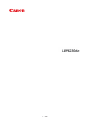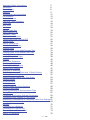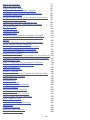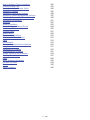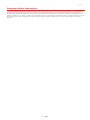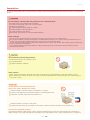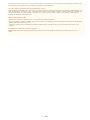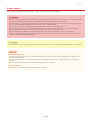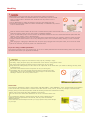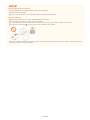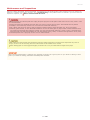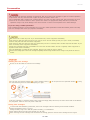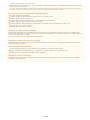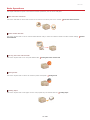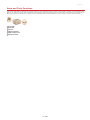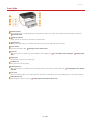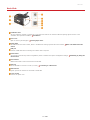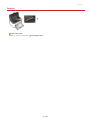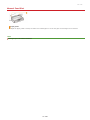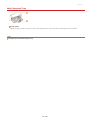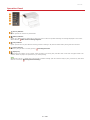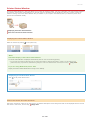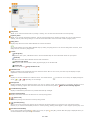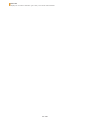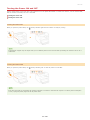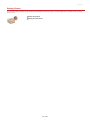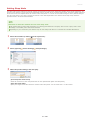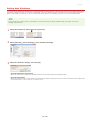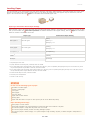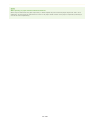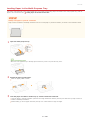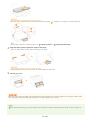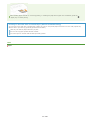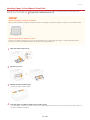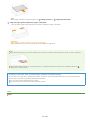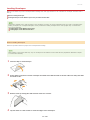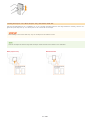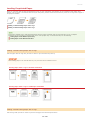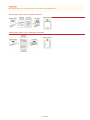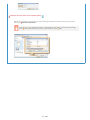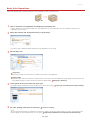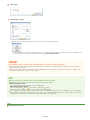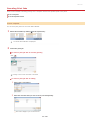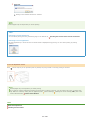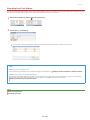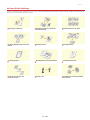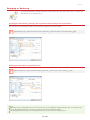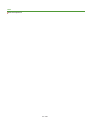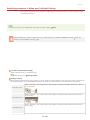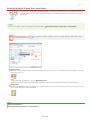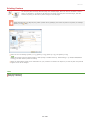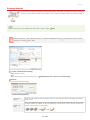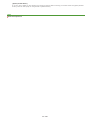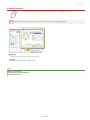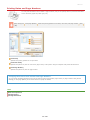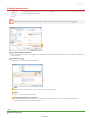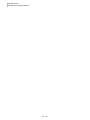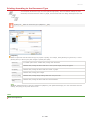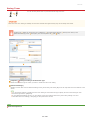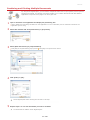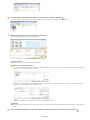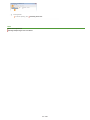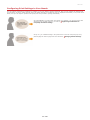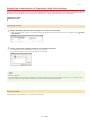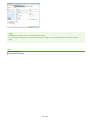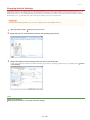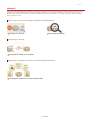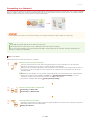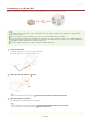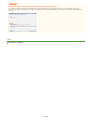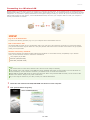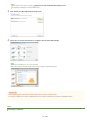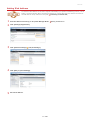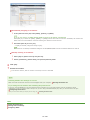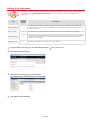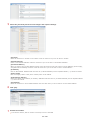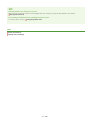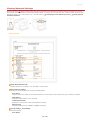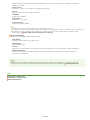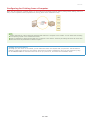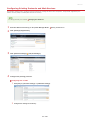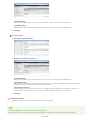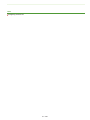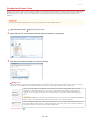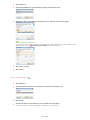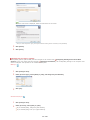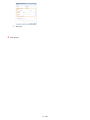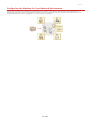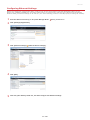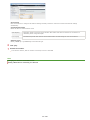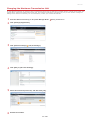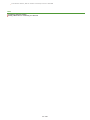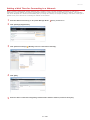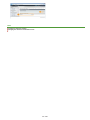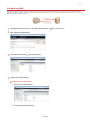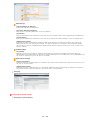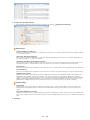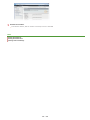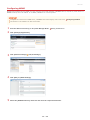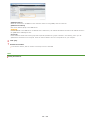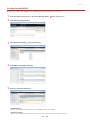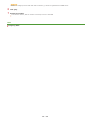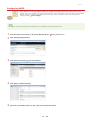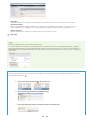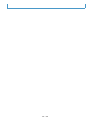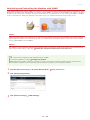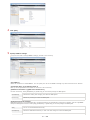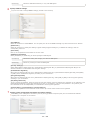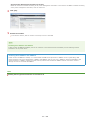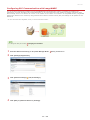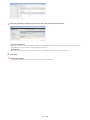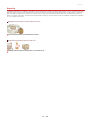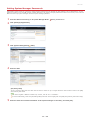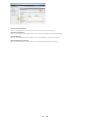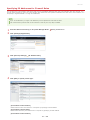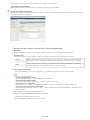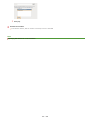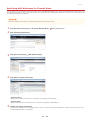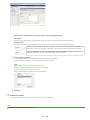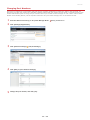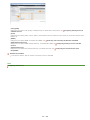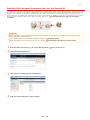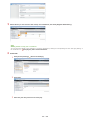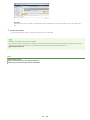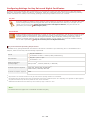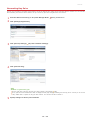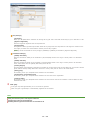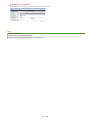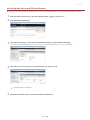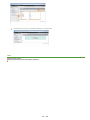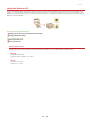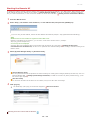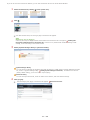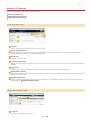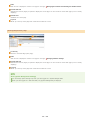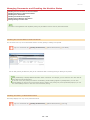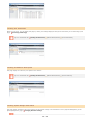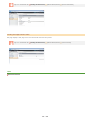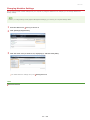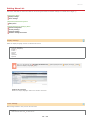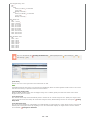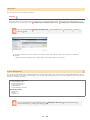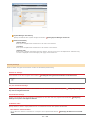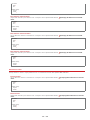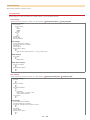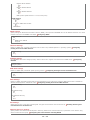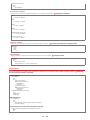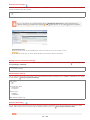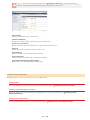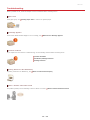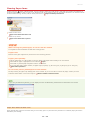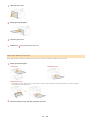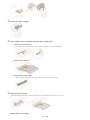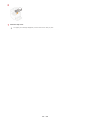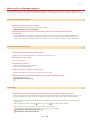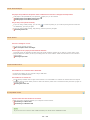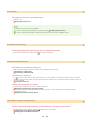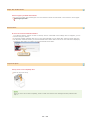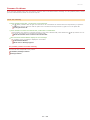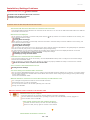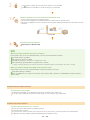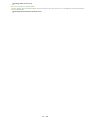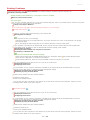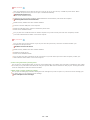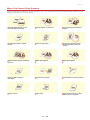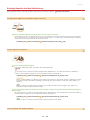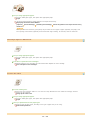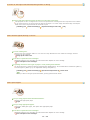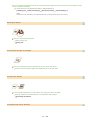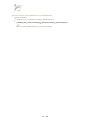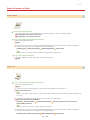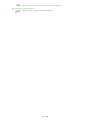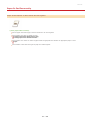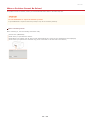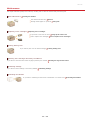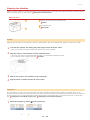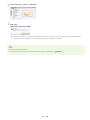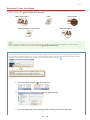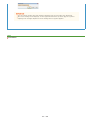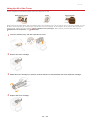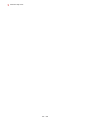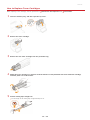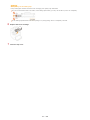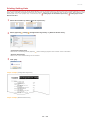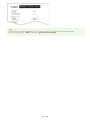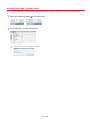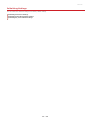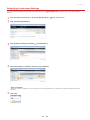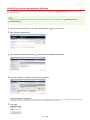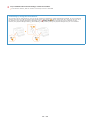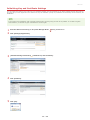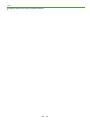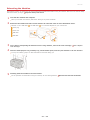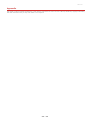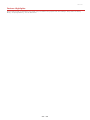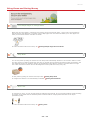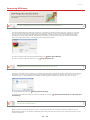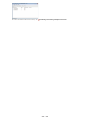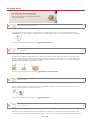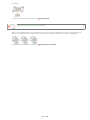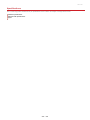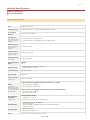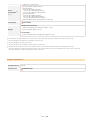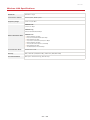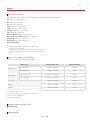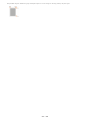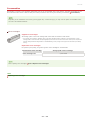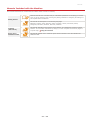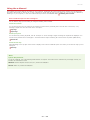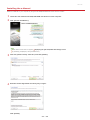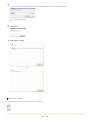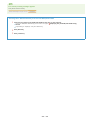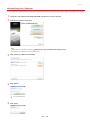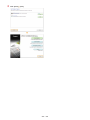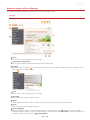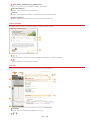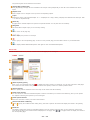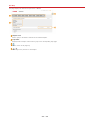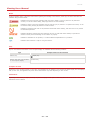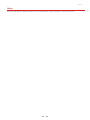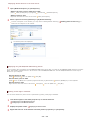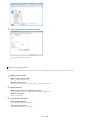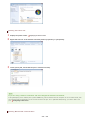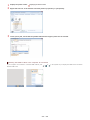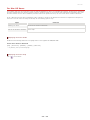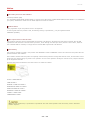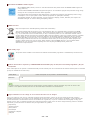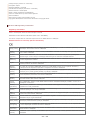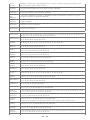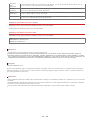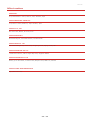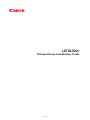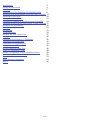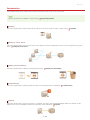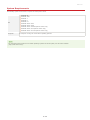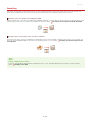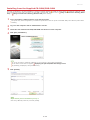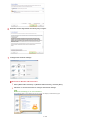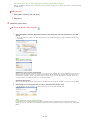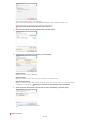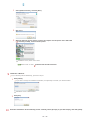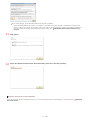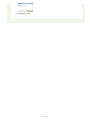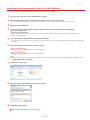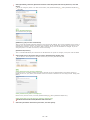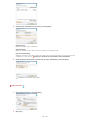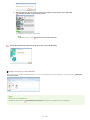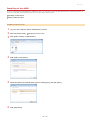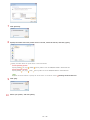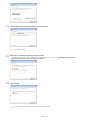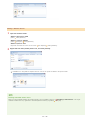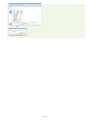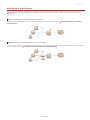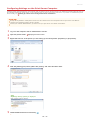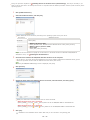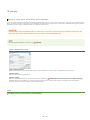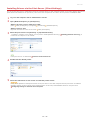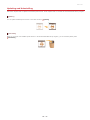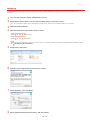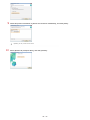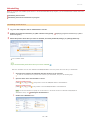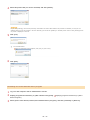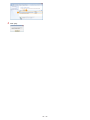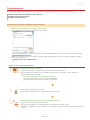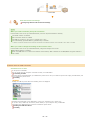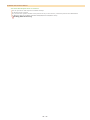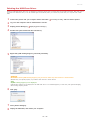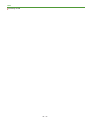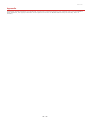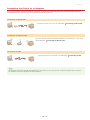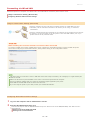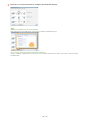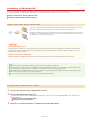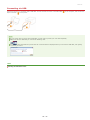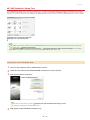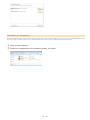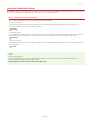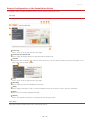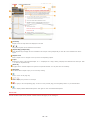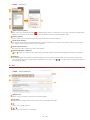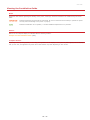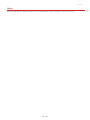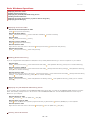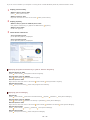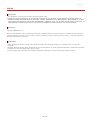Canon i-SENSYS LBP6230dw Manuale utente
- Categoria
- Stampanti laser / LED
- Tipo
- Manuale utente

㻝㻌㻛㻌㻞㻠㻜

Important Safety Instructions 5
Installation
6
Power Supply
8
Handling
9
Maintenance and Inspections
11
Consumables
12
Basic Operations
14
Parts and Their Functions
15
Front Side
16
Back Side
17
Interior
18
Manual Feed Slot
19
Multi-Purpose Tray
20
Operation Panel
21
Printer Status Window
22
Turning the Power ON and OFF
25
Saving Power
26
Setting Sleep Mode
27
Setting Auto Shutdown
28
Loading Paper
29
Loading Paper in the Multi-Purpose Tray
31
Loading Paper in the Manual Feed Slot
34
Loading Envelopes
36
Loading Preprinted Paper
38
Printing
40
Basic Print Operations
42
Canceling Print Jobs
44
Checking the Print Status
46
Various Print Settings
47
Enlarging or Reducing
48
Switching between 1-Sided and 2-Sided Printing
50
Collating Printouts by Page
52
Printing Multiple Pages Onto One Sheet
53
Printing Posters
54
Printing Booklet
55
Printing Borders
57
Printing Dates and Page Numbers
58
Printing Watermarks
59
Printing According to the Document Type
61
Saving Toner
62
Combining and Printing Multiple Documents
63
Configuring Print Settings to Your Needs
66
Registering Combinations of Frequently Used Print Settings
67
Changing Default Settings
69
Network
70
Connecting to a Network
71
Connecting to a Wired LAN
72
Connecting to a Wireless LAN
74
Setting IP Addresses
76
㻞㻌㻛㻌㻞㻠㻜

Setting IPv4 Address 77
Setting IPv6 Addresses
79
Viewing Network Settings
82
Configuring for Printing from a Computer
84
Configuring Printing Protocols and Web Services
85
Configuring Printer Ports
88
Configuring the Machine for Your Network Environment
92
Configuring Ethernet Settings
93
Changing the Maximum Transmission Unit
95
Setting a Wait Time for Connecting to a Network
97
Configuring DNS
99
Configuring WINS
103
Configuring NetBIOS
105
Configuring SNTP
107
Monitoring and Controlling the Machine with SNMP
110
Configuring SLP Communication with imageWARE
114
Security
116
Protecting the Machine from Unauthorized Access
117
Setting System Manager Passwords
118
Restricting Communication by Using Firewalls
120
Specifying IP Addresses for Firewall Rules
121
Specifying MAC Addresses for Firewall Rules
124
Changing Port Numbers
126
Enabling SSL Encrypted Communication for the Remote UI
128
Configuring Settings for Key Pairs and Digital Certificates
131
Generating Key Pairs
132
Using CA-issued Key Pairs and Digital Certificates
134
Verifying Key Pairs and CA Certificates
137
Using the Remote UI
139
Starting the Remote UI
140
Remote UI Screens
142
Managing Documents and Checking the Machine Status
144
Changing Machine Settings
147
Setting Menu List
148
Troubleshooting
158
Clearing Paper Jams
159
When an Error Message Appears
163
Common Problems
167
Installation/Settings Problems
168
Printing Problems
171
When You Cannot Print Properly
173
Printing Results Are Not Satisfactory
174
Paper Creases or Curls
179
Paper Is Fed Incorrectly
181
When a Problem Cannot Be Solved
182
Maintenance
183
Cleaning the Machine
184
Replacing Toner Cartridges
186
Using Up All of the Toner
188
㻟㻌㻛㻌㻞㻠㻜

How to Replace Toner Cartridges 190
Printing Setting Lists
192
Viewing the Page Counter Value
194
Initializing Settings
195
Initializing Preferences Settings
196
Initializing System Management Settings
197
Initializing Key and Certificate Settings
199
Relocating the Machine
201
Appendix
202
Feature Highlights
203
Going Green and Saving Money
204
Improving Efficiency
205
So Much More
207
Specifications
209
Machine Specifications
210
Wireless LAN Specifications
212
Paper
213
Consumables
215
Manuals Included with the Machine
216
Using the e-Manual
217
Installing the e-Manual
218
Uninstalling the e-Manual
221
Screen Layout of the e-Manual
223
Viewing the e-Manual
227
Other
228
Basic Windows Operations
229
For Mac OS Users
234
Notice
235
Office Locations
240
㻠㻌㻛㻌㻞㻠㻜

0JFC-000
Important Safety Instructions
This chapter describes important safety instructions for the prevention of injury to users of this machine and others, and damage to
property. Read this chapter before using the machine, and follow the instructions to use the machine properly. Do not perform any
operations not described in this manual. Canon will not be responsible for any damages resulting from operations not described in this
manual, improper use, or repair or changes not performed by Canon or a third party authorized by Canon. Improper operation or use of
this machine could result in personal injury and/or damage requiring extensive repair that may not be covered under your Limited
Warranty.
㻡㻌㻛㻌㻞㻠㻜

0JFC-001
Installation
To use this machine safely and in a trouble-free way, carefully read the following precautions and install the machine in an appropriate
location.
Do not install in a location that may result in a fire or electrical shock
A location where the ventilation slots are blocked
(too close to walls, beds, sofas, rugs, or similar objects)
A damp or dusty location
A location exposed to direct sunlight or outdoors
A location subject to high temperatures
A location exposed to open flames
Near alcohol, paint thinners or other flammable substances
Other warnings
Do not connect unapproved cables to this machine. Doing so may result in a fire or electrical shock.
Do not place necklaces and other metal objects or containers filled with liquid on the machine. If foreign substances come in
contact with electrical parts inside the machine, it may result in a fire or electrical shock.
Do not use near medical equipment. Radio waves emitted from this machine may interfere with medical equipment, which may
result in malfunctions and accidents.
If any foreign substance falls into this machine, unplug the power plug from the AC power outlet and contact your local
authorized Canon dealer.
Do not install in the following locations
The machine may drop or fall, resulting in injury.
An unstable location
A location exposed to vibrations
Other cautions
When carrying this machine, follow the instructions in this manual. If carried improperly, it may fall, resulting in injury.
When installing this machine, be careful not to get your hands caught between the machine and the floor or walls. Doing so
may result in injury.
Do not install in the following locations
Doing so may result in damage to the machine.
A location subject to dramatic changes in temperature or humidity
A location near equipment that generates magnetic or electromagnetic waves
A laboratory or location where chemical reactions occur
A location exposed to corrosive or toxic gases
A location that may warp from the weight of the machine or where the machine is liable to sink (a carpet, etc.)
Avoid poorly ventilated locations
This machine generates a slight amount of ozone and other emissions during normal use. These emissions are not harmful to
health. However, they may be noticeable during extended use or long production runs in poorly ventilated rooms. To maintain a
㻢㻌㻛㻌㻞㻠㻜

comfortable working environment, it is recommended that the room where the machine operates be appropriately ventilated. Also
avoid locations where people would be exposed to emissions from the machine.
Do not install in a location where condensation occurs
Water droplets (condensation) may form inside the machine when the room where the machine is installed is heated rapidly, and
when the machine is moved from a cool or dry location to a hot or humid location. Using the machine under these conditions may
result in paper jams, poor print quality, or damage to the machine. Let the machine adjust to the ambient temperature and
humidity for at least 2 hours before use.
When using wireless LAN
Install the machine at a distance of 50 m or less from the wireless LAN router.
As far as possible, install in a location where communication is not blocked by intervening objects. The signal may be degraded
when passing through walls or floors.
Keep the machine as far as possible from digital cordless phones, microwave ovens, or other equipment that emits radio
waves.
In altitudes of 3,000 m or above sea level
Machines with a hard disk may not operate properly when used at high altitudes of about 3,000 meters above sea level, or
higher.
㻣㻌㻛㻌㻞㻠㻜

0JFC-002
Power Supply
This machine is compatible with voltages of 220 to 240 V, and electrical frequency of 50/60 Hz.
Use only a power supply that meets the specified voltage requirements. Failure to do so may result in a fire or electrical shock.
Do not use power cords other than the one provided, as this may result in a fire or electrical shock.
Do not modify, pull, forcibly bend, or perform any other act that may damage the power cord. Do not place heavy objects on
the power cord. Damaging the power cord may result in a fire or electrical shock.
Do not plug in or unplug the power plug with wet hands, as this may result in an electrical shock.
Do not use extension cords or multi-plug power strips with the machine. Doing so may result in a fire or electrical shock.
Do not wrap the power cord or tie it in a knot, as this may result in a fire or electrical shock.
Insert the power plug completely into the AC power outlet. Failure to do so may result in a fire or electrical shock.
Remove the power plug completely from the AC power outlet during a thunder storm. Failure to do so may result in a fire,
electrical shock, or damage to the machine.
Do not obstruct the power outlet where this machine is connected, so that you can unplug the power plug easily in an emergency.
When connecting power
Do not connect the power cord to an uninterruptible power source. Doing so may result in malfunction of or damage to the
machine at power failure.
If you plug this machine into an AC power outlet with multiple sockets, do not use the remaining sockets to connect other
devices.
Do not connect the power cord to the auxiliary AC power outlet on a computer.
Other precautions
Electrical noise may cause this machine to malfunction or lose data.
㻤㻌㻛㻌㻞㻠㻜

0JFC-003
Handling
Immediately unplug the power plug from the AC power outlet and contact an
authorized Canon dealer if the machine makes an unusual noise, emits an unusual
smell, or emits smoke or excessive heat. Continued use may result in a fire or
electrical shock.
Do not disassemble or modify this machine. There are high-voltage and high-
temperature components inside the machine. Disassembly or modification may result in
a fire or electrical shock.
Place the machine where children will not come in contact with the power cord and other cables or gears and electrical parts
inside the machine. Failure to do so may result in unexpected accidents.
Do not use flammable sprays near this machine. If flammable substances come into contact with electrical parts inside this
machine, it may result in a fire or electrical shock.
When moving this machine, be sure to turn OFF the power of this machine and your computer, and then unplug the power
plug and interface cables. Failure to do so may damage the power cord or interface cables, resulting in a fire or electrical
shock.
When plugging or unplugging a USB cable when the power plug is plugged into an AC power outlet, do not touch the metal
part of the connector, as this may result in an electrical shock.
If you are using a cardiac pacemaker
This machine generates a low level magnetic flux. If you use a cardiac pacemaker and feel abnormalities, please move away from
this machine and consult your physician immediately.
Do not place heavy objects on this machine as they may fall, resulting in injury.
For safety, unplug the power plug if the machine will not be used for a long period of time.
Use caution when opening and closing covers to avoid injury to your hands.
Keep hands and clothing away from the rollers in the output area. If the rollers catch your hands or clothing, this may result
in personal injury.
The inside of the machine and the output slot are very hot during and
immediately after use. Avoid contact with these areas to prevent burns. Also,
printed paper may be hot immediately after being output, so use caution when
handling it. Failure to do so may result in burns.
Laser beam
This machine is classified as a Class 1 Laser Product under IEC 60825-1: 2007, EN60825-1: 2007. The laser beam can be harmful
to the human body. The laser beam is confined in the laser scanner unit by a cover, so there is no danger of the laser beam
escaping during normal machine operation. Read the following remarks and instructions for safety.
Never open covers other than those indicated in this manual.
Do not remove the caution label attached to the cover of the laser scanner unit.
If you operate the machine in manners other than the control, adjustment, and
operating procedures prescribed in this manual, this may result in hazardous
radiation exposure.
If the laser beam should escape and enter your eyes, exposure may cause damage
to your eyes.
㻥㻌㻛㻌㻞㻠㻜

When transporting the machine
To prevent damage to the machine during transport, do the following.
Remove the toner cartridge.
Securely pack the machine in the original box with the original packing materials.
Other precautions
Follow the instructions on the caution label attached to this machine.
Do not subject the machine to strong shocks or vibration.
Do not forcibly open and close doors, covers, and other parts. Doing so may result in damage to the machine.
Do not touch the contacts (
). Doing so may result in damage to the machine.
Do not turn OFF the machine during printing. Also, do not open and close the cover and do not remove or insert paper during
printing. Doing so can cause paper jams.
㻝㻜㻌㻛㻌㻞㻠㻜

0JFC-004
Maintenance and Inspections
Clean this machine periodically. If dust accumulates, the machine may not operate properly. When cleaning, be sure to observe the
following. If a problem occurs during operation, see
Troubleshooting. If the problem cannot be resolved or you feel the machine
requires an inspection, see
When a Problem Cannot Be Solved.
Before cleaning, turn OFF the power and unplug the power plug from the AC power outlet. Failure to do so may result in a fire
or electrical shock.
Unplug the power plug periodically and clean with a dry cloth to remove dust and grime. Accumulated dust may absorb
humidity in the air and may result in a fire if it comes into contact with electricity.
Use a damp, well wrung-out cloth to clean the machine. Dampen cleaning cloths with water only. Do not use alcohol,
benzenes, paint thinners, or other flammable substances. Do not use tissue paper or paper towels. If these substances come
into contact with electrical parts inside the machine, they may generate static electricity or result in a fire or electrical shock.
Check the power cord and plug periodically for rust, bent prongs, fraying, cracks, or excessive heat generation. Use of poorly-
maintained power cord or plug may result in a fire or electrical shock.
The inside of the machine has high-temperature and high-voltage components. Touching these components may result in
injury or burns. Do not touch any part of the machine that is not indicated in the manual.
When loading paper or removing jammed paper, be careful not to cut your hands with the edges of the paper.
When removing jammed paper or replacing toner cartridges, be careful not to get any toner on your hands or clothing. If toner
gets on your hands or clothing, wash them immediately with cold water.
㻝㻝㻌㻛㻌㻞㻠㻜

0JFC-005
Consumables
Do not dispose of used toner cartridges in open flames. Also, do not store toner cartridges or paper in a location exposed to
open flames. This may cause the toner or paper to ignite, and result in burns or fire.
If you accidentally spill or scatter toner, carefully sweep it up or wipe it up with a damp cloth, and avoid inhaling any toner
dust. Do not use a vacuum cleaner to clean up loose toner unless it is equipped with safety measures to prevent dust
explosions. Doing so may cause damage to the vacuum cleaner or result in a dust explosion due to static discharge.
If you are using a cardiac pacemaker
Toner cartridges generate a low level magnetic flux. If you use a cardiac pacemaker and feel abnormalities, please move away
from toner cartridges and consult your physician immediately.
Use caution not to inhale any toner. If you should inhale toner, consult a physician immediately.
Use caution so that toner does not get into your eyes or mouth. If toner should get into your eyes or mouth, immediately
wash it away with cold water and consult a physician.
Use caution so that toner does not come into contact with your skin. If it should, wash it off with soap and cold water. If your
skin is irritated, consult a physician immediately.
Keep toner cartridges and other consumables out of the reach of small children. If toner is ingested, consult a physician or
poison control center immediately.
Do not disassemble or modify the toner cartridge. Doing so may cause the toner to scatter.
Remove the sealing tape of the toner cartridge completely without using excessive force. Doing so may cause the toner to
scatter.
Handling the toner cartridge
Be sure to use the holder to hold the toner cartridge.
Do not touch the electrical contacts (
) or toner cartridge memory ( ). Do not open the drum protection shutter ( ). Doing
so risks scratching the drum surface or exposing it to light.
The toner cartridge is a magnetic product. Keep it away from floppy disks, disk drives, and other devices that can be affected
by magnetism. Failure to do so may result in data loss.
Storing toner cartridges
To ensure safe and satisfactory performance, store toner cartridges under the following environmental conditions.
Storage temperature range: 0 to 35 °C
Storage humidity range: 35 to 85% RH (relative humidity), no condensation
Store without opening until the toner cartridge is to be used.
When removing the toner cartridge from this machine for storage, place the removed toner cartridge into the original
*
㻝㻞㻌㻛㻌㻞㻠㻜

protective bag or wrap it with a thick cloth.
When storing the toner cartridge, do not store it upright or upside down. The toner may solidify and not return to its original
condition even if it is shaken.
Even within the storable humidity range, water droplets (condensation) may develop inside the toner cartridge if there is a difference of temperature
inside and outside the toner cartridge. Condensation inside the toner cartridge will adversely affect print quality.
Do not store the toner cartridge in the following locations
Locations exposed to open flames
Locations exposed to direct sunlight or bright light for five minutes or more
Locations exposed to excessive salty air
Locations where there are corrosive gases (i.e. aerosol sprays and ammonia)
Locations subject to high temperature and high humidity
Locations subject to dramatic changes in temperature and humidity where condensation may easily occur
Locations with a large amount of dust
Locations within the reach of children
Be careful of counterfeit toner cartridges
Please be aware that there are counterfeit Canon toner cartridges in the marketplace. Use of counterfeit toner cartridge may
result in poor print quality or machine performance. Canon is not responsible for any malfunction, accident or damage caused by
the use of counterfeit toner cartridge.
For more information, see http://www.canon.com/counterfeit.
Availability of repair parts and toner cartridges
Repair parts and toner cartridges for this machine will be available for at least seven (7) years after production of this machine
model has been discontinued.
Toner cartridge packing materials
Save the protective bag for the toner cartridge. It is required when transporting this machine.
Packing materials may be changed in form or placement, or may be added or removed without notice.
Dispose of removed sealing tape according to local regulations.
Disposal of used toner cartridges
Place the toner cartridge into its protective bag to prevent the toner from scattering, and then dispose of the toner cartridge
according to local regulations.
*
㻝㻟㻌㻛㻌㻞㻠㻜

0JFC-006
Basic Operations
This chapter describes the parts of the machine and basic operations, such as how to load paper.
Parts and Their Functions
This section describes the names and functions of the exterior and interior parts of the machine. Parts and Their Functions
Printer Status Window
This section explains how to use the "Printer Status Window" utility to check the machine's status and make machine settings. Printer
Status Window
Turning the Power ON and OFF
This section explains how to turn the power ON and OFF. Turning the Power ON and OFF
Saving Power
This section explains how to reduce the machine's power consumption. Saving Power
Loading Paper
This section explains how to load paper into the multi-purpose tray and manual feed slot. Loading Paper
㻝㻠㻌㻛㻌㻞㻠㻜

0JFC-007
Parts and Their Functions
This section describes the parts of the machine (exterior, front and back side, and interior) and how they function. It also describes the
parts of the machine used for basic operations such as loading paper and replacing the toner cartridge, and explains the functions of the
keys and meaning of indications by indicators of the operation panel. Read this section for tips on how to use the machine properly.
Front Side
Back Side
Interior
Manual Feed Slot
Multi-Purpose Tray
Operation Panel
㻝㻡㻌㻛㻌㻞㻠㻜

0JFC-008
Front Side
Operation panel
The operation panel is equipped with keys and indicators so that you can check the machine's status and perform operations.
Operation Panel
(Wi-Fi) indicator
Lights up when the machine is connected to a wireless LAN.
(Wi-Fi) key
Use this key when setting up a wireless LAN connection by using the WPS push-button method.
Power switch
Turns the power ON or OFF.
Turning the Power ON and OFF
Top cover
Open the top cover to replace the toner cartridge or clear a paper jam.
How to Replace Toner Cartridges Clearing Paper
Jams
Output tray
Printed paper is output to the output tray.
Auxiliary tray
Pull out this tray before printing.
Manual feed slot
When you use paper not loaded in the multi-purpose tray for limited time, load the paper here.
Loading Paper in the Manual
Feed Slot
Tray cover
This cover protects paper in the multi-purpose tray from dust. It also acts as a tray when loading paper in the manual feed slot.
Multi-purpose tray
Load the paper to print in this tray.
Loading Paper in the Multi-Purpose Tray
㻝㻢㻌㻛㻌㻞㻠㻜

0JFC-009
Back Side
Ventilation slots
Air from inside the machine is vented out to cool down the inside of the machine. Note that placing objects in front of the
ventilation slots prevents ventilation.
Installation
Rear cover
Open to remove jammed paper.
Clearing Paper Jams
Rating label
The label shows the serial number, which is needed when making inquiries about the machine.
When a Problem Cannot Be
Solved
USB port
Connect a USB cable when connecting the machine and a computer.
Reset button
You can also press this key while turning ON the power to initialize the system management settings.
Initializing by Using the
Reset Button
ACT indicator
Flashes when data is sent and received via wired LAN.
LAN port
Use a LAN cable to connect to a hub (or router).
Connecting to a Wired LAN
LNK indicator
Lights up when the machine is connected to wired LAN.
Power socket
Connect the power cord.
㻝㻣㻌㻛㻌㻞㻠㻜
La pagina si sta caricando...
La pagina si sta caricando...
La pagina si sta caricando...
La pagina si sta caricando...
La pagina si sta caricando...
La pagina si sta caricando...
La pagina si sta caricando...
La pagina si sta caricando...
La pagina si sta caricando...
La pagina si sta caricando...
La pagina si sta caricando...
La pagina si sta caricando...
La pagina si sta caricando...
La pagina si sta caricando...
La pagina si sta caricando...
La pagina si sta caricando...
La pagina si sta caricando...
La pagina si sta caricando...
La pagina si sta caricando...
La pagina si sta caricando...
La pagina si sta caricando...
La pagina si sta caricando...
La pagina si sta caricando...
La pagina si sta caricando...
La pagina si sta caricando...
La pagina si sta caricando...
La pagina si sta caricando...
La pagina si sta caricando...
La pagina si sta caricando...
La pagina si sta caricando...
La pagina si sta caricando...
La pagina si sta caricando...
La pagina si sta caricando...
La pagina si sta caricando...
La pagina si sta caricando...
La pagina si sta caricando...
La pagina si sta caricando...
La pagina si sta caricando...
La pagina si sta caricando...
La pagina si sta caricando...
La pagina si sta caricando...
La pagina si sta caricando...
La pagina si sta caricando...
La pagina si sta caricando...
La pagina si sta caricando...
La pagina si sta caricando...
La pagina si sta caricando...
La pagina si sta caricando...
La pagina si sta caricando...
La pagina si sta caricando...
La pagina si sta caricando...
La pagina si sta caricando...
La pagina si sta caricando...
La pagina si sta caricando...
La pagina si sta caricando...
La pagina si sta caricando...
La pagina si sta caricando...
La pagina si sta caricando...
La pagina si sta caricando...
La pagina si sta caricando...
La pagina si sta caricando...
La pagina si sta caricando...
La pagina si sta caricando...
La pagina si sta caricando...
La pagina si sta caricando...
La pagina si sta caricando...
La pagina si sta caricando...
La pagina si sta caricando...
La pagina si sta caricando...
La pagina si sta caricando...
La pagina si sta caricando...
La pagina si sta caricando...
La pagina si sta caricando...
La pagina si sta caricando...
La pagina si sta caricando...
La pagina si sta caricando...
La pagina si sta caricando...
La pagina si sta caricando...
La pagina si sta caricando...
La pagina si sta caricando...
La pagina si sta caricando...
La pagina si sta caricando...
La pagina si sta caricando...
La pagina si sta caricando...
La pagina si sta caricando...
La pagina si sta caricando...
La pagina si sta caricando...
La pagina si sta caricando...
La pagina si sta caricando...
La pagina si sta caricando...
La pagina si sta caricando...
La pagina si sta caricando...
La pagina si sta caricando...
La pagina si sta caricando...
La pagina si sta caricando...
La pagina si sta caricando...
La pagina si sta caricando...
La pagina si sta caricando...
La pagina si sta caricando...
La pagina si sta caricando...
La pagina si sta caricando...
La pagina si sta caricando...
La pagina si sta caricando...
La pagina si sta caricando...
La pagina si sta caricando...
La pagina si sta caricando...
La pagina si sta caricando...
La pagina si sta caricando...
La pagina si sta caricando...
La pagina si sta caricando...
La pagina si sta caricando...
La pagina si sta caricando...
La pagina si sta caricando...
La pagina si sta caricando...
La pagina si sta caricando...
La pagina si sta caricando...
La pagina si sta caricando...
La pagina si sta caricando...
La pagina si sta caricando...
La pagina si sta caricando...
La pagina si sta caricando...
La pagina si sta caricando...
La pagina si sta caricando...
La pagina si sta caricando...
La pagina si sta caricando...
La pagina si sta caricando...
La pagina si sta caricando...
La pagina si sta caricando...
La pagina si sta caricando...
La pagina si sta caricando...
La pagina si sta caricando...
La pagina si sta caricando...
La pagina si sta caricando...
La pagina si sta caricando...
La pagina si sta caricando...
La pagina si sta caricando...
La pagina si sta caricando...
La pagina si sta caricando...
La pagina si sta caricando...
La pagina si sta caricando...
La pagina si sta caricando...
La pagina si sta caricando...
La pagina si sta caricando...
La pagina si sta caricando...
La pagina si sta caricando...
La pagina si sta caricando...
La pagina si sta caricando...
La pagina si sta caricando...
La pagina si sta caricando...
La pagina si sta caricando...
La pagina si sta caricando...
La pagina si sta caricando...
La pagina si sta caricando...
La pagina si sta caricando...
La pagina si sta caricando...
La pagina si sta caricando...
La pagina si sta caricando...
La pagina si sta caricando...
La pagina si sta caricando...
La pagina si sta caricando...
La pagina si sta caricando...
La pagina si sta caricando...
La pagina si sta caricando...
La pagina si sta caricando...
La pagina si sta caricando...
La pagina si sta caricando...
La pagina si sta caricando...
La pagina si sta caricando...
La pagina si sta caricando...
La pagina si sta caricando...
La pagina si sta caricando...
La pagina si sta caricando...
La pagina si sta caricando...
La pagina si sta caricando...
La pagina si sta caricando...
La pagina si sta caricando...
La pagina si sta caricando...
La pagina si sta caricando...
La pagina si sta caricando...
La pagina si sta caricando...
La pagina si sta caricando...
La pagina si sta caricando...
La pagina si sta caricando...
La pagina si sta caricando...
La pagina si sta caricando...
La pagina si sta caricando...
La pagina si sta caricando...
La pagina si sta caricando...
La pagina si sta caricando...
La pagina si sta caricando...
La pagina si sta caricando...
La pagina si sta caricando...
La pagina si sta caricando...
La pagina si sta caricando...
La pagina si sta caricando...
La pagina si sta caricando...
La pagina si sta caricando...
La pagina si sta caricando...
La pagina si sta caricando...
La pagina si sta caricando...
La pagina si sta caricando...
La pagina si sta caricando...
La pagina si sta caricando...
La pagina si sta caricando...
La pagina si sta caricando...
La pagina si sta caricando...
La pagina si sta caricando...
La pagina si sta caricando...
La pagina si sta caricando...
La pagina si sta caricando...
La pagina si sta caricando...
La pagina si sta caricando...
La pagina si sta caricando...
La pagina si sta caricando...
La pagina si sta caricando...
La pagina si sta caricando...
La pagina si sta caricando...
La pagina si sta caricando...
La pagina si sta caricando...
La pagina si sta caricando...
La pagina si sta caricando...
La pagina si sta caricando...
La pagina si sta caricando...
La pagina si sta caricando...
La pagina si sta caricando...
La pagina si sta caricando...
La pagina si sta caricando...
La pagina si sta caricando...
La pagina si sta caricando...
La pagina si sta caricando...
La pagina si sta caricando...
La pagina si sta caricando...
La pagina si sta caricando...
La pagina si sta caricando...
La pagina si sta caricando...
La pagina si sta caricando...
La pagina si sta caricando...
La pagina si sta caricando...
La pagina si sta caricando...
La pagina si sta caricando...
La pagina si sta caricando...
La pagina si sta caricando...
La pagina si sta caricando...
La pagina si sta caricando...
La pagina si sta caricando...
La pagina si sta caricando...
La pagina si sta caricando...
La pagina si sta caricando...
La pagina si sta caricando...
La pagina si sta caricando...
La pagina si sta caricando...
La pagina si sta caricando...
La pagina si sta caricando...
La pagina si sta caricando...
La pagina si sta caricando...
La pagina si sta caricando...
La pagina si sta caricando...
La pagina si sta caricando...
La pagina si sta caricando...
La pagina si sta caricando...
La pagina si sta caricando...
La pagina si sta caricando...
La pagina si sta caricando...
La pagina si sta caricando...
La pagina si sta caricando...
La pagina si sta caricando...
La pagina si sta caricando...
La pagina si sta caricando...
La pagina si sta caricando...
La pagina si sta caricando...
La pagina si sta caricando...
La pagina si sta caricando...
La pagina si sta caricando...
La pagina si sta caricando...
-
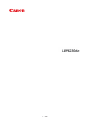 1
1
-
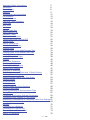 2
2
-
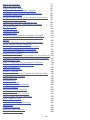 3
3
-
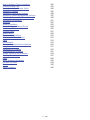 4
4
-
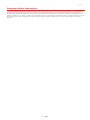 5
5
-
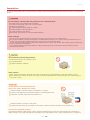 6
6
-
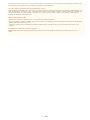 7
7
-
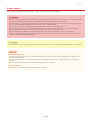 8
8
-
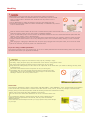 9
9
-
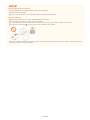 10
10
-
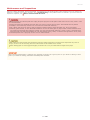 11
11
-
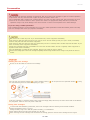 12
12
-
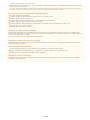 13
13
-
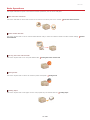 14
14
-
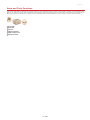 15
15
-
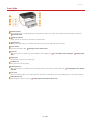 16
16
-
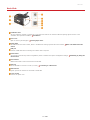 17
17
-
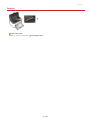 18
18
-
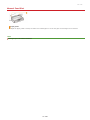 19
19
-
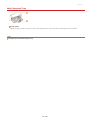 20
20
-
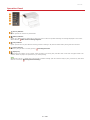 21
21
-
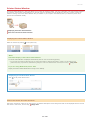 22
22
-
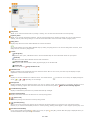 23
23
-
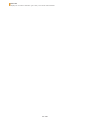 24
24
-
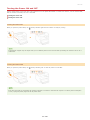 25
25
-
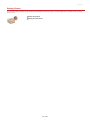 26
26
-
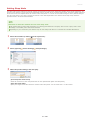 27
27
-
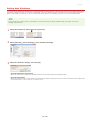 28
28
-
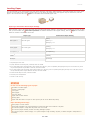 29
29
-
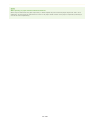 30
30
-
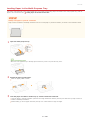 31
31
-
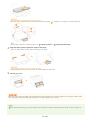 32
32
-
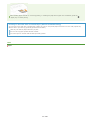 33
33
-
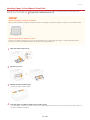 34
34
-
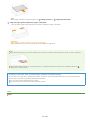 35
35
-
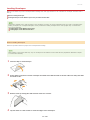 36
36
-
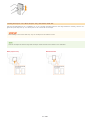 37
37
-
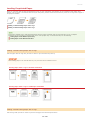 38
38
-
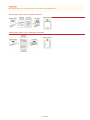 39
39
-
 40
40
-
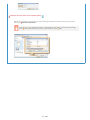 41
41
-
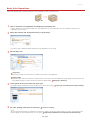 42
42
-
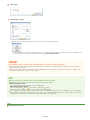 43
43
-
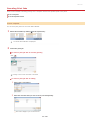 44
44
-
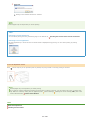 45
45
-
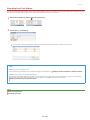 46
46
-
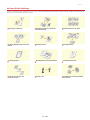 47
47
-
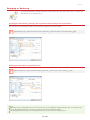 48
48
-
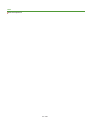 49
49
-
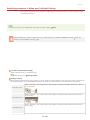 50
50
-
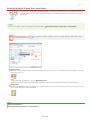 51
51
-
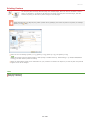 52
52
-
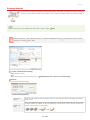 53
53
-
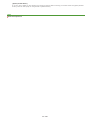 54
54
-
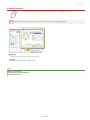 55
55
-
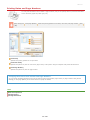 56
56
-
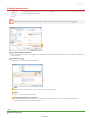 57
57
-
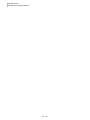 58
58
-
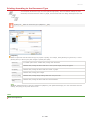 59
59
-
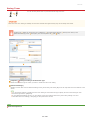 60
60
-
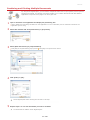 61
61
-
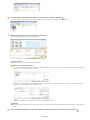 62
62
-
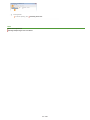 63
63
-
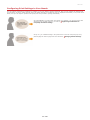 64
64
-
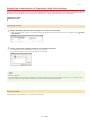 65
65
-
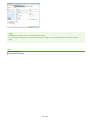 66
66
-
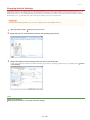 67
67
-
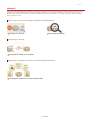 68
68
-
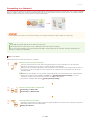 69
69
-
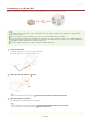 70
70
-
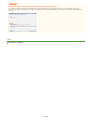 71
71
-
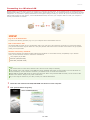 72
72
-
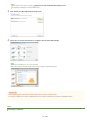 73
73
-
 74
74
-
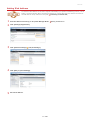 75
75
-
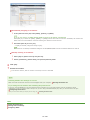 76
76
-
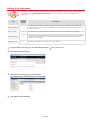 77
77
-
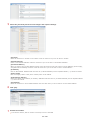 78
78
-
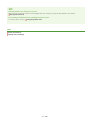 79
79
-
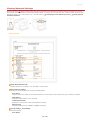 80
80
-
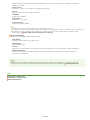 81
81
-
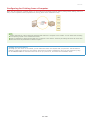 82
82
-
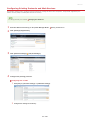 83
83
-
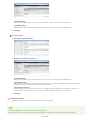 84
84
-
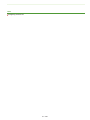 85
85
-
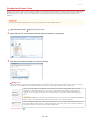 86
86
-
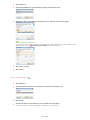 87
87
-
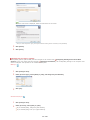 88
88
-
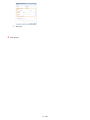 89
89
-
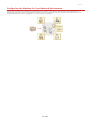 90
90
-
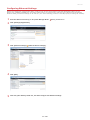 91
91
-
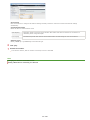 92
92
-
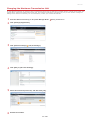 93
93
-
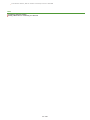 94
94
-
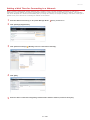 95
95
-
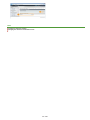 96
96
-
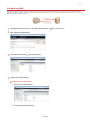 97
97
-
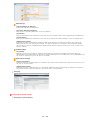 98
98
-
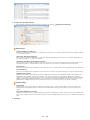 99
99
-
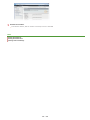 100
100
-
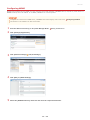 101
101
-
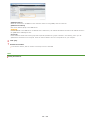 102
102
-
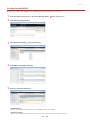 103
103
-
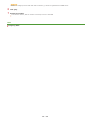 104
104
-
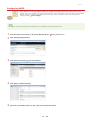 105
105
-
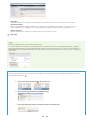 106
106
-
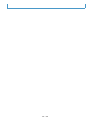 107
107
-
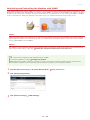 108
108
-
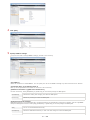 109
109
-
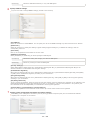 110
110
-
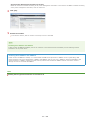 111
111
-
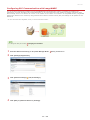 112
112
-
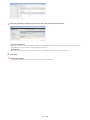 113
113
-
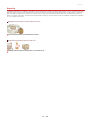 114
114
-
 115
115
-
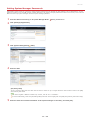 116
116
-
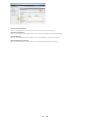 117
117
-
 118
118
-
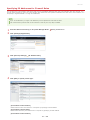 119
119
-
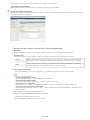 120
120
-
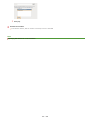 121
121
-
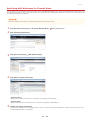 122
122
-
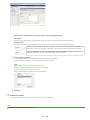 123
123
-
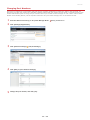 124
124
-
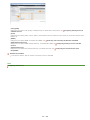 125
125
-
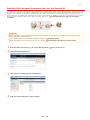 126
126
-
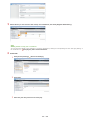 127
127
-
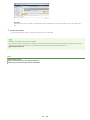 128
128
-
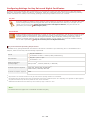 129
129
-
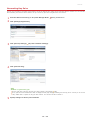 130
130
-
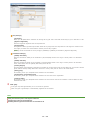 131
131
-
 132
132
-
 133
133
-
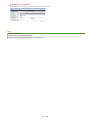 134
134
-
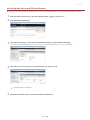 135
135
-
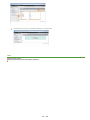 136
136
-
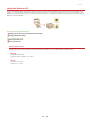 137
137
-
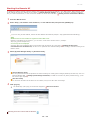 138
138
-
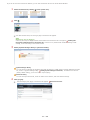 139
139
-
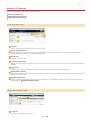 140
140
-
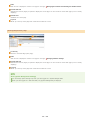 141
141
-
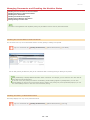 142
142
-
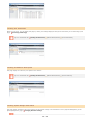 143
143
-
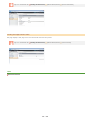 144
144
-
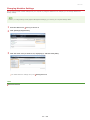 145
145
-
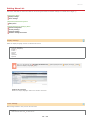 146
146
-
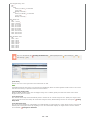 147
147
-
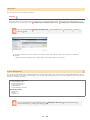 148
148
-
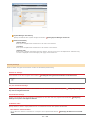 149
149
-
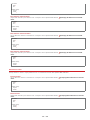 150
150
-
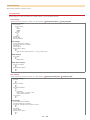 151
151
-
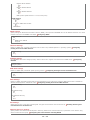 152
152
-
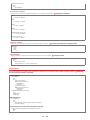 153
153
-
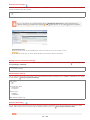 154
154
-
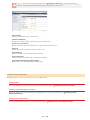 155
155
-
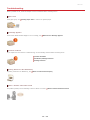 156
156
-
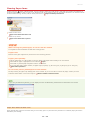 157
157
-
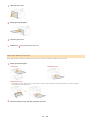 158
158
-
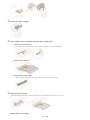 159
159
-
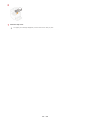 160
160
-
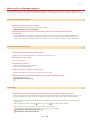 161
161
-
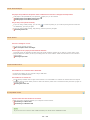 162
162
-
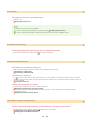 163
163
-
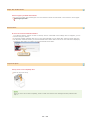 164
164
-
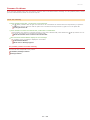 165
165
-
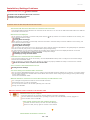 166
166
-
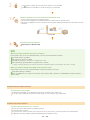 167
167
-
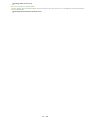 168
168
-
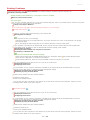 169
169
-
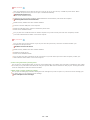 170
170
-
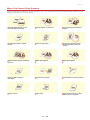 171
171
-
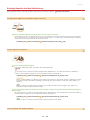 172
172
-
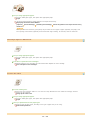 173
173
-
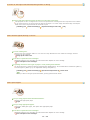 174
174
-
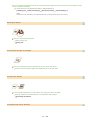 175
175
-
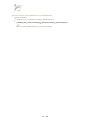 176
176
-
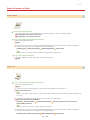 177
177
-
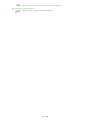 178
178
-
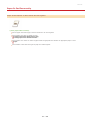 179
179
-
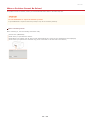 180
180
-
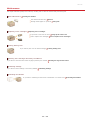 181
181
-
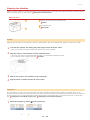 182
182
-
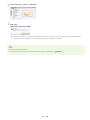 183
183
-
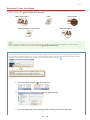 184
184
-
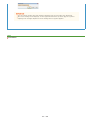 185
185
-
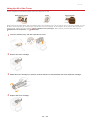 186
186
-
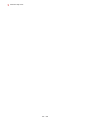 187
187
-
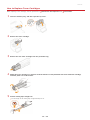 188
188
-
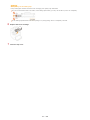 189
189
-
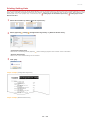 190
190
-
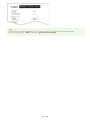 191
191
-
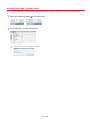 192
192
-
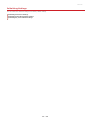 193
193
-
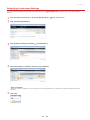 194
194
-
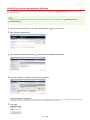 195
195
-
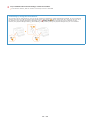 196
196
-
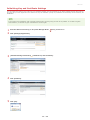 197
197
-
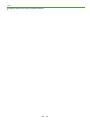 198
198
-
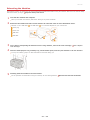 199
199
-
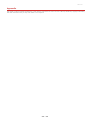 200
200
-
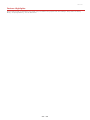 201
201
-
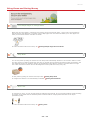 202
202
-
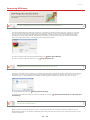 203
203
-
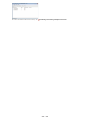 204
204
-
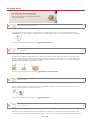 205
205
-
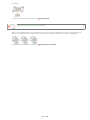 206
206
-
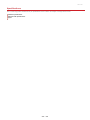 207
207
-
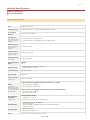 208
208
-
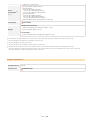 209
209
-
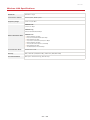 210
210
-
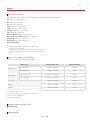 211
211
-
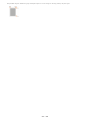 212
212
-
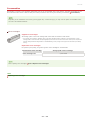 213
213
-
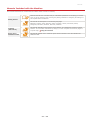 214
214
-
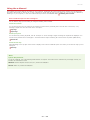 215
215
-
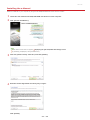 216
216
-
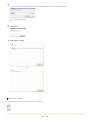 217
217
-
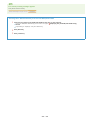 218
218
-
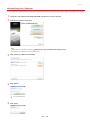 219
219
-
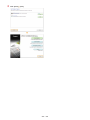 220
220
-
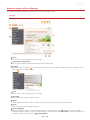 221
221
-
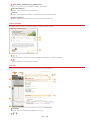 222
222
-
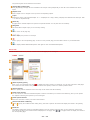 223
223
-
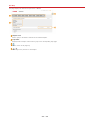 224
224
-
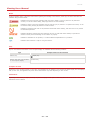 225
225
-
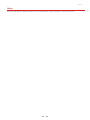 226
226
-
 227
227
-
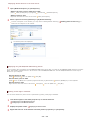 228
228
-
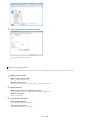 229
229
-
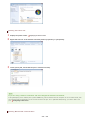 230
230
-
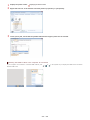 231
231
-
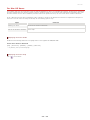 232
232
-
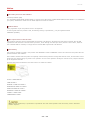 233
233
-
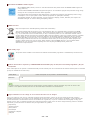 234
234
-
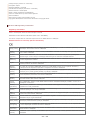 235
235
-
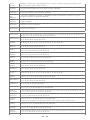 236
236
-
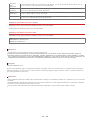 237
237
-
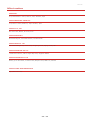 238
238
-
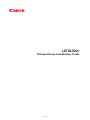 239
239
-
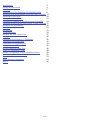 240
240
-
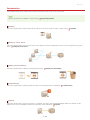 241
241
-
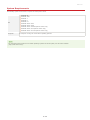 242
242
-
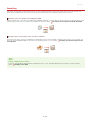 243
243
-
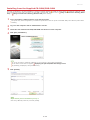 244
244
-
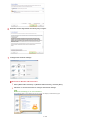 245
245
-
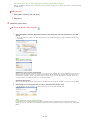 246
246
-
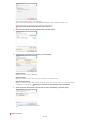 247
247
-
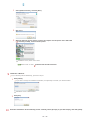 248
248
-
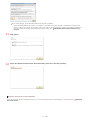 249
249
-
 250
250
-
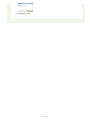 251
251
-
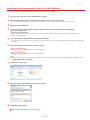 252
252
-
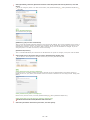 253
253
-
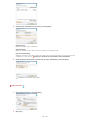 254
254
-
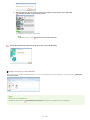 255
255
-
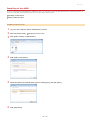 256
256
-
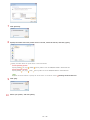 257
257
-
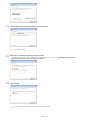 258
258
-
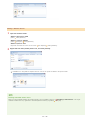 259
259
-
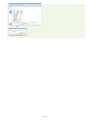 260
260
-
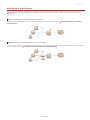 261
261
-
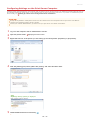 262
262
-
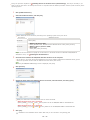 263
263
-
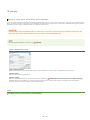 264
264
-
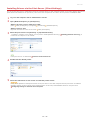 265
265
-
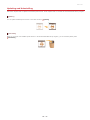 266
266
-
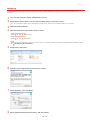 267
267
-
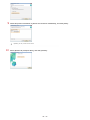 268
268
-
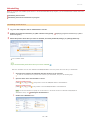 269
269
-
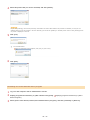 270
270
-
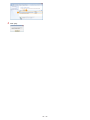 271
271
-
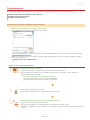 272
272
-
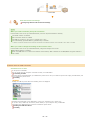 273
273
-
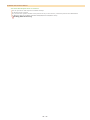 274
274
-
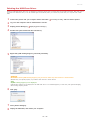 275
275
-
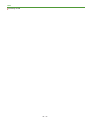 276
276
-
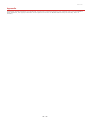 277
277
-
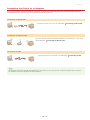 278
278
-
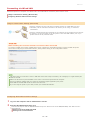 279
279
-
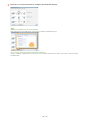 280
280
-
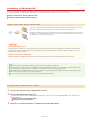 281
281
-
 282
282
-
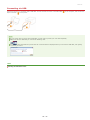 283
283
-
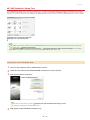 284
284
-
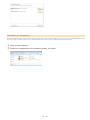 285
285
-
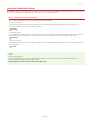 286
286
-
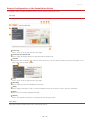 287
287
-
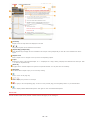 288
288
-
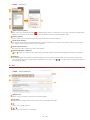 289
289
-
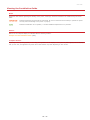 290
290
-
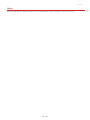 291
291
-
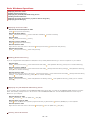 292
292
-
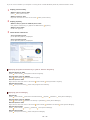 293
293
-
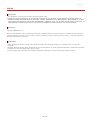 294
294
Canon i-SENSYS LBP6230dw Manuale utente
- Categoria
- Stampanti laser / LED
- Tipo
- Manuale utente
in altre lingue
- English: Canon i-SENSYS LBP6230dw User manual
Documenti correlati
-
Canon iRC2880 Manuale utente
-
Canon imageCLASS MF229dw Manuale utente
-
Canon i-SENSYS LBP710Cx Guida utente
-
Canon 6870i Image Runner Advance Dx Guida utente
-
Canon imageRunner 1133 Manuale del proprietario
-
Canon i-SENSYS MF631Cn Guida utente
-
Canon i-SENSYS LBP351x Manuale del proprietario
-
Canon LBP312 Manuale utente
-
Canon iR1022 Guida Rapida
-
Canon 1133A Manuale del proprietario
Altri documenti
-
Sharp MXC300P Istruzioni per l'uso
-
Panasonic KXP6150 Istruzioni per l'uso
-
Ricoh P C600 Manuale utente
-
Sharp AR-6020N Istruzioni per l'uso
-
Konica Minolta PagePro 1100 Guida d'installazione
-
Belkin SERVEUR D’IMPRESSION SANS FIL #F1UP0001FR Manuale del proprietario
-
Lexmark X500n MFP 7100-XXX Manuale utente
-
Lexmark C 540n Manuale utente
-
Lexmark MS315 Manuale utente
-
Konica Minolta Bizhub 3320 Manuale utente