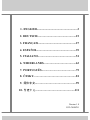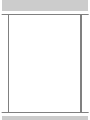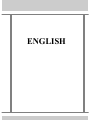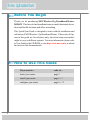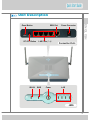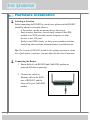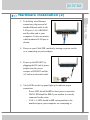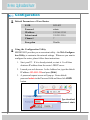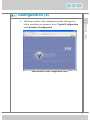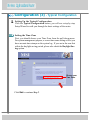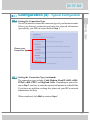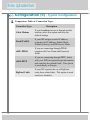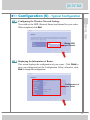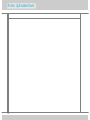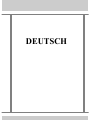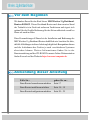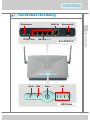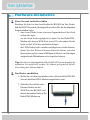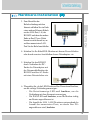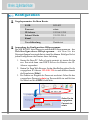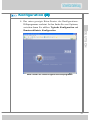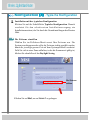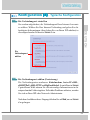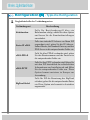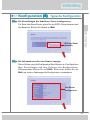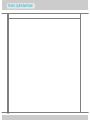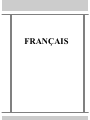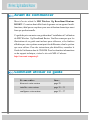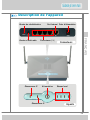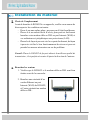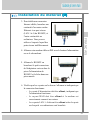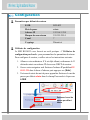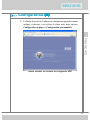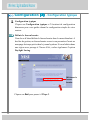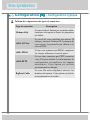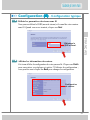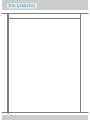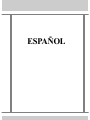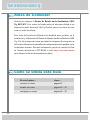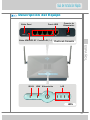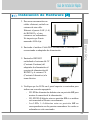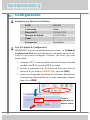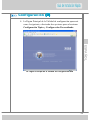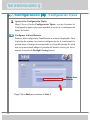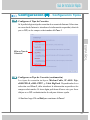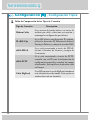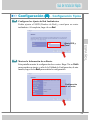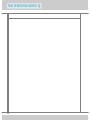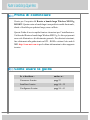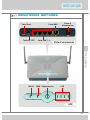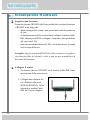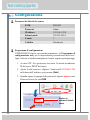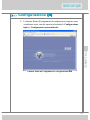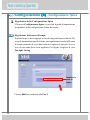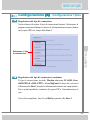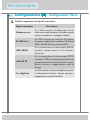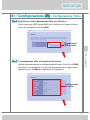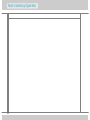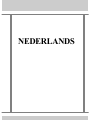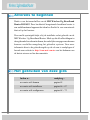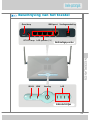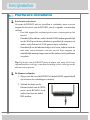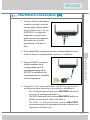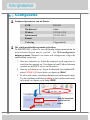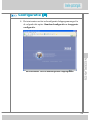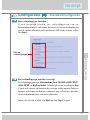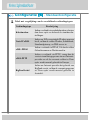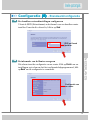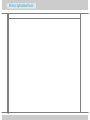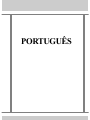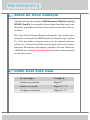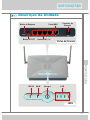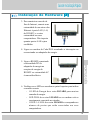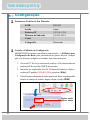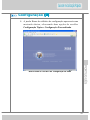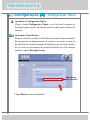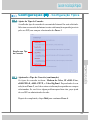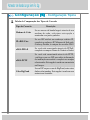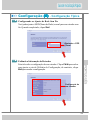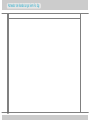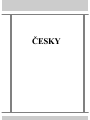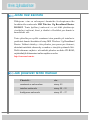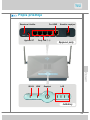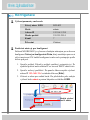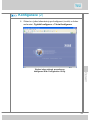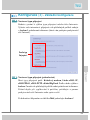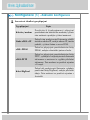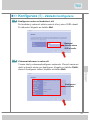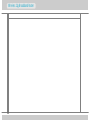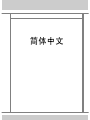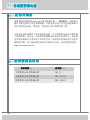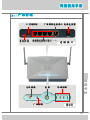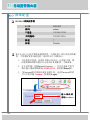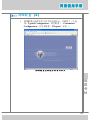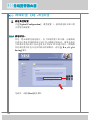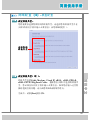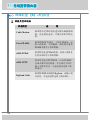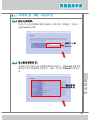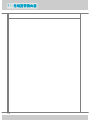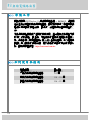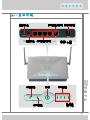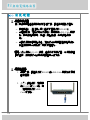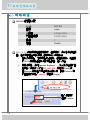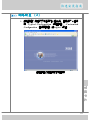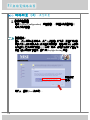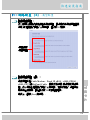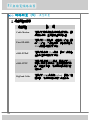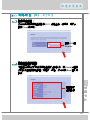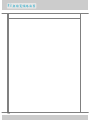1
Version: 1.0
G52-C6848X1
1. ENGLISH......................................................3
2. DEUTSCH.................................................15
3. FRANCAIS.................................................27
4. ESPAŃOL...................................................39
5. ITALIANO.................................................51
6. NEDERLANDS.........................................63
7. PORTUGUÊS...........................................75
8. ČESKY.....................................................81
9. ..................................................99
10. ..................................................111
,

2

3
ENGLISH

4
Wireless 11g Broadband Router
Before You Begin
Thank you for purchasing MSI Wireless 11g Broadband Router
RG54G2. This best-of-class broadband router is a multi-functional device,
ideal and flexible for home and office networking.
This Quick Start Guide is designed to assist with the installation and
utilization of MSI Wireless 11g Broadband Router. Please note all fig-
ures in this guide are for reference only; the actual setup screenshots
might be vary on different systems. For more information, please refer
to User Guide in the CD-ROM, or visit http://www.msi.com.tw to obtain
the latest on-line documentation.
How to Use This Guide
If you want to... refer to...
know your router page 5
install your router page 6 ~ 7
configure your router page 8 ~ 13

ENGLISH
5
Quick Start Guide
Quick Start Guide
Unit Description
LANPowerWLAN WAN
Reset Button WAN Port Power Connector
LAN Ports (1~4)RF OFF Button
LEDs
Connection Ports

6
Wireless 11g Broadband Router
Hardware Installation
Selecting a Location
Before connecting the RG54G2 to your devices, please note the RG54G2
should be placed in a location where is:
- A flat surface, and do not put any heavy object on it.
- Easy to access; therefore, you can easily connect Cable/DSL
modem to its WAN port and connect computers or other
devices to its LAN ports.
- Easily to read LEDs clearly, so that you may monitor real-time
networking status and take instant measures as problems arise.
Tip: The location of RG54G2 should be the optimum position to obtain
best signal quality; sometimes, you may adjust the direction of antennae.
Connecting the Router
1. Ensure both of your RG54G2 and Cable/DSL modem are
powered off before connecting.
2. Connect one end of an
Ethernet cable to the WAN
port of RG54G2, and the
other end to your Cable/DSL
modem.

ENGLISH
7
Quick Start Guide
Quick Start Guide
Hardware Installation (2)
3. To build up wired Internet
connection, plug one end of
another Ethernet cable to the
LAN port (1~4) of RG54G2,
and the other end to your
computers. It does not matter
which numbered LAN port is
chosen.
4. Power on your Cable/DSL modem by turning on power switch
or re-connecting its power adapter.
5. Power up the RG54G2 by
plugging the DC end of power
adapter into the power
receptor of RG54G2 and the
AC end to an electrical outlet.
6. Verify LEDs on the top panel light up to indicate proper
connection:
- Power LED should be ON to show power connection
- WAN LED should be ON if your modem is correctly
connected to the router.
- LAN 1~4 LED should be ON correspondent to the
numbered ports your computers are connecting to.

8
Wireless 11g Broadband Router
Configuration
Using the Configuration Utility
MSI RG54G2 provides you a convenient utility - the Web Configura-
tion Utility, to customize the network settings. Whenever you want to
configure the router, please follow these instructions.
1. Start your PC. If it is already started, re-start it. It will then
obtain an IP address from the router’s DHCP server.
2. Launch your web browser. In the Address bar, type the default
IP address 192.168.1.254 and press [Enter].
3. A password request screen will pop up. Enter default
password admin in the Password field and then click LOGIN
button.
Type the default
password: admin
Default Parameters of Your Router
SSID RG54G2
Password admin
IP address 192.168.1.254
Subnet mask 255.255.255.0
Channel 7
Encryption Disable

ENGLISH
9
Quick Start Guide
Quick Start Guide
Configuration (2)
4. The Home window of the configuration utility will appear as
below, providing two options to select: Typical Configuration
and Customized Configuration.
Home Window of Web Configuration Utility

10
Wireless 11g Broadband Router
Configuration (3) - Typical Configuration
Click Next to continue Step 2.
Setting Up the Typical Configuration
Click the Typical Configuration button, you will see a step-by-step
Setup Wizard to walk you through the basic settings of the router.
Setting the Time Zone
First, you should choose your Time Zone from the pull-down menu.
For system management purpose, a correct time zone setting will let you
have accurate time stamps on the system log. If you are in the area that
within the daylight saving period, please also check the Daylight Sav-
ing option.
STEP
11
11
1
Choose your
Time Zone.

ENGLISH
11
Quick Start Guide
Quick Start Guide
Configuration (4) - Typical Configuration
STEP
22
22
2
Setting the Connection Type
You will be asked to choose the connection type of your Internet account.
Select your Internet connection and enter the required information
(provided by your ISP) in related fields of Step 3.
STEP
33
33
3
Setting the Connection Type (continued)
The connection types include: Cable Modem, Fixed IP xDSL, xDSL-
PPPoE, xDSL-PPTP, and BigPond Cable. Depending on your selec-
tion in Step 2, you have to enter the required information in related fields.
If you have any problem on doing this, please ask your ISP or network
administrator for help.
When completed, click Next to continue Step 4.
Choose your
Connection Type.

12
Wireless 11g Broadband Router
Configuration (5) - Typical Configuration
Comparison Table of Connection Types
Connection Type
Cable Modem
Fixed IP xDSL
xDSL-PPPoE
xDSL-PPTP
BigPond Cable
Description
If your broadband access is through a cable
modem, select this option and keep the
default settings.
If your ISP assigns a static IP address,
complete the IP address, Subnet Mask,
Default Gateway, and DNS server fileds.
If you are connecting through PPPoE,
complete the User Name and Password
fields.
If you are connecting through PPTP, check
with your ISP for required setup information
and complete the related fields. This option
is used mostly in Europe.
If your ISP requires the use of BigPond,
enter these related data. This option is used
mostly in Australia.

ENGLISH
13
Quick Start Guide
Quick Start Guide
Configuration (6) - Typical Configuration
STEP
44
44
4
Configuring the Wireless Network Settings
You could set the SSID (Network Name) and channel for your router.
When completed, click Next.
Setting SSID
and Channel.
STEP
55
55
5
Displaying the Information of Router
This screen displays the configuration of your router. Click Finish to
save your settings and exit the Configuration Utility; otherwise, click
Back to change the configuration
Configuration of
your router.

14
Wireless 11g Broadband Router

15
DEUTSCH

16
Wireless 11g Breitband-Router
Vor dem Beginnen
Wir danken Ihnen für den Kauf dieses MSI Wireless 11g Breitband-
Routers RG54G2. Dieser Breitband-Router nach dem neusten Stand
der Technik ist ein Gerät mit mehreren Funktionen und eignet sich
optimal für die flexible Bedienung für den Netzwerkbetrieb sowohl zu
Hause als auch im Büro.
Diese Kurzanleitung soll Ihnen bei der Installation und Bedienung des
MSI Wireless 11g Breitband-Routers behilflich sein. beachten Sie bitte,
daß alle Abbildungen in dieser Anleitung lediglich als Bezugnahme dienen
und die Aufnahmen des Gerätes je nach verschiedenen Systemen
abweichen können. Weitere Informationen finden Sie in der
Benutzeranleitung auf der CD-ROM. Die neuste Online-Dokumentation
finden Sie auch auf der Webseite http://www.msi-computer.de
.
Anwendung dieser Anleitung
Falls Sie... gehen Sie zu...
Ihren Router kennenlernen möchten Seite 17
Ihren Router installieren möchten Seite 18 ~ 19
Ihren Router konfigurieren möchten Seite 20 ~ 25

17
Schnellstartanleitung
DEUTSCH
Gerätebeschreibung
LANPowerWLAN WAN
Rücksetztaste WAN-Port Netzanschluß
LAN-Ports (1-4)RF-OFF-Taste
Anschluß-Ports
LED-Dioden

18
Wireless 11g Breitband-Router
Hardware-Installation
Einen Ort aum Aufstellen wählen
Beachten Sie bitte vor dem Anschließen des RG54G2 an Ihre Geräte,
daß der RG54G2 an einem Ort aufgestellt werden sollte, der die folgenden
Eingenschaften bietet:
- eine ebene Fläche; keine schweren Gegenstände auf das Gerät
stellen oder legen.
- wo das Gerät leicht zugänglich ist, damit Sie das Kabel/DSL-
Modem oder dessen WAN-Ports sowie PCs oder andere Geräte
leicht an die LAN-Ports anschließen können.
- die LED-Dioden leicht sichtbar und abgelesen werden können,
damit Sie den Echtzeit-Netzwerkbetrieb-Status jederzeit
überwachen und bei einem allfälligen Auftreten von Störungen
entsprechende Maßnahmen sofort ergreifen können.
Tipp: Für die beste Signalqualität sollte der RG54G2 an einem möglichst
optimalen Ort aufgestellt werden. Sie können gelegentlich auf die
Ausrichtung der Antenne ändern.
Den Router anschließen
1. Stellen Sie vor dem Anschließen sicher, daß sowohl Ihr RG54G2
als auch das Kabel/DSL-Modem ausgeschaltet sind.
2. Schließen Sie ein Ende eines
Ethernet-Kabels an den
WAN-Port des RG54G2 und
danach das andere Ende an Ihr
Kabel/DSL-Modem an.

19
Schnellstartanleitung
DEUTSCH
Hardware-Installation
(2) (2)
(2) (2)
(2)
3. Zum Herstellen der
Kabelverbindung mit dem
Internet schließen Sie ein Ende
eines anderen Ethernet-Kabels
an den LAN-Port (1-4) des
RG54G2 und dann das andere
Ende an Ihre PCs an. Dabei
kommt es nicht darauf an, an
welchen numerierten LAN-
Port Sie das Kabel anschließen.
4. Schalten Sie Ihr Kabel/DSL-Modem mit dessen Power-Schalter
oder durch erneutes Anschließen dessen Netzadapters ein.
5. Schalten Sie den RG54G2
durch Verbinden des DC-
Endes des Netzadapters mit
der Netzanschlußbuchse des
RG54G2 und des AC-Endes
mit einer Netzsteckdose ein.
6. Überprüfen Sie, ob die LED-Dioden auf der Oberseite aufleuchten,
um die richtige Verbindung anzuzeigen:
- Die Betriebsanzeige-LED muß leuchten, um die
Verbindung mit dem Stromnetz anzuzeigen
- Die WAN-LED muß leuchten, wenn Ihr Modem richtig
am Router angeschlossen ist.
- Die Anzahl der LAN 1-4-LEDs müssen entsprechend der
Anzahl der numerierten Ports, an denen Ihre PCs
angeschlossen sind, leuchten.

20
Wireless 11g Breitband-Router
Konfiguration
Anwendung des Konfigurations-Hilfsprogramms
Der MSI RG54G2 bietet Ihnen ein praktischen Hilfsprogramm an – das
Web-Konfigurations-Hilfsprogramm – mit dem Sie die
Netzeinstellungen benutzerdefiniert einstellen können. Befolgen Sie bei
jedem Konfigurieren des Routers diese Anleitung.
1. Starten Sie Ihren PC. Falls er bereits gestartet ist, starten Sie ihn
neu. Ihm wird dann vom DHCP-Server des Routers eine IP-
Adresse zugeordnet.
2. Starten Sie Ihren Web-Browser. In den Adreßbalken geben Sie die
vorgegebene IP-Adresse 192.168.1.254 ein und drücken danach
die Eingabetaste [Enter].
3. Ein Fenster zur Eingabe des Passworts erscheint. Geben Sie das
vorgegebene Passwort admin ins Passwortfeld ein und klicken
Sie danach auf die LOGIN-Schaltfläche.
Geben Sie das
vorgegebene
Passwort ein:
admin
Vorgabeparameter für Ihren Router
SSID RG54G2
Passwort admin
IP-Adresse 192.168.1.254
Subnet-Maske 255.255.255.0
Kanal 7
Verschlüsselung Deaktiviert
La pagina si sta caricando...
La pagina si sta caricando...
La pagina si sta caricando...
La pagina si sta caricando...
La pagina si sta caricando...
La pagina si sta caricando...
La pagina si sta caricando...
La pagina si sta caricando...
La pagina si sta caricando...
La pagina si sta caricando...
La pagina si sta caricando...
La pagina si sta caricando...
La pagina si sta caricando...
La pagina si sta caricando...
La pagina si sta caricando...
La pagina si sta caricando...
La pagina si sta caricando...
La pagina si sta caricando...
La pagina si sta caricando...
La pagina si sta caricando...
La pagina si sta caricando...
La pagina si sta caricando...
La pagina si sta caricando...
La pagina si sta caricando...
La pagina si sta caricando...
La pagina si sta caricando...
La pagina si sta caricando...
La pagina si sta caricando...
La pagina si sta caricando...
La pagina si sta caricando...
La pagina si sta caricando...
La pagina si sta caricando...
La pagina si sta caricando...
La pagina si sta caricando...
La pagina si sta caricando...
La pagina si sta caricando...
La pagina si sta caricando...
La pagina si sta caricando...
La pagina si sta caricando...
La pagina si sta caricando...
La pagina si sta caricando...
La pagina si sta caricando...
La pagina si sta caricando...
La pagina si sta caricando...
La pagina si sta caricando...
La pagina si sta caricando...
La pagina si sta caricando...
La pagina si sta caricando...
La pagina si sta caricando...
La pagina si sta caricando...
La pagina si sta caricando...
La pagina si sta caricando...
La pagina si sta caricando...
La pagina si sta caricando...
La pagina si sta caricando...
La pagina si sta caricando...
La pagina si sta caricando...
La pagina si sta caricando...
La pagina si sta caricando...
La pagina si sta caricando...
La pagina si sta caricando...
La pagina si sta caricando...
La pagina si sta caricando...
La pagina si sta caricando...
La pagina si sta caricando...
La pagina si sta caricando...
La pagina si sta caricando...
La pagina si sta caricando...
La pagina si sta caricando...
La pagina si sta caricando...
La pagina si sta caricando...
La pagina si sta caricando...
La pagina si sta caricando...
La pagina si sta caricando...
La pagina si sta caricando...
La pagina si sta caricando...
La pagina si sta caricando...
La pagina si sta caricando...
La pagina si sta caricando...
La pagina si sta caricando...
La pagina si sta caricando...
La pagina si sta caricando...
La pagina si sta caricando...
La pagina si sta caricando...
La pagina si sta caricando...
La pagina si sta caricando...
La pagina si sta caricando...
La pagina si sta caricando...
La pagina si sta caricando...
La pagina si sta caricando...
La pagina si sta caricando...
La pagina si sta caricando...
La pagina si sta caricando...
La pagina si sta caricando...
La pagina si sta caricando...
La pagina si sta caricando...
La pagina si sta caricando...
La pagina si sta caricando...
La pagina si sta caricando...
La pagina si sta caricando...
La pagina si sta caricando...
La pagina si sta caricando...
-
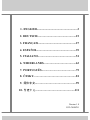 1
1
-
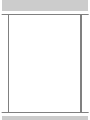 2
2
-
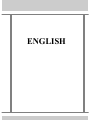 3
3
-
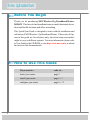 4
4
-
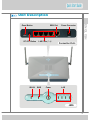 5
5
-
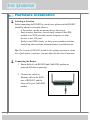 6
6
-
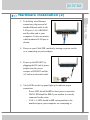 7
7
-
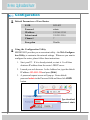 8
8
-
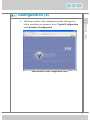 9
9
-
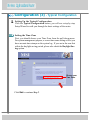 10
10
-
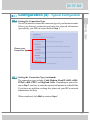 11
11
-
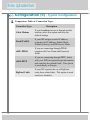 12
12
-
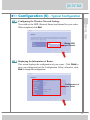 13
13
-
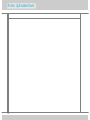 14
14
-
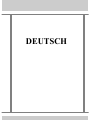 15
15
-
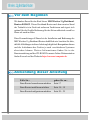 16
16
-
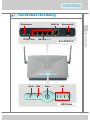 17
17
-
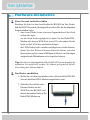 18
18
-
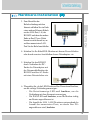 19
19
-
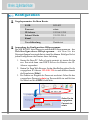 20
20
-
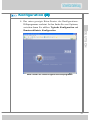 21
21
-
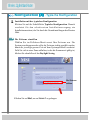 22
22
-
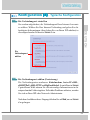 23
23
-
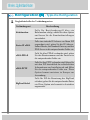 24
24
-
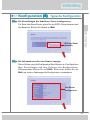 25
25
-
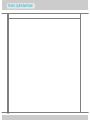 26
26
-
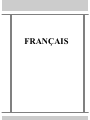 27
27
-
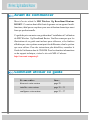 28
28
-
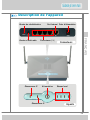 29
29
-
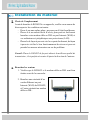 30
30
-
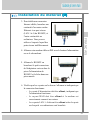 31
31
-
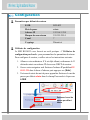 32
32
-
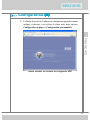 33
33
-
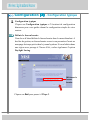 34
34
-
 35
35
-
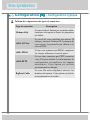 36
36
-
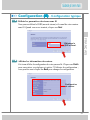 37
37
-
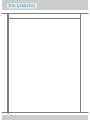 38
38
-
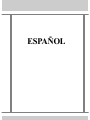 39
39
-
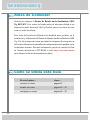 40
40
-
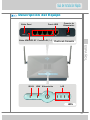 41
41
-
 42
42
-
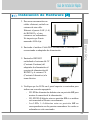 43
43
-
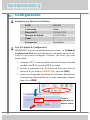 44
44
-
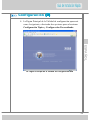 45
45
-
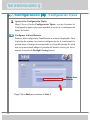 46
46
-
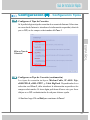 47
47
-
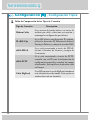 48
48
-
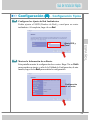 49
49
-
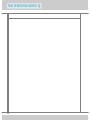 50
50
-
 51
51
-
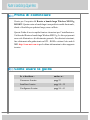 52
52
-
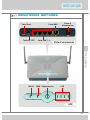 53
53
-
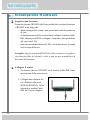 54
54
-
 55
55
-
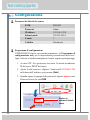 56
56
-
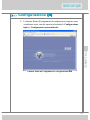 57
57
-
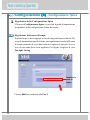 58
58
-
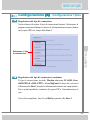 59
59
-
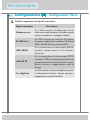 60
60
-
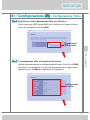 61
61
-
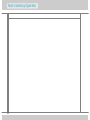 62
62
-
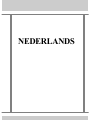 63
63
-
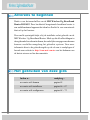 64
64
-
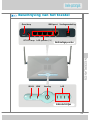 65
65
-
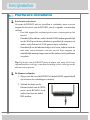 66
66
-
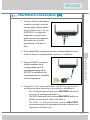 67
67
-
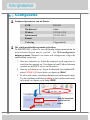 68
68
-
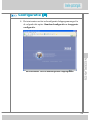 69
69
-
 70
70
-
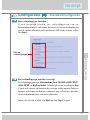 71
71
-
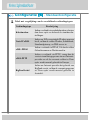 72
72
-
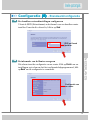 73
73
-
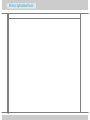 74
74
-
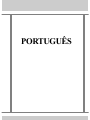 75
75
-
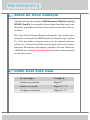 76
76
-
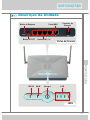 77
77
-
 78
78
-
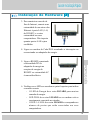 79
79
-
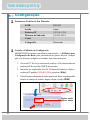 80
80
-
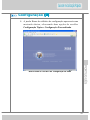 81
81
-
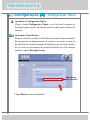 82
82
-
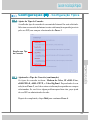 83
83
-
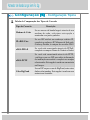 84
84
-
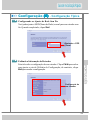 85
85
-
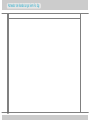 86
86
-
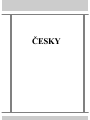 87
87
-
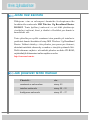 88
88
-
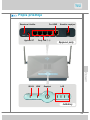 89
89
-
 90
90
-
 91
91
-
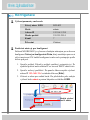 92
92
-
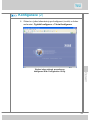 93
93
-
 94
94
-
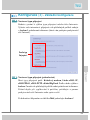 95
95
-
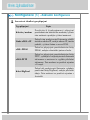 96
96
-
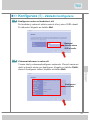 97
97
-
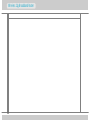 98
98
-
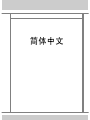 99
99
-
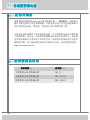 100
100
-
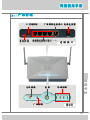 101
101
-
 102
102
-
 103
103
-
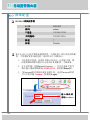 104
104
-
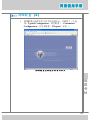 105
105
-
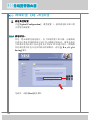 106
106
-
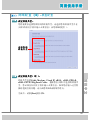 107
107
-
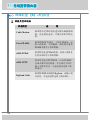 108
108
-
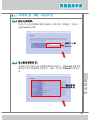 109
109
-
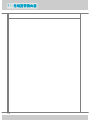 110
110
-
 111
111
-
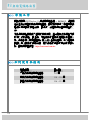 112
112
-
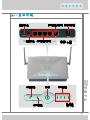 113
113
-
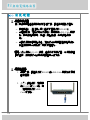 114
114
-
 115
115
-
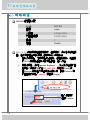 116
116
-
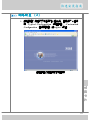 117
117
-
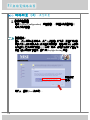 118
118
-
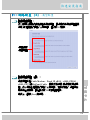 119
119
-
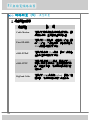 120
120
-
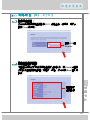 121
121
-
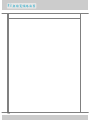 122
122
in altre lingue
- English: MSI RG-54G2 User guide
- français: MSI RG-54G2 Mode d'emploi
- español: MSI RG-54G2 Guía del usuario
- Deutsch: MSI RG-54G2 Benutzerhandbuch
- Nederlands: MSI RG-54G2 Gebruikershandleiding
- português: MSI RG-54G2 Guia de usuario
- čeština: MSI RG-54G2 Uživatelská příručka
Documenti correlati
Altri documenti
-
X-Micro XWL-11GRAR Manuale utente
-
X-Micro XWL-11GRTX Quick Installation Manual
-
LevelOne WBR-3406TX Quick Install Manual
-
aqprox! appR150V2 Manuale utente
-
Approx appR300V2 Guida d'installazione
-
Trendnet TEW-652BRP Manuale utente
-
SMC Networks EZ-Stream SMC2304WBR-AG Manuale utente
-
Trendnet TEW-652BRP Manuale del proprietario
-
Trendnet TEW-411BRP Quick Installation Guide
-
SMC Networks Network Router SMC2304WBR-AG Manuale utente