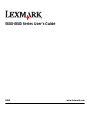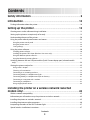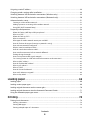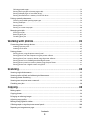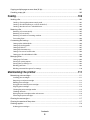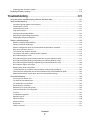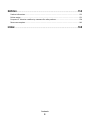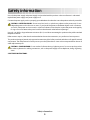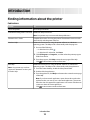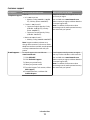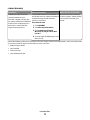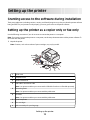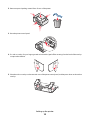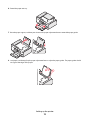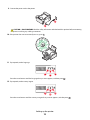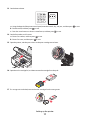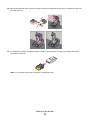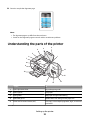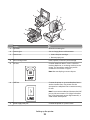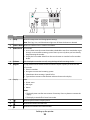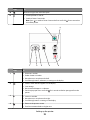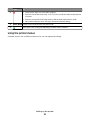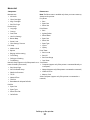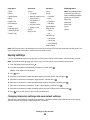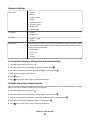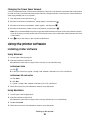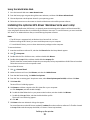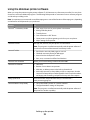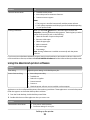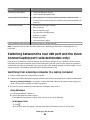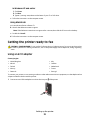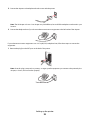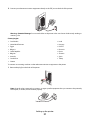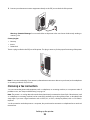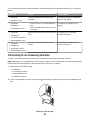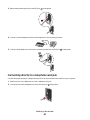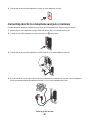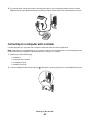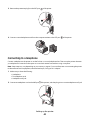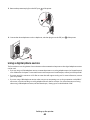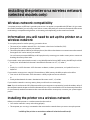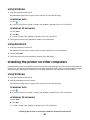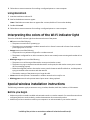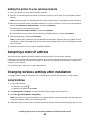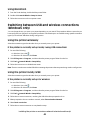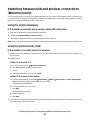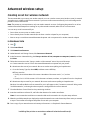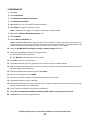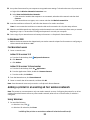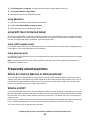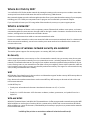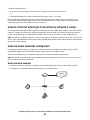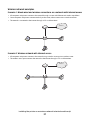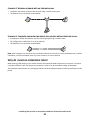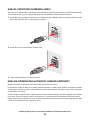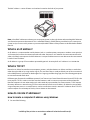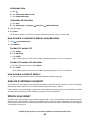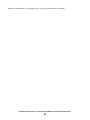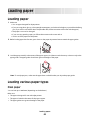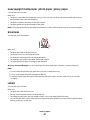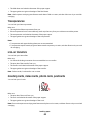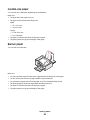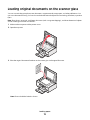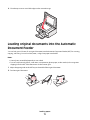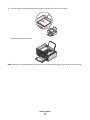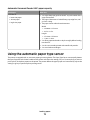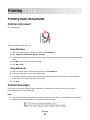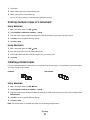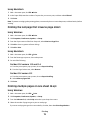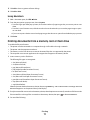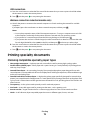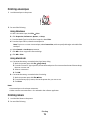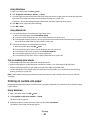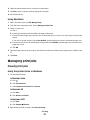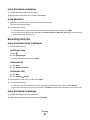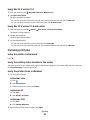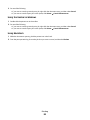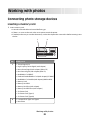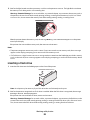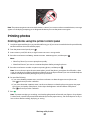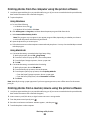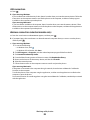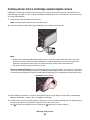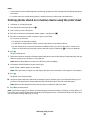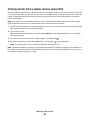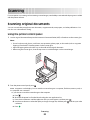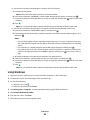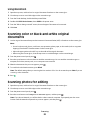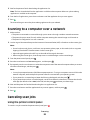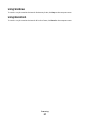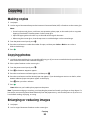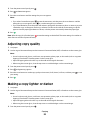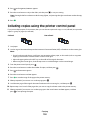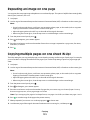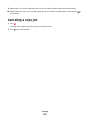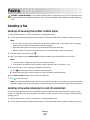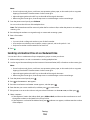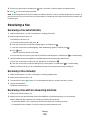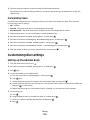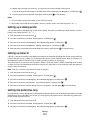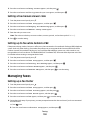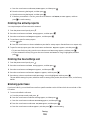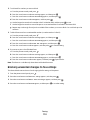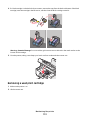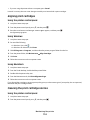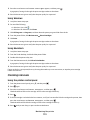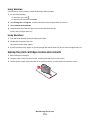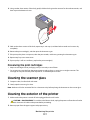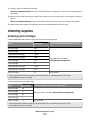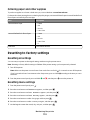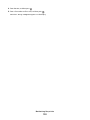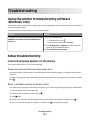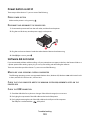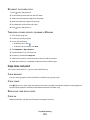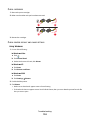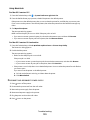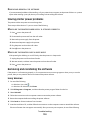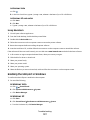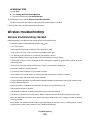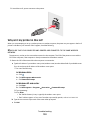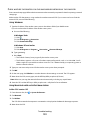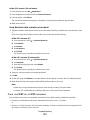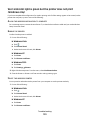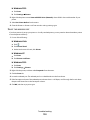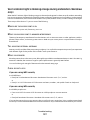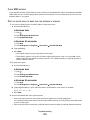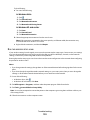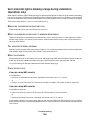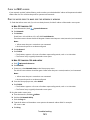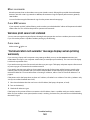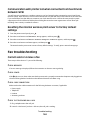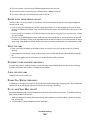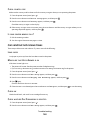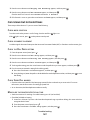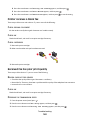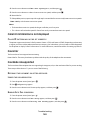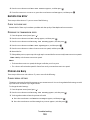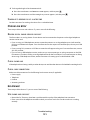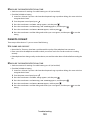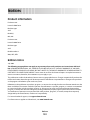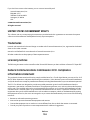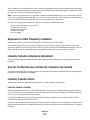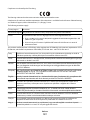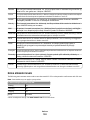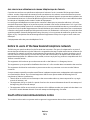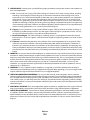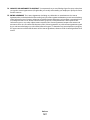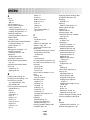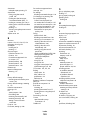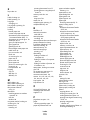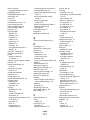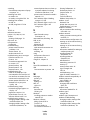Lexmark 6600 Series Manuale utente
- Categoria
- Multifunzionali
- Tipo
- Manuale utente
Questo manuale è adatto anche per

5600-6600 Series User's Guide
2008 www.lexmark.com


Contents
Safety information.............................................................................9
Introduction......................................................................................10
Finding information about the printer........................................................................................................................10
Setting up the printer......................................................................13
Granting access to the software during installation...............................................................................................13
Setting up the printer as a copier only or fax only..................................................................................................13
Understanding the parts of the printer.......................................................................................................................20
Using the printer control panel buttons and menus..............................................................................................23
Using the printer control panel .................................................................................................................................................23
Using the printer menus .............................................................................................................................................................. 26
Saving settings.................................................................................................................................................................................28
Using the printer software...............................................................................................................................................30
Installing printer software ...........................................................................................................................................................30
Installing the optional XPS driver (Windows Vista users only)....................................................................................... 31
Using the Windows printer software....................................................................................................................................... 32
Using the Macintosh printer software..................................................................................................................................... 33
Switching between the rear USB port and the Quick Connect laptop port (selected models
only).....................................................................................................................................................................................34
Getting the printer ready to fax......................................................................................................................................35
Using an RJ11 adapter .................................................................................................................................................................. 35
Choosing a fax connection.......................................................................................................................................................... 38
Connecting to an answering machine.................................................................................................................................... 39
Connecting directly to a telephone wall jack....................................................................................................................... 40
Connecting directly to a telephone wall jack in Germany............................................................................................... 41
Connecting to a computer with a modem............................................................................................................................ 42
Connecting to a telephone ......................................................................................................................................................... 43
Using a digital phone service .....................................................................................................................................................44
Installing the printer on a wireless network (selected
models only)......................................................................................45
Wireless network compatibility......................................................................................................................................45
Information you will need to set up the printer on a wireless network..........................................................45
Installing the printer on a wireless network..............................................................................................................45
Installing the printer on other computers..................................................................................................................46
Interpreting the colors of the Wi-Fi indicator light.................................................................................................47
Special wireless installation instructions....................................................................................................................47
Contents
3

Assigning a static IP address............................................................................................................................................48
Changing wireless settings after installation............................................................................................................48
Switching between USB and wireless connections (Windows only)................................................................49
Switching between USB and wireless connections (Macintosh only)..............................................................50
Advanced wireless setup..................................................................................................................................................51
Creating an ad hoc wireless network ...................................................................................................................................... 51
Adding a printer to an existing ad hoc wireless network ................................................................................................ 53
Using WPS (Wi-Fi Protected Setup).......................................................................................................................................... 54
Frequently asked questions.............................................................................................................................................54
Where do I find my WEP key or WPA passphrase?.............................................................................................................. 54
What is an SSID? .............................................................................................................................................................................. 54
Where do I find my SSID?............................................................................................................................................................. 55
What is a network? ......................................................................................................................................................................... 55
What types of wireless network security are available? ................................................................................................... 55
How do I find out what type of security my network is using?......................................................................................56
How are home networks configured?..................................................................................................................................... 56
Why do I need an installation cable?....................................................................................................................................... 58
How do I attach the installation cable?...................................................................................................................................59
How are infrastructure and ad hoc networks different?...................................................................................................59
Finding the signal strength......................................................................................................................................................... 60
How can I improve wireless signal strength? ....................................................................................................................... 61
Can I use my printer on a USB and a network connection at the same time?.......................................................... 62
What is a MAC address?................................................................................................................................................................ 62
How do I find the MAC address? ...............................................................................................................................................62
What is an IP address?................................................................................................................................................................... 63
What is TCP/IP?................................................................................................................................................................................63
How do I locate IP addresses? ....................................................................................................................................................63
How are IP addresses assigned?................................................................................................................................................ 64
What is a key index?....................................................................................................................................................................... 64
Loading paper...................................................................................66
Loading paper.......................................................................................................................................................................66
Loading various paper types...........................................................................................................................................66
Loading original documents on the scanner glass.................................................................................................70
Loading original documents into the Automatic Document Feeder...............................................................71
Using the automatic paper type sensor......................................................................................................................73
Printing...............................................................................................74
Printing basic documents.................................................................................................................................................74
Printing a document...................................................................................................................................................................... 74
Printing Web pages........................................................................................................................................................................ 74
Printing multiple copies of a document.................................................................................................................................75
Contents
4

Collating printed copies............................................................................................................................................................... 75
Printing the last page first (reverse page order).................................................................................................................. 76
Printing multiple pages on one sheet (N-Up)....................................................................................................................... 76
Printing documents from a memory card or flash drive ..................................................................................................77
Printing specialty documents.........................................................................................................................................78
Choosing compatible specialty paper types ........................................................................................................................ 78
Printing envelopes ......................................................................................................................................................................... 79
Printing labels ..................................................................................................................................................................................79
Printing on custom-size paper...................................................................................................................................................80
Managing print jobs...........................................................................................................................................................81
Pausing print jobs...........................................................................................................................................................................81
Resuming print jobs....................................................................................................................................................................... 82
Canceling print jobs....................................................................................................................................................................... 83
Working with photos.......................................................................85
Connecting photo storage devices...............................................................................................................................85
Inserting a memory card.............................................................................................................................................................. 85
Inserting a flash drive.................................................................................................................................................................... 86
Printing photos.....................................................................................................................................................................87
Printing photos using the printer control panel ................................................................................................................. 87
Printing photos from the computer using the printer software ...................................................................................88
Printing photos from a memory device using the printer software ............................................................................ 88
Printing photos from a PictBridge-enabled digital camera ............................................................................................ 90
Printing photos stored on a memory device using the proof sheet............................................................................ 91
Printing photos from a digital camera using DPOF ...........................................................................................................92
Scanning.............................................................................................93
Scanning original documents.........................................................................................................................................93
Scanning color or black-and-white original documents.......................................................................................95
Scanning photos for editing............................................................................................................................................95
Scanning to a computer over a network....................................................................................................................96
Canceling scan jobs............................................................................................................................................................96
Copying...............................................................................................98
Making copies.......................................................................................................................................................................98
Copying photos....................................................................................................................................................................98
Enlarging or reducing images.........................................................................................................................................98
Adjusting copy quality.......................................................................................................................................................99
Making a copy lighter or darker.....................................................................................................................................99
Collating copies using the printer control panel...................................................................................................100
Repeating an image on one page...............................................................................................................................101
Contents
5

Copying multiple pages on one sheet (N-Up)........................................................................................................101
Canceling a copy job........................................................................................................................................................102
Faxing...............................................................................................103
Sending a fax......................................................................................................................................................................103
Sending a fax using the printer control panel....................................................................................................................103
Sending a fax while listening to a call (On Hook Dial).....................................................................................................103
Sending a broadcast fax at a scheduled time.....................................................................................................................104
Receiving a fax...................................................................................................................................................................105
Receiving a fax automatically...................................................................................................................................................105
Receiving a fax manually............................................................................................................................................................105
Receiving a fax with an answering machine.......................................................................................................................105
Forwarding faxes ..........................................................................................................................................................................106
Customizing dial settings...............................................................................................................................................106
Setting up the Address Book....................................................................................................................................................106
Setting up a dialing prefix .........................................................................................................................................................107
Setting up Caller ID ......................................................................................................................................................................107
Setting the distinctive ring........................................................................................................................................................107
Setting a fax manual answer code..........................................................................................................................................108
Setting up to fax while behind a PBX ....................................................................................................................................108
Managing faxes..................................................................................................................................................................108
Setting up a fax footer ................................................................................................................................................................108
Printing fax activity reports.......................................................................................................................................................109
Printing the Fax Settings List....................................................................................................................................................109
Blocking junk faxes.......................................................................................................................................................................109
Blocking unwanted changes to fax settings.......................................................................................................................110
Maintaining the printer.................................................................111
Maintaining print cartridges.........................................................................................................................................111
Installing print cartridges...........................................................................................................................................................111
Removing a used print cartridge ............................................................................................................................................112
Refilling print cartridges.............................................................................................................................................................113
Using genuine Lexmark print cartridges..............................................................................................................................113
Aligning print cartridges............................................................................................................................................................114
Cleaning the print cartridge nozzles......................................................................................................................................114
Checking ink levels.......................................................................................................................................................................115
Wiping the print cartridge nozzles and contacts..............................................................................................................116
Preserving the print cartridges................................................................................................................................................117
Cleaning the scanner glass............................................................................................................................................117
Cleaning the exterior of the printer............................................................................................................................117
Ordering supplies..............................................................................................................................................................118
Ordering print cartridges...........................................................................................................................................................118
Contents
6

Ordering paper and other supplies........................................................................................................................................119
Resetting to factory settings.........................................................................................................................................119
Troubleshooting.............................................................................121
Using the printer troubleshooting software (Windows only)...........................................................................121
Setup troubleshooting....................................................................................................................................................121
Incorrect language appears on the display.........................................................................................................................121
Power button is not lit ................................................................................................................................................................122
Software did not install...............................................................................................................................................................122
Page does not print......................................................................................................................................................................123
Solving printer power problems.............................................................................................................................................126
Removing and reinstalling the software..............................................................................................................................126
Enabling the USB port in Windows........................................................................................................................................127
Wireless troubleshooting...............................................................................................................................................128
Wireless troubleshooting checklist........................................................................................................................................128
Printing a network setup page ................................................................................................................................................129
Wireless configuration does not continue after the USB cable is attached ............................................................129
Why isn't my printer in this list?...............................................................................................................................................130
Cannot print over wireless network.......................................................................................................................................131
Cannot print and there is a firewall on the computer.....................................................................................................134
Wi-Fi indicator light is not lit.....................................................................................................................................................134
Wi-Fi indicator light is green but the printer does not print (Windows only) ........................................................135
Wi-Fi indicator light is blinking orange during installation (Windows only)...........................................................137
Wi-Fi indicator light is blinking orange during installation (Macintosh only) ........................................................140
Wi-Fi indicator light is still orange ..........................................................................................................................................142
Wireless print server not installed ..........................................................................................................................................143
“Communication not available” message displays when printing wirelessly ........................................................143
Communication with printer lost when connected to Virtual Private Network (VPN)........................................144
Resetting the internal wireless print server to factory default settings....................................................................144
Fax troubleshooting.........................................................................................................................................................144
Cannot send or receive a fax.....................................................................................................................................................144
Can send but not receive faxes................................................................................................................................................146
Can receive but not send faxes................................................................................................................................................147
Printer receives a blank fax........................................................................................................................................................148
Received fax has poor print quality........................................................................................................................................148
Caller ID information is not displayed...................................................................................................................................149
Fax Error ...........................................................................................................................................................................................149
Fax Mode Unsupported..............................................................................................................................................................149
Remote Fax Error...........................................................................................................................................................................150
Phone Line Busy............................................................................................................................................................................150
Phone Line Error............................................................................................................................................................................151
No Answer.......................................................................................................................................................................................151
Failed to Connect..........................................................................................................................................................................152
Contents
7

Notices..............................................................................................153
Product information.........................................................................................................................................................153
Edition notice.....................................................................................................................................................................153
European EC directives conformity statement for radio products.................................................................156
Power consumption.........................................................................................................................................................163
Index.................................................................................................168
Contents
8

Safety information
Use only the power supply and power supply cord provided with this product or the manufacturer's authorized
replacement power supply and power supply cord.
Connect the power supply cord to a properly grounded electrical outlet that is near the product and easily accessible.
CAUTION—POTENTIAL INJURY: Do not twist, bind, crush, or place heavy objects on the power cord. Do not
subject the power cord to abrasion or stress. Do not pinch the power cord between objects such as furniture
and walls. If the power cord is misused, a risk of fire or electrical shock results. Inspect the power cord regularly
for signs of misuse. Remove the power cord from the electrical outlet before inspecting it.
Use only a 26 AWG or larger telecommunications (RJ-11) cord when connecting this product to the public switched
telephone network.
Refer service or repairs, other than those described in the user documentation, to a professional service person.
This product is designed, tested, and approved to meet strict global safety standards with the use of specific Lexmark
components. The safety features of some parts may not always be obvious. Lexmark is not responsible for the use of
other replacement parts.
CAUTION—SHOCK HAZARD: Do not use the fax feature during a lightning storm. Do not set up this product
or make any electrical or cabling connections, such as the power supply cord or telephone, during a lightning
storm.
SAVE THESE INSTRUCTIONS.
Safety information
9

Introduction
Finding information about the printer
Publications
See the For
Quick Setup sheet Initial setup instructions.
Printed Networking Guide / Fax Guide Additional setup instructions.
Note: Your printer may not come with these publications.
Electronic User's Guide Complete instructions for using the printer. The electronic version installs
automatically with the printer software.
Windows Help Additional instructions for using the printer software on a Windows
operating system. The Help installs automatically with the programs.
1 Do one of the following:
• In Windows Vista, click .
• In Windows XP and earlier, click Start.
2 Click All Programs or Programs, and then select the printer program
folder from the list.
3 From the program, click Help to view the main page of the Help.
Click
to view context-sensitive information.
Mac Help
Note: Your printer may not have
support for Macintosh and may not
have this Help.
Additional instructions for using the printer software on a Macintosh
operating system. The Help installs automatically with the applications.
1 From the Finder desktop, double-click the printer folder.
2 Double-click the application.
3 From the application, click Help on the menu bar to view the main page
of the Help.
Note: If you have several applications open, then make sure that the
application that you want to use is the active application. The correct
menu bar does not appear if the application is not active. Click the main
screen to make it the active application.
Click
to view context-sensitive information.
Introduction
10

Customer support
Description Where to find (North America) Where to find (rest of world)
Telephone support
Call us at
• US: 1-800-332-4120
– Monday–Friday (8:00 AM–11:00 PM
ET), Saturday (Noon–6:00 PM ET)
• Canada: 1-800-539-6275
– Support in English: Monday–Friday
(8:00 AM–11:00 PM ET), Saturday
(Noon–6:00 PM ET)
– Support in French: Monday–Friday
(9:00 AM–7:00 PM ET)
• Mexico: 01-800-253-9627
– Monday–Friday (8:00 AM–8:00 PM ET)
Note: Support numbers and times may
change without notice. For the most recent
telephone numbers available, see the printed
warranty statement that came with your
printer.
Telephone numbers and support hours vary
by country or region.
Visit our Web site at www.lexmark.com.
Select a country or region, and then select the
Customer Support link.
Note: For additional information about
contacting Lexmark, see the printed warranty
that came with your printer.
E-mail support
For e-mail support, visit our Web site:
www.lexmark.com.
1 Click SUPPORT.
2 Click Technical Support.
3 Select your printer family.
4 Select your printer model.
5 From the Support Tools section, click e-
Mail Support.
6 Complete the form, and then click
Submit Request.
E-mail support varies by country or region,
and may not be available in some instances.
Visit our Web site at www.lexmark.com.
Select a country or region, and then select the
Customer Support link.
Note: For additional information about
contacting Lexmark, see the printed warranty
that came with your printer.
Introduction
11

Limited Warranty
Description Where to find (USA) Where to find (rest of world)
Limited Warranty Information
Lexmark International, Inc.
furnishes a limited warranty that
this printer will be free of defects in
materials and workmanship for a
period of 12 months after the
original date of purchase.
To view the limitations and conditions of
this limited warranty, see the Statement of
Limited Warranty included with this
printer, or set forth at
www.lexmark.com.
1 Click SUPPORT.
2 Click Warranty Information.
3 Click Statement of Limited
Warranty for Inkjet & All-In-One
Printers.
4 Scroll through the Web page to view
the warranty.
Warranty information varies by
country or region. See the printed
warranty that came with your
printer.
Record the following information (located on the store receipt and the back of the printer), and have it ready when
you contact customer support so that they may serve you faster:
• Machine Type number
• Serial number
• Date purchased
• Store where purchased
Introduction
12

Setting up the printer
Granting access to the software during installation
Third-party applications, including antivirus, security, and firewall programs may alert you about the printer software
being installed. For your printer to work properly, you must grant access to the printer software.
Setting up the printer as a copier only or fax only
Use the following instructions if you do not want to connect the printer to a computer.
Note: If you want to connect the printer to a computer, use the setup documentation and the printer software CD
that came with the printer.
1 Unpack the printer.
Note: Contents, such as the number of print cartridges, may vary by model.
1
2
3
1
2
3
5
6
4
7
9
8
1
Power cord
2
Telephone cord
3
Printer software CD
4
USB cable or installation cable
Note: Your printer model may not come with a USB cable. Purchase a USB cable separately.
5
Networking Guide
Note: Your printer model may not come with this publication.
6
Fax Guide
Note: Your printer model may not come with this publication.
7
Quick Setup sheet
8
Print cartridges
9
Stick-on overlays for your language
Setting up the printer
13

2 Remove tape and packing material from all areas of the printer.
3 Raise the printer control panel.
4 If a stick-on overlay for your language needs to be installed, peel off the covering from the back of the overlays
to expose the adhesive.
5 Place the stick-on overlays on the recessed areas of the printer control panel, and then press down on the stick-on
overlays.
Setting up the printer
14

6 Extend the paper exit tray.
2
1
7 Raise the paper support, and then press down on the paper adjustment lever to extend the paper guides.
8 Load paper, and then pull up the paper adjustment lever to adjust the paper guides. The paper guides should
rest against the edges of the paper.
1
2
Setting up the printer
15

9 Connect the power cord to the printer.
1
2
CAUTION—SHOCK HAZARD: Read the safety information included with this product before connecting
power or making any cabling connections.
10 If the printer does not automatically turn on, press .
11 If prompted, set the language.
1
2
1
Press the arrow buttons until the language that you want appears, and then press .
12 If prompted, set the country/region.
1
2
1
Press the arrow buttons until the country or region that you want appears, and then press .
Setting up the printer
16

13 Set the date and time.
a Using the keypad of the printer control panel, enter the month, day, and year, and then press to save.
b Enter the time, and then press to save.
c Press the arrow buttons to choose a time format, and then press to save.
14 Set the fax number and fax name.
a Enter a fax number, and then press to save.
b Enter a fax name, and then press to save.
15 Open the printer, and then press down on the print cartridge carrier levers.
16 Open the color cartridge foil, and then remove the cartridge from the pack.
17 If a storage unit is included, remove the color cartridge from the storage unit.
1
2
Setting up the printer
17

18 Remove the tape from the color print cartridge, insert the cartridge in the right carrier, and then close the color
cartridge carrier lid.
19 If a black print cartridge is included in the box contents, open the black cartridge foil, and then remove the
cartridge from the pack.
Note: You may need to purchase a black print cartridge separately.
Setting up the printer
18

20 Remove the tape from the black print cartridge, insert the cartridge in the left cartridge carrier, and then close
the black cartridge carrier lid.
21 Close the printer.
22 Press .
An alignment page prints.
Setting up the printer
19

23 Discard or recycle the alignment page.
Notes:
• The alignment page may differ from the one shown.
• Streaks on the alignment page are normal and do not indicate a problem.
Understanding the parts of the printer
W
F
I
I
P
R
I
N
T
I
N
G
W
F
I
I
P
R
IN
T
I
N
G
9
6
5
7
8
10
4
3
1
2
13
12
11
14
15
Use the To
1
Paper adjustment lever Adjust the paper guides.
2
Paper support Load paper.
3
Paper guides Keep paper straight when feeding.
4
Paper feed guard Prevent items from falling into the paper slot.
5
Automatic Document Feeder (ADF) Scan, copy, or fax multiple-page letter-, legal-, and A4-size
documents.
Setting up the printer
20
La pagina sta caricando ...
La pagina sta caricando ...
La pagina sta caricando ...
La pagina sta caricando ...
La pagina sta caricando ...
La pagina sta caricando ...
La pagina sta caricando ...
La pagina sta caricando ...
La pagina sta caricando ...
La pagina sta caricando ...
La pagina sta caricando ...
La pagina sta caricando ...
La pagina sta caricando ...
La pagina sta caricando ...
La pagina sta caricando ...
La pagina sta caricando ...
La pagina sta caricando ...
La pagina sta caricando ...
La pagina sta caricando ...
La pagina sta caricando ...
La pagina sta caricando ...
La pagina sta caricando ...
La pagina sta caricando ...
La pagina sta caricando ...
La pagina sta caricando ...
La pagina sta caricando ...
La pagina sta caricando ...
La pagina sta caricando ...
La pagina sta caricando ...
La pagina sta caricando ...
La pagina sta caricando ...
La pagina sta caricando ...
La pagina sta caricando ...
La pagina sta caricando ...
La pagina sta caricando ...
La pagina sta caricando ...
La pagina sta caricando ...
La pagina sta caricando ...
La pagina sta caricando ...
La pagina sta caricando ...
La pagina sta caricando ...
La pagina sta caricando ...
La pagina sta caricando ...
La pagina sta caricando ...
La pagina sta caricando ...
La pagina sta caricando ...
La pagina sta caricando ...
La pagina sta caricando ...
La pagina sta caricando ...
La pagina sta caricando ...
La pagina sta caricando ...
La pagina sta caricando ...
La pagina sta caricando ...
La pagina sta caricando ...
La pagina sta caricando ...
La pagina sta caricando ...
La pagina sta caricando ...
La pagina sta caricando ...
La pagina sta caricando ...
La pagina sta caricando ...
La pagina sta caricando ...
La pagina sta caricando ...
La pagina sta caricando ...
La pagina sta caricando ...
La pagina sta caricando ...
La pagina sta caricando ...
La pagina sta caricando ...
La pagina sta caricando ...
La pagina sta caricando ...
La pagina sta caricando ...
La pagina sta caricando ...
La pagina sta caricando ...
La pagina sta caricando ...
La pagina sta caricando ...
La pagina sta caricando ...
La pagina sta caricando ...
La pagina sta caricando ...
La pagina sta caricando ...
La pagina sta caricando ...
La pagina sta caricando ...
La pagina sta caricando ...
La pagina sta caricando ...
La pagina sta caricando ...
La pagina sta caricando ...
La pagina sta caricando ...
La pagina sta caricando ...
La pagina sta caricando ...
La pagina sta caricando ...
La pagina sta caricando ...
La pagina sta caricando ...
La pagina sta caricando ...
La pagina sta caricando ...
La pagina sta caricando ...
La pagina sta caricando ...
La pagina sta caricando ...
La pagina sta caricando ...
La pagina sta caricando ...
La pagina sta caricando ...
La pagina sta caricando ...
La pagina sta caricando ...
La pagina sta caricando ...
La pagina sta caricando ...
La pagina sta caricando ...
La pagina sta caricando ...
La pagina sta caricando ...
La pagina sta caricando ...
La pagina sta caricando ...
La pagina sta caricando ...
La pagina sta caricando ...
La pagina sta caricando ...
La pagina sta caricando ...
La pagina sta caricando ...
La pagina sta caricando ...
La pagina sta caricando ...
La pagina sta caricando ...
La pagina sta caricando ...
La pagina sta caricando ...
La pagina sta caricando ...
La pagina sta caricando ...
La pagina sta caricando ...
La pagina sta caricando ...
La pagina sta caricando ...
La pagina sta caricando ...
La pagina sta caricando ...
La pagina sta caricando ...
La pagina sta caricando ...
La pagina sta caricando ...
La pagina sta caricando ...
La pagina sta caricando ...
La pagina sta caricando ...
La pagina sta caricando ...
La pagina sta caricando ...
La pagina sta caricando ...
La pagina sta caricando ...
La pagina sta caricando ...
La pagina sta caricando ...
La pagina sta caricando ...
La pagina sta caricando ...
La pagina sta caricando ...
La pagina sta caricando ...
La pagina sta caricando ...
La pagina sta caricando ...
La pagina sta caricando ...
La pagina sta caricando ...
La pagina sta caricando ...
La pagina sta caricando ...
La pagina sta caricando ...
La pagina sta caricando ...
La pagina sta caricando ...
La pagina sta caricando ...
La pagina sta caricando ...
La pagina sta caricando ...
La pagina sta caricando ...
-
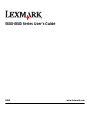 1
1
-
 2
2
-
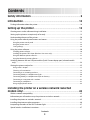 3
3
-
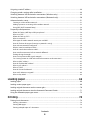 4
4
-
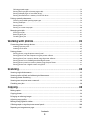 5
5
-
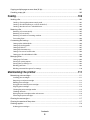 6
6
-
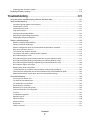 7
7
-
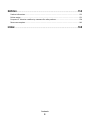 8
8
-
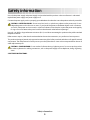 9
9
-
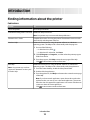 10
10
-
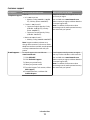 11
11
-
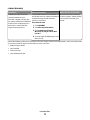 12
12
-
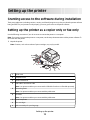 13
13
-
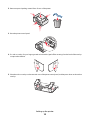 14
14
-
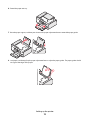 15
15
-
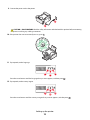 16
16
-
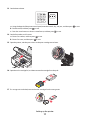 17
17
-
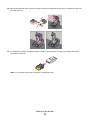 18
18
-
 19
19
-
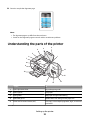 20
20
-
 21
21
-
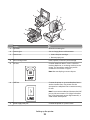 22
22
-
 23
23
-
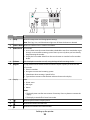 24
24
-
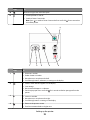 25
25
-
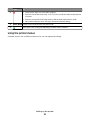 26
26
-
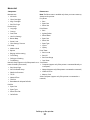 27
27
-
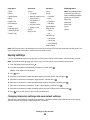 28
28
-
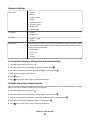 29
29
-
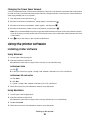 30
30
-
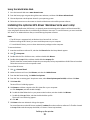 31
31
-
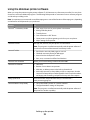 32
32
-
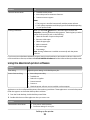 33
33
-
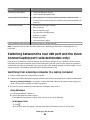 34
34
-
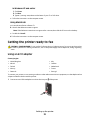 35
35
-
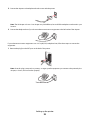 36
36
-
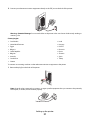 37
37
-
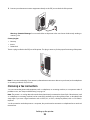 38
38
-
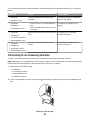 39
39
-
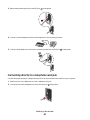 40
40
-
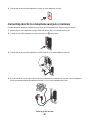 41
41
-
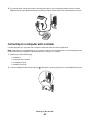 42
42
-
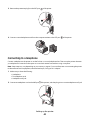 43
43
-
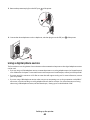 44
44
-
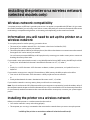 45
45
-
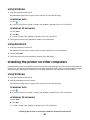 46
46
-
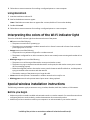 47
47
-
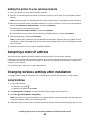 48
48
-
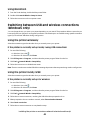 49
49
-
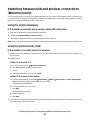 50
50
-
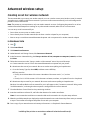 51
51
-
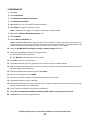 52
52
-
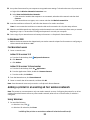 53
53
-
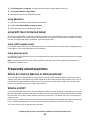 54
54
-
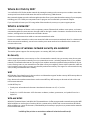 55
55
-
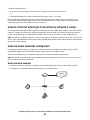 56
56
-
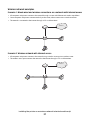 57
57
-
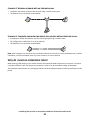 58
58
-
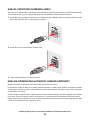 59
59
-
 60
60
-
 61
61
-
 62
62
-
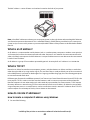 63
63
-
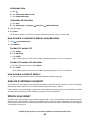 64
64
-
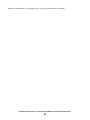 65
65
-
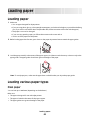 66
66
-
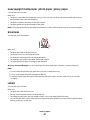 67
67
-
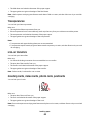 68
68
-
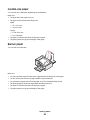 69
69
-
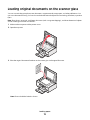 70
70
-
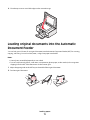 71
71
-
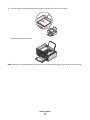 72
72
-
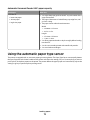 73
73
-
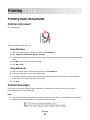 74
74
-
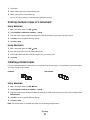 75
75
-
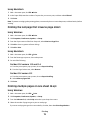 76
76
-
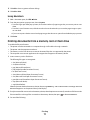 77
77
-
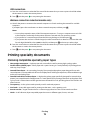 78
78
-
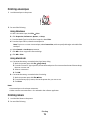 79
79
-
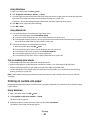 80
80
-
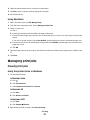 81
81
-
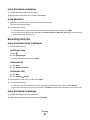 82
82
-
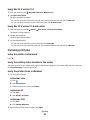 83
83
-
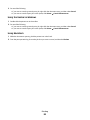 84
84
-
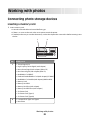 85
85
-
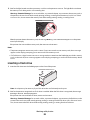 86
86
-
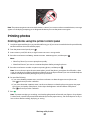 87
87
-
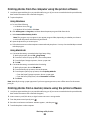 88
88
-
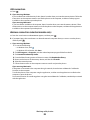 89
89
-
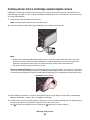 90
90
-
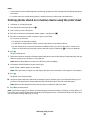 91
91
-
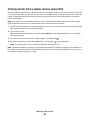 92
92
-
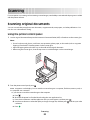 93
93
-
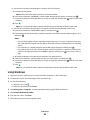 94
94
-
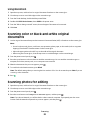 95
95
-
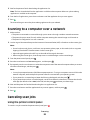 96
96
-
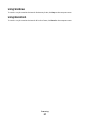 97
97
-
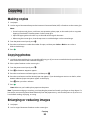 98
98
-
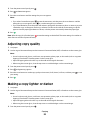 99
99
-
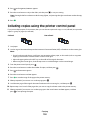 100
100
-
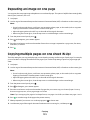 101
101
-
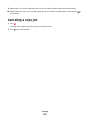 102
102
-
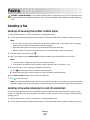 103
103
-
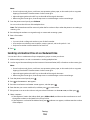 104
104
-
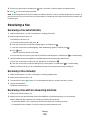 105
105
-
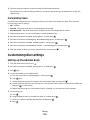 106
106
-
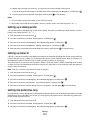 107
107
-
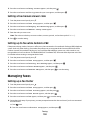 108
108
-
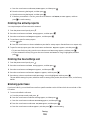 109
109
-
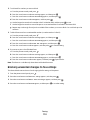 110
110
-
 111
111
-
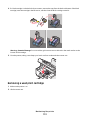 112
112
-
 113
113
-
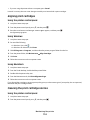 114
114
-
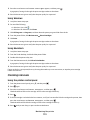 115
115
-
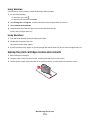 116
116
-
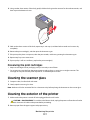 117
117
-
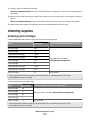 118
118
-
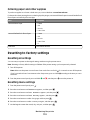 119
119
-
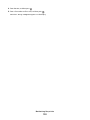 120
120
-
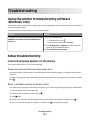 121
121
-
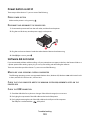 122
122
-
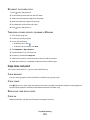 123
123
-
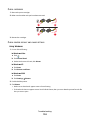 124
124
-
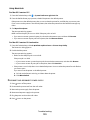 125
125
-
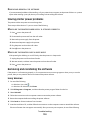 126
126
-
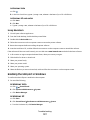 127
127
-
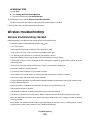 128
128
-
 129
129
-
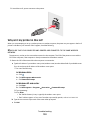 130
130
-
 131
131
-
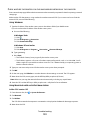 132
132
-
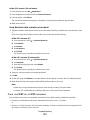 133
133
-
 134
134
-
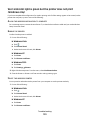 135
135
-
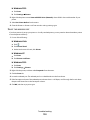 136
136
-
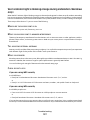 137
137
-
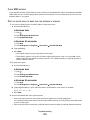 138
138
-
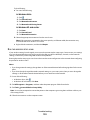 139
139
-
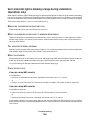 140
140
-
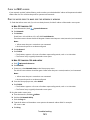 141
141
-
 142
142
-
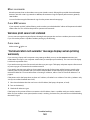 143
143
-
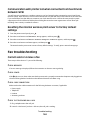 144
144
-
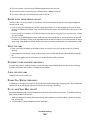 145
145
-
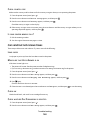 146
146
-
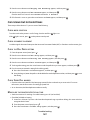 147
147
-
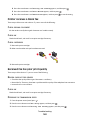 148
148
-
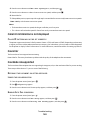 149
149
-
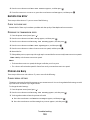 150
150
-
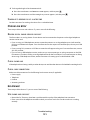 151
151
-
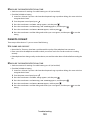 152
152
-
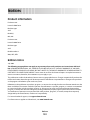 153
153
-
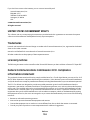 154
154
-
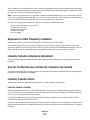 155
155
-
 156
156
-
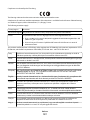 157
157
-
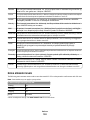 158
158
-
 159
159
-
 160
160
-
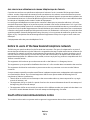 161
161
-
 162
162
-
 163
163
-
 164
164
-
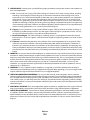 165
165
-
 166
166
-
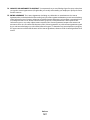 167
167
-
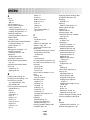 168
168
-
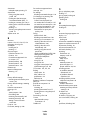 169
169
-
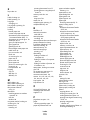 170
170
-
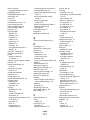 171
171
-
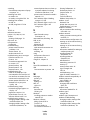 172
172
-
 173
173
Lexmark 6600 Series Manuale utente
- Categoria
- Multifunzionali
- Tipo
- Manuale utente
- Questo manuale è adatto anche per
in altre lingue
- English: Lexmark 6600 Series User manual
Documenti correlati
-
Lexmark 9575 - X Professional Color Inkjet Getting Started
-
Lexmark X4975ve Manuale utente
-
Lexmark X940e Setup Manual
-
Lexmark 2490 - Forms Printer B/W Dot-matrix Manuale utente
-
Lexmark 4600 Series Manuale utente
-
Lexmark P315 Manuale utente
-
Lexmark MX410 Series Manuale utente
-
Lexmark X203N series Manuale utente
-
Lexmark X203N series Servise Manual
-
Lexmark Color Jetprinter Z55 Manuale utente
Altri documenti
-
HP OFFICEJET 3830 Manuale del proprietario
-
HP OfficeJet 7510 Wide Format All-in-One Printer series Manuale del proprietario
-
Dell P513w All In One Photo Printer Manuale del proprietario
-
Dell V313 Manuale utente
-
HP OfficeJet 7610 Wide Format e-All-in-One series Guida utente
-
HP OfficeJet 7610 Wide Format e-All-in-One series Guida utente
-
HP Officejet 4630 e-All-in-One Printer series Manuale del proprietario
-
HP Officejet Pro 8610 e-All-in-One Printer series Manuale del proprietario
-
Canon 6870i Image Runner Advance Dx Guida utente
-
Panasonic KXP6150 Istruzioni per l'uso