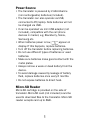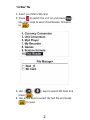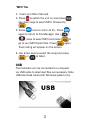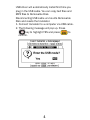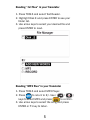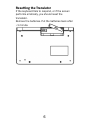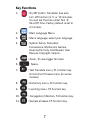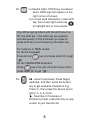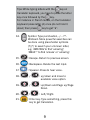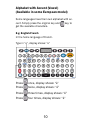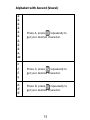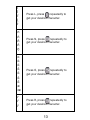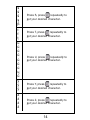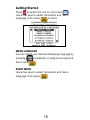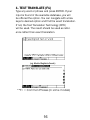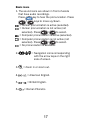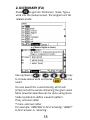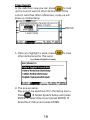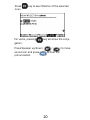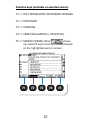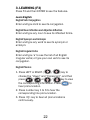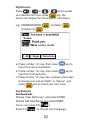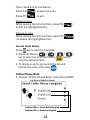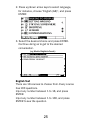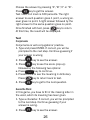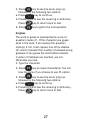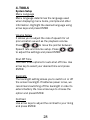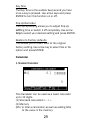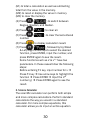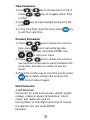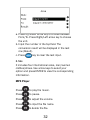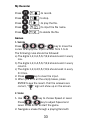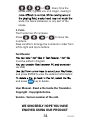Completed User Manual
Bi-Lingual
Translator

1
Power Source
• The translator is powered by 2 AAA Alkaline
(non-rechargeable) batteries (included).
• The translator can also operate via USB,
connected to PC/laptop. Note batteries will not
be charged via USB.
• It can be operated via mini USB adapter (not
included), compatible with the cell phone
devices in market, e.g. Blackberry, Nokia,
Samsung etc.
• When batteries power is low, appear on
display. If this happens, replace batteries.
• Turn off the translator before replacing batteries.
• Do not use different types of batteries or used
batteries.
• Make sure batteries make good contact with the
metal plates.
• Always remove a weak or dead battery from the
device.
• To avoid damage caused by leakage of battery
uid, replace batteries once every 6 months.
• Do not expose batteries to direct heat.
Micro-SD Reader
Micro-SD cartridge is provided on the side of
translator. Micro-SD card (not included) could be
used to download les to the translator. Micro-SD
reader accepts card up to 8GB.

2
“.txt les” le
1. Insert your Micro SD card.
2. Press to switch the unit on and press .
Use down keys to select Text Reader, followed
by .
3. Use ( / ) keys to select SD Card and
press .
4. Use arrow keys to select the text le and press
to read.

3
“MP3” le
1. Insert your Micro SD card.
2. Press to switch the unit on and press .
Use down keys to select MP3, followed by
.
3. Press once to return to E:/, Press
again to return to File Manager. Use ( /
) keys to select MP3 and press to
go to your MP3 folder les. Press again.
Track listing will appear on the screen.
4. Use arrow keys to select the song and press
or to listen.
USB
The translator can be connected to a computer
via USB cable to download les as necessary. Note
USB download works with Windows system only.

4
USB driver will automatically install rst time you
plug in the USB cable. You can copy text les and
MP3 les to Removable Disk.
Disconnecting USB cable un-mounts Removable
Disk and resets the translator.
1. Connect translator to a computer via USB cable.
2. The following message will pop up. Press
key to highlight YES and press to
conrm.

5
Reading “.txt les” in your Translator
1. Press TOOLS and select Text Reader.
2. Highlight Disk E and press ENTER to see your
folder list.
3. Use arrow keys to select your desired le and
press ENTER to read.
Reading “MP3 les” in your Translator
1. Press TOOLS and select MP3 Player.
2. Press to return to E:/. Use ( / )
keys to select MP3 and press to conrm.
3. Use arrow keys to select the song and press
ENTER or F1 key to listen.

6
Resetting the Translator
If the keyboard fails to respond, or if the screen
performs erratically, you should reset the
translator.
Remove the batteries. Put the batteries back after
~1 minute.

7
Key Functions
1. : On/Off button. Translator has auto
turn off function (3, 5, or 10 minutes).
You can set the time under Tool
Shut Off Time. Factory default is set to
3 minutes.
2. : Main Language Menu.
3. : Menu language, select your language.
4. : System Setup, Calculator,
Conversions, My Record, Games,
Science/Formula, Text Reader, User
Manual, Copyright, Version.
5. : Zoom. To view bigger font size.
6. : Space.
7. : Text Translate menu, F1 function key.
Or Common Phrases menu (for some
models)
8. : Dictionary menu, F2 function key.
9. : Learning menu, F3 function key.
10. :
Conjugation/Inection, F4 function key.
11. : Sample phrases, F5 function key.

8
12. : a) Capital letter. If Shift key is pressed
twice, CAPS sign will appear on top
right corner of screen.
b) In cross word translation, press shift
key, then press right arrow key
to highlight two or more words.
Tips: While typing letters with the shift key on a
PC, the shift key + the letter key are pressed
simultaneously, in the translator you have to
press shift key once followed by the letter key.
For instance in TAMIL model:
On the PC keyboard:
Press & hold key and press letter (D) to get
“அ”
On the TRANSLATOR keyboard:
Press key once (do not hold it down) then
press letter (D) to get “அ ”.
13. : âá - Accent key(Vowel). Press target
alphabet, and then press the Accent
key to get available characters. E.g.
Press ‘o’, then press the Accent key to
get [ò, ó, ô, õ, ö] etc.
★ - Favorites. In Translate or
Dictionary mode, press this key to copy
screen to your favorite list.

9
Tips: While typing letters with the key on
translator keyboard, you have to press the letter
key once followed by the key.
For instance in French model, on the translator
keyboard press letter (A) once (do not hold it
down) then press key to get “á”.
14. Symbol. Type punctuation, ./… ?*-
Wildcard. More powerful searches can
be done using placeholder symbols
(?)(*) to search your unknown letter,
e.g. ‘AMA?ING’to nd ‘amazing’;
‘AMAZ*’ to nd ‘amaze’ or ‘amazing’.
15. : Escape. Return to previous screen.
16. : Backspace. Delete the last input.
17. : Speaker. Press to hear voice.
18. / : up/down and move to
available voice option.
19. / : up/Down and Page up/Page
Down.
20. / : Left/ Right.
21. : Enter key. Type something, press this
key to get translation.

10
Alphabet with Accent (Vowel)
(Available in some European model)
Some languages have their own alphabet with ac-
cent. Simply press the original key and key, to
get the available characters.
E.g. English-French
In the home language of French.
Type in “e”, display shows: “e”
Press once, display shows: “è”
Press twice, display shows: “é”
Press three times, display shows: “ê”
Press four times, display shows: “ë”

11
Alphabet with Accent (Vowel)
a
á
à
â
ä
ă
ā
ã
å
ą
æ
c
ć
č
ç
d
ď
đ
Press A, press repeatedly to
get your desired character.
Press C, press repeatedly to
get your desired character.
Press D, press repeatedly to
get your desired character.

12
e
é
è
ė
ê
ë
ĕ
ē
ę
ə
g
ğ
ģ
i
í
ì
î
ï
ī
į
k
ķ
Press E, press repeatedly to
get your desired character.
Press G, press repeatedly to
get your desired character.
Press I, press repeatedly to
get your desired character.
Press K, press repeatedly to
get your desired character.

13
l
ĺ
ľ
ļ
ł
n
ń
ň
ñ
ņ
o
ó
ò
ô
ö
õ
ő
ø
œ
r
ŕ
ř
Press L, press repeatedly to
get your desired character.
Press N, press repeatedly to
get your desired character.
Press O, press repeatedly to
get your desired character.
Press R, press repeatedly to
get your desired character.

14
s
ś
š
ş
β
t
ť
ţ
u
ú
ù
û
ü
ū
ů
ų
ű
y
ý
ÿ
z
ź
ż
ž
Press S, press repeatedly to
get your desired character.
Press T, press repeatedly to
get your desired character.
Press U, press repeatedly to
get your desired character.
Press Y, press repeatedly to
get your desired character.
Press Z, press repeatedly to
get your desired character.

15
Getting Started
Press to switch the unit on and press ,
Use arrow keys to select translation and menu
language, then press to start.
MENU LANGUAGE
You can select your desired displaying language by
pressing repeatedly or using arrow keys and
then press .
START MENU
Use arrow keys to select translation and menu
language, then press .
(e.g. Model of English to French.)

16
1. TEXT TRANSLATE (F1)
Type any word or phrase and press ENTER. If your
input is found in the available database, you will
be offered the option. You can navigate with arrow
If not, the Text Translation Technology (CITE)
will be used. The result should be used as refer-
ence rather than exact translation.
(e.g. Model of English to French.)
**F1 = Common Phrases (in some models)
keys to desired option and find the exact translation.

17
Basic icons
1. The sound icons are shown in front of words
that have audio recordings.
Press key to hear the pronunciation. Press
/ keys to move up/down.
= Human pronunciation is active (selected).
= Human pronunciation is not active (not
selected). Press / to select.
= Computer pronunciation is active (selected).
= Computer pronunciation is not active (not
selected). Press / to select.
= No pronunciation is available.
2. = Navigation icons corresponding
with the arrow keys on the right
side of screen.
3. = Zoom in or zoom out.
4. = American English.
5. = British English.
6. = Roman Phonetic.

18
2. DICTIONARY (F2)
Press to get into ‘Dictionary’ mode. Type a
word into the lookup screen, the program will list
related words.
(e.g. Model of English to French.)
Use up/down ( / / / ) key
to choose desire word and press to see the
result.
You can search for a word directly, which will
simply list all the words containing the given word.
More powerful searches can be done using place-
holder symbols to dene a search pattern.
? any unknown letter
* more unknown letter
For example: ‘AMA?ING’ to nd ‘amazing’; ‘AMAZ*’
to nd ‘amaze’ or ‘amazing’.

19
Cross Search
In the denition view you can press to look
up the current word in other dictionaries. If the
current word has other references, a pop-up will
show up momentarily.
1. Once you highlight a word, press to view
other dictionaries for this word.
2. The pop-up setup.
Pop-up can be switched off in the Setup menu.
Press , Select System Setup and press
ENTER Select Pop-Up and press ENTER
Select Don’t Show and press ENTER.
POP-UP
(e.g. Model of English to French.)
La pagina si sta caricando...
La pagina si sta caricando...
La pagina si sta caricando...
La pagina si sta caricando...
La pagina si sta caricando...
La pagina si sta caricando...
La pagina si sta caricando...
La pagina si sta caricando...
La pagina si sta caricando...
La pagina si sta caricando...
La pagina si sta caricando...
La pagina si sta caricando...
La pagina si sta caricando...
La pagina si sta caricando...
La pagina si sta caricando...
-
 1
1
-
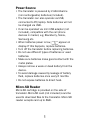 2
2
-
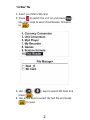 3
3
-
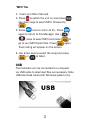 4
4
-
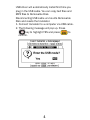 5
5
-
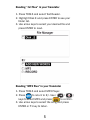 6
6
-
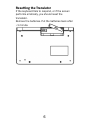 7
7
-
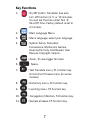 8
8
-
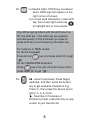 9
9
-
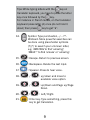 10
10
-
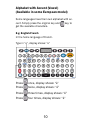 11
11
-
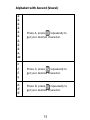 12
12
-
 13
13
-
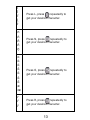 14
14
-
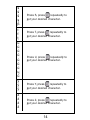 15
15
-
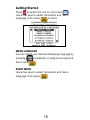 16
16
-
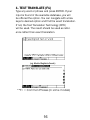 17
17
-
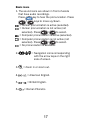 18
18
-
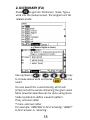 19
19
-
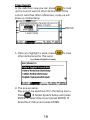 20
20
-
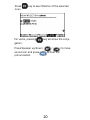 21
21
-
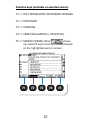 22
22
-
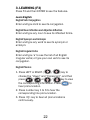 23
23
-
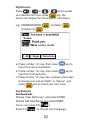 24
24
-
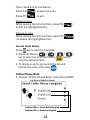 25
25
-
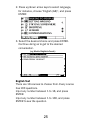 26
26
-
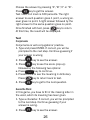 27
27
-
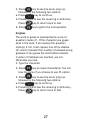 28
28
-
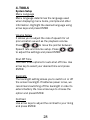 29
29
-
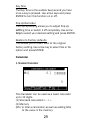 30
30
-
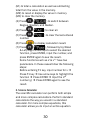 31
31
-
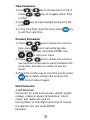 32
32
-
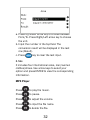 33
33
-
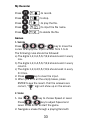 34
34
-
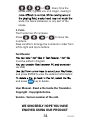 35
35
Trano T9 Manuale del proprietario
- Categoria
- Dizionari elettronici
- Tipo
- Manuale del proprietario
in altre lingue
- English: Trano T9 Owner's manual
Altri documenti
-
Lexibook MT1500 Manuale del proprietario
-
 Abilia Lightwriter SL50 Manuale utente
Abilia Lightwriter SL50 Manuale utente
-
Lexibook NTL1560 Manuale utente
-
Hexaglot TopTranslator multi Istruzioni per l'uso
-
Casio E-R Series Quick Guide(英文) Manuale utente
-
Svat Global Talking Translator Manuale utente
-
Lexibook Touchman TM455 Manuale utente
-
Alphasmart Neo Manuale utente
-
Ectaco English/French Language Teacher EF600T Manuale utente
-
Motorola C200 Manuale utente