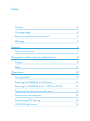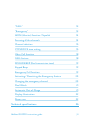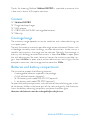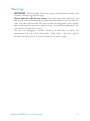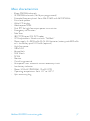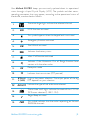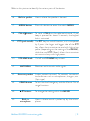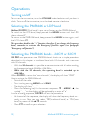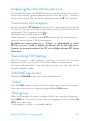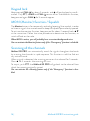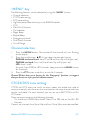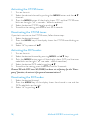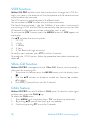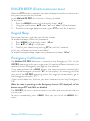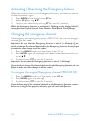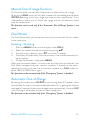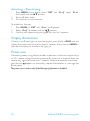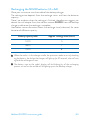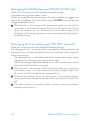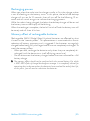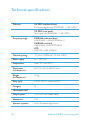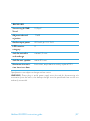Midland G9 PRO Manuale del proprietario
- Categoria
- Radio a due vie
- Tipo
- Manuale del proprietario
Questo manuale è adatto anche per

MIDLAND G9 PRO
DUAL BAND PMR446LPD TRANSCEIVER
PUT YOURSELF IN ACTION
PUT YOURSELF IN ACTION
* Depending on terrain
Coverage*
› INSTRUCTION GUIDE

Index
Content 4
Coverage/range 4
Batteries and battery compartment 4
Warnings 5
Features 6
Main characteristics 7
Description of the controls and functions 8
Display 8
Radio 10
Operations 12
Turning on/o 12
Selecting the PMR446 or LDP band 12
Selecting the PMR446 bands - 24CH or 32CH 12
Displaying the channel/sub audio tone 13
Transmission and reception 13
Transmitting TOT Setting 13
VOLUME adjustment 13

Midland G9 PRO instruction guide | 3
“CALL” 13
“Emergency” 13
MON (Monitor) function / Squelch 14
Scanning all the channels 14
Channel selection 15
CTCSS/DCS tone setting 15
Vibra-Call function 18
CALL feature 18
ROGER BEEP (End transmission tone) 19
Keypad Beep 19
Emergency Call function 19
Activating / Deactiving the Emergency feature 20
Changing the emergency channel 20
Dual Watch 21
Automatic Out-of-Range 21
Display illumination 22
Power save 22
Technical specifications 26

4 | Midland G9PRO instruction guide
Thanks for choosing Midland! Midland G9 PRO is a portable transceiver that
is free use in almost all European countries.
Content
N° 1 Midland G9 PRO
N° 1 Single desktop charger
N° 1 Wall adaptor
N° 4 1800 mAh AA NiMH rechargeable batteries
N° 1 Belt clip
Coverage/range
The maximum range depends on terrain condition and is obtained during use
in an open space.
The only limitation to maximum possible range are environmental factors such
as blockage caused by trees, buildings, or other obstructions. Inside a car or a
metallic constructions, the range can be reduced. Normally the coverage in
the city, with buildings or other obstructions is about 1 or 2 Km. In open space
but with obstructions like trees, leaves or houses the maximum possible ran-
ge is about 4-6 Km. In open space, without obstructions and in sight, like for
example in mountain, the coverage can be more than 12 Km.
Batteries and battery compartment
The transceiver accepts the following batteries:
• 4 rechargeable batteries supplied in the package
• 4 x AA alkaline batteries (optional)
• Ni-Mh battery pack model PB-ATL/G7 (optional)
• Li-Ion battery pack model PB-PRO (optional)
To open the battery compartment: with the back of the radio facing you, unho-
ok the battery holder in the lower part of the radio and gently slide the cover.
Insert the battery observing the polarity and place the cover again.
Attention: the batteries must be recharged before the first use.

Midland G9 PRO instruction guide | 5
Warnings
• BATTERIES - Strictly follow all the warnings on the batteries stated in the
chapters concerning the recharge.
• Do not open the radio for any reason! The radio’s precision mechanics and
electronics require experience and specialized equipment; for the same re-
ason, the radio should under no circumstances be realigned as it has already
been calibrated for maximum performance. Unauthorized opening of the
transceiver will void the warranty.
• Do not use detergents, alcohol, solvents, or abrasives to clean the
equipment. Just use a soft, clean cloth. If the radio is very dirty, slightly
dampen the cloth with a mixture of water and a neutral soap.

6 | Midland G9PRO instruction guide
Features
• Extended PMR446 band: thanks to a new procedure described here after,
it is possible to operate on the traditional PMR446 band or on a new one
(further 8 PMR446 channels).
• Side Tone: End transmission noise muer
• “Dual PTT” feature for high or low output power. Midland G9 PRO is
equipped with a Dual PTT key. Thanks to this feature, it is possible to use
the high power only when it is really necessary, enabling in this way a high
reduction of the battery consumption.
• “Emergency CALL” feature. Midland G9 PRO is supplied with a chan-
nel dedicated to the emergencies. Radio communications usually happen
between two or more users which are tuned on the same channel: it’s not
possible to transmit or receive to/from dierent channels. But thanks to
the “Emergency” function, you can also keep a check on the emergency
channel: all users having a Midland G9 PRO can communicate on the tu-
ned channel and at the same time can receive/transmit Emergency messa-
ges on the dedicated channel. Simply keep pressed the +/EMG button for
3 seconds and an emergency CALL will be sent to all the G9 PRO within
the range: they will be automatically tuned on the “EC” channel (Emer-
gency Channel).
• “Manual Out of range” feature: just press twice the +/EMG button and
you will verify whether there are some radios within the range of your
equipment.
• “Vox TalkBack” feature: if one radio is continuously transmitting in VOX,
the Vox TB will automatically stop the transmission after 20” to allow the
transmission to the other users as well.

Midland G9 PRO instruction guide | 7
Main characteristics
• 8 new PMR446 channels
• 32 PMR446 channels (16+16 pre-programmed)
• Extended frequency band: from 446.00625 to 446.19375MHz
• Extra loud speaker
• Wide LCD display
• Weatherproof IPX4
• Dual PTT for high/low output power transmission
• Emergency call function
• Side Tone
• 38 CTCSS tones/104 DCS codes
• VOX adjustable in 3 levels and with “TalkBack”
• Power supply: 4 x 1800mAh AA Ni-MH batteries, battery pack 800mAh
or Li-Ion battery pack 1200mAh (optional)
• High/Low power
• VibraCALL
• Keypad lock
• Dual Watch
• SCAN
• Monitor
• Out of range control
• Auto power save: automatic current economy circuit
• Low battery indicator
• Power: 500mW (PMR446); 10mW (LPD)
• Operating temperature: from -20° to +55° C
• 2pin accessory plug

8 | Midland G9PRO instruction guide
Description of the controls and
functions
Display
1
2
3
4 6 5 8 7 14
11
9
10
12
13
15

Midland G9 PRO instruction guide | 9
Your Midland G9 PRO keeps you constantly updated about its operational
status through a Liquid Crystal Display (LCD). The symbols and their corre-
sponding parameters that may appear, according to the operational status of
the device, are described as follows:
1.
These two large digits indicate the selected channel
2.
VOX
VOX function activated
3.
This symbol appears when the keypad lock is activated
4.
Emergency function activated
5.
DW
Dual Watch activated
6.
Indicates the battery status
7.
Vibra-Call function activated
8.
Indicates if the Automatic Out of Range function loses
contact with the other radios
9.
RX
Reception mode
10.
TX
Indicates the transmission (PTT pressed)
11.
H (High)
L (Low)
High or low power selection. The output power of the big
PTT depends on your selection
12. DCS CTC
Indicate the type of sub audio tone selected
13.
These three small digits indicate the code of the CTCSS/
DCS tones selected (1-38 / 1-104)
14.
Roger Beep activated
15.
PMR
This simbol indicates that the radio is operating on the new
PMR446 channels

10 | Midland G9PRO instruction guide
Radio
G9PRO
MIC
VOX PMR DW
RX
TX
H L
DCS CTC
16
25
24
23
22
21
24
18
17
19
20

Midland G9 PRO instruction guide | 11
Refer to this picture to identify the various parts of the device
16. Built-in speaker Here is where the speaker is housed.
17. MENU button Press this button to enter the radio’s MENU.
18.
CALL/
CALL
MENU
EMG
15
24
23
22
21
20
19
18
17
16
3
2
1
14
13
12
10
9
11
8
7
6
5
4
button
To send a CALL on the selected channel. If you
keep it pressed for about 5 seconds, the keypad
lock is activated.
19. PTT (push to talk) The PTT key has a dual function, as it is composed
by 2 parts: the larger and bigger side of the PTT
key, allows the transceiver to send with high or low
power (depending on the setting of the MENU);
while the small PTT (Boost) allows the transceiver
to transmit always with high power.
20. VOLUME knob On/o and VOLUME adjustment.
21. ANTENNA Receives and transmits radio signals.
22. Accessory socket (under protective cover) To connect to external
audio devices such as microphones, chargers, etc.
(2pin type)
23. +/EMG button To activate the Emergency and the Manual Out of
range functions.
24.
▲▼ buttons
To change the setting within the MENU
25. Built-in
microphone
Here is where sound is picked up by the micro-
phone.

12 | Midland G9PRO instruction guide
Operations
Turning on/o
To turn on the transceiver, turn the VOLUME knob clockwise until you hear it
clicks. To turn o the transceiver, turn the knob counter-clockwise.
Selecting the PMR446 or LDP band
Midland G9 PRO (Dual band) is pre-set at factory on the PMR446 band.
To switch to the LPD band, keep pressed the MENU button until the LPD
shows channel ‘1’.
To return to the PMR446 band, keep pressed the MENU button again, until
the LCD shows ‘P1’.
This procedure disables the “+” function; therefore if you change the frequency
band, remember to activate the Emergency function again (see paragraph
“Emergency call function”).
Selecting the PMR446 bands - 24CH or 32CH
G9 PRO can operate on two PMR446 bands thanks to a simple procedure
described in this chapter: a traditional band with 24 channels and a new one
with 32 channels.
• With the 24 channels it is possible to communicate with all radios working
on the operative band 446Mhz-446.1Mhz.
• While with the 32 channels, the operating band is extended up to
446.2Mhz.
When G9 PRO is set on the “new channels”, the display will show “PMR”.
How to activate the PMR446 bands
• Switch o the radio
• Turn it on by pressing MENU and +/EMG
• The display will show “-_ _”
• Press the following keys in the correct sequence: ▼ - MENU -▲; the
symbol “-_ _” on the display will be replaced by a series of “o”.
In case of wrong sequence, G9 PRO will exit the procedure
• At the end of the sequence, the display will show the frequency band cur-
rently in use. Now you can select “P8”(traditional band) or “P16”(new
band) by means of the ▲/▼ controls
• Press PTT to confirm your selection

Midland G9 PRO instruction guide | 13
Displaying the channel/sub audio tone
To momentarily display the PMR446 channel and the subadio tone used in
the pre-set channels, go to the desired channel (from 9p to 24p - traditional
band) or from 17p to 32p (new band) and keep pressed the ▼ for 3 seconds.
Transmission and reception
To transmit keep the PTT button firmly pressed (it is not important what part of
it). Wait for a fraction of a second then speak normally in the direction of the
microphone; TX will appear on the display.
When you have finished, release the PTT.
When the radio is in reception mode (PTT released) you will automatically re-
ceive any communication. RX will be displayed.
By default the output power set is “H-high”, so independently on which
PTT key you press (small or big)the transmission will be with high power.
If you use an external microphone, the PTT on it will follow the same PTT setting
of the radio.
Transmitting TOT Setting
The TOT function is used to prevent a too long transmission. This function
temporarily blocks transmissions if the radio has been used beyond the
maximum time permitted. Once reached the preset timer, the radio will be
forced in reception mode.
VOLUME adjustment
Rotate the VOLUME knob till you reach the desired level.
“CALL”
Push the CALL button and you will send an audio signal to the users tuned on
the same channel; you can choose amongst dierent CALL tones.
“Emergency”
When the Emergency function is enabled (+ blinks on the display) keep pres-
sed +/EMG for 3 seconds and you send an emergency call to the other G9
PRO within your range.
The Emergency function is activated by default.

14 | Midland G9PRO instruction guide
Keypad lock
Keep pressed CALL/
CALL
MENU
EMG
15
24
23
22
21
20
19
18
17
16
3
2
1
14
13
12
10
9
11
8
7
6
5
4
for about 5 seconds. and
CALL
MENU
EMG
15
24
23
22
21
20
19
18
17
16
3
2
1
14
13
12
10
9
11
8
7
6
5
4
will be displayed as confir-
mation. Only PTT, +/EMG and CALL/
CALL
MENU
EMG
15
24
23
22
21
20
19
18
17
16
3
2
1
14
13
12
10
9
11
8
7
6
5
4
remain active. To disable this function,
keep pressed again CALL/
CALL
MENU
EMG
15
24
23
22
21
20
19
18
17
16
3
2
1
14
13
12
10
9
11
8
7
6
5
4
for 5 seconds approx.
MON (Monitor) function / Squelch
The Monitor button is for temporarily excluding (opening) the squelch, in order
to listen to signals that are too weak to keep the squelch permanently opened.
To activate the monitor function, keep pressed for about 2 seconds both ▲▼
at the same time. Follow the same procedure to deactivate the function, or
switch o and on the radio.
When MON is active, you will probably hear a constant background noise.
You can activate the Monitor feature only if the “Emergency” function is disabled.
Scanning all the channels
Midland G9 PRO can automatically search for signals throughout the bands
by scanning the channels in rapid sequence. This function is useful to find out
any active channel.
When a signal is detected, the scanning pauses on that channel for 5 seconds.
Press ▲ for 2 seconds: the scanning will start.
To stop it, push PTT: the Midland G9 PRO will go back to the channel from
which the scanning originally started.
You can activate the scanning feature only if the “Emergency” function is disa-
bled.

Midland G9 PRO instruction guide | 15
“MENU” key
The following features can be selected by using the “MENU” button:
› Channel selection
› CTCSS tone setting
› DCS tone setting
› High/low power selection (only in the PMR446 band)
› VOX
› VibraCALL function
› Call melodies
› Roger Beep
› Keypad Beep
› Emergency channel
› Dual Watch function
› Out of Range
Channel selection
1. Press the MENU button. The number of the channel will start flashing
on the display.
2. Press the scroll buttons ▲▼ till you select the desired channel.
PMR446 traditional band: from P1 to P8 and from 9p to 24p (pre-set)
PMR446 new band: from 1 to 16 and from 17p to 32p (pre-set)
LPD: from 1 to 69.
To switch from PMR to LPD channels, keep pressed the MENU button
for 3 seconds.
3. Press the PTT button to confirm, or wait for 5 seconds.
Channel P8 has been set at factory for the “Emergency” function; we suggest
that you do not use it for general communications!
CTCSS/DCS tone setting
CTCSS and DCS tones are similar to access codes and enable the radio to
communicate only with the users that are tuned on the same channel and have
set the same code. For each channel, you can set up to 38 CTCSS and 104
DCS tones.
These tones can be set on the following channels:
• On the 8 main PMR446 channels (from P1 to P8) and on the 69 LPD
channels.
The pre-set channels from 9p to 24p and from 17p to 32p cannot be modified.

16 | Midland G9PRO instruction guide
Activating the CTCSS tones:
1. Turn on the unit.
2. Select the desired channel by pushing the MENU button and the ▲▼
channels.
3. Press the MENU button till the display shows CTC and the CTCSS tone
blinks on the right (“of”= no code – default condition).
4. Select the desired CTCSS tone by pushing ▲▼.
5. To confirm the setting, push PTT or wait for 5 seconds.
Deactivating the CTCSS tones:
If you don’t want to use the CTCSS tones, follow these steps:
1. Select the desired channel
2. Press the MENU key till the display shows the CTCSS tone blinking on
the left;
3. Select “of” by means of ▲▼.
Activating the DCS codes:
1. Turn on the unit.
2. Select the desired channel by pressing MENU and ▲▼ keys.
3. Push the MENU button again till the display shows DCS and the tone
code blinks on the right (“of”=no code – default condition).
4. Select the desired DCS code by pushing ▲▼.
5. To confirm the setting, press the PTT or wait for 5 seconds.
Channel P8 with DCS tone 50 (P850) has been set at factory for the “Emer-
gency” function; do not use it for general communications!!
Deactivating the DCS codes:
1. Select the desired channel.
2. Press the MENU key till the display shows the channel in use and the
DCS code blinks on the right.
3. Select “of” by pushing ▲▼.

Midland G9 PRO instruction guide | 17
4. Hi/low power selection (only in PMR446 chan-
nels)
1. To select the power level, press the MENU button till the display shows
Pr.
2. Use ▲▼ to select L (low power) or H (high power).
3. To confirm your selection, push PTT or wait for 5 seconds.
When the batteries are fully charged, the high power is 500 mW (ERP), while
the low is 10mW (ERP).
If your radio has to operate within a short range, you can select the low power
and therefore extend the battery life.
On LPD channels the output power is always 10 mW (ERP).
• PMR446 channels: The selection of high or low power influences the use
of the PTT key. If you choose “H” (high power), by pressing the PTT key,
regardless of what part of it, the transceiver transmits with high power. If
you choose “L” (low power), by pressing the big PTT, the transceiver will
transmit with low power; while by pressing the small PTT it will transmit
with high power.
• LPD channels: the high/low output power selection is not available on LPD
channels; so the two PTT transmit always with high power.
WARNING: to optimize the battery consumption, it is necessary to set the Ou-
tput power of the menu as “L-low”. In this way, pressing the Boost PTT, you send
with high power only when you really need. As by default the Output power is “H-
high”; so it is really recommended to change this parameter to “L-low”.

18 | Midland G9PRO instruction guide
VOX function
Midland G9 PRO enables hands free conversations through the VOX fun-
ction: just speak in the direction of the microphone and the communication
will be automatically activated.
The VOX sensitivity can be adjusted in 3 dierent levels.
You can enable the VOX function with or without accessories.
The fourth level activated is the Vox TalkBack: if one radio is continuously
transmitting in VOX, the Vox TB will automatically stop the transmission after
20 seconds to allow the transmission to the other users as well.
To activate the VOX function press the MENU button till VOX appears on
the display.
Use ▲▼ to select the sensitivity levels:
1. Of: O;
2. 1: High
3. 2: Middle
4. 3: Low
5. 4: Talk Back (with high sensitivity)
To confirm your selection, press PTT or wait for 5 seconds.
To disable the VOX function, follow the procedure here above indicated and
select oF.
Vibra-Call function
Midland G9 PRO is equipped with the “Vibra-Call” feature, which provides a
silent alert for incoming calls.
1. To activate this feature, press the MENU button until the display shows
CALL
MENU
EMG
15
24
23
22
21
20
19
18
17
16
3
2
1
14
13
12
10
9
11
8
7
6
5
4
.
2. Use the ▲▼ buttons to disable or enable this feature (on: enables,
oF:disables).
3. Push PTT [11] to confirm or wait for 5 seconds.
CALL feature
Midland G9 PRO can send 5 dierent CALL tones. To send this audio signal
to other users, press the CALL/
CALL
MENU
EMG
15
24
23
22
21
20
19
18
17
16
3
2
1
14
13
12
10
9
11
8
7
6
5
4
key.
To select the CALL tones:
1. Press MENU, until the display shows “CA” and the active tone code.
2. By pushing ▲▼ you will hear the 5 pre-set melodies.
3. Confirm by pressing PTT or wait for 5 seconds.

Midland G9 PRO instruction guide | 19
ROGER BEEP (End transmission tone)
When the PTT button is released, the radio will beep to confirm to other users
that your transmission has finished.
In the Midland G9 PRO this function is factory disabled.
To activate it:
1. Press the MENU button until the display shows “rb of”;
2. Using the scroll buttons ▲▼ select “on” and “rb on” will be displayed;
3. To confirm the roger beep activation, press PTT or wait for 5 seconds.
Keypad Beep
Everytime a button is pressed, you will hear a beep.
To disable the beeps, follow this procedure:
1. Press MENU, till the display shows “bP on”.
2. Push ▲▼ till “bP of” is displayed.
3. Confirm your selection by pushing PTT or wait for 5 seconds.
In this way, all beeps and tones are disabled.
To enable the keypad beep, repeat this procedure and select “bP on”
Emergency Call function
The Midland G9 PRO dedicates a channel to the Emergency Calls: all the
G9 PRO operating within your range, even if tuned on dierent channels, can
receive/transmit Emergency messages on that channel.
If you keep pressed the +/EMG button, the communications automatically
switch to the emergency channel (“EC” on the display). An audio signal will be
sent and all the G9 PRO operating within the range will automatically go to
the Emergency channel (“EC”).
If you have disabled this function, you won’t receive/transmit any Emergency
Call.
When the radio is operating on the Emergency channel (EC displayed), all the
buttons except PTT and CALL are disabled.
The G9 PRO will return to the channel in use after one minute from the last
transmission.
To return immediately, push +/EMG. Now you can use all the MENU fun-
ctions.

20 | Midland G9PRO instruction guide
Activating / Deactiving the Emergency feature
When you switch on the unit, the Emergency function is activated, but you can
disable and enable it again:
1. Press MENU till the display shows EC on.
2. Select EC of by using ▲▼ .
3. Confirm your selection by pushing PTT or wait for 5 seconds.
When the Emergency function is activated (+ blinking on the display) the fol-
lowing functions cannot be used: Scan, Monitor, Dual Watch, Out of Range.
Changing the emergency channel
The emergency channel originally preset is P8 DCS 50; but you can change it
according to your needs.
Important: be sure that the Emergency function is active! (+ blinking). If you
decide to change the channel dedicated to the Emergency function, do not forget
to make the same change to all the radios!
1. Press the MENU button until the display shows EC on.
2. Push MENU again (of displayed) and select the desired channel by me-
ans of ▲▼.
3. To confirm press PTT or wait for 5 seconds.
Important: be sure that the Emergency function is active! (+ blinking).
If you decide to change the channel dedicated to the Emergency function, do not
forget to make the same change to all the radios!
To set again the original Emergency channel (P8 DCS 50)
1. Press the MENU button until the display shows EC on.
2. Push MENU again and select of
3. To confirm press PTT or wait for 5 seconds.
If you dedicate any of the standard channels to the Emergency function, remem-
ber to use it only for this purpose, otherwise you will cause interferences.
La pagina sta caricando ...
La pagina sta caricando ...
La pagina sta caricando ...
La pagina sta caricando ...
La pagina sta caricando ...
La pagina sta caricando ...
La pagina sta caricando ...
La pagina sta caricando ...
-
 1
1
-
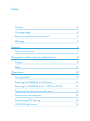 2
2
-
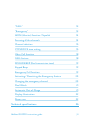 3
3
-
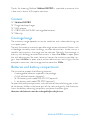 4
4
-
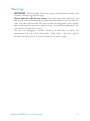 5
5
-
 6
6
-
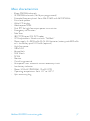 7
7
-
 8
8
-
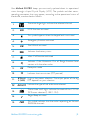 9
9
-
 10
10
-
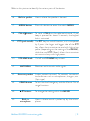 11
11
-
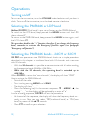 12
12
-
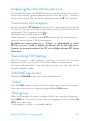 13
13
-
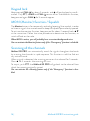 14
14
-
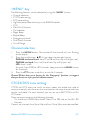 15
15
-
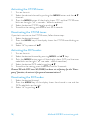 16
16
-
 17
17
-
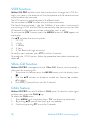 18
18
-
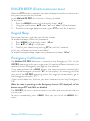 19
19
-
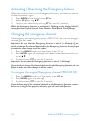 20
20
-
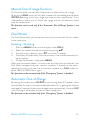 21
21
-
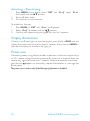 22
22
-
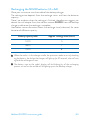 23
23
-
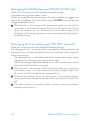 24
24
-
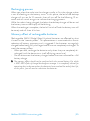 25
25
-
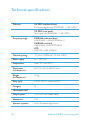 26
26
-
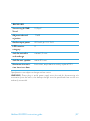 27
27
-
 28
28
Midland G9 PRO Manuale del proprietario
- Categoria
- Radio a due vie
- Tipo
- Manuale del proprietario
- Questo manuale è adatto anche per
in altre lingue
- English: Midland G9 PRO Owner's manual
Documenti correlati
-
Midland G9 Pro Bikerset für Jet- & Integralhelm Manuale del proprietario
-
Midland XT50 Manuale del proprietario
-
Midland G7E Pro Manuale utente
-
Midland X-TRA TALK GXT950 Series Guida utente
-
Midland M-88 CB-Funkgerät Manuale del proprietario
-
Midland G11V, kurze Antenne, PMR, Stück Manuale del proprietario
-
Midland G5 XT specificazione
-
Midland G6 XT Manuale del proprietario
-
Midland G8 Manuale utente
-
Midland G15 Pro, Stück, PMR446, Wasserdicht IP67 Manuale del proprietario
Altri documenti
-
INTEK SL-02 Manuale del proprietario
-
INTEK MT-4040 Manuale del proprietario
-
Baofeng BF-88ST Pro Manuale utente
-
Alan MIDLAND G7E XT Manuale del proprietario
-
CYP CH-506TXPL Manuale utente
-
Kenwood TH-F6A Manuale utente
-
Alinco DJ-SR1 Manuale utente
-
Baofeng E88 Manuale del proprietario
-
Stadler Form Roger Manuale utente
-
NightSearcher Galaxy 2000 LED Portable Rechargeable Floodlight Manuale utente