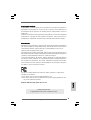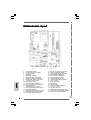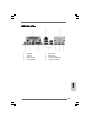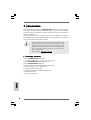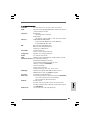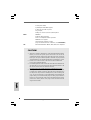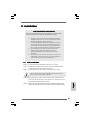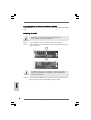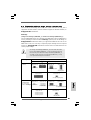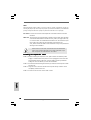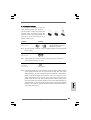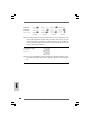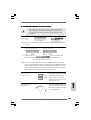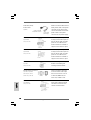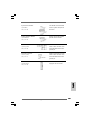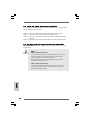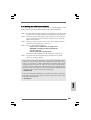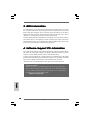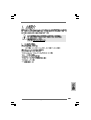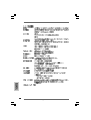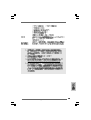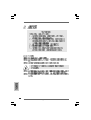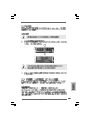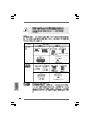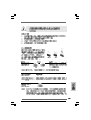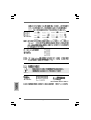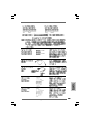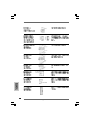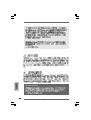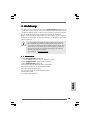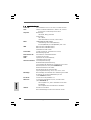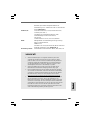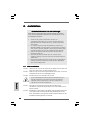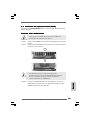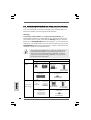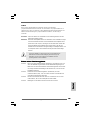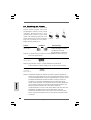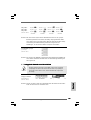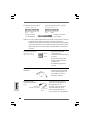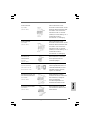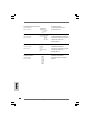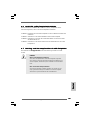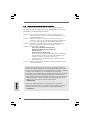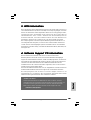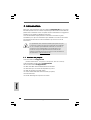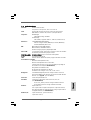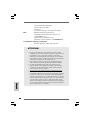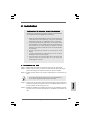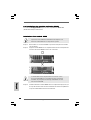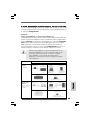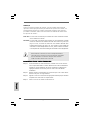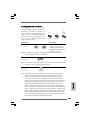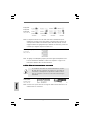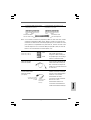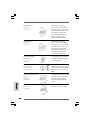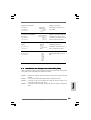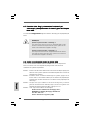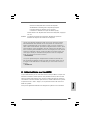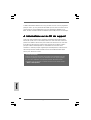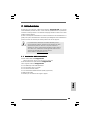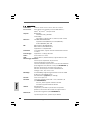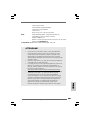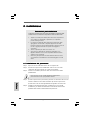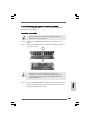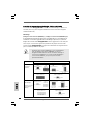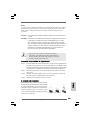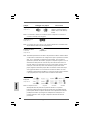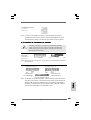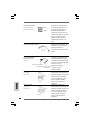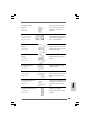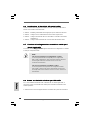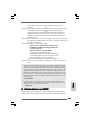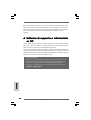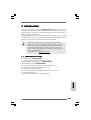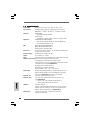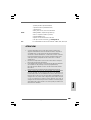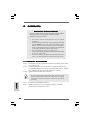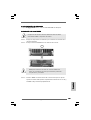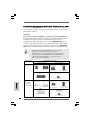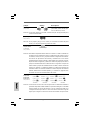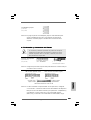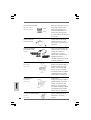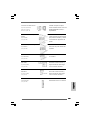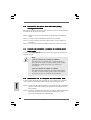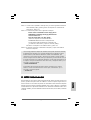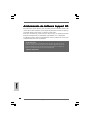11
11
1
ASRock K7Upgrade-600 Motherboard
Copyright Notice:Copyright Notice:
Copyright Notice:Copyright Notice:
Copyright Notice:
No part of this installation guide may be reproduced, transcribed, transmitted, or
translated in any language, in any form or by any means, except duplication of
documentation by the purchaser for backup purpose, without written consent of
ASRock Inc.
Products and corporate names appearing in this guide may or may not be registered
trademarks or copyrights of their respective companies, and are used only for
identification or explanation and to the owners’ benefit, without intent to infringe.
Disclaimer:Disclaimer:
Disclaimer:Disclaimer:
Disclaimer:
Specifications and information contained in this guide are furnished for informational
use only and subject to change without notice, and should not be constructed as a
commitment by ASRock. ASRock assumes no responsibility for any errors or
omissions that may appear in this guide.
With respect to the contents of this guide, ASRock does not provide warranty of any
kind, either expressed or implied, including but not limited to the implied warranties or
conditions of merchantability or fitness for a particular purpose.
In no event shall ASRock, its directors, officers, employees, or agents be liable for
any indirect, special, incidental, or consequential damages (including damages for
loss of profits, loss of business, loss of data, interruption of business and the like),
even if ASRock has been advised of the possibility of such damages arising from
any defect or error in the guide or product.
This device complies with Part 15 of the FCC Rules. Operation is subject to the
following two conditions:
(1) this device may not cause harmful interference, and
(2) this device must accept any interference received, including interference that
may cause undesired operation.
ASRock Website: http://www.asrock.com
Published August 2004
Copyright©2004 ASRock INC. All rights reserved.
EnglishEnglish
EnglishEnglish
English

ASRock K7Upgrade-600 Motherboard
22
22
2
Motherboard LMotherboard L
Motherboard LMotherboard L
Motherboard L
ayoutayout
ayoutayout
ayout
EnglishEnglish
EnglishEnglish
English
1 PS2_USB_PWR1 Jumper 19 Chassis Fan Connector ( CHA_FAN1 )
2 CPU Fan Connector ( CPU_FAN1 ) 20 System Panel Header ( PANEL1 )
3 J1 Jumper ( 5 x 3-Pin ) 21 Chassis Speaker Header ( SPEAKER1 )
4 CPU Socket 22 USB 2.0 Header ( USB67, Blue )
5 North Bridge Controller 23 USB 2.0 Header ( USB45, Blue )
6 184-pin DDR DIMM Slots ( DDR1-2 ) 24 Floppy Connector ( FLOPPY1 )
7 Primary IDE Connector ( IDE1, Blue ) 25 Infrared Module Header ( IR1 )
8 Secondary IDE Connector ( IDE2, Black ) 26 Front Panel Audio Header ( AUDIO1 )
9 J14 Jumper ( 3 sets of 1 x2-Pin ) 27 JR1 / JL1 Jumpers
10 J4/ J5 Jumpers ( 8 x 2-Pin ) 28 4 x PCI Slots ( PCI1- 4 )
11 Future CPU Bridge ( K8BRIDGE_2 ) 29 Flash Memory
12 J7/ J8/ J9/ J12 Jumpers ( 4 sets of 4 x 3-Pin ) 30 AGP Slot ( AGP2 )
13 FSB Select Jumpers 31 Future CPU Bridge ( K8BRIDGE_1 )
( FSB_SEL0, FSB_SEL1, FSB_SEL2 ) 32 J6 Jumper ( 5 x 2-Pin )
14 J11/ J13/ J16 Jumpers ( 3 sets of 1 x 3-Pin ) 33 AGP Slot ( 1.5V_AGP1 )
15 South Bridge Controller 34 Internal Audio Connector: CD1 ( Black )
16 Secondary Serial ATA Connector ( SATA2 ) 35 Internal Audio Connector: AUX1 ( White )
17 Primary Serial ATA Connector ( SATA1 ) 36 ATX Power Connector ( ATXPWR1 )
18 Clear CMOS Jumper ( CLRCMOS2 )

33
33
3
ASRock K7Upgrade-600 Motherboard
EnglishEnglish
EnglishEnglish
English
ASRock I/OASRock I/O
ASRock I/OASRock I/O
ASRock I/O
TMTM
TMTM
TM
1 Parallel Port 6 Line Out (Lime)
2 RJ-45 Port 7 USB 2.0 Ports
3 Game Port 8 Serial Port (COM1)
4 Microphone (Pink) 9 PS/2 Keyboard Port (Purple)
5 Line In (Light Blue) 10 PS/2 Mouse Port (Green)

ASRock K7Upgrade-600 Motherboard
44
44
4
1. Introduction1. Introduction
1. Introduction1. Introduction
1. Introduction
Thank you for purchasing ASRock K7Upgrade-600 motherboard, a reliable mother-
board produced under ASRock’s consistently stringent quality control. It delivers
excellent performance with robust design conforming to ASRock’s commitment to
quality and endurance.
This Quick Installation Guide contains introduction of the motherboard and step-by-
step installation guide. More detailed information of the motherboard can be found in
the user manual presented in the Support CD.
Because the motherboard specifications and the BIOS software might
be updated, the content of this manual will be subject to change
without notice. In case any modifications of this manual occur, the
updated version will be available on ASRock website without further
notice. You may find the latest memory and CPU support lists on
ASRock website as well.
ASRock website
http://www.asrock.com
1.1 Package Contents1.1 Package Contents
1.1 Package Contents1.1 Package Contents
1.1 Package Contents
ASRock K7Upgrade-600 Motherboard
(ATX Form Factor: 12.0-in x 8.2-in, 30.5 cm x 20.8 cm)
ASRock K7Upgrade-600 Quick Installation Guide
ASRock K7Upgrade-600 Support CD
One 80-conductor Ultra ATA 66/100/133 IDE Ribbon Cable
One Ribbon Cable for a 3.5-in Floppy Drive
One Serial ATA (SATA) Data Cable
One Serial ATA (SATA) HDD Power Cable(Optional)
One ASRock I/O Shield
One Jumper Cap Remover
EnglishEnglish
EnglishEnglish
English

55
55
5
ASRock K7Upgrade-600 Motherboard
1.2 Specifications1.2 Specifications
1.2 Specifications1.2 Specifications
1.2 Specifications
Platform: ATX Form Factor: 12.0-in x 8.2-in, 30.5 cm x 20.8 cm
CPU: 462-Pin Socket Supporting AMD Athlon
TM
/ Athlon
TM
XP / Duron
TM
/ 32-bit Sempron Processor
Chipsets: North Bridge:
VIA KT600, FSB @ 400 MHz
South Bridge:
VIA VT8237, supports USB 2.0, ATA 133, SATA 1.5Gb/s
Memory: 2 DDR DIMM Slots: DDR1, DDR2
Support PC3200 (DDR400) / PC2700 (DDR333) /
PC2100 (DDR266), Max. 2GB
IDE: IDE1: ATA 133 / Ultra DMA Mode 6
IDE2: ATA 133 / Ultra DMA Mode 6
Support up to 4 IDE devices
Serial ATA: 2 SATA connectors
Support 1.5Gb/s data transfer rate
Floppy Port: Supports up to 2 floppy disk drives
Audio: 5.1 channels AC’97 Audio
LAN: Speed: 802.3u (10/100 Ethernet), supports Wake-On-LAN
Hardware Monitor: CPU Temperature Sensing
Motherboard Temperature Sensing
CPU Overheat Shutdown to Protect CPU Life
(ASRock U-COP)(see CAUTION 1)
CPU Fan Tachometer
Chassis Fan Tachometer
Voltage Monitoring: +12V, +5V, +3.3V, Vcore
K8 Bridge: Supports CPU upgrade from AMD K7 462-Pin CPU to
AMD K8 754-Pin CPU (see page 9 for details)
PCI slots: 4 slots with PCI Specification 2.3
AGP slots: 2 AGP slots, support 1.5V, 8X/4X AGP card (see CAUTION 2)
1.5V_AGP1 supports for K7 AGP Interface
AGP2 supports for K8 AGP Interface
USB 2.0: 8 USB 2.0 ports:
include 4 ready-to-use USB 2.0 ports on the rear panel,
plus two on-board header supporting 4 extra USB 2.0 ports
(see CAUTION 3)
ASRock I/O: 1 PS/2 mouse port, 1 PS/2 keyboard port,
EnglishEnglish
EnglishEnglish
English

ASRock K7Upgrade-600 Motherboard
66
66
6
1 serial port: COM1,
1 parallel port: ECP/EPP support,
4 ready-to-use USB 2.0 ports,
1 RJ-45 port,
Audio Jack: Line In / Line Out / Microphone
BIOS: AMI BIOS
Supports “Plug and Play”
ACPI 1.1 compliance wake up events
SMBIOS 2.3.1 support
CPU frequency stepless control
(only for advanced users’ reference, see CAUTION 4)
OS: Microsoft
®
Windows
®
98SE / ME / 2000 / XP compliant
CAUTION!
1. While CPU overheat is detected, the system will automatically shutdown.
Before you resume the system, please check if the CPU fan on the
motherboard functions properly and unplug the power cord, then plug it
back again. To improve heat dissipation, remember to spray thermal
grease between the CPU and the heatsink when you install the PC system.
2. Do NOT use a 3.3V AGP card on the AGP slot of this motherboard!
It may cause permanent damage!
3. Power Management for USB 2.0 works fine under Microsoft
®
Windows
®
XP
SP1/2000 SP4. It may not work properly under Microsoft
®
Windows
®
98/
ME. Please refer to Microsoft
®
official document at
http://www.microsoft.com/whdc/hwdev/bus/USB/USB2support.mspx
4. Although this motherboard offers stepless control, it is not recommended
to perform over clocking. Frequencies other than the recommended CPU
bus frequencies may cause the instability of the system or damage the
CPU. The CPU host frequency of this motherboard is determined by the
jumper-setting. You must set the FSB jumper according to your AMD CPU
before you use the “Manual” option as the FSB setting in BIOS setup to
perform over clocking. Please check page 26 of the User Manual in the
Support CD for details.
EnglishEnglish
EnglishEnglish
English

77
77
7
ASRock K7Upgrade-600 Motherboard
2. Installation2. Installation
2. Installation2. Installation
2. Installation
Pre-installation PrecautionsPre-installation Precautions
Pre-installation PrecautionsPre-installation Precautions
Pre-installation Precautions
Take note of the following precautions before you install mother-
board components or change any motherboard settings.
1. Unplug the power cord from the wall socket before touching any
component. Failure to do so may cause severe damage to the
motherboard, peripherals, and/or components.
2. To avoid damaging the motherboard components due to static
electricity, NEVER place your motherboard directly on the car-
pet or the like. Also remember to use a grounded wrist strap or
touch a safety grounded object before you handle components.
3. Hold components by the edges and do not touch the ICs.
4. Whenever you uninstall any component, place it on a
grounded antstatic pad or in the bag that comes with the
component.
5. When placing screws into the screw holes to secure the
motherboard to the chassis, please do not over-tighten the
screws! Doing so may damage the motherboard.
2.1 CPU Installation2.1 CPU Installation
2.1 CPU Installation2.1 CPU Installation
2.1 CPU Installation
STEP 1: Unlock the socket by lifting the lever up to a 90
o
angle.
STEP 2: Position the CPU directly above the socket such that its marked
corner matches the base of the socket lever.
STEP 3: Carefully insert the CPU into the socket until it fits in place.
The CPU fits only in one correct orientation. DO NOT force the CPU
into the socket to avoid bending of the pins.
STEP 4: When the CPU is in place, press it firmly on the socket while you
push down the socket lever to secure the CPU. The lever clicks on
the side tab to indicate that it is locked.
STEP 5: Install CPU fan and heatsink. For proper installation, please kindly
refer to the instruction manuals of your CPU fan and heatsink vendors.
EnglishEnglish
EnglishEnglish
English

ASRock K7Upgrade-600 Motherboard
88
88
8
2.2 Installation of Memory Modules (DIMM)2.2 Installation of Memory Modules (DIMM)
2.2 Installation of Memory Modules (DIMM)2.2 Installation of Memory Modules (DIMM)
2.2 Installation of Memory Modules (DIMM)
K7Upgrade-600 motherboard provides two 184-pin DDR (Double Data Rate) DIMM
slots.
Installing a DIMMInstalling a DIMM
Installing a DIMMInstalling a DIMM
Installing a DIMM
Please make sure to disconnect power supply before adding or
removing DIMMs or the system components.
STEP 1: Unlock a DIMM slot by pressing the retaining clips outward.
STEP 2: Align a DIMM on the slot such that the notch on the DIMM matches the
break on the slot.
The DIMM only fits in one correct orientation. It will cause permanent
damage to the motherboard and the DIMM if you force the DIMM into the
slot at incorrect orientation.
STEP 3: Firmly insert the DIMM into the slot until the retaining clips at both ends
fully snap back in place and the DIMM is properly seated.
EnglishEnglish
EnglishEnglish
English

99
99
9
ASRock K7Upgrade-600 Motherboard
CPU Type Jumper Settings
2-Pin Jumpers 3-Pin Jumpers
462-Pin CPU
(Default)
754-Pin CPU
(Using an add-on
ASRock 754 Bridge)
J14
(page 2, No. 9)
(1 x 2-pin; short )
(5 x 2-pin; short )
(8 x 2-pin; short )
J 6
(page 2, No. 32)
J7 / J8 / J9
(page 2, No. 12)
J4 / J5
(page 2, No. 10)
J12
(page 2, No. 12)
J11 / J13 / J16
(page 2, No. 14)
(4 x 3-pin; short pin1, pin2)
(1 x 3-pin; short pin1, pin2)
J14
(page 2, No. 9)
(1 x 2-pin; open )
(5 x 2-pin; open )
(8 x 2-pin; open )
J 6
(page 2, No. 32)
J11 / J13 /J16
(page 2, No. 14)
(1 x 3-pin;
short pin2, pin3)
J4 / J5
(page 2, No. 10)
J7 / J8 / J9
(page 2, No. 12)
J12
(page 2, No. 12)
(4 x 3-pin; short pin2, pin3)
(4 x 3-pin; short pin2, pin3)
2.32.3
2.32.3
2.3
Expansion Slots Expansion Slots
Expansion Slots Expansion Slots
Expansion Slots
(K8 Bridge, PCI Slots, and AGP Slots)(K8 Bridge, PCI Slots, and AGP Slots)
(K8 Bridge, PCI Slots, and AGP Slots)(K8 Bridge, PCI Slots, and AGP Slots)
(K8 Bridge, PCI Slots, and AGP Slots)
There are 1 set of K8 Bridge, 4 PCI slots, and 2 AGP slots (the slot 1.5V_AGP1
supports for K7 AGP Interface, and the slot AGP2 supports for K8 AGP Interface) on
K7Upgrade-600 motherboard.
K8 Bridge
(Orange-Colored Bridge (K8BRIDGE_1) + Brown-Colored Bridge (K8BRIDGE_2)):
The set of K8 Bridge allows you to upgrade your AMD 462-Pin CPU to AMD 754-Pin
CPU by installing an add-on ASRock 754Bridge (optional) into this K8 Bridge on
K7Upgrade-600 motherboard. Before you upgrade the AMD 462-Pin CPU to the
AMD 754-Pin CPU, it is necessary to adjust the jumper settings for those required
jumpers on K7Upgrade-600 motherboard. Please refer to the table below for the
correct jumper settings.
The orange-colored Bridge (K8BRIDGE_1) is not an AGP slot, and the
brown-colored Bridge (K8BRIDGE_2) is not an AMR slot! Please do
NOT insert any AGP card into the orange-colored Bridge (K8BRIDGE_1)
and AMR card into the brown-colored Bridge (K8BRIDGE_2)! It may
cause permanent damage to the hardware!
EnglishEnglish
EnglishEnglish
English
(4 x 3-pin;
short pin1, pin2)

ASRock K7Upgrade-600 Motherboard
1010
1010
10
NOTE
When adjusting the jumper settings, you may use the tool, Jumper Cap Remover, to help you
removing the jumper caps more easily. This Jumper Cap Remover is bundled in your motherboard
package, and please follow the “Jumper Cap Remover Instruction” to use it properly.
PCI slots: PCI slots are used to install expansion cards that have the 32-bit PCI
interface.
AGP slot: The AGP slots are used to install a graphics card. Please insert the AGP
card with K7 AGP Interface into the slot 1.5V_AGP1 (see page 2, No. 33),
or insert the AGP card with K8 AGP Interface into the slot AGP2 (see
page 2, No. 30). Please do not install AGP cards into the slot
1.5V_AGP1 and the slot AGP2 at the same time. It may cause permanent
damage to the hardware.
Please do NOT use a 3.3V AGP card on the AGP slot of this motherboard!
It may cause permanent damage! For the voltage information of your
AGP card, please check with the AGP card vendors.
Installing an expansion cardInstalling an expansion card
Installing an expansion cardInstalling an expansion card
Installing an expansion card
STEP 1: Before installing the expansion card, please make sure that the power
supply is switched off or the power cord is unplugged. Please read the
documentation of the expansion card and make necessary hardware
settings for the card before you start the installation.
STEP 2: Remove the bracket facing the slot that you intend to use. Keep the screws
for later use.
STEP 3: Align the card connector with the slot and press firmly until the card is
completely seated on the slot.
STEP 4: Fasten the card to the chassis with screws.
EnglishEnglish
EnglishEnglish
English

1111
1111
11
ASRock K7Upgrade-600 Motherboard
2.4 Jumpers Setup2.4 Jumpers Setup
2.4 Jumpers Setup2.4 Jumpers Setup
2.4 Jumpers Setup
The illustration shows how jumpers are
setup. When the jumper cap is placed on
pins, the jumper is “Short”. If no jumper cap
is placed on pins, the jumper is “Open”. The
illustration shows a 3-pin jumper whose pin1
and pin2 are “Short” when jumper cap is
placed on these 2 pins.
Jumper Setting
PS2_USB_PWR1 Short pin2, pin3 to enable
(see p.2, No. 1) +5VSB (standby) for PS/2 or
USB wake up events.
Note: To select +5VSB, it requires 2 Amp and higher standby current provided by
power supply.
JR1 / JL1
(see p.2, No. 27)
Note: If the jumpers JL1 and JR1 are short, both the front panel and the rear
panel audio connectors can work.
Clear CMOS
(CLRCMOS2)
(see p.2, No. 18)
Note: CLRCMOS2 allows you to clear the data in CMOS. The data in CMOS includes
system setup information such as system password, date, time, and system
setup parameters. To clear and reset the system parameters to default setup,
please turn off the computer andunplug the power cord from the power
supply. After waiting for 15 seconds, use a jumper cap to short the Clear
CMOS jumper for 5 seconds. After shorting the Clear CMOS jumper, please
remove the jumper cap. However, please do not clear the CMOS right after you
update the BIOS. If you need to clear the CMOS when you just finish updating
the BIOS, you must boot up the system first, and then shut it down before you
do the clear-CMOS action.
EnglishEnglish
EnglishEnglish
English
Short
Open
2-pin jumper

ASRock K7Upgrade-600 Motherboard
1212
1212
12
FSB_SEL0
FSB_SEL1
FSB_SEL2
(see p.2, No. 13)
Note: The setting of the CPU front side bus frequency of this motherboard is by
means of the adjustment of jumper-setting. To perform over clocking, you must
set the FSB jumper according to your AMD CPU before you use the “Manual”
option as the FSB setting in BIOS setup. Please follow the figures above to set
the CPU front side bus frequency.
CPU Multiplier Jumper
(J1, 5 x 3-pin)
(see p.2, No. 3)
Note:The set of “CPU Multiplier Jumper” are designed to adjust the multiplier of CPU.
For detailed information, please refer to page 17 of user Manual in the Support
CD.
EnglishEnglish
EnglishEnglish
English

1313
1313
13
ASRock K7Upgrade-600 Motherboard
connect the black end
to the IDE devices
connect the blue end
to the motherboard
80-conductor ATA 66/100/133 cable
the red-striped side to Pin1
2.5 Onboard Headers and Connectors2.5 Onboard Headers and Connectors
2.5 Onboard Headers and Connectors2.5 Onboard Headers and Connectors
2.5 Onboard Headers and Connectors
Onboard headers and connectors are NOT jumpers. Do NOT place
jumper caps over these headers and connectors. Placing jumper caps
over the headers and connectors will cause permanent damage of the
motherboard!
FDD Connector
(33-pin FLOPPY1)
(see p.2, No. 24)
Note: Make sure the red-striped side of the cable is plugged into Pin1 side of the
connector.
Primary IDE Connector (Blue) Secondary IDE Connector (Black)
(39-pin IDE1, see p.2, No. 7) (39-pin IDE2, see p.2, No. 8)
Note: If you use only one IDE device on this motherboard, please set the IDE
device as “Master”. Please refer to the instruction of your IDE device vendor
for the details. Besides, to optimize compatibility and performance, please
connect your hard disk drive to the primary IDE connector (IDE1, blue) and
CD-ROM to the secondary IDE connector (IDE2, black).
Serial ATA Connectors These two Serial ATA (SATA)
(SATA1: see p.2, No. 17) connectors support SATA data
(SATA2: see p.2, No. 16) cables for internal storage
devices. The current SATA
interface allows up to 1.5 Gb/s
data transfer rate.
Serial ATA (SATA) Either end of the SATA data cable
Data Cable can be connected to the SATA
hard disk or the SATA connector
on the motherboard.
EnglishEnglish
EnglishEnglish
English
SATA1
SATA2

ASRock K7Upgrade-600 Motherboard
1414
1414
14
connect to the
power supply
connect to the SATA
HDD power connector
Serial ATA (SATA) Please connect the black end of
Power Cable SATA power cable to the power
(Optional) connector on the drive. Then
connect the white end of SATA
power cable to the power
connector of the power supply.
USB 2.0 Header ASRock I/O provides you
(9-pin USB67) 4 ready-to-use USB 2.0 ports on
(see p.2, No. 22) the rear panel. If the rear USB
ports are not sufficient, this
USB 2.0 header is available to
support 4 extra USB 2.0 ports.
USB 2.0 Header ASRock I/O provides you
(9-pin USB45) 4 ready-to-use USB 2.0 ports on
(see p.2, No. 23) the rear panel. If the rear USB
ports are not sufficient, this
USB 2.0 header is available to
support 4 extra USB 2.0 ports
Infrared Module Header This header supports an optional
(5-pin IR1) wireless transmitting and
(see p.2, No. 25) receiving infrared module.
Internal Audio Connectors These connectors allow you
(4-pin CD1, 4-pin AUX1) to receive stereo audio input
(CD1: see p.2, No. 34) from sound sources such as
(AUX1: see p.2, No. 35) a CD-ROM, DVD-ROM, TV
tuner card, or MPEG card.
Front Panel Audio Header This is an interface for the front
(9-pin AUDIO1) panel audio cable that allows
(see p.2, No. 26) convenient connection and
control of audio devices.
EnglishEnglish
EnglishEnglish
English
CD1AUX1

1515
1515
15
ASRock K7Upgrade-600 Motherboard
System Panel Header This header accommodates
(9-pin PANEL1) several system front panel
(see p.2, No. 20) functions.
Chassis Speaker Header Please connect the chassis
(4-pin SPEAKER 1) speaker to this header.
(see p.2, No. 21)
Chassis Fan Connector Please connect the chassis fan
(3-pin CHA_FAN1) cable to this connector and
(see p.2, No. 19) match the black wire to the
ground pin.
CPU Fan Connector Please connect the CPU fan
(3-pin CPU_FAN1) cable to this connector and
(see p.2, No. 2) match the black wire to the
ground pin.
ATX Power Connector Please connect an ATX power
(20-pin ATXPWR1) supply to this connector.
(see p.2, No. 36)
EnglishEnglish
EnglishEnglish
English

ASRock K7Upgrade-600 Motherboard
1616
1616
16
2.62.6
2.62.6
2.6
Serial ASerial A
Serial ASerial A
Serial A
TT
TT
T
A (SAA (SA
A (SAA (SA
A (SA
TT
TT
T
A) Hard Disks InstallationA) Hard Disks Installation
A) Hard Disks InstallationA) Hard Disks Installation
A) Hard Disks Installation
This motherboard supports Serial ATA (SATA) hard disks. This section will guide
you to install the SATA hard disks.
STEP 1: Install the SATA hard disks into the drive bays of your chassis.
STEP 2: Connect the SATA power cable to the SATA hard disk.
STEP 3: Connect one end of the SATA data cable to the motherboard’s SATA
connector.
STEP 4: Connect the other end of the SATA data cable to the SATA hard disk.
2.72.7
2.72.7
2.7
Hot Plug and Hot Swap FHot Plug and Hot Swap F
Hot Plug and Hot Swap FHot Plug and Hot Swap F
Hot Plug and Hot Swap F
unctions for SAunctions for SA
unctions for SAunctions for SA
unctions for SA
TT
TT
T
A HDDsA HDDs
A HDDsA HDDs
A HDDs
K7Upgrade-600 motherboard supports Hot Plug and Hot Swap functions for
SATA devices.
NOTE
What is Hot Plug Function?
If the SATA HDDs are NOT set for RAID configuration, it is called “Hot
Plug” for the action to insert and remove the SATA HDDs while the
system is still power-on and in working condition.
However, please note that it cannot perform Hot Plug if the OS has
been installed into the SATA HDD.
What is Hot Swap Function?
If SATA HDDs are built as RAID1 then it is called “Hot Swap” for the
action to insert and remove the SATA HDDs while the system is still
power-on and in working condition.
EnglishEnglish
EnglishEnglish
English

1717
1717
17
ASRock K7Upgrade-600 Motherboard
2.82.8
2.82.8
2.8
Making An SAMaking An SA
Making An SAMaking An SA
Making An SA
TT
TT
T
A Driver DiskA Driver Disk
A Driver DiskA Driver Disk
A Driver Disk
etteette
etteette
ette
If you want to install Windows 2000 or Windows XP on your SATA HDDs, you will
need to make an SATA driver diskette before you start the OS installation.
STEP 1: Insert the ASRock Support CD into your optical drive to boot your system.
(Do NOT insert any floppy diskette into the floppy drive at this moment!)
STEP 2: During POST at the beginning of system boot-up, press <F11> key, and
then a window for boot devices selection appears. Please select CD-
ROM as the boot device.
STEP 3: When you see the message on the screen, “Do you want to generate
Serial ATA driver diskette [YN]?”, press <Y>.
STEP 4: Then you will see these messages,
Please insert a diskette into the floppy drive.
WARNING! Formatting the floppy diskette will
lose ALL data in it!
Start to format and copy files [YN]?
Please insert a floppy diskette into the floppy drive, and press <Y>.
STEP 5: The system will start to format the floppy diskette and copy SATA
drivers into the floppy diskette.
Once you have the SATA driver diskette ready, you may start to install Windows 2000 /
Windows XP on your system directly without setting the RAID configuration on your
system, or you may start to use “VT8237 SATA RAID BIOS” to set RAID 0 / RAID 1 / JBOD
configuration before you install the OS. Before you start to configure the RAID function,
you need to check the installation guide in the Support CD for proper configuration. Please
refer to the document in the Support CD, “Guide to SATA Hard Disks Installation and RAID
Configuration”, which is located in the folder at the following path:
.. \ SATA RAID BIOS
You may also set the RAID configuration by using “VIA RAID Tool” in Windows environment.
Please refer to the document in the Support CD, “Guide to VIA RAID Tool”, which is located
in the folder at the following path:
.. \ VIA RAID Tool
EnglishEnglish
EnglishEnglish
English

ASRock K7Upgrade-600 Motherboard
1818
1818
18
3. BIOS Information3. BIOS Information
3. BIOS Information3. BIOS Information
3. BIOS Information
The Flash Memory on the motherboard stores BIOS Setup Utility. When you start up
the computer, please press <F2> during the Power-On-Self-Test (POST) to enter
BIOS Setup utility; otherwise, POST continues with its test routines. If you wish to
enter BIOS Setup after POST, please restart the system by pressing <Ctl> + <Alt> +
<Delete>, or pressing the reset button on the system chassis.
The BIOS Setup program is designed to be user-friendly. It is a menu-driven program,
which allows you to scroll through its various sub-menus and to select among the
predetermined choices. For the detailed information about BIOS Setup, please refer
to the User Manual (PDF file) contained in the Support CD.
4. Software Suppor4. Software Suppor
4. Software Suppor4. Software Suppor
4. Software Suppor
t CD informationt CD information
t CD informationt CD information
t CD information
This motherboard supports various Microsoft
®
Windows
®
operating systems: 98 SE/
ME / 2000 / XP. The Support CD that came with the motherboard contains necessary
drivers and useful utilities that will enhance motherboard features.
To begin using the Support CD, insert the CD into your CD-ROM drive. It will display
the Main Menu automatically if “AUTORUN” is enabled in your computer. If the Main
Menu does not appear automatically, locate and double-click on the file
“ASSETUP.EXE” from the BIN folder in the Support CD to display the menus.
“PC-DIY Live Demo”
ASRock presents you a multimedia PC-DIY live demo, which shows you
how to install your own PC system step by step. To see this demo program,
you can run Microsoft
®
Media Player
®
to play the file. You can find the file in
the Support CD through the following path:
..\ MPEGAV \ AVSEQ01.DAT
EnglishEnglish
EnglishEnglish
English

1919
1919
19
ASRock K7Upgrade-600 Motherboard

ASRock K7Upgrade-600 Motherboard
2020
2020
20
La pagina si sta caricando...
La pagina si sta caricando...
La pagina si sta caricando...
La pagina si sta caricando...
La pagina si sta caricando...
La pagina si sta caricando...
La pagina si sta caricando...
La pagina si sta caricando...
La pagina si sta caricando...
La pagina si sta caricando...
La pagina si sta caricando...
La pagina si sta caricando...
La pagina si sta caricando...
La pagina si sta caricando...
La pagina si sta caricando...
La pagina si sta caricando...
La pagina si sta caricando...
La pagina si sta caricando...
La pagina si sta caricando...
La pagina si sta caricando...
La pagina si sta caricando...
La pagina si sta caricando...
La pagina si sta caricando...
La pagina si sta caricando...
La pagina si sta caricando...
La pagina si sta caricando...
La pagina si sta caricando...
La pagina si sta caricando...
La pagina si sta caricando...
La pagina si sta caricando...
La pagina si sta caricando...
La pagina si sta caricando...
La pagina si sta caricando...
La pagina si sta caricando...
La pagina si sta caricando...
La pagina si sta caricando...
La pagina si sta caricando...
La pagina si sta caricando...
La pagina si sta caricando...
La pagina si sta caricando...
La pagina si sta caricando...
La pagina si sta caricando...
La pagina si sta caricando...
La pagina si sta caricando...
La pagina si sta caricando...
La pagina si sta caricando...
La pagina si sta caricando...
La pagina si sta caricando...
La pagina si sta caricando...
La pagina si sta caricando...
La pagina si sta caricando...
La pagina si sta caricando...
La pagina si sta caricando...
La pagina si sta caricando...
La pagina si sta caricando...
La pagina si sta caricando...
La pagina si sta caricando...
La pagina si sta caricando...
La pagina si sta caricando...
La pagina si sta caricando...
La pagina si sta caricando...
La pagina si sta caricando...
La pagina si sta caricando...
La pagina si sta caricando...
La pagina si sta caricando...
La pagina si sta caricando...
La pagina si sta caricando...
La pagina si sta caricando...
-
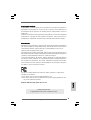 1
1
-
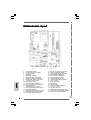 2
2
-
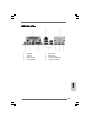 3
3
-
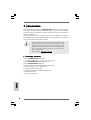 4
4
-
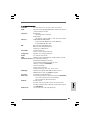 5
5
-
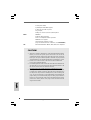 6
6
-
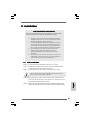 7
7
-
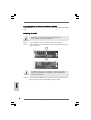 8
8
-
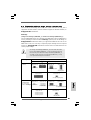 9
9
-
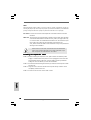 10
10
-
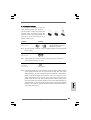 11
11
-
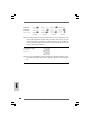 12
12
-
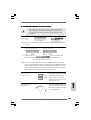 13
13
-
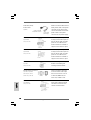 14
14
-
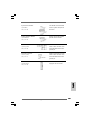 15
15
-
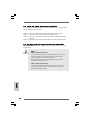 16
16
-
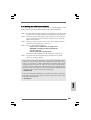 17
17
-
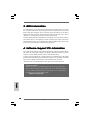 18
18
-
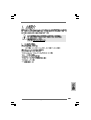 19
19
-
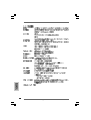 20
20
-
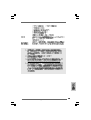 21
21
-
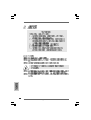 22
22
-
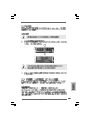 23
23
-
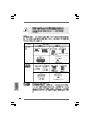 24
24
-
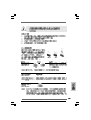 25
25
-
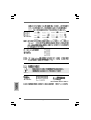 26
26
-
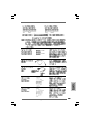 27
27
-
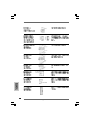 28
28
-
 29
29
-
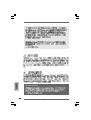 30
30
-
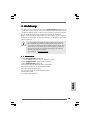 31
31
-
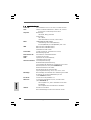 32
32
-
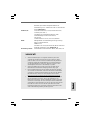 33
33
-
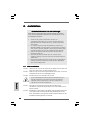 34
34
-
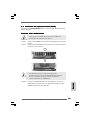 35
35
-
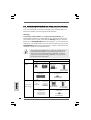 36
36
-
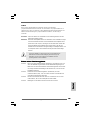 37
37
-
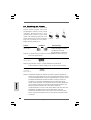 38
38
-
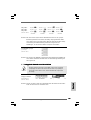 39
39
-
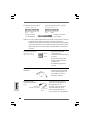 40
40
-
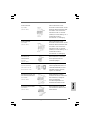 41
41
-
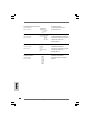 42
42
-
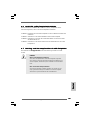 43
43
-
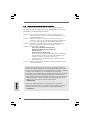 44
44
-
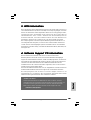 45
45
-
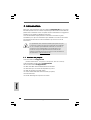 46
46
-
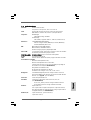 47
47
-
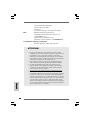 48
48
-
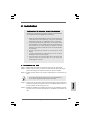 49
49
-
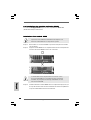 50
50
-
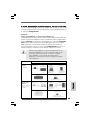 51
51
-
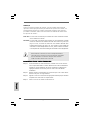 52
52
-
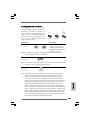 53
53
-
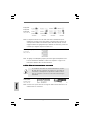 54
54
-
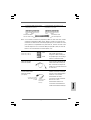 55
55
-
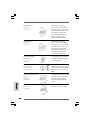 56
56
-
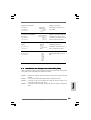 57
57
-
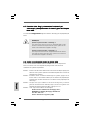 58
58
-
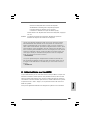 59
59
-
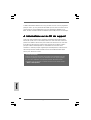 60
60
-
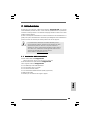 61
61
-
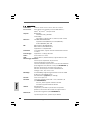 62
62
-
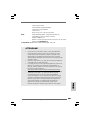 63
63
-
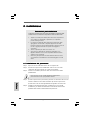 64
64
-
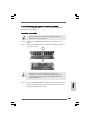 65
65
-
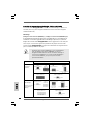 66
66
-
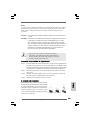 67
67
-
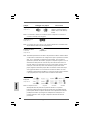 68
68
-
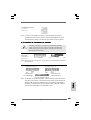 69
69
-
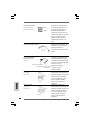 70
70
-
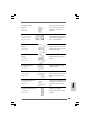 71
71
-
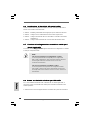 72
72
-
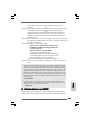 73
73
-
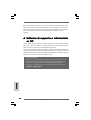 74
74
-
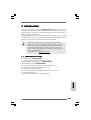 75
75
-
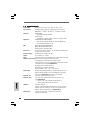 76
76
-
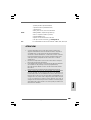 77
77
-
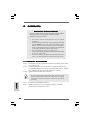 78
78
-
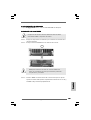 79
79
-
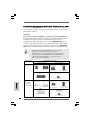 80
80
-
 81
81
-
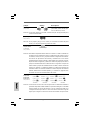 82
82
-
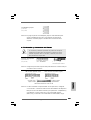 83
83
-
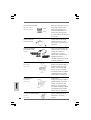 84
84
-
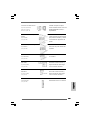 85
85
-
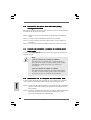 86
86
-
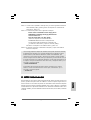 87
87
-
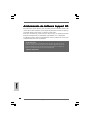 88
88
ASROCK K7UPGRADE-600 Manuale del proprietario
- Tipo
- Manuale del proprietario
- Questo manuale è adatto anche per
in altre lingue
Documenti correlati
-
ASROCK K7S41 Manuale del proprietario
-
ASROCK P4VM890 Manuale del proprietario
-
ASROCK K7VM3 Manuale del proprietario
-
ASROCK K7VT4A PRO Manuale del proprietario
-
ASROCK K7S41GX2 Manuale del proprietario
-
ASROCK K8UPGRADE-VM Manuale del proprietario
-
ASROCK 939Dual-SATA2 Manuale del proprietario
-
ASROCK 939Dual-VSTA Guida d'installazione
-
ASROCK 939Dual-VSTA Manuale del proprietario
-
ASROCK ALIVEDUAL-ESATA2 Manuale del proprietario