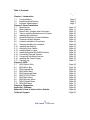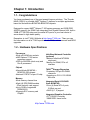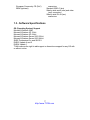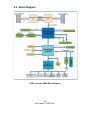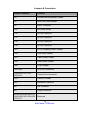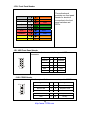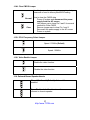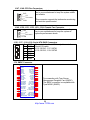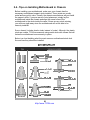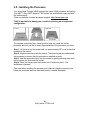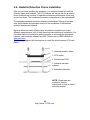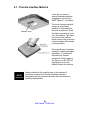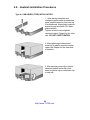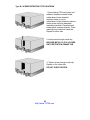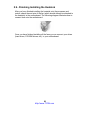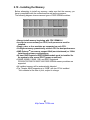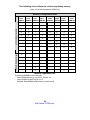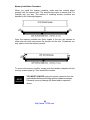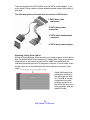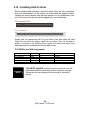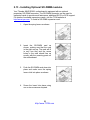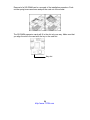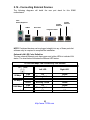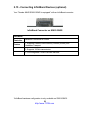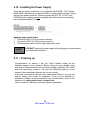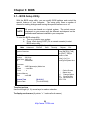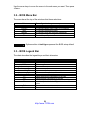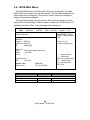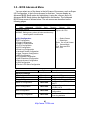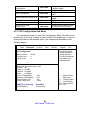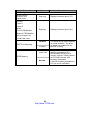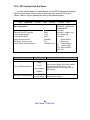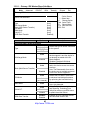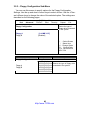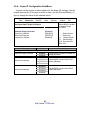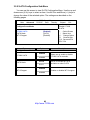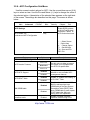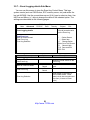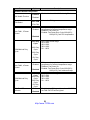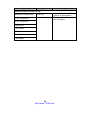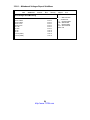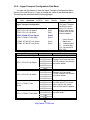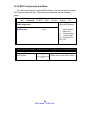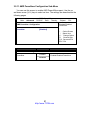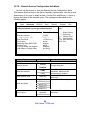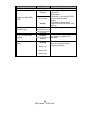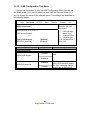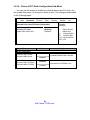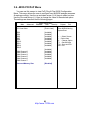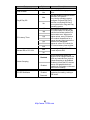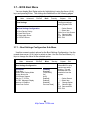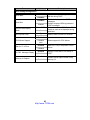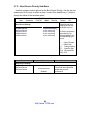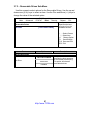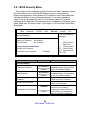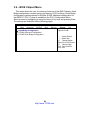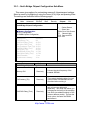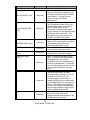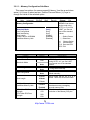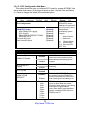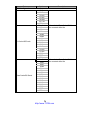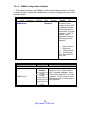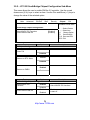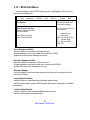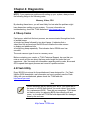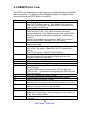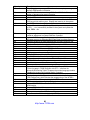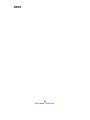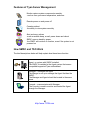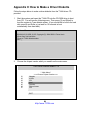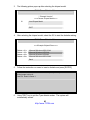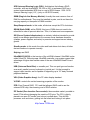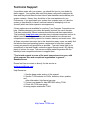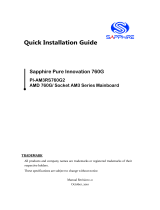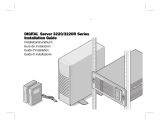http://www.TYAN.com
1
Thunder K8HR
///
S3891
Version 1.0
Copyright
Copyright © TYAN Computer Corporation, 2005. All rights reserved. No part of
this manual may be reproduced or translated without prior written consent from
TYAN Computer Corp.
Trademark
All registered and unregistered trademarks and company names contained in
this manual are property of their respective owners including, but not limited to
the following.
TYAN, Thunder K8HR are trademarks of TYAN Computer Corporation.
AMD, Opteron, and combinations thereof are trademarks of AMD Corporation.
AMI, AMIBIOS8 are trademarks of American Megatrends Inc.
Microsoft, Windows are trademarks of Microsoft Corporation.
SuSE,is a trademark of SuSE AG.
IBM, PC, AT, and PS/2 are trademarks of IBM Corporation.
Broadcom
®
is a trademark of Broadcom Corporation and/or its subsidiaries
ATI and ES1000 are trademarks of ATI Corporation
Notice
Information contained in this document is furnished by TYAN Computer
Corporation and has been reviewed for accuracy and reliability prior to printing.
TYAN assumes no liability whatsoever, and disclaims any express or implied
warranty, relating to sale and/or use of TYAN products including liability or
warranties relating to fitness for a particular purpose or merchantability. TYAN
retains the right to make changes to product descriptions and/or specifications
at any time, without notice. In no event will TYAN be held liable for any direct or
indirect, incidental or consequential damage, loss of use, loss of data or other
malady resulting from errors or inaccuracies of information contained in this
document.

http://www.TYAN.com
2
Table of Contents
Check the box contents! Page 4
Chapter 1: Introduction
1.1 Congratulations Page 5
1.2 Hardware Specifications Page 5
1.3 Software Specifications Page 7
Chapter 2: Board Installation
2.1 Board Image Page 10
2.2 Block Diagram Page 11
2.3 Board Parts, Jumpers and Connectors Page 12
2.4 Tips on Installing Motherboard in Chassis Page 20
2.5 Installing the processor Page 21
2.6 Heatsink Retention Frame Installation Page 22
2.7 Thermal Interface Material Page 23
2.8 Heatsink Installation Procedures Page 24
2.9 Finishing installing the Heatsink Page 26
2.10 Installing the Memory Page 27
2.11 Attaching Drive Cables Page 30
2.12 Installing Add-In Cards Page 32
2.13 Installing Optional SO-DIMM Modules Page 33
2.14 Connecting External Devices Page 35
2.15 Connecting InfiniBand Devices Page 36
2.16 Installing the Power Supply Page 37
2.17 Finishing Up Page 37
Chapter 3: BIOS
3.1 BIOS Setup Utility Page 38
3.2 BIOS Menu Bar Page 39
3.3 BIOS Legend Bar Page 39
3.4 BIOS Main Menu Page 40
3.5 BIOS Advanced Menu Page 41
3.6 BIOS PCI/PnP Menu Page 62
3.7 BIOS Boot Menu Page 64
3.8 BIOS Security Menu Page 68
3.9 BIOS Chipset Menu Page 69
3.10 BIOS Exit Menu Page 77
Chapter 4: Diagnostics
Page 78
Appendix I: Glossary
Page 82
Appendix II: How to make a driver diskette
Page 84
Technical Support
Page 93

http://www.TYAN.com
3
Check the box contents!
The retail motherboard package should contain the following:
1x Thunder K8HR S3891 motherboard
1x 34-Pin floppy drive cable
4 x SATA cables
2 x SATA Drive Power Adapters
1 x Ultra-DMA-100/66 IDE cable
1 x Thunder K8HR S3891 user’s manual
1 x Thunder K8HR S3891 Quick Reference
guide
1 x TYAN driver CD
1 x I/O shield
If any of these items are missing, please contact your vendor/dealer for
replacement before continuing with the installation process.

http://www.TYAN.com
4

http://www.TYAN.com
5
Chapter 1: Introduction
1.1 - Congratulations
You have purchased one of the most powerful server solutions. The Thunder
K8HR (S3891) is a flexible AMD
®
Opteron™ platform for multiple applications,
based on ServerWorks BCM5780+BCM5785 chipsets.
Designed to support AMD
®
Opteron™ 200 series processor and 32GB DDR
400/333 memory, the S3891 with integrated Dual Gigabit Ethernet LAN, built-in
32MB ATI
®
ES1000 video and four serial ATA ports, is your best choice of
server board in high stable quality.
Remember to visit TYAN’s Website at http://www.TYAN.com
. There you can
find information on all of TYAN’s products with FAQs, online manuals and BIOS
upgrades.
1.2 - Hardware Specifications
Processors
•Dual mPGA 940-pin sockets
•AMD Opteron™ 200 series
processor support
•VRD for 95W/80A (dual core) and
Rev E processors
Chipset
•ServerWorks BCM5780 +
BCM5785 (SB) chipset
•National PC87417 super I/O chip
Memory
•Dual memory channel bus
•Eight (8) DDR DIMM sockets
- Each socket 4 rank support
•Up to 32GB of registered
DDR400/333
•Supports ECC memory and
ChipKill
InfiniBand Network Controller
(optional)
Mellanox
InfiniHost MT25204
single port
Memory on DIMM, PCIe x8
interface
TARO
TM
Storage Expansion
Proprietary 200-pin SO-DIMM
connector
Operating on PCI-X 133/100/66
MHz bus
Integrated Serial ATA RAID
(from BCM5785)
•Four (4) Serial ATA-II ports,
3.0Gb/s per port
•RAID (0,1, 5) support
Integrated Graphics Controller
ATI
®
ES1000 Controller
32MB DDR1 frame buffer

http://www.TYAN.com
6
Expansion Slots
One (1) PCI Express x16 slot (w/
dual x8* signals)
- From BCM5780
- Can support 1U riser with x8
signal*
*with IB controller, second PCIe x8
bus is allocated
One (1) PCI-X expansion slot
(133MHz, 64-bit)
- From BCM5785
- Low-profile connector
Two expansion slots total
Integrated I/O
Two 9-pin 16550 UART serial ports
(one via header)
One 15-pin VGA port
Four USB2.0 ports (two at rear,
two via header)
PS/2 mouse and keyboard
connectors
Integrated SATA connectors
Two RJ-45 10/100/1000 LAN ports
One InfiniBand connector (apart
from I/O backplane, optional)
Integrated LAN Controllers
•Integrated Dual Gigabit LAN
controllers
- Two (2) 10/100/1000 LAN ports
- From BCM5780
•Two front panel LED headers
•Two RJ-45 ports with LEDs
Power
4-phase onboard VRM for each
CPU
SSI 3.51, EPS 12V power
connector (24+8-pin)
- Split-plane design
Regulatory
FCC Class B (DoC)
Integrated PCI IDE (from
BCM5785)
Single-channel master mode
supports up to two IDE devices
Supports IDE drives and ATAPI-
compliant devices
Remote System Management
Support (optional)
Renesas H8S2167 BMC controller
BT, KCS, logging support
IPMI-over-LAN, remote on/off
capability
IPMI v1.5, v2.0 compliant
2x25 proprietary interface
Hardware Monitoring
(2) SMSC EMC6D103S H/W
monitor chips
CPU thermal & voltage monitor
support
4-pin fan monitoring headers
Eight (8) fan headers (4-pin
configuration, 3-pin backward
compatibility)
ID LED and button support
BIOS
AMI BIOS 8Mb Flash ROM
Supports ACPI 2.0, Serial Console
Redirect
PXE via Ethernet, USB device boot
PnP, DMI, WfM 2.0 power
management
User-configurable H/W monitoring,
Auto-detect HDD
Auto-detection of memory size,
multiple boot options
Multiple power management
modes, 48-bit LBA support
Watchdog timer
Form Factor
Ext. ATX (12” x 13”)
Stacked PS/2 keyboard and mouse

http://www.TYAN.com
7
European Community CE (DoC)
BSMI (optional)
connectors
Stacked USB 2.0 (two)
Side-by-side serial (one) and video
(one) connectors
Side-by-side RJ-45 (two)
connectors
1.3 - Software Specifications
OS (Operating System) Support
Microsoft Windows 2000
Microsoft Windows XP 32-bit
Microsoft Windows XP 64-bit
Microsoft Windows Server 2003 32-bit
Microsoft Windows Server 2003 64-bit
SUSE Professional 9.x and SLES 9
RHEL3 Update 4 and 5
RHEL4 Update 1
TYAN reserves the right to add support or discontinue support for any OS with
or without notice.

http://www.TYAN.com
8

http://www.TYAN.com
9
Chapter 2: Board Installation
You are now ready to install your motherboard. The mounting hole pattern of
the Thunder K8HR matches the ATX specification. Before continuing with
installation, confirm that your chassis supports an ATX motherboard.
How to install our products right… the first time
The first thing you should do is reading this user’s manual. It contains important
information that will make configuration and setup much easier. Here are some
precautions you should take when installing your motherboard:
(1) Ground yourself properly before removing your motherboard from the
antistatic bag. Unplug the power from your computer power supply and
then touch a safely grounded object to release static charge (i.e. power
supply case). For the safest conditions, TYAN recommends wearing a
static safety wrist strap.
(2) Hold the motherboard by its edges and do not touch the bottom of the
board, or flex the board in any way.
(3) Avoid touching the motherboard components, IC chips, connectors,
memory modules, and leads.
(4) Place the motherboard on a grounded antistatic surface or on the
antistatic bag that the board was shipped in.
(5) Inspect the board for damage.
The following pages include details on how to install your motherboard into your
chassis, as well as installing the processor, memory, disk drives and cables.
NOTE
DO NOT APPLY POWER TO THE BOARD IF IT HAS BEEN
DAMAGED

http://www.TYAN.com
10
2.1- Board Image
This picture is representative of the latest board revision available at
the time of publishing. The board you receive may or may not look
exactly like the above picture.

http://www.TYAN.com
11
2.2 - Block Diagram
S3891 Thunder K8HR Block Diagram

http://www.TYAN.com
12
2.3 - Board Parts, Jumpers and Connectors
This diagram is representative of the latest board revision available at the time of
publishing. The board you receive may not look exactly like the above diagram.
Jumper Legend
OPEN - Jumper OFF, without jumper cover
CLOSED – Jumper ON, with jumper cover

http://www.TYAN.com
13
Jumpers & Connectors
Jumper/Connector Function
J14 Onboard Buzzer/Speaker Header
J25 USB Front Panel Header
J76 SMDC Connector
J105 SO-DIMM Socket
J116 SATA0 Connector
J117 SATA1 Connector
J118 SATA2 Connector
J119 SATA3 Connector
J121 PCI-X Frequency Select Jumper
J139 Front Panel Header
J141 Video Enable Jumper
J144 Clear CMOS Jumper
J146 COM2 Header
J147/J148 CPU Fan Connectors
J149/J150/J151/J152/
J153/J154
Chassis Fan Connectors
J162 IPMB Pin Header
J163 InfiniBand Connector
JB1 IDE Connector
JB3 Floppy Connector
J3/JA6/JA14/J94/J96/J110/
J164/J165/J166/J168/J169/
J170/J171
Reserved

http://www.TYAN.com
14
J162: IPMB Pin Header
1
Pin 1 IPMB
DATA
Pin 2 GND
Pin 3 IPMB
CLK
Pin 4 NC
J146
J139
J25
J162

http://www.TYAN.com
15
J139: Front Panel Header
NMI
18 17
SMBUS Clock
GND
16 15
SMBUS Data
_
14 13
5VSB
Warning LED -
12 11
Reserved
Warning LED +
10 9
5V
GND
8 7
Reset
PWR SW
6 5
GND
PWR LED-
4 3
HDD LED-
PWR LED+
2 1
HDD LED+
The motherboard
provides one front panel
header for electrical
connection to the front
panel switches and
LED’s.
J25: USB Front Panel Header
1
2
9 10
Use this header to connect to front panel USB
connector.
Signal Pin Pin Signal
USBPWR 1 2 USBPWR
USB3- 3 4 USB2-
USB3+ 5 6 USB2+
GND 7 8 GND
KEY 9 10 GND
J146: COM2 Header
1
2
9
10
Use these pin definitions to connect a port to COM2.
Signal Pin Pin Signal
Data Carrier Detect 1 2 Data-set-ready
Receive-data 3 4 Request-to-send
Transfer-data 5 6 Clear-to-send
Data-terminal-ready 7 8 Ring-indicator
GND 9 10 NC/Key

http://www.TYAN.com
16
J105: SO-DIMM Socket
Connect SAS/SATA II Daughter Card (compatible with
Tyan M9000-10, M7901/7902 Ultra 320 SCSI “TARO”
card).
J144
J14
J105
J121
J141

http://www.TYAN.com
17
J144: Clear CMOS Jumper
1
Normal
1
Clear
Use this jumper when you forgot your system/setup
password or need to clear system BIOS setting.
How to clear the CMOS data
- Power off system and disconnect the power
supply from the AC source
- Use jumper cap to close Pin 2 and 3 for several
seconds to Clear CMOS
- Remove jumper cap to close Pin 1 and 2
Reconnect the power supply to the AC source
- Power on system
J121: PCI-X Frequency Select Jumper
1
Speed: 133MHz (Default)
1
Speed: 100MHz
J141: Video Enable Jumper
1
Enable the video function.
1
Disable the video function.
J14: Onboard Buzzer/Speaker Header
1
Closed Pin-3 and 4 (Default) - Onboard Buzzer
enabled
1
Open Pin-3 and 4 – Disable onboard buzzer or
connect to chassis speaker.

http://www.TYAN.com
18
J151
J150
J152 J149
J154
J153 J116
J148J147
J118
J119
J118
J117

http://www.TYAN.com
19
J147, J148: CPU Fan Connectors
12V
PWM
GND
Ta c h o m e t e r
Use this header to connect the processor cooling
fan to your motherboard to keep the system stable
and reliable.
This connector supports the tachometer monitoring
and auto fan speed control.
J149, J150, J151, J152, J153, J154: Chassis Fan Connector
12V
PWM
GND
Ta c h o m e t e r
Use this header to connect the chassis cooling
fan to your motherboard to keep the system at
optimum performance levels.
J116, J117, J118, J119: Serial ATA RAID Connectors
7 GND
6 RXP
5 RXN
4 GND
3 TXN
2 TXP
7
1
1 GND
Connects to the Serial ATA ready drives via the
Serial ATA cable
J116: SATA0, J117: SATA1
J118: SATA2, J119: SATA3
J76: SMDC Connector
J33
CON25X2_M3291
1
3
5
7
9
11
13
15
17
19
21
23
25
27
29
31
33
35
37
41
43
45
47
49
2
4
6
8
10
12
14
16
18
20
22
24
26
28
30
32
34
36
38
40
44
46
48
50
LAD0
LAD2
GND1
GND2
GND3
GND4
I2C1DA
I2C4CLK
GND6
I2C3DA
I2C2CLK
5VSB2
PWRBTN#
RSTBTN#
OEMBTN#
EXTSMI#
CPUNMI#
SIO_RXD
SIO_TXD
SIO_RTS#
SIO_CTS#
SERIRQ
GND12
SMALERTB#
LAD1
LAD3
LFRAME#
PCI_CLK
PCIRST#
I2C1CLK
GND5
I2C4DA
I2C3CLK
5VSB1
I2C2DA
GND7
PCIPME#
COM_TXD
COM_RXD
SOL_CTRL
GND8
COM_RTS#
COM_CTS#
SYSPWRGD
OEMGPIO
BMC_RST#
SMALERTA#
BMC_DET#
For connection with Tyan Server
Management Daughter Card (SMDC).
The SMDC connector is compatible with
Tyan M3291 (SMDC).

http://www.TYAN.com
20
2.4 - Tips on Installing Motherboard in Chassis
Before installing your motherboard, make sure your chassis has the
necessary motherboard support studs installed. These studs are usually
metal and are gold in color. Usually, the chassis manufacturer will pre-install
the support studs. If you are unsure of stud placement, simply lay the
motherboard inside the chassis and align the screw holes of the
motherboard to the studs inside the case. If there are any studs missing,
you will know right away since the motherboard will not be able to be
securely installed.
Some chassis’ include plastic studs instead of metal. Although the plastic
studs are usable, TYAN recommends using metal studs with screws that will
fasten the motherboard more securely in place.
Below is a chart detailing what the most common motherboard studs look
like and how they should be installed.
La pagina si sta caricando...
La pagina si sta caricando...
La pagina si sta caricando...
La pagina si sta caricando...
La pagina si sta caricando...
La pagina si sta caricando...
La pagina si sta caricando...
La pagina si sta caricando...
La pagina si sta caricando...
La pagina si sta caricando...
La pagina si sta caricando...
La pagina si sta caricando...
La pagina si sta caricando...
La pagina si sta caricando...
La pagina si sta caricando...
La pagina si sta caricando...
La pagina si sta caricando...
La pagina si sta caricando...
La pagina si sta caricando...
La pagina si sta caricando...
La pagina si sta caricando...
La pagina si sta caricando...
La pagina si sta caricando...
La pagina si sta caricando...
La pagina si sta caricando...
La pagina si sta caricando...
La pagina si sta caricando...
La pagina si sta caricando...
La pagina si sta caricando...
La pagina si sta caricando...
La pagina si sta caricando...
La pagina si sta caricando...
La pagina si sta caricando...
La pagina si sta caricando...
La pagina si sta caricando...
La pagina si sta caricando...
La pagina si sta caricando...
La pagina si sta caricando...
La pagina si sta caricando...
La pagina si sta caricando...
La pagina si sta caricando...
La pagina si sta caricando...
La pagina si sta caricando...
La pagina si sta caricando...
La pagina si sta caricando...
La pagina si sta caricando...
La pagina si sta caricando...
La pagina si sta caricando...
La pagina si sta caricando...
La pagina si sta caricando...
La pagina si sta caricando...
La pagina si sta caricando...
La pagina si sta caricando...
La pagina si sta caricando...
La pagina si sta caricando...
La pagina si sta caricando...
La pagina si sta caricando...
La pagina si sta caricando...
La pagina si sta caricando...
La pagina si sta caricando...
La pagina si sta caricando...
La pagina si sta caricando...
La pagina si sta caricando...
La pagina si sta caricando...
La pagina si sta caricando...
La pagina si sta caricando...
La pagina si sta caricando...
La pagina si sta caricando...
La pagina si sta caricando...
La pagina si sta caricando...
La pagina si sta caricando...
La pagina si sta caricando...
La pagina si sta caricando...
La pagina si sta caricando...
La pagina si sta caricando...
-
 1
1
-
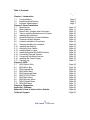 2
2
-
 3
3
-
 4
4
-
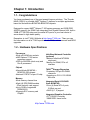 5
5
-
 6
6
-
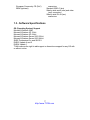 7
7
-
 8
8
-
 9
9
-
 10
10
-
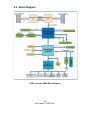 11
11
-
 12
12
-
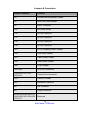 13
13
-
 14
14
-
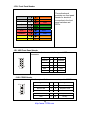 15
15
-
 16
16
-
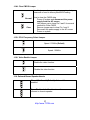 17
17
-
 18
18
-
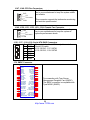 19
19
-
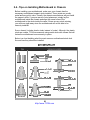 20
20
-
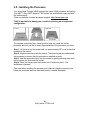 21
21
-
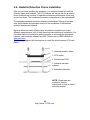 22
22
-
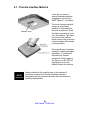 23
23
-
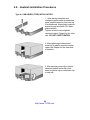 24
24
-
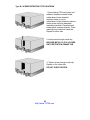 25
25
-
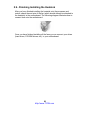 26
26
-
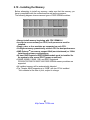 27
27
-
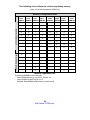 28
28
-
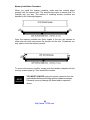 29
29
-
 30
30
-
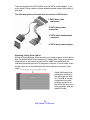 31
31
-
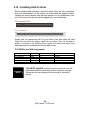 32
32
-
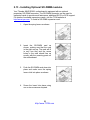 33
33
-
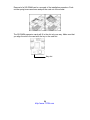 34
34
-
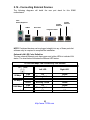 35
35
-
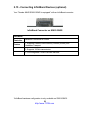 36
36
-
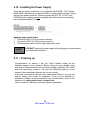 37
37
-
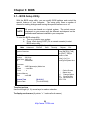 38
38
-
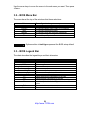 39
39
-
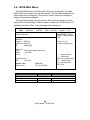 40
40
-
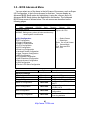 41
41
-
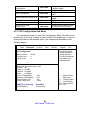 42
42
-
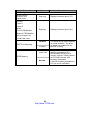 43
43
-
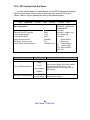 44
44
-
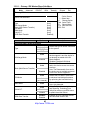 45
45
-
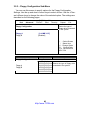 46
46
-
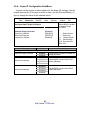 47
47
-
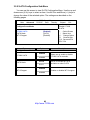 48
48
-
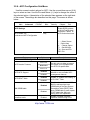 49
49
-
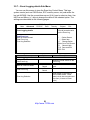 50
50
-
 51
51
-
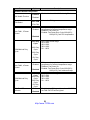 52
52
-
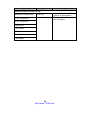 53
53
-
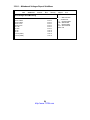 54
54
-
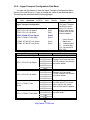 55
55
-
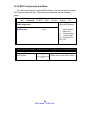 56
56
-
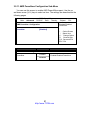 57
57
-
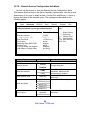 58
58
-
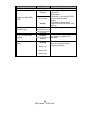 59
59
-
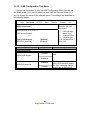 60
60
-
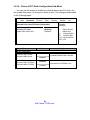 61
61
-
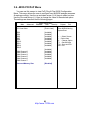 62
62
-
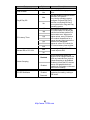 63
63
-
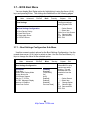 64
64
-
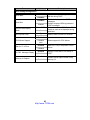 65
65
-
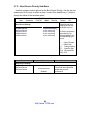 66
66
-
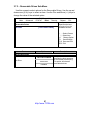 67
67
-
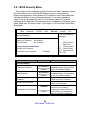 68
68
-
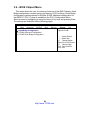 69
69
-
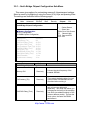 70
70
-
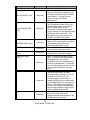 71
71
-
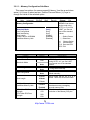 72
72
-
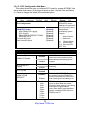 73
73
-
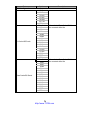 74
74
-
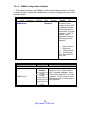 75
75
-
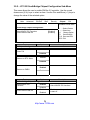 76
76
-
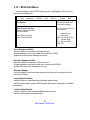 77
77
-
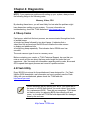 78
78
-
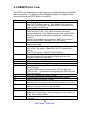 79
79
-
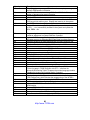 80
80
-
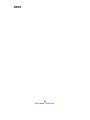 81
81
-
 82
82
-
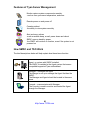 83
83
-
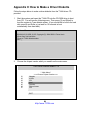 84
84
-
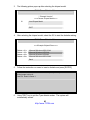 85
85
-
 86
86
-
 87
87
-
 88
88
-
 89
89
-
 90
90
-
 91
91
-
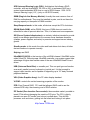 92
92
-
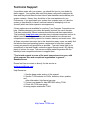 93
93
-
 94
94
-
 95
95
Tyan S3891 Manuale utente
- Tipo
- Manuale utente
- Questo manuale è adatto anche per
in altre lingue
- English: Tyan S3891 User manual
Documenti correlati
-
Tyan S2882 Manuale utente
-
Tyan S2881 Manuale utente
-
Tyan TIGER K8SSA Manuale utente
-
Tyan Tomcat K8S S2850 Manuale utente
-
Tyan S3950 Manuale utente
-
Tyan S2875 Manuale utente
-
Tyan Thunder n3600W S2935 Manuale utente
-
Tyan S5375 Manuale utente
-
Tyan Thunder h2000M (S3992-E) Manuale utente
-
Tyan THUNDER N3600S Manuale utente
Altri documenti
-
Gigabyte GA-8VT880 ULTRA Manuale utente
-
Gigabyte GA-K8VT800 Manuale del proprietario
-
DeLOCK 18206 Scheda dati
-
Lenovo 6290 Hardware Maintenance Manual
-
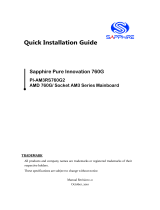 Sapphire Audio PI-AM3RS760G2 Quick Installation Manual
Sapphire Audio PI-AM3RS760G2 Quick Installation Manual
-
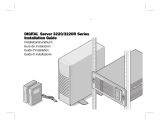 Digital Equipment Corporation 3220 Series Guida d'installazione
Digital Equipment Corporation 3220 Series Guida d'installazione
-
CyberResearch MXIH P4-34-X Manuale utente
-
IBM IntelliStation 6866 Hardware Maintenance Manual
-
ESD I.2306.08 Manuale del proprietario
-
IBM 8688 Manuale utente