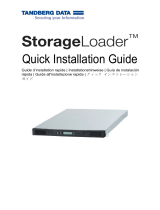La pagina si sta caricando...

1
Thunder n3600W
///
S2935
Version 1.0
Copyright
Copyright © TYAN Computer Corporation, 2007. All rights reserved. No part of
this manual may be reproduced or translated without prior written consent from
TYAN Computer Corp.
Trademark
All registered and unregistered trademarks and company names contained in
this manual are property of their respective owners including, but not limited to
the following.
TYAN, Thunder n3600W are trademarks of TYAN Computer Corporation.
AMD, Opteron, and combinations thereof are trademarks of AMD Corporation.
AMI, AMI BIOS are trademarks of AMI Technologies.
Microsoft, Windows are trademarks of Microsoft Corporation.
SuSE is a trademark of SuSE AG.
Marvell
®
is a trademark of Broadcom Corporation and/or its subsidiaries
XGI and XG21 are trademarks of XGI Corporation
nVIDIA, nForce are trademarks of NVIDIA Corporation.
Notice
Information contained in this document is furnished by TYAN Computer
Corporation and has been reviewed for accuracy and reliability prior to printing.
TYAN assumes no liability whatsoever, and disclaims any express or implied
warranty, relating to sale and/or use of TYAN products including liability or
warranties relating to fitness for a particular purpose or merchantability. TYAN
retains the right to make changes to product descriptions and/or specifications
at any time, without notice. In no event will TYAN be held liable for any direct or
indirect, incidental or consequential damage, loss of use, loss of data or other
malady resulting from errors or inaccuracies of information contained in this
document.

2
Table of Contents
Chapter 1: Introduction
1.1 Congratulations Page 5
1.2 Hardware Specifications Page 5
Chapter 2: Board Installation
2.1 Board Image Page 8
2.2 Block Diagram Page 9
2.3 Board Parts, Jumpers and Connectors Page 10
2.4 Tips on Installing Motherboard in Chassis Page 17
2.5 Installing the Processor(s) Page 18
2.6 Installing the Memory Page 20
2.7 Attaching Drive Cables Page 22
2.8 Installing Add-In Cards Page 23
2.10 Connecting External Devices Page 24
2.11 Installing the Power Supply Page 25
2.12 Finishing Up Page 26
Chapter 3: BIOS Setup
3.1 About the BIOS Page 27
3.2 BIOS Main Menu Page 29
3.3 Advanced Menu Page 30
3.4 PCI/PnP Menu Page 50
3.5 Boot Menu Page 52
3.6 Security Menu Page 57
3.7 Chipset Menu Page 58
3.8 Exit Menu Page 68
Chapter 4: Diagnostics
4.1 Beep Codes Page 69
4.2 Flash Utility Page 69
4.3 AMIBIOS Post Code Page 70
Appendix: SMDC Information Page 73
Glossary Page 75
Technical Support Page 81

3
Check the box contents!
1x Thunder n3600W S2935G4NR/S2935G4NRI motherboard
1 x Thunder n3600W S2935 user’s manual
1 x Thunder n3600W S2935 Quick Reference guide
1 x TYAN driver CD
1 x Power Adapter Cable
If any of these items are missing, please contact your vendor/dealer for
replacement before continuing with the installation process.

4
NOTE

5
Chapter 1: Introduction
1.1 - Congratulations
You have purchased one of the most powerful server solutions. The Thunder
n3600W (S2935) is a flexible AMD64 platform for multiple applications, based
on NVIDIA MCP55Pro (NFP3600) and SMSC SCH5017 chipsets.
Designed to support AMD
®
Socket F/FR2 Opteron™ 2000 series processors
and DDRII-667/533/400 memory, the S2935 with integrated Dual Gigabit
Ethernet LAN, built-in 16MB XGI XG21
TM
video and four serial ATA ports, is
ideal for CPU, memory, and video intensive applications such as CAD,
Graphics Design, and High Bandwidth Video Editing, etc.
Remember to visit TYAN’s Website at http://www.TYAN.com
. There you can
find information on all of TYAN’s products with FAQs, online manuals and BIOS
upgrades.
1.2 - Hardware Specifications
Processor
•Dual 1207-pin ZIF sockets
•Supports up to two AMD Socket F
Opteron 2000 series processors
•Supports up to two AMD Socket
FR2 Opteron 2000 series
processors
Chipset
•nVIDIA MCP55PRO (NFP3600)
•SMSC SCH5017 Super I/O
Memory
•Dual memory channels
•Supports up to 16 DDR2 667
DIMMs
•Up to 64GB of registered, ECC
memory
Expansion Slots
•One (1) x8 PCI-E with riser (pre-
installed)
•One SO-DIMM connector for IPMI
2.0 w/ KVM over IP (optional)
External I/O Ports
•One 9-pin COM port
•One 15-pin VGA port
•Two of double-decked RJ-45
ports
•One of double-decked USB 2.0
ports
•
One of InfiniBand connector
(for S2935G4NRI only)
LAN
•Two (2) 10/100/1000 Base-T LAN
ports (Intel 82571EB) Gigabit
Ethernet Controller
Hardware Monitor
•Two SMSC EMC6D103 hardware
monitors
•Voltage Monitoring
•Fan Fail LED indicator
•Supports 3 PWM Fan control and
up to 8 fans tachometers (one of
tachometers is measured by
SCH5017)

6
Graphics Controller
•XGI Volari Z9S
•16MB frame buffer memory
Connectors
•One USB Header (via optional
USB 2.0 cable)
•Four SATA connectors
•One barebone front panel
connector
•One LCM header
•One IPMB connector
•One OPMA debug port
Optional IPMI Module
•OPMA (M3296)
•Server Management Daughter
Card via optional SO-DIMM
connector
Regulatory
•FCC Class B (Declaration of
Conformity)
•CE (Declaration of Conformity)
•BSMI
Integrated SATA controllers
•Three serial ATA II Host
controllers embedded
•Supports up to 4 Serial ports
running at 3.0Gb/s per direction per
channel
•Serial ATA II specification
compliant
•nVIDIA MediaShield
TM
RAID
supports for RAID 0, 1, 0+1, 5,
JBOD
BIOS
•AMI BIOS 8Mbit LPC Flash ROM
•Serial Console Redirect
•USB boot supported
•Supports ACPI 2.0
•PnP, DMI2.0, WfM 2.0 power
management
Form Factor
•18” x 6.3” (455.4mm x 160mm)

7
Chapter 2: Board Installation
You are now ready to install your motherboard. Please note that the mounting
hole pattern of the Thunder n3600W S2935 is not compatible with the
standard ATX specification. Before continuing with installation, make sure that
you use a customized chassis for this motherboard.
For more information on base chassis specification, please contact your local
TYAN dealer.
How to install our products right… the first time
The first thing you should do is reading this user’s manual. It contains important
information that will make configuration and setup much easier. Here are some
precautions you should take when installing your motherboard:
(1) Ground yourself properly before removing your motherboard from the
antistatic bag. Unplug the power from your computer power supply and
then touch a safely grounded object to release static charge (i.e. power
supply case). For the safest conditions, TYAN recommends wearing a
static safety wrist strap.
(2) Hold the motherboard by its edges and do not touch the bottom of the
board, or flex the board in any way.
(3) Avoid touching the motherboard components, IC chips, connectors,
memory modules, and leads.
(4) Place the motherboard on a grounded antistatic surface or on the
antistatic bag that the board was shipped in.
(5) Inspect the board for damage.
The following pages include details on how to install your motherboard into your
chassis, as well as installing the processor, memory, disk drives and cables.
NOTE
DO NOT APPLY POWER TO THE BOARD IF IT HAS BEEN
DAMAGED.

8
2.1- Board Image
S2935G4NR
S2935G4NRI
This picture is representative of the latest board revision available at
the time of publishing. The board you receive may or may not look
exactly like the above picture.

9
2.2 - Block Diagram
Thunder n3600W S2935 Block Diagram

10
2.3 - Board Parts, Jumpers and Connectors
Jumper Legend
OPEN - Jumper OFF, without jumper cover
CLOSED – Jumper ON, with jumper cover

11
Jumper/Connector Function
J30/J31/J32/J33/J34 8-pin Fan Connectors with Speed Control
J7 ID LED Header
J8 IB LED Header
J9 IPMB Pin Header
J22 LCM Pin Header
J24 Barebone Front Panel Pin Header
J25 USB Front Panel Connector
J26/J28 4-pin Power Supply SMBUS Header
J27/J29 3-pin Power Supply Signal Header
PW1/PW4 12-pin Power Supply Connector
PW2/PW3 8-pin Power Supply Connector
JP2
Clear CMOS Jumper
Close Pin1 & Pin 2: Normal (Default)
Close Pin 2 & Pin 3: Clear
JP6/JP7
LAN Enable/Disable Jumper
Close Pin1 & Pin 2: Enable (Default)
Close Pin 2 & Pin 3: Disable
JP8
OPMA Function Jumper
Close Pin1 & Pin 2: LAN SMBDAT to OPMA
Sideband SDA (Default)
Close Pin 2 & Pin 3: LAN SMBDAT to South Bridge
JP9
OPMA Function Jumper
Close Pin1 & Pin 2: LAN SMBCLK to OPMA
Sideband SCLK (Default)
Close Pin 2 & Pin 3: LAN SMBCLK to South Bridge

12
J30~J34: 8-pin FAN Connector with speed control
Use these headers to connect the cooling fans to your
motherboard to keep the system stable and reliable.
This connector supports the tachometer monitoring and
auto fan speed control.
J30/J34
Signal Pin Pin Signal
FAN78_PWM 1 2 +12V
FAN7_TACH 3 4 GND
GND 5 6 FAN8_TACH
+12V 7 8 FAN78_PWM
J31
Signal Pin Pin Signal
FAN12_PWM 1 2 +12V
FAN1_TACH 3 4 GND
GND 5 6 FAN2_TACH
+12V 7 8 FAN12_PWM
J32
Signal Pin Pin Signal
FAN34_PWM 1 2 +12V
FAN3_TACH 3 4 GND
GND 5 6 FAN4_TACH
+12V 7 8 FAN34_PWM
J33
Signal Pin Pin Signal
FAN56_PWM 1 2 +12V
FAN5_TACH 3 4 GND
GND 5 6 FAN6_TACH
+12V 7 8 FAN56_PWM
(from top to bottom)
J30
J31
J32
J33
J34

13
J24: Barebone Front Panel Pin Header
1
27
28
2
Signal Pin Pin Signal
HDLED+ 1 2 HDLED-
RESET+ 3 4 RESET-
PW RLED+ 5 6 PW RLED-
WARNLED+ 7 8 WRANLED-
SDA 9 10 SCL
NMI+ 11 12 NMI-
PW RSW+ 13 14 PW RSW-
PW RSW+ 15 16 PW RSW-
FPLAN_LED+ 17 18 FPLAN_LED-
FPIB_LED+ 19 20 FPIB_LED-
NC 21 22 NC
IDLED+ 23 24 IDLED-
IDLEDBTN+ 25 26 IDLEDBTN-
KEY 27 28 NC
J25: USB Front Panel Connector
10 2
9 1
Use these headers to connect to the USB devices via
the enclosed USB cable.
Signal Pin Pin Signal
+5V 1 2 +5V
USB 3N 3 4 USB 2N
USB 3P 5 6 USB 2P
GND 7 8 GND
KEY 9 10 NC
J25
J24

14
J7: ID LED Header
1
Signal Pin Pin Signal
+3V 1 2 GND
J8: IB LED Header (for S2935G4NRI only)
1
Signal Pin Pin Signal
+3V 1 2 GND
J9: IPMB Pin Header
1
Signal Pin Pin Signal
IPMB DATA 1 2 GND
IPMB CLK 3 4 NC
J22: LCM Pin Header
2
1
5
6
Signal Pin Pin Signal
+5V 1 2 RXD2
KEY 3 4 GND
5VSB 5 6 TXD2
J7
J8
J9
J22

15
J26/J28: 4-pin Power Supply SMBUS Header
1
Signal Pin Pin Signal
PS_ALERT_L 1 2 PS_SMBCLK
PS_SMBDAT 3 4 NC
J27/J29: 3-pin Power Supply Signal Header
13
Pin Signal Pin Signal Pin Signal
1 KEY 2 PWR_ON_L 3 PS_PWRGD
JP2: Clear CMOS Jumper
1
3
Normal
(Default)
3
1
Clear
Use this jumper when you lost your system/setup
password or need to clear system BIOS setting.
How to clear the CMOS data
- Power off system and disconnect power
supply from AC source
- Use jumper cap to close Pin_2 and 3 for
several seconds to Clear CMOS
- Replace jumper cap to close Pin_1 and 2
Reconnect power supply to AC source
Power on system
J26JP2
J27
J28
J29

16
JP6/JP7: LAN Enable/Disable Jumper
1
3
Enable LAN Device (Default)
3
1
Disable LAN Device: JP6 disable U14
JP7 disable U15
JP8: OPMA Function Jumper
1
3
LAN SMBDAT to OPMA Sideband SDA (Default)
3
1
LAN SMBDAT to South Bridge
JP9: OPMA Function Jumper
1
3
LAN SMBCLK to OPMA Sideband SCLK (Default)
3
1
LAN SMBCLK to South Bridge
PW1/PW2/PW3/PW4: Power Connector
PW1 & PW4: 12-pin
Pin 1 Pin 2 Pin 3 Pin 4 Pin 5 Pin 6
5VSB +5V1 GND2 +3V1 GND4 +12V3
Pin 7 Pin 8 Pin 9 Pin 10 Pin 11 Pin 12
GND1 +5V2 GND3 +3V2 GND5 GND6
PW2 & PW3: 8-pin
Pin 1 Pin 2 Pin 3 Pin 4
GND1 GND2 GND3 GND4
Pin 5 Pin 6 Pin 7 Pin 8
+12V +12V +12V +12V
JP8 JP9
JP7
JP6

17
2.4 - Tips on Installing Motherboard in Chassis
Before installing your motherboard, make sure your chassis has the
necessary motherboard support studs installed. These studs are usually
metal and are gold in color. Usually, the chassis manufacturer will pre-install
the support studs. If you are unsure of stud placement, simply lay the
motherboard inside the chassis and align the screw holes of the
motherboard to the studs inside the case. If there are any studs missing,
you will know right away since the motherboard will not be able to be
securely installed.
Some chassis’ include plastic studs instead of metal. Although the plastic
studs are usable, TYAN recommends using metal studs with screws that will
fasten the motherboard more securely in place.
Below is a chart detailing what the most common motherboard studs look
like and how they should be installed.

18
2.5 - Installing the Processor(s)
Your S2935 supports the latest processor technologies from AMD. Check the
TYAN website for latest processor support:
http://www.tyan.com
Processor Installation
The processor should be installed carefully. Make sure you are wearing an
antistatic strap and handle the processor as little as possible.
Follow these instructions to install your processor:
1. Place the PCB such that the socket cam side faces you. Make sure
the lever hook is on your top-left side.
2. Use your right thumb to push the latches of PnP cap and remove the
PnP cap from the load plate.
3. Use your left thumb and forefinger to hold the lever hook, and then
pull it to the left side to clear the retention tab.
4. Rotate the lever to a fully open position.
5. Put your right thumb on the bottom-right side of the load plate to
open it.
6. Rotate the load plate to a fully open position.

19
7. Locate the Pin 1 indicator of the package. Align the package with the
socket and carefully insert the package into the socket with vertical
motion only. Vertically check if the CPU is seated well in the socket
housing. If not, take out the CPU, with vertical motion only, and
repeat the above steps.
NOTE: The alignment keys must be located in the notches of the package.
8. Close the socket. Rotate the load plate onto the package lid.
Engage the load lever while pressing down lightly onto the load plate.
Secure the lever near the hook end under the retention tab.
9. Repeat this procedure for the second processor if necessary.
Attention!
1. TYAN recommends that reengaging the PnP cap after operating or
testing, whenever the package is not in the socket.
2. Please note that the cap must be replaced when returning the MB to
TYAN for repair service. Failure to do so will void your warranty and
may cause damage to the board.

20
2.6 - Installing the Memory
Before installing memory, ensure that the memory you have is compatible
with the motherboard and processor. Check the TYAN Web site at
www.tyan.com for detailed memory recommendations.
The following diagram shows common types of DDR2 memory modules.
Key points to note before installing memory:
• Only DDR2 667/533 /400 Registered ECC memory modules are
supported.
• All installed memory will automatically be detected and no jumpers or
settings need changing.
• Memory modules of the same type and density are required for dual-
channel DDR2 Operation.
For optimal dual-channel DDR2 operation, always install memory in pairs
beginning with DDRII1 and DDRII2. Mismatched memory may cause
system instability.
Refer to the following table for supported DDR2 populations.
(Note: X indicates a populated DIMM slot)
Single CPU Installed
(CPU1 only)
Dual CPU installed
(CPU1 and CPU2)
Population Option 1 2 3 4 5678
DDRII1 x x
DDRII2 x x
DDRII3 x x x x
DDRII4 x x x x
DDRII5 x x x x x x
DDRII6 x x x x x x
DDRII7 x x x x xxxx
DDRII8 x x x x xxxx
DDRII9 x
DDRII10 x
DDRII11 x x
DDRII12 x x
DDRII13 x x x
DDRII14 x x x
DDRII15 xxxx
DDRII16 xxxx
1/82