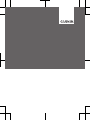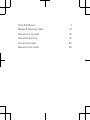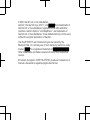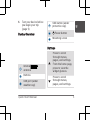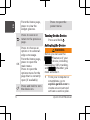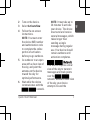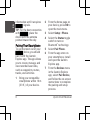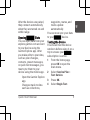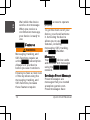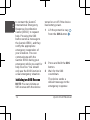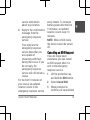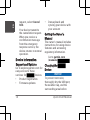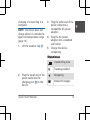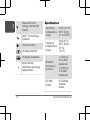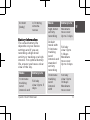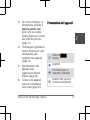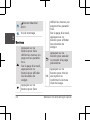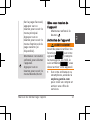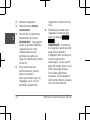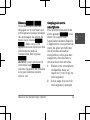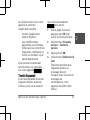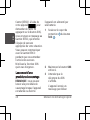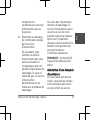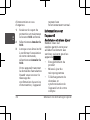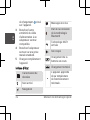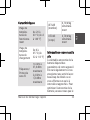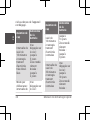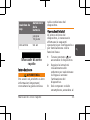Garmin inReach Mini 2 Manuale del proprietario
- Tipo
- Manuale del proprietario


Quick Start Manual 4
Manuel de démarrage rapide 18
Manuale di avvio rapido 35
Schnellstartanleitung 51
Guía de inicio rápido 68
Manual de início rápido 85

© 2021 Garmin Ltd. or its subsidiaries
Garmin®, the Garmin logo, ANT+®, and are trademarks of
Garmin Ltd. or its subsidiaries, registered in the USA and other
countries. Garmin Explore™ and MapShare™ are trademarks of
Garmin Ltd. or its subsidiaries. These trademarks may not be used
without the express permission of Garmin.
The BLUETOOTH® word mark and logos are owned by the
Bluetooth SIG, Inc. and any use of such marks by Garmin is under
license. is a registered trademark of
Other trademarks and trade names are those of their respective
owners.
El número de registro COFETEL/IFETEL puede ser revisado en el
manual a través de la siguiente página de internet.

Quick Start Manual
Introduction
WARNING
See the Important Safety and
Product Information guide in
the product box for product
warnings and other important
information.
Getting Started
When using your device the
first time, you should
complete these tasks to set
it up and get to know the
basic features.
1Press and hold to turn
on the device.
2Follow the on-screen
instructions to select
your language and begin
activating your device.
3From your computer or
smartphone, go to
explore.garmin.com to
create a Garmin Explore™
account and activate a
service plan (page 6).
4Download the Garmin
Explore app to your
smartphone, and pair
your device (page 8).
5Sync your device with the
Garmin Explore app
(page 9).
4 Quick Start Manual
EN

6Test your device before
you begin your trip
(page 9).
Device Overview
Internal
antenna
Buttons
USB port (under
weather cap)
SOS button (under
protective cap)
Power button
Mounting screw
Buttons
Press to scroll
through menus,
pages, and settings.
From the home page,
press to view the
widget glances.
Press to scroll
through menus,
pages, and settings.
Quick Start Manual 5
EN

From the home page,
press to view the
widget glances.
Press to cancel or
return to the previous
page.
OK
Press to choose an
option or to acknowl‐
edge a message.
From the home page,
press to open the
main menu.
Press to open the
options menu for the
page that is currently
open (if available).
Press and hold to turn
the device on.
Press to open the
power menu.
Turning On the Device
Press and hold .
Activating the Device
WARNING
Before you can use the
features of your
i device, including
messaging, SOS, tracking,
and Weather, you
must activate it.
1From your computer or
smartphone, go to
explore.garmin.com to
create an account and
activate a service plan.
6 Quick Start Manual
EN

2Turn on the device.
3Select Activate Now.
4Follow the on-screen
instructions.
NOTE: You must enter
the device IMEI number
and authorization code
to complete the online
portion of activation
before you go outdoors.
5Go outdoors to an open
area with a clear view of
the sky, and point the
antenna on the device
toward the sky for
optimal performance.
6Wait while the device
communicates with the
network.
NOTE: It may take up to
20 minutes to activate
your device. The device
must send and receive
several messages, which
takes longer than
sending a single
message during regular
use. Your device should
remain outdoors until
activation completes.
Network
Your device requires a clear
view of the sky to transmit
messages and track points
over the
network. Without a clear view
of the sky, your device
attempts to send the
Quick Start Manual 7
EN

information until it acquires
signals.
TIP: For the best connection
with , place the
device with the antenna
pointed toward the sky.
Pairing Your Smartphone
To get the most out of your
device, you should
pair it with the Garmin
Explore app. The app allows
you to create, manage, and
view recorded user data,
such as waypoints, routes,
tracks, and activities.
1Bring your compatible
smartphone within 10 m
(33 ft.) of your device.
2From the home page on
your device, press OK to
open the main menu.
3Select Setup > Phone.
4Select the Status toggle
switch to turn on
Bluetooth® technology.
5Select Pair Phone.
6From the app store on
your smartphone, install
and open the Garmin
Explore app.
7From the Devices menu
in the Garmin Explore
app, select Pair Device,
and follow the on-screen
instructions to complete
the pairing and setup
process.
8 Quick Start Manual
EN

After the devices are paired,
they connect automatically
when they are turned on and
within range.
Syncing Data
You can sync data from your
explore.garmin.com account
to your device using the
Garmin Explore app. After
you make edits to your data,
such as plan changes,
contacts, preset messages,
or quick text messages, you
must sync them to your
device using the mobile app.
Open the Garmin Explore
app.
Changes made to data
such as collections,
waypoints, routes, and
tracks update
automatically.
You can now sync your data
to your device.
Testing the Device
You should test the device
outdoors before using it on a
trip to ensure your
subscription is active.
1From the home page,
press OK to open the
main menu.
2Select Service Plan >
Test Service.
3Press OK.
4Select Begin Test.
Quick Start Manual 9
EN

Wait while the device
sends a test message.
When you receive a
confirmation message,
your device is ready to
use.
Features
WARNING
Messaging, tracking, and
SOS functions require an
active subscription.
Always test your device
before you use it outdoors.
Ensure you have a clear view
of the sky when using the
messaging, tracking, and
SOS functions, because
these features require
access to operate
properly.
To get the most out of your
device, you should activate
it. Activating the device
allows you to use
features, including
messaging, SOS, tracking,
and Weather.
Messages
Your device sends
and receives text messages
using the
network.
Sending a Preset Message
Preset messages are
messages that you created
at explore.garmin.com.
Preset messages have
10 Quick Start Manual
EN

predefined text and
recipients.
1From the home page,
press OK to open the
main menu.
2Select Send Message.
3Press or to scroll
through the preset
messages.
4Press OK to select a
preset message.
The content and
recipients of the
message appears.
5Press OK to send the
message.
Tracking
You can use the tracking
feature on your
device to record track points
and transmit them over the
network at
the specified send interval.
Track points appear on the
Garmin Explore website and
the MapShare™ tracking
page.
Starting Tracking
1From the home page,
press OK to open the
main menu.
2Select Start Tracking.
SOS
During an emergency, you
can use your device
Quick Start Manual 11
EN

to contact the Garmin®
International Emergency
Response Coordination
Center (IERCC) to request
help. Pressing the SOS
button sends a message to
the Garmin IERCC, and they
notify the appropriate
emergency responders of
your situation. You can
communicate with the
Garmin IERCC during your
emergency while you wait for
help to arrive. You should
only use the SOS function in
a real emergency situation.
Initiating an SOS Rescue
NOTE: You can initiate an
SOS rescue with the device
turned on or off if the device
has battery power.
1Lift the protective cap
from the SOS button .
2Press and hold the SOS
button.
3Wait for the SOS
countdown.
The device sends a
default message to the
emergency response
12 Quick Start Manual
EN

service with details
about your location.
4Reply to the confirmation
message from the
emergency response
service.
Your reply lets the
emergency response
service know that you
are capable of
interacting with them
during the rescue. If you
do not reply, the
emergency response
service will still initiate a
rescue.
For the first 10 minutes of
your rescue, an updated
location is sent to the
emergency response service
every minute. To conserve
battery power after the first
10 minutes, an updated
location is sent every 10
minutes.
NOTE: While in SOS mode,
the device cannot be turned
off.
Canceling an SOS Request
If you no longer need
assistance, you can cancel
an SOS request after it is
sent to the emergency
response service.
1Lift the protective cap,
and hold the SOS button.
2Select Cancel SOS.
3When prompted to
confirm your cancellation
Quick Start Manual 13
EN

request, select Cancel
SOS.
Your device transmits
the cancellation request.
When you receive a
confirmation message
from the emergency
response service, the
device returns to normal
operation.
Device Information
Support and Updates
Go to explore.garmin.com for
easy access to these
services for devices.
• Product registration
• Firmware updates
• Data uploads and
syncing your device with
your account
Getting the Owner's
Manual
The owner's manual includes
instructions for using device
features and accessing
regulatory information.
Go to garmin.com
/manuals/ .
Charging the
Device
NOTICE
To prevent corrosion,
thoroughly dry the USB port,
the weather cap, and the
surrounding area before
14 Quick Start Manual
EN

charging or connecting to a
computer.
NOTE: The device does not
charge when it is outside the
approved temperature range
(page 16).
1Lift the weather cap .
2Plug the small end of the
power cable into the
charging port on the
device.
3Plug the other end of the
power cable into a
compatible AC power
adapter.
4Plug the AC power
adapter into a standard
wall outlet.
5Charge the device
completely.
Status Icons
Transmitting data
Tracking enabled
Navigating
Unread messages
Quick Start Manual 15
EN

Bluetooth tech‐
nology connection
status
ANT+® technology
enabled
Sounds muted
Charging battery
Charging complete
Approaching
minimum operating
temperature
Specifications
Operating
temperature
range
From -20° to
60°C (from
-4° to 140°F)
Charging
temperature
range
From 0° to
45°C (from
32° to
113°F)
Wireless
frequency/
protocol
1.6 GHz @
31.8 dBm
maximum
2.4 GHz @
-5.8 dBm
maximum
EU SAR
(limb)
0.79 W/kg
simulta‐
neous
16 Quick Start Manual
EN

EU SAR
(body)
0.78 W/kg
simulta‐
neous
Battery Information
The actual battery life
depends on your device
settings and if you are
recording a high detail
activity or tracking at a high
interval. For optimal battery
life, ensure you have a clear
view of the sky.
Mode Battery Life
10-minute
tracking
send
interval and
Full sky
view: Up to 5
days
Mode Battery Life
high detail
activity
recording
Moderate
tree cover:
Up to 2 days
Default
mode with
10-minute
tracking
send
interval and
standard
activity
recording
Full sky
view: Up to
14 days
Moderate
tree cover:
Up to 4 days
30-minute
tracking
send
interval
with
Full sky
view: Up to
30 days
Moderate
tree cover:
Quick Start Manual 17
EN

Mode Battery Life
standard
activity
recording
Up to 10
days
Turned off One year
Manuel de démarrage
rapide
Introduction
AVERTISSEMENT
Consultez le guide
Informations importantes sur
le produit et la sécurité inclus
dans l'emballage du produit
pour prendre connaissance
des avertissements et autres
informations importantes sur
le produit.
Mise en route
Lors de la première
utilisation de l'appareil, vous
devrez effectuer les
opérations suivantes pour le
configurer et vous
familiariser avec les
fonctions de base.
1Maintenez enfoncé le
bouton pour allumer
l'appareil.
2Suivez les instructions à
l'écran pour sélectionner
votre langue et
commencer à activer
votre appareil.
18 Manuel de démarrage rapide
FR

3Sur votre ordinateur ou
smartphone, accédez à
explore.garmin.com
pour créer un compte
Garmin Explore et activer
une offre de services
(page 21).
4Téléchargez l'application
Garmin Explore sur votre
smartphone, puis
couplez votre appareil
(page 23).
5Synchronisez votre
appareil avec
l'application Garmin
Explore (page 24).
6Testez votre appareil
avant de commencer
votre trajet (page 25).
Présentation de l'appareil
Antenne
interne
Boutons
Port USB (sous le
capuchon étanche)
Bouton SOS (sous le
cache de protection)
Manuel de démarrage rapide 19
FR

Bouton Marche/
Arrêt
Vis de montage
Boutons
Appuyez sur ce
bouton pour faire
défiler les menus, les
pages et les paramè‐
tres.
Sur la page d'accueil,
appuyez sur ce
bouton pour afficher
les résumés de
widget.
Appuyez sur ce
bouton pour faire
défiler les menus, les
pages et les paramè‐
tres.
Sur la page d'accueil,
appuyez sur ce
bouton pour afficher
les résumés de
widget.
Appuyez sur ce
bouton pour annuler
ou revenir à la page
précédente.
OK
Appuyez sur ce
bouton pour choisir
une option ou
confirmer la lecture
d'un message.
20 Manuel de démarrage rapide
FR
La pagina si sta caricando...
La pagina si sta caricando...
La pagina si sta caricando...
La pagina si sta caricando...
La pagina si sta caricando...
La pagina si sta caricando...
La pagina si sta caricando...
La pagina si sta caricando...
La pagina si sta caricando...
La pagina si sta caricando...
La pagina si sta caricando...
La pagina si sta caricando...
La pagina si sta caricando...
La pagina si sta caricando...
La pagina si sta caricando...
La pagina si sta caricando...
-
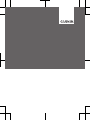 1
1
-
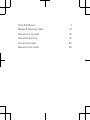 2
2
-
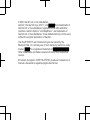 3
3
-
 4
4
-
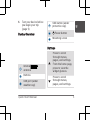 5
5
-
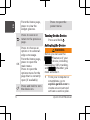 6
6
-
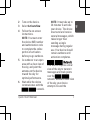 7
7
-
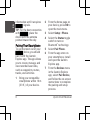 8
8
-
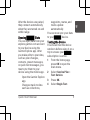 9
9
-
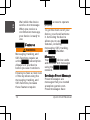 10
10
-
 11
11
-
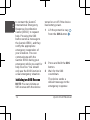 12
12
-
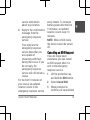 13
13
-
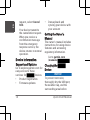 14
14
-
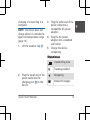 15
15
-
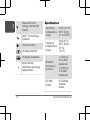 16
16
-
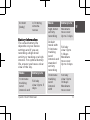 17
17
-
 18
18
-
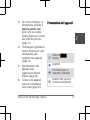 19
19
-
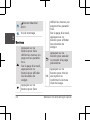 20
20
-
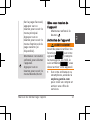 21
21
-
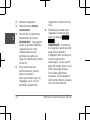 22
22
-
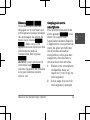 23
23
-
 24
24
-
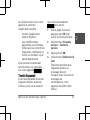 25
25
-
 26
26
-
 27
27
-
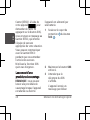 28
28
-
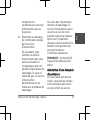 29
29
-
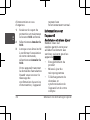 30
30
-
 31
31
-
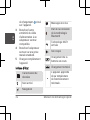 32
32
-
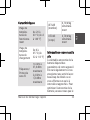 33
33
-
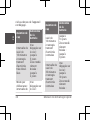 34
34
-
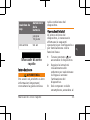 35
35
-
 36
36
Garmin inReach Mini 2 Manuale del proprietario
- Tipo
- Manuale del proprietario
in altre lingue
Documenti correlati
-
Garmin Enduro 2 Manuale utente
-
Garmin InReach® Professional Manuale del proprietario
-
Garmin inReach Mini Manuale del proprietario
-
Garmin GPSMAP® 66i Manuale del proprietario
-
Garmin GPSMAP® 86i Manuale del proprietario
-
Garmin Edge Explore 2 Guida utente
-
Garmin Montana® 750i Manuale del proprietario
-
Garmin Alpha 200i/K 5 Dog Tracking Bundle Manuale del proprietario
-
Garmin Alpha 200i/TT 15 Dog Tracking Bundle Manuale del proprietario
-
Garmin Overlander Manuale del proprietario