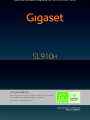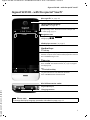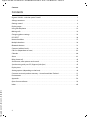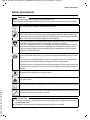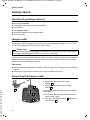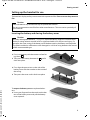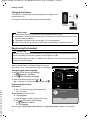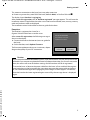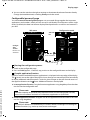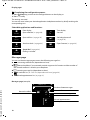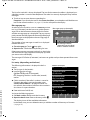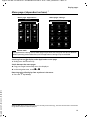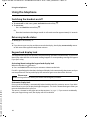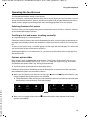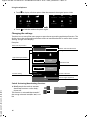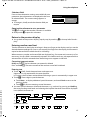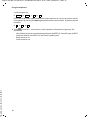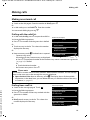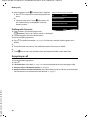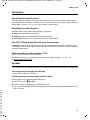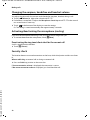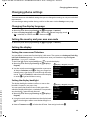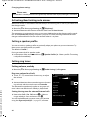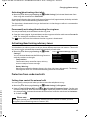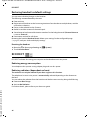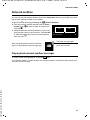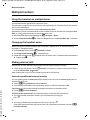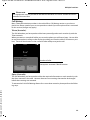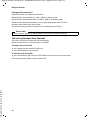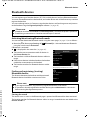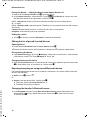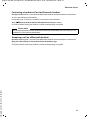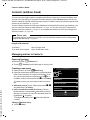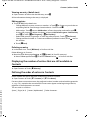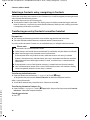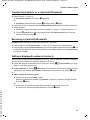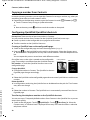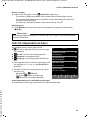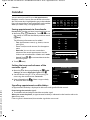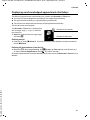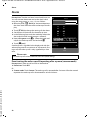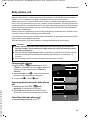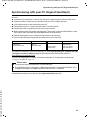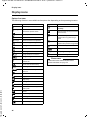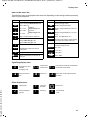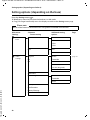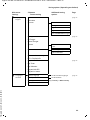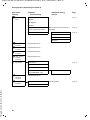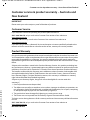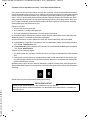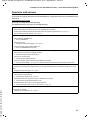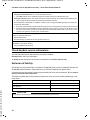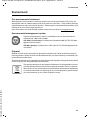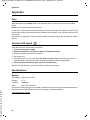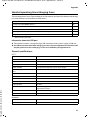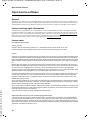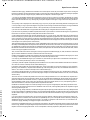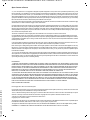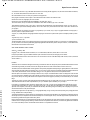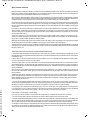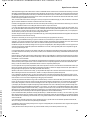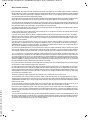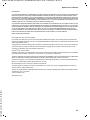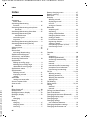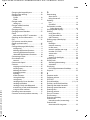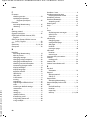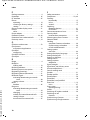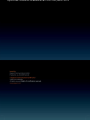Gigaset SL910H / Australien en / A31008-M2370-C401-2-7619 / Cover_front.fm / 10/23/12
SL910H
Congratulations
By purchasing a Gigaset, you have chosen a brand that is fully committed
to sustainability. This product’s packaging is eco-friendly!
To learn more, visit www.gigaset.com.

Gigaset SL910H / Australien en / A31008-M2370-C401-2-7619 / Cover_front.fm / 10/

1
Gigaset SL910H / Australien en / A31008-M2370-C401-2-7619 / overview.fm / 10/23/12
Template Lion A5, Version 2, 01.03.2012
Gigaset SL910H – with the special "touch"
Gigaset SL910H – with the special "touch"
Please note
To change the display language, proceed as described on page page 23.
Ð
òô
ó
¼ 06:00
V
<
Å Å Å
>
Status bar (£ page 12)
Icons (£ page 47) show the telephone’s current settings
and operating status. Touch the status bar to open the
£ status page, page 12.
v Menu key
Press briefly: open main menus (£ page 13)
Press and hold: activate/deactivate (
£ page 14) keypad
and display lock
a End call/end key
Press briefly: end call/paging, reject internal call, switch off
ring tone for external call, return to idle status
Press and hold: switch handset on/off
Touchscreen/display
Message LED (£ page 10)
Proximity sensor (£ page 14)
Navigation area
Page position marker ,
Change page
ê/ë.
Å Ä Ä
Handset keys
c Talk key
Press briefly: Dial displayed number, accept call, switch
between earpiece and handsfree mode, open the redial list
Press and hold: assign a line
Mini USB connection socket
Connect wire-bound headset or handset to your PC
(Gigaset QuickSync)
Charging contacts
Idle displays or menu (
£ page 8)

2
Gigaset SL910H / Australien en / A31008-M2370-C401-2-7619 / SL910HIVZ.fm / 10/23/12
Template Lion A5, Version 2, 01.03.2012
Contents
Contents
Gigaset SL910H – with the special "touch" . . . . . . . . . . . . . . . . . . . . . . . . . . . . . . . . . . . . . . . . . . . . . . . . . 1
Safety precautions . . . . . . . . . . . . . . . . . . . . . . . . . . . . . . . . . . . . . . . . . . . . . . . . . . . . . . . . . . . . . . . . . . . . . . . . 3
Getting started . . . . . . . . . . . . . . . . . . . . . . . . . . . . . . . . . . . . . . . . . . . . . . . . . . . . . . . . . . . . . . . . . . . . . . . . . . . 4
Display pages . . . . . . . . . . . . . . . . . . . . . . . . . . . . . . . . . . . . . . . . . . . . . . . . . . . . . . . . . . . . . . . . . . . . . . . . . . . . . 8
Using the telephone . . . . . . . . . . . . . . . . . . . . . . . . . . . . . . . . . . . . . . . . . . . . . . . . . . . . . . . . . . . . . . . . . . . . . 14
Making calls . . . . . . . . . . . . . . . . . . . . . . . . . . . . . . . . . . . . . . . . . . . . . . . . . . . . . . . . . . . . . . . . . . . . . . . . . . . . . 19
Changing phone settings . . . . . . . . . . . . . . . . . . . . . . . . . . . . . . . . . . . . . . . . . . . . . . . . . . . . . . . . . . . . . . . . 23
ECO DECT . . . . . . . . . . . . . . . . . . . . . . . . . . . . . . . . . . . . . . . . . . . . . . . . . . . . . . . . . . . . . . . . . . . . . . . . . . . . . . 26
Network mailbox . . . . . . . . . . . . . . . . . . . . . . . . . . . . . . . . . . . . . . . . . . . . . . . . . . . . . . . . . . . . . . . . . . . . . . . . 27
Multiple handsets . . . . . . . . . . . . . . . . . . . . . . . . . . . . . . . . . . . . . . . . . . . . . . . . . . . . . . . . . . . . . . . . . . . . . . . . 28
Bluetooth devices . . . . . . . . . . . . . . . . . . . . . . . . . . . . . . . . . . . . . . . . . . . . . . . . . . . . . . . . . . . . . . . . . . . . . . . . 31
Contacts (address book) . . . . . . . . . . . . . . . . . . . . . . . . . . . . . . . . . . . . . . . . . . . . . . . . . . . . . . . . . . . . . . . . . . 34
Calls list (dependent on base) . . . . . . . . . . . . . . . . . . . . . . . . . . . . . . . . . . . . . . . . . . . . . . . . . . . . . . . . . . . . 39
Calendar . . . . . . . . . . . . . . . . . . . . . . . . . . . . . . . . . . . . . . . . . . . . . . . . . . . . . . . . . . . . . . . . . . . . . . . . . . . . . . . . . 40
Alarm . . . . . . . . . . . . . . . . . . . . . . . . . . . . . . . . . . . . . . . . . . . . . . . . . . . . . . . . . . . . . . . . . . . . . . . . . . . . . . . . . . . 42
Baby phone call . . . . . . . . . . . . . . . . . . . . . . . . . . . . . . . . . . . . . . . . . . . . . . . . . . . . . . . . . . . . . . . . . . . . . . . . . . 43
Screensaver, caller pictures and sounds . . . . . . . . . . . . . . . . . . . . . . . . . . . . . . . . . . . . . . . . . . . . . . . . . . . 44
Synchronising with your PC (Gigaset QuickSync) . . . . . . . . . . . . . . . . . . . . . . . . . . . . . . . . . . . . . . . . . . 45
Display icons . . . . . . . . . . . . . . . . . . . . . . . . . . . . . . . . . . . . . . . . . . . . . . . . . . . . . . . . . . . . . . . . . . . . . . . . . . . . 46
Setting options (depending on the base) . . . . . . . . . . . . . . . . . . . . . . . . . . . . . . . . . . . . . . . . . . . . . . . . . 48
Customer service & product warranty – Australia and New Zealand . . . . . . . . . . . . . . . . . . . . . . . . 51
Environment . . . . . . . . . . . . . . . . . . . . . . . . . . . . . . . . . . . . . . . . . . . . . . . . . . . . . . . . . . . . . . . . . . . . . . . . . . . . . 55
Appendix . . . . . . . . . . . . . . . . . . . . . . . . . . . . . . . . . . . . . . . . . . . . . . . . . . . . . . . . . . . . . . . . . . . . . . . . . . . . . . . . 56
Open Source software . . . . . . . . . . . . . . . . . . . . . . . . . . . . . . . . . . . . . . . . . . . . . . . . . . . . . . . . . . . . . . . . . . . 58
Index . . . . . . . . . . . . . . . . . . . . . . . . . . . . . . . . . . . . . . . . . . . . . . . . . . . . . . . . . . . . . . . . . . . . . . . . . . . . . . . . . . . . 66

3
Gigaset SL910H / Australien en / A31008-M2370-C401-2-7619 / security.fm / 10/23/12
Template Lion A5, Version 2, 01.03.2012
Safety precautions
Safety precautions
Warning
Read the safety precautions and the user guide before use.
Explain their content and the potential hazards associated with using the device to your children.
Use only the power adapter indicated on the device.
Use only rechargeable batteries that correspond to the specification (see "Technical
Data"). Never use a conventional (non-rechargeable) battery or other battery types
as this could result in significant health risks and personal injury. Rechargeable bat-
teries, which are noticeably damaged, must be replaced.
Using your telephone may affect nearby medical equipment. Be aware of the techni-
cal conditions in your particular environment, e.g., doctor's surgery.
If you use a medical device (e.g., a pacemaker), please contact the device manufac-
turer. They will be able to advise you regarding the susceptibility of the device to
external sources of high frequency energy (for the specifications of your Gigaset
product see "Technical Data").
Do not hold the rear of the handset to your ear when it is ringing or when speaker
mode is activated. Otherwise you risk serious and permanent damage to your hear-
ing.
Your Gigaset is compatible with the majority of digital hearing aids on the market.
However, perfect function with all hearing aids cannot be guaranteed.
The phone may cause interference in analogue hearing aids (humming or whistling)
or cause them to overload. If you require assistance, please contact the hearing aid
supplier.
The devices are not splashproof. For this reason do not install them in a damp envi-
ronment such as bathrooms or shower rooms.
Do not use the devices in environments with a potential explosion hazard
(e.g., paint shops).
If you give your Gigaset to a third party, make sure you also give them the user guide.
Remove faulty devices from use or have them repaired by our Service team, as these
could interfere with other wireless services.
Please note
u The device cannot be used in the event of a power failure. It is also not possible to trans-
mit emergency calls.
u Emergency numbers cannot be dialled if the keypad lock is activated!

4
Gigaset SL910H / Australien en / A31008-M2370-C401-2-7619 / starting.fm / 10/23/12
Template Lion A5, Version 2, 01.03.2012
Getting started
Getting started
Checking the package contents
u One Gigaset handset
u One battery cover (rear cover for the handset)
u One battery
u One charger cradle
u One power adapter for the charger cradle
u One user guide
charger cradle
The charger cradle is designed for use in dry rooms in a temperature range of +5°C to +45°C.
¤ Set up the charger cradle on a flat, non-slip surface.
The phone’s feet do not usually leave any marks on surfaces. However, due to the multitude of
different varnishes and polishes used on today's furnishings, the occurrence of marks on the
surfaces cannot be completely ruled out.
Please note:
u Never expose the telephone to the effects of heat sources, direct sunlight or other electrical
devices.
u Protect your Gigaset from moisture, dust, corrosive liquids and fumes.
Connecting the charger cradle
Please note
Pay attention to the range of the base. In buildings this is up to 50 m, outdoors up to 300 m.
The range is reduced when ECO DECT (
£ page 26) is activated.
2
1
3
4
¤ Connect the flat plug to the power
adapter .
¤ Plug the power adapter into the plug
socket .
If you have to remove the plug from the charger
cradle again:
¤ First disconnect the power adapter from the
mains power supply.
¤ Then press the release button and discon-
nect the plug .
1
2
3
4

5
Gigaset SL910H / Australien en / A31008-M2370-C401-2-7619 / starting.fm / 10/23/12
Template Lion A5, Version 2, 01.03.2012
Getting started
Setting up the handset for use
The handset’s display and keys are covered with a protective film. Please remove the protective
film.
Inserting the battery and closing the battery cover
¤ First, insert battery with the contact surface fac-
ing down .
¤ Then press the battery downwards until it
clicks into place.
¤ First, align the protrusions on the side of the
battery cover with the notches on the inside of
the casing.
¤ Then press the cover until it clicks into place.
To reopen the battery cover to replace the bat-
tery:
¤ Insert your fingernail into the notch on the bot-
tom of the battery cover and pull the battery
cover upwards.
Caution
Please do not use any touchscreen styli to operate the handset.
Do not use protective cover/film from other manufacturers. This can restrict operability of
your handset.
Caution
Use only rechargeable batteries (£ page 56) recommended by Gigaset Communications
GmbH, as doing otherwise could result in significant health risks and personal injury. For
example, the outer casing of the battery could be destroyed or the battery could explode.
The phone could also malfunction or be damaged as a result of using batteries that are not
of the recommended type.
1
2
1
2

6
Gigaset SL910H / Australien en / A31008-M2370-C401-2-7619 / starting.fm / 10/23/12
Template Lion A5, Version 2, 01.03.2012
Getting started
Charging the battery
The battery is supplied with a partial charge. Please charge it com-
pletely before use.
¤ Charge the handset in the charger cradle for 5 hours.
Registering the handset
When your handset has sufficient charge the registra-
tion process starts. The registration screen is displayed.
Changing the display language:
¤ Menu key v ¤ Menu page Settings
¤ [ ° Language + Location].
¤ Touch ’ next to Display Language.
¤ Next to the desired language, touch
( = selected).
¤ Confirm with è. ¤ Back with ‘.
Registering the handset:
On the base:
¤ Press and hold the registration/paging key
(min. 3 seconds).
On the handset within a minute:
¤ Touch Register.
Or, if the handset is already registered to a base:
¤ Menu key v ¤ Menu page Settings
¤ [ É Handsets + Base].
¤ Touch Register.
The message "Searching for a base which is in registration mode" appears in the display.
Please note
u The handset must only be placed in the designated charger cradle.
u The battery is also charged if the handset is connected via a USB connection to a PC with
a power supply of 500 mA
u The battery may heat up during charging. This is not dangerous.
u After a time, the charge capacity of the battery will decrease for technical reasons.
Please note
The best way to achieve all of the features of the Gigaset SL910H is to register the device to
the corresponding base of the Gigaset SL910 or Gigaset SL910A.
If you use the Gigaset SL910H on a different base, features such as the answering machine
or call lists are not available.
5 h
˜
Call List
Â
Contacts
Apr
26
Thursday
¹
V
<
Ä Å Ä
>
Handset not registered
to any base
Register
+
±
Ø

7
Gigaset SL910H / Australien en / A31008-M2370-C401-2-7619 / starting.fm / 10/23/12
Template Lion A5, Version 2, 01.03.2012
Getting started
This creates a connection to the base, but it may take some time.
¤ If necessary, enter the system PIN of the base (default: 0000). ¤ Confirm PIN with è.
The display shows Handset is registering.
After successful registration, the "‰ Handset registered" message appears. This will start the
installation wizard. If applicable, the values set on the base for the date, time, country, country
code and local area code are displayed.
The installation wizard is described in the user guide for the base.
Exception:
The handset is registered to a base for a
Gigaset SL910/SL910A from an earlier series.
After successful registration, the following message is
shown in the display.
¤ Connect the base to the Internet (see user guide for
the base).
¤ On the handset, touch Update Firmware.
The firmware update can take up to sixminutes, depen-
ding on the quality of your DSL connection.
Caution
If you select the Use with restrictions option, important functions on your phone will not be
available. If you want to complete the firmware update at a later date, you must first reset the
base; this action will reset all the base settings and all handsets will be de-registered.
To reset the base:
¤ Remove the power cable from the base ¤ Press and hold the registra-
tion/paging key on the base and at the same time reconnect the power cable to the base
¤ Press and hold the registration/paging key until it begins to flash (approx. 10 seconds).
Once the handset has been registered again successfully, the message above is displayed
again.
x
UPDATE INFORMATION
Functionality restricted -
update base firmware
Update
Firmware
Use with
restrictions

8
Gigaset SL910H / Australien en / A31008-M2370-C401-2-7619 / make_familiar.fm / 10/23/12
Template Lion A5, Version 2, 01.03.2012
Display pages
Display pages
Idle display
The idle display comprises three pages:
u The dial page (see below)
u The configurable page (£ page 9)
u The messages page (£ page 10)
Switch between the menu pages:
u Drag your finger horizontally across the display or
u In the navigation area, touch ë or ê.
Dial page
Configuring the keyboard/keypad individually
You can change the appearance and behaviour of the keypad shown in the display according
to your needs. The settings do not correspond to the handset keys (
cva).
¤ Menu key v ¤ Menu page Settings ¤ [ g Display
and Keypad]
¤ Scroll to Keypad.
You can configure the following:
u Key Tones: Every time you touch a digit, a confirma-
tion tone is audible.
u Key Vibration: Every time you touch a digit on the
keypad, the handset vibrates.
u Keypad with R/P: To insert
- a line interruption (flash, R): Press and hold .
- a dialling pause (P): Press and hold .
u Keypad w. Letters: For dialling with letters — sometimes used for entering service numbers,
for example.
Number field
Displays the numbers entered.
Touch
ç briefly: delete the last number entered
Press and hold
ç: delete all numbers
Options bar (£ page 15)
To dial from call lists, Contacts and speed dial list, as well
as internal calls.
Keypad
Numerical keypad for entering phone numbers. When
you touch a number, it is displayed in the number field.
Ð
ò ô ó ¼ 06:00
V
<
Å Å Å
>
|
ç
1 2 3
ABC DEF
4 5 6
GHI JKL MNO
7 8 9
PQRS TUV WXYZ
* 0 #
˜Â íå
Calls Contacts QuickDial Internal
[ g Display and Keypad] submenu:
Keypad
Key Tones
Key Vibration
Keypad with R/P
Keypad w. Letters
on
off
off
off
#
R
*
P

9
Gigaset SL910H / Australien en / A31008-M2370-C401-2-7619 / make_familiar.fm / 10/23/12
Template Lion A5, Version 2, 01.03.2012
Display pages
¤ You can use the switch on the right to activate or deactivate the relevant function directly.
Change (activate/deactivate) switching: Briefly touch the switch.
Configurable (personal) page
You can customise the configurable page to suit your needs. Bring together the important
applications and numbers, which you can start up or call directly from idle status with a single
touch. By default, the date and time are displayed and quick access to call lists and contacts is
possible.
Starting the configuration process
¤ Switch to the configurable page.
¤ Press and hold (approx. 2 seconds) any position on the configurable area on the display.
Compile application/function
A pick list with the available functions/applications is displayed at the top edge of the display.
The (arrow) icon to the right of the pick list shows that you can move the pick list horizontally
to display additional selection options. To do this, place a finger on the pick list and move it in
the opposite direction to the arrow. Additional functions are displayed.
¤ Insert application/function: Drag the function/application using drag&drop from the selec-
tion list into the configurable area.
¤ Remove application/function: Drag the icon for the application/function back to the selec-
tion list using drag&drop.
Please note
With the exception of QuickDial, each function can exist in the configurable area only
once. You can collate a maximum of 18 functions, applications or QuickDials.
Please note
A QuickDial is deleted. The related entry in Contacts remains unchanged. The settings for
all other functions (e.g., wake-up time) remain unchanged.
Ð
ò ô ó ¼ 06:00
V
<
Å Å Å
>
Apr
26
Thursday
Contacts
Â
Call List
˜
Configuration mode
Idle status
Configur-
able
Section
for max. 18
elements
Press and hold
Apr
26
Thursday
Contacts
Â
Call List
˜
Ù
Alarm
2
QuickDial
Á
Room Monitor
Selection
bar
>
1
2
Press and hold
3
1
2
>
>

10
Gigaset SL910H / Australien en / A31008-M2370-C401-2-7619 / make_familiar.fm / 10/23/12
Template Lion A5, Version 2, 01.03.2012
Display pages
Completing the configuration process
¤ Press and hold any position on the configurable area on the display, or
¤ Press a briefly.
The settings are saved.
You can now start/select your desired applications/telephone numbers by briefly touching the
corresponding icon.
Selectable applications and functions
Messages page
You can use the messages page to access the following message lists:
u Answering machine list (dependent on base)
u 5 Network mailbox, if your network provider supports this function and the number of
the network mailbox is stored in your telephone
u · Incoming message list (dependent on base)
u Missed calls list ( £ Calls list (dependent on base), page 39)
u Missed appointments list (£ page 41)
Messages page (example)
Date display
Open calendar (
£ page 40)
Time display
Set time
Open call lists (
£ page 39) Set baby phone call
(
£ page 43)
Set alarm clock (
£ page 42) Open Contacts (£ page 34)
Speed dial (
£ page 38):
Dialling a number
3
Calendar
Time
˜
Call List
Á
Room Monitor
Ù
Alarm
Â
Contacts
2
QuickDial
Ã
™
á
Ð
ò ô ó ¼ 06:00
V
<
ÅÅÅ
>
4
19
™
2
á
Number of new messages
Missed calls
Number of old messages
Network mailbox
Missed appointments/
birthdays
1

11
Gigaset SL910H / Australien en / A31008-M2370-C401-2-7619 / make_familiar.fm / 10/23/12
Template Lion A5, Version 2, 01.03.2012
Display pages
The list of missed calls is always displayed. The icon for the network mailbox is displayed, pro-
vided the number is stored in the telephone. The other lists are only displayed if they contain
messages.
¤ Touch an icon to open the corresponding list.
Exception: If you touch the icon for the network mailbox, your telephone will dial the num-
ber for the network mailbox (
£ page 27). No list will open on the display.
Message pop-up
An advisory tone sounds as soon as a new entry arrives
in a list. If activated (see the base user guide) the mes-
sage LED on the left next to the earpiece also flashes
and the message pop-up is displayed. The pop-up may
partly conceal the dial page and the configurable page.
New messages are displayed on the message page as
described above.
The number of new messages in each list is displayed
beneath the icons.
¤ Close the pop-up: Touch (top right).
¤ Open the list: Touch the corresponding list icon.
If there are more new messages in other lists, the display
will show the message page (but not the pop-up) when
you return to the idle display.
The messages LED flashes (if activated, see base user guide) until you have opened all new mes-
sages.
List entry (depending on the base)
The following information is displayed in the list
entries:
u The list type (in the header)
u Icon for the type of entry.
Call list: ™ (Missed), › (Accepted),
š ( Outgoing)The icon is red for new (unread)
entries.
u Caller’s number. If the caller's number is stored in
Contacts, the caller’s name and number type
(Home, Office, Mobile) is displayed instead. For
missed calls, the number of calls from this number is
also shown in square brackets.
u Date and time of call (if set).
You have the following options:
¤ Call back a caller: Briefly touch the list entry.
¤ Open the detail view: Next to the entry, touch ’.
The display shows all the available information.
In the detail view, you can delete the entry or add the number of the entry to Contacts
(
£ page 37).
Messages pop-up (example):
x
You received
+
Ã
1
™
1
·
1
á
1
Answering machine
(depending on the base)
and/or network mailbox
x
Call list (example):
L
Call List
ý
Josephine Foster M
š
16:00, Home
Josephine Foster M
™
[2] 14:20, Mobile
089 666777888 M
›
Yesterday, 14:20
Martin Grotte M
™
13.06, 16:10, Office
˜
All
™
Missed
›
Accepted
š
Outgoing

12
Gigaset SL910H / Australien en / A31008-M2370-C401-2-7619 / make_familiar.fm / 10/23/12
Template Lion A5, Version 2, 01.03.2012
Display pages
Deleting lists
You can delete the entire contents of the individual lists:
¤ Menu key v Menu page Settings ¤ [ Ê System]
¤ (Scroll down if necessary) Clean-up List
¤ Touch next to the list to be deleted ¤ Confirm with Yes .
Status bar and status page
The top line in the idle display is called the status bar. It shows
the phone's current settings and operating state (meaning of
the icons,
£ page 47).
Status page
You can use the status page to change the settings of the
adjacent components.
¤ Briefly touch the status bar to open the status page.
¤ Briefly touch the switch next to a component to activate/
deactivate it ( = activated).
¤ If you touch a list entry, e.g., Alarm, a page (the submenu)
will open where you can adjust the component's settings.
¤ Touch the Show Service Info button to display the service
information for your handset. You may need the service
information when you contact our hotline.
¤ Press a or touch in the top display line to return to
the idle display.
Please note
If you press the c key after you have opened a list, the number for the entry marked by a
green dot will be dialled immediately.
Please note
If multiple handsets are registered, the internal number of the handset is displayed in the
display status bar (e.g., INT 1)
ü
Ð
ò ôó¼06:00
V
>
¹
Max. Range
No Radiation
ò
Bluetooth
ó
Do not disturb
Ù
Alarm
6:00
Show Service Info
off
on
off
on
off
on
off
on
off
on
on
<

13
Gigaset SL910H / Australien en / A31008-M2370-C401-2-7619 / make_familiar.fm / 10/23/12
Template Lion A5, Version 2, 01.03.2012
Display pages
Menu pages (dependent on base)
*
Switching from an idle display to the Applications menu page:
¤ Briefly press the v menu key
Switch between the menu pages:
u Drag your finger horizontally across the display or
u In the navigation area, touch ë or ê.
Returning to the idle display from anywhere in the menu:
¤ Press the a key briefly.
*Please note: Applications/settings that are currently unavailable (e.g., because the handset is outside the
range of the base) will not be displayed.
Please note
The applications/settings shown here apply to operation with a Gigaset SL910/SL910A base.
When operating with another base, not all applications/settings may be available.
Settings
<
Å Å
>
á
Date +
Time
i
Display +
Keypad
»
Bluetooth
ã
Select
Services
Æ
Language +
Location
Î
Handsets +
Base
Ï
System
Ì
Answer
Machine
ª
Tel ephony
Ì
Network
Mailbox
Ë
SMS Service
Centres
Applications
<
Å Å
>
Â
Contacts
¾
Write
Text Mes sage
˜
Call List
Õ
Screensavers
Á
Room
Monitor
Calendar
Ù
Alarm
[
Caller
Pictures
×
Sounds
Menu page "Settings"
Menu page "Applications"
ï
Audio
Settings

14
Gigaset SL910H / Australien en / A31008-M2370-C401-2-7619 / make_familiar.fm / 10/23/12
Template Lion A5, Version 2, 01.03.2012
Using the telephone
Using the telephone
Switching the handset on/off
¤ To switch off: In idle status, press and hold the end call key a.
¤ To switch on:
-Press and hold the end call key a.
Or:
- Place the handset in the charger cradle. It will switch on after approximately 35 seconds.
Returning to idle status
¤ Briefly press end call key a.
Or:
¤ If you do not press any key and do not touch the display, the display automatically reverts
to idle status after approximately three minutes.
Keypad and display lock
The keypad and display lock prevents the phone being operated unintentionally. If you touch
the display when the lock is activated, nothing happens. A corresponding message will appear
if you press a key.
Activating/deactivating the keypad and display lock
When the handset is in idle status:
¤ Press and hold the v menu key to activate or deactivate the lock.
If a call is signalled on the handset, the keypad/display lock automatically deactivates and you
can accept the call. The key and display lock activates again once the call has finished.
Automatic display lock
During a call, the display is automatically locked with the aid of a proximity sensor if you hold
the handset to your ear (display backlight disappears). This lock is deactivated again when you
remove the handset from your ear.
The sensor is located on the right next to the earpiece (
£ page 1). If you cover it accidentally
with your finger during a call, the display will also be locked.
Please note
When the keypad lock is active, you cannot call emergency numbers.

15
Gigaset SL910H / Australien en / A31008-M2370-C401-2-7619 / make_familiar.fm / 10/23/12
Template Lion A5, Version 2, 01.03.2012
Using the telephone
Operating the touchscreen
You operate the handset mainly via the display.
Icons, list entries, switches and selection areas shown on the display are sensitive areas. You can
set up and activate functions, enter or dial phone numbers and navigate between the various
display screens (pages) by touching these areas and dragging them across the display.
Selecting functions/list entries
Touch a list entry or the corresponding icon to select the list item (Contacts, submenu, call lists)
or to activate/deactivate a function.
Scrolling in lists and menus (scrolling vertically)
¤ Drag the display in a vertical direction.
If there are more list entries than can be displayed all at once, a drop shadow at the bottom or
top edge of the display indicates the direction in which you have to scroll to view more of the
list.
As soon as you scroll in a list, a scroll bar appears on the right side of the display. This shows the
size and position of the visible section of the list.
Scrolling through lists is not continuous, i.e., you have to scroll back to return to the top from
the end of the list.
Options, option slider
Many displays have an options bar at the bottom. This displays all the actions that you can
apply in the current context (icons used,
£ page 46). There are single-row (e.g., in Contacts)
and double-row option sliders (e.g., during an external call).
¤ Touch an option to execute the corresponding action.
If there are more options available than can be displayed in an options bar at the same time,
these additional options are provided as follows:
u With a one-line options bar, the arrow on the right and/or left next to the options (see
image) indicates that further options are available.
¤ Touch the option slider and drag it in the direction of the arrow in order to move the addi-
tional options into the display (scroll horizontally).
u With a two-row option slider, the icon below the option slider indicates that further
options are available.
>
>
lY :
New Entry First Name Copy List
><
Y: X
First Name Copy List Memory
><
ë

16
Gigaset SL910H / Australien en / A31008-M2370-C401-2-7619 / make_familiar.fm / 10/23/12
Template Lion A5, Version 2, 01.03.2012
Using the telephone
¤ Touch to display a further option slider that conceals the original option slider.
¤ Touch to hide the additional options again.
Changing the settings
Touch an icon on one of the menu pages to open the corresponding application/function. The
display shows the configurable parameters and user interface elements as well as their current
settings (orange in the display).
Examples:
Switch: Activating/deactivating functions
¤ Briefly touch the switch to activate/
deactivate functions such as baby-
phone call .
The function is activated/deactivated if
the orange-coloured area (On / on) is visi-
ble.
ë
‹hR
Speaker Mute Volume
QSÂ
Keypad Consultation Contacts
>
‰À Ý
Accept Wait.Call Reject Wait.Call Ringback
Œý Q
Speaker Profiles Record Keypad
x
x
L
Room Monitor
Off
Sensitivity
k
k
Forward alarm to
Number
1234567890 M
è
Save
Return to the previous
display
Low
Internal
Further submenu
Switch: Activate/deactivate
during a call
Current setting
Application parameters
Save changes (optional)
High
External
Selection fields
Off
On
off
on
or

17
Gigaset SL910H / Australien en / A31008-M2370-C401-2-7619 / make_familiar.fm / 10/23/12
Template Lion A5, Version 2, 01.03.2012
Using the telephone
Selection fields
If two or three alternative settings are available for one
parameter, these alternatives are displayed in the form
of selection fields. The current setting appears in
orange.
¤ To change it, briefly touch the selection field you
require.
Opening the submenu to set a parameter
The ’ icon indicates that another submenu is available.
¤ Briefly touch ’ to open this submenu.
Return to the previous display
¤ You go back to the previous display (step by step) by touching ‘ (in the top left of the dis-
play).
Entering numbers and text
Touch a character on the display to enlarge it. Keep your finger on the display until you see the
desired character enlarged. As soon as you remove your finger from the display, the character is
copied to the text field in which the cursor is blinking.
When numerous number and/or text fields are displayed (e.g., first name and surname in a Con-
tacts entry), the first field is automatically activated. You need to touch any subsequent fields to
activate them. A field is activated when the flashing cursor appears in the field.
Correcting incorrect entries
Briefly touch $: The last character you entered is deleted.
Press and hold
$: The entire content of the number or text field is deleted.
Entering text
¤ Touch (Shift): Switch between lower and upper case.
Upper case is only activated for the next character.
In Contacts, the first letter and each letter following a space is automatically in upper case.
¤ Touch §123§: Enter a digit/a special character.
¤ Touch More... to display additional special characters, and touch Back to return to the
previous display
¤ Touch §abc§ to return to entering normal characters.
¤ You enter special characters (diacritical characters, e.g., umlauts) by pressing and holding
the corresponding initial letter and selecting the required character from the list displayed.
Latin (default) character set:
Greek character set:
a äáàâãæåą c
çć
e ëéèêę i ïíìî
l ł n ńñ o öóòôõøő s ßś u üúùûű
y ÿý z źż
α ά ε έ η ή ι ίϊΐ ο ό σ ς υ ύϋΰ ω ώ
Forward alarm to
Internal External

18
Gigaset SL910H / Australien en / A31008-M2370-C401-2-7619 / make_familiar.fm / 10/23/12
Template Lion A5, Version 2, 01.03.2012
Using the telephone
Cyrillic character set:
Due to the larger space requirement of the Cyrillic character set, you can also access the fol-
lowing letters by pressing and holding the bold characters shown below. Touch the required
character.
¤ Touch ° (if necessary several times): switch character set/keyboard assignment. The
options are:
- Latin (default) character set with the keypad layouts QWERTZ, for Central Europe, QUERTY
(American default) and AZERTY, for the French-speaking area
- Greek character set
- Cyrillic character set
е эёєийї г ґ ь ъ
ц й x ъ ж э
La pagina si sta caricando...
La pagina si sta caricando...
La pagina si sta caricando...
La pagina si sta caricando...
La pagina si sta caricando...
La pagina si sta caricando...
La pagina si sta caricando...
La pagina si sta caricando...
La pagina si sta caricando...
La pagina si sta caricando...
La pagina si sta caricando...
La pagina si sta caricando...
La pagina si sta caricando...
La pagina si sta caricando...
La pagina si sta caricando...
La pagina si sta caricando...
La pagina si sta caricando...
La pagina si sta caricando...
La pagina si sta caricando...
La pagina si sta caricando...
La pagina si sta caricando...
La pagina si sta caricando...
La pagina si sta caricando...
La pagina si sta caricando...
La pagina si sta caricando...
La pagina si sta caricando...
La pagina si sta caricando...
La pagina si sta caricando...
La pagina si sta caricando...
La pagina si sta caricando...
La pagina si sta caricando...
La pagina si sta caricando...
La pagina si sta caricando...
La pagina si sta caricando...
La pagina si sta caricando...
La pagina si sta caricando...
La pagina si sta caricando...
La pagina si sta caricando...
La pagina si sta caricando...
La pagina si sta caricando...
La pagina si sta caricando...
La pagina si sta caricando...
La pagina si sta caricando...
La pagina si sta caricando...
La pagina si sta caricando...
La pagina si sta caricando...
La pagina si sta caricando...
La pagina si sta caricando...
La pagina si sta caricando...
La pagina si sta caricando...
La pagina si sta caricando...
La pagina si sta caricando...
La pagina si sta caricando...
La pagina si sta caricando...
-
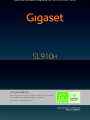 1
1
-
 2
2
-
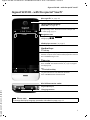 3
3
-
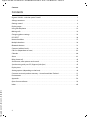 4
4
-
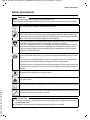 5
5
-
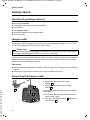 6
6
-
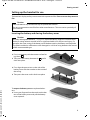 7
7
-
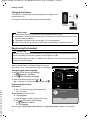 8
8
-
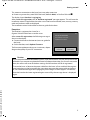 9
9
-
 10
10
-
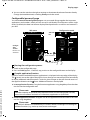 11
11
-
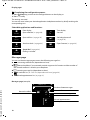 12
12
-
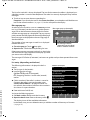 13
13
-
 14
14
-
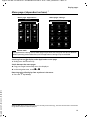 15
15
-
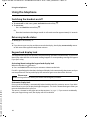 16
16
-
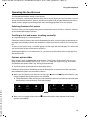 17
17
-
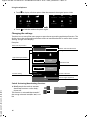 18
18
-
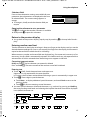 19
19
-
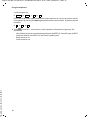 20
20
-
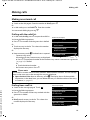 21
21
-
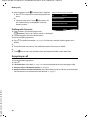 22
22
-
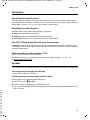 23
23
-
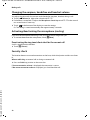 24
24
-
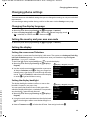 25
25
-
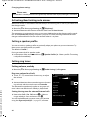 26
26
-
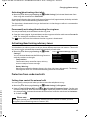 27
27
-
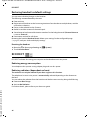 28
28
-
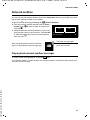 29
29
-
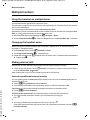 30
30
-
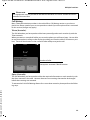 31
31
-
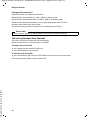 32
32
-
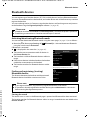 33
33
-
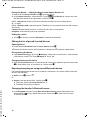 34
34
-
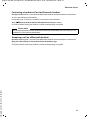 35
35
-
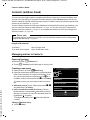 36
36
-
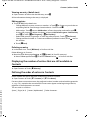 37
37
-
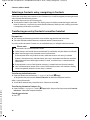 38
38
-
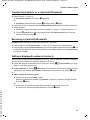 39
39
-
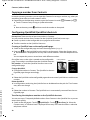 40
40
-
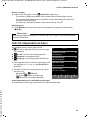 41
41
-
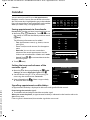 42
42
-
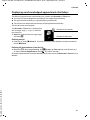 43
43
-
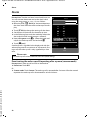 44
44
-
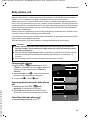 45
45
-
 46
46
-
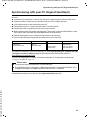 47
47
-
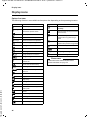 48
48
-
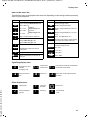 49
49
-
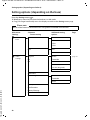 50
50
-
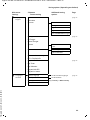 51
51
-
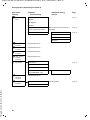 52
52
-
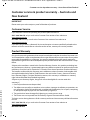 53
53
-
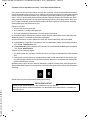 54
54
-
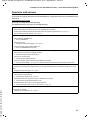 55
55
-
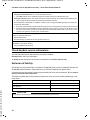 56
56
-
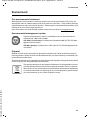 57
57
-
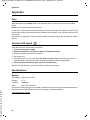 58
58
-
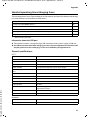 59
59
-
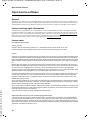 60
60
-
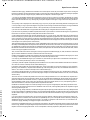 61
61
-
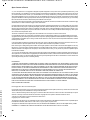 62
62
-
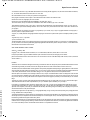 63
63
-
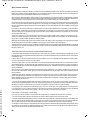 64
64
-
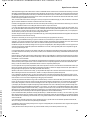 65
65
-
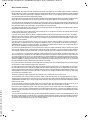 66
66
-
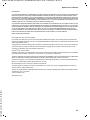 67
67
-
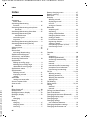 68
68
-
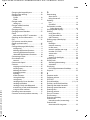 69
69
-
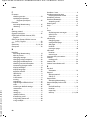 70
70
-
 71
71
-
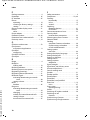 72
72
-
 73
73
-
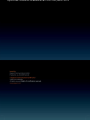 74
74