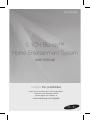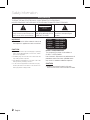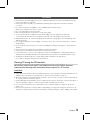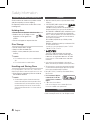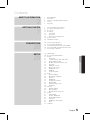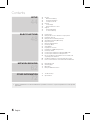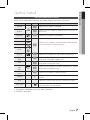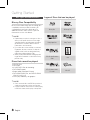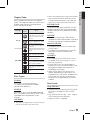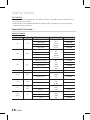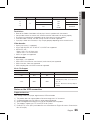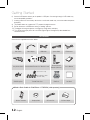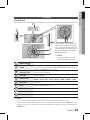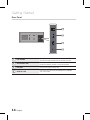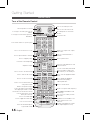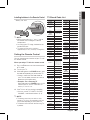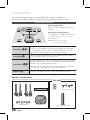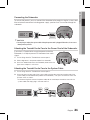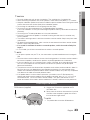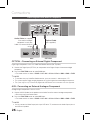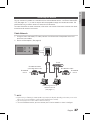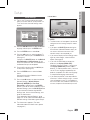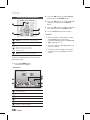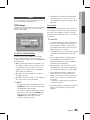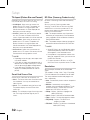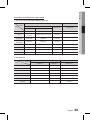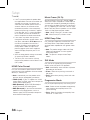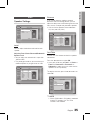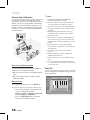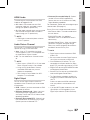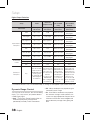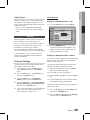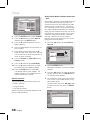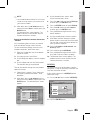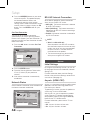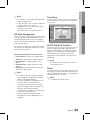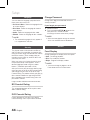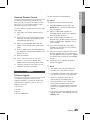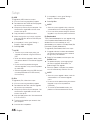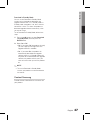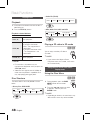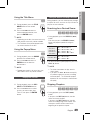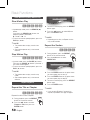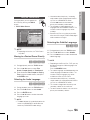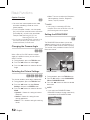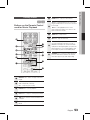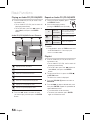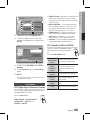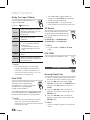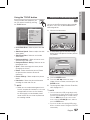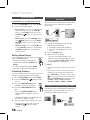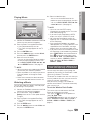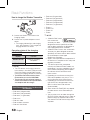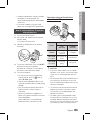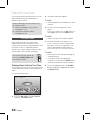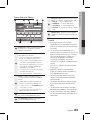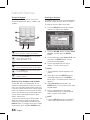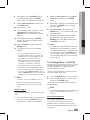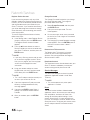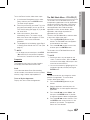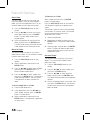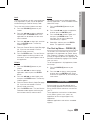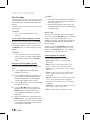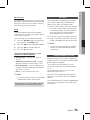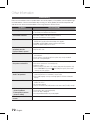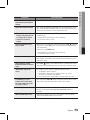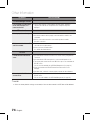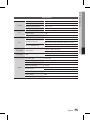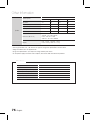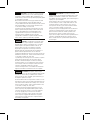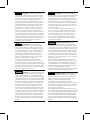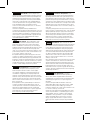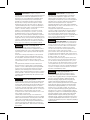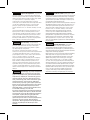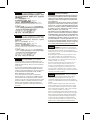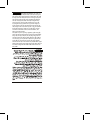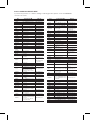Samsung HT-D7500W Manuale utente
- Categoria
- Lettori Blu-Ray
- Tipo
- Manuale utente

5.1CH Blu-ray™
Home Entertainment System
user manual
imagine the possibilities
Thank you for purchasing this Samsung product.
To receive more complete service,
please register your product at
www.samsung.com/register
HT-D7500W

2 English
English 3
Safety Information
TO REDUCE THE RISK OF ELECTRIC SHOCK, DO NOT REMOVE THE COVER(OR BACK).
NO USER-SERVICEABLE PARTS ARE INSIDE. REFER SERVICING TO QUALIFIED SERVICE PERSONNEL.
CAUTION
RISK OF ELECTRIC SHOCK
DO NOT OPEN
This symbol indicates “dangerous
voltage” inside the product that presents
a risk of electric shock or personal injury.
CAUTION :
TO PREVENT ELECTRIC
SHOCK, MATCH WIDE BLADE OF PLUG
TO WIDE SLOT, FULLY INSERT.
This symbol indicates important
instructions accompanying the
product.
WARNING
To reduce the risk of re or electric shock, do
not expose this appliance to rain or moisture.
CAUTION
Apparatus shall not be exposed to dripping or splashing
and no objects lled with liquids, such as vases, shall be
placed on the apparatus.
The Mains plug is used as a disconnect device and shall
stay readily operable at any time.
This apparatus shall always be connected to a AC outlet
with a protective grounding connection.
To disconnect the apparatus from the mains, the plug
must be pulled out from the mains socket, therefore the
mains plug shall be readily operable.
•
•
•
•
•
CLASS 1 LASER PRODUCT
KLASSE 1 LASER PRODUKT
LUOKAN 1 LASER LAITE
KLASS 1 LASER APPARAT
PRODUCTO LÁSER CLASE 1
CLASS 1 LASER PRODUCT
This Compact Disc player is classied as a
CLASS 1 LASER product.
Use of controls, adjustments or performance of
procedures other than those specied herein
may result in hazardous radiation exposure.
CAUTION
INVISIBLELASERRADIATIONWHENOPENAND
INTERLOCKSDEFEATED,AVOIDEXPOSURETOBEAM.
•

2 English
English 3
Ensure that the AC power supply in your house complies with specications listed on the identication sticker
located on the back of your product.
Install your product horizontally, on a suitable base (furniture), with enough space around it for ventilation
(7.5~10cm).
Do not place the product on ampliers or other equipment which may become hot.
Make sure the ventilation slots are not covered.
Do not stack anything on top of the product.
Before moving the product, ensure the Disc Insert Hole is empty.
To disconnect the product completely from the power supply, remove its plug from the wall outlet.
- If you leave the product unused for a long period of time, disconnect the plug from the wall outlet.
During thunderstorms, disconnect the AC plug from the wall outlet. Voltage spikes caused by lightning could
damage the product.
Do not expose the product to direct sunlight or other heat sources. This could cause the product to overheat
and malfunction.
Protect the product from moisture, excess heat, and equipment creating strong magnetic or electric elds (i.e.
speakers.).
Disconnect the power cable from the AC supply if the product malfunctions.
Your product is not intended for industrial use. It is for personal use only.
Condensation may occur if you store your product or a disc in cold temperatures. If transporting the product
during the winter, wait approximately 2 hours until the product has reached room temperature before using.
The batteries used with this product contain chemicals that are harmful to the environment.
Do not dispose of batteries in the general household trash.
Viewing TV using the 3D function
IMPORTANT HEALTH AND SAFETY INFORMATION FOR 3D PICTURES. Read and
understand the following safety information before using the TV’s 3D function.
WARNING
Some viewers may experience discomfort while viewing 3D TV such as dizziness, nausea and headaches. If you
experience any such symptom, stop viewing 3D TV, remove the 3D Active Glasses, and rest.
Watching 3D images for an extended period of time may cause eye strain. If you feel eye strain, stop viewing 3D
TV, remove your 3D Active Glasses, and rest.
A responsible adult should frequently check on children who are using the 3D function. If there are any reports of
tired eyes, headaches, dizziness, or nausea, have the child stop viewing 3D TV and rest.
Do not use the 3D Active Glasses for other purposes (such as general eyeglasses, sunglasses, protective
goggles, etc.)
Do not use the 3D function or 3D Active Glasses while walking or moving around. Using the 3D function or 3D
Active Glasses while moving around may result in injuries caused by running into objects, tripping, and/or falling.
•
•
•
•
•
•
•
•
•
•
•
•
•
•
•
•
•
•

4 English
English 5
Small scratches on the disc may reduce sound
and picture quality or cause skipping.
Be especially careful not to scratch discs when
handling them.
Holding discs
Do not touch the playback side of the disc.
Hold the disc by the edges so that
ngerprints will not get on the
surface.
Do not stick paper or tape on the disc.
Disc Storage
Do not keep in direct sunlight
Keep in a cool ventilated area
Keep in a clean protection jacket and store
vertically.
NOTE
Do not allow the discs to become contaminated with
dirt.
Do not load cracked or scratched discs.
Handling and Storing Discs
If you get fingerprints or dirt on the disc, clean it with a
mild detergent diluted in water and wipe with a soft cloth.
When cleaning, wipe gently from the inside to
the outside of the disc
NOTE
Condensation may form if warm air comes into
contact with cold parts inside the product. When
condensation forms inside the product, it may not
operate correctly. If this occurs, remove the disc
and let the product stand for 1 or 2 hours with the
power on.
•
•
•
•
•
•
✎
•
✎
Dolby and the double-D symbol are registered trademarks of Dolby
Laboratories.
"ABOUT DIVX VIDEO: DivX® is a digital video format
created by DivX, Inc. This is an ofcial DivX
Certied® device that plays DivX video. Visit www.divx.com for more
information and software tools to convert your les into DivX video.
ABOUT DIVX VIDEO-ON-DEMAND: This DivX Certied® device must be
registered in order to play purchased DivX Video-on-Demand (VOD)
movies. To obtain your registration code, locate the DivX VOD section in
your device setup menu. Go to vod.divx.com for more information on
how to complete your registration.
DivX Certied® to play DivX® video up to HD 1080p, including
premium content.
DivX®, DivX Certied® and associated logos are trademarks of DivX,
Inc. and are used under licence."
Covered by one or more of the following U.S. patents : 7,295,673;
7,460,668; 7,515,710; 7,519,274
Oracle and Java are registered trademarks of Oracle and/or its
afliates. Other names may be trademarks of their respective owners.
This item incorporates copy protection technology that is protected by
U.S. patents and other intellectual property rights of Rovi Corporation.
Reverse engineering and disassembly are prohibited.
Blu-ray Disc™, Blu-ray™, and the logos are trademarks of Blu-ray
Disc Association.
iPod is a trademark of Apple Inc.,
registered in the U.S. and other
countries. iPhone is a trademark of
Apple Inc.
< Open Source Licence Notice >
In the case of using open source software, Open Source
Licences are a-vailable on the product menu.
© 2011 Samsung Electronics Co., Ltd. All rights reserved.
•
•
•
•
•
•
•
•
Safety Information
The terms HDMI and HDMI High-Definition
Multimedia Interface, and the HDMI Logo are
trademarks or registered trademarks of HDMI
Licensing LLC in the United States and other
countries.

4 English
English 5
Contents
2
2 Safety Warnings
3 Precautions
4 Cautions on Handling and Storing Discs
4 Licence
4 Copyright
7
7 Icons that will be used in manual
8 Disc Types and Characteristics
12 Accessories
13 Description
13 Front Panel
14 Rear Panel
15 Rear Panel of the Subwoofer
16 Remote Control
18 Installing the Product
20
20 Connecting the Speakers
23 Connecting the FM Antenna
24
Connecting External Devices/your TV via HDMI
26 Connecting Audio from External Components
27 Connecting to a Network
29
29 Initial Settings
30 Accessing the Settings Menu
31 Display
31 3D Settings
32 TV Aspect (Picture Size and Format)
32 Smart Hub Screen Size
32 BD Wise (Samsung Products only)
32 Resolution
34 HDMI Color Format
34 Movie Frame (24 Fs)
34 HDMI Deep Color
34 Still Mode
34 Progressive Mode
35 Audio
35 Speaker Settings
36 Musical Auto Calibration
36 User EQ
37 HDMI Audio
37 Audio Return Channel
37 Digital Output
38 Dynamic Range Control
39 Audio Sync
39 Network
39 Network Settings
42 Network Status
42 BD-LIVE Internet Connection
42 System
42 Initial Settings
42 Anynet+ (HDMI-CEC)
43 BD Data Management
43 Time Zone
43 DivX® Video On Demand
43 Reset
44 Language
ENGLISH

6 English
English 7
44
44 Security
44 BD Parental Rating
44 DVD Parental Rating
44 Change Password
44 General
44 Front Display
45 Network Remote Control
45 Support
45 Software Upgrade
47 Contact Samsung
48
48 Playing a Disc
48 Using the Disc menu / Title menu / Popup menu
49 Playing the Title List
49 Using the Search and Skip Functions
50 Slow Motion Play/Step Motion Play
50 Repeat Playback
51 Using the TOOLS button
53 Listening to Music
55 Sound Mode
56 Playing back a Picture
57 Playing back a USB Storage Device
58 Listening to Radio
58 Connecting an iPod/iPhone Using the USB Cable
58 Connecting an iPod/iPhone Using the Dock
59 Use an iPod/iPhone with a Wireless Dock Cradle (sold
separately) for iPod/iPhone
60 iPod/iPhone Models You Can Use with This Product
61 How to Link the Wireless Transmitter with the Main Unit
62
62 Using Smart Hub
69 Samsung Apps
71 BD-LIVE™
71 Using the AllShare Function
72
72 Troubleshooting
75 Specications
Figures and illustrations in this User Manual are provided for reference only and may differ from actual product
appearance.
•
Contents

6 English
English 7
01 Getting Started
Make sure you understand the following terms before reading the rest of the user manual.
Term Logo Icon Definition
BD-ROM
h
Indicates a function available on a BD-ROM.
BD-RE/-R
z
Indicates a function available on a BD-RE/-R disc recorded in the
BD-RE format.
DVD-VIDEO
Z
Indicates a function available on a DVD-VIDEO.
DVD-RW(V)
y
Indicates a function available on recorded DVD+RW or DVD-RW(V)/DVD-
R/+R discs that have been recorded and finalised.
DVD-R
DVD+RW
DVD+R
Audio CD
o
Indicates a function available on an audio CD-RW/-R (CD-DA format).
MP3
WMA
-
w
Indicates a function available in a CD-RW/-R, DVD-RW/-R disc or a USB
storage media containing MP3 or WMA contents.
JPEG
-
G
Indicates a function available in a CD-RW/-R, DVD-RW/-R disc or a USB
storage media containing JPEG contents.
DivX
MKV
MP4
DivX
x
Indicates a function available in a CD-RW/-R, DVD-RW/-R disc or a USB
storage media containing DivX contents.
USB storage
device
-
F
Indicates a function available on a USB storage device.
CAUTION
-
!
Indicates a situation where a function does not operate or settings may be
cancelled.
NOTE
-
✎
Indicates tips or instructions that can help you operate a function better.
Shortcut Key
-
Indicates that you can access this function quickly and easily by
pressing a button on the remote control.
This product is compatible with the PAL colour system only.
NTSC discs will not play.
•
•
Getting Started

8 English
Getting Started
English 9
Blu-ray Disc Compatibility
Blu-ray is a new and evolving format. Accordingly, disc
compatibility issues are possible. Not all discs are
compatible and not every disc will play back. For
additional information, refer to the Disc Types and
Characteristics section of this Manual.
NOTE
Playback may not work for some types of discs or
when you use specic functions such as angle
change and aspect ratio adjustment. Information
about the discs is written in detail on the box.
Please refer to this if necessary.
Do not allow discs to become dirty or scratched.
Fingerprints, dirt, dust, scratches, or deposits of
cigarette smoke on the recording surface may
make it impossible to playback a disc.
When you play a BD-Java title, loading may take
longer than a normal title or some functions may
perform slowly.
Discs that cannot be played
HD DVD Disc
DVD-RAM
3.9 GB DVD-R Disc for Authoring.
DVD-RW(VR mode)
Super Audio CD(except CD layer)
DVD-ROM/PD/MV-Disc, etc CVD/CD-ROM/
CDV/CD-G/CD-I/LD
CDGs play audio only, not graphics.
NOTE
Some commercial discs and DVD discs purchased
outside your region may not play on this product.
If a DVD-R/-RW disc has not been recorded properly
in DVD video format, it will not play on this product.
✎
•
•
•
•
•
•
•
✎
Logos of Discs that can be played
Blu-ray Disc 3D Blu-ray Disc
Dolby Digital Plus Dolby TrueHD
DTS-HD High Resolution
Audio
Java
DTS-HD Master Audio |
Essential
BD-LIVE

8 English
English 9
01 Getting Started
Region Code
Both the product and the discs are coded by
region. These regional codes must match for the
product to play the disc.If the codes do not
match, the disc will not play.
Disc Type
Region
Code
Area
Blu-ray
a
North America, Central America,
South America, Korea, Japan,
Taiwan, Hong Kong and South
East Asia.
b
Europe, Greenland, French
territories, Middle East, Africa,
Australia and New Zealand.
c
India, China, Russia, Central and
South Asia.
DVD-VIDEO
1
The U.S., U.S. territories and
Canada
2
Europe, Japan, the Middle East,
Egypt, South Africa, Greenland
3
Taiwan, Korea, the Philippines,
Indonesia, Hong Kong
4
Mexico, South America, Central
America, Australia, New Zealand,
Pacific Islands, Caribbean
5
Russia, Eastern Europe, India,
most of Africa, North Korea,
Mongolia
6
China
Disc Types
BD-ROM
Blu-ray discs can only be played back.
This product can play back pre-recorded
commercial BD-ROM discs.
BD-RE/-R
Blu-ray RE/-R discs can be recorded and played
back. This product can play back a BD-RE/-R disc
recorded by other compatible Blu-ray disc
recorders.
DVD-VIDEO
This product can play back pre-recorded commercial
DVD discs (DVD-VIDEO discs) with movies.
•
When switching from the rst layer to the second
layer of a dual-layered DVD-VIDEO disc, there
may be momentary distortion in the image and
sound. This is not a malfunction of the
product
.
DVD-RW/-R/+R
This
product
can play back a DVD-RW/-R/+R disc
recorded and nalised with a DVD video recorder.
The ability to play back may depend on recording
conditions.
DVD+RW
This product can play back a DVD+RW disc
recorded with a DVD Video recorder. The ability to
play back may depend on recording conditions.
Audio CD (CD-DA)
This
product
can play back CD-DA format audio
CD-RW/-R discs.
The product may not be able to play some CD-
RW/-R discs due to the condition of the
recording.
CD-RW/-R
Use 700MB (80 minute) CD-RW/-R discs. Do not
use 800MB (90 minute) or larger discs, as these
discs may not play back.
If the CD-RW/-R disc was not recorded as a
closed session, you may experience delays when
playing back the beginning of the disc or all
recorded les may not play.
Some CD-RW/-R discs may not play on this
product, depending on the device which was
used to burn them. For contents recorded on CD-
RW/-R media from CDs for your personal use,
playability may vary depending on the contents
and discs.
Disc Format
Using JPEG discs
The home cinema can play back D-R/-RW, DVD-
RW/-R discs recorded in the UDF or JOLIET
format.
Only JPEG les with the ".jpg", ".JPG", ".jpeg" or
"JPEG" extension can be displayed.
Progressive JPEG is supported.
•
•
•
•
•
•
•
•
•
•

10 English
Getting Started
English 11
DVD-RW/-R (V)
This format is used for recording data on DVD-RW or DVD-R discs. This product can play DVD-RW or DVD-R
discs if they have been nalised.
If a disc that has been recorded in Video Mode by a different maker’s recorder but has not been nalised, it
cannot be played by this product.
•
•
Supported File Formats
Video File Support
File Extension Container Video Codec Audio Codec Resolution
*.avi
AVI
DivX 3.11/4.x/5.1/6.0
MP3
AC3
LPCM
ADPCM
DTS Core
1920x1080
H.264 BP/MP/HP
1920x1080
MPEG4 SP/ASP
1920x1080
Motion JPEG
1920x1080
*.mkv
MKV
DivX 3.11/4.x/5.1/6.0
MP3
AC3
LPCM
ADPCM
DTS Core
1920x1080
H.264 BP/MP/HP
1920x1080
MPEG4 SP/ASP
1920x1080
Motion JPEG
1920x1080
*.asf
ASF
DivX 3.11/4.x/5.1/6.0
MP3
AC3
LPCM
ADPCM
WMA
1920x1080
H.264 BP/MP/HP
1920x1080
MPEG4 SP/ASP
1920x1080
Motion JPEG
1920x1080
*.wmv
ASF Window Media Video v9
WMA 1920x1080
*.mp4
MP4
H.264 BP/MP/HP
MP3
ADPCM
AAC
1920x1080
MPEG4 SP/ASP
1920x1080
*.3gp
3GPP
H.264 BP/MP/HP
ADPCM
AAC
HE-AAC
1920x1080
MPEG4 SP/ASP
1920x1080
*.vro
VRO
VOB
MPEG2
AC3
MPEG
LPCM
1920x1080
MPEG1
352x288
*.mpg
*.mpeg
PS
MPEG1
AC3
MPEG
LPCM
AAC
352x288
MPEG2
1920x1080
H.264
1920x1080

10 English
English 11
01 Getting Started
File Extension Container Video Codec Audio Codec Resolution
*.ts
*.tp
*.trp
TS
MPEG2
AC3
AAC
MP3
DD+
HE-AAC
1920x1080
H.264
1920x1080
VC1
1920x1080
Restrictions
Some of the Codecs listed above will not play if there is a problem with the contents.
Corrupt video sources or sources with incorrect container information will not play properly.
AV sources that exceed the standard bit rate or frame rate may not play properly.
If the index table is corrupt, the Seek (Jump) function will not be supported.
If you play a video via the network, it may not play properly depending on the network status.
Video decoder
Up to H.264 Level 4.1 supported.
H.264 FMO/ASO/RS, VC1 SP/MP/AP L4, AVCHD not supported.
MPEG4 SP, ASP :
- Below 1280 x 720: 60 frame max
- Above 1280 x 720: 30 frame max
GMC 2 or higher not supported.
Audio decoder
Up to WMA 7,8,9 supported.
WMA 9 PRO with more than two channels (multi-channel) not supported.
WMA 9 Lossless, Voice not supported.
WMA sampling rate at 22050Hz mono not supported.
Music File Support
File Extension Container Audio Codec Support Range
*.mp3
MP3
MP3 -
*.wma
WMA
WMA
Compliant with WMA version 10
* Sampling rates (in kHz) - 8, 11, 16, 22, 32,
44.1, 48
* Bit rates - All bit-rates in the range 5kbps to
384kbps
Notes on the USB connection
Supported devices:
USB storage media, MP3 player, digital camera, USB card reader
The product does not support folder or le names longer than 125 characters.
A subtitle le bigger than 300 KB may not be properly displayed.
Some USB/digital camera devices may not be compatible with the product.
The praoduct supports the FAT16 and FAT32 le systems.
Photo (JPEG), music (MP3,) and video les must have Korean or English le names. Otherwise,the
les will not play.
•
•
•
•
•
•
•
•
•
•
•
•
•
1)
2)
3)
4)
5)

12 English
Getting Started
English 13
Connect USB devices directly to the product's USB port. Connecting through a USB cable may
cause compatibility problems.
Inserting more than one memory device into a multi-card reader may cause the reader to operate
improperly.
The product does not support the PTP protocol for digital cameras
Do not disconnect a USB device during a "loading" process.
The bigger the image resolution, the longer the image takes to display.
This player cannot play MP3 les with DRM (Digital Rights Management) downloaded from
commercial sites.
6)
7)
8)
9)
10)
11)
Wireless Dock Cradle for iPod/iPhone : HT-WDC10 (sold separately)
CHARGE
STANDBY
LINK
CHARGE
STANDBY
LINK
CHARGE
STANDBY
LINK
CHARGE
STANDBY
LINK
Wireless Transmitter Charging Cradle DC Power Cord DC Power Adapter
Check for the supplied accessories below.
Video Cable
Video Adapter HDMI Cable
System Cable FM Antenna
FUNCTION
TV SOURCE
POWER
DISC MENU MENU TITLE MENU
MUTE
SFE MODE
VOL
TUNING
/CH
TOOLS
RETURN
EXIT
INFO
A B
HUB
C D
TUNER
MEMORY
MO/ST
DSP
iPod SYNC
SMART
3D SOUND
SEARCH S/W LEVEL 'ĺ'
REPEATFULL SCREEN
1 2 3
4 5 6
7 8
0
9
POPUP
RECEIVER SLEEP
BD TV
Assy Holder-Stand Bracket-Wall / Bracket-Set / Bracket-Screw
Remote Control/
Batteries (AAA size)
User's Manual
(For Power cord)
(For Speaker cable/
System cable)
ASC Microphone Toroidal Ferrite Core iPod Dock Soft Cloth

12 English
English 13
01 Getting Started
Front Panel
POWER BUTTON (
)
Turns the product on and off.
USB PORT
A USB storage device can be connected here and used as storage when connected to BD-LIVE.
It can also be used for software upgrades and MP3/JPEG/DivX/MKV/MP4 playback. And also it
is possible to use R. iPod when iPod is connected.
PLAY/PAUSE BUTTON
Plays a disc or pauses playback.
STOP BUTTON
Stops disc playback.
FUNCTION BUTTON
The mode switches as follows :
BD/DVD ; D. IN ; AUX ; R. iPod ; W. iPod ; HDMI1 ; HDMI2 ; TUNER
EJECT BUTTON
Ejects a Disc.
DISPLAY
Displays the playing status, time, etc.
ENTER BUTTON
Selects menu items or starts a Blu-ray disc. (It will not start a DVD disc.)
REMOTE CONTROL SENSOR
Detects signals from the remote control.
DISC SLOT
Insert disc here.
NOTE
You can perform software upgrades using the USB Host jack with a USB memory ash stick only.
When the product displays the Blu-ray disc menu, you cannot start the movie by pressing the PLAY button on the
product or the remote. To play the movie, you must select Play Movie or Start in the disc menu, and then press the
ENTER button.
✎
5V
500
mA
1
2
9
3
4 8
5 6
7
10
Use the finger as the picture, turn
around the outside of the function
keys. If you turn to clockwise, the
volume will be increased. If you turn
to counter clockwise, the volume
will be decreased.
NOTE
If you turn quickly, it may not
operate to adjust the volume.
✎

14 English
Getting Started
English 15
LAN TERMINAL
Can be used for network based services (see pages 62~71),
BD-LIVE and software upgrade under the network connection.
SYSTEM CABLE JACK
Use the system cable to connect to the subwoofer. To activate the
product, the subwoofer should be connected beforehand.
iPod JACK
Connect the iPod dock connector here.
VIDEO OUT JACK
Connect your TV's Video Input jack (VIDEO IN) to the VIDEO OUT
Jack on this product.
Rear Panel
DC 12V iPod
SYSTEM
CABLE
LAN
1
2
3
4

14 English
English 15
01 Getting Started
Rear Panel of the Subwoofer
SYSTEM CABLE JACK
Use the system cable to connect to the product.
HDMI OUT JACK
Use an HDMI cable, connect this HDMI output terminal to the HDMI input
terminal on your TV for the best quality picture.
HDMI IN JACKS
Receives digital video and audio signals simultaneously using an HDMI cable.
TX CARD CONNECTION
(WIRELESS)
The TX card enables communication between the product and the wireless
receiver module.
USB PORT (ONLY UPDATE)
It can be used only for software upgrades. (ONLY UPDATE)
- No access to this port is allowed except for the service personnel (expert).
FM ANTENNA JACK
Connect the FM antenna.
AUX IN JACKS
Connect to the 2CH analogue output of an external device
(such as a VCR)
EXTERNAL DIGITAL AUDIO IN JACK
(OPTICAL)
Use this to connect external equipment capable of digital output.
ASC IN JACK
Used to connect the ASC Microphone for setting up MAC (Musical Auto
Calibration).
SPEAKER OUTPUT
CONNECTORS
Connect the front, centre, subwoofer speakers.
CAUTION
Ensure a minimum of 10 cm of clear space on all sides of the cooling fan when installing the product.
Do not obstruct the cooling fan or ventilation holes.
!
SYSTEM CABLE
ONLY FOR
UPDATE
DIGITAL
AUDIO IN
(OPTICAL)
HDMI OUT HDMI IN 1
HDMI IN 2
FM ANT
AUX IN
SPEAKERS OUT
FRONTFRONT
CENTER
WIRELESS
ASC IN
SPEAKER IMPEDANCE : 3
SYSTEM CABLE
ONLY FOR
UPDATE
DIGITAL
AUDIO IN
(OPTICAL)
HDMI OUT HDMI IN 1
HDMI IN 2
FM ANT
AUX IN
SPEAKERS OUT
FRONTFRONT
CENTER
WIRELESS
ASC IN
SPEAKER IMPEDANCE : 3
21
5 6 7 8 10
3
4
9

16 English
Getting Started
English 17
Tour of the Remote Control
FUNCTION
TV SOURCE
POWER
DISC MENU MENU TITLE MENU
MUTE
SFE MODE
VOL
TUNING
/CH
TOOLS
RETURN
EXIT
INFO
A B
HUB
C D
MO/ST
2D 3D
iPod SYNC
SMART SEARCH S/W LEVEL
3D SOUND
REPEATFULL SCREEN
1 2 3
4 5 6
7 8
0
9
POPUP
RECEIVER SLEEP
BD TV
TUNER
MEMORY
DSP
Turn the product on and off.
To change to Home Cinema, press the
BD button.
Press numeric buttons to operate options.
Set a Sleep time to shut off the
product.
Press to select Blu-ray's mode.
or
Press to select TV's video mode.
Select MONO or STEREO for radio
broadcasting.
Press to skip backwards or forwards.
Press to search backwards or
forwards.
Press to pause a disc.
Adjust the volume.
Search for active FM stations and
change channels.
Cut off the sound temporarily.
You can set the SFE (Sound Field
Effect) mode best suited for the
type of music you are listening to.
Press to view the disc menu.
Press to move to the home menu.
Select on-screen menu items and
change menu value.
Return to the previous menu.
Allows you to repeat a title, chapter,
track or disc.
Press to exit the menu.
Use to display the playback
information when playing
a Blu-ray/DVD disc.
Used to set a preset radio frequency.
These buttons are used both for menus
on the product and also several
Blu-ray Disc functions.
Use to enter the popup menu/title
menu.
Press to see the full screen on a TV.
Press to use the Tools menu.
Press to use Smart Hub.
Select the desired Dolby Pro
Logic II audio mode.
To change to TV mode, press the TV
button.
Press to stop/play a disc.
Correct the audio synchronization
when playing iPod video content.
Press to search contents.
Used to adjust the level of the
subwoofer.
Regulate and stabilize the volume
level. (Digital Signal Processor)
Press to apply 3D Sound effect.
Press to enjoy an ordinary 2D video
in 3D mode.
To eject the disc.
This button is not available to use.

16 English
English 17
01 Getting Started
Installing batteries in the Remote Control
NOTE
Make sure to match the “+” and “–” ends of
the batteries with the diagram inside the
compartment.
Assuming typical TV usage, the batteries last
for about one year.
The remote control can be used up to
approximately 23 feet (7 meters) in a straight line.
Setting the Remote Control
You can control certain functions of your TV with
this remote control.
When operating a TV with the remote control
Press the TV button to set the remote control
to TV mode.
Turn on your TV.
While holding down the POWER button, enter
the code corresponding to your brand of TV.
If there is more than one code listed for
your TV in the table, enter one at a time to
determine which code works.
Example : For a Samsung TV
While holding down the POWER button, use the
number buttons to enter 00. If that does not
work, try 15, then 16, etc.
If the TV turns off, the setting is complete.
You can use the TV POWER, VOLUME,
CHANNEL, and Numeric buttons (0~9).
NOTE
The remote control may not work on some
brands of TV's. Also, some operations may not
be possible, depending on your brand of TV.
The remote control will work with Samsung TVs
by default.
✎
•
•
•
✎
TV Brand Code List
* Battery size: AAA
Brand Code
Admiral
(M.Wards)
56, 57, 58
A Mark
01, 15
Anam
01, 02, 03, 04, 05,
06, 07, 08, 09, 10,
11, 12, 13, 14
AOC
01, 18, 40, 48
Bell &
Howell
(M.Wards)
57, 58, 81
Brocsonic
59, 60
Candle
18
Cetronic
03
Citizen
03, 18, 25
Cinema
97
Classic
03
Concerto
18
Contec
46
Coronado
15
Craig
03, 05, 61, 82, 83, 84
Croslex
62
Crown
03
Curtis
Mates
59, 61, 63
CXC
03
Daewoo
02, 03, 04, 15, 16,
17, 18, 19, 20, 21,
22, 23, 24, 25, 26,
27, 28, 29, 30, 32,
34, 35, 36, 48, 59, 90
Daytron
40
Dynasty
03
Emerson
03, 15, 40, 46, 59, 61,
64, 82, 83, 84, 85
Fisher
19, 65
Funai
03
Futuretech
03
General
Electric (GE)
06, 40, 56, 59,
66, 67, 68
Hall Mark
40
Hitachi
15, 18, 50, 59, 69
Inkel
45
JC Penny
56, 59, 67, 86
JVC
70
KTV
59, 61, 87, 88
KEC
03, 15, 40
KMC
15
LG
(Goldstar)
01, 15, 16, 17, 37, 38,
39, 40, 41, 42, 43, 44
Luxman
18
LXI
(Sears)
19, 54, 56, 59,
60, 62, 63, 65, 71
Magnavox
15, 17, 18, 48, 54,
59, 60, 62, 72, 89
Marantz
40, 54
Matsui
54
MGA
18, 40
Brand Code
Mitsubishi/
MGA
18, 40, 59, 60, 75
MTC
18
NEC
18, 19, 20, 40, 59, 60
Nikei
03
Onking
03
Onwa
03
Panasonic
06, 07, 08, 09, 54,
66, 67, 73, 74
Penney
18
Philco
03, 15, 17, 18, 48,
54, 59, 62, 69, 90
Philips
15, 17, 18, 40,
48, 54, 62, 72
Pioneer
63, 66, 80, 91
Portland
15, 18, 59
Proton
40
Quasar
06, 66, 67
Radio
Shack
17, 48, 56, 60,
61, 75
RCA/
Proscan
18, 59, 67, 76, 77,
78, 92, 93, 94
Realistic
03, 19
Sampo
40
Samsung
00, 15, 16, 17, 40,
43, 46, 47, 48, 49,
59, 60, 98
Sanyo
19, 61, 65
Scott
03, 40, 60, 61
Sears
15, 18, 19
Sharp
15, 57, 64
Signature
2000
(M.Wards)
57, 58
Sony
50, 51, 52, 53, 55
Soundesign
03, 40
Spectricon
01
SSS
18
Sylvania
18, 40, 48, 54,
59, 60, 62
Symphonic
61, 95, 96
Tatung
06
Techwood
18
Teknika
03, 15, 18, 25
TMK
18, 40
Toshiba
19, 57, 63, 71
Vidtech
18
Videch
59, 60, 69
Wards
15, 17, 18, 40,
48, 54, 60, 64
Yamaha
18
York
40
Yupiteru
03
Zenith
58, 79
Zonda
01
Dongyang
03, 54

18 English
Getting Started
English 19
You can install your product on a stand or hang it on the wall.
When installing the product, please make sure that enough space is left to insert a disc.
If you do not, product will not operate normally.
Installation Precautions
If you install your product on a wall, the wall must be at and vertical.
Avoid installing the product in areas with high temperature or humidity, or on a wall that cannot sustain
the weight of the set.
Check the strength of the wall. If the strength of the wall is insuf cient to support the product, make
sure to reinforce the wall before installing.
Check the compostion of the wall. If the wall is made of plaster board, marble, or iron board, purchase
and use the appropriate mollies and xing screws.
Connect all cables from external devices (TV, etc.) to the product before you install it.
If you are installing the product onto plasterboard (dry wall), we recommend locating a stud behind the
wall and screwing the support screws into the stud.
To prevent electric shock, be sure to turn off the product before you install it.
Do not hang on the installed product and avoid hitting it.
Secure the unit rmly to the wall so that it does not fall off. If the unit falls off, it may result in injury or in
damage to the product.
If you install the product on a wall, please make sure that a child does not pull any of connecting cables,
as it may cause the product to fall.
Case 1 : Installing on the stand
To install on the Stand, insert the Stand Holder into the bottom slot of the product.
•
•
•
•
•
•
•
•
•
•

18 English
English 19
01 Getting Started
Case 2 : Installing on a wall
Insert the Bracket-Set into the bottom slot of the Blu-ray Disc product. Insert the two screws as
shown below, and then turn them clockwise to secure it.
Place the Wall Bracket on the wall so that the arrow side faces upward and use four screws
(not included) to x it on the wall. Drive the screws into a stud or into mollies for secure support.
After the Bracket-Set is installed, slide and insert the Blu-ray Disc product into the appropriate
slots of the Wall Bracket.
NOTE
Screws for the wall bracket are not included. Purchase screws (and mollies) appropriate for your type
of wall.
Make sure that the product is installed standing on the ground or hanging on the wall.
Laying down the product on the ground may cause the product malfunction.
✎

20 English
Connections
English 21
This section involves various methods of connecting the product to other external components.
Before moving or installing the product, be sure to turn off the power and disconnect the power cord.
Position of the product
Place it on a stand or cabinet shelf, or under the
TV stand.
Selecting the Listening Position
The listening position should be located about 2.5
to 3 times the distance of the TV's screen size
away from the TV.
Example : For 32" TV's 2~2.4m
For 55" TV's 3.5~4m
Front Speakers
ei
Place these speakers in front of your listening position, facing inwards (about 45°)
toward you. Place the speakers so that their tweeters will be at the same height
as your ear. Align the front face of the front speakers with the front face of the
centre speaker or place them slightly in front of the centre speakers.
Centre Speaker
f
It is best to install the Centre Speaker at the same height as the front speakers.
You can also install it directly over or under the TV.
Surround Speakershj
Place these speakers to the side of your listening position.
If there isn't enough
room, place these speakers so they face each other. Position them about 60 to
90cm above your ear, facing slightly downward.
*
Unlike the front and centre speakers, the surround speakers are used mainly
for sound effects. Sound will not come from them all the time.
Subwoofer
g
The position of the subwoofer is not so critical. Place it anywhere you like.
Speaker Components
SPEAKERCABLE
SUBWOOFER
FRONT
(L) (R)
CENTRE
SURROUND
(L) (R)
SWA-5000
Wireless Receiver Module
TX Card Speaker Cable (2EA)
SW
La pagina sta caricando ...
La pagina sta caricando ...
La pagina sta caricando ...
La pagina sta caricando ...
La pagina sta caricando ...
La pagina sta caricando ...
La pagina sta caricando ...
La pagina sta caricando ...
La pagina sta caricando ...
La pagina sta caricando ...
La pagina sta caricando ...
La pagina sta caricando ...
La pagina sta caricando ...
La pagina sta caricando ...
La pagina sta caricando ...
La pagina sta caricando ...
La pagina sta caricando ...
La pagina sta caricando ...
La pagina sta caricando ...
La pagina sta caricando ...
La pagina sta caricando ...
La pagina sta caricando ...
La pagina sta caricando ...
La pagina sta caricando ...
La pagina sta caricando ...
La pagina sta caricando ...
La pagina sta caricando ...
La pagina sta caricando ...
La pagina sta caricando ...
La pagina sta caricando ...
La pagina sta caricando ...
La pagina sta caricando ...
La pagina sta caricando ...
La pagina sta caricando ...
La pagina sta caricando ...
La pagina sta caricando ...
La pagina sta caricando ...
La pagina sta caricando ...
La pagina sta caricando ...
La pagina sta caricando ...
La pagina sta caricando ...
La pagina sta caricando ...
La pagina sta caricando ...
La pagina sta caricando ...
La pagina sta caricando ...
La pagina sta caricando ...
La pagina sta caricando ...
La pagina sta caricando ...
La pagina sta caricando ...
La pagina sta caricando ...
La pagina sta caricando ...
La pagina sta caricando ...
La pagina sta caricando ...
La pagina sta caricando ...
La pagina sta caricando ...
La pagina sta caricando ...
La pagina sta caricando ...
La pagina sta caricando ...
La pagina sta caricando ...
La pagina sta caricando ...
La pagina sta caricando ...
La pagina sta caricando ...
La pagina sta caricando ...
La pagina sta caricando ...
La pagina sta caricando ...
-
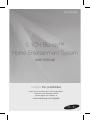 1
1
-
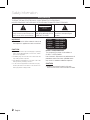 2
2
-
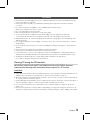 3
3
-
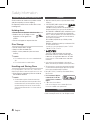 4
4
-
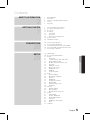 5
5
-
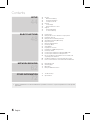 6
6
-
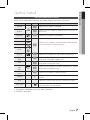 7
7
-
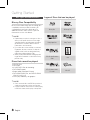 8
8
-
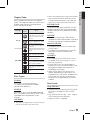 9
9
-
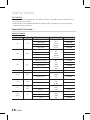 10
10
-
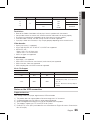 11
11
-
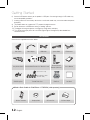 12
12
-
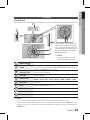 13
13
-
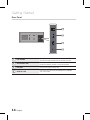 14
14
-
 15
15
-
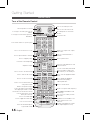 16
16
-
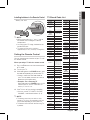 17
17
-
 18
18
-
 19
19
-
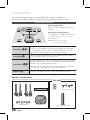 20
20
-
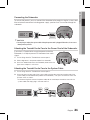 21
21
-
 22
22
-
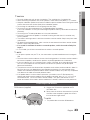 23
23
-
 24
24
-
 25
25
-
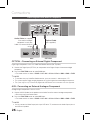 26
26
-
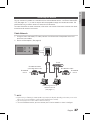 27
27
-
 28
28
-
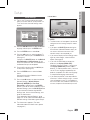 29
29
-
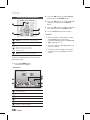 30
30
-
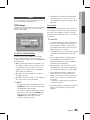 31
31
-
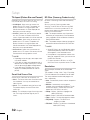 32
32
-
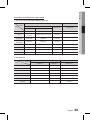 33
33
-
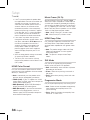 34
34
-
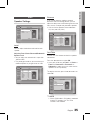 35
35
-
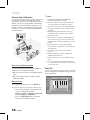 36
36
-
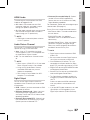 37
37
-
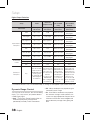 38
38
-
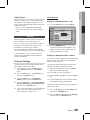 39
39
-
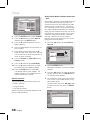 40
40
-
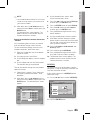 41
41
-
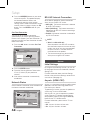 42
42
-
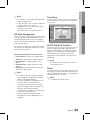 43
43
-
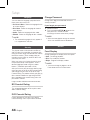 44
44
-
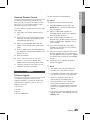 45
45
-
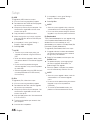 46
46
-
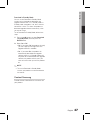 47
47
-
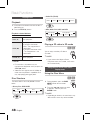 48
48
-
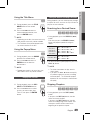 49
49
-
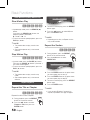 50
50
-
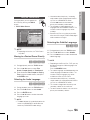 51
51
-
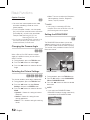 52
52
-
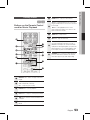 53
53
-
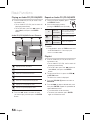 54
54
-
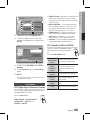 55
55
-
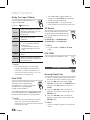 56
56
-
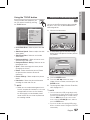 57
57
-
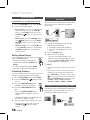 58
58
-
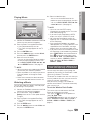 59
59
-
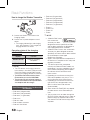 60
60
-
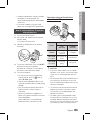 61
61
-
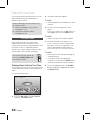 62
62
-
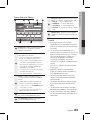 63
63
-
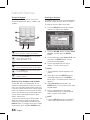 64
64
-
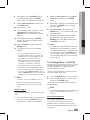 65
65
-
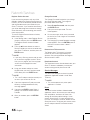 66
66
-
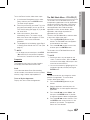 67
67
-
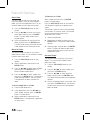 68
68
-
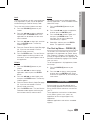 69
69
-
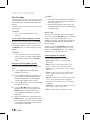 70
70
-
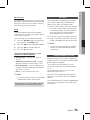 71
71
-
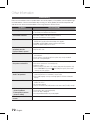 72
72
-
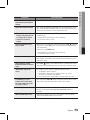 73
73
-
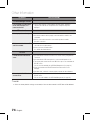 74
74
-
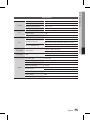 75
75
-
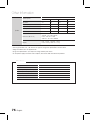 76
76
-
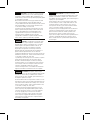 77
77
-
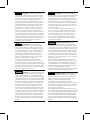 78
78
-
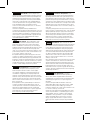 79
79
-
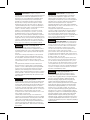 80
80
-
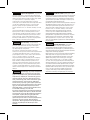 81
81
-
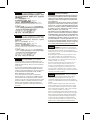 82
82
-
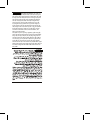 83
83
-
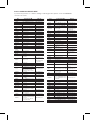 84
84
-
 85
85
Samsung HT-D7500W Manuale utente
- Categoria
- Lettori Blu-Ray
- Tipo
- Manuale utente
in altre lingue
- English: Samsung HT-D7500W User manual
- română: Samsung HT-D7500W Manual de utilizare
Documenti correlati
-
Samsung HT-J4200 Manuale utente
-
Samsung HT-D6750WK Manuale utente
-
Samsung HT-D5300 Manuale utente
-
Samsung HT-D4600 Manuale utente
-
Samsung HT-D5530 Manuale utente
-
Samsung HT-D6750W Manuale utente
-
Samsung HT-D5550W Manuale utente
-
Samsung 7.1 CH BLU-RAY HT-D6730W Manuale utente
-
Samsung HT-D5000 Manuale del proprietario
-
Samsung HT-D5000 Manuale utente
Altri documenti
-
LG HT503THW-AH Manuale utente
-
LG HW904PA Manuale del proprietario
-
LG HT806THW Manuale del proprietario
-
Sony DAV-SB200 Istruzioni per l'uso
-
Yamaha MCR-940 Manuale del proprietario
-
Yamaha MCR-940 Manuale del proprietario
-
Yamaha BD-S677 NOIRBD-S677BDS 677 Manuale del proprietario
-
Yamaha MCR-840 Manuale del proprietario
-
Yamaha PianoCraft MCR-840 Manuale del proprietario
-
LG HT353SDW Manuale utente