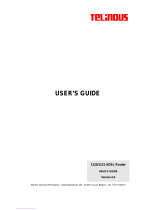EchoLife HG553 Home Gateway
HUAWEI TECHNOLOGIES CO., LTD.
User Manual

EchoLife HG553
Huawei Technologies Co., Ltd. provides customers with comprehensive technical
support and service. For any assistance, please contact our local office or company
headquarters.
Huawei Technologies Co., Ltd.
Website: http://www.huawei.com
Huawei Proprietary and Confidential
Copyright © Huawei Technologies Co., Ltd.
User Manual

Copyright © Huawei Technologies Co., Ltd. 20. All rights reserved.
No part of this document may be reproduced or transmitted in any form or by any
means without prior written consent of Huawei Technologies Co., Ltd.
The product described in this manual may include copyrighted software of Huawei
Technolog
ies Co., Ltd and possible licensors. Customers shall not in any manner
reproduce, distribute, modify, decompile, disassemble, decrypt, extract, reverse
engineer, lease, assign, or sublicense the said software, unless such restrictions are
prohibited by applicable laws or such actions are approved by respective copyright
holders under licenses.
Trademarks and Permissions
,
, and
are trademarks or registered trademarks of Huawei
Technologies Co., Ltd.
Other trademarks, product, service and company names mentioned are the property
of their respective owners.
Notice
Some features of the product and its accessories described herein rely on the
software installed, capacities and settings of local network, and may not be activated
or may be limited by local network operators or network service providers. Thus the
descriptions herein may not exactly match the product or its accessories you
purchase.
Huawei Technologies Co., Ltd reserves the right to change or modify any information
or specifications
contained in this manual without prior notice or obligation.
NO WARRANTY
THE CONTENTS OF THIS MANUAL ARE PROVIDED “AS IS”. EXCEPT AS
REQUIRED BY APPLICABLE LAWS, NO WARRANTIES OF ANY KIND, EITHER
EXPRESS OR IMPLIED, INCLUDING BUT NOT LIMITED TO, THE IMPLIED
WARRANTIES OF MERCHANTABILITY AND FITNESS FOR A PARTICULAR
PURPOSE, ARE MADE IN RELATION TO THE ACCURACY, RELIABILITY OR
CONTENTS OF THIS MANUAL.
TO THE MAXIMUM EXTENT PERMITTED BY APPLICABLE LAW, IN NO CASE
SHALL HUAWEI TECHNOLOGIES CO., LTD BE LIABLE FOR ANY SPECIAL,
INCIDENTAL, INDIRECT, OR CONSEQUENTIAL DAMAGES, OR LOST PROFITS,
BUSINESS, REVENUE, DATA, GOODWILL OR ANTICIPATED SAVINGS.
Import and Export Regulations
Customers shall comply with all applicable export or import laws and regulations and
will obtain all necessary governmental permits and licenses in order to export,
re-export or import the product mentioned in this manual including the software and
technical data therein.

EchoLife HG553
Service Manual
Contents
i
Contents
About This Document ............................................................................................... 1
1 Safety Precautions ................................................................................................ 1-1
2 Product Overview ................................................................................................. 2-1
2.1 Product Features.......................................................................................................... 2-1
2.2 Hardware..................................................................................................................... 2-1
2.2.1 Indicators......................................................................................................... 2-1
2.2.2 Interfaces and Buttons..................................................................................... 2-2
3 Quick Start ............................................................................................................. 3-1
3.1 Connecting Cables....................................................................................................... 3-1
3.2 Inserting the USB Stick............................................................................................... 3-2
3.3 Logging In to the Web-Based Configuration Utility ................................................... 3-3
4 Configuring the WAN Interface ........................................................................ 4-1
4.1 Selecting ADSL uplink mode...................................................................................... 4-1
4.1.1 Configuring the PPPoA Mode......................................................................... 4-3
4.1.2 Configuring the PPPoE Mode ......................................................................... 4-5
4.1.3 Configuring the MER Mode ........................................................................... 4-7
4.1.4 Configuring the IPoA Mode............................................................................ 4-8
4.1.5 Configuring the Bridge Mode ......................................................................... 4-9
4.2 Selecting HSPA uplink mode...................................................................................... 4-9
5 Configuration of WLAN...................................................................................... 5-1
5.1 Setting Up a Wireless Connection by the Wi-Fi Button.............................................. 5-1
5.2 Setting Up a Wireless Connection Manually............................................................... 5-1
6 Configuring Frequently Used Functions.......................................................... 6-1
6.1 Configuring Multiple PCs to Access the Internet........................................................ 6-1
6.2 Enabling or Disabling the WLAN Function................................................................ 6-2
6.3 Using the Home Storage Function............................................................................... 6-2
6.3.1 Accessing the Storage Device by the FTP Client............................................ 6-3
6.3.2 Accessing the Storage Device by the Samba Function.................................... 6-3
6.3.3 Accessing the Storage Device by Mapping Network Drive ............................ 6-4

Contents
EchoLife HG553
Service Manual
ii
6.4 Using the USB Printer Function.................................................................................. 6-5
6.5 Improving the Security of a WLAN............................................................................ 6-8
6.5.1 Hiding the Name of a WLAN ......................................................................... 6-8
6.5.2 Changing the Name of a WLAN..................................................................... 6-9
6.5.3 Using Secure Encryption............................................................................... 6-10
6.5.4 Allowing Only Specified PCs to Be Connected to a WLAN ........................ 6-11
6.6 Controlling the Internet Access Rights of PCs.......................................................... 6-13
7 Maintenance Guide .............................................................................................. 7-1
7.1 Changing the Administrator Password........................................................................ 7-1
7.2 Configuring the LAN Interface ................................................................................... 7-2
7.3 Backing Up or Updating a Configuration File............................................................. 7-3
7.4 Restoring Default Settings........................................................................................... 7-3
7.5 Restarting the Terminal............................................................................................... 7-4
7.6 Updating Software....................................................................................................... 7-5
8 FAQs........................................................................................................................ 8-1
A Technical Specifications....................................................................................A-1
B Default Settings................................................................................................... B-1
C Acronyms and Abbreviations........................................................................... C-1

EchoLife HG553
Service Manual
Figures
iii
Figures
Figure 3-1 Cable connections of the terminal................................................................... 3-1
Figure 4-1 Wide Area Network (WAN) Setup page....................................................... 4-3
Figure 4-2 ATM PVC Configuration page..................................................................... 4-3
Figure 4-3 Connection Type page ................................................................................... 4-4
Figure 4-4 PPP Username and Password page for PPPoA............................................ 4-4
Figure 4-5 PPP Username and Password page for PPPoE ............................................ 4-6
Figure 4-6 WAN IP Settings page for IPoA .................................................................... 4-8
Figure 6-1 Home storage connection................................................................................ 6-3
Figure 6-2 Share folder.................................................................................................... 6-3
Figure 6-3 USBDisk_1 folder .......................................................................................... 6-4
Figure 6-4 Map Network Drive page.............................................................................. 6-5
Figure 6-5 USB printer connection................................................................................... 6-6
Figure 6-6 Welcome to the Add Printer Wizard page................................................... 6-7
Figure 6-7 Add Printer Wizard page.............................................................................. 6-7

Tables
EchoLife HG553
Service Manual
iv
Tables
Table 2-1 Indicators of the terminal.................................................................................. 2-1
Table 2-2 Interfaces and buttons of the terminal............................................................... 2-2
Table 3-1 PC settings required to log in to the Web-based configuration utility............... 3-3
Table 4-1 Work mode of the WAN interface..................................................................... 4-1
Table 4-2 Parameter for the ATM PVC Configuration page .......................................... 4-2
Table 4-3 Parameters for the PPP Username and Password page.................................. 4-5
Table 4-4 Parameters for the PPP Username and Password page.................................. 4-6
Table 4-5 Parameters for the WAN IP Settings page ....................................................... 4-7
Table 4-6 Parameters for the WAN IP Settings page for IPoA ........................................ 4-8
Table 6-1 Rules for setting the password used for accessing a WLAN........................... 6-11
Table 7-1 Parameters for the Local Area Network (LAN) Setup page........................... 7-2

EchoLife HG553
Service Manual
1
About This Document
Purpose
This document describes the functions, features, and configuration methods of the
EchoLife HG553 Home Gateway (hereinafter referred to as the terminal).
By reading this document, you can understand the functions and f
eatures of the
terminal and the procedures for installing and configuring the terminal.
Related Versions
The following table lists the product versions related to this document.
Product Name
HG553
Intended Audience
This document is intended for:
z
Installation and commissioning engineers
z
Technical support engineers
Organization
This document is organized as follows.
Chapter Describes
1 Safety Precautions
The safety precautions to be followed during the use
of the term
inal.
2 Product Overview
The functions and features of the terminal, the
functional di
fferences between different models of the
terminal, and the indicator definitions and interface
functions of the terminal.

About This Document
EchoLife HG553
Service Manual
2
Chapter Describes
3 Quick Start
The methods for connecting the terminal, powering
on the terminal, and logging in
to the Web-based
configuration utility of the terminal.
4 Configuration of Internet
Access Parameters
The methods for configuring the Internet access
parameters of the terminal.
5 Configuration of WLAN The methods for setting up a wireless connection.
6 Configuration Frequently
Used Functions
The methods for using some frequent functions of the
terminal.
7 Maintenance Guide
Some maintenance operations related to the terminal,
such as login
account management, software upgrade,
and network status diagnosis.
8 FAQs
Some common questions about the use of the terminal
and the re
lated solutions.
A Technical Specifications The technical specifications of the terminal.
B Default Settings The default settings of the terminal.
C Acronyms and
Abbreviations
The acronyms and abbreviations involved in this
document.
Conventions
Symbol Conventions
The symbols that may be found in this document are defined as follows.
Symbol Description
Indicates a hazard with a high level of risk, which if
not avoided
, will result in death or serious injury.
Indicates a hazard with a medium or low level of risk,
which if not avoided, could result in minor or
moderate injury.
Indicates a potentially hazardous situation, which if
not avoided, could result in equipment damage, data
loss, performance degradation, or unexpected results.
Indicates a tip that may help you solve a problem or
save ti
me.
Provides additional information to emphasize or
supplement important points of the main text.

EchoLife HG553
Service Manual
About This Document
3
General Conventions
The general conventions that may be found in this document are defined as follows.
Convention Description
Times New Roman Normal paragraphs are in Times New Roman.
Boldface
Names of files, directories, folders, and users are in
boldface. Fo
r example, log in as user root.
Italic Book titles are in italics.
Courier New
Examples of information displayed on the screen are
in Courier N
ew.
Command Conventions
The command conventions that may be found in this document are defined as follows.
Convention Description
Boldface
The keywords of a command line are in boldface.
Italic Command arguments are in italics.
[ ]
Items (keywords or arguments) in square brackets [ ]
are op
tional.
{ x | y | ... }
Optional items are grouped in braces and separated
by vert
ical bars. One item is selected.
[ x | y | ... ]
Optional items are grouped in brackets and separated
by vert
ical bars. One item is selected or no item is
selected.
{ x | y | ... } *
Optional items are grouped in braces and separated
by vertical b
ars. A minimum of one item or a
maximum of all items can be selected.
[ x | y | ... ] *
Optional items are grouped in brackets and separated
by vertical b
ars. Several items or no item can be
selected.
GUI Conventions
The GUI conventions that may be found in this document are defined as follows.
Convention Description
Boldface
Buttons, menus, parameters, tabs, windows, and
dialog
titles are in boldface. For example, click OK.

About This Document
EchoLife HG553
Service Manual
4
Convention Description
>
Multi-level menus are in boldface and separa
ted by
the ">" signs. For example, choose File > Create >
Folder.
Keyboard Operations
The keyboard operations that may be found in this document are defined as follows.
Format Description
Key
Press the key. For example, press Enter and press
Tab.
Key 1+Key 2
Press the keys concurrently. For example, pressing
Ctrl+Alt+A means the thre
e keys should be pressed
concurrently.
Key 1, Key 2
Press the keys in turn. For example, pressing Alt, A
means the two key
s should be pressed in turn.
Mouse Operations
The mouse operations that may be found in this document are defined as follows.
Action Description
Click
Select and release the primary mouse button without
moving the pointer.
Double-click
Press the primary mouse button twice continuously
and quickly with
out moving the pointer.
Drag
Press and hold the primary mouse button and move
the pointer to
a certain position.

1 Safety Precautions
1-1
1
Safety Precautions
To use the device properly and safely, read these warnings and precautions carefully and
observe them during operation. strictly
se specified, the device includes the device and its accessories.
i
z
During storage, , and operation of the device, keep it dry and prevent it from
z
Do not dis evice. In case of any fault, contact an authorized service center for
z
Without au or individual can change the mechanical, safety, or
z
When using the all applicable laws and regulations and respect the legal
z
B n disconnect it
z
K enerate strong magnetic or electric
a refrigerator.
z
Place th direct
z
D any object. Reserve a minimum space of 10 cm
z
D
emove
all the cables connected to it, and then contact an authorized service center.
Unless otherwi
Bas c Requirements
transportation
colliding with other objects.
mantl
e the d
assistance or repair.
thorization,
no organization
performance design of the device.
device, observe
rights of other people.
Environmental Requirements for Using the Device
efore connecting and disconnecting cables, stop using the device, and the
from the power supply. Ensure that your hands are dry during operation.
z
Keep the device far from sources of heat and fire, such as a heater or a candle.
eep the device far from electronic appliances that g
fields, such as a microwave oven or
z
Place the device on a stable surface.
e device in a cool and well-ventilated indoor area. Do not expose the device to
sunlight. Use the device in an area with a temperature ranging from 0°C to 40°C.
o not bloc
k the openings on the device with
around the device for heat dissipation.
o not place any object (su
ch as a candle or a water container) on the device. If any foreign
object or liquid enters the device, stop using the device immediately, power it off, r

1 Safety Precautions
1-2
z
During thunderstorms, power off the device, and then remove all the cables connected to it to
prevent it from getting damaged due to lightning strikes.
Precautions for Using Wireless Devices
z
The antenna(s) used for this transmitter must be installed to provide a separation distance of
at least 20 cm from all persons.
z
Do not use the device where using wireless devices is prohibited or may cause interference
or danger.
z
The radio waves generated by the device may interfere with the operation of electronic
medical devices. If you are using any electrical medical device, contact its manufacturer for
the restrictions on the use of the device.
z
Do not take the device into operating rooms, intensive care units (ICUs), or coronary care
units (CCUs).
Areas with Inflammables and Explosives
z
Do not use the device where inflammables or explosives are stored, for example, in a gas
station, oil depot, or chemical plant. Otherwise, explosions or fires may occur. In addition,
follow the instructions indicated in text or symbols.
z
Do not store or transport the device in the same box as inflammable liquids, gases, or
explosives.
Accessory Requirements
z
Use only the accessories supplied or authorized by the device manufacturer. Otherwise, the
performance of the device may get affected, the warranty for the device or the laws and
regulations related to telecommunications terminals may become null and void, or an injury
may occur.
z
Do not use the power adapter if its cable is damaged. Otherwise, electric shocks or fires may
occur.
z
Ensure that the power adapter meets the specifications indicated on the device nameplate.
z
Ensure that the power adapter meets the requirements of Clause 2.5 in
IEC60950-1/EN60950-1 and it is tested and approved according to national or local
standards.
Safety of Children
Keep the device and its accessories out of the reach of children. Otherwise, they may
damage the device and its accessories by mistake, or they may swallow the small
components of the device, causing suffocation or other dangerous situations.

1 Safety Precautions
1-3
Maintenance
z
If the device is not used for a long time, power it off, and then remove all the cables
connected to it.
z
If any exception occurs, for example, if the device emits any smoke or unusual sound or
smell, stop using the device immediately, power it off, remove all the cables connected to it,
and then contact an authorized service center.
z
Do not trample, pull, or overbend any cable. Otherwise, the cable may get damaged, causing
malfunction of the device.
z
Before cleaning the device, stop using it, power it off, and then remove all the cables
connected to it.
z
Use a clean, soft, and dry cloth to clean the device shell. Do not use any cleaning agent or
spray to clean the device shell.
Disposal and Recycling Information
This symbol on the device (and any included batteries) indicates that the
device (and any included batteries) should not be disposed of as normal
household garbage. Do not dispose of your device or batteries as unsorted
municipal waste. The device (and any batteries) should be handed over to a
certified collection point for recycling or proper disposal at the end of its
life.
For more detailed information about the recycling of the device or batteries, contact your
local city office, the household waste disposal service, or the retail store where you
purchased this device.
The disposal of this device is subject to th
e Waste from Electrical and Electronic
Equipment (WEEE) Directive of the European Union. The purpose for separating
WEEE and batteries from other waste is to minimize any environmental impact and
health hazard due to the presence of hazardous substances.
Reduction of Hazardous Substances
This device is compliant with the EU Registration, Evaluation, Authorisation and
Restriction of Chemicals (REACH) Regulation (Regulation No 1907/2006/EC of the
European Parliament and of the Council) and the EU Restriction of Hazardous
Substances (RoHS) Directive (Directive 2002/95/EC of the European Parliament and of
the Council). For more information about the REACH compliance of the device, visit the
Web site www.huaweidevice.com/certification. You are recommended to visit the Web
site regularly for up-to-date information.
EU Regulatory Conformance
The antenna(s) used for this transmitter must be installed to provide a separation distance
of at least 20 cm from all persons.

1 Safety Precautions
1-4
Български: С настоящето Huawei Technologies Co., Ltd. декларира, че този уред
съответства на основните изисквания и другите разпоредби на Директива
1999/5/EC.
Česky: Huawei
Technologies Co., Ltd., tímto prohlašuje, že toto zařízení je ve shodě se
základními požadavky a dalšími souvisejícími opatřeními směrnice 1999/5/EC.
Dansk: Huawei Technologies Co., Ltd. erklærer hermed at denne enhed er i
overensstemmelse med de obligatoriske krav og andre relevante bestemmelser i direktiv
1999/5/EF.
Nederlands: Hierbij verklaart Huawei Technologies Co., Ltd. dat dit app
araat in
overeenstemming is met de essentiële eisen en de andere relevante bepalingen van
richtlijn 1999/5/EC.
English: Hereby
, Huawei Technologies Co., Ltd. declares that this device is in
compliance with the essential requirements and other relevant provisions of Directive
1999/5/EC.
Eesti: Käesolevaga kinnitab Huawei Technologies Co., Ltd., et see seade vastab
Direktiiv
i 1999/5/EÜ põhinõudmistele ja teistele asjakohastele määrustele.
Suomi: Huawei Technologies Co., Ltd. vakuuttaa täten, että tämä laite on
yhdenmukainen direktiivin 1999/5/EY olennaisten vaatimusten ja direktiivin muiden
asiaankuuluvien lausumien kanssa.
Français (Européen) : Le fabricant d
éclare que ce produit est conforme aux exigences
essentielles et aux autres dispositions pertinentes de la directive 1999/5/CE.
Deutsch: Huawei Technologies Co., Ltd. erklärt hiermit, dass dieses Produkt die
erforderlichen Bestimmungen und andere relevante Verordnungen der Richtlinie
1999/5/EG einhält.
Ελληνικά: Δια της παρούσης η Huawei
Technologies Co., Ltd. δηλώνει ότι αυτή η
συσκευή συμμορφώνεται με τις βασικές απαιτήσεις και άλλες σχετικές διατάξεις της
οδηγίας 1999/5/Ε.Κ.
Magyar: Jelen n
yilatkozaton keresztül a Huawei Technologies Co., Ltd. kijelenti, hogy
a készülék megfelel az EC/5/1999 Irányelv összes lényeges követelményének és
vonatkozó előírásának.
Gaeilge: Fograíonn Huawei Technologies Co., Ltd leis seo go bh
fuil an fheiste seo i
gcomhlíonadh leis na fíor-riachtanais agus na forálacha eile maidir le Treoir 1999/5/AE.
Italiano: Col pr
esente documento, Huawei Technologies Co., Ltd. dichiara che questo
dispositivo è conforme ai requisiti essenziali e alle altre disposizioni applicabili della
Direttiva 1999/5/CE.
Latviski: Ar šo Huawei Technologies Co., Ltd. paziņ
o, ka šī ierīce atbilst Direktīvas
1999/5/EC pamatprasībām un piemērojamajiem nosacījumiem.
Lietuviškai: Ši
uo Huawei Technologies Co., Ltd. praneša, kad šis įtaisas atitinka
Direktyvos 1999/5/EC pagrindinius reikalavimus ir taikomas sąlygas.
Malti: Hawnhekk, Huawei Technologies Co., Ltd. tiddikjara li dan it-tagħmir hu
konformi mal-ħtiġijiet essenzjali u provvedimenti rilevanti oħrajn ta’ Direttiva
1999/5/KE.

1 Safety Precautions
1-5
Polski: Wymieniona w tym dokumencie firma Huawei Technologies Co., Ltd. deklaruje,
że niniejsze urządzenie spełnia zasadnicze wymagania w zakresie zgodności oraz inne
odnośne postanowienia Dyrektywy 1999/5/EC.
Português (Europeu) : Deste modo, a Huawei T
echnologies Co., Ltd. declara que este
dispositivo está em conformidade com os requisitos essenciais e outras provisões
relevantes da Directiva 1999/5/CE.
Română: Prin p
rezenta Huawei Technologies Co., Ltd. declară că acest dispozitiv este
conform cu cerinţele esenţiale şi alte prevederi relevante ale directivei 1999/5/CE.
Slovenčina: Huawei Technologies Co., Ltd. týmto vyhlasuje, že zariadenie je v súlade so
základnými požiadavkami a inými relevantnými predpismi Smernice 1999/5/ES.
Slovenščina: Huawei
Technologies Co., Ltd. izjavlja, da je ta naprava v skladu z
bistvenimi zahtevami in drugimi ustreznimi določbami Direktive 1999/5/ES.
Español (Europeo) : Con el presente documento, Huawei Technologies Co., Ltd.
declara que este dispositivo cumple con los requisitos esenciales y con las demás
disposiciones correspondientes de la Directiva 1999/5/CE.
Svenska: Huawei Technologies Co., Ltd. förk
larar härmed att denna produkt
överensstämmer med de grundläggande kraven och andra relevanta föreskrifter i direktiv
1999/5/EG.
For the declaration of conformity, visit th
e Web site
www.huaweidevice.com/certification.
Notice: This device can be operated in all European countries.
France: Outdoor use limited to 10 mW e.i.r.
p. within the band 2454-2483.5 MHz.
Italy: For private use, a general authorisation is r
equired if WAS/RLAN's are used
outside own premises. For public use, a general authorisation is required.
Luxembourg: General authorisation required for
network and service supply.
Norway: This subsection does not apply for the ge
ographical area within a radius of 20
km from the centre of Ny-Ålesund.

2 Product Overview
Huawei Proprietary and Confidential
Copyright © Huawei Technologies Co., Ltd.
2-1
2 Product Overview
2.1 Pr
printer through the USB 2.0 host interface. It also supports multiple USB devices, such
as the USB stick, USB hard disk, and USB card reader.
2.2 Hardware
2.2.1 In
Table 2-1 he terminal.
T ic the
oduct Features
The EchoLife HG556a Home Gateway (hereinafter referred to as the terminal) is a home
gateway using the Asymmetric Digital Subscriber
Line (ADSL) technology. It also
supports high-speed wireless uplink through HSPA stick.
The Home Gateway is the core component of the digital home. In addition to the
high-speed WAN interface, the terminal also provides abundant LAN interfaces to
facilitate flexible LAN networking of business terminals and interworking between
household terminals. The terminal can function as a print server when connected to a
dicators
describes the indicators of t
able 2-1 Ind ators of terminal
Indicator Color Status Meaning
- Off There is no message.
M geessa
Red On There is an incoming message.
- Off The HSPA module is not connected or used.
Red
Blinking
slowly
The HSPA conn
ection is normal and data
connection is being established.
Red
Blin
quic
HSPA
king
kly
oice The HSPA conn
ection is normal and v
connection is being established.
Red On
The connected HSPA module works
normally.

2 Product Overview
2-2
Indicator Color Status Meaning
- Off The Wi-Fi network is not activated.
Wi-Fi
Red
ly
PS) process is Blinking
slow
The Wi-Fi Protected Setup (W
in progress.
Red On The Wi-Fi connection is in good condi
tion.
Red
kly
The Wi-Fi connection is normal and data is Blinking
quic being transmitted on the link.
- Off The ADSL connection is not activated.
DSL
Red
ly
The ADSL
connection is in process.
Blinking
slow
Red On The ADSL connection is in good condition.
Red
Blinking
ly
DSL s
ynchronization is in progress.
quick
- Off The terminal is powered off.
POWER
Red On The terminal is powered on.
- Off The diagnostic button is not pressed.
LAN
Green On The Ethernet connection is
in good condition.
Red On The LAN connection is not connected.
The four LAN indicators are off by default.
When dicators tur
n red or green.
2.2.2 Interfaces and Buttons
2-2 describes
Table 2-2 Interfaces terminal
the diagnostic button is pressed, the four LAN in
Table the interfaces and buttons of the terminal.
and buttons of the
Interface or
Button
Meaning
Diagnostic button, press this button to check the status of the four
LAN indicators.
ADSL Connects the telephone jack on the wall.
PHONE1,
E2
e
PHON
Connects a phone to the PHONE1 or PHONE2 respectively. Th
actual function have to consult the Internet Service Provider.
LAN1,LAN2,
LAN3, LAN4
Connects PCs, switches, or other equipment.

2 Product Overview
2-3
Interface or Meaning
Button
Wi-Fi Enable or disable the Wi-Fi function and the WPS function.
USB e device, such as a USB disk, a printer etc. Connects a USB storag
RESET
settings, the customized data will be
Restores the factory settings if this button is pressed and
hold
more than 5 seconds.
NOTE
After you restore the factory
lost. Therefore, press the
RESET
button with
caution.
POWER wer adapter. Connects a po
RESTART
Restarts the terminal if this button is pressed and hold more than
0.5 seconds.
z
The initial configuration for the Wi-Fi function of the terminal is enabled.
z
Press and hold the Wi-Fi button for less than four seconds to disable the Wi-Fi function.
z
Press and hold the Wi-Fi button for more than four seconds to enable the WPS function.

3 Quick Start
3-1
3
Quick Start
3.1 Co
Figure 3-1 terminal.
nnecting Cables
shows the cable connections of the
Figure 3-1 Cable connections of the terminal
on the wall ro-filter
1. Telephone jack 2. Mic 3. Splitter
4. Telephone 5. PC 6. Set-
top box
7. Power adapter
La pagina si sta caricando...
La pagina si sta caricando...
La pagina si sta caricando...
La pagina si sta caricando...
La pagina si sta caricando...
La pagina si sta caricando...
La pagina si sta caricando...
La pagina si sta caricando...
La pagina si sta caricando...
La pagina si sta caricando...
La pagina si sta caricando...
La pagina si sta caricando...
La pagina si sta caricando...
La pagina si sta caricando...
La pagina si sta caricando...
La pagina si sta caricando...
La pagina si sta caricando...
La pagina si sta caricando...
La pagina si sta caricando...
La pagina si sta caricando...
La pagina si sta caricando...
La pagina si sta caricando...
La pagina si sta caricando...
La pagina si sta caricando...
La pagina si sta caricando...
La pagina si sta caricando...
La pagina si sta caricando...
La pagina si sta caricando...
La pagina si sta caricando...
La pagina si sta caricando...
La pagina si sta caricando...
La pagina si sta caricando...
La pagina si sta caricando...
La pagina si sta caricando...
La pagina si sta caricando...
La pagina si sta caricando...
La pagina si sta caricando...
1/57