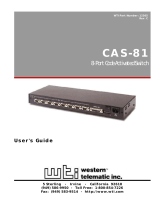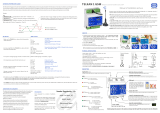La pagina si sta caricando...

OnCell G3111/G3151-HSPA Series
User’s Manual
Edition 3.1, April 2019
www.moxa.com/product
© 2019 Moxa Inc. All rights reserved.

OnCell G3111/G3151-HSPA Series
User’s Manual
The software described in this manual is furnished under a license agreement and may be used only in accordance with
the terms of that agreement.
Copyright Notice
© 2019 Moxa Inc. All rights reserved.
Trademarks
The MOXA logo is a registered trademark of Moxa Inc.
All other trademarks or registered marks in this manual belong to their respective manufacturers.
Disclaimer
Information in this document is subject to change without notice and does not represent a commitment on the part of
Moxa.
Moxa provides this document as is, without warranty of any kind, either expressed or implied, including, but not limited
to, its particular purpose. Moxa reserves the right to make improvements and/or changes to this manual, or to the
products and/or the programs described in this manual, at any time.
Information provided in this manual is intended to be accurate and reliable. However, Moxa assumes no responsibility for
its use, or for any infringements on the rights of third parties that may result from its use.
This product might include unintentional technical or typographical errors. Changes are periodically made to the
information herein to correct such errors, and these changes are incorporated into new editions of the publication.
Technical Support Contact Information
www.moxa.com/support
Moxa Americas
Toll
-free: 1-888-669-2872
Tel:
+1-714-528-6777
Fax:
+1-714-528-6778
Moxa China (Shanghai office)
Toll
-free: 800-820-5036
Tel:
+86-21-5258-9955
Fax:
+86-21-5258-5505
Moxa Europe
Tel:
+49-89-3 70 03 99-0
Fax: +49-89-3 70 03 99-99
Moxa Asia
-Pacific
Tel:
+886-2-8919-1230
Fax: +886-2-8919-1231
Moxa India
Tel:
+91-80-4172-9088
Fax:
+91-80-4132-1045

Table of Contents
1. Introduction ...................................................................................................................................... 1-1
Overview ........................................................................................................................................... 1-2
Package Checklist ............................................................................................................................... 1-2
Product Features ................................................................................................................................ 1-2
Product Specifications ......................................................................................................................... 1-3
2. Getting Started.................................................................................................................................. 2-1
Panel Layout ...................................................................................................................................... 2-2
OnCell G3111/G3151-HSPA .......................................................................................................... 2-2
Connecting the Hardware..................................................................................................................... 2-3
Wiring Requirements ................................................................................................................... 2-3
SIM Card Installation ................................................................................................................... 2-3
Device Mounting ......................................................................................................................... 2-4
Connecting the Power .................................................................................................................. 2-4
Connecting to the Ethernet ........................................................................................................... 2-5
Connecting to a Serial Device ....................................................................................................... 2-5
Adjustable Pull High/Low Resistors for the RS-485 Port (G3151-HSPA) .............................................. 2-5
LED Indicators ............................................................................................................................ 2-6
Reset Button ............................................................................................................................... 2-6
3. Initial IP Address Configuration ........................................................................................................ 3-1
Static and Dynamic IP Addresses .......................................................................................................... 3-2
Factory Default IP Address ................................................................................................................... 3-2
Configuration Options .......................................................................................................................... 3-2
OnCell Search Utility .................................................................................................................... 3-2
Web Console ............................................................................................................................... 3-2
ARP ........................................................................................................................................... 3-3
Telnet Console ............................................................................................................................ 3-4
Serial Console ............................................................................................................................. 3-6
4. Using the Web Console ...................................................................................................................... 4-1
Using Your Web Browser ...................................................................................................................... 4-2
Browser Cookie Settings............................................................................................................... 4-2
Trusted Site Settings ................................................................................................................... 4-3
Opening the Web Console ............................................................................................................. 4-4
Web Console Navigation ...................................................................................................................... 4-5
5. Basic Settings and Network Settings ................................................................................................. 5-1
Basic Settings .................................................................................................................................... 5-2
Server Settings ........................................................................................................................... 5-2
Time Settings ............................................................................................................................. 5-2
Network Settings ................................................................................................................................ 5-3
Basic Network Settings ................................................................................................................ 5-3
DNS Settings .............................................................................................................................. 5-5
Advanced Network Settings .......................................................................................................... 5-5
Auto IP Report Settings ................................................................................................................ 5-5
Cellular Settings .......................................................................................................................... 5-6
GuaranLink Settings .................................................................................................................... 5-7
OnCell Central Manager Settings ................................................................................................... 5-8
6. Cellular Network Settings ................................................................................................................. 6-1
Cellular Settings ................................................................................................................................. 6-2
GSM (CSD) Connection ................................................................................................................ 6-2
GPRS/EDGE/UMTS/HSDPA/HSPA Connection .................................................................................. 6-3
SMS Mode .................................................................................................................................. 6-4
7. Configuring Serial Port Operation Modes .......................................................................................... 7-1
Port Setting Basics .............................................................................................................................. 7-2
Device Control Applications .................................................................................................................. 7-2
Real COM Mode ........................................................................................................................... 7-2
Reverse Real COM Mode ............................................................................................................... 7-5
RFC2217 Mode ............................................................................................................................ 7-8
Socket Applications ............................................................................................................................. 7-9
TCP Server Mode ......................................................................................................................... 7-9
TCP Client Mode ........................................................................................................................ 7-12
UDP Mode ................................................................................................................................ 7-15
Ethernet Modem Mode ....................................................................................................................... 7-16
Dial-in...................................................................................................................................... 7-17
Dial-out.................................................................................................................................... 7-17
Disconnection request from local site ........................................................................................... 7-17
Disconnection request from remote site ....................................................................................... 7-17
AT Commands .......................................................................................................................... 7-17

S Registers ............................................................................................................................... 7-18
SMS Tunnel Mode ............................................................................................................................. 7-19
Disabled Mode .................................................................................................................................. 7-20
8. Additional Serial Port Settings .......................................................................................................... 8-1
Communication Parameters ................................................................................................................. 8-2
Serial Parameters ........................................................................................................................ 8-2
Data Buffering/Log.............................................................................................................................. 8-3
9. System Management Settings ........................................................................................................... 9-1
Misc. Network Settings ........................................................................................................................ 9-2
Accessible IP List ......................................................................................................................... 9-2
SNMP Agent Settings ................................................................................................................... 9-3
DDNS ........................................................................................................................................ 9-4
Host Table .................................................................................................................................. 9-4
System Log Settings .................................................................................................................... 9-5
Virtual Server Settings ................................................................................................................. 9-5
WAN IP Filter .............................................................................................................................. 9-6
Auto Warning Settings ......................................................................................................................... 9-7
Event Settings ............................................................................................................................ 9-7
Serial Event Settings ................................................................................................................... 9-8
E-mail Alert ................................................................................................................................ 9-8
SNMP Trap ................................................................................................................................. 9-9
SMS Alert ................................................................................................................................... 9-9
Remote Management ........................................................................................................................ 9-10
Remote SMS Control .................................................................................................................. 9-10
Manual SMS .............................................................................................................................. 9-11
Remote Caller ID ....................................................................................................................... 9-11
Maintenance .................................................................................................................................... 9-12
Console Setting ......................................................................................................................... 9-12
Ping ......................................................................................................................................... 9-12
Firmware Upgrade ..................................................................................................................... 9-12
Configuration Import/Export ....................................................................................................... 9-13
Load Factory Defaults ................................................................................................................ 9-13
Change Password ...................................................................................................................... 9-14
Certificate ........................................................................................................................................ 9-14
Ethernet SSL Certificate Import ................................................................................................... 9-14
Certificate/Key Delete ................................................................................................................ 9-15
System Monitoring ............................................................................................................................ 9-15
Serial Status ............................................................................................................................. 9-15
System Status .......................................................................................................................... 9-16
Network Status ......................................................................................................................... 9-17
DHCP Client List ........................................................................................................................ 9-18
Internet Sessions List ................................................................................................................ 9-18
Save Configuration ........................................................................................................................... 9-18
Restart ............................................................................................................................................ 9-19
Restart System ......................................................................................................................... 9-19
Restart Ports............................................................................................................................. 9-19
A. Introduction to Serial Port Operation Modes ..................................................................................... A-1
Overview ........................................................................................................................................... A-1
Device Control Applications .................................................................................................................. A-2
Real COM Modes ......................................................................................................................... A-2
Types of Real COM Connections .................................................................................................... A-2
Reverse Real COM Modes ............................................................................................................. A-3
Types of Reverse Real COM Connection .......................................................................................... A-4
RFC 2217 Mode ........................................................................................................................... A-4
Socket Applications ............................................................................................................................. A-4
TCP Server Modes ....................................................................................................................... A-4
Types of TCP Server Connection .................................................................................................... A-5
TCP Client Modes......................................................................................................................... A-6
Types of TCP Client Connection ..................................................................................................... A-6
UDP Mode .................................................................................................................................. A-7
Types of UDP Connection ............................................................................................................. A-8
Ethernet Modem Mode ................................................................................................................. A-9
SMS Tunnel Mode ........................................................................................................................ A-9
Disabled Mode ............................................................................................................................ A-9
B. Software Installation/Configuration ................................................................................................. B-1
Overview ........................................................................................................................................... B-1
OnCell Windows Driver Manager ........................................................................................................... B-1
Installing OnCell Windows Driver Manager ...................................................................................... B-1
Using OnCell Windows Driver Manager ........................................................................................... B-4
OnCell Search Utility ......................................................................................................................... B-12

Installing OnCell Search Utility .................................................................................................... B-12
Configuring OnCell Search Utility ................................................................................................. B-14
Moxa OnCell Linux Real TTY Driver ...................................................................................................... B-18
Basic Procedure ........................................................................................................................ B-18
Hardware Setup ........................................................................................................................ B-18
Installing Linux Real TTY Driver Files ........................................................................................... B-18
Mapping TTY Ports ..................................................................................................................... B-19
Removing Mapped TTY Ports ....................................................................................................... B-20
Removing Linux Driver Files ........................................................................................................ B-20
Moxa OnCell UNIX Fixed TTY Driver .................................................................................................... B-20
Installing the UNIX Driver........................................................................................................... B-20
Configuring the UNIX Driver ....................................................................................................... B-21
C. Pinouts and Cable Wiring .................................................................................................................. C-1
Port Pinout Diagrams .......................................................................................................................... C-1
RS-232 (male DB9) Pinouts .......................................................................................................... C-1
RS-232/422/485 (male DB9) Pinouts ............................................................................................. C-1
Cable Wiring Diagrams ........................................................................................................................ C-2
Serial Cables............................................................................................................................... C-2
Pin Assignments for DB9 and DB25 Connectors ............................................................................... C-2
D. RFC2217 ............................................................................................................................................ D-1
E. Dynamic Domain Name Server .......................................................................................................... E-1
Overview ........................................................................................................................................... E-1
Configuration ..................................................................................................................................... E-2
F. Well Known Port Numbers ................................................................................................................ F-1
G. Auto IP Report Protocol .................................................................................................................... G-1
H. GSM Alphabet .................................................................................................................................... H-1

1
1. Introduction
The OnCell G3111/G3151-HSPA series of cellular IP gateway offers the simplest way to connect your remote
sites to a 3G cellular network while maintaining the highest stability and reliability with industrial-grade design.
This 3G IP gateway is focusing on the Ethernet to Cellular communication and only offers 2 models for different
serial interfaces – OnCell G3111-HSPA (RS-232) and OnCell G3151-HSPA (RS-232/422/485). With 3G
technologies, users can now transmit even more data in between and is bringing the WWAN communication to
a whole new level.
The following topics are covered in this chapter:
Overview
Package Checklist
Product Features
Product Specifications

OnCell G3111/G3151-HSPA Series Introduction
1-2
Overview
The OnCell G3111/G3151-HSPA series of IP gateway aims to give users a simple and yet robust way to bring
their remote Ethernet or serial devices to a 3G network.
With the build-in TCP/IP protocol and PPP operation, the IP gateway simplifies the remote site setup by
handling all the base-station negotiation and connection control automatically.
With the integrated GuaranLink feature, the IP gateway gives a most reliable connection by providing a 3-tiers
cellular connection health check which helps the device to always stay connected or recovered from any
unexpected interference.
With Moxa’s industrial design, the IP gateway endures harsh operating environments though the most
stringent design verification, third party certification and in-house quality assessments.
The G3111/G3151-HSPA cellular IP gateways are the most compact, simple and robust industrial 3G solution.
Package Checklist
Each OnCell G3111/G3151-HSPA cellular IP gateway is shipped in a separate box with standard accessories. In
addition, several optional accessories can be ordered separately. When you receive your shipment, check the
contents of the box carefully, and notify your Moxa sales representative if any of the items are missing or
appear to be damaged.
OnCell G3111/G3151-HSPA cellular IP gateways are shipped with the following items:
Standard Accessories
• Omni 1.5 dBi Rubber SMA Antenna (model name: ANT-WCDMA-ASM-1.5)
• DIN-Rail Kit
• 3-pin Terminal Block
• Rubber Stand
• Document & software CD
• Quick installation guide (printed)
• Warranty card
Optional Accessories
• ANT-WCDMA-AHSM-04-2.5m: Omni 4dBi(peak)/11cm, magnetic SMA five-band antenna (impedance =
50 ohms), 2.5 m
• ANT-WCDMA-ANF-00: Omni 0dBi(peak)/42cm, N-type female five-band antenna (impedance = 50
ohms)
Product Features
All models in the OnCell G3111/G3151-HSPA series have the following features:
• Five-band UMTS/HSPA 850/800, 900, 1900, 2100MHz
• Quad-band GSM/GPRS/EDGE 850/900/1800/1900 MHz
• Serial, Ethernet and Cellular communication
• Industrial-grade design for the highest device reliability
• GuaranLink support for a reliable Cellular connectivity
• OnCell Central Manager support for private IP communication and centralized management

2
2. Getting Started
This chapter covers the hardware installation of the OnCell G3111/G3151-HSPA. Software installation is
covered in the next chapter.
The following topics are covered in this chapter:
Panel Layout
OnCell G3111/G3151-HSPA
Connecting the Hardware
Wiring Requirements
SIM Card Installation
Device Mounting
Connecting the Power
Connecting to the Ethernet
Connecting to a Serial Device
Adjustable Pull High/Low Resistors for the RS-485 Port (G3151-HSPA)
LED Indicators
Reset Button

OnCell G3111/G3151-HSPA Series Getting Started
2-2
Panel Layout
OnCell G3111/G3151-HSPA

OnCell G3111/G3151-HSPA Series Getting Started
2-3
Connecting the Hardware
This section describes how to connect the OnCell G3111/G3151-HSPA cellular IP gateway to a host PC or serial
device for the first time. We cover topics such as: Wiring Requirements, SIM Installation, Wall and DIN-Rail
Mounting, Connecting the Power, Connecting to the Ethernet, Connecting to a Serial Device, Adjustable Pull
High/Low Resistors for the RS-485 Port, and LED Indicators.
Wiring Requirements
ATTENTION
Safety First!
Be sure to disconnect the power cord before installing and/or wiring your device. The OnCell
G3111/G3151
-HSPA should be secured at one location.
Wiring Caution!
Calculate the maximum possible current in each power wire and common wire. Observe all electrical codes
dictating the maximum current allowable for each wire size. If the current goes above the maximum ratings,
the wiring could overheat, causing serious damage to your equipment.
Temperature Caution!
Be careful when handling the device. When plugged in, the device internal components generate heat, and
consequently the casing may feel hot to the touch.
You should also heed the following guidelines:
• Use separate paths to route wiring for power and devices. If power wiring and device wiring paths must
cross, make sure the wires are perpendicular at the intersection point.
Note: Do not run signal or communication wiring and power wiring in the same wire conduit. To avoid
interference, wires with different signal characteristics should be routed separately.
• Use the type of signal transmitted through a wire to determine which wires should be kept separate. The
rule of thumb is that wiring that shares similar electrical characteristics can be bundled together.
• Keep input wiring and output wiring separate.
• Where necessary, it is advisable to label the wiring to all devices in the system.
SIM Card Installation
In order to protect the SIM card, the SIM card slot is located inside the OnCell G3111/G3151-HSPA casing. You
will need to unscrew and remove the outer SIM card cover before installing or removing the SIM card.
Follow these steps to remove or install the SIM
card:
1.
Remove the screw holding the outer SIM card cover.
2.
Push the outer SIM card cover down to
unlock the SIM
card slot.
3.
Rotate it downwards to expose the SIM card slot.
4.
(a) Remove the SIM card from the SIM card slot, or
(b) Insert a SIM card into the SIM card slot.
5.
Reverse the above steps to replace the outer SIM card
cover.

OnCell G3111/G3151-HSPA Series Getting Started
2-4
Device Mounting
The
re are two ways to mount the OnCell G3111/G3151-HSPA IP gateways – wall
mounting and din
-rail mounting.
For wall mount, using the
built-in “ears” to attach the device
to a wall or the inside of a
cabinet. We suggest using two screws per ear
for a more stable attachment
. The heads
of the screws should be less than 6.0 mm in diameter, and the shafts should be less
than 3.5 mm in diameter, as shown in the figure
at the right.
F
or din-rail mount, secure both din-rail mounting kits to the “ears”, as shown in the
figure below, and hook it to your din
-rail track.
Connecting the Power
Follow the pin assignment figure below and wire the 12 to 48 VDC power to the 3-pin terminal block. If the
power is properly supplied, the “PWR” LED will glow a solid green color to indicate that the system is ready.
PIN Name Function
1 V+ DC Power Input (Positive)
2 V- DC Power Input (Negative)
3
GND

OnCell G3111/G3151-HSPA Series Getting Started
2-5
Connecting to the Ethernet
Connect one end of the Ethernet cable to the OnCell G3111/G3151-HSPA’s 10/100M Ethernet port and the
other end of the cable to the Ethernet network.
If the cable is properly connected, the OnCell G3111/G3151-HSPA will indicate a valid connection to the
Ethernet as follows:
• The Ethernet LED glows a solid green when connected to a 100 Mbps Ethernet network.
• The Ethernet LED glows a solid orange when connected to a 10 Mbps Ethernet network.
• The Ethernet LED flashes when Ethernet packets are being transmitted or received.
Connecting to a Serial Device
The OnCell G3111-HSPA supports one RS-232 port that connects through a DB9 male connector on the bottom
panel.
The OnCell G3151-HSPA supports one RS-232/RS-422/RS-485-4w/RS-485-2w port that connects through a
DB9 male connector on the bottom panel.
Adjustable Pull High/Low Resistors for the RS-485 Port
(G3151-HSPA)
In long distance transmission or critical environments, you may need to add termination resistors to prevent
the reflection of serial signals. When using termination resistors, it is important to set the pull high/low
resistors correctly so that the electrical signal is not corrupted. Since a particular pull high/low resistor value
cannot fit all environments, the OnCell G3151-HSPA uses DIP switches to set the pull high/low resistor values
for the serial port.
To set the termination resistor to 150 kΩ, make sure both of the assigned DIP switches are in the OFF
position. This is the default setting.
To set the termination resistor to 1 kΩ, make sure both of the assigned DIP switches are in the ON position.
ATTENTION
Do n
ot use the 1 kΩ setting on the OnCell G3151-HSPA when using the RS-
232 interface. Doing so will degrade
the RS
-232 signals and shorten the maximum allowed communication distance.
DIP switches on the bottom of the OnCell G3151-HSPA are used to set the pull high/low resistor value for each
serial port.
SW
1 2 3 4
Pull High Pull Low Terminator –
ON
1 kΩ 1 kΩ 120 Ω
–
OFF
150 kΩ 150 kΩ
– –
Note: When using RS-232 mode, ALL resistors will need to be set to OFF.

OnCell G3111/G3151-HSPA Series Getting Started
2-6
LED Indicators
The LED indicators on the front panel of the OnCell G3111/G3151-HSPA are described in the following table.
Type Color LED Function
PWR
Green Activation of DC Power.
Off Power is off, or power error condition exists.
READY
Green
Steady on: Software Ready.
Blinking slowly (1 sec): The OnCell has been located by the OnCell Search
Utility.
Red
(Over Green)
Steady on: Booting up, or IP fault.
Blinking rapidly (0.5 sec): IP conflict.
Blinking slowly (1 sec): Cannot get an IP address from the DHCP server.
Off Booting up or there is no error condition.
GSM/GPRS
Green GSM is connected.
Amber GPRS is connected.
Off GSM/GPRS is disconnected.
UMTS/HSPA
Green UMTS is connected.
Amber HSPA is connected.
Off UMTS/HSPA is disconnected.
TX/RX
Green The serial port is transmitting data
Amber The serial port is receiving data.
Off No data is being transmitted or received through the serial port.
Signal
(3 LEDs)
Green
Number of LEDs indicates cellular connection signal level
(at least 2 LEDs must illuminated for data transmission)
ATTENTION
Troubleshooting with
LEDs:
If both GSM/GPRS and UMTS/HSPA LEDs are off after the device is powered on for several
minutes
, check the
following:
•
Check the PIN code
•
Check the APN information
•
Check username and password
•
Check the antenna connection
•
Make sure cellular provider coverage is available in the current location
Reset Button
Press and hold the Reset button for 5 sec to load factory defaults: Use a pointed object, such as a straightened
paper clip or toothpick, to press the reset button. This will cause the Ready LED to blink on and off. The factory
defaults will be loaded once the Ready LED stops blinking (default IP: 192.168.127.254).

3
3. Initial IP Address Configuration
When setting up the OnCell G3111/G3151-HSPA for the first time, the first thing you should do is configure its
IP address. This chapter introduces the different methods that can be used. Refer to
Chapter 5, Basic
Settings and Network Settings, for more details about network settings.
The following topics are covered in this chapter:
Static and Dynamic IP Addresses
Factory Default IP Address
Configuration Options
OnCell Search Utility
Web Console
ARP
Telnet Console
Serial Console

OnCell G3111/G3151-HSPA Series Initial IP Address Configuration
3-2
Static and Dynamic IP Addresses
Determine whether your OnCell G3111/G3151-HSPA needs to use a static IP address or dynamic IP address
(either DHCP or BOOTP application).
• If your OnCell G3111/G3151-HSPA is used in a static IP environment, you must assign a specific IP
address using one of the tools described in this chapter.
• If your OnCell G3111/G3151-HSPA is used in a dynamic IP environment, the IP address will be
assigned automatically from over the network. In this case, set the IP configuration mode to DHCP or
BOOTP.
ATTENTION
Consult your network administrator on how to reserve a fixed IP address for your OnCell G3111/G3151
-
HSPA
in the MAC
-
IP mapping table when using a DHCP Server or BOOTP Server. For most applications, you should
assign a fixed IP address to your OnC
ell G3111/G3151-HSPA.
Factory Default IP Address
The OnCell G3111/G3151-HSPA is configured with the following default private IP address:
192.168.127.254
Note that IP addresses that begin with “192.168” are referred to as private IP addresses. Devices configured
with a private IP address are not directly accessible from a public network. For example, you would not be able
to ping a device with a private IP address from an outside Internet connection.
Configuration Options
OnCell Search Utility
You may configure your OnCell G3111/G3151-HSPA with the bundled OnCell Search Utility for Windows. Refer
to Appendix B, Software Installation/Configuration, for details on how to install and use OnCell Search Utility.
Web Console
You may configure your OnCell G3111/G3151-HSPA using a standard web browser. Refer to 4, Using the Web
Console, for details on how to access and use the OnCell G3111/G3151-HSPA web console.

OnCell G3111/G3151-HSPA Series Initial IP Address Configuration
3-3
ARP
You may use the ARP (Address Resolution Protocol) command to set up an IP address for your OnCell
G3111/G3151-HSPA. The ARP command tells your computer to associate the OnCell G3111/G3151-HSPA’s
MAC address with an IP address. Afterwards, use Telnet to access the OnCell G3111/G3151-HSPA and its IP
address will be reconfigured.
ATTENTION
In order to use the ARP setup method, both your computer and the OnCell G3111/G3151
-HSPA must be
connected to the same LAN. You may use a
n Ethernet cable to connect the OnCell G3111/G3151-HSPA
directly
to your computer’s Ethernet card. Before executing the ARP command, your OnCell G3111/G3151
-HSPA
must
be configured with the factory default IP address (192.168.127.254) and your computer and the OnCell
G3111
/G3151-HSPA must be on the same subnet.
To use ARP to configure the IP address, complete the following:
1. Obtain a valid IP address for your OnCell G3111/G3151-HSPA from your network administrator.
2. Obtain your OnCell G3111/G3151-HSPA’s MAC address from the label on the bottom panel.
3. Execute the
arp -s command from your computer’s MS-DOS prompt as follows:
arp -s <IP address> <MAC address>
For example,
C:\> arp -s 192.168.200.100 00-90-E8-04-00-11
4. Next, execute a special Telnet command by entering the following exactly:
telnet 192.168.200.100 6000
When you enter this command, a Connect failed message will appear, as shown below.
5. After the OnCell G3111/G3151-HSPA reboots, its IP address will be assigned to the new address and you
can reconnect using Telnet to verify that the update was successful.

OnCell G3111/G3151-HSPA Series Initial IP Address Configuration
3-4
Telnet Console
Depending on how your computer and network are configured, you may find it convenient to use network
access to set up your OnCell G3111/G3151-HSPA’s IP address. This can be done using Telnet.
ATTENTION
Figures in this section were taken from the OnCell G3111/G3151
-HSPA’s Telnet console.
1. From the Windows desktop, select Start
Run, and then type the following content in the Run window:
telnet 192.168.127.254
If your IP address is different from the default setting, use your IP address instead. Click OK.
The console terminal type selection is displayed as shown. Enter 1 for ansi/vt100, and then press ENTER
to continue.
2. The following page will only appear if the OnCell G3111/G3151-HSPA is password protected. Enter the
console password if you are prompted to do so, and then press ENTER.
3. Press N or use the arrow keys to select Network, and then press ENTER.
4. Press B or use the arrow keys to select Basic, and then press ENTER.

OnCell G3111/G3151-HSPA Series Initial IP Address Configuration
3-5
5. Use the arrow keys to move the cursor to IP address. Use the DELETE, BACKSPACE, or SPACE keys to
erase the current IP address, and then type in the new IP address and press ENTER. Note that if you are
using a dynamic IP configuration (BOOTP, DHCP, etc.), you will need to go to the IP configuration field
and press ENTER to select the appropriate configuration.
6. Press ESC twice to return to the previous page. Press Y to confirm.
7. Press ESC to return to the previous page.
8. Press A or use the arrow keys to select Save and then press ENTER. Press ENTER again to confirm the
save command.

OnCell G3111/G3151-HSPA Series Initial IP Address Configuration
3-6
9. Press R or use the arrow keys to select Restart and then press ENTER.
10. Press S or use the arrow keys to select System and then press ENTER to restart the OnCell
G3111/G3151-HSPA.
Serial Console
The OnCell G3111/G3151-HSPA supports configuration through the serial console, which is the same as the
Telnet console but accessed through the RS-232 console port rather than over the network. Once you have
entered the serial console, the configuration options and instructions are the same as if you were using the
Telnet console.
The following instructions and screenshots show how to enter the serial console using PComm Terminal
Emulator, which is available free of charge as part of the PComm Lite suite. You may use a different terminal
emulator utility, although your actual screens and procedures may vary slightly from the following instructions.
1. Turn off the power to the OnCell G3111/G3151-HSPA. Use a serial cable to connect the OnCell
G3111/G3151-HSPA’s serial console port to your computer’s RS-232 serial port.
2. From the Windows desktop select Start > All Programs > PComm Lite > Terminal Emulator.
3. The PComm Terminal Emulator window should appear. From the Port Manager menu, select Open, or
simply click the Open icon as shown below:
/