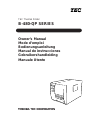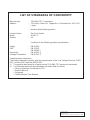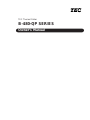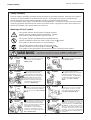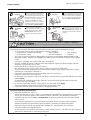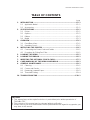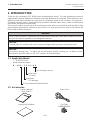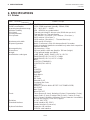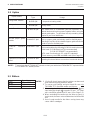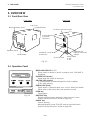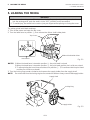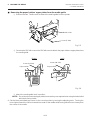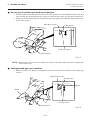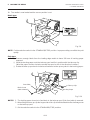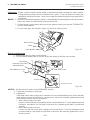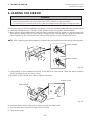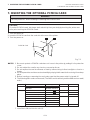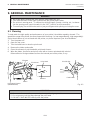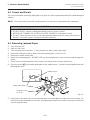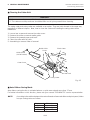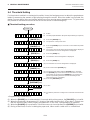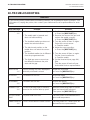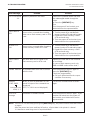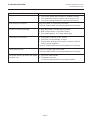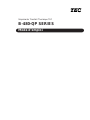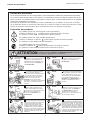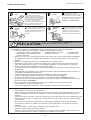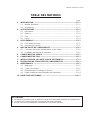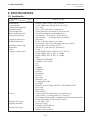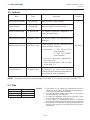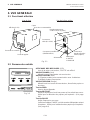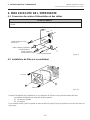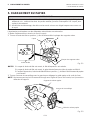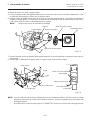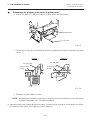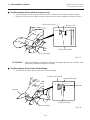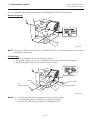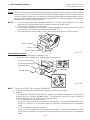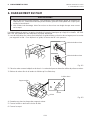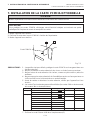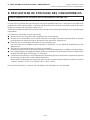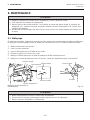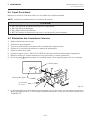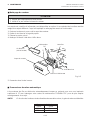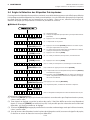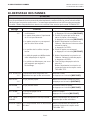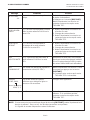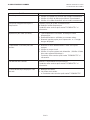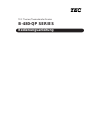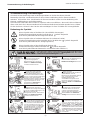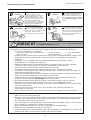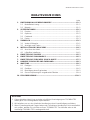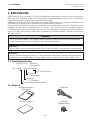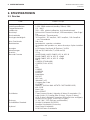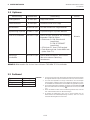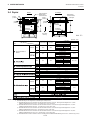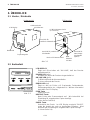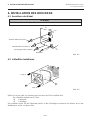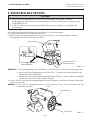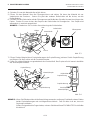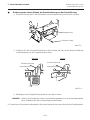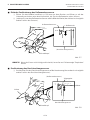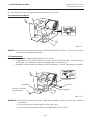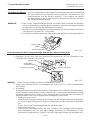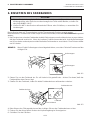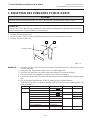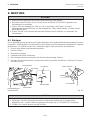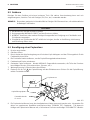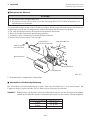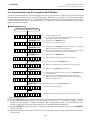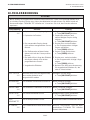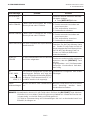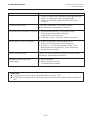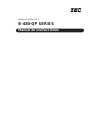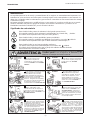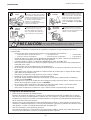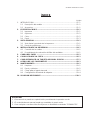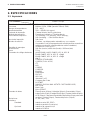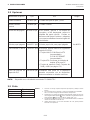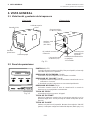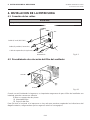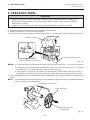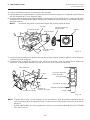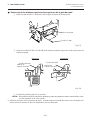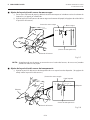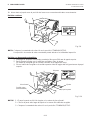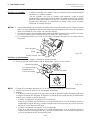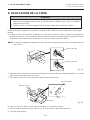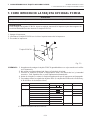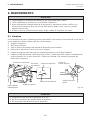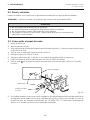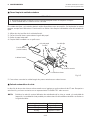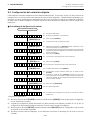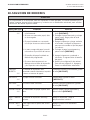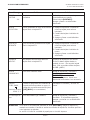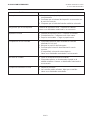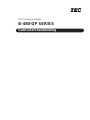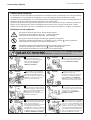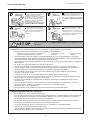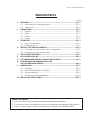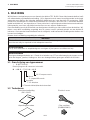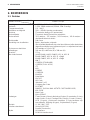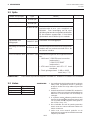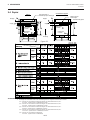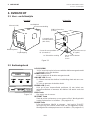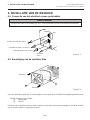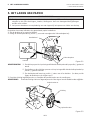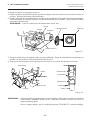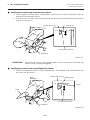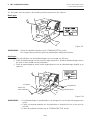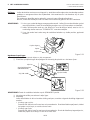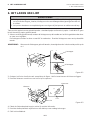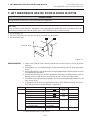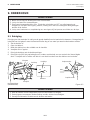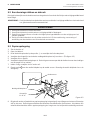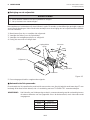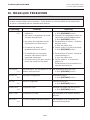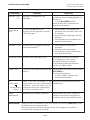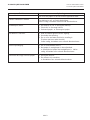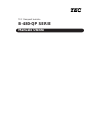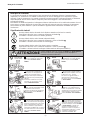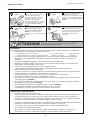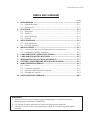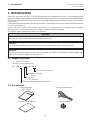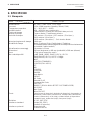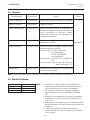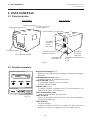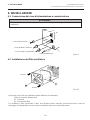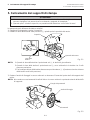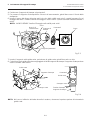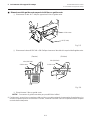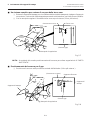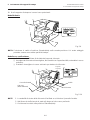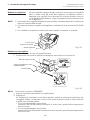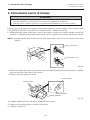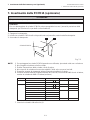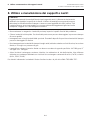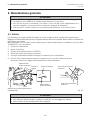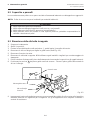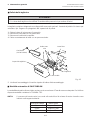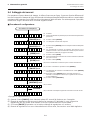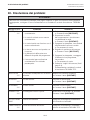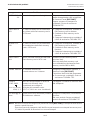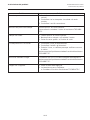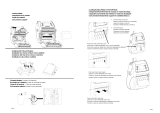Toshiba B-480-QP SERIES Manuale utente
- Categoria
- Stampanti per etichette
- Tipo
- Manuale utente
Questo manuale è adatto anche per

TEC Thermal Printer
B-480-QP SERIES
Owner’s Manual
Mode d’emploi
Bedienungsanleitung
Manual de instrucciones
Gebruikershandleiding
Manuale Utente

LIST OF STANDARDS OF CONFORMITY
Manufacturer : TOSHIBA TEC Corporation
Address : 570 Ohito, Ohito-Cho, Tagata-Gun, Shizuoka-Ken, 410-2323
Japan
declares that following product
Product Name : Bar Code Printer
Model : B-48X-YY
Options : All
conforms to the following product specifications
Safety : EN 60 950
EMC : EN 55 022
EN 50082-1
Harmonics : EN 60 555-2
Voltage Fluctuations : EN 60 555-3
Supplementary Information
The product herewith complies with the requirements of the Low Voltage Directive 73/23/
EEC, and the EMC directive 89/336/EEC.
1) The product was tested in a typical set up TOSHIBA TEC personnel advocated.
2) The following technical documentation has been filed for review.
• Factory Inspection Certificate by TÜV
• Owner's Manual
• Schematic
• Certificates and Test Reports
Copyright © 2000
by TOSHIBA TEC CORPORATION
All Rights Reserved
570 Ohito, Ohito-cho, Tagata-gun, Shizuoka-ken, JAPAN

TEC Thermal Printer
B-480-QP SERIES
Owner’s Manual

(i)
Safety Summary
ENGLISH VERSION EO1-33007
Safety Summary
Personal safety in handling or maintaining the equipment is extremely important. Warnings and Cautions
necessary for safe handling are included in this manual. All warnings and cautions contained in this
manual should be read and understood before handling or maintaining the equipment.
Do not attempt to effect repairs or modifications to this equipment. If a fault occurs that cannot be rectified
using the procedures described in this manual, turn off the power, unplug the machine, then contact your
authorized TOSHIBA TEC representative for assistance.
Meanings of Each Symbol
This symbol indicates warning items (including cautions).
Specific warning contents are drawn inside the symbol.
(The symbol on the left indicates a general caution.)
This symbol indicates prohibited actions (prohibited items).
Specific prohibited contents are drawn inside or near the symbol.
(The symbol on the left indicates “no disassembling”.)
This symbol indicates actions which must be performed.
Specific instructions are drawn inside or near the symbol.
(The symbol on the left indicates “disconnect the power cord plug from the outlet”.)
Do not use voltages other than the
voltage (AC) specified on the rating
plate, as this may cause fire or
electric shock.
Any other than the
specified AC voltage
is prohibited.
WARNING
This indicates that there is the risk of death or serious injury if the
machines are improperly handled contrary to this indication.
Prohibited
Do not plug in or unplug the power
cord plug with wet hands as this may
cause electric shock.
Do not place metal objects or
water-filled containers such as flower
vases, flower pots or mugs, etc. on
top of the machines. If metal objects
or spilled liquid enter the machines,
this may cause fire or electric
shock.
If the machines share the same
outlet with any other electrical
appliances which consume large
amounts of power, the voltage will
fluctuate widely each time these
appliances operate. Be sure to
provide an exclusive outlet for the
machine as this may cause the
machines to malfunction.
Do not insert or drop metal,
flammable or other foreign objects into
the machines through the ventilation
slits, as this may cause fire or electric
shock.
Prohibited
Prohibited
Prohibited
Do not scratch, damage or modify
the power cords. Also, do not place
heavy objects on, pull on, or exces-
sively bend the cords, as this may
cause fire or electrical shock.
Prohibited
Continued use of the machines in an
abnormal condition such as when the
machines are producing smoke or
strange smells may cause fire or elec-
tric shock. In these cases, immedi-
ately turn off the power switches and
disconnect the power cord plugs from
the outlet. Then, contact your author-
ized TOSHIBA TEC representative for
assistance.
Disconnect
the plug.
If the machines are dropped or their
cabinets damaged, first turn off the
power switches and disconnect the
power cord plugs from the outlet, and
then contact your authorized
TOSHIBA TEC representative for
assistance. Continued use of the
machine in that condition may cause
fire or electric shock.
Disconnect
the plug.

(ii)
Safety Summary
ENGLISH VERSION EO1-33007
CAUTION
This indicates that there is the risk of personal Injury or damage to
objects if the machines are improperly handled contrary to this indication.
If foreign objects (metal fragments,
water, liquids) enter the machines,
first turn off the power switches and
disconnect the power cord plugs from
the outlet, and then contact your
authorized TOSHIBA TEC repre-
sentative for assistance. Continued
use of the machine in that condition
may cause fire or electric shock.
Disconnect
the plug.
Do not remove covers, repair or
modify the machine by yourself. You
may be injured by high voltage, very
hot parts or sharp edges inside the
machine.
No disassem-
bling.
Ensure that the equipment is
properly grounded. Extension cables
should also be grounded. Fire or
electric shock could occur on
improperly grounded equipment.
Connect a
grounding
wire.
When unplugging the power cords,
be sure to hold and pull on the plug
portion. Pulling on the cord portion
may cut or expose the internal wires
and cause fire or electric shock.
Disconnect
the plug.
Precautions
The following precautions will help to ensure that this machine will continue to function correctly.
• Try to avoid locations that have the following adverse conditions:
* Temperatures out of the specification * Direct sunlight * High humidity
* Shared power source * Excessive vibration * Dust/Gas
• The cover should be cleaned by wiping with a dry cloth or a cloth slightly dampened with a mild
detergent solution. NEVER USE THINNER OR ANY OTHER VOLATILE SOLVENT on the plastic
covers.
• USE ONLY TOSHIBA TEC SPECIFIED paper and ribbons.
• DO NOT STORE the paper or ribbons where they might be exposed to direct sunlight, high tem-
peratures, high humidity, dust, or gas.
• Ensure the printer is operated on a level surface.
• Any data stored in the memory of the printer could be lost during a printer fault.
• Try to avoid using this equipment on the same power supply as high voltage equipment or equip-
ment likely to cause mains interference.
• Unplug the machine whenever you are working inside it or cleaning it.
• Keep your work environment static free.
• Do not place heavy objects on top of the machines, as these items may become unbalanced and fall
causing injury.
• Do not block the ventilation slits of the machines, as this will cause heat to build up inside the
machines and may cause fire.
• Do not lean against the machine. It may fall on you and could cause injury.
• Care must be taken not to injure yourself with the printer paper cutter.
• Unplug the machine when it is not used for a long period of time.
Request Regarding Maintenance
• Utilize our maintenance services.
After purchasing the machine, contact your authorized TOSHIBA TEC representative for assistance
once a year to have the inside of the machine cleaned. Otherwise, dust will build up inside the
machines and may cause a fire or a malfunction. Cleaning is particularly effective before humid
rainy seasons.
• Our preventive maintenance service performs the periodic checks and other work required to
maintain the quality and performance of the machines, preventing accidents beforehand.
For details, please consult your authorized TOSHIBA TEC representative for assistance.
• Using insecticides and other chemicals
Do not expose the machines to insecticides or other volatile solvents. This will cause the cabinet or
other parts to deteriorate or cause the paint to peel.

ENGLISH VERSION EO1-33007
CAUTION:
1. This manual may not be copied in whole or in part without prior written permission of
TOSHIBA TEC.
2. The contents of this manual may be changed without notification.
3. Please refer to your local Authorized Service representative with regard to any queries you
may have in this manual.
TABLE OF CONTENTS
Page
1. INTRODUCTION ............................................................................................E1- 1
1.1 Applicable Model ...................................................................................E1- 1
1.2 Accessories ...........................................................................................E1- 1
2. SPECIFICATIONS..........................................................................................E2- 1
2.1 Printer ....................................................................................................E2- 1
2.2 Options ..................................................................................................E2- 2
2.3 Ribbon ...................................................................................................E2- 2
2.4 Media.....................................................................................................E2- 3
3. OVERVIEW ....................................................................................................E3- 1
3.1 Front/Rear View.....................................................................................E3- 1
3.2 Operation Panel.....................................................................................E3- 1
4. INSTALLING THE PRINTER .........................................................................E4- 1
4.1 Connecting the Power Cord and Cables ...............................................E4- 1
4.2 Procedure for Fitting Fan Filter..............................................................E4- 1
5. LOADING THE MEDIA ..................................................................................E5- 1
6. LOADING THE RIBBON................................................................................E6- 1
7. INSERTING THE OPTIONAL PCMCIA CARD..............................................E7- 1
8. CARE/HANDLING OF THE MEDIA AND RIBBON.......................................E8- 1
9. GENERAL MAINTENANCE...........................................................................E9- 1
9.1 Cleaning ................................................................................................E9- 1
9.2 Covers and Panels ................................................................................E9- 2
9.3 Removing Jammed Paper .....................................................................E9- 2
9.4 Threshold Setting ..................................................................................E9- 4
10. TROUBLESHOOTING .................................................................................E10- 1

E1-1
1. INTRODUCTION
ENGLISH VERSION EO1-33007
1.1 Applicable Model
1. INTRODUCTION
Thank you for choosing the TEC B-480 series thermal/transfer printer. This high performance printer is
equipped with superior hardware including the specially developed (12 dots/mm, 304.8 dots/inch) near
edge print head which will allow very clear print at a maximum speed of 203.2 mm/sec. (8 inches/sec.).
The media supply is internal. Optional features include an automatic ribbon saver, a built-in rewinder/strip
mechanism and external media supply.
This manual contains general set-up and maintenance information and should be read carefully to help
gain maximum performance and life from your printer. For most queries please refer to this manual and
keep it safe for future reference.
WARNING
This is a Class A product. In a domestic environment this product may cause radio interference in which
case the user may be required to take adequate measures.
CAUTION
To avoid injury, be careful not to catch or jam your fingers while opening or closing the cover.
CAUTION
Do not touch moving parts. To reduce the risk that fingers, jewelry, clothing, etc., be drawn into the
moving parts, push the switch in the "OFF" position to stop movement.
1.1 Applicable Model
• B-482-TS10-QP
Model name description
B - 4 8 2 - T S 1 0 - Q P
QP: European version
2: Thermal direct/Thermal transfer
Issue mode
S: Batch
Resolution
T: 12 dots/mm
Owner's Manual Power Cord
(EO1-33007)
Unpacking Procedure Fan Filter
(FMBB0036801)
1.2 Accessories

E2-1
2. SPECIFICATIONS
ENGLISH VERSION EO1-33007
2.1 Printer
2. SPECIFICATIONS
2.1 Printer
Supply voltage
Power consumption
Operating temperature range
Relative humidity
Print head
Printing methods
Print speeds
Maximum print width
Dispensing modes
Message display
Dimensions
Weight
Available bar code types
Fonts
Rotations
Standard interface
Optional interfaces
AC 220V ~ 240V +10%, -15%, 50Hz
1.13A, 128W maximum (standby: 250mA, 23W)
5°C ~ 40°C (41°F ~ 104°F)
25% ~ 85%RH (no condensation)
Thermal print head 12 dots per mm (304.8 dots per inch)
Thermal direct or Thermal transfer
76.2 mm/sec. (3 inch/sec.), 127 mm/sec. (5 inch/sec.),
203.2 mm/sec. (8 inch/sec.),
101.6 mm/sec. (4inch/sec.) ... Thermal direct only
104.0 mm (4.09 inches)
Batch (Continuous), Strip (On-demand) and Cut modes
(Both cut and strip modes are available only when their respective
modules are fitted.)
16 characters x 1 line
291 mm (width) x 460 mm (depth) x 308 mm (height)
17 kg (without media and ribbon)
JAN8, EAN8, JAN13, EAN13, UPC-A, UPC-B
EAN8, EAN13, UPC-A, UPC-E + 2digit
EAN8, EAN13, UPC-A, UPC-E + 5digit
NW-7
CODE39 (STANDARD)
CODE39 (FULL ASCII)
ITF
MSI
CODE93
CODE128
EAN128
Data Matrix
PDF417
QR Code
industrial 2 of 5
Customer Bar Code
POSTNET
RM4SCC (ROYAL MAIL 4STATE CUSTOMERCODE)
KIX CODE
Maxi Code
Micro PDF417
Times Roman (6 sizes), Helvetica (6 sizes), Presentation (1 size),
Letter Gothic (1 size), Prestige Elite (2 sizes), Courier (2 sizes),
OCR (2 types), Writable characters (2-byte character is available),
Outline font (4 type), Price font (3 types)
0°, 90°, 180°, 270°
Serial interface (RS-232C)
Parallel interface (Centronics)
Expansion I/O interface
PCMCIA card interface
B-482-TS10-QP
Model
Item

E2-2
2. SPECIFICATIONS
ENGLISH VERSION EO1-33007
2.2 Option
2.2 Option
Option Name
Swing cutter module
Rotary cutter module
Peel off module
Fanfold paper guide
module
PCMCIA interface
board
Expansion I/O interface
board
Usage
A stop and cut swing cutter
Rotary cutter
This allows use of on-demand (peel-off) operation or to
rewind labels and backing paper together when using the
rewind guide plate. To purchase the strip module, please
inquire at your local distributor.
This is a paper guide exclusively used for fanfold paper.
Attaching it in place of the standard paper guide allows the
printer to print on fanfold paper.
This board enables the following PCMCIA cards to be used.
* LAN card: 3 COM EtherLink
®
III (recommended)
3 COM 3CCE589ET (recommended)
* ATA card: Conforming to PC card ATA standard
* Flash memory card:1MB and 4MB cards (See Page 7-1.)
Installing this board allows connection to external device.
Type
B-4205-QM
B-8204-QM
B-4905-H-QM
B-4905-FF-QM
B-8700-PC-QM
B-8700-IO-QM
Type
Width
Length
Outer diameter
Spool type
68 mm ~ 112 mm
600 m
ø90 mm (max.)
2.3 Ribbon
NOTES: 1. "On the fly issue" means that the printer can draw and
print without stopping between labels.
2. To ensure print quality and print head life use only
TOSHIBA TEC specified media and ribbons.
3. When using the cutter ensure that label length B plus
inter label gap length E exceeds 35 mm. (i.e. label
pitch should be greater that 35 mm.) (See Page 2-3.)
4. When rewinding the media onto the take-up spool in
batch mode, the max. outer roll diameter should be 180
mm.
5. Use of rough media for the ribbon saving issue may
cause ribbon smudges.
NOTE: To purchase the OPTIONAL KIT, please contact your authorized TOSHIBA TEC representative
or TOSHIBA TEC Head Quarter.

E2-3
2. SPECIFICATIONS
ENGLISH VERSION EO1-33007
2.4 Media
NOTES: 1. The media specification other than above are unchanged.
2. The label length specifications for use with both cutters are:
(*1) When issuing a label using the rotary cutter, printing at a speed of 3"/sec., label length should be:
91.0mm - (Gap length/2) or more
(*2) When issuing a label using the rotary cutter, printing at a speed of 4"/sec., label length should be:
95.0mm - (Gap length/2) or more
(*3) When issuing a label using the rotary cutter, printing at a speed of 5"/sec., label length should be:
99.0mm - (Gap length/2) or more
(*4) When issuing a label using the rotary cutter, printing at a speed of 8"/sec., label length should be:
110.0mm - (Gap length/2) or more
(*5) When issuing a label using the swing cutter, label length should be:
35.0mm - (Gap length/2)
I I
H
H
G
G
D
C
C
1
1
2
2
A
A
F
B
E
Stop
position
Cut
position
Label
Reference
coordinate
Reference
coordinate
Stop
position
Cut
position
Feed direction
Tag paper
Black Mark
(on reverse side)
Tag paper
Reference
coordinate
Reference
coordinate
F
Refer to the following
NOTE 2. Black Mark
(on reverse side)
2.4 Media
Fig. 2-1
Item
A : Span of one label/tag
Label dispensing mode
Rotary cutter
3"/sec.:30.0
4"/sec.:30.0
5"/sec.:30.0
8"/sec.:38.0
2730.0
50.8
112.0
47.8
109.0
20.0
2726.0
2.0
10.0
10.0
1.0
1361.0
104.0 0.2
2730.0
2724.0
Cut mode
[Unit: mm]
Swing cutter
Head-up is OFF Head-up is ON
3"/sec.:94.0 3"/sec.:38.0
4"/sec.:98.0 4"/sec.:38.0
5"/sec.:102.0 5"/sec.:38.0
8"/sec.:113.0 8"/sec.:38.0
3"/sec.:81.0(*1) 3"/sec.:25.0
4"/sec.:85.0(*2) 4"/sec.:25.0
5"/sec.:89.0(*3) 5"/sec.:25.0
8"/sec.:100.0(*4) 8"/sec.:25.0
Strip modeBatch mode
25.4
-
10.0Min.
Label
Max.
Min.
Max.
Min.
Max.
Max.
Min.
38.0
25.4
25.0 (*5)
-10.0
3"/sec.:28.0
4"/sec.:28.0
5"/sec.:28.0
8"/sec.:36.0
23.0-8.0
2730.0
-
2726.0
Tag
23.48.0
3"/sec.:79.0 3"/sec.:23.0
4"/sec.:83.0 4"/sec.:23.0
5"/sec.:87.0 5"/sec.:23.0
8"/sec.:98.0 8"/sec.:23.0
23.021.46.0
2728.0
6.0
2726.0
2.0
H : Effective print length
Min.
Label
Max.
Min.
Max.
Tag
I : Print speed up/slow down area
Maximum effective length for on the fly issue
Outer roll diameter
B : Label/tag length
C : Width including backing paper
Max.
Min.
D : Label width
Max.
Min.
E : Gap length
Max.
Min.
F : Black mark length (Tag paper)
Tag
Label
Thickness
Max.
Min.
G : Effective print width

E3-1
3. OVERVIEW
ENGLISH VERSION EO1-33007
3.1 Front/Rear View
3. OVERVIEW
3.1 Front/Rear View
3.2 Operation Panel
MESSAGE DISPLAY (LCD)
When power is turned on and it is ready to print, "ON LINE" is
displayed.
POWER LED (Green)
Lights when the power is turned on.
ON-LINE LED (Green)
1) Flashes when communicating with a host computer.
2) On while printing.
ERROR LED (Red)
Lights when a communication error occurs, when the media/
ribbon ends or the printer does not operate correctly.
FEED key
Feeds paper.
RESTART key
Resets the printer when paused or when an error occurs.
Used to set the threshold. (Refer to page 9-4)
PAUSE key
Pauses printing.
Message display shows "PAUSE" and an unprinted count.
Used to set the threshold. (Refer to page 9-4)
Fig. 3-2
Fig. 3-1
Front View Rear View
Top Cover
Supply Window
Message Display (LCD)
Media Outlet
Operation Panel
PCMCIA Card Slot (2 slots)
Expansion I/O
Interface Connector
(Option)
Power Switch
0: OFF
1: ON
AC Power Inlet
Serial Interface
Connector
(RS-232C)
Parallel I/F Connector
(Centronics)

E4-1
4. INSTALLING THE PRINTER
ENGLISH VERSION EO1-33007
4.1 Connecting the Power Cord and Cables
WARNING:
Turn the POWER SWITCH to OFF before connecting the power cord or cables.
Fig. 4-1
4. INSTALLING THE PRINTER
4.1 Connecting the Power Cord and Cables
4.2 Procedure for Fitting Fan Filter
Serial I/F Cable (RS-232C)
Fig. 4-2
Parallel I/F Cable (Centronics)
Power Cord
When installing the printer, it is important to ensure that the fan filter is attached before using the printer.
The filter comes in 2 parts:
(1) FILTER PAD
(2) FILTER RETAINER
To fit put the filter pad inside the filter retainer and simply press into place according to the diagram above,
ensuring connecting pins are aligned with connecting holes.
Snap on
Snap on
Expansion I/O Cable (Option)

E5-1
5. LOADING THE MEDIA
ENGLISH VERSION EO1-33007
Fig. 5-1
NOTES: 1.When the head lever is turned to position
2
, the print head is raised.
2.When the head lever is turned to position
3
, the print head and the pinch roller are raised.
3.To allow printing the head lever must be set to position
1
. (This ensures that the print head
and the pinch roller are closed.)
3. Turn the locking ring counter clockwise and remove the supply holder from the supply shaft.
NOTE: Do not turn the force the locking ring too far counterclockwise or it may come off the supply holder.
5. LOADING THE MEDIA
5. LOADING THE MEDIA
The printer prints both labels and tags.
1. Turn off the power and open the top cover.
2. Turn the head lever to position 3, then release the ribbon shaft holder plate.
Fig. 5-2
WARNING:
1. Do not touch moving parts. To reduce the risk that fingers, jewelry, clothing, etc., be drawn
into the moving parts, push the switch in the “OFF” position to stop movement.
2. To avoid injury, be careful not to catch or jam your fingers while opening or closing the cover.
Ribbon Shaft Holder Plate
Head Lever
Top Cover
Supply Holder
Supply Shaft
Locking Ring

E5-2
5. LOADING THE MEDIA
ENGLISH VERSION EO1-33007
5. LOADING THE MEDIA
4. Put the media on the supply shaft.
5. Pass the media around the damper, then pull the media towards the front of the printer.
6. Insert the ridge of the supply holder into the groove of the supply shaft until the media is fixed. Then turn
the locking ring clockwise to secure the supply holder. This will centre the media automatically.
NOTE: Do not over tighten the locking ring of the supply holder.
7. Insert the media into the paper holders of the media guide, adjust the media guides to the media width,
and tighten the locking screw.
8. Check that the media path through the printer is straight. The media should be centered under the print
head.
NOTE: When using the label rolled with labels facing outside, please remove the upper plates of both
paper holders using the following procedure. Failure to do this may cause a paper jam error.
If you have any questions, please contact your nearest TOSHIBA TEC service representative.
Fig. 5-3
Fig. 5-4
Media
Paper Holder
Locking Screw
Media Guide
Media Guide
Supply Holder
Paper Holder
Print Head
Media
Media
Supply Holder
Supply Shaft
Damper
Groove Ridge
Projection

E5-3
5. LOADING THE MEDIA
ENGLISH VERSION EO1-33007
5. LOADING THE MEDIA
■ Removing the paper holders' upper plates from the media guide
1 Remove the two T-4x8 screws to detach the media guide from the printer.
2 Remove the SM-3x6 screw or the SM-3x8 screw to detach the paper holders' upper plates from
the media guide.
Fig. 5-5
Media Guide
Screw (T-4x8)
3 Attach the media guide back in position.
NOTE: Do not lose the removed upper plates because they are required when using the label rolled
with labels facing inside.
9. Set the black mark/feed gap sensor to the correct position by turning the adjusting knob. Turning the
knob right will move the sensor towards the center of the media while turning left will move it away from
the center of the media.
Fig. 5-6
(Right)
(Left)
Screw (SM-3x8)
Paper Holder
Screw (SM-3x6)
Paper Holder

E5-4
5. LOADING THE MEDIA
ENGLISH VERSION EO1-33007
5. LOADING THE MEDIA
■ An easy way to set the black mark sensor position
1 Pull the media about 500 mm out of the front of the printer, turn the media back on it's self and
feed it under the print head past the sensor so that the black mark can be seen from above.
2 Adjust the sensor position to that of the black mark (the upper hole indicates the position of the
black mark sensor).
NOTE: Make sure to set the sensor to detect the center of the black mark, otherwise a paper jam
error could occur.
■ Setting the feed gap sensor position
1 Adjust the sensor to detect on the gap (the lower hole indicates the position of the feed gap
sensor.)
Fig. 5-7
Black Mark
Black Mark Sensor
(Feed Gap Sensor)
Adjusting Knob
Media
Fig. 5-8
(Black Mark Sensor)
Backing Paper
Media
Adjusting Knob
Feed Gap Sensor
Media

E5-5
5. LOADING THE MEDIA
ENGLISH VERSION EO1-33007
5. LOADING THE MEDIA
10. The media is now loaded and the sensor position is set.
Batch type:
NOTE: Set the selection switch to the STANDARD/STRIP position. Improper setting can affect the print
quality.
Strip type:
1 Remove enough labels from the leading edge media to leave 500 mm of backing paper
exposed.
2 Wind the backing paper onto the take-up spool and fix in position with the take-up clip.
(Wind the paper counter clockwise around the spool as this is the direction it rotates.)
3 Rotate the take-up spool anti-clockwise a few times to take up any slack in the backing paper.
Fig. 5-9
NOTES: 1. The backing paper is easier to feed back to the take-up spool if the front plate is removed.
2. When fitting the tace-up clip the longer side of the clip should be fitted into the shallow groove
on the take-up spool.
3. Set the selection switch to the STANDARD/STRIP position.
Fig. 5-10
Media
Media
Take-up Spool
Take-up Clip
Backing Paper
Black Screw
(HAA-0004001)
Front Plate

E5-6
5. LOADING THE MEDIA
ENGLISH VERSION EO1-33007
5. LOADING THE MEDIA
Cutter type: Where a cutter is fitted load the media as standard and feed it through the cutter module.
Swing cutter and rotary cutter are available as an option. They are used in the same way
regardless of different shapes. Now, how to load the media using the swing cutter will be
introduced.
NOTES: 1. Be sure to cut the backing paper of label. Cutting labels will cause the glue to stick to the cutter,
which may affect the cutter quality and shorten the life.
2. If a label winds onto the platen during cut issue, please contact your nearest TOSHIBA TEC
service representative.
3. For the cutter type, the selection switch can be set to either position.
Built-in rewinder type:
1 Remove two black screws and front plate.
2 Fit the rewinder guide plate to the strip shaft, then attach it with the sems screws.
Fig. 5-11
Rewinder Guide Plate
(FMBD0034501)
NOTES: Set the selection switch to the REWINDER position.
3 Follow the procedure for strip type.
4 Adjustment
If the label skews when using built-in rewinder unit, turn the adjustment knob of the rewinder
guide plate to correct the label feed. Clockwise turn moves the rewinder guide plate forward
and counterclockwise moves it backward.
* When labels skew to the right:
Loosen the SM-4x8 sems screw with a philips-head screw driver. Turn the adjustment knob
clockwise, and tighten the SM-4x8 screw when the rewinder guide plate is positioned
correctly.
* When labels skew to the left:
Loosen the SM-4x8 screw with a phillips-head screw driver. Turn the adjustment knob
counterclockwise, and tighten the SM-4x8 screw when the rewinder guide plate is posi-
tioned correctly.
Fig. 5-12
SM-4x6B Sems Screw
Tear-off Bar
SM-4x6B Sems Screw
Adjustment Knob
SM-4x8 Sems Screw
Media Outlet
Cutter Module
Media

E6-1
6. LOADING THE RIBBON
ENGLISH VERSION EO1-33007
Fig. 6-2
4. Reset the ribbon shaft holder plate by aligning it with the ribbon shaft.
5. Turn the head lever clockwise to lower the print head.
6. Close the top cover.
6. LOADING THE RIBBON
6. LOADING THE RIBBON
WARNING:
1. Do not touch moving parts. To reduce the risk that fingers, jewelry, clothing, etc., be drawn
into the moving parts, push the switch in the “OFF” position to stop movement.
2. To avoid injury, be careful not to catch or jam your fingers while opening or closing the cover.
There are two types of media available for printing on, these are standard media and direct thermal media
(a chemically treated surface). DO NOT LOAD a ribbon when using a direct thermal media.
1. When using a narrow width ribbon, slide the ribbon stoppers along the shafts to a position where the
ribbon will be centered when it is fitted. When changing from a narrow width to a wider one rotate the
ribbon stoppers by 90°, push them back to the correct position and then rotate back to lock.
NOTE: When attaching the ribbon stoppers, fit them to the shafts with the pinchers facing into the printer.
Ribbon Stopper
Ribbon Stopper
Fig. 6-1
2. Leaving plenty of slack between the spools, fit the ribbon as shown below. When the ribbon is fitted it
must be positioned over the ribbon sensor.
3. Wind both shafts towards each other to tighten the ribbon.
Ribbon Sensor
Ribbon Shafts
Ribbon
Ribbon

E7-1
7. INSERTING THE OPTIONAL PCMCIA CARD
ENGLISH VERSION EO1-33007
7. INSERTING THE OPTIONAL PCMCIA CARD
7. INSERTING THE OPTIONAL PCMCIA CARD
1. Turn the power off.
2. Insert the PCMCIA card into the card slot at the rear of the printer.
3. Turn the power on.
NOTES: 1. Be sure to protect a PCMCIA card when not in use in the printer by putting it in its protective
cover.
2. Do not subject the card to any shocks or excessive forces.
3. Do not expose the card to extremes of heat by either storing in direct sunlight or close to a
heater.
4. Do not expose the card to excessive humidity by wiping it with a wet cloth or storing it in a damp
place.
5. Before inserting or removing the card, make sure that the power switch is turned off.
6. The following flash cards can be used. (The 1MB-card is read only and the 4MB card can read/
write.)
Fig. 7-1
PCMCIA Card
1
0
7. Install the LAN card into the slot (1).
Capacity
1M Byte
4M Byte
Maker
Maxell
Mitsubishi
Maxell
Maxell
Centennial Technologies INC.
INTEL
Simple TECHNOLOGY
Mitsubishi
PC Card KING MAX
PC Card
Type
EF-1M-TB AA
MF81M1-GBDAT01
EF-4M-TB CC
EF-4M-TB DC
FL04M-15-11119-03
IMC004FLSA
STI-FL/4A
MF84M1-G7DAT01
FJN-004M6C
FJP-004M6R
Device code
D0H
88H
ADH
A2H
A0H
Maker code
1CH
B0H
04H
01H
89H
89H
CAUTION:
To protect PCMCIA cards, discharge static electricity from your body by touching the printer rear
cover prior touching the PCMCIA cards.
WARNING!
Turn the power OFF when inserting or removing the PCMCIA card.
La pagina si sta caricando...
La pagina si sta caricando...
La pagina si sta caricando...
La pagina si sta caricando...
La pagina si sta caricando...
La pagina si sta caricando...
La pagina si sta caricando...
La pagina si sta caricando...
La pagina si sta caricando...
La pagina si sta caricando...
La pagina si sta caricando...
La pagina si sta caricando...
La pagina si sta caricando...
La pagina si sta caricando...
La pagina si sta caricando...
La pagina si sta caricando...
La pagina si sta caricando...
La pagina si sta caricando...
La pagina si sta caricando...
La pagina si sta caricando...
La pagina si sta caricando...
La pagina si sta caricando...
La pagina si sta caricando...
La pagina si sta caricando...
La pagina si sta caricando...
La pagina si sta caricando...
La pagina si sta caricando...
La pagina si sta caricando...
La pagina si sta caricando...
La pagina si sta caricando...
La pagina si sta caricando...
La pagina si sta caricando...
La pagina si sta caricando...
La pagina si sta caricando...
La pagina si sta caricando...
La pagina si sta caricando...
La pagina si sta caricando...
La pagina si sta caricando...
La pagina si sta caricando...
La pagina si sta caricando...
La pagina si sta caricando...
La pagina si sta caricando...
La pagina si sta caricando...
La pagina si sta caricando...
La pagina si sta caricando...
La pagina si sta caricando...
La pagina si sta caricando...
La pagina si sta caricando...
La pagina si sta caricando...
La pagina si sta caricando...
La pagina si sta caricando...
La pagina si sta caricando...
La pagina si sta caricando...
La pagina si sta caricando...
La pagina si sta caricando...
La pagina si sta caricando...
La pagina si sta caricando...
La pagina si sta caricando...
La pagina si sta caricando...
La pagina si sta caricando...
La pagina si sta caricando...
La pagina si sta caricando...
La pagina si sta caricando...
La pagina si sta caricando...
La pagina si sta caricando...
La pagina si sta caricando...
La pagina si sta caricando...
La pagina si sta caricando...
La pagina si sta caricando...
La pagina si sta caricando...
La pagina si sta caricando...
La pagina si sta caricando...
La pagina si sta caricando...
La pagina si sta caricando...
La pagina si sta caricando...
La pagina si sta caricando...
La pagina si sta caricando...
La pagina si sta caricando...
La pagina si sta caricando...
La pagina si sta caricando...
La pagina si sta caricando...
La pagina si sta caricando...
La pagina si sta caricando...
La pagina si sta caricando...
La pagina si sta caricando...
La pagina si sta caricando...
La pagina si sta caricando...
La pagina si sta caricando...
La pagina si sta caricando...
La pagina si sta caricando...
La pagina si sta caricando...
La pagina si sta caricando...
La pagina si sta caricando...
La pagina si sta caricando...
La pagina si sta caricando...
La pagina si sta caricando...
La pagina si sta caricando...
La pagina si sta caricando...
La pagina si sta caricando...
La pagina si sta caricando...
La pagina si sta caricando...
La pagina si sta caricando...
La pagina si sta caricando...
La pagina si sta caricando...
La pagina si sta caricando...
La pagina si sta caricando...
La pagina si sta caricando...
La pagina si sta caricando...
La pagina si sta caricando...
La pagina si sta caricando...
La pagina si sta caricando...
La pagina si sta caricando...
La pagina si sta caricando...
La pagina si sta caricando...
La pagina si sta caricando...
La pagina si sta caricando...
La pagina si sta caricando...
La pagina si sta caricando...
La pagina si sta caricando...
La pagina si sta caricando...
La pagina si sta caricando...
La pagina si sta caricando...
La pagina si sta caricando...
La pagina si sta caricando...
La pagina si sta caricando...
La pagina si sta caricando...
La pagina si sta caricando...
La pagina si sta caricando...
La pagina si sta caricando...
La pagina si sta caricando...
La pagina si sta caricando...
La pagina si sta caricando...
La pagina si sta caricando...
La pagina si sta caricando...
La pagina si sta caricando...
La pagina si sta caricando...
La pagina si sta caricando...
La pagina si sta caricando...
-
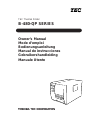 1
1
-
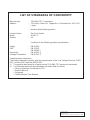 2
2
-
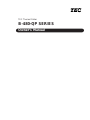 3
3
-
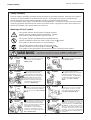 4
4
-
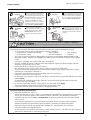 5
5
-
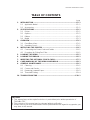 6
6
-
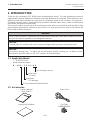 7
7
-
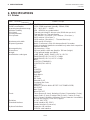 8
8
-
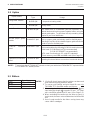 9
9
-
 10
10
-
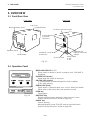 11
11
-
 12
12
-
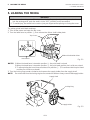 13
13
-
 14
14
-
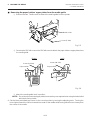 15
15
-
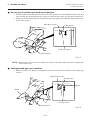 16
16
-
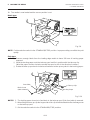 17
17
-
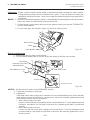 18
18
-
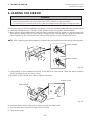 19
19
-
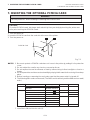 20
20
-
 21
21
-
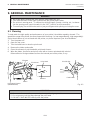 22
22
-
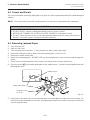 23
23
-
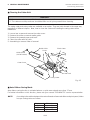 24
24
-
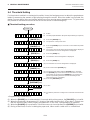 25
25
-
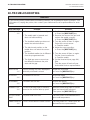 26
26
-
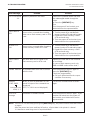 27
27
-
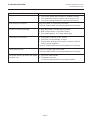 28
28
-
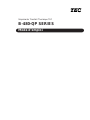 29
29
-
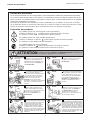 30
30
-
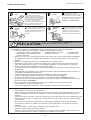 31
31
-
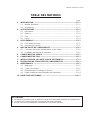 32
32
-
 33
33
-
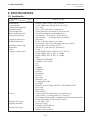 34
34
-
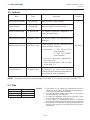 35
35
-
 36
36
-
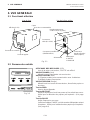 37
37
-
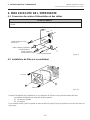 38
38
-
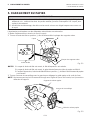 39
39
-
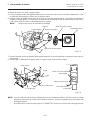 40
40
-
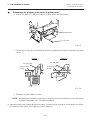 41
41
-
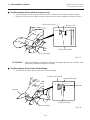 42
42
-
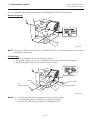 43
43
-
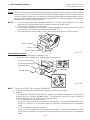 44
44
-
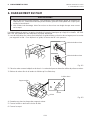 45
45
-
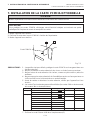 46
46
-
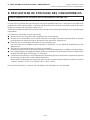 47
47
-
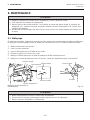 48
48
-
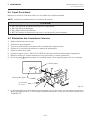 49
49
-
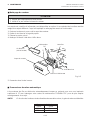 50
50
-
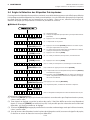 51
51
-
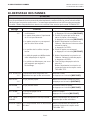 52
52
-
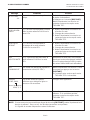 53
53
-
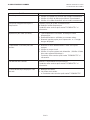 54
54
-
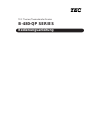 55
55
-
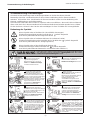 56
56
-
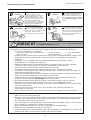 57
57
-
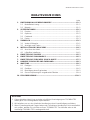 58
58
-
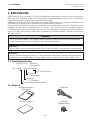 59
59
-
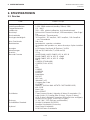 60
60
-
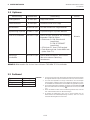 61
61
-
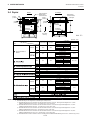 62
62
-
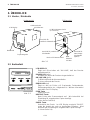 63
63
-
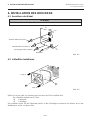 64
64
-
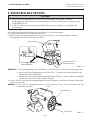 65
65
-
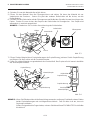 66
66
-
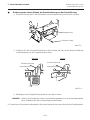 67
67
-
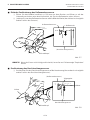 68
68
-
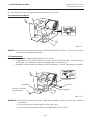 69
69
-
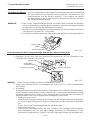 70
70
-
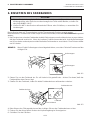 71
71
-
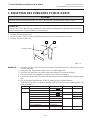 72
72
-
 73
73
-
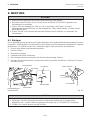 74
74
-
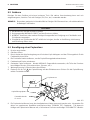 75
75
-
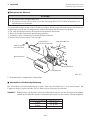 76
76
-
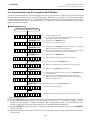 77
77
-
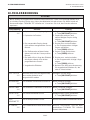 78
78
-
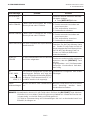 79
79
-
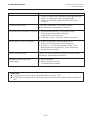 80
80
-
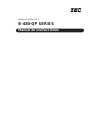 81
81
-
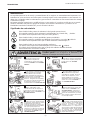 82
82
-
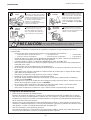 83
83
-
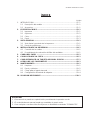 84
84
-
 85
85
-
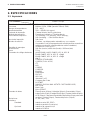 86
86
-
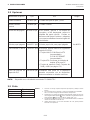 87
87
-
 88
88
-
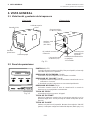 89
89
-
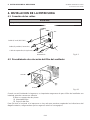 90
90
-
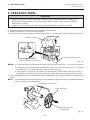 91
91
-
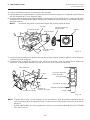 92
92
-
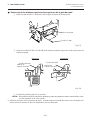 93
93
-
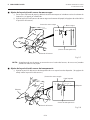 94
94
-
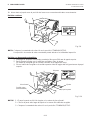 95
95
-
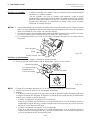 96
96
-
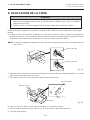 97
97
-
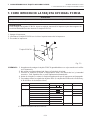 98
98
-
 99
99
-
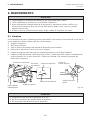 100
100
-
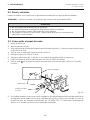 101
101
-
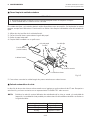 102
102
-
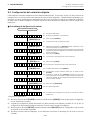 103
103
-
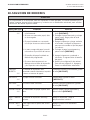 104
104
-
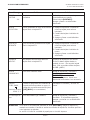 105
105
-
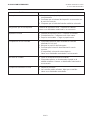 106
106
-
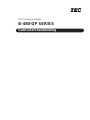 107
107
-
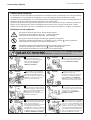 108
108
-
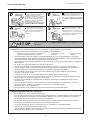 109
109
-
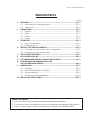 110
110
-
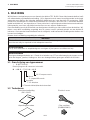 111
111
-
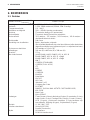 112
112
-
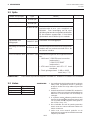 113
113
-
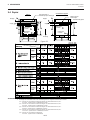 114
114
-
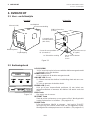 115
115
-
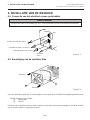 116
116
-
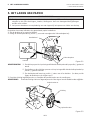 117
117
-
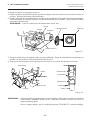 118
118
-
 119
119
-
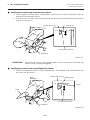 120
120
-
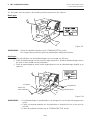 121
121
-
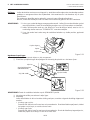 122
122
-
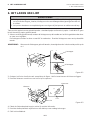 123
123
-
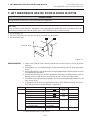 124
124
-
 125
125
-
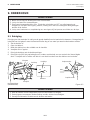 126
126
-
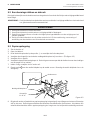 127
127
-
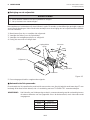 128
128
-
 129
129
-
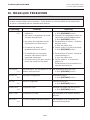 130
130
-
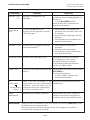 131
131
-
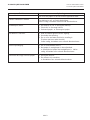 132
132
-
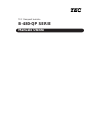 133
133
-
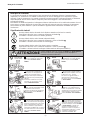 134
134
-
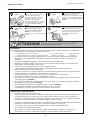 135
135
-
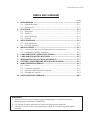 136
136
-
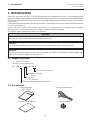 137
137
-
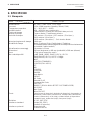 138
138
-
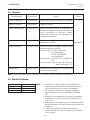 139
139
-
 140
140
-
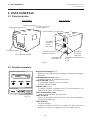 141
141
-
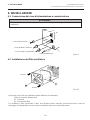 142
142
-
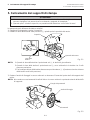 143
143
-
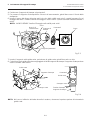 144
144
-
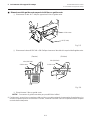 145
145
-
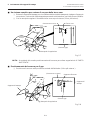 146
146
-
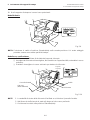 147
147
-
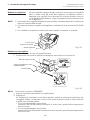 148
148
-
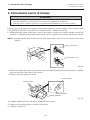 149
149
-
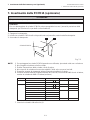 150
150
-
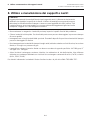 151
151
-
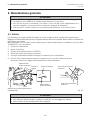 152
152
-
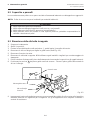 153
153
-
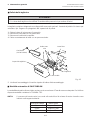 154
154
-
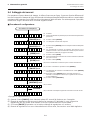 155
155
-
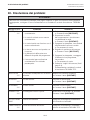 156
156
-
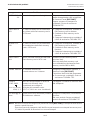 157
157
-
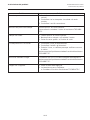 158
158
Toshiba B-480-QP SERIES Manuale utente
- Categoria
- Stampanti per etichette
- Tipo
- Manuale utente
- Questo manuale è adatto anche per
in altre lingue
- français: Toshiba B-480-QP SERIES Manuel utilisateur
- español: Toshiba B-480-QP SERIES Manual de usuario
- Deutsch: Toshiba B-480-QP SERIES Benutzerhandbuch
- Nederlands: Toshiba B-480-QP SERIES Handleiding
Documenti correlati
Altri documenti
-
 Printronix Auto ID T2N Guida d'installazione
Printronix Auto ID T2N Guida d'installazione
-
Zebra RXi Guida Rapida
-
Brady NUC-MM001 Manuale utente
-
Olivetti PR4 DR Manuale del proprietario
-
Brady MINIMARK Manuale utente
-
Avery Dennison ADTP1 Manuale del proprietario
-
 PATHFINDER 6057 Guida di riferimento
PATHFINDER 6057 Guida di riferimento
-
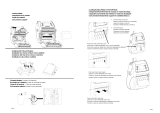 Printronix Auto ID M4l2 User's Setup Guide
Printronix Auto ID M4l2 User's Setup Guide
-
Tally Dascom DL-200 Guida utente
-
Dascom DL-210 Guida utente