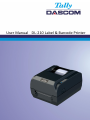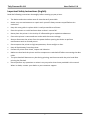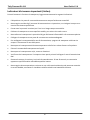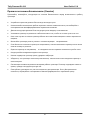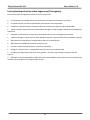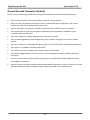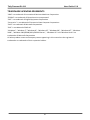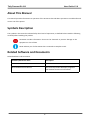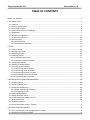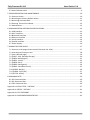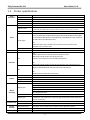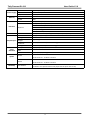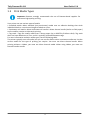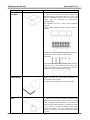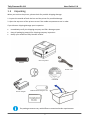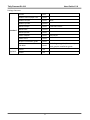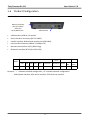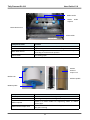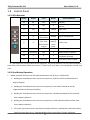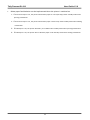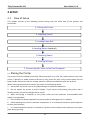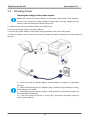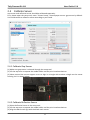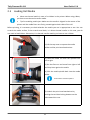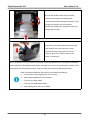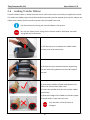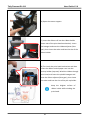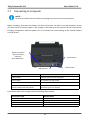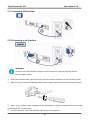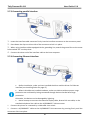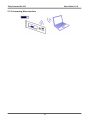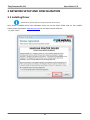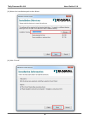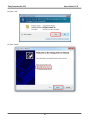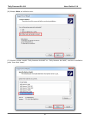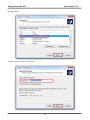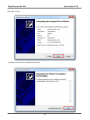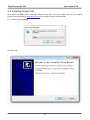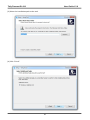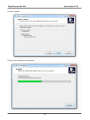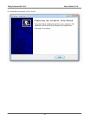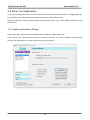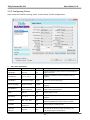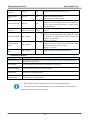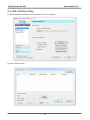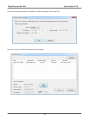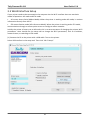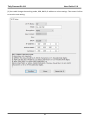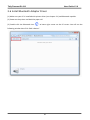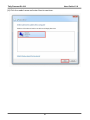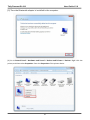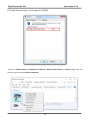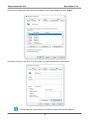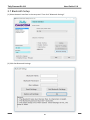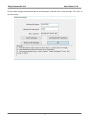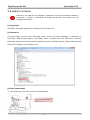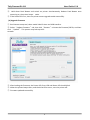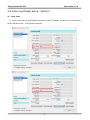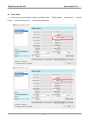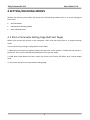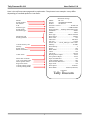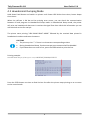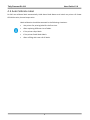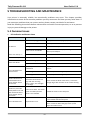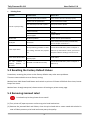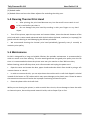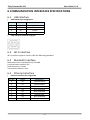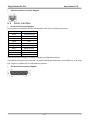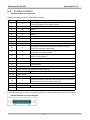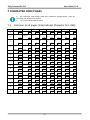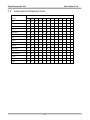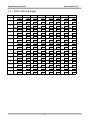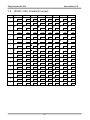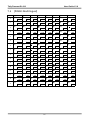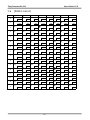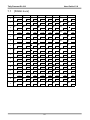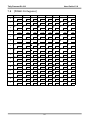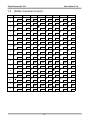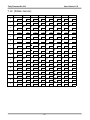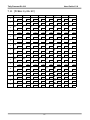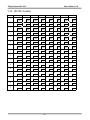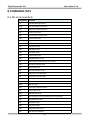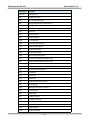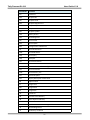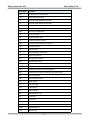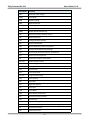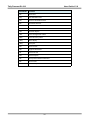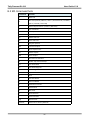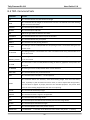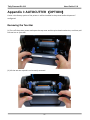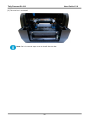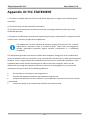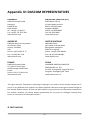Dascom DL-210 Guida utente
- Categoria
- Stampanti per etichette
- Tipo
- Guida utente

User Manual DL-210 Label & Barcode Printer

Tally Dascom DL-210 User Guide V1.6
I
Important Safety Instructions (English)
Read the following instructions thoroughly before starting up your printer.
• The device and mains-socket must all times be easily accessible.
• Never carry out maintenance or repair work yourself. Always contact a qualified service
technician.
• Keep this user guide in a place which is easily accessible at all times.
• Place the printer on a solid and even base so that it cannot fall.
• Never place the printer in the vicinity of inflammable gas or explosive substances.
• Ensure the printer is connected to a socket with the correct voltage.
• Always disconnect the printer from the power before opening the device to perform
maintenance work or remedy errors.
• Do not expose the printer to high temperatures, direct sunlight or dust.
• Keep all liquids away from the printer.
• Protect the printer from shock, impact and vibration.
• Make sure that both the printer and the computer are switched off before connecting the data
cable.
• The print head will become very hot during printing; avoid contact with the print head after
printing has finished.
• Do not perform any operation or action in any way other than those provided in this manual.
When in doubt, contact your dealer or your customer support.

Tally Dascom DL-210 User Guide V1.6
II
Wichtige Sicherheitshinweise (German)
Lesen Sie bitte diese Sicherheitshinweise durch, bevor Sie den Drucker in Betrieb nehmen.
Das Gerät und die Netzsteckdose müssen jeder Zeit leicht zugänglich sein.
Führen Sie Wartungsarbeiten und Reparaturen keinesfalls selbst aus, sondern verständigen Sie
immer einen qualifizierten Servicetechniker.
Bewahren Sie diese Dokumentation an einem jederzeit zugänglichen Ort auf.
Den Drucker auf stabilem und ebenem Untergrund so aufstellen, dass er nicht zu Boden fallen
kann.
Stellen Sie den Drucker keinesfalls in der Nähe von leicht entzündlichen Gasen oder explosiven
Stoffen auf.
Den Drucker nur an eine Steckdose mit der richtigen Spannung anschließen.
Wenn Sie den Drucker vom Netz trennen wollen, den Drucker ausschalten und immer den
Netzstecker an der Steckdose ziehen.
Den Drucker weder hohen Temperaturen noch direktem Sonnenlicht und Staub aussetzen.
Keine Flüssigkeiten mit dem Drucker in Berührung bringen.
Den Drucker keinen Erschütterungen, Stößen oder Vibrationen aussetzen.
Sicherstellen, dass der Drucker und der Computer ausgeschaltet sind, bevor das Datenkabel
angeschlossen wird.
Der Druckkopf wird während des Druckens heiß. Vor dem Berühren deshalb einige Zeit abkühlen
lassen.
Weichen Sie bei der Bedienung des Druckers nicht von den Anweisungen in der Dokumentation
ab. Bei Unklarheiten wenden Sie sich bitte an Ihren Händler oder Ihren Kundendienst.

Tally Dascom DL-210 User Guide V1.6
III
Consignes importantes de sécurité (French)
Lire attentivement les instructions suivantes avant de mettre l’imprimante en service.
Le dispositif et la prise principale doivent toujours être accessibles facilement.
Ne jamais effectuer soi-même les travaux d’entretien et de réparations. Contacter toujours un
dépanneur qualifié.
Placer l’imprimante sur un support stable de façon à ce qu’elle ne puisse pas tomber.
Ne jamais placer l’imprimante à proximité de sources de gaz aisément inflammables ou de
substances explosives.
Ne connecter l’imprimante à une prise que lorsque la tension est correcte.
Pour déconnecter l’imprimante de l’alimentation principale, mettre l’imprimante hors tension et
toujours débrancher le connecteur secteur de la prise murale.
Ne pas exposer l’imprimante à des températures élevées, à la lumière directe du soleil ou à la
poussière.
Ne pas mettre l’imprimante en contact avec des liquides.
Ne pas exposer l’imprimante à des chocs, impacts ou vibrations.
S’assurer que l’imprimante et l’ordinateur sont hors tension avant de connecter le câble de
données.
La tête d’impression est brûlante pendant l’impression. C’est pourquoi laissez-la refroidir
quelques instants avant d’y toucher.
N'exécutez aucune opération ni action d'une autre manière que celle indiquée dans ce manuel.
En cas de doute, veuillez contacter votre distributeur ou service après-vente.

Tally Dascom DL-210 User Guide V1.6
IV
Indicazioni di sicurezza importanti (Italian)
Prima di mettere in funzione la stampante, leggere attentamente le seguenti indicazioni.
Il dispositivo e la presa di corrente devono essere sempre facilmente accessibili.
Non eseguire mai da sé gli interventi di manutenzione e riparazione, ma rivolgersi sempre a un
tecnico di assistenza qualificato.
Conservare le presenti istruzioni per l’uso in un luogo sempre accessibile.
Collocare la stampante su una superficie stabile, per evitare che cada a terra.
Non collocare la stampante in prossimità di gas facilmente infiammabili o di sostanze esplosive.
Collegare la stampante a una presa di corrente con tensione adeguata.
Per scollegare la stampante dalla rete di alimentazione, spegnere la stampante e disinserire
sempre il connettore di rete dalla presa.
Non esporre la stampante ad elevate temperature né alla luce solare diretta e alla polvere.
Evitare il contatto della stampante con liquidi.
Non esporre la stampante a colpi, scosse o vibrazioni.
Verificare che la stampante e il computer siano spenti prima di collegare il cavo di trasmissione
dati.
Durante la stampa, la testina si surriscal-da notevolmente. Prima di toccarla, se necessario
opportuno quindi lasciarla raffreddare qualche istante.
Non eseguire alcuna operazione o azione se non nella maniera descritta nel presente manuale.
In caso di dubbio, contattare il rivenditore o dalla società incaricata dell’assistenza.

Tally Dascom DL-210 User Guide V1.6
V
Instrucciones de seguridad importantes (Spanish)
Lea las siguientes instrucciones con esmero antes de poner la impresora en servicio.
El dispositivo y la toma de corriente deben estar ubicados de forma que sea fácil acceder a ellos.
Nunca lleve a cabo trabajos de mantenimiento o reparación Ud. mismo, sino consulte a un
técnico de servicio calificado.
Guarde las presentes instrucciones de servicio en un lugar de fácil acceso en cualquier momento.
Ponga la impresora sobre un superficie estable de manera que no pueda caer al suelo.
Nunca coloque la impresora en la vecindad de gases inflamables o sunstancias explosivas.
Asegure conectar la impresora sólo a un enchufe con un voltaje correcto.
Cuando quiera desconectar la impresora de la red, apague la impresora y siempre hale de la
clavija de alimentación del enchufe nunca del cable.
No exponga la impresora a temperaturas altas, a la luz solar directa y al polvo.
No ponga la impresora en contacto con fluidos.
Nunca exponga la impresora a sacudidas, choques o vibraciones.
Asegúrese de que la impresora y el ordenador estén apagdos antes de conectar el cable de
datos.
La cabeza de impresión se pone muy caliente durante la impresión. Por lo tanto, Déjela enfriarse
algún tiempo antes de tocarla.
No permita que se realice cualquier operación o acción de una forma diferente a lo que se señala
en el manual. En caso de duda, póngase en contacto con su comerciante o con su servicio
post-venta.

Tally Dascom DL-210 User Guide V1.6
VI
Правила по технике безопасности. (Russian)
Прочитайте, пожалуйста, инструкцию по технике безопасности перед включением в работу
принтера.
Устройство и розетка должны быть всегда легко доступна.
Не выполняйте технические работы и ремонт техники самостоятельно, но сообщайте о
неисправностях квалифицированным сервисным техникам.
Данная инструкция должна быть всегда доступна каждому пользователю.
Установите принтер на ровном и стабильном месте так, чтобы он не смог упасть на пол.
Ни в коем случае не ставьте принтер вблизи легко воспламеняющихся газов и взрывчатых
веществ.
Включайте принтер в розетку только с соответствующим напряжением.
Если Вы хотите отключить принтер от напряжения, сначала выключите принтер сам и затем
выньте штекер из розетки.
Берегите принтер от нагревания, от попадания на него прямых солнечных лучей и пыли.
Не допускайте попадания жидкости на принтер.
Нельзя подвергать принтер тряске, ударам и вибрации.
Убедитесь, что принтер и компьютер выключены, только после этого соедините принтер с
компьютером.
Печатающая головка нагревается во время работы принтера. Поэтому подождите какое-то
время, прежде чем дотронуться до нее.
Пользуйтесь принтером так, как это написано в документации. Если у Вас возникают
неясности, обращайтесь с вопросами к Вашим продавцам или в сервисный центр.

Tally Dascom DL-210 User Guide V1.6
VII
Instruções Importantes sobre Segurança (Portuguese)
Leia as instruções de segurança antes de usar a impressora.
A impressora e a tomada devem ser facilmente em todos os momentos acessíveis.
Consulte sempre um técnico qualificado para executar uma reparação .
Coloque a impressora sobre uma base sólida e nivelada, para que ela não sofra quedas.
Jamais instale a impressora nas proximidades de lugares onde haja gás inflamável ou substâncias
explosivas.
Assegure-se de conectar a impressora à tomada elétrica com a voltagem apro-priada.
Quando desligar a impressora da rede, desligue sempre a impressora e retire o cabo da tomada.
Não exponha a impressora a temperaturas altas ou luz solar direta.
Não aproxime substâncias líquidas da impressora.
Proteja a impressora de choques, impactos e vibrações.
Desligue a impressora e o computador antes de conectar o cabo da rede.
A cabeça da impressora pode ficar muito quente . Portanto, espere algum tempo antes de
tocá-la.
Não faça nenhuma operação ou ação além das recomendadas neste manual. Em caso de dúvida,
contate seu revendedor ou companhia de serviço.

Tally Dascom DL-210 User Guide V1.6
VIII
Önemli Güvenlik Talimatları (Turkish)
Lütfen, yazıcıyı işletime geçirmeden önce bu güvenlik talimatlarını bütünüyle dikkatle okuyun.
Cihaz ve elektrik prizinin her zaman kolayca erişilebilir olması gerekir.
Bakım ve tamir çalışmalarını kesinlikle ve hiçbir surette kendi başınıza yapmayın; her zaman
kalifiye bir uzman servis-teknisyenine haber verin.
Yazıcıyı, üzerinden yere düşmesi mümkün olmayacak sabit ve düz bir zemine yerleştirin.
Yazıcıyı kesinlikle ve hiçbir surette kolayca yanabilecek gaz veya patlayıcı maddeler içeren
nesnelerin yakınına koymayın.
Yazıcı akım kablosunu sadece doğru gerilime sahip bir prize takın.
Yazıcıyı şebeke ağından ayırmak istediğinizde, yazıcıyı kapatın ve ağ-fişini her zaman prizden
çıkartın.
Yazıcıyı ne yüksek ısılı ne de doğrudan güneş ışığına ve toza mâruz kalan mekânlarda bulundurun.
Yazıcı hiçbir sıvı maddeyle temasta olmamalıdır.
Yazıcı hiçbir sarsıntıya, darbeye veya titreşime mâruz kalmamalıdır.
Veri kablosu bağlanmadan önce hem yazıcının hem de bilgisayarın kapalı olduklarından emin
olmalısınız.
Yazıcının başı basma esnasında yüksek ısıya ulaşıyor. Bu yüzden lütfen dokunmadan önce kısa
süre soğumasını bekleyin.
Yazıcının işletimi ve kullanımında bu dokümantasyondaki talimatların hiç dışına çıkmayın. Sorunlu
görünen hususlarda lütfen imâlatçınıza veya müşteri hizmetleri servisinize başvurun.

Tally Dascom DL-210 User Guide V1.6
IX
TRADEMARK ACKNOWLEDGEMENTS
“IBM” is a trademark of International Business Machines Corporation.
“EPSON” is a trademark of Epson America Incorporated.
“DEC” is a trademark of Digital Equipment Corporation.
“Centronics” is a trademark of Centronics Data Computer Corporation.
“DOS” is a trademark of Microsoft Corporation.
“SAP” is a trademark of SAP AG.
“Windows”, “Windows 7”,”Windows 8”, “Windows 95”, “Windows 98“, “Windows NT”, “Windows
2000”, “Windows 2003/2008/2012/2012R2 Server”, “Windows XP” and “Windows Vista” are
trademarks of Microsoft Corporation.
All other product names and company names appearing in this manual are the registered
trademarks or trademarks of their repective holders.

Tally Dascom DL-210 User Guide V1.6
X
About This Manual
This manual provides information to operators of the DL-210 to describe basic operations to enable safe and
correct use of the printer.
Symbols Description
The symbols in this manual are identified by their level of importance, as defined below. Read the following
carefully before handling the product.
CAUTION: Provides information that must be observed to prevent damage to the
equipment or loss of date.
NOTE: Advises you of information that is essential to complete a task.
Related Software and Documents
Related Software and Documents
Software/document name
Description
DL-210 User Manual
This manual.
DL-210 Maintenance Manual
This manual provides developer/ engineers
with additional technical information.

Tally Dascom DL-210 User Guide V1.6
TABLE OF CONTENTS
About This Manual
...................................................................................................................................
X
1 INTRODUCTION
.....................................................................................................................................
1
1.1 Features
..........................................................................................................................................
1
1.2 Printer specifications
......................................................................................................................
2
1.3 Print Media Types
...........................................................................................................................
4
1.4 External Dimension and Weight
.....................................................................................................
6
1.5 Unpacking
.......................................................................................................................................
7
1.6 Product Configuration
.....................................................................................................................
9
1.7 Printer Components
......................................................................................................................
10
1.8 Control Panel
.................................................................................................................................
13
1.8.1 LEDs Behavior
.........................................................................................................................
13
1.8.2 Feed Button Operation
...........................................................................................................
13
2 SETUP
...................................................................................................................................................
15
2.1 Flow of Setup
................................................................................................................................
15
2.2 Placing the Printer
.........................................................................................................................
15
2.3 Attaching Power
............................................................................................................................
16
2.4 Calibrate Sensor
............................................................................................................................
17
2.4.1 Calibrate Gap Sensor
..............................................................................................................
17
2.4.2 Calibrate Reflective Sensor
.....................................................................................................
17
2.5 Loading Roll Media
........................................................................................................................
19
2.6 Loading Transfer Ribbon
...............................................................................................................
21
2.7 Connecting to Computer
..............................................................................................................
24
2.7.1 Connecting USB interface
.......................................................................................................
25
2.7.2 Connecting serial interface
.....................................................................................................
25
2.7.3 Connecting parallel interface
.................................................................................................
26
2.7.4 Connecting Ethernet interface
...............................................................................................
26
2.7.5 Connecting Wlan Interface
.....................................................................................................
27
3 NETWORK SETUP AND CONFIGURATION
............................................................................................
28
3.1 Installing Driver
.............................................................................................................................
28
3.2 Installing Setup Tool
......................................................................................................................
34
3.3 Setup Tool Application
..................................................................................................................
38
3.3.1 Model and Interface Setting
...................................................................................................
38
3.3.2 Configuring Printer
.................................................................................................................
39
3.4 LAN Interface Setup
......................................................................................................................
41
3.5 WLAN Interface Setup
...................................................................................................................
43
3.6 Install Bluetooth Adapter Driver
...................................................................................................
45
3.7 Bluetooth Setup
............................................................................................................................
50
3.8 Update Firmware
............................................................................................................................
2
3.9 Cutter and Peeler Setup(Option)
...............................................................................................
4
4 SETTING/CHECKING MODES
..................................................................................................................
6
4.1 Print a Parameter Setting Page (Self-test Page)
..............................................................................
6
4.2 Hexadecimal Dumping Mode
..........................................................................................................
8

Tally Dascom DL-210 User Guide V1.6
4.3 Auto Calibrate Label
........................................................................................................................
9
5 TROUBLESHOOTING AND MAINTENANCE
..........................................................................................
10
5.1 Common Issues
.............................................................................................................................
10
5.2 Resetting the Factory Default Values
............................................................................................
11
5.3 Removing Jammed Label
..............................................................................................................
11
5.4 Cleaning Thermal Print Head
........................................................................................................
12
5.5 Maintenance
.................................................................................................................................
12
6 COMMUNICATION INTERFACES SPECIFICATIONS
................................................................................
13
6.1 USB interface
.................................................................................................................................
13
6.2 Wi-Fi interface
...............................................................................................................................
13
6.3 Bluetooth Interface
.......................................................................................................................
13
6.4 Ethernet interface
.........................................................................................................................
13
6.5 Serial interface
..............................................................................................................................
14
6.6 Parallel interface
...........................................................................................................................
15
6.7 Power Supply
................................................................................................................................
16
7 CHARACTER CODE PAGES
....................................................................................................................
17
7.1 Common to all pages (International Character Set: USA)
.............................................................
17
7.2 International Character Sets
.........................................................................................................
18
7.3 [User-defined page]
......................................................................................................................
19
7.4 [PC437: USA, Standard Europe]
....................................................................................................
20
7.5 [PC850: Multilingual]
....................................................................................................................
21
7.6 [PC852: Latin2]
..............................................................................................................................
22
7.7 [PC858: Euro]
................................................................................................................................
23
7.8 [PC860: Portuguese]
.....................................................................................................................
24
7.9 [PC863: Canadian-French]
............................................................................................................
25
7.10 [PC865: Nordic]
...........................................................................................................................
26
7.11 [PC866: Cyrillic #2]
......................................................................................................................
27
7.12 [PC720: Arabic]
...........................................................................................................................
28
8 COMMAND SETS
..................................................................................................................................
29
8.1 ZPL Command Sets
........................................................................................................................
29
8.2 EPL Command Sets
.......................................................................................................................
35
8.3 TSPL Command Sets
......................................................................................................................
36
Appendix I: AUTOCUTTER(OPTION)
..................................................................................................
37
Appendix II: PEELER(OPTION)
...........................................................................................................
41
Appendix III: FCC STATEMENT
................................................................................................................
42
Appendix IV: DASCOM REPRESENTATIVES
..............................................................................................
43

Tally Dascom DL-210 User Guide V1.6
1
1 INTRODUCTION
The Dascom® DL-210 model is the best value in a desktop thermal printer. The DL-210 printer
provides thermal transfer and direct thermal printing at speeds up to 6 ips (inches per second) at a
203 dpi (dots per inch) print density.
1.1 Features
• Easy to switch printer language between ZPL, EPL and TSC programming and label formats.
• Easy operation. With an open structure users can easily change paper roll and ribbon.
• Large media compartment. Ribbon as long as 300m and paper roll of Max. OD φ127mm can be
used. Therefore users can change the ribbon and paper roll less often so as to work more efficiently.
•Wide range of connectivity. The USB interface is standard interface. Serial/parallel/Ethernet/ Wi-Fi/
Bluetooth are optional interfaces. Various interface choices suit all needs.
The DL-210 printers offer these basic printer options:
• Auto cutter.
•Peeler.
This user guide provides all the information you need to operate your printer on a daily basis.

Tally Dascom DL-210 User Guide V1.6
2
1.2 Printer specifications
Print
Parameter
Print method
Direct thermal/Thermal transfer printing
Print width
108mm
Print speed
6IPS
Print head
Dot pitch: 0.125mm
Resolution
203DPIx203DPI
Fonts
Chinese
GB18030 24×24 (Simplified/Traditional Chinese)
Alphanumeric
Resident single byte (ZPL): Font A, Font B, Font D, Font E, Font F, Font G, Font
H, Font V0, Font GS, Font P, Font Q, Font R, Font S, Font T, Font U, Font V
User-defined
User-defined fonts can be downloaded into FLASH, SDRAM.
Code Pages
EPL:
PC437;PC850;PC852;PC860;PC863;PC865;PC857;PC861;PC862;PC855;PC866;
PC737;PC851;PC869;Windows 1252;Windows 1250;Windows 1251; Windows
1253;Windows 1254;Windows 1255
ZPL:
PC850, windows 1250, windows 1252, windows 1251, windows 1253,
windows 1254, windows 1256
Scalable/Rotation
Zoom in 1~8 times in vertical or horizontal, rotate by 0
0
, 90
0
, 180
0
, 270
0
.
Graphics
Graphics (Monochrome PCX, BMP) can be downloaded into SDRAM.
Barcodes
1D
ZPL:
Code11;Interleaved 2 of 5;Code 39;Code 49;Planet Code;
EAN-8;EAN-13;UPC-E;UPC-A;Code 93;Code 128;
Industrial 2 of 5;Standard 2 of 5;Codabar;MSI;Plessey
EPL:
EAN-8;EAN-13;UPC-E;UPC-A;Code 39;Code 93;Code 128; Interleaved 2 of 5
2D
ZPL:
PDF417;CODABLOCK;Maxicode;Aztec;QR Code; Data Matrix;
EPL:
PDF417;Maxicode;QR Code; Data Matrix;
Ribbon
ID
φ25.4mm
OD
φ68mm
Length
300m
Width
33~110mm
Media
Handling
Media Spec.
Thickness 0.06~0.18mm
Width 25~118mm
Length 8.9~400mm
Max. OD
∮
127mm
Min. ID φ25.4/38.1mm
Media cut
Tear bar, auto-cutter, peeler
Media type
Roll paper, fold paper
(continuous, non-continuous, continuous tag, wrist-band, normal media and
all sorts of receipts )
Control Panel
Key
One key: Feed
LED indicator
Three LEDs: Power, Error, Status (Paper out/Ribbon out)
Detect
Function
Standard sensors
Black mark sensor, Media sensor, Ribbon sensor, Machinery sensor
Optional kit sensor
Label taken sensor
Emulation
Zebra, EPSON
ZPL, EPL, TSPL

Tally Dascom DL-210 User Guide V1.6
3
Power Supply
External power adapter
Input
AC 100V-240V, 50-60Hz
Output
24V DC, 3A
Memory
SDRAM
8MB
FLASH
8MB
Interface
Standard
USB (2.0 Full-Speed)
Optional
Serial (RS-232, DB25)
Parallel Centronics (IEEE-1284)
Ethernet: 10M/100M
Wi-Fi (802.11b/g)
Bluetooth: BT 3.0/4.0+EDR, SPP
Software
Driver (Windows 32bit/64bit), Bartender, SDK system, setup tool
Physical Spec.
Dimensions
230(W)×290(D)×176(H)mm
Casing Color
Black
Weight
Approx 3kg
Operating
condition
5
~
40
℃
/20
~
95%RH (non-condensing)
Storage condition
-20~60℃/≤95%RH (non-condensing)
Safety
Standard
Safety
UL, CE, FCC, CCC, EMC
EMC
Class B
Certificate
CCC, CE, FCC, UL, Energy star
Option
Cutter
Media width:25mm~118mm
Media thickness:0.06mm~0.18mm
Peeler
Media width:25.4mm-100mm
Media thickness:0.06mm~0.18mm
Reliability
TPH lifetime
150km
(Condition: use specific thermal roll paper and the print rate is 12%)

Tally Dascom DL-210 User Guide V1.6
4
1.3 Print Media Types
Important •Dascom strongly recommends the use of Dascom-brand supplies for
continuous high-quality printing.
Your printer can use various types of media:
• Standard media—Most standard (non-continuous) media uses an adhesive backing that sticks
individual labels or a continuous length of labels to a liner.
• Continuous roll media—Most continuous roll media is direct thermal media (similar to FAX paper)
and is used for receipt or ticket style printing.
• Tag stock—Tags are usually made from a heavy paper (up to 0.0075in./0.19mm thick). Tag stock
does not have adhesive or a liner, and it is typically perforated between tags.
For more information on basic media types, see the following table.
The printer typically uses roll media, but you can use fan-fold or other continuous media too. Use the
correct media for the type of printing you require. You must use direct thermal media. When
printing without a ribbon, you must use direct thermal media. When using ribbon, you must use
thermal transfer media.

Tally Dascom DL-210 User Guide V1.6
5
Media Type
How it looks
Description
Non-Continuous
Roll Media
Roll media is wound on a core that can be 1 to 1.5
in. (25.4 to 38.1 mm) in diameter. Labels have
adhesive backing that sticks them to a liner, and
they are separated by gaps, holes, notches, or black
marks. Tags are separated by perforations.
Individual labels
are separated by one or more of the following
methods:
• Web media separates labels by gaps, holes, or
notches.
• Black mark media uses pre-printed black marks on
the back side of the media to indicate label
separations.
• Perforated media has perforations that allow the
labels or tags to be separated from each other
easily. The media may also have black marks or
other separations between labels or tags.
Non-Continuous
Fanfold Media
Fan-Fold media is folded in a zigzag pattern. Fanfold
media can have the same label separations as
non-continuous roll media.
The separations would fall on or near the folds.
Continuous Roll
Media
Roll media is wound on a core that can be 1 to 1.5
in. (25.4 to 38.1 mm) in diameter. Continuous roll
media does not have gaps, holes, notches, or black
marks to indicate label separations. This allows the
image to be printed anywhere on the label. A cutter
can be used to cut apart individual labels. With
continuous media, use the transmissive (gap)
sensor so the printer can detect when the media
runs out.

Tally Dascom DL-210 User Guide V1.6
6
1.4 External Dimension and Weight
Width: Approximately 230 mm
Depth: Approximately 290 mm
Height: Approximately 179.5 mm
Mass: Approx. 3 kg (excluding power adapter)
Front View
Back view
Side view

Tally Dascom DL-210 User Guide V1.6
7
1.5 Unpacking
When you receive the printer, please check for possible shipping damage:
1. Inspect the outside of both the box and the printer for possible damage.
2. Open the top cover of the printer to see if the media compartments are in order.
If you discover shipping damage upon inspection:
Immediately notify the shipping company and file a damage report.
Keep all packaging material for shipping company inspection.
Notify your authorized Tally Dascom reseller.
The package contents vary with different customized order requirements.
DL-210 printer
Ribbon
Power cord
CD-ROM
Ribbon Rewind Paper Core
Power Adapter
Media
La pagina si sta caricando...
La pagina si sta caricando...
La pagina si sta caricando...
La pagina si sta caricando...
La pagina si sta caricando...
La pagina si sta caricando...
La pagina si sta caricando...
La pagina si sta caricando...
La pagina si sta caricando...
La pagina si sta caricando...
La pagina si sta caricando...
La pagina si sta caricando...
La pagina si sta caricando...
La pagina si sta caricando...
La pagina si sta caricando...
La pagina si sta caricando...
La pagina si sta caricando...
La pagina si sta caricando...
La pagina si sta caricando...
La pagina si sta caricando...
La pagina si sta caricando...
La pagina si sta caricando...
La pagina si sta caricando...
La pagina si sta caricando...
La pagina si sta caricando...
La pagina si sta caricando...
La pagina si sta caricando...
La pagina si sta caricando...
La pagina si sta caricando...
La pagina si sta caricando...
La pagina si sta caricando...
La pagina si sta caricando...
La pagina si sta caricando...
La pagina si sta caricando...
La pagina si sta caricando...
La pagina si sta caricando...
La pagina si sta caricando...
La pagina si sta caricando...
La pagina si sta caricando...
La pagina si sta caricando...
La pagina si sta caricando...
La pagina si sta caricando...
La pagina si sta caricando...
La pagina si sta caricando...
La pagina si sta caricando...
La pagina si sta caricando...
La pagina si sta caricando...
La pagina si sta caricando...
La pagina si sta caricando...
La pagina si sta caricando...
La pagina si sta caricando...
La pagina si sta caricando...
La pagina si sta caricando...
La pagina si sta caricando...
La pagina si sta caricando...
La pagina si sta caricando...
La pagina si sta caricando...
La pagina si sta caricando...
La pagina si sta caricando...
La pagina si sta caricando...
La pagina si sta caricando...
La pagina si sta caricando...
La pagina si sta caricando...
La pagina si sta caricando...
La pagina si sta caricando...
La pagina si sta caricando...
La pagina si sta caricando...
La pagina si sta caricando...
La pagina si sta caricando...
La pagina si sta caricando...
La pagina si sta caricando...
La pagina si sta caricando...
La pagina si sta caricando...
La pagina si sta caricando...
La pagina si sta caricando...
La pagina si sta caricando...
La pagina si sta caricando...
La pagina si sta caricando...
La pagina si sta caricando...
La pagina si sta caricando...
La pagina si sta caricando...
La pagina si sta caricando...
La pagina si sta caricando...
La pagina si sta caricando...
La pagina si sta caricando...
La pagina si sta caricando...
-
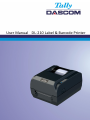 1
1
-
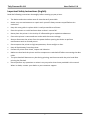 2
2
-
 3
3
-
 4
4
-
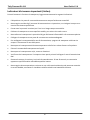 5
5
-
 6
6
-
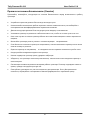 7
7
-
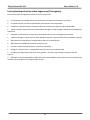 8
8
-
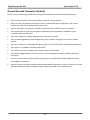 9
9
-
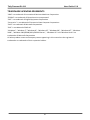 10
10
-
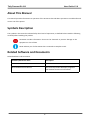 11
11
-
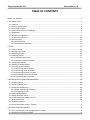 12
12
-
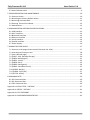 13
13
-
 14
14
-
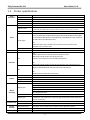 15
15
-
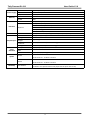 16
16
-
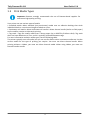 17
17
-
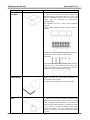 18
18
-
 19
19
-
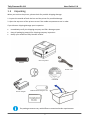 20
20
-
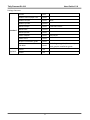 21
21
-
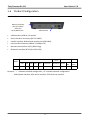 22
22
-
 23
23
-
 24
24
-
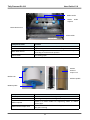 25
25
-
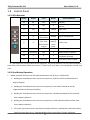 26
26
-
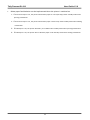 27
27
-
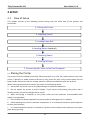 28
28
-
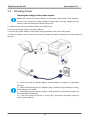 29
29
-
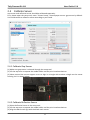 30
30
-
 31
31
-
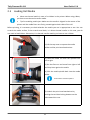 32
32
-
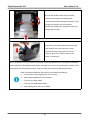 33
33
-
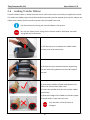 34
34
-
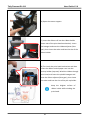 35
35
-
 36
36
-
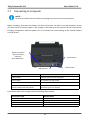 37
37
-
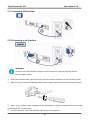 38
38
-
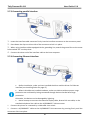 39
39
-
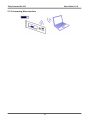 40
40
-
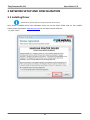 41
41
-
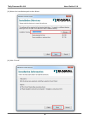 42
42
-
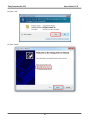 43
43
-
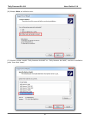 44
44
-
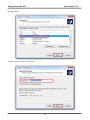 45
45
-
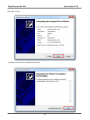 46
46
-
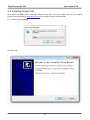 47
47
-
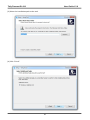 48
48
-
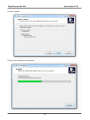 49
49
-
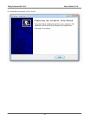 50
50
-
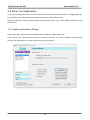 51
51
-
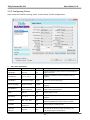 52
52
-
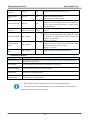 53
53
-
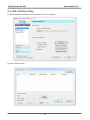 54
54
-
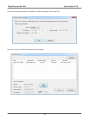 55
55
-
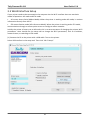 56
56
-
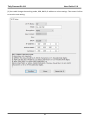 57
57
-
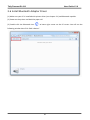 58
58
-
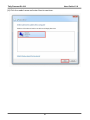 59
59
-
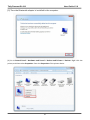 60
60
-
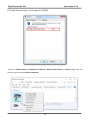 61
61
-
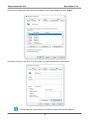 62
62
-
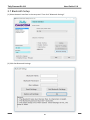 63
63
-
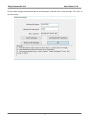 64
64
-
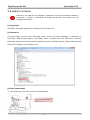 65
65
-
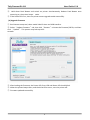 66
66
-
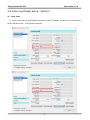 67
67
-
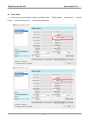 68
68
-
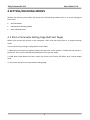 69
69
-
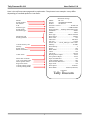 70
70
-
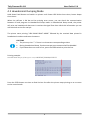 71
71
-
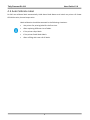 72
72
-
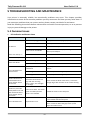 73
73
-
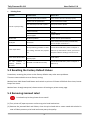 74
74
-
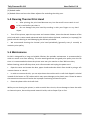 75
75
-
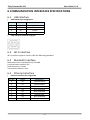 76
76
-
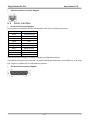 77
77
-
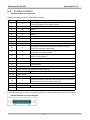 78
78
-
 79
79
-
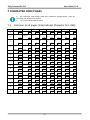 80
80
-
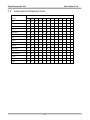 81
81
-
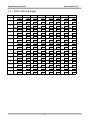 82
82
-
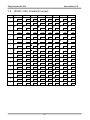 83
83
-
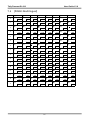 84
84
-
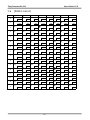 85
85
-
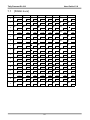 86
86
-
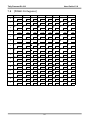 87
87
-
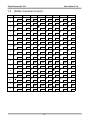 88
88
-
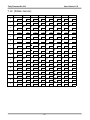 89
89
-
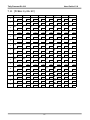 90
90
-
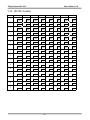 91
91
-
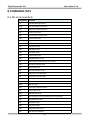 92
92
-
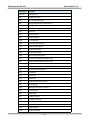 93
93
-
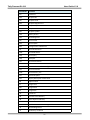 94
94
-
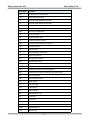 95
95
-
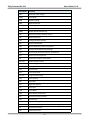 96
96
-
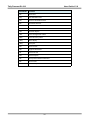 97
97
-
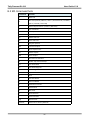 98
98
-
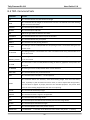 99
99
-
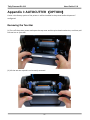 100
100
-
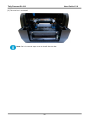 101
101
-
 102
102
-
 103
103
-
 104
104
-
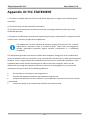 105
105
-
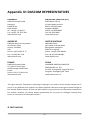 106
106
Dascom DL-210 Guida utente
- Categoria
- Stampanti per etichette
- Tipo
- Guida utente
in altre lingue
- English: Dascom DL-210 User guide
Documenti correlati
-
Dascom DL-310 Guida utente
-
Tally Dascom DL-210 Guida utente
-
Tally Dascom DL-310 Guida utente
-
Tally Dascom DL-200 Guida utente
-
Tally Dascom DL-820 Guida utente
-
Tally Dascom DP-581 Guida Rapida
-
Tally Dascom DP-530 Guida Rapida
-
Tally Dascom DP-541 Guida Rapida
-
Tally Dascom 7106 / 7206 Guida Rapida
-
Tally Dascom T5040 Guida Rapida
Altri documenti
-
Star Micronics SCP700 Manuale utente
-
OKI LD670 Manuale utente
-
OKI PT390 Guida utente
-
Tally Dascom DM-320 Manuale utente
-
OKI LD640Ds Guida utente
-
OKI PT340 Dual Guida utente
-
OKI LD640D Manuale utente
-
Citizen CD-S500 Manuale del proprietario
-
OKI LD620D Manuale del proprietario
-
Epson TM-L90 with Peeler Manuale utente