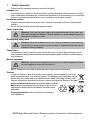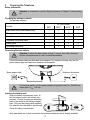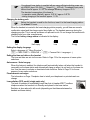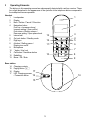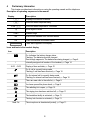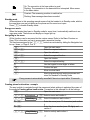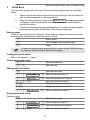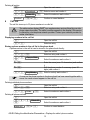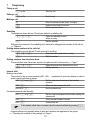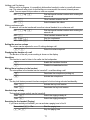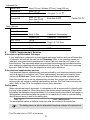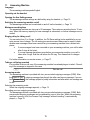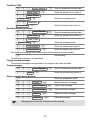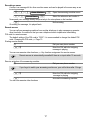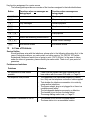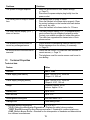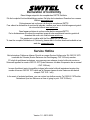SWITEL DFT9971 Manuale del proprietario
- Categoria
- Smartwatch
- Tipo
- Manuale del proprietario

Low−radiation cordless DECT/GAP telephone with
answering machine
Operating Intructions
DFT9971

2
1 Safety Information
Please read this operating instruction manual thoroughly.
Intended use
The telephone is suitable for telephoning within a public telephone network system. Any other
use is considered unintended use. Unauthorised modification or reconstruction is not permitted.
Under no circumstances open the device or complete any repair work yourself.
Installation location
Prevent excessive exposure to smoke, dust, vibration, chemicals, moisture, heat and direct
sunlight.
Do not use the handset in potentially explosive areas.
Power adapter plug
Attention: Only use the power adapter plug supplied because other power sup-
plies could damage the telephone. Ensure access to the power adapter plug is not
obstructed by furniture or such.
Rechargeable battery pack
Attention: Never throw batteries into a fire. Only use batteries of the same type.
Pay attention to correct polarity. Incorrect polarity of the batteries represents a risk
of explosion during charging.
Power failure
The telephone cannot be used to make calls in the event of a power failure. Always keep a
wired telephone which operates without an external power supply available in case of emerg-
ency situations.
Medical equipment
Attention: Never use the telephone in the vicinity of medical equipment. Effects
on such equipment cannot be fully ruled out.
DECT
1
telephones can cause an unpleasant humming sound in hearing aids.
Disposal
In order to dispose of your device, take it to a collection point provided by your local
public waste authorities (e.g. recycling centre). The adjacent symbol indicates that the
device must not be disposed of in normal domestic waste! According to laws on the
disposal of electronic and electrical devices, owners are obliged to dispose of old elec-
tronic and electrical devices in a separate waste container.
Batteries must be disposed of at the point of sale or at the
appropriate collection points provided by the public waste
authorities.
Packaging materials must be disposed of according to
local regulations.
1
DECT: Digital Enhanced Cordless Telecommunication = Standard for cordless telephones.

1
3
2 Preparing the Telephone
Safety information
Attention: It is essential to read the Safety Information in Chapter 1 before starting
up.
Checking the package contents
The package contains:
Content
DFT997x model
9971 9972
1
9973
1
9974
1
Base station with power adapter plug 1 1 1 1
Charging station with power adapter plug − 1 2 3
Handset 1 2 3 4
Telephone connection cable 1 1 1 1
Battery pack 1 2 3 4
Operating instructions 1 1 1 1
Connecting the base station
Attention: Position the base station at least 1 m away from other electronic
devices, otherwise there is a risk of mutual disturbance.
Connect the base station as illustrated in the diagram. For reasons of safety, only use the
power adapter plug and telephone connection line supplied.
Mains power outlet
Telephone line socket
For the base station, use the power adapter plug labelled with No. IW506E and
output data 6 V
DC
, 500 mA.
Inserting the battery pack
Open the battery compartment cover. In-
sert the battery pack in the battery com-
partment. Connect the plug on the battery
pack in the socket in the battery compart-
ment. Only use the battery pack supplied.
Pay attention that the cable is not jammed.
Close the battery compartment.
1
Visit www.switel.com to find out whether the telephone/telephone set is already available.

2
4
Your phone’s base station is supplied with an energy−efficient switching power sup-
ply IW506E (Input 100~240 V
AC
, Output 6 V
DC
, 450 mA). The adaptor input power
without load is approx. 0.2 W. The average efficiency is approx. 55 %.
The electrical consumption of the base is:
− in operation mode (idle/call): approx. 0.63 W / approx. 0.87 W
− during charging of the handset: approx. 1.2 W
Charging the battery pack
Before the handset is used for the first time, insert it in the base/charging station
for at least 15 hours.
When the handset is inserted in the base/charging station properly, you will hear an acoustic
confirmation signal and the charge control lamp lights up. The handset warms up during the
charging process. This is normal and does not represent a risk. Do not charge the handset with
charging units from other manufacturers.
The current battery charge status is indicated in the display:
Full Half empty Low Empty
Setting the display language
Select a language (cf. Menu Structure"):
m > PERS. EINST > SPRACHE >... (m > Personal Set > Language >...)
Setting the time and date on the handset
The time and date are set via the menu. Refer to Page 12 for the sequence of menu option
selections.
Auto answer / Auto hang−up
When this feature is enabled, the telephone will automatically take a call when the handset is
removed from the base station and automatically hang up when it is put back on the base sta-
tion. Use the menu to activate or deactivate these functions. Refer to Page 12 for the se-
quence of menu option selections.
Private branch exchanges
The information on Page 13 explains how to install your telephone in a private branch ex-
change.
Low−radiation (ECO mode) (single pack only)
The level of radiation is considerably lower than that of standard DECT cordless
telephones when the handset is in Standby and placed in the base station.
Radiation is also reduced in talk mode (depending on the distance between the
handset and base station).

3
5
3 Operating Elements
The buttons in this operating manual are subsequently depicted with a uniform contour. There-
fore, slight deviations in the appearance of the symbols on the telephone buttons compared to
those depicted here are possible.
Handset
1 Loudspeaker
2 Display
3 Back / Delete / Cancel / R−function
4 Navigation button
Push up = Increase volume /
Increase setting / Open call list
Push down = Reduce volume /
Decrease setting / Open phone book
5 Internal call
6 On−hook button / Standby mode
7 Digit keys
8 # button / Dialling pause /
Ringing tone on/off
9 Microphone
10 * button / Key lock
11 Call button / Handsfree button
12 Redialling
13 Menu / OK / Mute
Base station
14 Charging contacts
15 Paging button
16 Display
17 LED, Charging process
/ Connection active
2
1
3
4
5
6
7
8
9
10
11
12
13
14
15
17
16

4
6
4 Preliminary Information
This chapter provides basic information on using the operating manual and the telephone.
Description of operating sequences in the manual
Display Description
g Displays the contour of buttons
m Press the button depicted briefly
3 sec. + Press the button depicted for 3 seconds
Enter digits or letters
{} Handset rings
Remove the handset from the base station
Place the handset in the base station
Texts which appear in the display
Icons and texts in the handset display
Icon Description
On: Indicates the battery charge status.
Flashing: The batteries must be charged.
Run−through segments: The batteries are being charged; Page 4.
1 Internally assigned call number of the handset; Page 14.
12:03 01/01 Display of time and date; Page 12.
On: A call is currently being made.
Flashing: A call has been received; Page 10.
On: An internal call is currently being made.
Flashing: An internal call has been received; Page 10.
There are new calls in the calls list; Page 9.
You have opened the phone book; Page 8.
The redialling list is open; Page 10.
The ringing tone has been switched off; Page 11.
The handsfree facility is activated; Page 11.
The key lock function is activated; Page 11.
Mute On The microphone is deactivated (muted); Page 11.

5
6
7
8
7
On: The connection to the base station is good.
Flashing: The connection to the base station is interrupted. Move nearer
to the base station.
Constant: The answering machine is switched on.
Flashing: New messages have been recorded.
Standby mode
All descriptions in this operating manual assume that the handset is in Standby mode, which is
the case when you are not talking on the phone and if a menu is not open.
Press h to enable Standby mode.
Energy−save mode
When the handset has been in Standby mode for some time, it automatically switches to en-
ergy−save mode. The buttons and display no longer light up.
Navigating in the menu
All the functions can be accessed via the various menus. Refer to the Menu Structure on
Page 12 for information on how to access each respective function.
The functions assigned to the = / ; buttons are activated by sliding the Navigation but-
ton up / down; Page 5, Pos. 4.
m Open the main menu
= / ; Select the required submenu
m Open the submenu
= / ; Select the required function
m Open the function
= / ; Select the required setting
Use the keypad to enter digits or letters
m Confirm the input
b Move one level back
h Abort programming and saving processes and
return the handset to Standby mode
Every process is automatically cancelled if there is no input within 15 seconds.
Creating phone book entries − example
The way in which to navigate through the menus and select settings is explained by means of
the example Creating phone book entries. Proceed as in this example for all the settings.
m Open the main menu
= / ;
Phonebook
, m Select a menu and confirm it
= / ;
New Entry
, m Select the submenu and confirm it
, m Enter the name (max. 10 characters) and confirm
it
, m Enter the phone number (max. 20 digits) and
confirm it
= / ;
Ring Melody , m Select a melody and confirm it

9
10
11
8
h Abort the saving process, return to Standby mode
5 Phone Book
You can use the phone book to store up to 50 phone numbers together with the associated
names.
Always enter the area access code with the phone numbers so that incoming local
calls can also be assigned to a phone book entry.
When the memory capacity is used up, the Memory Full message appears when
an attempt is made to store another number. To create space, an existing entry
must first be deleted.
The phone book entries are arranged alphabetically. To access the required phone
book entry directly, press the first letters of the corresponding name.
Entering names
Letters are also imprinted on the digit keys. Letters, digits and special characters are entered
by pressing the relevant key the respective number of times.
1 Enter a space
" Switch between upper and lower case
b Delete
To enter the same letter twice, press the button to enter the letter. Wait until the cur-
sor skips one position forwards. Enter the letter again.
Creating phone book entries
Refer to the example; Page 7.
Viewing phone book entries
; Open the phone book
= / ; Select an entry
Editing phone book entries
m Open the main menu
= / ;
Phonebook
, m Select a menu and confirm it
= / ;
Edit Entry
, m Select the submenu and confirm it
= / ;, m Select an entry and confirm it
, m Change the name and confirm it
, m Change the number and confirm it
= / ;
Ring Melody , m Select a melody and confirm it
Deleting phone book entries
Deleting an entry
m Open the main menu
= / ;
Phonebook
, m Select a menu and confirm it
= / ;
Delete Entry
, m Select the submenu and confirm it
= / ;, m Select an entry and confirm it

12
9
Deleting all entries
m Open the main menu
= / ;
Phonebook
, m Select a menu and confirm it
= / ;
Delete All
, m Select the submenu and confirm it
Confirm? , m or b Confirm or cancel deletion
6 Call List
The call list stores up to 20 phone numbers in a calls list.
The caller number display (CLIP
1
) is a supplementary service offered by your tele-
phone network provider. The caller’s number appears in the display if the service
is offered by your telephone network provider. Contact your network provider for
further information.
Displaying numbers in the call list
= Open the call list
= / ; Select an entry
Storing a phone number in the call list in the phone book
A phone number in the call list can be stored in the phone book directly.
= Open the call list
= / ;, m Select an entry and confirm it
= / ;
Copy to Phbk ,
m Select the submenu and confirm it
, m Enter the name (max. 10 characters) and confirm
it
, m Edit the phone number if necessary (max. 20
digits) and confirm it
= / ;
Ring Melody , m Select a melody and confirm it
As soon as the phone number in the phone book has been saved together with a
name, the name entered appears in the call list.
Deleting individual phone numbers
= Open the call list
= / ;, m Select an entry and confirm it
= / ;
Delete
, m Select the submenu and confirm it
Deleting all phone numbers
= Open the call list
m, = / ;
Delete All
,
m Select the submenu and confirm it
Delete All?
, m or h Confirm or cancel deletion
1
CLIP: Calling Line Identification Presentation = Displays the caller’s phone number.

13
10
7 Telephoning
Taking a call
g or Take the call
Ending a call
h or End the call
Making a call
Enter the phone number (max. 24 digits)
b Delete the last digit if incorrect
g Dial the phone number
Redialling
The telephone stores the last 10 numbers dialled in a redialling list.
w, = / ; Open the redialling list and
select an entry
g Dial the number
Editing phone numbers in the redialling list is identical to editing phone numbers in the call list;
Chapter 6.
Dialling phone numbers in the calls list
Your telephone stores the last 20 calls received in a call list.
=, = / ; Open the call list and select an entry
g Dial the number
Dialling numbers from the phone book
Phone numbers must have been stored in the phone book for this function; Page 7.
;, = / ; Open the phone book and select an entry
g Dial the number
Internal calls
1
Making internal calls
There must be two or more handsets (HS1, HS2, ...) registered on your base station in order to
make internal calls free of charge.
HS1: i, e.g. 2 Dial the internal call number of the handset
required
HS2: g Other handset answers the call
HS1/HS2: h End the internal call
Forwarding external calls internally
HS1: i, e.g. 2 Dial the internal handset number while making the
external call
HS2: g Other handset answers the call
HS1: h Forward the call
If the handset called does not answer, take the external call back by pressing i.
1
Internal calls are only possible when at least two handsets are registered in the system
Checking the contents of the package" on Page 3.

14
15
16
17
11
Holding a call / brokering
While a call is in progress, it is possible to dial another handset in order to consult with some-
one. The external caller is put on hold while you converse with the second, internal person
called. You can repeat this procedure as often as required.
HS1: i, e.g. 2 Dial the internal handset number while making the
external call
HS2: g Other handset answers the call
HS1: i Switch between the callers
Making conference calls
An external call can be transferred to another internal handset for a conference call.
HS1: i, e.g. 2 Dial the internal handset number while making the
external call
HS2: g Other handset answers the call
HS1: 3 sec. i Start the conference
HS1 / HS2: h End the conference
Setting the receiver volume
The volume can be adjusted to one of 3 settings during a call.
= / ; Select the volume required
Displaying the duration of a call
The duration of the call you are making is shown on the display.
Handsfree
This function is used to listen to the caller via the loudspeaker.
g Enable the handsfree function
g Disable the handsfree function
Muting the microphone in the handset
The microphone in the handset can be turned off / on while making a call.
m Deactivate the microphone (muting on)
m Activate the microphone
Key lock
The key lock feature prevents functions assigned to buttons being activated accidentally.
3 sec. + Activate the key lock function
3 sec. + Deactivate the key lock function
Handset ringer melody
The handset’s ringer melody can be turned off.
3 sec. " Switch the ringing melody off
3 sec. " Switch the ringing melody on
Searching for the handset (Paging)
If you have mislaid your handset, you can activate a paging tone to find it.
Base station , Start the paging tone
or h Stop the paging tone

18
19
12
Switching the handset off and on
You can switch the handset off to save the battery pack.
3 sec. h Switch the handset off
h Switch the handset on
8 Menu Structure
Main menu
Press the m button to open the main menu. Then use the = / ; buttons to select
an entry and confirm it by pressing the m button.
Further information on the menu and operation; Chapter 4.
Phonebook
New Entry Enter Name Enter Number Select Melody
1
List Entry
Edit Entry Enter Name Enter Number Select Melody
Delete Entry
Delete All Confirm?
Set Date/Time
Personal Set
Handset Tones Ring Volume
High / Medium / Low / Silence
Ring Melody Melody 1−10
Key Beep Off/On
Handset Name
Auto Answer Off/On
Auto Hang−up Off/On
Language see
3
BaseTone BS Ring Vol
Ring Vol High / Ring Vol Med / Ring Vol Low /
Silence
BS Ring Mel Melody 1−3
1
Use this function to assign a specific ringing melody to an entry. Your handset will play this
melody when a call is received from this entry. This function requires that the caller number dis-
play (CLIP
2
) is enabled.
2
CLIP: Calling Line Identification Presentation = Display the caller’s phone number.
3
Languages: English, Deutsch, Français, Italiano, Español, Portugues, ÐóññÊèé and
ÅËËÇÍÉÊÁ.

20
13
Advanced Set
Recall Time
Short (100 ms) / Medium (270 ms) / Long (600 ms)
Registration
Enter PIN
1
Unregister Enter PIN Unregister 1 2 3 4
Change PIN
Enter PIN /
Enter New PIN
Enter New PIN
Confirm PIN
Reset
Enter PIN Confirm?
Answ. Machine
Play
Record Memo
Answ. Mode Answ. & Rec. Predefined / Personalised
Answer Only
Predefined / Personalised
Ans. On/Off Off/On
Settings Ring Delay Rings 3−8 / Toll Saver
Remote access Off/On
HS Screening Off/On
9 PABX / Supplementary Services
R−functions on private branch exchanges
If your telephone is connected to a private branch exchange, functions such as call forwarding
or automatic call back can be used via the R−functions. Refer to the operating manual pro-
vided with your private branch exchange as to which Flash time must be set in order to use
these functions. The sales outlet where you purchased the exchange can provide information
as to whether the telephone will work properly with the exchange. The Flash time is set using
the menu. Refer to Page 13 for the sequence of menu option selections.
R−functions and supplementary services
Your telephone supports supplementary services provided by your telephone network provider,
such as brokering or conference calls. These supplementary services can be used by imple-
menting the R−functions. Please contact your telephone network provider regarding which
Flash time must be set to use the supplementary services. Also contact your telephone net-
work provider with regard to enabling supplementary services. The Flash time is set using the
menu. Refer to Page 13 for the sequence of menu option selections.
Dialling pause
When using private branch exchanges, it is necessary to dial an access code to obtain the dial-
ling tone for an outside line. When using some older private branch exchanges, it takes a little
time before the dialling tone becomes audible. In the case of such private branch exchanges, a
dialling pause can be inserted after the number for an outside line in order to continue dialling
directly without having to wait for the dialling tone.
3 sec. " Insert a dialling pause
The actual phone number is dialled a certain time after the number for an outside line.
The dialling pause can also be entered with the phone numbers in the phone book.
1
The PIN code is set to 0000" at the factory.

21
14
Caller number display (CLIP
1
)
The caller number display (CLIP) is a supplementary service offered by your tele-
phone network provider. Contact your network provider for further information.
If this function is available with your telephone line, the number of the caller appears in the dis-
play when the phone rings. If the caller has suppressed transmission of his phone number, the
corresponding message appears in the display. The phone number is not displayed and, as a
result, is not stored in the call list.
Answering machine in the telephone network
An answering machine in the telephone network is a supplementary service offered by many
telephone network providers. If your telephone network provider offers an answering machine
in the telephone network for you, an icon on the display informs you of new messages received
(VMWI
2
). This function can only be used when your telephone network provider actually offers
the service. Contact your network provider for further information.
10 Extending the Telephone System
International standard GAP
3
regulates the compatibility of handsets and base stations from dif-
ferent manufacturers. As a result, it is possible to integrate SWITEL devices and devices from
other manufacturers together in one telephone system. It is possible, however, that some func-
tions are not available.
Multiple handsets
Up to 6 handsets can be registered on the base station.
Registering handsets
Before starting to register a handset, switch the base station to Registration mode.
5 sec. Activate Registration mode
Now register the handset; Page 13. The currently valid PIN code is used for registration
purposes; Page 13.
The handset is automatically assigned an internal call number following registration. The inter-
nal call number appears in the display.
To register handsets from other manufacturers, please refer to the operating man-
ual supplied with them.
Deregistering handsets
Each handset can deregister itself and other handsets registered on the base sta-
tion. Following deregistration, Unregistered will be shown on the display of the
unregistered handset.
Handsets are deregistered via the menu. Refer to Page 13 for the sequence of menu option
selections.
1
CLIP: Calling Line Identification Presentation = Displays the caller’s phone number.
2
VMWI: Visual Message Waiting Indication = Visual indicator that new messages have been
recorded.
3
GAP: Generic Access Profile = Standard for the interoperation of handsets and base stations
from different manufacturers.

15
11 Answering Machine
Language
The answering machine speaks English.
Operating via the handset
Opening the Ans Settings menu
The answering machine settings are defined by using the handset; Page 13.
Switching the answering machine on/off
The answering machine can be switched on and off via the handset; Page 13.
Maximum recording time
The answering machine can store up to 59 messages. The maximum recording time is 12 min-
utes. When the memory capacity for new messages is exhausted, no further messages are re-
corded.
Ringing delay for taking a call
You can select from 3 to 8 rings. In addition, the Toll Saver setting is also available for pre−re-
mote access free of charge. The toll−saving pre−remote access feature can be used to check
whether new messages have been received on your answering machine from a distant tele-
phone.
If new messages have been recorded on your answering machine, your call is taken
after 3 rings at the latest.
If no new message have been recorded on your answering machine, your call is
taken after 5 rings. End the call before the 5th ring. This means that no charges
ensue.
For further information on remote access, Page 17.
Taking a call being recorded
It is possible to take a call even if the answering machine has already begun to take it. Record-
ing of the message is stopped in this case.
g Take the call
Answering modes
The answering machine is provided with two, pre−recorded outgoing messages (OGM). After
the
Answ. & Rec. outgoing message has played, the caller can leave a message. If you se-
lect Answer Only , the message played is purely informative and after which no message can
be left.
Selecting the answering mode
Select the outgoing message required; Page 13.
Recording your own outgoing message
The answering machine is provided with two, pre−recorded outgoing messages (OGM). Both
pre−recorded outgoing messages can be replaced by ones of your own. When the answering
machine’s memory is full, the Answer Only message without recording" is automatically
played; Page 13.

22
16
Play/Select OGM
m, = / ;
Answ. Machine
, m Open the answering machine menu
= / ;
Answ. Mode
, m Select the submenu and confirm it
= / ;
Answ. & Rec.
or
Answer Only
, m Select the answering mode
= / ;
Predefined
or
Personalised
, m Select the function and confirm it
Recording outgoing messages
m, = / ;
Answ. Machine
, m Open the answering machine menu
= / ;
Answ. Mode
, m Select the submenu and confirm it
= / ;
Answ. & Rec.
or
Answer Only
, m Select the answering mode
= / ;
Personalised
, m Select the function and confirm it
= / ;
Record mess.
, m Select the function and confirm it
Now speak your message clearly and precisely in the microphone on the handset.
m End recording
On ending the message, it is played back.
Playing recorded messages
The recorded messages are played back in the sequence they were recorded.
Playing messages
m, = / ;
Answ. Machine
, m Open the answering machine menu
= / ;
Play
, m Select the submenu and confirm it
Options available during playback
g Switch the loudspeaker on/off
m, = / ;
Repeat
, Repeat playback of message
m, = / ;
Next Message
, Play the next message
m, = / ;
Prev. Message
, Play the previous message
m, = / ;
Delete
, Delete the current message
m, = / ;
Delete All
, Delete all messages
Messages which have been deleted cannot be restored!

23
17
Recording a memo
A memo is a message left for other machine users and can be played in the same way as an
incoming message.
m, = / ;
Answ. Machine
, m Open the answering machine menu
= / ;
Record Memo
, m Select the submenu and confirm it
Now speak your message clearly and precisely in the microphone on the handset.
m End recording
On ending the message, it is played back.
Remote access
You can call your answering machine from another telephone to play messages or execute
other functions. A condition is that you use a telephone which implements tone dialling.
PIN code for remote access
The default setting of the PIN code is 0000". It is recommended to change the default PIN
code. Changing the PIN code; Page 13.
Starting remote access
Dial your own phone number
, Enter the PIN while the outgoing
message is playing
You can now execute other functions; Key function assignment for remote access.
Remote access is automatically cancelled if there is no input within 15 seconds.
Remote activation of the answering machine
Dial your own phone number
If you forgot to switch your answering machine on, your call is taken after 14 rings.
, Enter the PIN while the outgoing
message is playing
Activate the answering machine
You can now execute other functions .

24
18
Key function assignment for remote access
The following table provides an overview of the functions assigned to the individual buttons.
Button Functions when no
messages are
being played
Functions when messages are
being played
Play the previous message
Play message again
Play messages Resume playback
Play the next message
Pause
Stop playback
Switch the answering machine on/off
Delete current message
End remote access End remote access
12 In Case of Problems
Service Hotline
Should problems arise with the telephone, please refer to the following information first. In the
case of technical problems, you can contact our hotline service, Tel. 0900 00 1675 within
Switzerland (Swisscom fees at time of going to print: CHF 2.60/min). In the case of claims
under the terms of guarantee, please contact your sales outlet. There is a 2 year period of
guarantee.
Problems and solutions
Problems Solutions
No connection to base station
possible
− Check that the handset has been registered on the
base station with the correct PIN code; Page 13.
No telephone calls possible − The telephone is not connected properly or is defec-
tive. Only use the telephone connection cable supplied.
− Test whether the telephone connection is in order by
using another telephone.
− The power adaptor plug is not plugged in or there is a
complete power failure.
− The rechargeable batteries are empty or defective.
− The handset is too far from the base station.
− The wrong dialling mode is set; Page 13.
Connection is disturbed or cut off − The handset is too far from the base station.
− The base station is in an unsuitable location.

19
Problems Solutions
The system no longer responds − Reset all the functions to their default settings;
Page 13.
− Disconnect the power adapter plug briefly from the
power socket.
The battery pack is empty in a short
time
− The battery pack is empty or defect.
− Place the handset in the base station properly. Clean
the contact surfaces on the handset and base station
with a soft, dry cloth.
− Place the handset in the base station for 15 hours.
The caller number display (CLIP
1
)
does not function
− The caller number display (CLIP) is a supplementary
service offered by your telephone network provider.
Contact your network provider for further information.
− The caller has suppressed the transmission of their
phone number.
The answering machine does not
record any messages/memos
− Check whether the answering machine memory is full.
Delete messages from the memory, if necessary;
Page 16.
No remote access functions can be
executed
− Check that the correct PIN code has been entered for
remote access; Page 13.
− The telephone used for remote access must be set to
tone dialling.
13 Technical Properties
Technical data
Feature Value
Standard DECT
2
−GAP
3
Power supply (base station) Input: 100−240 V AC, 50/60 Hz
Output: 6 V, 500 mA
Power supply (charging station) Input: 100−240 V AC, 50/60 Hz
Output: 6 V DC, 150 mA
Range Outdoors: Approx. 300 m
Indoors: Approx. 50 m
Standby time Up to 100 h
Max. talk time Up to 10 h
Rechargeable battery pack 600 mAh NiMH 2.4 V
Dialling mode Tone dialling mode
Permissible ambient temperature 10°C to 30°C
1
CLIP: Calling Line Identification Presentation = Displays the caller’s phone number.
2
DECT: Digital Enhanced Cordless Telecommunication = Standard for cordless telephones.
3
GAP: Generic Access Profile = Standard for the interoperation of handsets and base stations
from different manufacturers.

20
Feature Value
Permissible relative humidity 20% to 75%
Flash function 100 ms, 270 ms, 600 ms
Declaration of Conformity
This device fulfils the requirements stipulated in the EU directive:
1999/5/EC directive on radio equipment and telecommunications terminal equip-
ment and the mutual recognition of their conformity. Conformity with the above
mentioned directive is confirmed by the CE symbol on the device.
To view the complete Declaration of Conformity, please refer to the free download
available on our web site www.switel.com
.
14 Maintenance / Guarantee
Maintenance
Clean the housing surfaces with a soft, fluff−free cloth.
Do not use any cleaning agents or solvents.
Guarantee
SWITEL equipment is produced and tested according to the latest production methods. The im-
plementation of carefully chosen materials and highly developed technologies ensure trouble−
free functioning and a long service life. The terms of guarantee do not apply where the cause
of equipment malfunction is the fault of the telephone network operator or any interposed pri-
vate branch extension system. The terms of guarantee do not apply to the batteries or power
packs used in the products. The period of guarantee is 24 months from the date of purchase.
All deficiencies related to material or manufacturing errors within the period of guarantee will be
redressed free of charge. Rights to claims under the terms of guarantee are annulled following
tampering by the purchaser or third parties. Damage caused as the result of improper handling
or operation, normal wear and tear, incorrect positioning or storage, improper connection or
installation or Acts of God and other external influences are excluded from the terms of guaran-
tee. In the case of complaints, we reserve the right to repair defect parts, replace them or re-
place the entire device. Replaced parts or devices become our property. Rights to compensa-
tion in the case of damage are excluded where there is no evidence of intent or gross
negligence by the manufacturer.
If your device does show signs of a defect within the period of guarantee, please contact the
sales outlet where you purchased the SWITEL device, producing the purchase receipt as evi-
dence. All claims under the terms of guarantee in accordance with this agreement can only be
asserted at the sales outlet. No claims under the terms of guarantee can be asserted after a
period of two years from the date of purchase and hand−over of the product.
La pagina si sta caricando...
-
 1
1
-
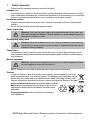 2
2
-
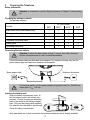 3
3
-
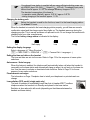 4
4
-
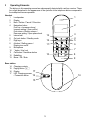 5
5
-
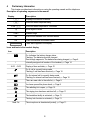 6
6
-
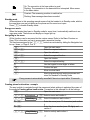 7
7
-
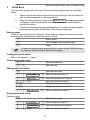 8
8
-
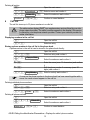 9
9
-
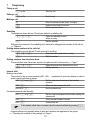 10
10
-
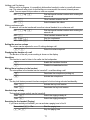 11
11
-
 12
12
-
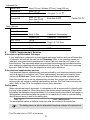 13
13
-
 14
14
-
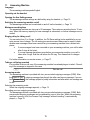 15
15
-
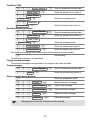 16
16
-
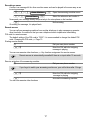 17
17
-
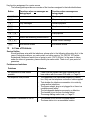 18
18
-
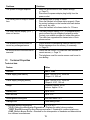 19
19
-
 20
20
-
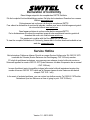 21
21
SWITEL DFT9971 Manuale del proprietario
- Categoria
- Smartwatch
- Tipo
- Manuale del proprietario
in altre lingue
- English: SWITEL DFT9971 Owner's manual
Documenti correlati
-
SWITEL DFT157x Operating Instructions Manual
-
SWITEL DPF962 Manuale del proprietario
-
SWITEL Vita DCT 5007x Combo Manuale utente
-
SWITEL DCT7071 Manuale del proprietario
-
SWITEL DE391 Manuale del proprietario
-
SWITEL DF1101 Manuale del proprietario
-
SWITEL DF1501 Manuale del proprietario
-
SWITEL DF921 Manuale del proprietario
-
SWITEL DFT8271 Manuale del proprietario
-
SWITEL DCT7271 Manuale del proprietario