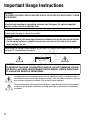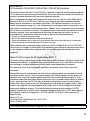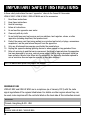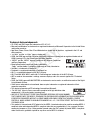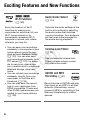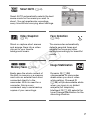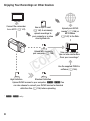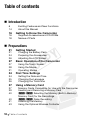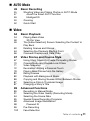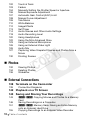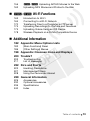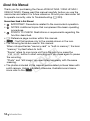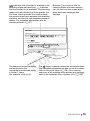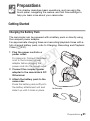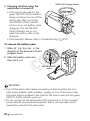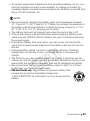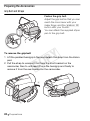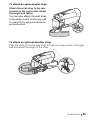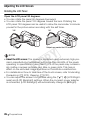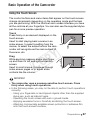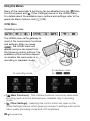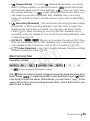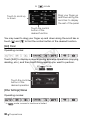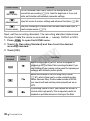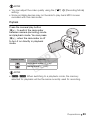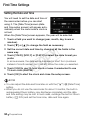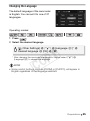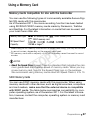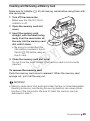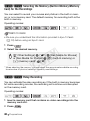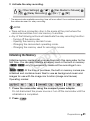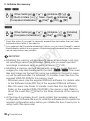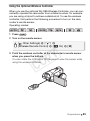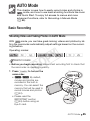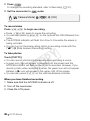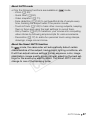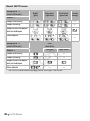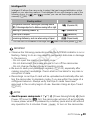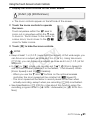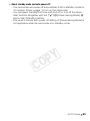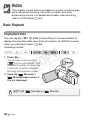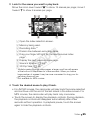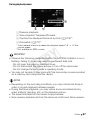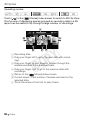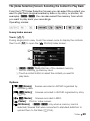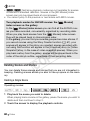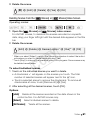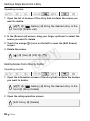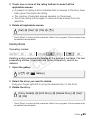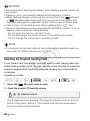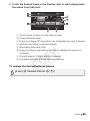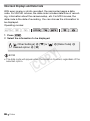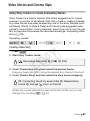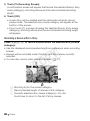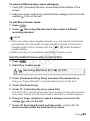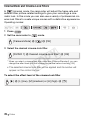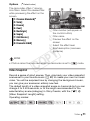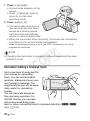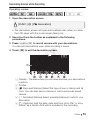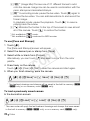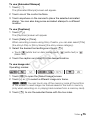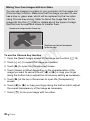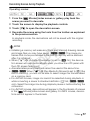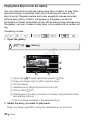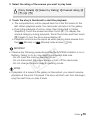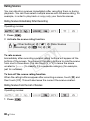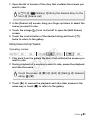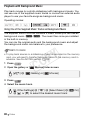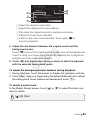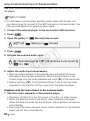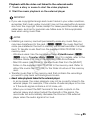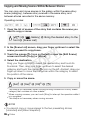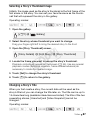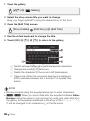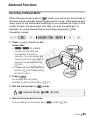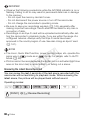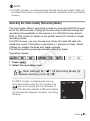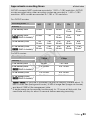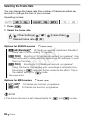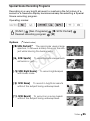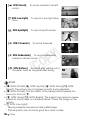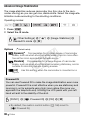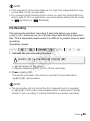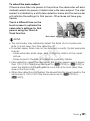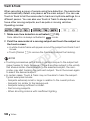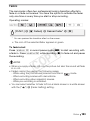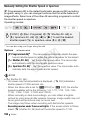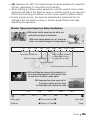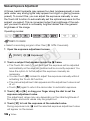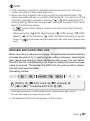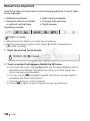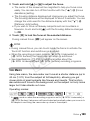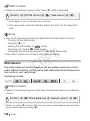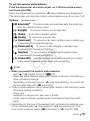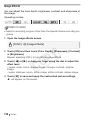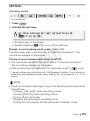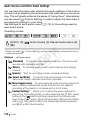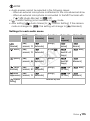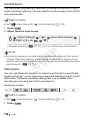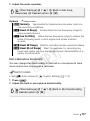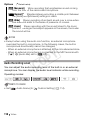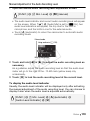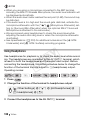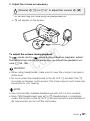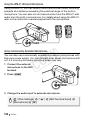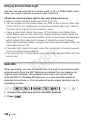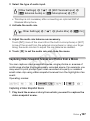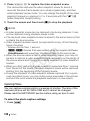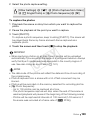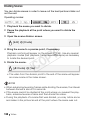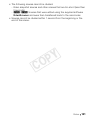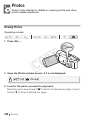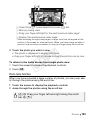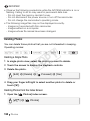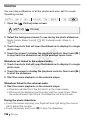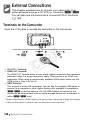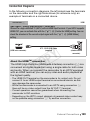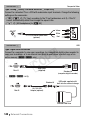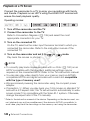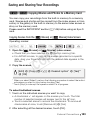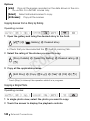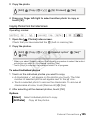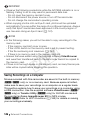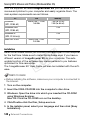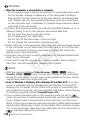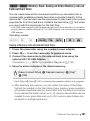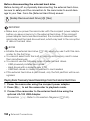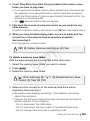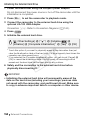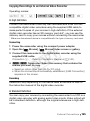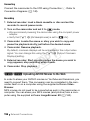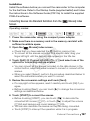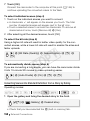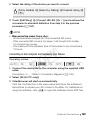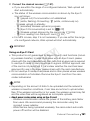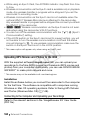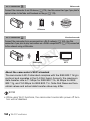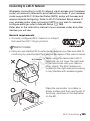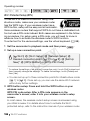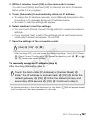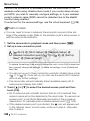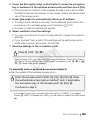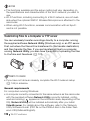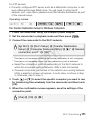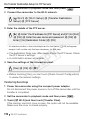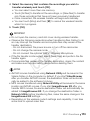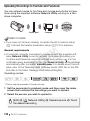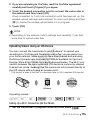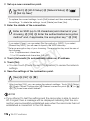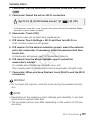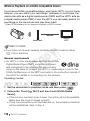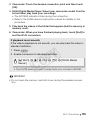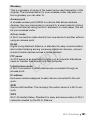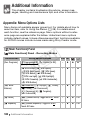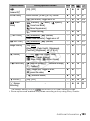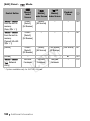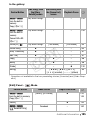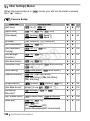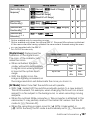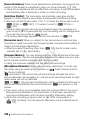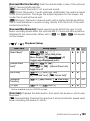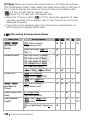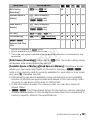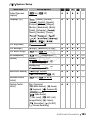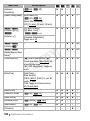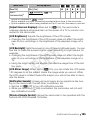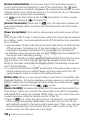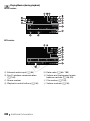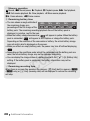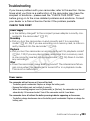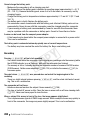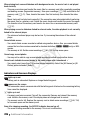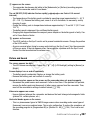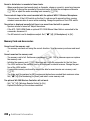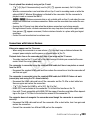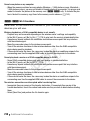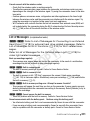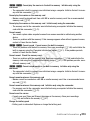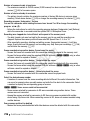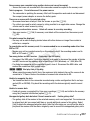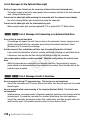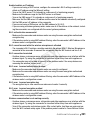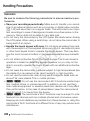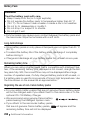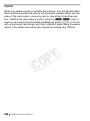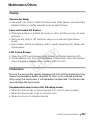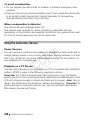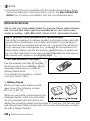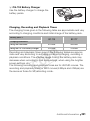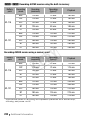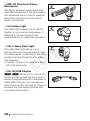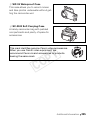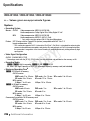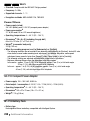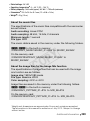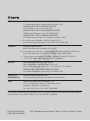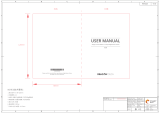Canon 6093B004 Manuale utente
- Categoria
- Videocamere
- Tipo
- Manuale utente

PUB. DIE-0416-000B
HD Camcorder
Instruction Manual
- ,
COPY

2
Introduction
Important Usage Instructions
WARNING
TO REDUCE THE RISK OF FIRE OR ELECTRIC SHOCK, DO NOT EXPOSE THIS PRODUCT TO RAIN
OR MOISTURE.
COPYRIGHT WARNING:
Unauthorized recording of copyrighted materials may infringe on the rights of copyright
owners and be contrary to copyright laws.
The Mains plug is used as the disconnect device. The Mains plug shall remain readily operable
to disconnect the plug in case of an accident.
CAUTION:
• Danger of explosion if the wrong type of batteries are attached. Use only the same type of batteries.
• Do not expose batteries or product to excessive heat such as the inside of a car under
direct sunlight, fire, etc.
While using the compact power adapter, do not wrap it or cover it with a piece of cloth, and do
not place it in confined narrow spaces.
CAUTION:
TO REDUCE THE RISK OF ELECTRIC SHOCK, DO NOT REMOVE COVER
(OR BACK). NO USER-SERVICEABLE PARTS INSIDE. REFER SERVICING
TO QUALIFIED SERVICE PERSONNEL.
CAUTION
RISK OF ELECTRIC SHOCK
DO NOT OPEN
The lightning flash with arrowhead symbol, within an equilateral triangle, is intended to alert the
user to the presence of uninsulated “dangerous voltage” within the product’s enclosure, that may
be of sufficient magnitude to constitute a risk of electric shock to persons.
The exclamation point, within an equilateral triangle, is intended to alert the user to the presence
of important operating and maintenance (servicing) instructions in the literature accompanying
the product.
COPY

3
FCC/IC NOTICE
HD Camcorder, VIXIA HF M52 / VIXIA HF M50 / VIXIA HF M500 systems
This device complies with Part 15 of the FCC Rules. Operation is subject to the following two conditions:
(1) This device may not cause harmful interference, and (2) this device must accept any interference
received, including interference that may cause undesired operation.
Note: This equipment has been tested and found to comply with the limits for class B digital device,
pursuant to Part 15 of the FCC Rules. These limits are designed to provide reasonable protection
against harmful interference in a residential installation. This equipment generates, uses and can
radiate radio frequency energy and, if not installed and use in accordance with the instructions, may
cause harmful interference to radio communications. However, there is no guarantee that interference
will not occur in a particular installation. If this equipment does cause harmful interference to radio or
television reception, which can be determined by turning the equipment off and on, the user is
encouraged to try to correct the interference by one or more of the following measures:
• Reorient or relocate the receiving antenna.
• Increase the separation between the equipment and receiver.
• Connect the equipment into an outlet on a circuit different from that to which the receiver is connected.
• Consult the dealer or an experienced radio/TV technician for help.
Use of shielded cable is required to comply with class B limits in Subpart B of Part 15 of FCC Rules.
Do not make any changes or modifications to the equipment unless otherwise specified in the manual.
If such changes or modifications should be made, you could be required to stop operation of the
equipment.
Model ID0008 (including WLAN Module Model WM217)
This device complies with Industry Canada license-exempt RSS standard(s). Operation is subject to the
following two conditions: (1) this device may not cause interference, and (2) this device must accept
any interference, including interference that may cause undesired operation of the device.
This transmitter must not be co-located or operated in conjunction with any other antenna or
transmitter.
The available scientific evidence does not show that any health problems are associated with using
low-power wireless devices. There is no proof, however, that these low power wireless devices are
absolutely safe. Low-power wireless devices emit low levels of radio frequency energy (RF) in the
microwave range while being used. Whereas high levels of RF can produce health effects (by heating
tissue), exposure to low-level RF that does not produce heating effects causes no known adverse
health effects. Many studies of low-level RF exposures have not found any biological effects. Some
studies have suggested that some biological effects might occur, but such findings have not been
confirmed by additional research. This model has been tested and found to comply with FCC/IC
radiation exposure limits set forth for an uncontrolled equipment and meets the FCC radio frequency
(RF) Exposure Guidelines in Supplement C to OET65 and RSS-102 of the IC radio frequency (RF)
Exposure rules.
Canon U.S.A., Inc.
One Canon Plaza, Lake Success, NY 11042, U.S.A.
Tel No. (516)328-5600
This Class B digital apparatus complies with Canadian ICES-003.
COPY

4
In these safety instructions the word “apparatus” refers to the Canon HD Camcorder
VIXIA HF M52 / VIXIA HF M50 / VIXIA HF M500 and all its accessories.
1 Read these instructions.
2 Keep these instructions.
3 Heed all warnings.
4 Follow all instructions.
5 Do not use this apparatus near water.
6 Clean only with dry cloth.
7 Do not install near any heat sources such as radiators, heat registers, stoves, or other
apparatus (including amplifiers) that produce heat.
8 Protect the power cord from being walked on or pinched particularly at plugs, convenience
receptacles, and the point where they exit from the apparatus.
9 Only use attachments/accessories specified by the manufacturer.
10 Unplug this apparatus during lightning storms or when unused for long periods of time.
11 Refer all servicing to qualified service personnel. Servicing is required when the apparatus
has been damaged in any way, such as power-supply cord or plug is damaged, liquid has
been spilled or objects have fallen into the apparatus, the apparatus has been exposed to
rain or moisture, does not operate normally, or has been dropped.
REGIONS OF USE
VIXIA HF M52 and VIXIA HF M50 are in compliance (as of January 2012) with the radio
signal regulations of the regions listed below. For details on other regions where they can
be used, make inquiries with the contacts listed on the back side of this instruction manual.
IMPORTANT SAFETY INSTRUCTIONS
CA-110 identification plate is located on the bottom.
REGIONS
Canada, Hong Kong S.A.R., USA
Model
ID0008: VIXIA HF M52 / VIXIA HF M50
COPY

5
Trademark Acknowledgements
• SD, SDHC and SDXC Logos are trademarks of SD-3C, LLC.
• Microsoft and Windows are trademarks or registered trademarks of Microsoft Corporation in the United States
and/or other countries.
• App Store, iPhone, iTunes, Mac OS and Macintosh are trademarks of Apple Inc., registered in the U.S. and
other countries.
• “x.v.Color” and the “x.v.Color” logo are trademarks.
• HDMI, the HDMI logo and High-Definition Multimedia Interface are trademarks or registered trademarks of
HDMI Licensing LLC in the United States and other countries.
• “AVCHD” and the “AVCHD” logo are trademarks of Panasonic Corporation
and Sony Corporation.
• Manufactured under license from Dolby Laboratories.
“Dolby” and the double-D symbol are trademarks of Dolby Laboratories.
• YouTube is a trademark of Google Inc.
• Facebook is a registered trademark of Facebook, Inc.
• Wi-Fi is a registered trademark of the Wi-Fi Alliance.
• Wi-Fi Certified, WPA, WPA2, and the Wi-Fi Certified logo are trademarks of the Wi-Fi Alliance.
• WPS as used on the camcorder's settings, onscreen displays and in this manual signifies Wi-Fi Protected
Setup.
• DLNA, the DLNA Logo and DLNA CERTIFIED are trademarks, service marks, or certification marks of the Digital
Living Network Alliance.
• Other names and products not mentioned above may be trademarks or registered trademarks of their
respective companies.
• This device incorporates exFAT technology licensed from Microsoft.
• “Full HD 1080” refers to Canon camcorders compliant with high-definition video
composed of 1,080 vertical pixels (scanning lines).
• ANY USE OF THIS PRODUCT OTHER THAN CONSUMER PERSONAL USE IN ANY MANNER
THAT COMPLIES WITH THE MPEG-2 STANDARD FOR ENCODING VIDEO INFORMATION FOR PACKAGED MEDIA
IS EXPRESSLY PROHIBITED WITHOUT A LICENSE UNDER APPLICABLE PATENTS IN THE MPEG-2 PATENT
PORTFOLIO, WHICH LICENSE IS AVAILABLE FROM MPEG LA, L.L.C., 250 STEELE STREET, SUITE 300, DENVER,
COLORADO 80206.
• This product is licensed under AT&T patents for the MPEG-4 standard and may be used for encoding MPEG-4
compliant video and/or decoding MPEG-4 compliant video that was encoded only (1) for a personal and non-
commercial purpose or (2) by a video provider licensed under the AT&T patents to provide MPEG-4 compliant
video. No license is granted or implied for any other use for MPEG-4 standard.
COPY

6
Exciting Features and New Functions
-/,
Wi-Fi Functions
(A 163)
Audio Scene Select
(A 114)
Enjoy the freedom of Wi-Fi
functions by making your
camcorder an active part of your
Wi-Fi home network or by
conveniently accessing Wi-Fi
hotspots to upload your videos
wherever you may be.
• You can save your recordings
wirelessly to a computer in your
home network using the sup-
plied software Network Utility
(A 170). You can also send
your recordings wirelessly to an
FTP server (A 170), for exam-
ple to send your videos from
your vacation spot to a network-
attached storage drive back
home.
• You can upload your recordings
wirelessly, directly from your
camcorder to YouTube and
Facebook (A 174).
• You can play back the record-
ings in your camcorder from
DLNA-compatible TV sets and
other DLNA media players con-
nected to your home network
(A 178).
Optimize the audio settings of the
built-in microphone by selecting
the audio scene that matches
your surroundings. Your audience
will feel even more immersed in
the scene during playback.
Cinema-Look Filters
(A 70)
Use professional cinema-look
filters to create unique movies
with distinctive looks.
AVCHD and MP4
Recording (A 31)
Record movies in AVCHD and play
them back on an HDTV in all their
splendor. Alternatively, record
movies in MP4 for uploading to the
Web and transferring to mobile
devices.
COPY

7
Smart AUTO (A 47)
Smart AUTO automatically selects the best
scene mode for the scene you want to
shoot. You get spectacular recordings
every time without worrying about settings.
Video Snapshot
(A 71)
Face Detection
(A 100)
Shoot or capture short scenes
and arrange them into a video
clip set to your favorite
background music.
The camcorder automatically
detects people’s faces and
adjusts the focus and other
settings accordingly for beautiful
results.
-/,
Memory Save (A 151)
Image Stabilization
Easily save the whole content of
the built-in memory or a memory
card onto an external hard drive
connected directly to the
camcorder. With no need for a
computer, this is a very
convenient way to save backup
copies of your recordings.
Dynamic IS (A 98)
compensates for camcorder
shake when you shoot video
while walking. Powered IS
(A 98) will produce stable shots
when you zoom in on distant
subjects (full telephoto).
Intelligent IS (A 49) selects the
type of image stabilization for the
recording situation.
COPY

8
Enjoying Your Recordings on Other Devices
MPEG-2
AVCHD
MP4
Eye-Fi
Connect the camcorder
to an HDTV (A 142)
Use an Eye-Fi card
(A 160) to wirelessly
upload recordings to
your computer or a video
sharing Web site.
Upload MP4 movies to
your computer (A 148).
Save your recordings.
You can also create discs
from your recordings.*
Standard Definition
Upload AVCHD movies to your computer. -/, You
can also choose to convert your AVCHD movies to standard
definition files (A 156) before uploading.
High Definition
Use the supplied PIXELA’s
software (A 146).
Upload your AVCHD
movies* (A 156) or
MP4 movies
(A 162) to the Web.
* -/, only.
COPY

9
-/,
Enjoying Your Recordings Using the Camcorder's Wi-Fi Functions
LAN cable
Play video wirelessly directly from the memory on
AVCHD- and DLNA-compatible HDTVs and other
devices connected to the network (A 178).
Join a Wi-Fi
network by first
connecting to an
access point
(A 165).
Transfer your recordings
wirelessly from the
camcorder to a computer or
FTP server (A 170).
Wirelessly connect to a Wi-Fi-enabled iOS
device like an iPhone to upload your
recordings (A 175). Because you do not
need to be near your home network, you can
even upload videos while traveling!
Upload your recordings wirelessly
to YouTube and Facebook
(A 174) to share your videos
with friends and family.
Upload your recordings to the Web.
COPY

10 Table of contents
Introduction
6 Exciting Features and New Functions
14 About this Manual
16 Getting to Know the Camcorder
16 Supplied Accessories and CD-ROMs
18 Names of Parts
Preparations
21 Getting Started
21 Charging the Battery Pack
24 Preparing the Accessories
26 Adjusting the LCD Screen
27 Basic Operation of the Camcorder
27 Using the Touch Screen
28 Using the Menus
31 Operating Modes
34 First Time Settings
34 Setting the Date and Time
35 Changing the Language
36 Changing the Time Zone
37 Using a Memory Card
37 Memory Cards Compatible for Use with the Camcorder
39 Inserting and Removing a Memory Card
40 -/, Selecting the Memory (Built-in Memory/
Memory Card) for the Recordings
40 -/, Relay Recording
41 Initializing the Memory
43 Using the Optional Wireless Controller
Table of contents
COPY

Table of contents 11
AUTO Mode
45 Basic Recording
45 Shooting Video and Taking Photos in AUTO Mode
47 About the Smart AUTO function
49 Intelligent IS
50 Zooming
52 Quick Start
Video
54 Basic Playback
54 Playing Back Video
58 3D Flip View
59 The [Index Selection] Screen: Selecting the Content to
Play Back
60 Deleting Scenes and Stories
64 Selecting the Playback Starting Point
66 Onscreen Displays and Data Code
67 Video Stories and Cinema Style
67 Using Story Creator to Create Compelling Stories
70 Cinema Mode and Cinema-Look Filters
71 Video Snapshot
72 Decoration: Adding a Personal Touch
78 Playing Back Stories from the Gallery
80 Rating Scenes
82 Playback with Background Music
86 Copying and Moving Scenes Within/Between Stories
87 Selecting a Story’s Thumbnail Image
87 Changing a Story’s Title
89 Advanced Functions
89 Recording in Manual Mode
91 Selecting the Video Quality (Recording Mode)
94 Selecting the Frame Rate
95 Special Scene Recording Programs
98 Advanced Image Stabilization
98 Powered IS
99 Pre-Recording
100 Face Detection
COPY

12 Table of contents
102 Touch & Track
103 Faders
104 Manually Setting the Shutter Speed or Aperture
106 Manual Exposure Adjustment
107 Automatic Gain Control (AGC) Limit
108 Manual Focus Adjustment
109 Tele Macro
110 White Balance
112 Image Effects
113 Self Timer
114 Audio Scenes and Other Audio Settings
118 Audio Recording Level
120 Using Headphones
122 Using the Mini Advanced Shoe
123 Using an External Microphone
126 Using an External Video Light
126 Audio Mix
127 Capturing Video Snapshot Scenes and Photos from a
Movie
130 Dividing Scenes
Photos
132 Viewing Photos
134 Deleting Photos
136 Slideshow
External Connections
138 Terminals on the Camcorder
139 Connection Diagrams
142 Playback on a TV Screen
143 Saving and Sharing Your Recordings
143 -/, Copying Movies and Photos to a Memory
Card
146 Saving Recordings on a Computer
151 -/, Memory Save: Saving an Entire Memory
onto an External Hard Drive
155 Copying Recordings to an External Video Recorder
COPY

Table of contents 13
156 -/, Uploading AVCHD Movies to the Web
162 Uploading MP4 Movies and Photos to the Web
-/, Wi-Fi Functions
163 Introduction to Wi-Fi
165 Connecting to a Wi-Fi Network
170 Transferring Files to a Computer or FTP server
174 Uploading Recordings to YouTube and Facebook
175 Uploading Videos Using an iOS Device
178 Wireless Playback on a DLNA-Compatible Device
Additional Information
182 Appendix: Menu Options Lists
182 [Main Functions] Panel
186 [Other Settings] Menus
198 Appendix: Onscreen Icons and Displays
203 Trouble?
203 Troubleshooting
211 List of Messages
222 Do’s and Don’ts
222 Handling Precautions
227 Maintenance/Others
228 Using the Camcorder Abroad
229 General Information
229 Accessories
230 Optional Accessories
236 Specifications
240 Index
COPY

14 Introduction
About this Manual
Thank you for purchasing the Canon VIXIA HF M52 / VIXIA HF M50 /
VIXIA HF M500. Please read this manual carefully before you use the
camcorder and retain it for future reference. Should your camcorder fail
to operate correctly, refer to Troubleshooting (A 203).
Conventions Used in this Manual
• IMPORTANT: Precautions related to the camcorder’s operation.
• NOTES: Additional topics that complement the basic operating
procedures.
• POINTS TO CHECK: Restrictions or requirements regarding the
function described.
• A: Reference page number within this manual.
• - : Text that applies only to the models shown in the icon.
• The following terms are used in this manual:
When not specified as “memory card” or “built-in memory”, the term
“memory” by itself refers to both.
“Scene” refers to one movie unit from the point you press the
Y button to start recording until you press again to pause
the recording.
“Photo” and “still image” are used interchangeably with the same
meaning.
• The photos included in this manual are simulated pictures taken with
a still camera. Unless indicated otherwise, illustrations and menu
icons refer to the -.
COPY

Introduction 15
Self Timer
Operating modes:
* For movies only.
1Press .
2 Activate the self timer.
• < will appear on the screen.
• Repeat, selecting [j Off], to turn off the self timer.
Movies: In record pause mode, press Y.
The camcorder starts recording after a 10-second countdown. The
countdown appears on the screen.
[ Other Settings] > r > [Self Timer] >
[i On <] > [X]
*
Brackets [ ] are used to refer to
control buttons and menu options
you will touch on the screen and to
other onscreen messages and
displays.
indicates that a function is available in the
operating mode indicated and indicates
that the function is not available. The operating
mode icons are divided into three groups: the
first three icons represent the camera mode,
the second three icons represent the recording
standard, and the last two represent playback
modes. For a detailed explanation refer to
Operating Modes (A 31).
The names of physical buttons
and switches on the
camcorder are indicated within
a “button” frame.
For example Y.
The > arrow is used to abbreviate menu selections.
For a detailed explanation on how to use the menus,
refer to Using the Menus (A 28). For a concise
summary of all available menu options and settings,
refer to the appendix Menu Options Lists (A 182).
COPY

16 Introduction
Getti ng to Know the Ca mcorde r
Supplied Accessories and CD-ROMs
The following accessories are supplied with the camcorder:
* CA-110E including power cord, in Asia.
**-/, only.
XCA-110 Compact Power Adapter*
BP-718 Battery PackW
XIFC-300PCU/S USB Cable
HTC-100/S HDMI CableW
XQuick Guide
XWi-Fi Basic Setup Guide**
Stylus PenW
COPY

Introduction 17
The following CD-ROMs and software are supplied with the camcorder:
• PIXELA CD-ROM
- -/, You can use VideoBrowser for managing, editing, and
playing back AVCHD movies, and Network Utility when transferring
recordings wirelessly to a computer.
- . Use Transfer Utility for saving and transferring AVCHD
movies and music files you can use as background music.
- A printed Startup Guide for PIXELA's software is also supplied. Refer
to this Startup Guide for details about the supplied software.
• Canon VIXIA CD-ROM. Contains the following components.
- Instruction Manual - The full-version instruction manual of the
camcorder (this PDF file).
- ImageBrowser EX - This CD-ROM contains an automatic installer for
the supplied software ImageBrowser EX, which allows you to save
and manage MP4 movies and photos; and upload MP4 movies to
CANON iMAGE GATEWAY**, YouTube and Facebook. This CD-ROM
contains an automatic installer for the supplied software
ImageBrowser EX, which allows you to save and manage MP4 movies
and photos, and share MP4 movies. An Internet connection is
required for installation.
- Music data - Music files that can be used as background music during
playback. These music files are for exclusive use with the supplied
PIXELA’s software. The disc cannot be played back on CD players.
- Image mix data - Image files that can be used with the image mix
function (image mix frames).
* The CD-ROM includes the instruction manual of the software (on PDF file).
**CANON iMAGE GATEWAY is an online service that allows you to share mov-
ies and photos, make photo albums, and more. This service may not be
available in all countries/regions.
COPY

18 Introduction
Names of Parts
1 VIDEO SNAP (video snapshot) button
(A 71)
2 HOME (home) button (A 28)
3 U (camera/play) button (A 33)
4 BATTERY RELEASE switch (A 22)
5 USB terminal (A 138, 140, 151, 155)
6 HDMI OUT terminal (A 138, 139)
7 AV OUT terminal (A 138, 140)/
× (headphones) terminal (A 120)
8 MIC terminal (A 124)
9 START/STOP button (A 45)
Aq Wi-Fi antenna (-/, only)
Aa Strap mount (A 24)
As Grip belt (A 24)
Ad Memory card slot (A 39)
Af Stereo microphone (A 118, 126)
Ag Remote sensor (A 43)
Ah Instant AF sensor (A 187)
AgAf Af Ah
Left side view
9 Aq
Ad
As
Aa
Right side view
Front view
COPY
La pagina si sta caricando...
La pagina si sta caricando...
La pagina si sta caricando...
La pagina si sta caricando...
La pagina si sta caricando...
La pagina si sta caricando...
La pagina si sta caricando...
La pagina si sta caricando...
La pagina si sta caricando...
La pagina si sta caricando...
La pagina si sta caricando...
La pagina si sta caricando...
La pagina si sta caricando...
La pagina si sta caricando...
La pagina si sta caricando...
La pagina si sta caricando...
La pagina si sta caricando...
La pagina si sta caricando...
La pagina si sta caricando...
La pagina si sta caricando...
La pagina si sta caricando...
La pagina si sta caricando...
La pagina si sta caricando...
La pagina si sta caricando...
La pagina si sta caricando...
La pagina si sta caricando...
La pagina si sta caricando...
La pagina si sta caricando...
La pagina si sta caricando...
La pagina si sta caricando...
La pagina si sta caricando...
La pagina si sta caricando...
La pagina si sta caricando...
La pagina si sta caricando...
La pagina si sta caricando...
La pagina si sta caricando...
La pagina si sta caricando...
La pagina si sta caricando...
La pagina si sta caricando...
La pagina si sta caricando...
La pagina si sta caricando...
La pagina si sta caricando...
La pagina si sta caricando...
La pagina si sta caricando...
La pagina si sta caricando...
La pagina si sta caricando...
La pagina si sta caricando...
La pagina si sta caricando...
La pagina si sta caricando...
La pagina si sta caricando...
La pagina si sta caricando...
La pagina si sta caricando...
La pagina si sta caricando...
La pagina si sta caricando...
La pagina si sta caricando...
La pagina si sta caricando...
La pagina si sta caricando...
La pagina si sta caricando...
La pagina si sta caricando...
La pagina si sta caricando...
La pagina si sta caricando...
La pagina si sta caricando...
La pagina si sta caricando...
La pagina si sta caricando...
La pagina si sta caricando...
La pagina si sta caricando...
La pagina si sta caricando...
La pagina si sta caricando...
La pagina si sta caricando...
La pagina si sta caricando...
La pagina si sta caricando...
La pagina si sta caricando...
La pagina si sta caricando...
La pagina si sta caricando...
La pagina si sta caricando...
La pagina si sta caricando...
La pagina si sta caricando...
La pagina si sta caricando...
La pagina si sta caricando...
La pagina si sta caricando...
La pagina si sta caricando...
La pagina si sta caricando...
La pagina si sta caricando...
La pagina si sta caricando...
La pagina si sta caricando...
La pagina si sta caricando...
La pagina si sta caricando...
La pagina si sta caricando...
La pagina si sta caricando...
La pagina si sta caricando...
La pagina si sta caricando...
La pagina si sta caricando...
La pagina si sta caricando...
La pagina si sta caricando...
La pagina si sta caricando...
La pagina si sta caricando...
La pagina si sta caricando...
La pagina si sta caricando...
La pagina si sta caricando...
La pagina si sta caricando...
La pagina si sta caricando...
La pagina si sta caricando...
La pagina si sta caricando...
La pagina si sta caricando...
La pagina si sta caricando...
La pagina si sta caricando...
La pagina si sta caricando...
La pagina si sta caricando...
La pagina si sta caricando...
La pagina si sta caricando...
La pagina si sta caricando...
La pagina si sta caricando...
La pagina si sta caricando...
La pagina si sta caricando...
La pagina si sta caricando...
La pagina si sta caricando...
La pagina si sta caricando...
La pagina si sta caricando...
La pagina si sta caricando...
La pagina si sta caricando...
La pagina si sta caricando...
La pagina si sta caricando...
La pagina si sta caricando...
La pagina si sta caricando...
La pagina si sta caricando...
La pagina si sta caricando...
La pagina si sta caricando...
La pagina si sta caricando...
La pagina si sta caricando...
La pagina si sta caricando...
La pagina si sta caricando...
La pagina si sta caricando...
La pagina si sta caricando...
La pagina si sta caricando...
La pagina si sta caricando...
La pagina si sta caricando...
La pagina si sta caricando...
La pagina si sta caricando...
La pagina si sta caricando...
La pagina si sta caricando...
La pagina si sta caricando...
La pagina si sta caricando...
La pagina si sta caricando...
La pagina si sta caricando...
La pagina si sta caricando...
La pagina si sta caricando...
La pagina si sta caricando...
La pagina si sta caricando...
La pagina si sta caricando...
La pagina si sta caricando...
La pagina si sta caricando...
La pagina si sta caricando...
La pagina si sta caricando...
La pagina si sta caricando...
La pagina si sta caricando...
La pagina si sta caricando...
La pagina si sta caricando...
La pagina si sta caricando...
La pagina si sta caricando...
La pagina si sta caricando...
La pagina si sta caricando...
La pagina si sta caricando...
La pagina si sta caricando...
La pagina si sta caricando...
La pagina si sta caricando...
La pagina si sta caricando...
La pagina si sta caricando...
La pagina si sta caricando...
La pagina si sta caricando...
La pagina si sta caricando...
La pagina si sta caricando...
La pagina si sta caricando...
La pagina si sta caricando...
La pagina si sta caricando...
La pagina si sta caricando...
La pagina si sta caricando...
La pagina si sta caricando...
La pagina si sta caricando...
La pagina si sta caricando...
La pagina si sta caricando...
La pagina si sta caricando...
La pagina si sta caricando...
La pagina si sta caricando...
La pagina si sta caricando...
La pagina si sta caricando...
La pagina si sta caricando...
La pagina si sta caricando...
La pagina si sta caricando...
La pagina si sta caricando...
La pagina si sta caricando...
La pagina si sta caricando...
La pagina si sta caricando...
La pagina si sta caricando...
La pagina si sta caricando...
La pagina si sta caricando...
La pagina si sta caricando...
La pagina si sta caricando...
La pagina si sta caricando...
La pagina si sta caricando...
La pagina si sta caricando...
La pagina si sta caricando...
La pagina si sta caricando...
La pagina si sta caricando...
La pagina si sta caricando...
La pagina si sta caricando...
La pagina si sta caricando...
La pagina si sta caricando...
La pagina si sta caricando...
La pagina si sta caricando...
La pagina si sta caricando...
La pagina si sta caricando...
La pagina si sta caricando...
La pagina si sta caricando...
La pagina si sta caricando...
La pagina si sta caricando...
La pagina si sta caricando...
La pagina si sta caricando...
La pagina si sta caricando...
La pagina si sta caricando...
La pagina si sta caricando...
La pagina si sta caricando...
La pagina si sta caricando...
La pagina si sta caricando...
La pagina si sta caricando...
La pagina si sta caricando...
La pagina si sta caricando...
-
 1
1
-
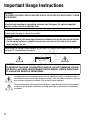 2
2
-
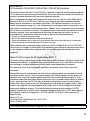 3
3
-
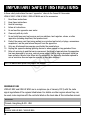 4
4
-
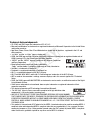 5
5
-
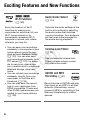 6
6
-
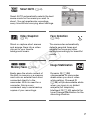 7
7
-
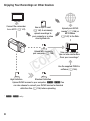 8
8
-
 9
9
-
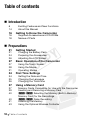 10
10
-
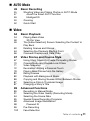 11
11
-
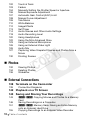 12
12
-
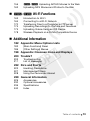 13
13
-
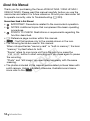 14
14
-
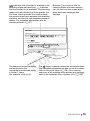 15
15
-
 16
16
-
 17
17
-
 18
18
-
 19
19
-
 20
20
-
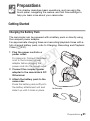 21
21
-
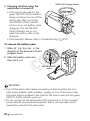 22
22
-
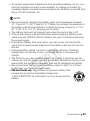 23
23
-
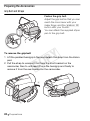 24
24
-
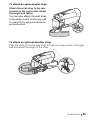 25
25
-
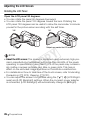 26
26
-
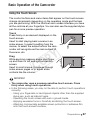 27
27
-
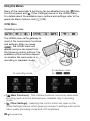 28
28
-
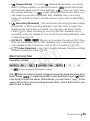 29
29
-
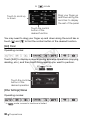 30
30
-
 31
31
-
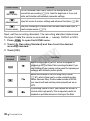 32
32
-
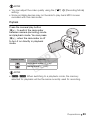 33
33
-
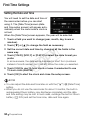 34
34
-
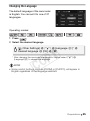 35
35
-
 36
36
-
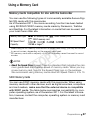 37
37
-
 38
38
-
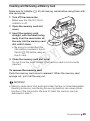 39
39
-
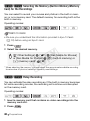 40
40
-
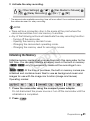 41
41
-
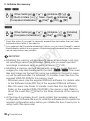 42
42
-
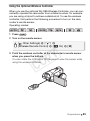 43
43
-
 44
44
-
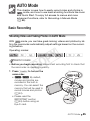 45
45
-
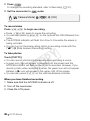 46
46
-
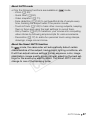 47
47
-
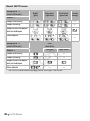 48
48
-
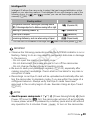 49
49
-
 50
50
-
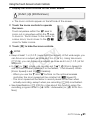 51
51
-
 52
52
-
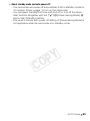 53
53
-
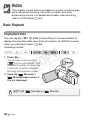 54
54
-
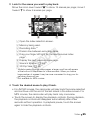 55
55
-
 56
56
-
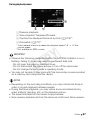 57
57
-
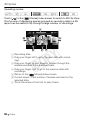 58
58
-
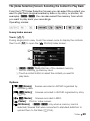 59
59
-
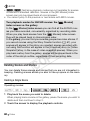 60
60
-
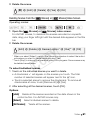 61
61
-
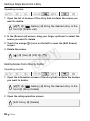 62
62
-
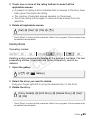 63
63
-
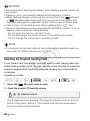 64
64
-
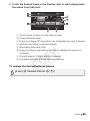 65
65
-
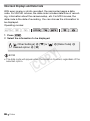 66
66
-
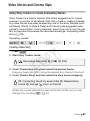 67
67
-
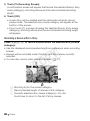 68
68
-
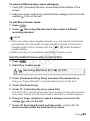 69
69
-
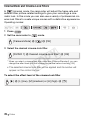 70
70
-
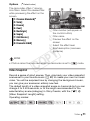 71
71
-
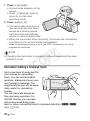 72
72
-
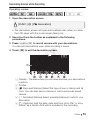 73
73
-
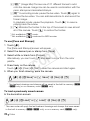 74
74
-
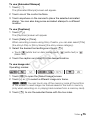 75
75
-
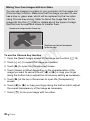 76
76
-
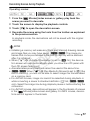 77
77
-
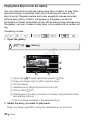 78
78
-
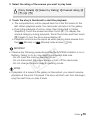 79
79
-
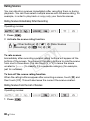 80
80
-
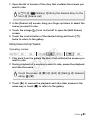 81
81
-
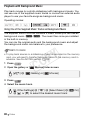 82
82
-
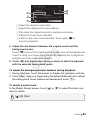 83
83
-
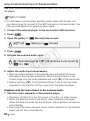 84
84
-
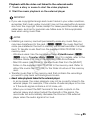 85
85
-
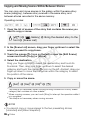 86
86
-
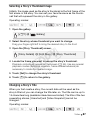 87
87
-
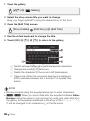 88
88
-
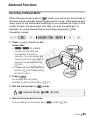 89
89
-
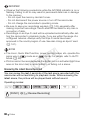 90
90
-
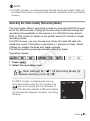 91
91
-
 92
92
-
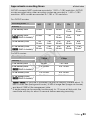 93
93
-
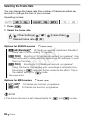 94
94
-
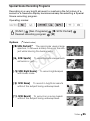 95
95
-
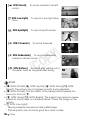 96
96
-
 97
97
-
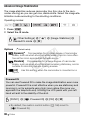 98
98
-
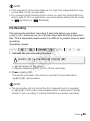 99
99
-
 100
100
-
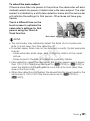 101
101
-
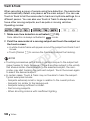 102
102
-
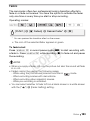 103
103
-
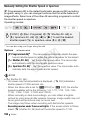 104
104
-
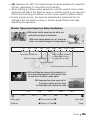 105
105
-
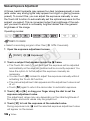 106
106
-
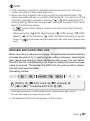 107
107
-
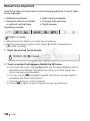 108
108
-
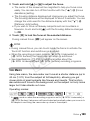 109
109
-
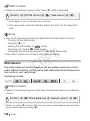 110
110
-
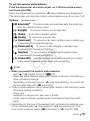 111
111
-
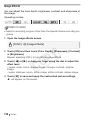 112
112
-
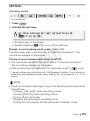 113
113
-
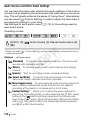 114
114
-
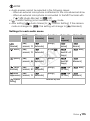 115
115
-
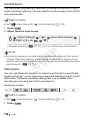 116
116
-
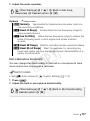 117
117
-
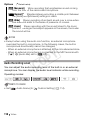 118
118
-
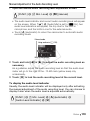 119
119
-
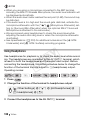 120
120
-
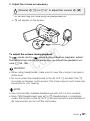 121
121
-
 122
122
-
 123
123
-
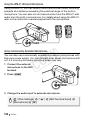 124
124
-
 125
125
-
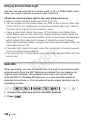 126
126
-
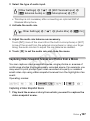 127
127
-
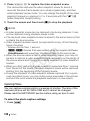 128
128
-
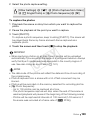 129
129
-
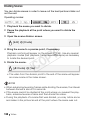 130
130
-
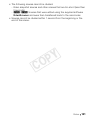 131
131
-
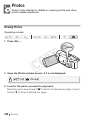 132
132
-
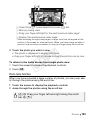 133
133
-
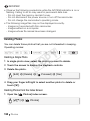 134
134
-
 135
135
-
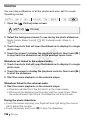 136
136
-
 137
137
-
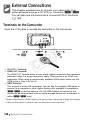 138
138
-
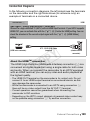 139
139
-
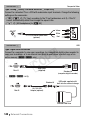 140
140
-
 141
141
-
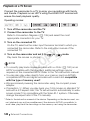 142
142
-
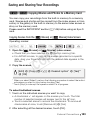 143
143
-
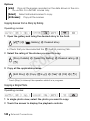 144
144
-
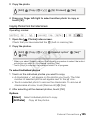 145
145
-
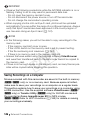 146
146
-
 147
147
-
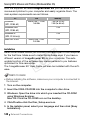 148
148
-
 149
149
-
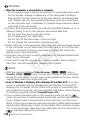 150
150
-
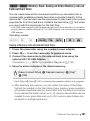 151
151
-
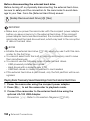 152
152
-
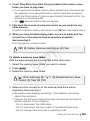 153
153
-
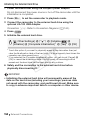 154
154
-
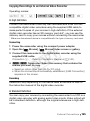 155
155
-
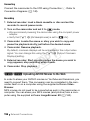 156
156
-
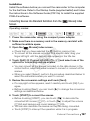 157
157
-
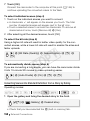 158
158
-
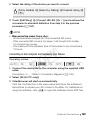 159
159
-
 160
160
-
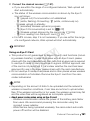 161
161
-
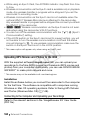 162
162
-
 163
163
-
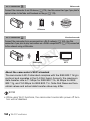 164
164
-
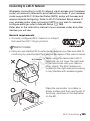 165
165
-
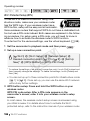 166
166
-
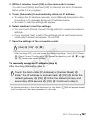 167
167
-
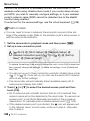 168
168
-
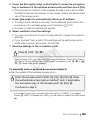 169
169
-
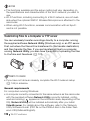 170
170
-
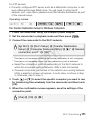 171
171
-
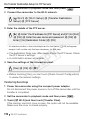 172
172
-
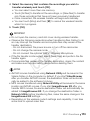 173
173
-
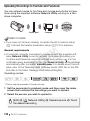 174
174
-
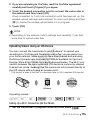 175
175
-
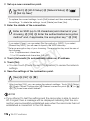 176
176
-
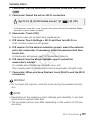 177
177
-
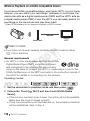 178
178
-
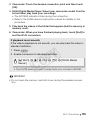 179
179
-
 180
180
-
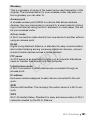 181
181
-
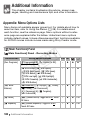 182
182
-
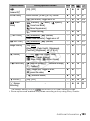 183
183
-
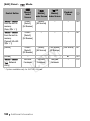 184
184
-
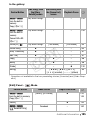 185
185
-
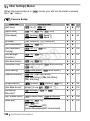 186
186
-
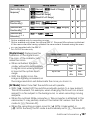 187
187
-
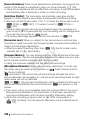 188
188
-
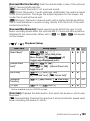 189
189
-
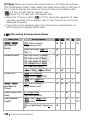 190
190
-
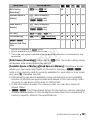 191
191
-
 192
192
-
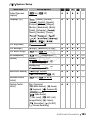 193
193
-
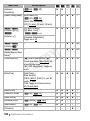 194
194
-
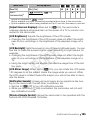 195
195
-
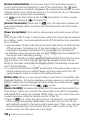 196
196
-
 197
197
-
 198
198
-
 199
199
-
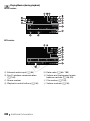 200
200
-
 201
201
-
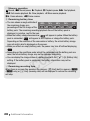 202
202
-
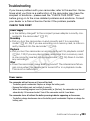 203
203
-
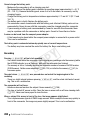 204
204
-
 205
205
-
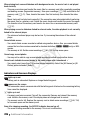 206
206
-
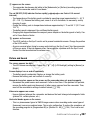 207
207
-
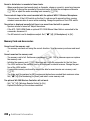 208
208
-
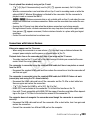 209
209
-
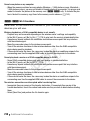 210
210
-
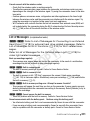 211
211
-
 212
212
-
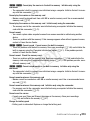 213
213
-
 214
214
-
 215
215
-
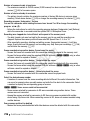 216
216
-
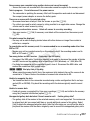 217
217
-
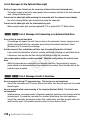 218
218
-
 219
219
-
 220
220
-
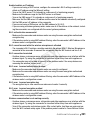 221
221
-
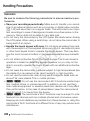 222
222
-
 223
223
-
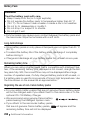 224
224
-
 225
225
-
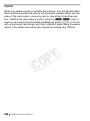 226
226
-
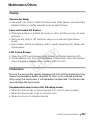 227
227
-
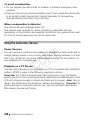 228
228
-
 229
229
-
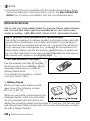 230
230
-
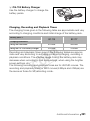 231
231
-
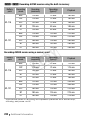 232
232
-
 233
233
-
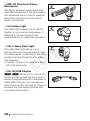 234
234
-
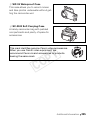 235
235
-
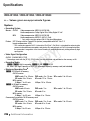 236
236
-
 237
237
-
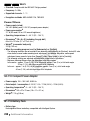 238
238
-
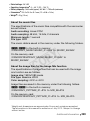 239
239
-
 240
240
-
 241
241
-
 242
242
-
 243
243
-
 244
244
-
 245
245
-
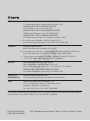 246
246
Canon 6093B004 Manuale utente
- Categoria
- Videocamere
- Tipo
- Manuale utente
in altre lingue
- English: Canon 6093B004 User manual
Documenti correlati
-
Canon Vixia HF-R32 Manuale utente
-
Canon VIXIA HF R32 Manuale utente
-
Canon LEGRIA HF G25 Guida utente
-
Canon Vixia HF-G20 Manuale utente
-
Canon VIXIA HF G30 Manuale utente
-
Canon LEGRIA HF M52 Manuale utente
-
Canon Vixia HF-G40 Istruzioni per l'uso
-
Canon LEGRIA HF R36 Manuale utente
-
Canon VIXIA HF R82 Manuale utente
-
Canon LEGRIA HF R406 Manuale utente