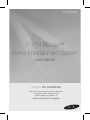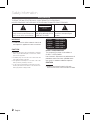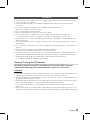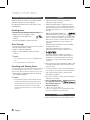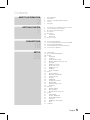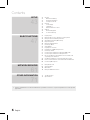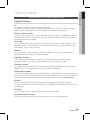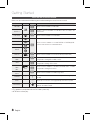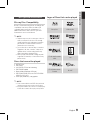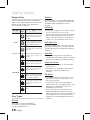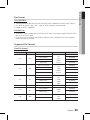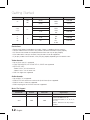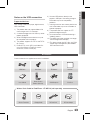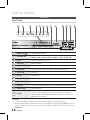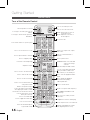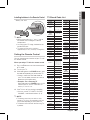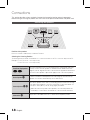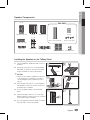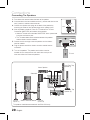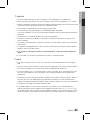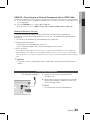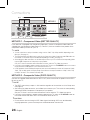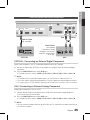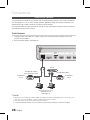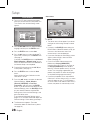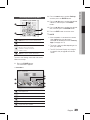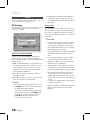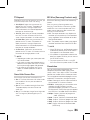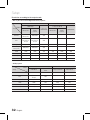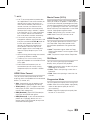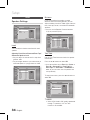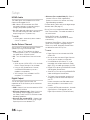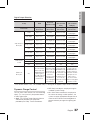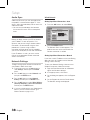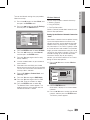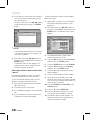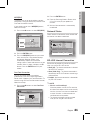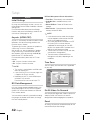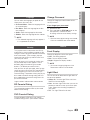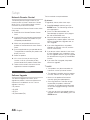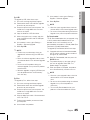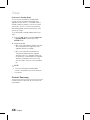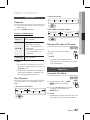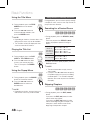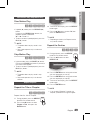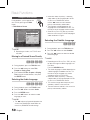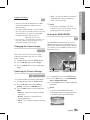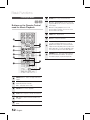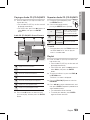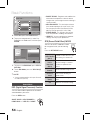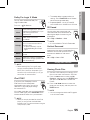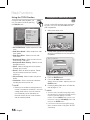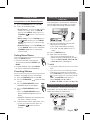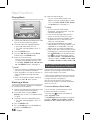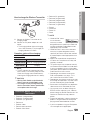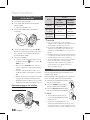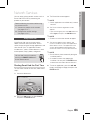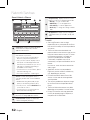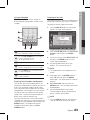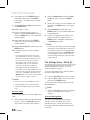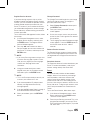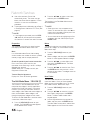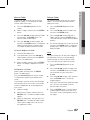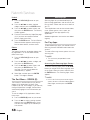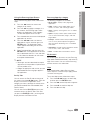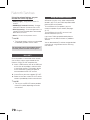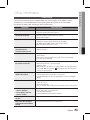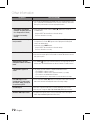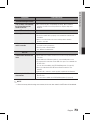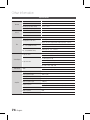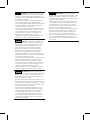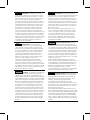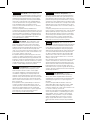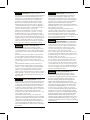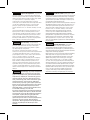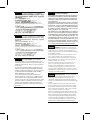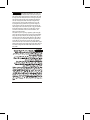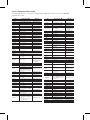Samsung HT-D6750WK Manuale utente
- Categoria
- Lettori Blu-Ray
- Tipo
- Manuale utente

7.1CH Blu-ray™
Home Entertainment System
user manual
imagine the possibilities
Thank you for purchasing this Samsung product.
To receive a more complete service,
please register your product at
www.samsung.com/register
HT-D6750WK

2 English
English 3
Safety Information
TO REDUCE THE RISK OF ELECTRIC SHOCK, DO NOT REMOVE THE COVER(OR BACK).
NO USER-SERVICEABLE PARTS ARE INSIDE. REFER SERVICING TO QUALIFIED SERVICE PERSONNEL.
CAUTION
RISK OF ELECTRIC SHOCK
DO NOT OPEN
This symbol indicates “dangerous
voltage” inside the product that presents
a risk of electric shock or personal injury.
CAUTION :
TO PREVENT ELECTRIC
SHOCK, MATCH WIDE BLADE OF PLUG
TO WIDE SLOT, FULLY INSERT.
This symbol indicates important
instructions accompanying the
product.
WARNING
To reduce the risk of re or electric shock, do
not expose this appliance to rain or moisture.
CAUTION
Apparatus shall not be exposed to dripping or splashing
and no objects lled with liquids, such as vases, shall be
placed on the apparatus.
The Mains plug is used as a disconnect device and shall
stay readily operable at any time.
This apparatus shall always be connected to a AC outlet
with a protective grounding connection.
To disconnect the apparatus from the mains, the plug
must be pulled out from the mains socket, therefore the
mains plug shall be readily operable.
•
•
•
•
•
CLASS 1 LASER PRODUCT
KLASSE 1 LASER PRODUKT
LUOKAN 1 LASER LAITE
KLASS 1 LASER APPARAT
PRODUCTO LÁSER CLASE 1
CLASS 1 LASER PRODUCT
This Compact Disc player is classied as a
CLASS 1 LASER product.
Use of controls, adjustments or performance of
procedures other than those specied herein
may result in hazardous radiation exposure.
CAUTION
INVISIBLELASERRADIATIONWHENOPENAND
INTERLOCKSDEFEATED,AVOIDEXPOSURETOBEAM.
•

2 English
English 3
Ensure that the AC power supply in your house complies with specications listed on the identication sticker
located on the back of your product.
Install your product horizontally, on a suitable base (furniture), with enough space around it for ventilation
(7.5~10cm).
Do not place the product on ampliers or other equipment which may become hot.
Make sure the ventilation slots are not covered.
Do not stack anything on top of the product.
Before moving the product, ensure the Disc Insert Hole is empty.
To disconnect the product completely from the power supply, remove its plug from the wall outlet.
- If you leave the product unused for a long period of time, disconnect the plug from the wall outlet.
During thunderstorms, disconnect the AC plug from the wall outlet. Voltage peaks caused by lightning could
damage the product.
Do not expose the product to direct sunlight or other heat sources. This could cause the product to overheat
and malfunction.
Protect the product from moisture, excess heat, and equipment creating strong magnetic or electric elds (i.e.
speakers.).
Disconnect the power cable from the AC supply if the product malfunctions.
Your product is not intended for industrial use. It is for personal use only.
Condensation may occur if you store your product or a disc in cold temperatures. If transporting the product
during the winter, wait approximately 2 hours until the product has reached room temperature before using.
The batteries used with this product contain chemicals that are harmful to the environment.
Do not dispose of batteries in the general household trash.
Viewing TV using the 3D function
IMPORTANT HEALTH AND SAFETY INFORMATION FOR 3D PICTURES. Read and
understand the following safety information before using the TV’s 3D function.
WARNING
Some viewers may experience discomfort while viewing 3D TV such as dizziness, nausea and headaches. If you
experience any such symptom, stop viewing 3D TV, remove the 3D Active Glasses, and rest.
Watching 3D images for an extended period of time may cause eye strain. If you feel eye strain, stop viewing 3D
TV, remove your 3D Active Glasses, and rest.
A responsible adult should frequently check on children who are using the 3D function. If there are any reports of
tired eyes, headaches, dizziness, or nausea, have the child stop viewing 3D TV and rest.
Do not use the 3D Active Glasses for other purposes (such as general eyeglasses, sunglasses, protective
goggles, etc.)
Do not use the 3D function or 3D Active Glasses while walking or moving around. Using the 3D function or 3D
Active Glasses while moving around may result in injuries caused by running into objects, tripping, and/or falling.
•
•
•
•
•
•
•
•
•
•
•
•
•
•
•
•
•
•

4 English
English 5
Small scratches on the disc may reduce sound
and picture quality or cause skipping.
Be especially careful not to scratch discs when
handling them.
Holding discs
Do not touch the playback side of the disc.
Hold the disc by the edges so that
ngerprints will not get on the
surface.
Do not stick paper or tape on the disc.
Disc Storage
Do not keep in direct sunlight
Keep in a cool ventilated area
Keep in a clean protection jacket and store
vertically.
NOTE
Do not allow the discs to become contaminated with
dirt.
Do not load cracked or scratched discs.
Handling and Storing Discs
If you get fingerprints or dirt on the disc, clean it with a
mild detergent diluted in water and wipe with a soft cloth.
When cleaning, wipe gently from the inside to
the outside of the disc
NOTE
Condensation may form if warm aerial comes into
contact with cold parts inside the product. When
condensation forms inside the product, it may not
operate correctly. If this occurs, remove the disc
and let the product stand for 1 or 2 hours with the
power on.
•
•
•
•
•
•
✎
•
✎
Dolby and the double-D symbol are registered
trademarks of Dolby Laboratories.
"ABOUT DIVX VIDEO: DivX® is a digital video format
created by DivX, Inc. This is an ofcial DivX Certied®
device that plays DivX video. Visit www.divx.com for more
information and software tools to convert your les into
DivX video.
ABOUT DIVX VIDEO-ON-DEMAND: This
DivX Certied® device must be registered
in order to play purchased DivX Video-on-Demand (VOD)
movies. To obtain your registration code, locate the DivX
VOD section in your device setup menu. Go to vod.divx.
com for more information on how to complete your
registration.
DivX Certied® to play DivX® video up to HD 1080p,
including premium content.
DivX®, DivX Certied® and associated logos are
trademarks of DivX, Inc. and are used under license."
Oracle and Java are registered trademarks of Oracle and/
or its afliates. Other names may be trademarks of their
respective owners.
This item incorporates copy protection technology that is
protected by U.S. patents and other intellectual property
rights of Rovi Corporation. Reverse engineering and
disassembly are prohibited.
Blu-ray Disc™, Blu-ray™, and the logos are trademarks
of Blu-ray Disc Association.
iPod is a trademark of Apple
Inc., registered in the U.S. and
other countries. iPhone is a
trademark of Apple Inc.
< Open Source License Notice >
In the case of using open source software, Open Source
Licenses are available on the product menu.
© 2011 Samsung Electronics Co., Ltd. All rights reserved.
•
•
•
•
•
•
•
•
Safety Information
The terms HDMI and HDMI High-Definition
Multimedia Interface, and the HDMI Logo are
trademarks or registered trademarks of HDMI
Licensing LLC in the United States and other
countries.

4 English
English 5
Contents
2
2 Safety Warnings
3 Precautions
4 Cautions on Handling and Storing Discs
4 License
4 Copyright
7
7 Key features of your new Blu-ray Home Theatre
8 Icons that will be used in manual
9 Disc Types and Characteristics
13 Accessories
14 Description
14 Front Panel
15 Rear Panel
16 Remote Control
18
18 Connecting the Speakers
22 Connecting External Devices/your TV via HDMI
23 Connecting the FM Antenna
25
Connecting Audio from External Components
26 Connecting to a Network
28
28 Initial Settings
29 Accessing the Settings Menu
30 Display
30 3D Settings
31 TV Aspect
31 Smart Hub Screen Size
31 BD Wise (Samsung Products only)
31 Resolution
33 HDMI Color Format
33 Movie Frame (24 Fs)
33 HDMI Deep Color
33 Still Mode
33 Progressive Mode
34 Audio
34 Speaker Settings
35 Musical Room Calibration
35 Karaoke Scoring
35 User EQ
36 HDMI Audio
36 Audio Return Channel
36 Digital Output
37 Dynamic Range Control
38 Audio Sync
38 Network
38 Network Settings
41 Network Status
41 BD-LIVE Internet Connection
42 System
42 Initial Settings
42 Anynet+ (HDMI-CEC)
42 BD Data Management
42 Time Zone
42 DivX® Video On Demand
42 Reset
43 Language

6 English
English 7
43
43 Security
43 BD Parental Rating
43 DVD Parental Rating
43 Change Password
43 General
43 Front Display
43 Light Effect
44 Network Remote Control
44 Support
44 Software Upgrade
46 Contact Samsung
47
47 Playing a Disc
47 Using the Disc menu / Title menu / Popup menu
48 Using the Search and Skip Functions
49 Slow Motion Play/Step Motion Play
49 Repeat Playback
50 Using the TOOLS button
52 Listening to Music
54 Sound Mode
55 Playing back a Picture
56 Playing back a USB Storage Device
57 Listening to Radio
57 Connecting an iPod/iPhone Using the USB Cable
57 Connecting an iPod/iPhone Using the Dock
58 Use an iPod/iPhone with a Wireless Dock Cradle (sold
separately) for iPod/iPhone
59 iPod/iPhone Models You Can Use with This Product
60 How to Link the Wireless Transmitter with the Main Unit
60 Connecting Microphone
61
61 Using Smart Hub
68 Samsung Apps
70 BD-LIVE™
70 Using the AllShare Function
71
71 Troubleshooting
74 Specications
Figures and illustrations in this User Manual are provided for reference only and may differ from actual product
appearance.
•
Contents

6 English
English 7
01 Getting Started
Product Features
3D
This product can play 3D contents through an HDMI cable.
To implement the 3D effect, connect a 3D device (3D-compliant AV receiver, 3D-compliant TV) to the
product using an HDMI cable, and play the 3D content while wearing 3D vision glasses.
Wireless receiver module
Samsung ’s rear-channel wireless receiver module does away with cables running between the product
and rear-channel speakers. Instead, the rear speakers connect to a compact wireless receiver module
that communicates with the product.
Smart Hub
You can download various for pay or free-of charge applications through a network connection. These
applications provide a range of Internet services and content including news, weather forecasts, stock
market quotes, games, movies, and music.
AllShare
You can play videos, music and photos saved on your devices (such as your PC, mobile phones or
NAS) through the home theatre via a network connection.
Audio Sync function
If you have connected the product to a digital TV, video can sometimes lag behind the audio.
To compensate for this, you can adjust the audio delay time to sync up with the video.
iPod Sync function
If the video signal from an iPod player you attached to the product lags behind the audio signal during
playback, you can set the audio delay time so that the video and audio match.
iPod & iPhone support
If you have connected an iPod player to the home theatre using the iPod/iPhone specific USB cable, you
can play the music files in the iPod/iPhone through the connected speakers. You can also play video files
using the iPod-specific dock, and enjoy iPod music using the wireless transmitter (sold separately).
BD Wise
BD Wise automatically adjusts BD Wise-compliant Samsung products to their optimal settings.
This feature is enabled only if BD Wise-compliant Samsung products are connected to each other using
an HDMI cable.
3D Sound
You can enjoy much natural and vivid surround sound with enriched tones.
ARC (Audio Return Channel)
You can enjoy TV sound from the Home Theatre speakers by using just one HDMI cable.
Getting Started

8 English
Getting Started
English 9
Make sure you understand the following terms before reading the rest of the user manual.
Term Logo Icon Definition
BD-ROM
h
Indicates a function available on a BD-ROM.
BD-RE/-R
z
Indicates a function available on a BD-RE/-R disc recorded in the
BD-RE format.
DVD-VIDEO
Z
Indicates a function available on a DVD-VIDEO.
DVD-RW(V)
y
Indicates a function available on recorded DVD+RW or DVD-RW(V)/DVD-
R/+R discs that have been recorded and finalized.
DVD-R
DVD+RW
DVD+R
Audio CD
o
Indicates a function available on an audio CD-RW/-R (CD-DA format).
MP3
WMA
-
w
Indicates a function available in a CD-RW/-R, DVD-RW/-R disc or a USB
storage media containing MP3 or WMA contents.
JPEG
-
G
Indicates a function available in a CD-RW/-R, DVD-RW/-R disc or a USB
storage media containing JPEG contents.
DivX
MKV
MP4
DivX
x
Indicates a function available in a CD-RW/-R, DVD-RW/-R disc or a USB
storage media containing DivX contents.
USB storage
device
-
F
Indicates a function available on a USB storage device.
CAUTION
-
!
Indicates a situation where a function does not operate or settings may be
canceled.
NOTE
-
✎
Indicates tips or instructions on the page that help each function operate.
Shortcut Key
-
Indicates this function provides direct and easy access pressing the
button on the remote control.
This product is compatible with the PAL color system only.
NTSC discs will not play.
•
•

8 English
English 9
01 Getting Started
Blu-ray Disc Compatibility
Blu-ray is a new and evolving format. Accordingly, disc
compatibility issues are possible. Not all discs are
compatible and not every disc will play back. For
additional information, refer to the Disc Types and
Characteristics section of this Manual.
NOTE
Playback may not work for some types of discs or
when you use specic functions such as angle
change and aspect ratio adjustment. Information
about the discs is written in detail on the box.
Please refer to this if necessary.
Do not allow discs to become dirty or scratched.
Fingerprints, dirt, dust, scratches, or deposits of
cigarette smoke on the recording surface may
make it impossible to playback a disc.
When you play a BD-Java title, loading may take
longer than a normal title, or some functions may
perform slowly.
Discs that cannot be played
HD DVD Disc
DVD-RAM
3.9 GB DVD-R Disc for Authoring.
DVD-RW(VR mode)
Super Audio CD(except CD layer)
DVD-ROM/PD/MV-Disc, etc CVD/CD-ROM/
CDV/CD-G/CD-I/LD
CDGs play audio only, not graphics.
NOTE
Some commercial discs and DVD discs purchased
outside your region may not play on this product.
If a DVD-R/-RW disc has not been recorded properly
in DVD video format, it will not play on this product.
✎
•
•
•
•
•
•
•
✎
Logos of Discs that can be played
Blu-ray Disc 3D Blu-ray Disc
Dolby Digital Plus Dolby TrueHD
DTS-HD High Resolution
Audio
Java
DTS-HD Master Audio |
Essential
BD-LIVE

10 English
Getting Started
English 11
Region Code
Both the product and the discs are coded by
region. These regional codes must match for the
product to play the disc.If the codes do not
match, the disc will not play.
Disc Type
Region
Code
Area
Blu-ray
a
North America, Central America,
South America, Korea, Japan,
Taiwan, Hong Kong and South
East Asia.
b
Europe, Greenland, French
territories, Middle East, Africa,
Australia and New Zealand.
c
India, China, Russia, Central and
South Asia.
DVD-VIDEO
1
The U.S., U.S. territories and
Canada
2
Europe, Japan, the Middle East,
Egypt, South Africa, Greenland
3
Taiwan, Korea, the Philippines,
Indonesia, Hong Kong
4
Mexico, South America, Central
America, Australia, New Zealand,
Pacific Islands, Caribbean
5
Russia, Eastern Europe, India,
most of Africa, North Korea,
Mongolia
6
China
Disc Types
BD-ROM
Blu-ray discs can only be played back.
This product can play back pre-recorded
commercial BD-ROM discs.
BD-RE/-R
Blu-ray RE/-R discs can be recorded and played
back. This product can play back a BD-RE/-R disc
recorded by other compatible Blu-ray disc
recorders.
DVD-VIDEO
This product can play back pre-recorded commercial
DVD discs (DVD-VIDEO discs) with movies.
When switching from the rst layer to the second
layer of a dual-layered DVD-VIDEO disc, there
may be momentary distortion in the image and
sound. This is not a malfunction of the
product
.
DVD-RW/-R/+R
This
product
can play back a DVD-RW/-R/+R disc
recorded and nalized with a DVD video recorder.
The ability to play back may depend on recording
conditions.
DVD+RW
This product can play back a DVD+RW disc
recorded with a DVD Video recorder. The ability to
play back may depend on recording conditions.
Audio CD (CD-DA)
This
product
can play back CD-DA format audio
CD-RW/-R discs.
The product may not be able to play some CD-
RW/-R discs due to the condition of the
recording.
CD-RW/-R
Use 700MB (80 minute) CD-RW/-R discs. Do not
use 800MB (90 minutes) or larger discs, as these
discs may not play back.
If the CD-RW/-R disc was not recorded as a
closed session, you may experience delays when
playing back the beginning of the disc or all
recorded les may not play.
Some CD-RW/-R discs may not play on this
product, depending on the device which was
used to burn them. For contents recorded on CD-
RW/-R media from CDs for your personal use,
playability may vary depending on the contents
and discs.
•
•
•
•
•
•
•
•

10 English
English 11
01 Getting Started
Disc Format
Using JPEG discs
The home theatre can play back D-R/-RW, DVD-RW/-R discs recorded in the UDF or JOLIET format.
Only JPEG les with the ".jpg", ".JPG", ".jpeg" or "JPEG" extension can be displayed.
Progressive JPEG is supported.
DVD-RW/-R (V)
This format is used for recording data on DVD-RW or DVD-R discs. This product can play DVD-RW or DVD-R
discs if they have been nalized.
If a disc that has been recorded in Video Mode by a different maker’s recorder but has not been nalized, it
cannot be played by this product.
•
•
•
•
•
Supported File Formats
Video File Support
File Extension Container Video Codec Audio Codec Resolution
*.avi
AVI
DivX 3.11/4.x/5.1/6.0
MP3
AC3
LPCM
ADPCM
DTS Core
1920x1080
H.264 BP/MP/HP
1920x1080
MPEG4 SP/ASP
1920x1080
Motion JPEG
1920x1080
*.mkv
MKV
DivX 3.11/4.x/5.1/6.0
MP3
AC3
LPCM
ADPCM
DTS Core
1920x1080
H.264 BP/MP/HP
1920x1080
MPEG4 SP/ASP
1920x1080
Motion JPEG
1920x1080
*.asf
ASF
DivX 3.11/4.x/5.1/6.0
MP3
AC3
LPCM
ADPCM
WMA
1920x1080
H.264 BP/MP/HP
1920x1080
MPEG4 SP/ASP
1920x1080
Motion JPEG
1920x1080
*.wmv
ASF Window Media Video v9
WMA 1920x1080
*.mp4
MP4
H.264 BP/MP/HP
MP3
ADPCM
AAC
1920x1080
MPEG4 SP/ASP
1920x1080
*.3gp
3GPP
H.264 BP/MP/HP
ADPCM
AAC
HE-AAC
1920x1080
MPEG4 SP/ASP
1920x1080

12 English
Getting Started
English 13
File Extension Container Video Codec Audio Codec Resolution
*.vro
VRO
VOB
MPEG2
AC3
MPEG
LPCM
1920x1080
MPEG1
352x288
*.mpg
*.mpeg
PS
MPEG1
AC3
MPEG
LPCM
AAC
352x288
MPEG2
1920x1080
H.264
1920x1080
*.ts
*.tp
*.trp
TS
MPEG2
AC3
AAC
MP3
DD+
HE-AAC
1920x1080
H.264
1920x1080
VC1
1920x1080
Restrictions
Some of the Codecs listed above will not play if there is a problem with the contents.
Corrupt video sources or sources with incorrect container information will play properly.
AV sources that exceed the standard Bitrate or frame rate may not play properly.
If the index table is corrupt, the Seek (Jump) function will not be supported.
If you play a video via the network, it may not play properly depending on the network status.
Video decoder
Up to H.264 Level 4.1 supported.
H.264 FMO/ASO/RS, VC1 SP/MP/AP L4, AVCHD not supported.
MPEG4 SP, ASP :
- Below 1280 x 720: 60 frame max
- Above 1280 x 720: 30 frame max
GMC 2 or higher not supported.
Audio decoder
Up to WMA 7,8,9 supported.
WMA 9 PRO with more than two channels (multi-channel) not supported.
WMA 9 Lossless, Voice not supported.
WMA sampling rate at 22050Hz mono not supported.
Music File Support
File Extension Container Audio Codec Support Range
*.mp3
MP3
MP3 -
*.wma
WMA
WMA
Compliant with WMA version 10
* Sampling rates (in kHz) - 8, 11, 16, 22, 32,
44.1, 48
* Bitrates - All bit-rates in the range 5kbps to
384kbps
•
•
•
•
•
•
•
•
•
•
•
•
•

12 English
English 13
01 Getting Started
Check the box for the supplied accessories listed below.
HDMI Cable Video Cable FM Antenna Soft Cloth
FUNCTION
TV SOURCE
POWER
DISC MENU MENU TITLE MENU
MUTE
SFE MODE
VOL
TUNING
/CH
TOOLS
RETURN
EXIT
INFO
A B
NETFLIX
HUB
C D
TUNER
MEMORY
MO/ST
DSP
iPod SYNC
SMART
3D SOUND
SEARCH 'ĺ'
REPEATFULL SCREEN
1 2 3
4 5 6
7 8
0
9
POPUP
RECEIVER SLEEP
BD TV
VERTICAL
SURROUND
User's Manual
Remote Control /
Batteries (AAA size)
ASC Microphone iPod Dock
Notes on the USB connection
Supported devices:
USB storage media, MP3 player, digital camera,
USB card reader
The product does not support folder or le
names longer than 125 characters.
A subtitle le bigger than 300 KB may not be
properly displayed.
Some USB/digital camera devices may not
be compatible with the product.
The product supports the FAT16 and FAT32
le systems..
Photo (JPEG), music (MP3,) and video les
must have Korean or English le names.
Otherwise, the les will not play.
1)
2)
3)
4)
5)
Connect USB devices directly to the
product's USB port. Connecting through a
USB cable may cause compatibility
problems.
Inserting more than one memory device to a
multi-card reader may cause the reader to
operate improperly.
The product does not support the PTP
protocol for digital cameras
Do not disconnect a USB device during a
"loading" process.
The bigger the image resolution, the longer
the the image takes to display.
This player cannot play MP3 les with DRM
(Digital Rights Management) downloaded
from commercial sites.
6)
7)
8)
9)
10)
11)
Wireless Dock Cradle for iPod/iPhone : HT-WDC10 (sold separately)
CHARGE
STANDBY
LINK
CHARGE
STANDBY
LINK
CHARGE
STANDBY
LINK
CHARGE
STANDBY
LINK
Wireless Transmitter Charging Cradle DC Power Cord DC Power Adapter

14 English
Getting Started
English 15
Front Panel
POWER BUTTON (
)
Turns the product on and off.
FUNCTION BUTTON
The mode switches as follows :
BD/DVD ; D. IN ; AUX ; R. IPOD ; W. IPOD ; H. IN1 ; H. IN2 ; FM
DISPLAY
Displays the playing status, time, etc.
STOP BUTTON
Stops disc playback.
PLAY/PAUSE BUTTON
Plays a disc or pauses playback.
ENTER BUTTON
Selects menu items or starts a Blu-ray disc. (It will not start a DVD disc.)
EJECT BUTTON
Ejects a Disc.
DISC SLOT
Insert disc here.
REMOTE CONTROL SENSOR
Detects signals from the remote control.
MIC JACKS
Connects to the microphone.
ASC IN JACK
Used to connect the ASC Microphone for setting up MRC (Musical Room Calibration).
VOLUME CONTROL
Volume adjustment.
USB PORT
You can connect a USB memory ash stick here and use it as storage when the
product is connected to BD-LIVE. You can also use the USB Host for software
upgrades and MP3/JPEG/DivX/MKV/MP4 playback. And also it is possible to use R.
IPOD when iPod is connected.
NOTE
You must use a USB memory ash stick to perform a software upgrade using the USB Host jack.
When the product displays the Blu-ray disc menu, you cannot start the movie by pressing the PLAY button on the
product or the remote. To play the movie, you must select Play Movie or Start in the disc menu, and then press the
ENTER button.
✎
ASC IN
5V
500mA
MIC
1 32 4 5 6
7
8
9
12 1310 11

14 English
English 15
01 Getting Started
LAN TERMINAL
Can be used for network based services (see pages 61~68),
BD-LIVE and software upgrade under the network connection.
iPod JACK
Connect the iPod dock connector here.
EXTERNAL DIGITAL AUDIO IN JACK
(OPTICAL)
Connect to the Digital Optical out jack of an external device using a
Digital Optical cable.
HDMI OUT JACK
Use an HDMI cable, connect this HDMI output terminal to the HDMI
input terminal on your TV for the best quality picture.
HDMI IN JACKS
Receives digital video and audio signals simultaneously using an
HDMI cable.
FM ANTENNA JACK
Connect the FM antenna.
TX CARD CONNECTION (WIRELESS)
The TX card enables communication between the product and the
wireless receiver module.
AUX IN JACKS
Connect to the 2CH Analog output of an external device
(such as a VCR)
COMPONENT VIDEO OUT JACKS
Connect a TV with Component video inputs to these jacks.
VIDEO OUT JACK
Connect your TV's Video Input jack (VIDEO IN) to the VIDEO OUT
Jack on this product.
SPEAKER OUTPUT CONNECTORS
Connect the front, front top, Center, subwoofer speakers.
COOLING FAN
The cooling fan supplies cool aerial to the product to prevent
overheating and always revolves when the power is on.
CAUTION
Ensure a minimum of 4 inches of clear space on all sides of the home theatre to ensure adequate
ventillation.
Do not obstruct the cooling fan or ventilation holes.
!
Rear Panel
FRONT FRONT TOP
SPEAKERS OUT
FM ANT
WIRELESS
VIDEO OUTAUX IN
LAN iPod HDMI OUT
DIGITAL
AUDIO IN
OPTICAL
SUBWOOFER
CENTER FRONT FRONT TOP
COMPONENT OUT
HDMI IN
SPEAKER IMPEDANCE : 3
1 2 3 4 6 7 8
9 10 11 12
5

16 English
Getting Started
English 17
Tour of the Remote Control
FUNCTION
TV SOURCE
POWER
DISC MENU MENU TITLE MENU
MUTE
SFE MODE
VOL
TUNING
/CH
TOOLS
RETURN
EXIT
INFO
A B
HUB HUB
C D
MO/ST
2D 3D 2D 3D
iPod SYNC
SMART SEARCH
3D SOUND 3D SOUND
REPEATFULL SCREEN
1
2
3
4 5 6
7 8
0
9
POPUP
RECEIVER SLEEP
BD TV
FUNCTION
TV SOURCE
POWER
DISC MENU MENU TITLE MENU
MUTE
SFE MODE
VOL
TUNING
/CH
TOOLS
RETURN
EXIT
INFO
A B C D
TUNER
MEMORY
TUNER
MEMORY
MO/ST
DSP
DSP
iPod SYNC
SMART SEARCHS/W LEVEL S/W LEVEL
REPEATFULL SCREEN
1
2
3
4 5 6
7 8
0
9
POPUP
RECEIVER SLEEP
BD TV
VERTICAL
SURROUND
VERTICAL
SURROUND
MIC VOL+
MIC VOL-
ECHO
MIC VOL+
MIC VOL-
ECHO
It supplies the vertical soundstaging.
Turn the product on and off.
To change to Home Theatre, press the
BD button.
Press numeric buttons to operate options.
Press to skip backwards or forwards.
Adjust the volume.
Cut off the sound temporarily.
Press to view the disc menu.
Press to move to the home menu.
Select on-screen menu items and
change menu value.
Return to the previous menu.
These buttons are used both for menus
on the product and also several
Blu-ray Disc functions.
Press to see the full screen on a TV.
Press to use the Tools menu.
Press to use Smart Hub.
Select the desired Dolby Pro
Logic II audio mode.
To change to TV mode, press the TV
button.
Press to stop/play a disc.
Correct the audio synchronization
when playing iPod video content.
Press to search contents.
Press to apply 3D Sound effect.
Select MONO or STEREO for radio
broadcasting.
Press to search backwards or
forwards.
Press to pause a disc.
You can set the SFE (Sound Field
Effect) mode best suited for the
type of music you are listening to.
Allows you to repeat a title, chapter,
track or disc.
Press to exit the menu.
Use to display the playback
information when playing
a Blu-ray/DVD disc.
Used to set a preset radio frequency.
Use to enter the popup menu/title
menu.
Used to adjust the level of the subwoofer.
Regulate and stabilize the volume
level. (Digital Signal Processor)
Press to enjoy an ordinary 2D video
in 3D mode.
Press to select Blu-ray's mode.
or
Press to select TV's video mode.
To eject the disc.
SLEEP : Set the time to shut off
the product itself.
ECHO : Adjust the echo level of
the microphone.
TUNING/CH: Search for active FM
stations and change
channels.
MIC VOL : Adjust the MIC volume.

16 English
English 17
01 Getting Started
Installing batteries in the Remote Control
NOTE
Make sure to match the “+” and “–” ends of
the batteries with the diagram inside the
compartment.
Assuming typical TV usage, the batteries last
for about one year.
The remote control can be used up to
approximately 23 feet (7 meters) in a straight line.
Setting the Remote Control
You can control certain functions of your TV with
this remote control.
When operating a TV with the remote control
Press the TV button to set the remote control
to TV mode.
Turn on your TV.
While holding down the POWER button, enter
the code corresponding to your brand of TV.
If there is more than one code listed for
your TV in the table, enter one at a time to
determine which code works.
Example : For a Samsung TV
While holding down the POWER button, use the
number buttons to enter 00. If that does not
work, try 15, then 16, etc.
If the TV turns off, the setting is complete.
You can use the TV POWER, VOLUME,
CHANNEL, and Numeric buttons (0~9).
NOTE
The remote control may not work on some
brands of TV's. Also, some operations may not
be possible, depending on your brand of TV.
The remote control will work with Samsung TVs
by default.
✎
•
•
•
✎
TV Brand Code List
* Battery size: AAA
Brand Code
Admiral
(M.Wards)
56, 57, 58
A Mark
01, 15
Anam
01, 02, 03, 04, 05,
06, 07, 08, 09, 10,
11, 12, 13, 14
AOC
01, 18, 40, 48
Bell &
Howell
(M.Wards)
57, 58, 81
Brocsonic
59, 60
Candle
18
Cetronic
03
Citizen
03, 18, 25
Cinema
97
Classic
03
Concerto
18
Contec
46
Coronado
15
Craig
03, 05, 61, 82, 83, 84
Croslex
62
Crown
03
Curtis
Mates
59, 61, 63
CXC
03
Daewoo
02, 03, 04, 15, 16,
17, 18, 19, 20, 21,
22, 23, 24, 25, 26,
27, 28, 29, 30, 32,
34, 35, 36, 48, 59, 90
Daytron
40
Dynasty
03
Emerson
03, 15, 40, 46, 59, 61,
64, 82, 83, 84, 85
Fisher
19, 65
Funai
03
Futuretech
03
General
Electric (GE)
06, 40, 56, 59,
66, 67, 68
Hall Mark
40
Hitachi
15, 18, 50, 59, 69
Inkel
45
JC Penny
56, 59, 67, 86
JVC
70
KTV
59, 61, 87, 88
KEC
03, 15, 40
KMC
15
LG
(Goldstar)
01, 15, 16, 17, 37, 38,
39, 40, 41, 42, 43, 44
Luxman
18
LXI
(Sears)
19, 54, 56, 59,
60, 62, 63, 65, 71
Magnavox
15, 17, 18, 48, 54,
59, 60, 62, 72, 89
Marantz
40, 54
Matsui
54
MGA
18, 40
Brand Code
Mitsubishi/
MGA
18, 40, 59, 60, 75
MTC
18
NEC
18, 19, 20, 40, 59, 60
Nikei
03
Onking
03
Onwa
03
Panasonic
06, 07, 08, 09, 54,
66, 67, 73, 74
Penney
18
Philco
03, 15, 17, 18, 48,
54, 59, 62, 69, 90
Philips
15, 17, 18, 40,
48, 54, 62, 72
Pioneer
63, 66, 80, 91
Portland
15, 18, 59
Proton
40
Quasar
06, 66, 67
Radio
Shack
17, 48, 56, 60,
61, 75
RCA/
Proscan
18, 59, 67, 76, 77,
78, 92, 93, 94
Realistic
03, 19
Sampo
40
Samsung
00, 15, 16, 17, 40,
43, 46, 47, 48, 49,
59, 60, 98
Sanyo
19, 61, 65
Scott
03, 40, 60, 61
Sears
15, 18, 19
Sharp
15, 57, 64
Signature
2000
(M.Wards)
57, 58
Sony
50, 51, 52, 53, 55
Soundesign
03, 40
Spectricon
01
SSS
18
Sylvania
18, 40, 48, 54,
59, 60, 62
Symphonic
61, 95, 96
Tatung
06
Techwood
18
Teknika
03, 15, 18, 25
TMK
18, 40
Toshiba
19, 57, 63, 71
Vidtech
18
Videch
59, 60, 69
Wards
15, 17, 18, 40,
48, 54, 60, 64
Yamaha
18
York
40
Yupiteru
03
Zenith
58, 79
Zonda
01
Dongyang
03, 54

18 English
Connections
English 19
This section describes various methods of connecting the product to other external components.
Before moving or installing the product, be sure to turn off the power and disconnect the power cord.
Front/Front Top Speakers
Place these speakers in front of your listening position, facing inwards (about 45°)
toward you. Place the front speakers so that their tweeters will be at the same
height as your ear. Align the front face of the front/front top speakers with the front
face of the Center speaker or place them slightly in front of the Center speakers.
Center Speaker
f
It is best to install the Center Speaker at the same height as the front/front top
speakers. You can also install it directly over or under the TV.
Surround Speakershj
Place these speakers to the side of your listening position.
If there isn't enough
room, place these speakers so they face each other. Position them about 2 to
3 feet (60 to 90cm) above your ear, facing slightly downward.
*
Unlike the front/front top and Center speakers, the surround speakers are
used mainly for sound effects. Sound will not come from them all the time.
Subwoofer
g
The position of the subwoofer is not so critical. Place it anywhere you like.
Position of the product
Place it on a stand or cabinet shelf, or under the TV stand.
Selecting the Listening Position
The listening position should be located about 2.5 to 3 times the distance of the TV's screen size away from the TV.
Example : For 32" TV's 6.56 ~ 7.87 feet(2~2.4m)
For 55" TV's 11.5 ~ 13.1 feet(3.5~4m)
Connections

18 English
English 19
02 Connections
Installing the Speakers on the Tallboy Stand
Turn the Stand Base upside-down and connect it to
the Stand.
Insert small screws (4x20, For connecting Stand &
Stand Base) clockwise into the four holes marked
using a screwdriver as shown in the illustration.
CAUTION
When you use a torque screwdriver, be careful not
to put excessive force. Otherwise, it runs idle or
can be damaged. (torque screwdriver- below 15
kg.f.cm)
Insert the large screw (5x15, For connecting Stand
& Stand Base) clockwise into the hole on the rear of
the stand using a screwdriver.
Connect the upper Speaker to the assembled
Stand.
Insert another large screw (5x15, For connecting
Speaker & Stand) clockwise into the hole on the rear
of the speaker using a screwdriver.
This is the appearance after the speaker is installed.
Follow this steps to install other speaker.
1.
2.
!
3.
4.
5.
6.
Speaker Components
CENTER
SUBWOOFER
SPEAKERCABLE
SWA-5000
Wireless Receiver Module
TX Card
Speaker Cable (2EA)
STANDBASE:
4EA
SCREW (4x20): 16EA
SCREW : 6EA
FRONT/FRONTTOP
(L) (R)
STAND
Stand
Stand Base
Stand
Speaker
SURROUND
(L) (R)

20 English
Connections
English 21
Connecting The Speakers
Press down the terminal tab on the back of the speaker.
Insert the black wire into the black terminal (–) and the red wire into the
red (+) terminal, and then release the tab.
Connect the speaker wire plugs to the back of the product by
matching the colors of the speaker plugs to the speaker jacks.
With the product turned off, insert the TX card into the TX Card
Connection (WIRELESS) on the back of the product.
Hold the TX card so that the label "WIRELESS" faces upward and
insert the card into the port.
The TX card enables communication between the product
and the wireless receiver module.
Connect the left and right surround speakers to the wireless
receiver module.
Plug the power cord of the wireless receiver module into the
wall outlet.
Turn on the product. The product and wireless receiver
module will now communicate with each other and you will
hear sound from the Surround speakers.
•
•
Black
Red
FM ANT
WIRELESS
VIDEO OUTAUX IN
SUBWOOFER
CENTER
COMPONENT OUT
SPEAKER IMPEDANCE : 3
TX card
FRONT FRONT TOP
SPEAKERS OUT
VIDEO OUTAUX IN
SUBWOOFER
CENTER FRONT FRONT TOP
COMPONENT OUT
SPEAKER IMPEDANCE : 3
FRONT FRONT TOP
SPEAKERS OUT
VIDEO OUT
SUBWOOFER
CENTER FRONT FRONT TOP
SPEAKER IMPEDANCE : 3
Front/Front Top
Speaker (R)
Subwoofer
Center Speaker
Wireless Receiver Module
Surround
Speaker (L)
Front/Front Top
Speaker (L)
Surround
Speaker (R)
This product should be connected with the SWA-5000 only.
La pagina si sta caricando...
La pagina si sta caricando...
La pagina si sta caricando...
La pagina si sta caricando...
La pagina si sta caricando...
La pagina si sta caricando...
La pagina si sta caricando...
La pagina si sta caricando...
La pagina si sta caricando...
La pagina si sta caricando...
La pagina si sta caricando...
La pagina si sta caricando...
La pagina si sta caricando...
La pagina si sta caricando...
La pagina si sta caricando...
La pagina si sta caricando...
La pagina si sta caricando...
La pagina si sta caricando...
La pagina si sta caricando...
La pagina si sta caricando...
La pagina si sta caricando...
La pagina si sta caricando...
La pagina si sta caricando...
La pagina si sta caricando...
La pagina si sta caricando...
La pagina si sta caricando...
La pagina si sta caricando...
La pagina si sta caricando...
La pagina si sta caricando...
La pagina si sta caricando...
La pagina si sta caricando...
La pagina si sta caricando...
La pagina si sta caricando...
La pagina si sta caricando...
La pagina si sta caricando...
La pagina si sta caricando...
La pagina si sta caricando...
La pagina si sta caricando...
La pagina si sta caricando...
La pagina si sta caricando...
La pagina si sta caricando...
La pagina si sta caricando...
La pagina si sta caricando...
La pagina si sta caricando...
La pagina si sta caricando...
La pagina si sta caricando...
La pagina si sta caricando...
La pagina si sta caricando...
La pagina si sta caricando...
La pagina si sta caricando...
La pagina si sta caricando...
La pagina si sta caricando...
La pagina si sta caricando...
La pagina si sta caricando...
La pagina si sta caricando...
La pagina si sta caricando...
La pagina si sta caricando...
La pagina si sta caricando...
La pagina si sta caricando...
La pagina si sta caricando...
La pagina si sta caricando...
La pagina si sta caricando...
La pagina si sta caricando...
La pagina si sta caricando...
-
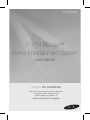 1
1
-
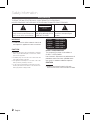 2
2
-
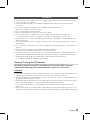 3
3
-
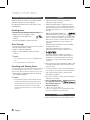 4
4
-
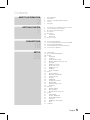 5
5
-
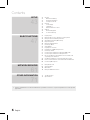 6
6
-
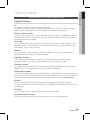 7
7
-
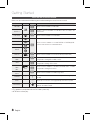 8
8
-
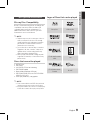 9
9
-
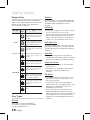 10
10
-
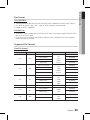 11
11
-
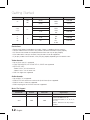 12
12
-
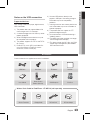 13
13
-
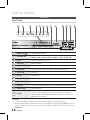 14
14
-
 15
15
-
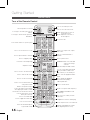 16
16
-
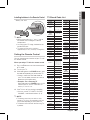 17
17
-
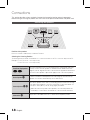 18
18
-
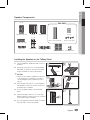 19
19
-
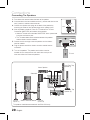 20
20
-
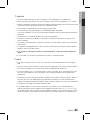 21
21
-
 22
22
-
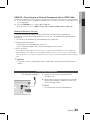 23
23
-
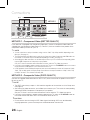 24
24
-
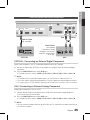 25
25
-
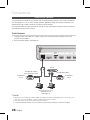 26
26
-
 27
27
-
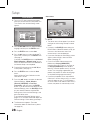 28
28
-
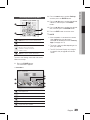 29
29
-
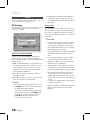 30
30
-
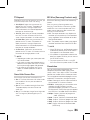 31
31
-
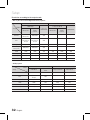 32
32
-
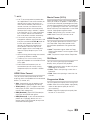 33
33
-
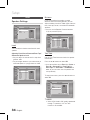 34
34
-
 35
35
-
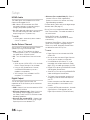 36
36
-
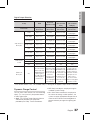 37
37
-
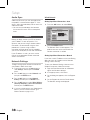 38
38
-
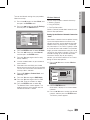 39
39
-
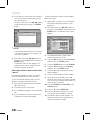 40
40
-
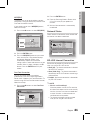 41
41
-
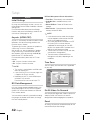 42
42
-
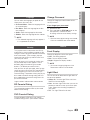 43
43
-
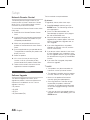 44
44
-
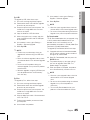 45
45
-
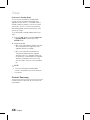 46
46
-
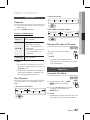 47
47
-
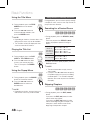 48
48
-
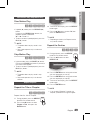 49
49
-
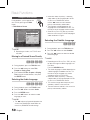 50
50
-
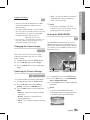 51
51
-
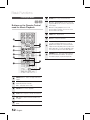 52
52
-
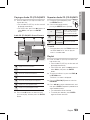 53
53
-
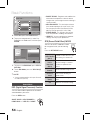 54
54
-
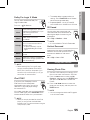 55
55
-
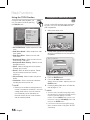 56
56
-
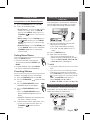 57
57
-
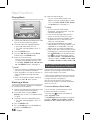 58
58
-
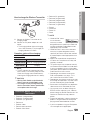 59
59
-
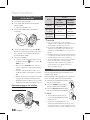 60
60
-
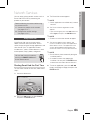 61
61
-
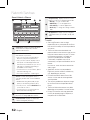 62
62
-
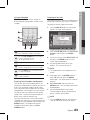 63
63
-
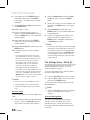 64
64
-
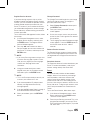 65
65
-
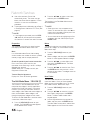 66
66
-
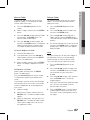 67
67
-
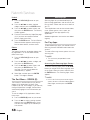 68
68
-
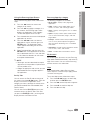 69
69
-
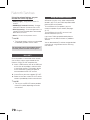 70
70
-
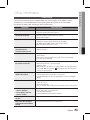 71
71
-
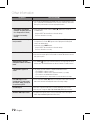 72
72
-
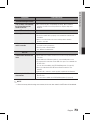 73
73
-
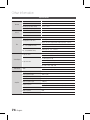 74
74
-
 75
75
-
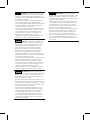 76
76
-
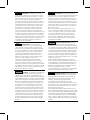 77
77
-
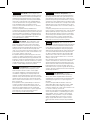 78
78
-
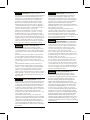 79
79
-
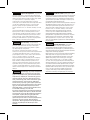 80
80
-
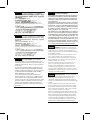 81
81
-
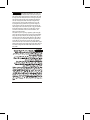 82
82
-
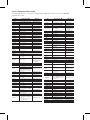 83
83
-
 84
84
Samsung HT-D6750WK Manuale utente
- Categoria
- Lettori Blu-Ray
- Tipo
- Manuale utente
in altre lingue
- English: Samsung HT-D6750WK User manual
- română: Samsung HT-D6750WK Manual de utilizare
Documenti correlati
-
Samsung HT-J4200 Manuale utente
-
Samsung HT-D7500W Manuale utente
-
Samsung HT-D7500W Guida utente
-
Samsung HT-D5300 Manuale utente
-
Samsung 7.1 CH BLU-RAY HT-D6730W Manuale utente
-
Samsung HT-D4600 Manuale utente
-
Samsung HT-D5530 Manuale utente
-
Samsung HT-D5550W Manuale utente
-
Samsung HT-D6750W Manuale utente
-
Samsung HT-D5000 Manuale del proprietario
Altri documenti
-
Yamaha MCR-940 Manuale del proprietario
-
Yamaha MCR-940 Manuale del proprietario
-
LG HT806THW Manuale del proprietario
-
Yamaha BD-S677 NOIRBD-S677BDS 677 Manuale del proprietario
-
Yamaha MCR-840 Manuale del proprietario
-
Yamaha PianoCraft MCR-840 Manuale del proprietario
-
Yamaha BD-A1040 Manuale del proprietario
-
Yamaha BDS 477BDS477BDS477BDS477 Manuale del proprietario
-
Haier LE32T3 Manuale utente
-
Philips WAS6050/12 Manuale utente