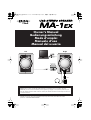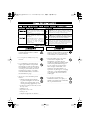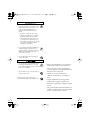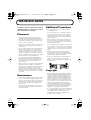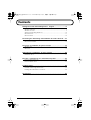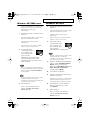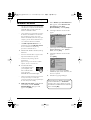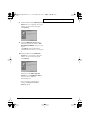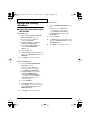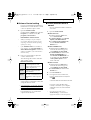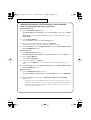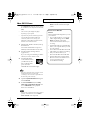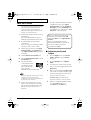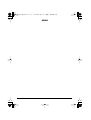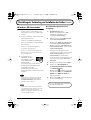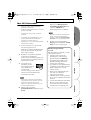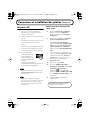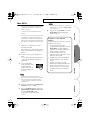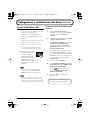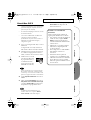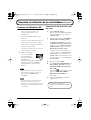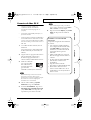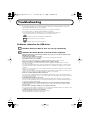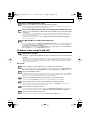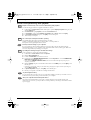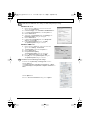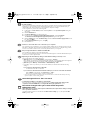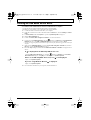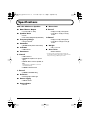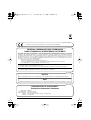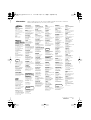Rear Panel
MD, DAT
USB
Left Right
Before using this unit, carefully read the sections entitled: “USING THE UNIT SAFELY” and “IMPORTANT
NOTES.” These sections provide important information concerning the proper operation of the unit.
Additionally, in order to feel assured that you have gained a good grasp of every feature provided by your
new unit, Getting Started should be read in its entirety. The manual should be saved and kept on hand as a
convenient reference.
Copyright © 2005 ROLAND CORPORATION
All rights reserved. No part of this publication may be reproduced in any form without the written
permission of ROLAND CORPORATION.
Owner’s Manual
Bedienungsanleitung
Mode d’emploi
Manuale d’uso
Manual del usuario
MA-1EX_efgis.book 1 ページ 2005年10月31日 月曜日 午後2時30分

2
USING THE UNIT SAFELY
• Before using this unit, make sure to
read the instructions below, and the
Owner’s Manual.
..................................................................................................
• Do not open (or modify in any way)
the unit.
..................................................................................................
• Do not attempt to repair the unit, or
replace parts within it (except when
this manual provides specific instruc-
tions directing you to do so). Refer all
servicing to your retailer, the nearest
Roland Service Center, or an autho-
rized Roland distributor, as listed on
the “Information” page.
..................................................................................................
• Never use or store the unit in places
that are:
• Subject to temperature extremes
(e.g., direct sunlight in an enclosed
vehicle, near a heating duct, on top
of heat-generating equipment); or are
• Damp (e.g., baths, washrooms, on wet
floors); or are
• Humid; or are
• Exposed to rain; or are
• Dusty; or are
• Subject to high levels of vibration.
..................................................................................................
• Make sure you always have the unit
placed so it is level and sure to remain
stable. Never place it on stands that
could wobble, or on inclined surfaces.
..................................................................................................
• This unit, either alone or in combi-
nation with an amplifier and
headphones or speakers, may be
capable of producing sound levels that
could cause permanent hearing loss.
Do not operate for a long period of
time at a high volume level, or at a
level that is uncomfortable. If you
experience any hearing loss or ringing
in the ears, you should immediately
stop using the unit, and consult an
audiologist.
..................................................................................................
• Do not allow any objects (e.g.,
flammable material, coins, pins); or
liquids of any kind (water, soft drinks,
etc.) to penetrate the unit.
..................................................................................................
Used for instructions intended to alert
the user to the risk of injury or material
damage should the unit be used
improperly.
* Material damage refers to damage or
other adverse effects caused with
respect to the home and all its
furnishings, as well to domestic
animals or pets.
Used for instructions intended to alert
the user to the risk of death or severe
injury should the unit be used
improperly.
The ● symbol alerts the user to things that must be
carried out. The specific thing that must be done is
indicated by the design contained within the circle. In
the case of the symbol at left, it means that the power-
cord plug must be unplugged from the outlet.
The symbol alerts the user to important instructions
or warnings.The specific meaning of the symbol is
determined by the design contained within the
triangle. In the case of the symbol at left, it is used for
general cautions, warnings, or alerts to danger.
The symbol alerts the user to items that must never
be carried out (are forbidden). The specific thing that
must not be done is indicated by the design contained
within the circle. In the case of the symbol at left, it
means that the unit must never be disassembled.
MA-1EX_efgis.book 2 ページ 2005年10月31日 月曜日 午後2時30分

3
• Immediately turn the power off, and
request servicing by your retailer, the
nearest Roland Service Center, or an
authorized Roland distributor, as
listed on the “Information” page
when:
• If smoke or unusual odor occurs
• Objects have fallen into, or liquid
has been spilled onto the unit; or
• The unit has been exposed to rain
(or otherwise has become wet); or
• The unit does not appear to operate
normally or exhibits a marked
change in performance.
..................................................................................................
• In households with small children, an
adult should provide supervision
until the child is capable of following
all the rules essential for the safe
operation of the unit.
..................................................................................................
• Protect the unit from strong impact.
(Do not drop it!)
• Try to prevent cords and cables from
becoming entangled. Also, all cords
and cables should be placed so they are out of
the reach of children.
..................................................................................................
• Never climb on top of, nor place heavy
objects on the unit.
..................................................................................................
Disconnect all cords coming from
external devices before moving the unit.
* Microsoft and Windows are registered
trademarks of Microsoft Corporation.
* The screen shots in this document are
used in compliance with the guidelines of
the Microsoft Corporation.
* Windows
®
is known officially as:
“Microsoft
®
Windows
®
operating sys-
tem.”
* Apple and Macintosh are registered
trademarks of Apple Computer, Inc.
* Mac OS is a trademark of Apple Comput-
er, Inc.
* All product names mentioned in this doc-
ument are trademarks or registered trade-
marks of their respective owners.
MA-1EX_efgis.book 3 ページ 2005年10月31日 月曜日 午後2時30分

4
IMPORTANT NOTES
In addition to the items listed under “USING
THE UNIT SAFELY” on page 2 and 3, please
read and observe the following:
Placement
• Using the unit near power amplifiers (or other
equipment containing large power transformers)
may induce hum. To alleviate the problem, change
the orientation of this unit; or move it farther away
from the source of interference.
• This device may interfere with radio and television
reception. Do not use this device in the vicinity of
such receivers.
• Noise may be produced if wireless communications
devices, such as cell phones, are operated in the
vicinity of this unit. Such noise could occur when
receiving or initiating a call, or while conversing.
Should you experience such problems, you should
relocate such wireless devices so they are at a greater
distance from this unit, or switch them off.
• Do not expose the unit to direct sunlight, place it
near devices that radiate heat, leave it inside an
enclosed vehicle, or otherwise subject it to temper-
ature extremes. Excessive heat can deform or
discolor the unit.
• When moved from one location to another where the
temperature and/or humidity is very different,
water droplets (condensation) may form inside the
unit. Damage or malfunction may result if you
attempt to use the unit in this condition. Therefore,
before using the unit, you must allow it to stand for
several hours, until the condensation has completely
evaporated.
Maintenance
• For everyday cleaning wipe the unit with a soft, dry
cloth or one that has been slightly dampened with
water. To remove stubborn dirt, use a cloth impreg-
nated with a mild, non-abrasive detergent. After-
wards, be sure to wipe the unit thoroughly with a
soft, dry cloth.
• Never use benzine, thinners, alcohol or solvents of
any kind, to avoid the possibility of discoloration
and/or deformation.
Additional Precautions
• Do not play back sine waves or other continuous
tones at high volume.
Doing so may damage your amp and/or speakers.
• Use a reasonable amount of care when using the
unit’s buttons, sliders, or other controls; and when
using its jacks and connectors. Rough handling can
lead to malfunctions.
• When connecting / disconnecting all cables, grasp
the connector itself—never pull on the cable. This
way you will avoid causing shorts, or damage to the
cable’s internal elements.
• To avoid disturbing your neighbors, try to keep the
unit’s volume at reasonable levels. You may prefer to
use headphones, so you do not need to be concerned
about those around you (especially when it is late at
night).
• When you need to transport the unit, pack it in
shock-absorbent material. Transporting the unit
without doing so can cause it to become scratched or
damaged, and could lead to malfunction.
• Be sure to avoid inserting your fingers in the bass
reflex portswhen transporting or moving the
speakers, as your fingers maybecome wedged and
stuck in the ports.
Copyright
• When exchanging audio signals through a digital
connection with an external instrument, this unit can
perform recording without being subject to the
restrictions of the Serial Copy Management System
(SCMS). This is because the unit is intended solely
for musical production, and is designed not to be
subject to restrictions as long as it is used to record
works (such as your own compositions) that do not
infringe on the copyrights of others. (SCMS is a
feature that prohibits second-generation and later
copying through a digital connection. It is built into
MD recorders and other consumer digital-audio
equipment as a copyright-protection feature.)
• Do not use this unit for purposes that could infringe
on a copyright held by a third party. We assume no
responsibility whatsoever with regard to any
infringements of third-party copyrights arising
through your use of this unit.
MA-1EX_efgis.book 4 ページ 2005年10月31日 月曜日 午後2時30分

5
Contents
Getting Connected and Installing Drivers English.............................6
Windows XP/2000 users ........................................................................................... 7
Windows Me users ..................................................................................................... 7
Windows 98 users....................................................................................................... 8
Settings and checking (Windows).......................................................................... 10
Mac OS X Users......................................................................................................... 13
Mac OS 9 Users ......................................................................................................... 14
Herstellung der Verbindung und Installation der Treiber Deutsch ....16
Windows XP-Anwender.......................................................................................... 16
Mac OS X-Anwender................................................................................................ 17
Connexion et installation des pilotes Français .................................18
Windows XP.............................................................................................................. 18
Mac OS X.................................................................................................................... 19
Collegamenti e installazione dei driver Italiano...............................20
Utenti di Windows XP ............................................................................................. 20
Utenti Mac OS X........................................................................................................ 21
Conexión e instalación de los controladores Español ......................22
Usuarios de Windows XP........................................................................................ 22
Usuarios de Mac OS X.............................................................................................. 23
Troubleshooting .............................................................................24
Problems related to the USB driver........................................................................ 24
Problems when using the MA-1EX........................................................................ 25
Deleting the USB Audio Device driver.................................................................. 29
Specifications .................................................................................30
MA-1EX_efgis.book 5 ページ 2005年10月31日 月曜日 午後2時30分

6
Getting Connected and Installing Drivers
English
Before installing the driver
In order to use the MA-1EX, you must first install the USB driver. These drivers are
included with Windows or Mac OS.
What is a driver?
A driver is software that allows an application program running on your computer
to transfer data to and from the MA-1EX when it is connected to your computer via
a USB cable.
* The MA-1EX cannot be used with Windows 95 or Windows NT.
* Exit all other applications of the Windows before you install the MA-1EX driver.
* If you intend to connect the MA-1EX and other USB devices to your computer and use them
simultaneously, disconnect all USB devices other than the MA-1EX from the USB
connector before you install the driver. If a USB device other than the USB is left connected
to your computer when you install the driver, the driver may not be installed correctly.
Application
Driver
Computer
USB cable
USB connector
MA-1EX
The procedure for installation and settings will differ depending on your system.
Proceed to the appropriate section as follows.
• Windows XP/2000 users.......(p. 7)
• Windows Me users................(p. 7)
• Windows 98 users ................(p. 8)
• Mac OS X Users.....................(p. 13)
• Mac OS 9 Users.....................(p. 14)
MA-1EX_efgis.book 6 ページ 2005年10月31日 月曜日 午後2時30分

7
Getting Connected and Installing Drivers English
Windows XP/2000 users
* In order to install software in Windows XP/
2000, you must log on as a user who has
administrative privileges (e.g.,
Administrator).
1.
With the MA-1EX disconnected, start up
Windows.
* Disconnect all USB cables except for a USB
keyboard and USB mouse (if used).
* Exit all currently running software
(applications).
* If you are using a virus checker or similar
software, be sure to exit it as well.
2.
Use the USB cable to
connect the MA-1EX to
your computer, and
turn on the MA-1EX’s
power (turn the
VOLUME knob toward the right).
The MA-1EX (USB Audio) will be
detected automatically, and the driver
will be installed.
If you are using Windows XP, the installation
has been completed when the message near the
taskbar saying that
“Found New Hardware”
has disappeared.
942*
This unit is equipped with a protection circuit.
A brief interval (a few seconds) after
connecting a USB connector is required before
the unit will operate normally.
3.
Restart Windows.
Next, you need to make the driver
settings.
➔
“Settings and checking
(Windows)” (p. 10)
Windows Me users
1.
With the MA-1EX disconnected, start up
Windows.
* Disconnect all USB cables except for a USB
keyboard and USB mouse (if used).
* Exit all currently running software
(applications).
* If you are using a virus checker or similar
software, be sure to exit it as well.
2.
Use the USB cable to
connect the MA-1EX to
your computer, and
turn on the MA-1EX’s
power (turn the
VOLUME knob toward the right).
This unit is equipped with a protection circuit.
A brief interval (a few seconds) after
connecting a USB connector is required before
the unit will operate normally.
3.
Windows will detect the MA-1EX (USB
Audio), and the
“Add New Hardware
Wizard”
dialog box will appear.
Make sure that
Automatic search for a
better driver (Recommended)
is
selected, and click
[Next]
.
4.
Driver detection will begin.
5.
When the driver has been found, driver
installation will begin.
* Depending on your system, a certain amount
of time may be required for the device to be
detected after the driver has been installed.
6.
Once the driver has been installed, a
dialog box will inform you of this.
Click
[Finish]
.
7.
Restart Windows.
Next, you need to make the driver
settings.
➔
“Settings and checking
(Windows)” (p. 10)
MA-1EX_efgis.book 7 ページ 2005年10月31日 月曜日 午後2時30分

8
Getting Connected and Installing Drivers English
Windows 98 users
* The driver necessary for using the MA-1EX
with Windows 98 is provided on the Windows
CD-ROM. Make sure that you have the
Windows CD-ROM available.
* Some computers are sold with the contents of
the Windows CD-ROM stored on the hard
disk, and therefore will not come with a
Windows CD-ROM. If this is the case for your
computer, you’ll be able to install the driver
even without the Windows CD-ROM.
* The
USB composite device
driver is
installed first, then the
USB audio device
driver is installed. Use the following
procedure to install the drivers.
1.
With the MA-1EX disconnected, start up
Windows.
* Disconnect all USB cables except for a USB
keyboard and USB mouse (if used).
* Exit all currently running software
(applications).
If you are using a virus checker or similar
software, be sure to exit it as well.
2.
Use the USB cable to
connect the MA-1EX to
your computer, and
turn on the MA-1EX’s
power (turn the
VOLUME knob toward the right).
* This unit is equipped with a protection circuit.
A brief interval (a few seconds) after
connecting a USB connector is required before
the unit will operate normally.
3.
USB composite device
will be detected
automatically, and the
“Add New
Hardware Wizard”
dialog box will
appear. Click
[Next]
.
4.
When
“What do you want Windows to
do?”
appears, select
“Search for the
best driver for your device
(Recommended)
,
”
and click
[Next]
.
fig.05-27e_30
5.
A dialog box like the one shown will
appear.
Check
CD-ROM drive
, and click
[Next]
.
* If the display indicates
“Can’t find an updated
driver for this device
,
”
check
“Updated
driver
,
”
and click
[Next]
.
6.
A dialog box like the one shown will
appear.
Click
[Next]
.
* Depending on your system, the
Driver
location
may differ from the illustration, but
this is not a problem.
7.
File (driver) copying will begin.
If the Windows CD-ROM is not inserted
in the CD-ROM drive, a “Insert Disk”
dialog box may appear. In this case, insert
the Windows CD-ROM into the CD-ROM
drive and click [OK].
MA-1EX_efgis.book 8 ページ 2005年10月31日 月曜日 午後2時30分

9
Getting Connected and Installing Drivers English
8.
When installation of the
USB Composite
Device
driver is completed, a dialog box
like the one shown here will appear.
Click
[Finish]
.
fig.05-27e_30
9.
Next, the
USB audio device
will be
detected automatically, and the
“Add
New Hardware Wizard”
dialog box will
appear.
Click
[Next]
, and proceed with the
installation in the same way as in steps
3–
7
.
10.
When installation of the
USB audio
device
driver is complete, a dialog box
like the one shown here will appear.
Click
[Finish]
.
fig.05-27e_30
Installation of the
USB composite
device
driver and
USB audio device
driver has been completed.
Restart Windows.
Next, you need to make the driver
settings.
➔
“Settings and checking
(Windows)” (p. 10)
MA-1EX_efgis.book 9 ページ 2005年10月31日 月曜日 午後2時30分

10
Getting Connected and Installing Drivers English
Settings and checking
(Windows)
■
Specifying the audio output
destination
Windows XP users
1.
Open the
Sound, Speech, and Audio
Devices Properties
dialog box.
1.
From the Windows
start
menu,
choose
Control Panel
.
2.
In
“Pick a category,”
click
Sound,
Speech, and Audio Devices
.
3.
In
“or Pick a Control Panel icon,”
click the
Sounds and Audio
Devices
icon.
2.
Click the
Audio
tab.
3.
For
Sound playback,
click the
▼
located
at the right of
[Default device]
, and select
USB Audio
.
4.
Click
[OK]
to complete the settings.
Windows 2000/Me users
1.
Open the
Sounds and Multimedia
Properties
dialog box
1.
Click the Windows
Start
button,
and from the menu that appears,
select
Settings | Control Panel
.
2.
In
Control Panel
, double-click the
Sounds and Multimedia
icon.
If the
Sound and Multimedia
icon
is not displayed, click
“Show all
control panel options”
in the
frame at the left.
2.
Click the
AUDIO
tab.
3.
For
Sound Playback
(or in Windows
Me,
Playback
), click the
▼
located at the
right of
[Preferred device]
, and select
USB Audio Device
.
4.
Click
[OK]
to complete the settings.
Windows 98 users
1.
Open the
Multimedia Properties
dialog
box.
1.
Click the Windows
Start
button,
and from the menu that appears,
select
Settings | Control Panel.
2.In Control Panel, double-click the
Multimedia icon.
2. Click the Audio tab.
3. For Playback field, click the ▼ located at
the right of [Preferred device], and select
USB Audio Device.
4. Click [OK] to complete the settings.
MA-1EX_efgis.book 10 ページ 2005年10月31日 月曜日 午後2時30分

11
Getting Connected and Installing Drivers English
■
Volume Control setting
If you have installed the Standard driver,
the MA-1EX can use the Windows volume
control to adjust the output volume.
1.
Open the
Volume Control
.
Click the Windows
Start
menu, and select
Programs
(or in Windows XP,
All
programs
)
| Accessories |
Entertainment | Volume Control
.
* What you actually see on your computer
screen may be different, depending on your
computing environment and the operating
system you’re using.
* If the
Volume Control
is not installed on
your computer, use the
Control Panel
icon
Add or Remove Programs
to install it. For
details on installation, refer to the Windows
manual or Help.
2.
Raise or lower the slider to adjust the
volume of the MA-1EX.
This will change the volume of the MA-
1EX’s speaker output.
Items that can be set
*1 If the CD playback volume does not
change when you adjust this control, then
change the WAVE volume.
•
You will be able to use the MA-1EX at the
best audio quality if you set the Volume
Control volume to the maximum setting.
•
If
Mute
is checked or if the slider is
lowered all the way, no sound will be
output from the MA-1EX.
■
Check whether there is
sound
Now we will check whether connections
are correct.
1.
Open the
Control Panel
.
Windows XP users
1.
From the Windows
start
menu,
choose
Control Panel
.
2.
In
“Pick a category,”
click
Sound,
Speech, and Audio Devices
.
3.
In
“or Pick a Control Panel icon,”
click the
Sounds and Audio
Devices
icon.
Windows 2000/Me users
1.
Click the Windows
Start
button,
and from the menu that appears,
select
Settings | Control Panel
.
2.
In
Control Panel
, double-click the
Sounds and Multimedia
icon.
If the
Sound and Multimedia
icon
is not displayed, click
“Show all
control panel options”
in the
frame at the left.
Windows 98 users
1.
Click the Windows
Start
button,
and from the menu that appears,
select
Settings | Control Panel
.
2.
In
Control Panel
, double-click the
Sounds
icon.
2.
Click the
Sounds
tab.
3.
In Program Events (Sound Events,
Events), click the desired sound, then
click .
Sound should be heard from the MA-1EX.
If you hear sound, the MA-1EX is
correctly connected to your computer,
and the driver has also been installed
correctly.
* If you don’t hear sound, refer to
Troubleshooting
(p. 24) and take the
appropriate measures to solve the problem.
WAVE Controls the volume of
sound output from “MA-
1EX (or USB Audio Device)”
audio output device.
SW
Synth
Controls the volume of the
software synthesizer built
into Windows.
CD
Player
Controls the volume of “au-
dio CDs” on the internal CD-
ROM drive of the computer.
(*1)
MA-1EX_efgis.book 11 ページ 2005年10月31日 月曜日 午後2時30分

12
Getting Connected and Installing Drivers English
When playing audio CDs from the computer’s internal CD-ROM
drive, or using the MA-1EX to play game music
Windows XP/2000 users:
1.
Open the
System Properties
dialog box.
Select
Start | Settings | Control Panel
, and in the
Control Panel
, double-click the
System
icon.
(
Windows XP–
Click the Windows
start
button, and from the menu that appears, select
Control Panel
.)
2.
Open the
Device Manager
.
Click the
Hardware
tab, and click the
Device Manager
button.
3.
Open the CD-ROM(DVD-ROM/CD-ROM) drive’s
Properties
.
In CD-ROM drive, double-click the CD-ROM drive that you are using.
4.
Click the
Properties
tab, and in
Digital CD Playback
, check the
“Enable digital CD audio
for this CD-ROM device”
item.
Windows Me users:
1.
Open
System Properties
dialog box.
Select
Start | Settings | Control Panel
, and in
Control Panel
, double-click the
System
icon.
2.
Open the
Device Manager
.
Click the
Device Manager
tab.
3.
Open the CD-ROM drive’s
Properties
.
Double-click the
CD-ROM
icon, and then double-click the CD-ROM drive that you are
using.
4.
Click the
Properties
tab, and in
Digital CD Playback
, check the
“Enable digital CD audio
for this CD-ROM device”
item.
Windows 98 users:
1.
Open the
Multimedia Properties
dialog box.
Select
Start | Settings | Control Panel
, and in
Control Panel
, double-click the
Multimedia
icon.
2.
Click the
CD Music
tab, and check the
“Enable digital CD audio for this CD-ROM
device”
item.
* Depending on your system, playback may still not be possible. For details, please contact the
manufacturer of your computer. If you are using a PC-card (PCMCIA) type CD-ROM drive,
playing back WAVE data from a CD-ROM or playing an audio CD may cause interrupted
sound, or possibly no sound at all.
MA-1EX_efgis.book 12 ページ 2005年10月31日 月曜日 午後2時30分

13
Getting Connected and Installing Drivers English
Mac OS X Users
* If a “
Authenticate
” dialog box appears during
the installation, enter the password and click
[
OK
].
* The contents of the display may differ
depending on your system.
* Operation may become unstable if you start
up your Macintosh with the MA-1EX
connected. If this occurs, start up your
Macintosh with the MA-1EX disconnected,
and then connect the MA-1EX.
1.
With the MA-1EX disconnected, start up
the Macintosh.
Disconnect all USB cables except for a
USB keyboard and USB mouse (if used).
2.
Exit all currently running software
(applications).
If you are using virus checking or similar
software, be sure to exit it as well.
3.
Use the USB cable to
connect the MA-1EX to
your Macintosh, and
turn on the MA-1EX’s
power (turn the
VOLUME knob toward the right).
This unit is equipped with a protection circuit.
A brief interval (a few seconds) after
connecting a USB connector is required before
the unit will operate normally.
4.
Open the
System Preference
dialog box
and click
Sound
.
5.
In the
Sound Effects
tab, click
Play
alerts and sound effects through
and
choose
USB Audio
as the playback
device for sound effects.
If no sound is output from the speaker (internal
speaker) of the Macintosh, choose
“Built-in
audio controller”
in the Output tab.
6.
Click the
Output
tab, and choose
USB
Audio
as the device that will output
sound.
Known issues: MA-1EX
Caution
Please check the following before you use
your software.
• If your software allows you to make
audio output settings, choose USB
Audio. For details, refer to the
owner’s manual of the software you
are using.
• Use the USB cable to connect the MA-
1EX to your computer before you start
up your software.
• Do not disconnect the MA-1EX’s USB
cable while your software is running.
• Exit your software before you
disconnect the MA-1EX’s USB cable.
• The MA-1EX will not operate in the
Mac OS X Classic environment. You
can not use it if the Classic
environment is running.
MA-1EX_efgis.book 13 ページ 2005年10月31日 月曜日 午後2時30分

14
Getting Connected and Installing Drivers English
Mac OS 9 Users
* Operation may become unstable if you start
up your Macintosh with the MA-1EX
connected. If this occurs, start up your
Macintosh with the MA-1EX disconnected,
and then connect the MA-1EX.
1.
With the MA-1EX disconnected, start up
the Macintosh.
Disconnect all USB cables except for a
USB keyboard and USB mouse (if used).
2.
Exit all currently running software
(applications).
If you are using virus checking or similar
software, be sure to exit it as well.
3.
After starting up Mac OS, select
Apple
System Profiler
from the
Apple
menu.
The
“Apple System Profiler”
dialog box
will appear.
4.
Click the
Devices and Volumes
tab.
5.
Choose
Update all information
from the
Commands
menu.
6.
Use the USB cable to
connect the MA-1EX to
your Macintosh, and
turn on the MA-1EX’s
power (turn the
VOLUME knob toward the right).
942*
This unit is equipped with a protection circuit.
A brief interval (a few seconds) after
connecting a USB connector is required before
the unit will operate normally.’
7.
Wait for approximately five seconds.
While you are waiting, the screen display
will not change, but the MA-1EX is being
detected. Do not touch the mouse or
keyboard.
8.
In order to check that detection has been
completed, once again go to
Apple
System Profiler
, and select
Update all
information
from the
Commands
menu.
In the
USB
area, two audio devices “
Audio
(USB Audio
)“ will be displayed.
■
Adjusting the Sound
Output
1.
From the
Apple
menu, select
Control
Panels - Sound
to open the
Sound
dialog box.
2.
Click the
Speakers
tab or
Speaker
Setup
.
3.
Turn down the volume on the MA-1EX
and on your audio equipment, then click
[Start Test]
.
4.
When you are finished, click
[Stop Test]
.
Test sounds are output from left to right,
along with what appears on the screen.
* If you don’t hear sound, refer to
Troubleshooting
(p. 24) and take the
appropriate measures to solve the problem.
5.
When you are finished making settings,
close the
“Sound”
dialog box.
Select
Quit
from the
File
menu.
If these are displayed correctly, driver
installation has succeeded. In the File
menu, click Quit to close “Apple System
Profiler.”
If they are not displayed correctly,
disconnect the MA-1EX, wait for about
ten seconds, and then repeat the
procedure from step 2.
MA-1EX_efgis.book 14 ページ 2005年10月31日 月曜日 午後2時30分

15
MEMO
MA-1EX_efgis.book 15 ページ 2005年10月31日 月曜日 午後2時30分

16
Herstellung der Verbindung und Installation der Treiber
Deutsch
Windows XP-Anwender
* Um Software in Windows XP installieren zu
können, müssen Sie sich als Benutzer mit
Administrationsrechten (z. B. Administrator)
anmelden.
1.
Starten Sie Windows, wobei das MA-1EX
nicht angeschlossen ist.
* Entfernen Sie sämtliche USB-Kabel außer
denen der USB-Tastatur und der USB-Maus
(falls vorhanden).
* Beenden Sie alle aktuell ausgeführten
Programme (Anwendungen).
* Wenn Sie ein Virenschutzprogramm oder
ähnliche Software verwenden, müssen Sie
diese ebenfalls beenden.
2.
Verwenden Sie ein
USB-Kabel, um MA-
1EX an Ihren Computer
anzuschließen und
schalten Sie die
Stromversorgung von MA-1EX ein
(drehen Sie den Lautstärkeschalter
(VOLUME) nach rechts).
Der MA-1EX (USB Audio) wird
automatisch erkannt und der Treiber wird
installiert.
Die Installation ist abgeschlossen, wenn die
neben der Taskleiste angezeigte Meldung
“Found New Hardware”
(Neue Hardware
gefunden) verschwunden ist.
Dieses Gerät ist mit einem Schutzschaltkreis
ausgestattet. Nach dem Anschluss eines USB-
Steckers benötigt das Gerät eine kurze
Zeitspanne von einigen Sekunden, bis es den
normalen Betrieb aufnimmt.
Das Audio-Ausgangsziel wird
festgelegt
1.
Systemsteuerung
öffnen.
Klicken Sie auf die Windows
Start
-
Schaltfläche und wählen Sie im
Folgemenü
Systemsteuerung
.
2.
Öffnen Sie das Dialogfeld
Eigenschaften
von Sounds und Audiogeräten
.
Klicken Sie in
“Wählen Sie eine Kategorie”
auf
“Sound, Sprache und Audiogeräte”
.
Klicken Sie dann in
“oder wählen Sie ein
Systemsteuerungssymbol”
auf das Symbol
Sounds und Audiogeräte
.
* Abhängig von der Konfiguration Ihres
Systems kann es vorkommen, dass das Symbol
Sounds und Audiogeräte
sofort in der
Systemsteuerung
(in der klassischen
Anzeige) angezeigt wird. Doppelklicken Sie in
diesem Fall auf das Symbols
Sounds und
Audiogeräte
.
3.
Klicken Sie auf die Registerkarte
Audio
.
4.
Wählen Sie als
Standardgerät
für
Soundwiedergabe USB Audio CODEC
oder
USB Audio Gerät
.
Klicken Sie auf und klicken Sie in der
Liste, die dann erscheint auf
USB Audio
CODEC
oder
USB Audio Gerät
, um
eines auszuwählen.
5.
Klicken Sie auf
OK
, um die Einstellungen
zu vervollständigungen.
Dies vervollständigt die Einstellungen
des Audio-Ausgangsziels.
MA-1EX_efgis.book 16 ページ 2005年10月31日 月曜日 午後2時30分

Español Italiano Français Deutsch
17
Herstellung der Verbindung und Installation der Treiber Deutsch
Mac OS X-Anwender
* Geben Sie in das eventuell während der
Installation erscheinende
Bestätigungsdialogfeld das Kennwort ein und
klicken Sie auf [OK].
* Der Inhalt der Anzeige hängt von Ihrem
System ab.
* Der Betrieb kann sich destabilisieren, wenn
Sie Ihren Macintosh mit dem MA-1EX
verbinden. Der Betrieb kann sich
destabilisieren, wenn Sie Ihren Macintosh mit
dem MA-1EX verbinden.
1.
Starten Sie Macintosh, wobei das MA-
1EX nicht angeschlossen ist.
Entfernen Sie sämtliche USB-Kabel außer
denen der USB-Tastatur und der USB-
Maus (falls vorhanden).
2.
Beenden Sie alle aktuell ausgeführten
Programme (Anwendungen).
Wenn Sie ein Virenschutzprogramm oder
ähnliche Software verwenden, müssen Sie
diese ebenfalls beenden.
3.
Verwenden Sie ein
USB-Kabel, um MA-
1EX an Ihren Macintosh
anzuschließen und
schalten Sie die
Stromversorgung von MA-1EX ein
(drehen Sie den Lautstärkeschalter
(VOLUME) nach rechts).
Dieses Gerät ist mit einem Schutzschaltkreis
ausgestattet. Nach dem Anschluss eines USB-
Steckers benötigt das Gerät eine kurze
Zeitspanne von einigen Sekunden, bis es den
normalen Betrieb aufnimmt. ’
4.
Öffnen Sie das Dialogfeld
Systempräferenzen
und klicken Sie auf
Sound
.
5.
In der Registerkarte
Soundeffekte
klicken Sie auf
Warnungen und
Soundeffekte abspielen über
und
wählen Sie
USB Audio
als
Wiedergabegerät für Soundeffekte.
Wenn kein Ton über die Lautsprecher des
Macintosh ausgegeben wird (interner
Sprecher), wählen Sie
“Integrierter Audio-
Controller”
in der Ausgangsregisterkarte.
6.
Klicken Sie auf die Registerkarte
Ausgang
und anschließend auf
USB
Audio
als das Tonausgabegerät.
Bekannte Fragen: MA-1EX
Vorsicht
Bitte überprüfen Sie Folgendes vor dem
Gebrauch der Software.
• Falls Ihre Software Ihnen die
Einstellung des Audioausgangs
gestattet, wählen Sie USB Audio.
Einzelheiten hierzu finden Sie im
Handbuch des Eigentümers der
Software, die Sie benutzen.
• Verwenden Sie ein USB-Kabel für die
Verbindung zwischen MA-1EX und
Ihrem Computer bevor Sie die
Software starten.
• Ziehen Sie das USB-Kabel des MA-
1EX nicht ab, während das
Softwareprogramm läuft.
• Schließen Sie das Softwareprogramm
bevor Sie das USB-Kabel des MA-1EX
abziehen.
• Der MA-1EX funktioniert nicht in der
Mac OS X Classic Umgebung. Sie
können MA-1EX nicht verwenden,
wenn die Classic Umgebung läuft.
MA-1EX_efgis.book 17 ページ 2005年10月31日 月曜日 午後2時30分

18
Connexion et installation des pilotes
Français
Windows XP
* Pour installer un logiciel sous Windows XP,
connectez-vous en tant qu’utilisateur
disposant de droits d’administration (par
exemple, Administrateur).
1.
Démarrez Windows avant de brancher le
MA-1E.
* Débranchez tous les câbles USB, sauf ceux du
clavier USB ou de la souris USB, le cas
échéant.
* Fermez tous les logiciels (applications) actifs.
* Si vous utilisez un programme antivirus ou
des logiciels similaires, fermez-les également.
2.
Avec un câble USB,
connectez le MA-1EX à
votre ordinateur et
allumez-le (tournez le
bouton VOLUME vers
la droite).
Le MA-1EX (Audio USB) est
automatiquement détecté ; le pilote est lui
aussi installé
automatiquement.
L’installation est terminée lorsque le message
"Nouveau matériel détecté"
a disparu de la
barre des tâches.
Cet appareil est équipé d’un circuit de
protection. Après avoir branché un connecteur
USB, il est nécessaire de patienter quelques
secondes avant que l’appareil ne fonctionne
normalement.
Spécification de la destination de
sortie audio
1.
Ouvrez le
Panneau de configuration
.
Cliquez sur le bouton
Démarrer
de
Windows et sélectionnez
Panneau de
configuration
.
2.
Ouvrez la boîte de dialogue
Propriétés
de Sons et périphériques audio
.
Dans
"Choisissez une catégorie"
,
cliquez sur
"Sons, voix et périphériques
audio"
. Puis, dans
“ou choisissez une
icône du Panneau de configuration”
,
cliquez sur l’icône
Sons et périphériques
audio
.
* Selon la configuration de l’ordinateur, il se
peut que l’icône
Sons et périphériques audio
s’affiche directement dans le
Panneau de
configuration
(vue classique). Si c'est le cas,
double-cliquez sur l’icône
Sons et
périphériques audio
.
3.
Cliquez sur l'onglet
Audio
.
4.
Choisissez
CODEC Audio USB
ou
Périphérique Audio USB
comme
Unité
par défaut
de
Lecture audio
.
Cliquez sur et, dans la liste qui
apparaît, cliquez sur
CODEC Audio USB
ou sur
Périphérique Audio USB
pour le
sélectionner.
5.
Cliquez sur
OK
pour terminer la
configuration.
Cela termine la configuration de la
destination de sortie audio.
MA-1EX_efgis.book 18 ページ 2005年10月31日 月曜日 午後2時30分

Español Italiano Français Deutsch
19
Connexion et installation des pilotes Français
Mac OS X
* Si une boîte de confirmation s’affiche pendant
l’installation, saisissez le mot de passe et
cliquez sur [OK].
* Le contenu de cette boîte dépend de votre
système.
* Il se peut que vous rencontriez des problèmes
d'installation si le MA-1EX était connecté
lorsque vous avez démarré votre Macintosh. Si
cela se produit, débranchez le MA-1EX avant
de démarrer votre ordinateur, puis connectez-
le.
1.
Démarrez votre Macintosh avant de
brancher le MA-1EX.
Débranchez tous les câbles USB, sauf ceux
du clavier USB ou de la souris USB, le cas
échéant.
2.
Fermez tous les logiciels (applications)
actifs.
Si vous utilisez un programme antivirus
ou des logiciels similaires, fermez-les
également.
3.
Avec un câble USB,
connectez le MA-1EX à
votre Macintosh et
allumez-le (tournez le
bouton VOLUME vers
la droite).
Cet appareil est équipé d’un circuit de
protection. Après avoir branché un connecteur
USB, il est nécessaire de patienter quelques
secondes avant que l’appareil ne fonctionne
normalement.
4.
Ouvrez la boîte de dialogue
Préférences
Système
et cliquez sur
Son
.
5.
Sur l'onglet
Effets sonores
, cliquez sur
Emettre alertes et effets sonores via
et
choisissez
Audio USB
comme
périphérique de lecture des effets
sonores.
Si le haut-parleur (interne) de votre Macintosh
n'émet aucun son, choisissez
“Audio intégré”
sur l'onglet Sortie.
6.
Cliquez sur l'onglet
Sortie
et choisissez
Audio USB
comme périphérique
d'émission du son.
Problèmes connus : MA-1EX
Attention
Veuillez vérifier les points suivants avant
d'utiliser votre logiciel.
• Si votre logiciel propose des
paramètres de sortie audio, choisissez
Audio USB. Pour plus de détails,
reportez-vous au guide d'utilisation
du logiciel que vous utilisez.
• Connectez le MA-1EX à votre
ordinateur par un câble USB avant de
démarrer votre logiciel.
• Ne débranchez pas le câble USB du
MA-1EX tant que votre logiciel est
ouvert.
• Quittez votre logiciel avant de
débrancher le câble USB du MA-1EX.
• Le MA-1EX ne fonctionne pas sous
Mac OS X Classic. Vous ne pourrez
pas l'utiliser dans l'environnement
Classic.
MA-1EX_efgis.book 19 ページ 2005年10月31日 月曜日 午後2時30分

20
Collegamenti e installazione dei driver
Italiano
Utenti di Windows XP
* Per poter installare il software su Windows
XP, è necessario essere collegati con un nome
utente dotato di privilegi di tipo
amministrativo, ad esempio Administrator.
1.
Dopo aver scollegato l'MA-1EX, avviare
Windows.
* Scollegare tutti i cavi USB, ad eccezione della
tastiera e del mouse USB, se utilizzati.
* Chiudere tutti i programmi in esecuzione.
* Se si utilizza un programma antivirus o
simili, accertarsi che anch’esso sia chiuso.
2.
Utilizzare un cavo USB
per collegare l’MA-1EX
al proprio computer, e
accendere l’MA-1EX
(girare la manopola del
VOLUME verso destra).
L’MA-1EX (Audio USB) verrà rilevato
automaticamente e il driver verrà
installato.
L’installazione è stata completata quando
scompare il messaggio
“Trovato nuovo
hardware”
dalla barra delle applicazioni.
Questo apparecchio è provvisto di un circuito
di protezione. È necessario aspettare qualche
secondo dopo aver inserito un connettore USB
prima che l’apparecchio funzioni normalmente.
Indicazione della destinazione audio
di uscita
1.
Aprire il
Pannello di controllo.
In Windows, fare clic sul pulsante
Start
e
nel menu selezionare
Pannello di
controllo.
2.
Chiudere la finestra di dialogo
Proprietà
– Suoni e periferiche audio.
In
“Scegliere una categoria”
, fare clic su
“Suoni, voce e periferiche audio”.
Successivamente in
“o un’icona del
Pannello di controllo”
, fare clic sull’icona
Suoni e periferiche audio.
* A seconda di come è configurato il sistema,
l’icona
Suoni e periferiche audio
potrebbe
essere visualizzata direttamente nel
Pannello
di controllo
(visualizzazione classica). In tal
caso fare doppio clic sull'icona
Suoni e
periferiche audio.
3.
Fare clic sulla scheda
Audio
.
4.
Come
Periferica predefinita
per
Suono
di riproduzione
, scegliere
CODEC audio
USB
o
Periferica audio USB
.
Fare clic , e dall’elenco che appare,
selezionare
CODEC audio USB
o su
Periferica audio USB.
5.
Fare clic su
OK
per completare le
impostazioni.
La configurazione delle destinazioni
audio di uscita è giunta al termine.
MA-1EX_efgis.book 20 ページ 2005年10月31日 月曜日 午後2時30分
La pagina sta caricando ...
La pagina sta caricando ...
La pagina sta caricando ...
La pagina sta caricando ...
La pagina sta caricando ...
La pagina sta caricando ...
La pagina sta caricando ...
La pagina sta caricando ...
La pagina sta caricando ...
La pagina sta caricando ...
La pagina sta caricando ...
La pagina sta caricando ...
-
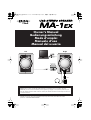 1
1
-
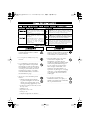 2
2
-
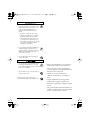 3
3
-
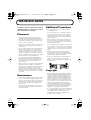 4
4
-
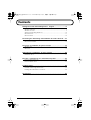 5
5
-
 6
6
-
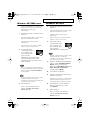 7
7
-
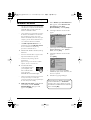 8
8
-
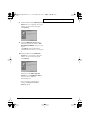 9
9
-
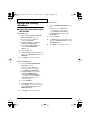 10
10
-
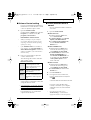 11
11
-
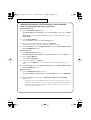 12
12
-
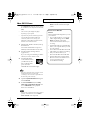 13
13
-
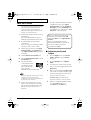 14
14
-
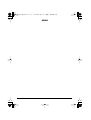 15
15
-
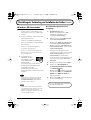 16
16
-
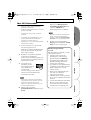 17
17
-
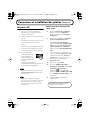 18
18
-
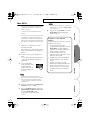 19
19
-
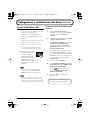 20
20
-
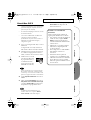 21
21
-
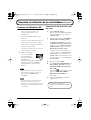 22
22
-
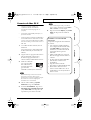 23
23
-
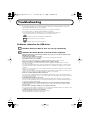 24
24
-
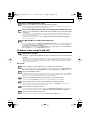 25
25
-
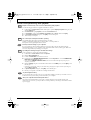 26
26
-
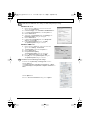 27
27
-
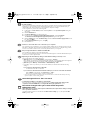 28
28
-
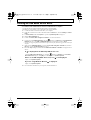 29
29
-
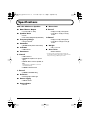 30
30
-
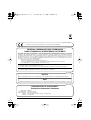 31
31
-
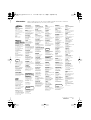 32
32
Roland Portable Speaker MA-1EX Manuale utente
- Tipo
- Manuale utente
in altre lingue
Documenti correlati
-
Roland R-1 Manuale utente
-
Roland UA-1A Manuale del proprietario
-
Roland UM-1EX Manuale utente
-
Roland UA-3 Manuale del proprietario
-
Roland SD-20 Manuale utente
-
Roland R1 Manuale utente
-
Roland UA-1X Manuale del proprietario
-
Roland R-4 Manuale utente
-
Roland M-100FX Manuale del proprietario
-
Roland R-1 Istruzioni per l'uso