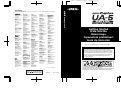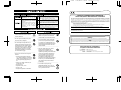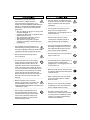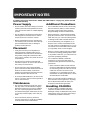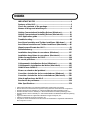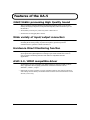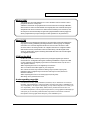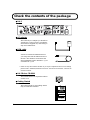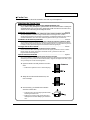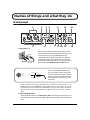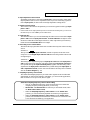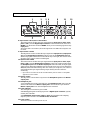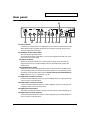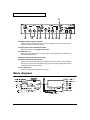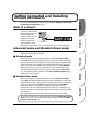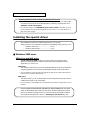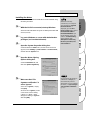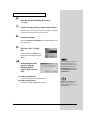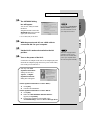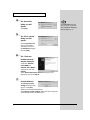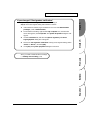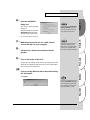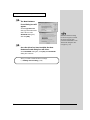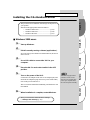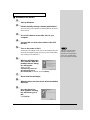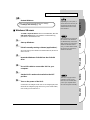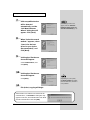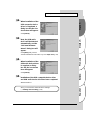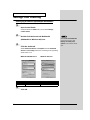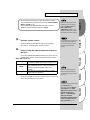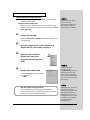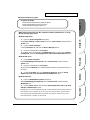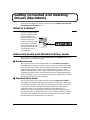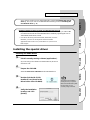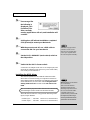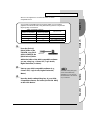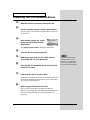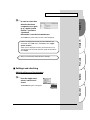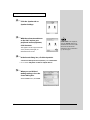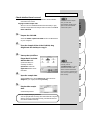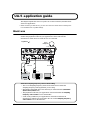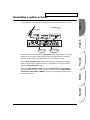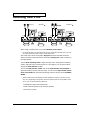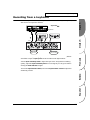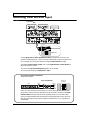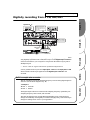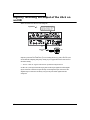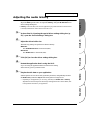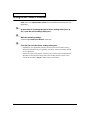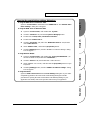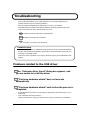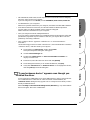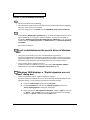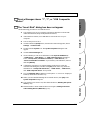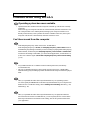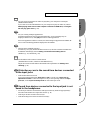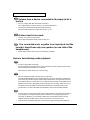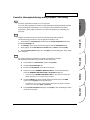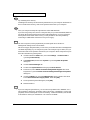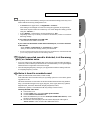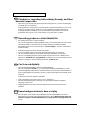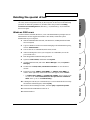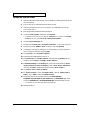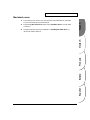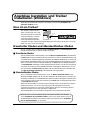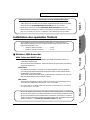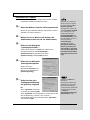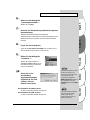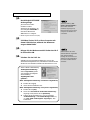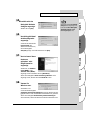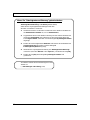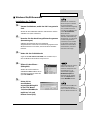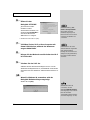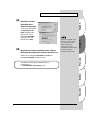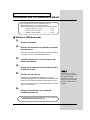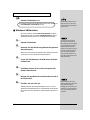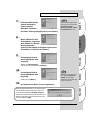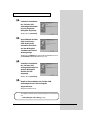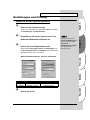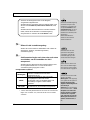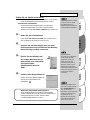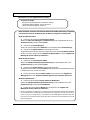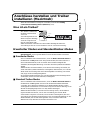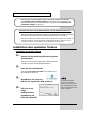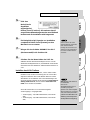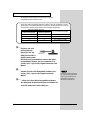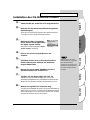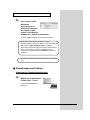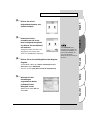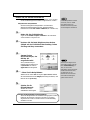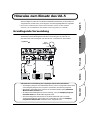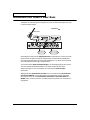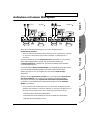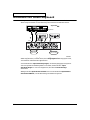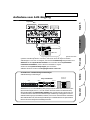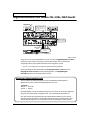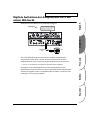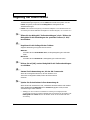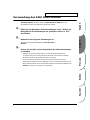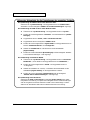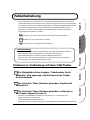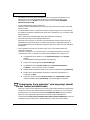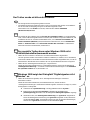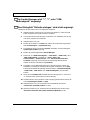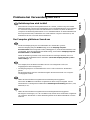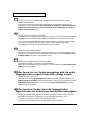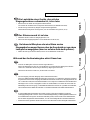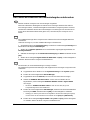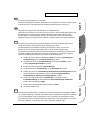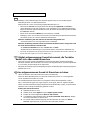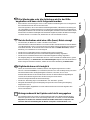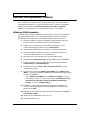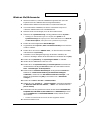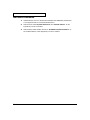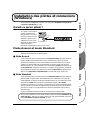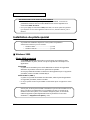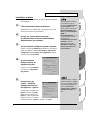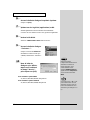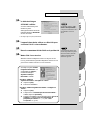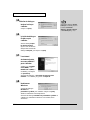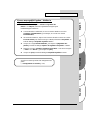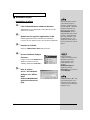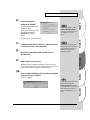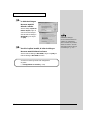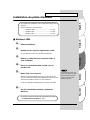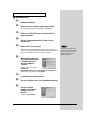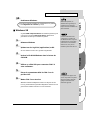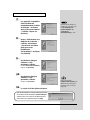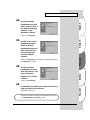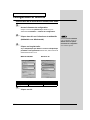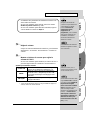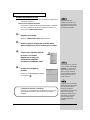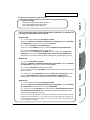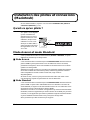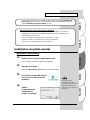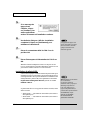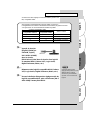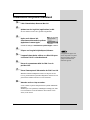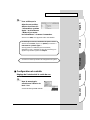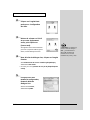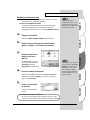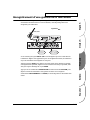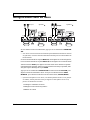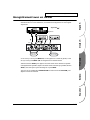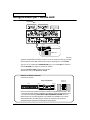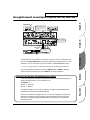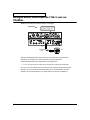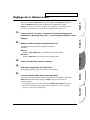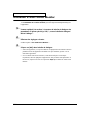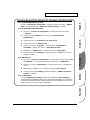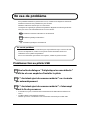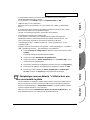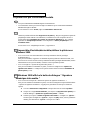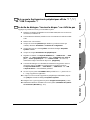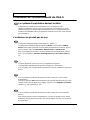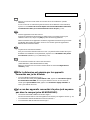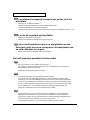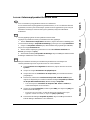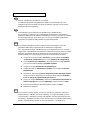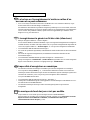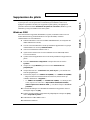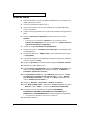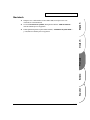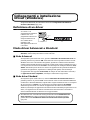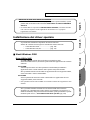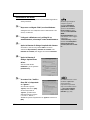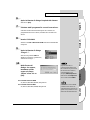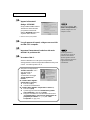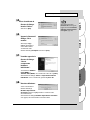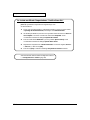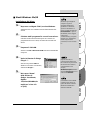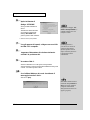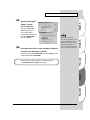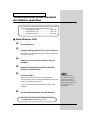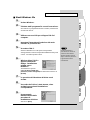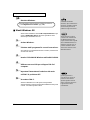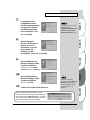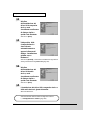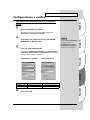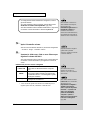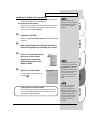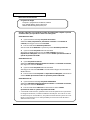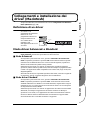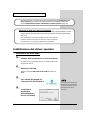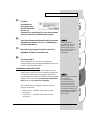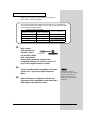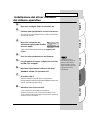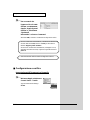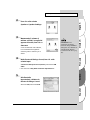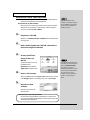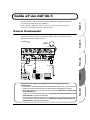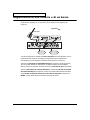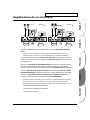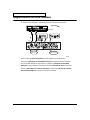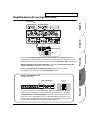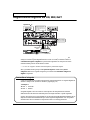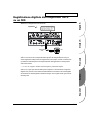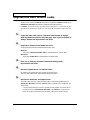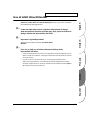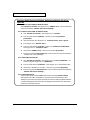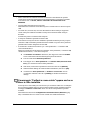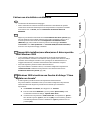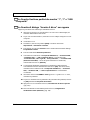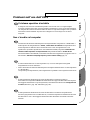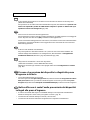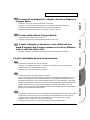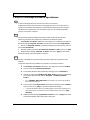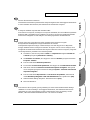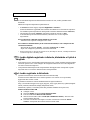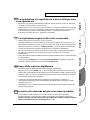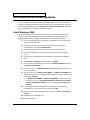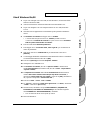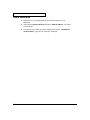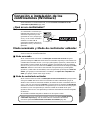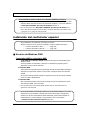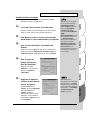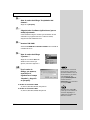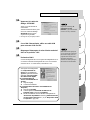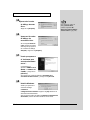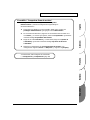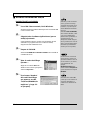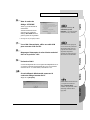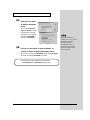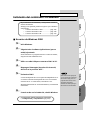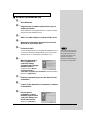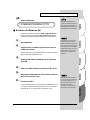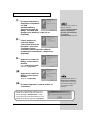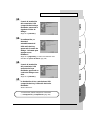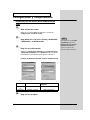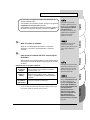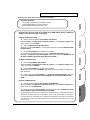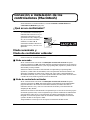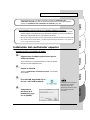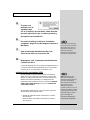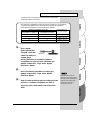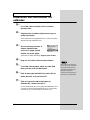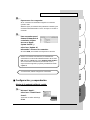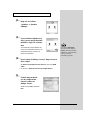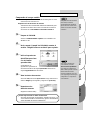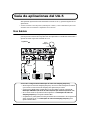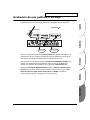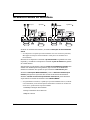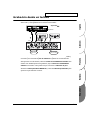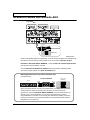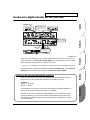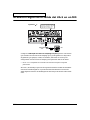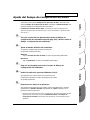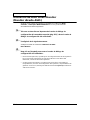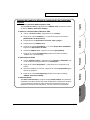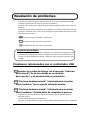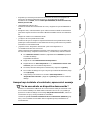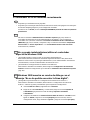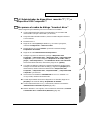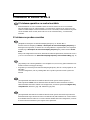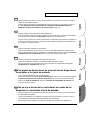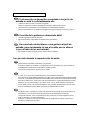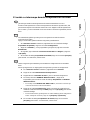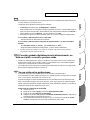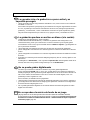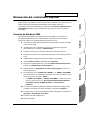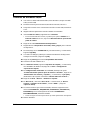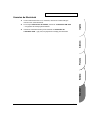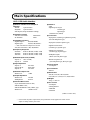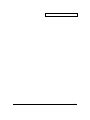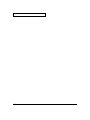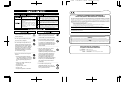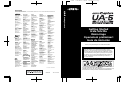Thank you for purchasing the UA-5 USB Audio Interface.
Before using this unit, carefully read the sections entitled: “USING
THE UNIT SAFELY” and “IMPORTANT NOTES” (Getting
Started p. 2- p.4). These sections provide important information
concerning the proper operation of the unit. Additionally, in order
to feel assured that you have gained a good grasp of every feature
provided by your new unit, Getting Started should be read in its
entirety. The manual should be saved and kept on hand as a
convenient reference.
Getting Started
02897501 ’02-1-A3-31N
Getting Started
Erste Schritte
Démarrage
Operazioni preliminari
Guía de iniciación
To resize thickness, move all items on the front cover to left or right
Copyright © 2001 ROLAND CORPORATION
All rights reserved. No part of this publication may be reproduced in any
form without the written permission of ROLAND CORPORATION.
Information
When you need repair service, call your nearest EDIROL/Roland Service Center or authorized EDIROL/Roland distributor
in your country as shown below.
U. S. A. / CANADA
EDIROL Corporation North
America
425 Sequoia Drive, Suite 114
Bellingham, WA 98226
U. S. A.
TEL: (360) 594-4276
FAX: (360) 594-4271
http://www.edirol.com/
AUSTRALIA
EDIROL Australia Pty. Ltd.
72 Central Avenue
Oak Flats NSW 2529
AUSTRALIA
TEL: (02) 4257 9091
http://www.edirol.com.au
EUROPE
EDIROL (Europe) Ltd.
Studio 3.4 114 Power Road
London W4 5PY
U. K.
TEL: +44 (0)20 8747 5949
FAX:+44 (0)20 8747 5948
http://www.edirol.com/europe
Deutschland
TEL: 0700 33 47 65 20
France
TEL: 0810 000 371
Italia
TEL: 02 93778329
As of January 1, 2002 (EDIROL-1)
EGYPT
Al Fanny Trading Office
9, EBN Hagar A1 Askalany Street,
ARD E1 Golf, Heliopolis,
Cairo 11341, EGYPT
TEL: 20-2-417-1828
REUNION
Maison FO - YAM Marcel
25 Rue Jules Hermann,
Chaudron - BP79 97 491
Ste Clotilde Cedex,
REUNION ISLAND
TEL: (0262) 218-429
SOUTH AFRICA
That Other Music Shop
(PTY) Ltd.
11 Melle St., Braamfontein,
Johannesbourg, SOUTH AFRICA
P.O.Box 32918, Braamfontein 2017
Johannesbourg, SOUTH AFRICA
TEL: (011) 403 4105
Paul Bothner (PTY) Ltd.
17 Werdmuller Centre,
Main Road, Claremont 7708
SOUTH AFRICA
P.O.BOX 23032, Claremont 7735,
SOUTH AFRICA
TEL: (021) 674 4030
AFRICAAFRICA
HONG KONG
Tom Lee Music Co., Ltd.
Service Division
22-32 Pun Shan Street, Tsuen
Wan, New Territories,
HONG KONG
TEL: 2415 0911
ASIA
INDIA
Rivera Digitec (India) Pvt. Ltd.
409, Nirman Kendra Mahalaxmi
Flats Compound Off. Dr. Edwin
Moses Road, Mumbai-400011,
INDIA
TEL: (022) 498 3079
CHILE
Comercial Fancy II S.A.
Rut.: 96.919.420-1
Nataniel Cox #739, 4th Floor
Santiago - Centro, CHILE
TEL: (02) 688-9540
PERU
VIDEO Broadcast S.A.
Portinari 199 (ESQ. HALS)
San Borja, Lima 41
REP. OF PERU
TEL: (01) 4758226
INDONESIA
PT Citra IntiRama
J1. Cideng Timur No. 15J-150
Jakarta Pusat
INDONESIA
TEL: (021) 6324170
MALAYSIA
BENTLEY MUSIC SDN BHD
140 & 142, Jalan Bukit Bintang
55100 Kuala Lumpur,MALAYSIA
TEL: (03) 2144-3333
PHILIPPINES
G.A. Yupangco & Co. Inc.
339 Gil J. Puyat Avenue
Makati, Metro Manila 1200,
PHILIPPINES
TEL: (02) 899 9801
KOREA
Cosmos Corporation
1461-9, Seocho-Dong,
Seocho Ku, Seoul, KOREA
TEL: (02) 3486-8855
SINGAPORE
CRISTOFORI MUSIC PTE
LTD
Blk 3014, Bedok Industrial Park E,
#02-2148, SINGAPORE 489980
TEL: 243 9555
TAIWAN
ROLAND TAIWAN
ENTERPRISE CO., LTD.
Room 5, 9fl. No. 112 Chung Shan
N.Road Sec.2, Taipei, TAIWAN,
R.O.C.
TEL: (02) 2561 3339
THAILAND
Theera Music Co. , Ltd.
330 Verng NakornKasem, Soi 2,
Bangkok 10100, THAILAND
TEL: (02) 2248821
VIETNAM
Saigon Music
138 Tran Quang Khai St.,
District 1
Ho Chi Minh City
VIETNAM
TEL: (08) 844-4068
ARGENTINA
Instrumentos Musicales S.A.
Av.Santa Fe 2055
(1123) Buenos Aires
ARGENTINA
TEL: (011) 4508-2700
BRAZIL
Roland Brasil Ltda
Rua San Jose, 780 Sala B
Parque Industrial San Jose
Cotia - Sao Paulo - SP, BRAZIL
TEL: (011) 4615 5666
NEW ZEALAND
Roland Corporation Ltd.
32 Shaddock Street, Mount Eden,
Auckland, NEW ZEALAND
TEL: (09) 3098 715
AUSTRALIA/
NEW ZEALAND
CENTRAL/LATIN
AMERICA
MEXICO
Casa Veerkamp, s.a. de c.v.
Av. Toluca No. 323, Col. Olivar
de los Padres 01780 Mexico D.F.
MEXICO
TEL: 668-0480
VENEZUELA
Musicland Digital C.A.
Av. Francisco de Miranda,
Centro Parque de Cristal, Nivel
C2 Local 20 Caracas
VENEZUELA
TEL: (212) 285-8586
URUGUAY
Todo Musica S.A.
Francisco Acuna de Figueroa 1771
C.P.: 11.800
Montevideo, URUGUAY
TEL: (02) 924-2335
DENMARK
Roland Scandinavia A/S
Nordhavnsvej 7, Postbox 880,
DK-2100 Copenhagen
DENMARK
TEL: (039)16 6200
FRANCE
Roland France SA
4, Rue Paul Henri SPAAK,
Parc de l'Esplanade, F 77 462 St.
Thibault, Lagny Cedex FRANCE
TEL: 01 600 73 500
FINLAND
Roland Scandinavia As,
Filial Finland
Lauttasaarentie 54 B
Fin-00201 Helsinki, FINLAND
TEL: (9) 682 4020
GERMANY
Roland Elektronische
Musikinstrumente HmbH.
Oststrasse 96, 22844 Norderstedt,
GERMANY
TEL: (040) 52 60090
HUNGARY
Intermusica Ltd.
Warehouse Area ‘DEPO’ Pf.83
H-2046 Torokbalint, HUNGARY
TEL: (23) 511011
AUSTRIA
Roland Austria GES.M.B.H.
Siemensstrasse 4, P.O. Box 74,
A-6063 RUM, AUSTRIA
TEL: (0512) 26 44 260
BELGIUM/HOLLAND/
LUXEMBOURG
Roland Benelux N. V.
Houtstraat 3, B-2260, Oevel
(Westerlo) BELGIUM
TEL: (014) 575811
EUROPE
GREECE
STOLLAS S.A.
Music Sound Light
155, New National Road
Patras 26442, GREECE
TEL: (061) 43-5400
IRELAND
Roland Ireland
Audio House, Belmont Court,
Donnybrook, Dublin 4.
Republic of IRELAND
TEL: (01) 2603501
ITALY
Roland Italy S. p. A.
Viale delle Industrie 8,
20020 Arese, Milano, ITALY
TEL: (02) 937-78300
NORWAY
Roland Scandinavia Avd.
Kontor Norge
Lilleakerveien 2 Postboks 95
Lilleaker N-0216 Oslo
NORWAY
TEL: 273 0074
PORTUGAL
Tecnologias Musica e Audio,
Roland Portugal, S.A.
Cais Das Pedras, 8/9-1 Dto
4050-465 PORTO
PORTUGAL
TEL: (022) 608 00 60
POLAND
P. P. H. Brzostowicz
UL. Gibraltarska 4.
PL-03664 Warszawa POLAND
TEL: (022) 679 44 19
RUSSIA
MuTek
3-Bogatyrskaya Str. 1.k.l
107 564 Moscow, RUSSIA
TEL: (095) 169 5043
SPAIN
Roland Electronics
de España, S. A.
Calle Bolivia 239, 08020
Barcelona, SPAIN
TEL: (93) 308 1000
SWITZERLAND
Roland (Switzerland) AG
Musitronic AG
Gerberstrasse 5, Postfach,
CH-4410 Liestal, SWITZERLAND
TEL: (061) 927-8383
SWEDEN
Roland Scandinavia A/S
SWEDISH SALES OFFICE
Danvik Center 28, 2 tr.
S-131 30 Nacka SWEDEN
TEL: (08) 702 0020
UKRAINE
TIC-TAC
Mira Str. 19/108
P.O. Box 180
295400 Munkachevo, UKRAINE
TEL: (03131) 414-40
UNITED KINGDOM
Roland (U.K.) Ltd.
Atlantic Close, Swansea
Enterprise Park, SWANSEA
SA7 9FJ,
UNITED KINGDOM
TEL: (01792) 700139
ROMANIA
FBS LINES
Piata Libertatii 1,
RO-4200 Gheorgheni
TEL: (066) 164-609
BAHRAIN
Moon Stores
No.16, Bab Al Bahrain Avenue,
P.O.Box 247, Manama 304,
State of BAHRAIN
TEL: 211 005
ISRAEL
Halilit P. Greenspoon &
Sons Ltd.
8 Retzif Ha’aliya Hashnya St.
Tel-Aviv-Yafo ISRAEL
TEL: (03) 6823666
JORDAN
AMMAN Trading Agency
245 Prince Mohammad St.,
Amman 1118, JORDAN
TEL: (06) 464-1200
KUWAIT
Easa Husain Al-Yousifi
Abdullah Salem Street,
Safat, KUWAIT
TEL: 243-6399
LEBANON
A. Chahine & Fils
Gerge Zeidan St., Chahine Bldg.,
Achrafieh, P.O.Box: 16-5857
Beirut, LEBANON
TEL: (01) 20-1441
CYPRUS
Radex Sound Equipment Ltd.
17, Diagorou Street, Nicosia,
CYPRUS
TEL: (02) 66-9426
IRAN
MOCO, INC.
No.41 Nike St., Dr.Shariyati Ave.,
Roberoye Cerahe Mirdamad
Tehran, IRAN
TEL: (021) 285-4169
MIDDLE EAST
QATAR
Badie Studio & Stores
P.O. Box 62,
Doha, QATAR
TEL: 423554
SAUDI ARABIA
aDawliah Universal
Electronics APL
Corniche Road, Aldossary Bldg.,
1st Floor, Alkhobar,
SAUDI ARABIA
P.O.Box 2154, Alkhobar 31952
SAUDI ARABIA
TEL: (03) 898 2081
SYRIA
Technical Light & Sound
Center
Bldg. No. 47,
Khaled Ebn Al Walid St.
Damascus, SYRIA
TEL: (011) 221-1230
TURKEY
Barkat Muzik aletleri ithalat
ve ihracat Ltd Sti
Siraselviler Caddesi Siraselviler
Pasaji No:74/20
Taksim - Istanbul, TURKEY
TEL: (0212) 2499324
U.A.E.
Zak Electronics & Musical
Instruments Co. L.L.C.
Zabeel Road, Al Sherooq Bldg.,
No. 14, Grand Floor, Dubai, U.A.E.
TEL: (04) 3360715
CHINA
Beijing Xinghai Musical
Instruments Co., Ltd.
6 Huangmuchang Chao Yang
District, Beijing, CHINA
TEL: (010) 6774 7491
Shanghai Xingtong Acoustics
Equipment CO.,Ltd.
5F. No.1500 Pingliang Road
New East Club Plaza, Shanghai,
CHINA
TEL: (021) 5580-0800

2
To resize thickness, move all items on the front cover to left or right
This product complies with the requirements of European Directive 89/336/EEC.
For EU Countries
For Canada
This Class B digital apparatus meets all requirements of the Canadian Interference-Causing Equipment Regulations.
Cet appareil numérique de la classe B respecte toutes les exigences du Règlement sur le matériel brouilleur du Canada.
NOTICE
AVIS
For the USA
FEDERAL COMMUNICATIONS COMMISSION
RADIO FREQUENCY INTERFERENCE STATEMENT
This equipment has been tested and found to comply with the limits for a Class B digital device, pursuant to Part 15 of the
FCC Rules. These limits are designed to provide reasonable protection against harmful interference in a residential
installation. This equipment generates, uses, and can radiate radio frequency energy and, if not installed and used in
accordance with the instructions, may cause harmful interference to radio communications. However, there is no guarantee
that interference will not occur in a particular installation. If this equipment does cause harmful interference to radio or
television reception, which can be determined by turning the equipment off and on, the user is encouraged to try to correct the
interference by one or more of the following measures:
– Reorient or relocate the receiving antenna.
– Increase the separation between the equipment and receiver.
– Connect the equipment into an outlet on a circuit different from that to which the receiver is connected.
– Consult the dealer or an experienced radio/TV technician for help.
This device complies with Part 15 of the FCC Rules. Operation is subject to the following two conditions:
(1) This device may not cause harmful interference, and
(2) This device must accept any interference received, including interference that may cause undesired operation.
Tested To Comply With FCC Standards
FOR HOME OR OFFICE USE
Unauthorized changes or modification to this system can void the users authority to operate this equipment.
This equipment requires shielded interface cables in order to meet FCC class B Limit.
For the USA
DECLARATION OF CONFORMITY
Compliance Information Statement
Model Name :
Type of Equipment :
Responsible Party :
Address :
Telephone :
UA-5
USB Audio Interface
Edirol Corporation North America
425 Sequoia Drive, Suite 114, Bellingham, WA 98226
(360) 594-4276
USING THE UNIT SAFELY
001
• Before using this unit, make sure to
read the instructions below, and the
Owner’s Manual.
..................................................................................................
002c
• Do not open (or modify in any way)
the unit or its AC adaptor.
..................................................................................................
003
• Do not attempt to repair the unit, or
replace parts within it (except when
this manual provides specific instruc-
tions directing you to do so). Refer all
servicing to your retailer, the nearest
Roland Service Center, or an autho-
rized Roland distributor, as listed on
the “Information” page.
..................................................................................................
004
• Never use or store the unit in places
that are:
• Subject to temperature extremes
(e.g., direct sunlight in an enclosed
vehicle, near a heating duct, on top
of heat-generating equipment); or
are
• Damp (e.g., baths, washrooms, on
wet floors); or are
• Humid; or are
• Exposed to rain; or are
• Dusty; or are
• Subject to high levels of vibration.
007
• Make sure you always have the unit
placed so it is level and sure to remain
stable. Never place it on stands that
could wobble, or on inclined surfaces.
..................................................................................................
009
• Do not excessively twist or bend the
power cord, nor place heavy objects
on it. Doing so can damage the cord,
producing severed elements and short
circuits. Damaged cords are fire and
shock hazards!
..................................................................................................
010
• This unit, either alone or in combi-
nation with an amplifier and
headphones or speakers, may be
capable of producing sound levels that
could cause permanent hearing loss.
Do not operate for a long period of
time at a high volume level, or at a
level that is uncomfortable. If you
experience any hearing loss or ringing
in the ears, you should immediately
stop using the unit, and consult an
audiologist.
..................................................................................................
011
• Do not allow any objects (e.g.,
flammable material, coins, pins); or
liquids of any kind (water, soft drinks,
etc.) to penetrate the unit.
Used for instructions intended to alert
the user to the risk of injury or material
damage should the unit be used
improperly.
* Material damage refers to damage or
other adverse effects caused with
respect to the home and all its
furnishings, as well to domestic
animals or pets.
Used for instructions intended to alert
the user to the risk of death or severe
injury should the unit be used
improperly.
The ● symbol alerts the user to things that must be
carried out. The specific thing that must be done is
indicated by the design contained within the circle. In
the case of the symbol at left, it means that the power-
cord plug must be unplugged from the outlet.
The symbol alerts the user to important instructions
or warnings.The specific meaning of the symbol is
determined by the design contained within the
triangle. In the case of the symbol at left, it is used for
general cautions, warnings, or alerts to danger.
The symbol alerts the user to items that must never
be carried out (are forbidden). The specific thing that
must not be done is indicated by the design contained
within the circle. In the case of the symbol at left, it
means that the unit must never be disassembled.

3
012c
• Immediately turn the power off,
remove the AC adaptor from the
outlet, and request servicing by your
retailer, the nearest EDIROL/Roland Service
Center, or an authorized EDIROL/Roland
distributor, as listed on the “Information”
page when:
• The AC adaptor or the power-supply cord
has been damaged; or
• Objects have fallen into, or liquid has been
spilled onto the unit; or
• The unit has been exposed to rain (or
otherwise has become wet); or
• The unit does not appear to operate
normally or exhibits a marked change in
performance.
..................................................................................................
013
• In households with small children, an
adult should provide supervision until
the child is capable of following all the rules
essential for the safe operation of the unit.
..................................................................................................
014
• Protect the unit from strong impact.
(Do not drop it!)
..................................................................................................
015
• Do not force the unit’s power-supply
cord to share an outlet with an unrea-
sonable number of other devices. Be
especially careful when using extension
cords—the total power used by all devices
you have connected to the extension cord’s
outlet must never exceed the power rating
(watts/amperes) for the extension cord.
Excessive loads can cause the insulation on
the cord to heat up and eventually melt
through.
..................................................................................................
016
• Before using the unit in a foreign
country, consult with your retailer, the
nearest Roland Service Center, or an
authorized Roland distributor, as listed on the
“Information” page.
..................................................................................................
023
• DO NOT play a CD-ROM disc on a
conventional audio CD player. The
resulting sound may be of a level that
could cause permanent hearing loss.
Damage to speakers or other system
components may result.
101b
• The unit and the AC adaptor should
be located so their location or position
does not interfere with their proper
ventilation.
..................................................................................................
102d
• Always grasp only the plug or the
body of the AC adaptor when
plugging into, or unplugging from, an
outlet or this unit.
..................................................................................................
103b
• Whenever the unit is to remain
unused for an extended period of
time, disconnect the AC adaptor.
..................................................................................................
104
• Try to prevent cords and cables from
becoming entangled. Also, all cords
and cables should be placed so they
are out of the reach of children.
..................................................................................................
106
• Never climb on top of, nor place heavy
objects on the unit.
..................................................................................................
107d
• Never handle the AC adaptor body, or
its plugs, with wet hands when
plugging into, or unplugging from, an
outlet or this unit.
..................................................................................................
108b
• Before moving the unit, disconnect the
AC adaptor and all cords coming from
external devices.
..................................................................................................
109b
• Before cleaning the unit, turn off the
power and unplug the AC adaptor
from the outlet.
..................................................................................................
110b
• Whenever you suspect the possibility
of lightning in your area, disconnect
the AC adaptor from the outlet.
..................................................................................................
118
• Should you remove the optical
connector caps, make sure to put them
in a safe place out of children's reach,
so there is no chance of them being
swallowed accidentally.

4
IMPORTANT NOTES
291a
In addition to the items listed under “USING THE UNIT SAFELY” on page 2-3, please read and
observe the following:
Power Supply
301
• Do not use this unit on the same power circuit
with any device that will generate line noise
(such as an electric motor or variable lighting
system).
302
• The AC adaptor will begin to generate heat
after long hours of consecutive use. This is
normal, and is not a cause for concern.
307
• Before connecting this unit to other devices,
turn off the power to all units. This will help
prevent malfunctions and/or damage to
speakers or other devices.
Placement
351
• Using the unit near power amplifiers (or
other equipment containing large power
transformers) may induce hum. To alleviate
the problem, change the orientation of this
unit; or move it farther away from the source
of interference.
352
• This device may interfere with radio and
television reception. Do not use this device in
the vicinity of such receivers.
354a
• Do not expose the unit to direct sunlight,
place it near devices that radiate heat, leave it
inside an enclosed vehicle, or otherwise
subject it to temperature extremes. Excessive
heat can deform or discolor the unit.
355
• To avoid possible breakdown, do not use the
unit in a wet area, such as an area exposed to
rain or other moisture.
Maintenance
401a
• For everyday cleaning wipe the unit with a
soft, dry cloth or one that has been slightly
dampened with water. To remove stubborn
dirt, use a cloth impregnated with a mild,
non-abrasive detergent. Afterwards, be sure
to wipe the unit thoroughly with a soft, dry
cloth.
402
• Never use benzine, thinners, alcohol or
solvents of any kind, to avoid the possibility
of discoloration and/or deformation.
Additional Precautions
553
• Use a reasonable amount of care when using
the unit’s buttons, sliders, or other controls;
and when using its jacks and connectors.
Rough handling can lead to malfunctions.
556
• When connecting / disconnecting all cables,
grasp the connector itself—never pull on the
cable. This way you will avoid causing shorts,
or damage to the cable’s internal elements.
558a
• To avoid disturbing your neighbors, try to
keep the unit’s volume at reasonable levels.
You may prefer to use headphones, so you do
not need to be concerned about those around
you (especially when it is late at night).
559a
• When you need to transport the unit, package
it in the box (including padding) that it came
in, if possible. Otherwise, you will need to use
equivalent packaging materials.
562
• Use a cable from Roland to make the
connection. If using some other make of
connection cable, please note the following
precautions.
• Some connection cables contain resistors.
Do not use cables that incorporate resistors
for connecting to this unit. The use of such
cables can cause the sound level to be
extremely low, or impossible to hear. For
information on cable specifications, contact
the manufacturer of the cable.
564
• Before you open the included CD-ROM, you
must read the “license agreement.” Opening
the CD-ROM will be taken to mean your
acceptance of the license agreement.
Handling CD-ROMs
801
• Avoid touching or scratching the shiny
underside (encoded surface) of the disc.
Damaged or dirty CD-ROM discs may not be
read properly. Keep your discs clean using a
commercially available CD cleaner.

5
INDEX
IMPORTANT NOTES ........................................................................4
Features of the UA-5........................................................................6
Check the contents of the package................................................8
Names of things and what they do...............................................10
Getting Connected and Installing Drivers (Windows)................15
Getting Connected and Installing Drivers (Macintosh)..............34
UA-5 application guide..................................................................42
Troubleshooting.............................................................................52
Anschlsse herstellen und Treiber installieren (Windows).........66
Anschlüsse herstellen und Treiber installieren (Macintosh).....85
Hinweise zum Einsatz des UA-5...................................................93
Fehlerbehebung...........................................................................103
Installation des pilotes et connexions (Windows)....................117
Installation des pilotes et connexions (Macintosh)..................136
Guide des applications de l’UA-5...............................................144
En cas de problème.....................................................................154
Collegamenti e installazione Driver (Windows) ........................168
Collegamenti e installazione dei driver (Macintosh).................187
Guida all’uso dell’UA-5................................................................195
Ricerca e soluzione dei problemi...............................................205
Conexión e instalación de los controladores (Windows) ........219
Conexión e instalación de los controladores (Macintosh) ......238
Guía de aplicaciones del UA-5....................................................246
Resolución de problemas ...........................................................256
Main Specifications......................................................................270
* Microsoft and Windows are registered trademarks of Microsoft Corporation.
* Screen shots in this documents are reprinted with permission from Microsoft Corporation.
* Windows® 98 is known officially as: “Microsoft® Windows® 98 operating system.”
* Windows® 2000 is known officially as: “Microsoft® Windows® 2000 operating system.”
* Windows® Me is known officially as: “Microsoft® Windows® Millennium Edition operating
system.”
* Apple and Macintosh are registered trademark of Apple Computer, Inc.
* MacOS is a trademark of Apple Computer, Inc.
* All product names mentioned in this document are trademarks or registered trademarks of
their respective owners.

6
Features of the UA-5
24bit/96kHz processing High Quality Sound
The UA-5 offers a complete digital recording and playback, ready to use on both
desktop and laptop computers, with professional quality audio resolution up to 24-
bit/96 kHz. *
* 24-bit/96 kHz processing only when using ASIO or WDM driver
* Simultaneous recording/playback is 48 kHz
Wide variety of input/output connectors
UA-5 provides a wide range of input connectors (both XLR/standard type),
including Hi-Z Guitar preamp, dynamic microphone, phantom-powered
condenser MIC’s, optical & coaxial S/P DIF I/O.
Hardware Direct Monitoring function
Its unique Hardware Direct Monitoring function enables zero latency monitoring of
input signals through headphones or analog output. Built-in hardware switch to
turn on/off the monitoring function with ASIO 2.0 compatible software
applications.
ASIO 2.0 /WDM compatible driver
Dedicated drivers are compatible with WDM (Windows 2000) and ASIO 2.0 (Win/
Mac), application allowing high performance with music software such as
SONAR™, Cubase™, Logic™.
* Roland will provide no guarantee or support regarding operation with sequencer software or
audio editing software made by another manufacturer. Please contact the manufacturer of the
software you are using.

7
Features of the UA-5
What is USB?
USB stands for Universal Serial Bus. It is a new interface used to connect various
peripheral devices to a computer.
USB allows more than one peripheral device to be connected via a single USB cable,
and also allows data to be transmitted more rapidly than conventional serial ports.
Peripherals can also be connected or disconnected with the power turned on, and
the computer will automatically recognize the peripheral that has been plugged in.
(Some peripherals may require settings or other operations to be performed.)
About SCMS
SCMS (Serial Copy Management System) is a function that protects the rights of the
copyright owner by prohibiting second-generation or later copying via a digital
connection to a consumer digital audio device such as a DAT recorder or MD
recorder. When a recording is made via a digital connection on a digital recorder
that has this function, SCMS data will be recorded along with the digital audio
signal. A digital audio signal containing this SCMS data cannot be recorded again
via a digital connection.
SCMS on the UA-5
On the UA-5, SCMS will affect operation only for digital signals input from an
external device. If a digital audio signal containing SCMS data is input from a MD
or other media that was digitally copied from a commercial music CD, the UA-5
will operate as follows.
When inputting from the UA-5's digital input connector:
The UA-5 cannot record this signal on your computer.
Nor will the sound be output from the analog output (master output jacks,
headphone jack) or digital output connector. If the input is valid, the Power
indicator will blink.
When inputting from the UA-5's analog inputs (line in jacks):
Recording can be performed as usual.
A note regarding copyright
* Unauthorized recording, public performance, broadcast, sale, or distribution of a work (CD
recording, video, broadcast, etc.) whose copyright is owned by a third party is forbidden by law.
Any infringement on the rights of a third party you may commit using the UA-5 is solely your
own responsibility, and no responsibility shall be born by the manufacturer of the UA-5.
Unauthorized duplication, even for purposes of personal use, of a copyrighted work belonging to
a third party by circumventing technical means of protection such as SCMS constitutes
infringement of the copyright of that third party, and is forbidden by law.

8
Check the contents of the package
●
UA-5
fig.UA-5
●
AC adaptor
fig.03-1
This is the only AC adaptor you should use
with the UA-5. Do not use any AC adaptor
other than the supplied one, since doing so
may cause malfunction.
●
USB cable
fig.03-2
Use this to connect the USB connector of
your computer with the USB connector of
the UA-5. For details on connections and
driver installation, refer to Windows–> p. 15
or Macintosh–> p. 34
* Please use only the included USB cable. If you require a replacement due to loss or damage,
please contact a “EDIROL/Roland Service Center” listed in the “Information” section at the
end of this manual.
●
UA-5 Driver CD-ROM
fig.03-3
This contains the driver required in order to
use the UA-5.
●
Getting Started
fig.03-5e
This is the manual you are reading. Please
keep it on hand for reference.
Thank you for purchasing the UA-5 USB Audio Interface.
Before using this unit, carefully read the sections entitled: “USING
THE UNIT SAFELY” and “IMPORTANT NOTES” (Getting
Started p. 2- p.4). These sections provide important information
concerning the proper operation of the unit. Additionally, in order
to feel assured that you have gained a good grasp of every feature
provided by your new unit, Getting Started should be read in its
entirety. The manual should be saved and kept on hand as a
convenient reference.
Getting Started
Erste Schritte
Démarrage
Operazioni preliminari
Guía de iniciación
Copyright © 2001 ROLAND CORPORATION
All rights reserved. No part of this publication may be reproduced in any
form without the written permission of ROLAND CORPORATION.

9
Check the contents of the package
●
Ferrite Core
The ferrite core should be attached to the cord of your headphones.
Attaching the Ferrite Core
Before using headphones, make sure to attach the ferrite core.
If you will be using headphones, please follow the instructions below to clamp the
supplied ferrite core over the cord. Afterwards, make sure to leave it on the cord,
since it serves in blocking electromagnetic noise.
Anbringen des Ferritkerns ................................................................................. Deutsch
Vor der Verwendung von Kopfhörern stellen Sie sicher, daß der Ferritkern angebracht ist.
Wenn Sie Kopfhörer verwenden, folgen Sie bitte den Anweisungen unten, um den
mitgelieferten Ferritkern über das Kabel zu klemmen. Anschließend stellen Sie sicher, daß er
auf dem Kabel bleibt, da er dazu dient, elektromagnetische Störungen zu blockieren.
Installation de la ferrite de protection .............................................................Français
Avant d’utiliser les écouteurs, assurez-vous que la ferrite de protection soit bien en place.
Si vous désirez utiliser les écouteurs, veuillez suivre les instructions ci-dessous pour fixer au
cordon la ferrite de protection fournie. Une fois installée, assurez-vous de la laisser en place sur
le cordon, car elle permet de bloquer les interférences électromagnétiques.
Fissaggio del nucleo in Ferrite ......................................................................... Italiano
Prima di usare le cuffie, assicuratevi di fissare il nucleo in ferrite.
In caso di utilizzo delle cuffie, seguite le istruzioni di seguito perSerrare il nucleo in ferrite
fornito sul filo. In seguito, assicuratevi di lasciarlo sul filo, perchè serve a bloccare
l'inquinamento elettromagnetico.
Fijación del núcleo de ferrita .............................................................................Español
Antes de usar los audífonos, asegúrese de fijar el núcleo de ferrita.
Si va a usar audífonos, siga las instrucciones que se indican a continuación para sujetar el núcleo
de ferrita que se incluye sobre el cable. Posteriormente, asegúrese de dejarlo en el cable, ya que
sirve para bloquear el ruido electromagnético.
1. Open the ferrite core and position it over the
cord.
* Make sure to position it so it's close to the plug.
2. Wrap the cord around the ferrite core; one
turn is enough.
3. Close it firmly; you should hear a distinct
sound as it clicks shut.
* Take care not to get your fingers pinched when
attaching the ferrite core.
* Make sure you don't apply undue force and
damage the cord when clamping on the ferrite
core.

10
Names of things and what they do
Front panel
fig.04-1
1. Input jacks 1, 2
fig.04-1ae
These are input jacks for analog audio signals. These
are combination XLR and phone jacks, allowing you to
connect either type of plug. Both balanced and
unbalanced devices can be connected. The XLR-type
connections support 48 V phantom power, allowing
phantom powered condenser mics to be connected. In
this case, turn the
Phantom power switch
on
(lit).
* Unless condenser mics requiring phantom power are connected, you must be sure to turn
the Phantom power switch
off
(dark). Supplying phantom power to a dynamic mic or audio
playback device will cause malfunction. For details on your type of mic, refer to the manual
that came with your mic. (The phantom power supply of the UA-5 is DC 48V, maximum
10mA.)
2. Input sensitivity knobs
These adjust the sensitivity of
Input jacks 1 and 2
. The jack will be at mic level (-50
dBv) when the knob is turned fully right, and at line level (0 dBv) when turned fully
left.
3 5
2
4
6
7
81
910
11
12
13
14
XLR type
P
U
S
H
Phone type
(Unbalanced)
TRS
phone type
(Balanced)
fig.04-1b
The UA-5 has balanced (XLR/TRS)
type input jacks. The pin connections
of connectors are shown below. Before
making connections, please check the
pin connections of the device you are
connecting.
1:GND
2:HOT
3:COLD
GND(SLEEVE)
HOT(TIP)
COLD(RING)

11
Names of things and what they do
3. Input impedance select switch
Depending on the device connected to
Input jack 2
, use this switch to select either
high impedance (Hi-Z) or low impedance (Lo-Z). If you are connecting a guitar or
bass to
Input jack 2
, set this switch to the high impedance setting (Hi-Z).
4. Phantom power switch
This is an on/off switch for the phantom power that is supplied to XLR-type
Input
jacks 1 and 2
.
* If devices that do not require phantom power are connected to the XLR jacks, you must turn
the Phantom power switch
off
to prevent malfunction.
5. Peak indicator
This indicator allows you to avoid distorting the audio sources connected to Input
jacks 1 and 2 and the Input jacks 3 and 4. The Peak indicator will light in red at
the level at which the sound begins to distort (-3 dB). Adjust the Input sensitivity
knobs so that the Peak indicator does not light.
6. Recording source select switch
This selects the input jack that will be sent via USB to the computer as the recording
source.
DIGITAL->
The input of the Digital input connector (coaxial or optical) will be sent to the
computer. Use the Digital input selector select to select the jack that will be used
for digital input.
ANALOG->
The analog audio signals being input to Input jacks 1 and 2 and the Input jacks 3
and 4 will be sent to the computer. The audio signals from Input jacks 1 and 2 that
have passed through the Input sensitivity knob, together with the analog audio
signals from the Input jacks 3 and 4 that have passed through the Input jacks 3
and 4 adjustment volume, will be sent as audio data to the computer. For details
refer to the Block diagram (p. 14).
7. Sampling frequency select switch
This selects the Sampling frequency at which audio signals will be recorded and
played back. In order for this setting to take effect, you must exit all applications,
then switch the UA-5's power off, then on again.
About the Sampling frequency select switch setting
• The UA-5’s Sampling frequency select switch must be set to match the
sampling frequency of the application you are using.
• 96 kHz REC and 96 kHz PLAY are valid only in Advanced mode (when
the Mode select switch is ON).
• When the Sampling frequency select switch is in the 96 kHz REC
position, you will not hear the playback sound from your application.
• When the Sampling frequency select switch is in the 96 kHz PLAY
position, the sound from the instrument or audio device connected to the
UA-5 cannot be recorded by your application.

12
Names of things and what they do
fig.04-1
8. Input monitor stereo/mono select button
This button selects whether the input signal from the Input jacks 1 and 2, Input
jacks 3 and 4, and the Digital input connector will be monitored in stereo or in
MONO. You should also set this to MONO when you are connecting a guitar to only
Input jack 2.
Even when this is set to Mono, the audio signal sent via USB to the computer will
be stereo.
9. Input monitor volume
This adjusts the volume at which the input signal from Input jacks 1/2, Input jacks
3/4, and the Digital input connector will be output to the Headphone jack and
Master output jacks. When this is turned all the way to the right, the volume will be
the same as the volume of the recorded signal.
10. Input monitor switch
This button selects whether the input signal from the Input jacks 1 and 2, Input
jacks 3 and 4, and the Digital input connector will be sent without change from
the Headphone jack and the Master output jack. When this is on, the input signal
will be output. When this is off, the input signal will not be output. Turn this button
off (dark) if the audio data is being “thru-ed” within your computer, or if a mixer is
connected and the input signal is being output directly from the mixer for
monitoring.
* Input monitor switches can also be controlled directly from an ASIO 2.0-compatible
application such as Cubase.
11. Master volume
This adjusts the volume that is output from the Headphone jack and the Master
output jacks.
12. Headphone jack
A set of headphones can be connected here. The Headphone jack will output the
same sound as that of the Master output jacks. Sound will be output from the
Master output jacks even when headphones are connected.
13. Power indicator
This will light in red when the power is on.
If SCMS-flagged signals are being input from a Digital input connector (optical/
coaxial), this will blink.
If the ADVANCE (mode select) switch is OFF, this will blink if the sampling
frequency select switch is set to 96 kHz PLAY/96 kHz REC.
14. Power switch
Press this switch to turn the power on/off.
3 5
2
4
6
7
81
910
11
12
13
14

13
Names of things and what they do
Rear panel
fig.04-2
15. USB connector
Connect your computer here via a USB cable. Do not connect or disconnect the USB
cable while an audio playback application is recording or playing. Doing so may
cause the application to hang up.
16. ADVANCE (mode select) switch
This switches the operating mode.
In order for the settings to take effect, you must exit all applications and turn on the
power of the UA-5 once again.
On (Advanced mode)
The driver included with the UA-5 will be used to record/play/edit audio on
sequencer software or waveform editing software with high audio quality and
stable timing.
Off (Standard Driver mode)
Select this mode when using applications that use the audio driver included with
your operating system, and utilize functionality specific to your operating system.
For details on the operating mode, refer to Advanced mode and Standard Driver
mode (Windows–> p. 15 / Macintosh–> p. 34).
17. Digital input connector (coaxial)
Connect a coaxial cable here when you want to digitally input an audio signal from
a device such as a CD/MD/DAT.
18. Digital output connector (coaxial)
Connect a coaxial cable here when you want to digitally output an audio signal to
a digital recorder such as an MD or DAT.
19. Digital input select switch
This selects whether the coaxial or optical connector will be used for digital input.
20. Digital input connector (optical)
Connect an optical cable here when you want to digitally input an audio signal from
a device such as a CD/MD/DAT.
15
16
17
18
19
20
21
22
25
26
23
24

14
Names of things and what they do
fig.04-2
21. Digital output connector (optical)
Connect a coaxial cable here when you want to digitally output an audio signal to
a digital recorder such an MD or DAT.
22. Input jacks 3 and 4 adjustment volume
Adjusts the Input level of Input jacks 3 and 4.
23. Input jacks 3, 4
Make connections here when you want to input audio signals from an audio device
or MIDI sound generator.
24. Master output jacks (RCA phono type)
25. Master output jacks (phone type)
These are output jacks for analog audio signals. The same sound is output from the
RCA phono-type jacks and the phone-type jacks. Use the jacks appropriate for the
connected device or type of cable.
26. AC adaptor jack
Connect the included AC adaptor to this jack.
Block diagram
fig.04-3
15
16
17
18
19
20
21
22
25
26
23
24

15
Español Italiano Français Deutsch English
Getting Connected and Installing
Drivers (Windows)
If you are using a Macintosh computer, please proceed to Getting Connected and
Installing Drivers (Macintosh) (p. 34).
What is a driver?
fig.05-1e_50
A “driver” is software that
transfers data between the
UA-5 and application
software running on your
computer, when your
computer and the UA-5
are connected by a USB
cable. The driver sends
data from your application to the UA-5, and from the UA-5 to your application.
Advanced mode and Standard driver mode
The UA-5 has two operating modes, Advanced mode and Standard mode, and a
different driver is used by each mode.
■ Advanced mode
The UA-5 will operate in this mode when the rear panel Mode select switch is
turned ON. The special driver included on the UA-5 Driver CD-ROM will be used,
allowing audio to be recorded/played/edited with high quality and stable timing.
In Advanced mode, audio signals can be transferred between the UA-5 and the
computer at a resolution of 24 bits and sampling frequencies of 44.1/48/96 kHz.
Select this mode if you are using an application that allows high-quality audio
recording/playback/editing, such as an application that supports 24 bit audio
(e.g., the Cakewalk series or Cool Edit) or an ASIO-compatible application (e.g.,
Cubase VST or Logic Audio).
■ Standard driver mode
The UA-5 will operate in this mode when the rear panel Mode select switch is
turned OFF. The standard USB audio driver included with Windows will be used.
In standard driver mode, audio signals are transferred between the UA-5 and the
computer at a resolution of 16 bits and sampling frequencies of 44.1/48 kHz.
Select this mode if you are using an application that uses Window’s own
functionality, such as an application that uses the computer’s CD-ROM drive to
play back CD-audio, or an application that uses the software synthesizer included
with Windows.
The standard driver that is included with Windows does not support ASIO.
Application
USB
driver
Computer
USB cable
USB port
UA-5
If you want to use the UA-5 in Advanced mode, proceed to Installing the special
driver (p. 16). If you want to use OS-standard driver mode, proceed to Installing
the OS-standard driver (p. 25).

16
Getting Connected and Installing Drivers (Windows)
Installing the special driver
■ Windows 2000 users
WDM driver and MME driver
The UA-5 Driver CD-ROM contains two types of driver for Windows 2000.
Before you install the driver, select the driver that will be appropriate for the
application you want to use.
WDM driver
You should use this driver if you have specified WDM driver mode for SONAR or
a similar application. This will provide the highest-quality audio performance.
* It is not possible to use 24-bit audio with applications that do not support a WDM driver
mode, such as Cool Edit or Media Player.
MME driver
This driver allows you to use 24-bit audio even from applications that do not have
a WDM driver mode, such as Cool Edit.
* It is not possible to use the MME driver from WDM driver mode of an application such as
SONAR.
Switching between Advanced mode and Standard driver mode
If you first install both the special driver and the standard driver, you will be able
to switch between Advance and Standard driver modes by operating the UA-5's
ADVANCE (mode select) switch.
* In order for the setting of the ADVANCE (mode select) switch to take effect, you must
exit all sequencer software and other applications that use the UA-5, switch off the UA-5,
then turn it back on again.
The installation procedure will differ depending on your system.
Please proceed to one of the following sections, depending on the system you use.
• Windows 2000 users..................................(p. 16)
• Windows Me/98 users..............................(p. 22)
It is not possible to install both the WDM driver and the MME driver. You must
select one beforehand, and install only that driver. If after installing one of these
drivers you decide to change drivers, you must first delete the already-installed
driver and then install the new driver. (->Deleting the special driver (p. 63))

17
Español Italiano Français Deutsch English
Getting Connected and Installing Drivers (Windows)
Installing the driver
The WDM driver and the MME driver can be installed using
the same procedure.
1
With the UA-5 disconnected, start up Windows.
Disconnect all USB cables except for a USB keyboard and USB
mouse (if used).
2
Log on to Windows as a user with administrative
privileges (such as Administrator).
3
Open the System Properties dialog box.
Click the Windows Start button, and from the menu that
appears, select Settings | Control Panel. In Control Panel,
double-click the System icon.
fig.05-2e_30
4
Open the Driver Signing
Options dialog box.
Click the Hardware tab, and
then click [Driver Signature].
fig.05-3e_30
5
Make sure that “File
signature verification” is
set to “Ignore.”
If it is set to “Ignore”, simply
click [OK].
If it is not set to “Ignore”, make
a note of the current setting
(“Warn” or “Block”). Then
change the setting to “Ignore”
and click [OK].
If the UA-5 is already
connected to your computer
and a message of “Add New
Hardware Wizard” is
displayed, go to the UA-5
Driver CD-ROM folder named
Driver\Win2000 \WDM or
Driver\Win2000\MME, open
the file Readme_e.htm, and
read the “Troubleshooting”
section entitled “You
attempted to install using
the above procedure, but
were notable to.”
If you changed “File signature
verification” in step 5, you
must restore the previous
setting after you have installed
the driver. (–> If you changed
“File signature verification”
(p. 21))

18
Getting Connected and Installing Drivers (Windows)
6
Open the System Properties dialog box.
Click [OK].
7
Exit all currently running software (applications).
Also close any open windows. If you are using virus checking
or similar software, be sure to exit it as well.
8
Insert the CD-ROM.
Insert the UA-5 Driver CD-ROM into the CD-ROM drive of
your computer.
fig.05-4e_30
9
Open the “Run...” dialog
box.
Click the Windows Start button.
From the menu that appears, select
“Run...”
fig.05-5e_30
10
In the dialog box that
appears, input the
following into the
“Open” field, and click
[OK].
If installing the WDM driver
D:\Driver\Win2000\WDM\Setupinf.exe
If installing the MME driver
D:\Driver\Win2000\MME\Setupinf.exe
The drive name “D:” may be
different for your system.
Specify the drive name of your
CD-ROM drive.
In this manual, the location of
folders and files is given in
terms of the file path, using \ as
the delimiter. For example,
WDM\Setupinf.exe indicates
the Setupinf.exe file found in
the WDM folder.

19
Español Italiano Français Deutsch English
Getting Connected and Installing Drivers (Windows)
fig.05-6e_30
11
The SETUPINF dialog
box will appear.
You are now ready to install
the driver.
Drag the title bar to move the
SETUPINF dialog box into the
upper part of the screen.
* Do not click [OK] at this time.
12
With the power turned off, use a USB cable to
connect the UA-5 to your computer.
13
Set the UA-5’s mode select switch to the ON
position.
14
Turn on the power of the UA-5.
Connect the AC adaptor to the UA-5's AC adaptor jack, and
insert the AC adaptor's plug into an AC power outlet. Then,
turn on the power of the UA-5.
If a message of “The driver is
already installed” appears,
you can connect the UA-5 to
your computer and use it.
This unit is equipped with a
protection circuit. A brief
interval (a few seconds) after
power up is required before
the unit will operate normally.
If in step 5 the “File
signature verification”
setting was not set to
“Ignore”, a “Digital
signature not found”
dialog box will appear.
If “File signature verification” is set to “Warn,”
1. Click [Yes].
2. Continue the installation.
If “File signature verification” is set to “Block”
1. Click [OK].
2. When the “New hardware detection wizard”
appears, click [Finish].
3. Perform the installation as described in the
“Troubleshooting” section on Device Manager shows

20
Getting Connected and Installing Drivers (Windows)
fig.05-8e_30
4
The Insert disk
dialog box will
appear.
Click [OK].
fig.05-9e_30
5
The File is needed
dialog box will
appear.
In the Copy files from
field, type the folder
name that is shown in
the Setupinf dialog box,
and click [OK].
fig.05-10e_30
6
The “Find new
hardware wizard”
may be displayed.
Verify that “EDIROL
UA-5 (WDM)” or
“EDIROL UA-5 (MME)”
is displayed, and click
[Finish].
If the “Find new hardware wizard” dialog box is not
displayed, proceed to step 18.
fig.05-11e_30
7
Restart Windows.
The Change system
settings dialog box may
appear. Click [Yes].
Windows will restart automatically.
If the Change system settings dialog box does not appear,
restart Windows from the Start menu.
If the Insert disk dialog box
does not appear, please read
The “Insert Disk” dialog box
does not appear (p. 55)
La pagina si sta caricando...
La pagina si sta caricando...
La pagina si sta caricando...
La pagina si sta caricando...
La pagina si sta caricando...
La pagina si sta caricando...
La pagina si sta caricando...
La pagina si sta caricando...
La pagina si sta caricando...
La pagina si sta caricando...
La pagina si sta caricando...
La pagina si sta caricando...
La pagina si sta caricando...
La pagina si sta caricando...
La pagina si sta caricando...
La pagina si sta caricando...
La pagina si sta caricando...
La pagina si sta caricando...
La pagina si sta caricando...
La pagina si sta caricando...
La pagina si sta caricando...
La pagina si sta caricando...
La pagina si sta caricando...
La pagina si sta caricando...
La pagina si sta caricando...
La pagina si sta caricando...
La pagina si sta caricando...
La pagina si sta caricando...
La pagina si sta caricando...
La pagina si sta caricando...
La pagina si sta caricando...
La pagina si sta caricando...
La pagina si sta caricando...
La pagina si sta caricando...
La pagina si sta caricando...
La pagina si sta caricando...
La pagina si sta caricando...
La pagina si sta caricando...
La pagina si sta caricando...
La pagina si sta caricando...
La pagina si sta caricando...
La pagina si sta caricando...
La pagina si sta caricando...
La pagina si sta caricando...
La pagina si sta caricando...
La pagina si sta caricando...
La pagina si sta caricando...
La pagina si sta caricando...
La pagina si sta caricando...
La pagina si sta caricando...
La pagina si sta caricando...
La pagina si sta caricando...
La pagina si sta caricando...
La pagina si sta caricando...
La pagina si sta caricando...
La pagina si sta caricando...
La pagina si sta caricando...
La pagina si sta caricando...
La pagina si sta caricando...
La pagina si sta caricando...
La pagina si sta caricando...
La pagina si sta caricando...
La pagina si sta caricando...
La pagina si sta caricando...
La pagina si sta caricando...
La pagina si sta caricando...
La pagina si sta caricando...
La pagina si sta caricando...
La pagina si sta caricando...
La pagina si sta caricando...
La pagina si sta caricando...
La pagina si sta caricando...
La pagina si sta caricando...
La pagina si sta caricando...
La pagina si sta caricando...
La pagina si sta caricando...
La pagina si sta caricando...
La pagina si sta caricando...
La pagina si sta caricando...
La pagina si sta caricando...
La pagina si sta caricando...
La pagina si sta caricando...
La pagina si sta caricando...
La pagina si sta caricando...
La pagina si sta caricando...
La pagina si sta caricando...
La pagina si sta caricando...
La pagina si sta caricando...
La pagina si sta caricando...
La pagina si sta caricando...
La pagina si sta caricando...
La pagina si sta caricando...
La pagina si sta caricando...
La pagina si sta caricando...
La pagina si sta caricando...
La pagina si sta caricando...
La pagina si sta caricando...
La pagina si sta caricando...
La pagina si sta caricando...
La pagina si sta caricando...
La pagina si sta caricando...
La pagina si sta caricando...
La pagina si sta caricando...
La pagina si sta caricando...
La pagina si sta caricando...
La pagina si sta caricando...
La pagina si sta caricando...
La pagina si sta caricando...
La pagina si sta caricando...
La pagina si sta caricando...
La pagina si sta caricando...
La pagina si sta caricando...
La pagina si sta caricando...
La pagina si sta caricando...
La pagina si sta caricando...
La pagina si sta caricando...
La pagina si sta caricando...
La pagina si sta caricando...
La pagina si sta caricando...
La pagina si sta caricando...
La pagina si sta caricando...
La pagina si sta caricando...
La pagina si sta caricando...
La pagina si sta caricando...
La pagina si sta caricando...
La pagina si sta caricando...
La pagina si sta caricando...
La pagina si sta caricando...
La pagina si sta caricando...
La pagina si sta caricando...
La pagina si sta caricando...
La pagina si sta caricando...
La pagina si sta caricando...
La pagina si sta caricando...
La pagina si sta caricando...
La pagina si sta caricando...
La pagina si sta caricando...
La pagina si sta caricando...
La pagina si sta caricando...
La pagina si sta caricando...
La pagina si sta caricando...
La pagina si sta caricando...
La pagina si sta caricando...
La pagina si sta caricando...
La pagina si sta caricando...
La pagina si sta caricando...
La pagina si sta caricando...
La pagina si sta caricando...
La pagina si sta caricando...
La pagina si sta caricando...
La pagina si sta caricando...
La pagina si sta caricando...
La pagina si sta caricando...
La pagina si sta caricando...
La pagina si sta caricando...
La pagina si sta caricando...
La pagina si sta caricando...
La pagina si sta caricando...
La pagina si sta caricando...
La pagina si sta caricando...
La pagina si sta caricando...
La pagina si sta caricando...
La pagina si sta caricando...
La pagina si sta caricando...
La pagina si sta caricando...
La pagina si sta caricando...
La pagina si sta caricando...
La pagina si sta caricando...
La pagina si sta caricando...
La pagina si sta caricando...
La pagina si sta caricando...
La pagina si sta caricando...
La pagina si sta caricando...
La pagina si sta caricando...
La pagina si sta caricando...
La pagina si sta caricando...
La pagina si sta caricando...
La pagina si sta caricando...
La pagina si sta caricando...
La pagina si sta caricando...
La pagina si sta caricando...
La pagina si sta caricando...
La pagina si sta caricando...
La pagina si sta caricando...
La pagina si sta caricando...
La pagina si sta caricando...
La pagina si sta caricando...
La pagina si sta caricando...
La pagina si sta caricando...
La pagina si sta caricando...
La pagina si sta caricando...
La pagina si sta caricando...
La pagina si sta caricando...
La pagina si sta caricando...
La pagina si sta caricando...
La pagina si sta caricando...
La pagina si sta caricando...
La pagina si sta caricando...
La pagina si sta caricando...
La pagina si sta caricando...
La pagina si sta caricando...
La pagina si sta caricando...
La pagina si sta caricando...
La pagina si sta caricando...
La pagina si sta caricando...
La pagina si sta caricando...
La pagina si sta caricando...
La pagina si sta caricando...
La pagina si sta caricando...
La pagina si sta caricando...
La pagina si sta caricando...
La pagina si sta caricando...
La pagina si sta caricando...
La pagina si sta caricando...
La pagina si sta caricando...
La pagina si sta caricando...
La pagina si sta caricando...
La pagina si sta caricando...
La pagina si sta caricando...
La pagina si sta caricando...
La pagina si sta caricando...
La pagina si sta caricando...
La pagina si sta caricando...
La pagina si sta caricando...
La pagina si sta caricando...
La pagina si sta caricando...
La pagina si sta caricando...
La pagina si sta caricando...
La pagina si sta caricando...
La pagina si sta caricando...
La pagina si sta caricando...
La pagina si sta caricando...
La pagina si sta caricando...
La pagina si sta caricando...
La pagina si sta caricando...
La pagina si sta caricando...
La pagina si sta caricando...
La pagina si sta caricando...
La pagina si sta caricando...
La pagina si sta caricando...
La pagina si sta caricando...
La pagina si sta caricando...
La pagina si sta caricando...
La pagina si sta caricando...
La pagina si sta caricando...
La pagina si sta caricando...
La pagina si sta caricando...
La pagina si sta caricando...
La pagina si sta caricando...
La pagina si sta caricando...
La pagina si sta caricando...
La pagina si sta caricando...
La pagina si sta caricando...
La pagina si sta caricando...
-
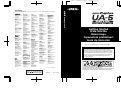 1
1
-
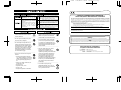 2
2
-
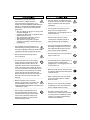 3
3
-
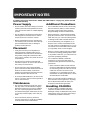 4
4
-
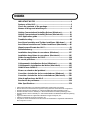 5
5
-
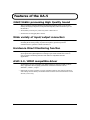 6
6
-
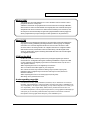 7
7
-
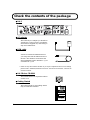 8
8
-
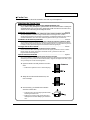 9
9
-
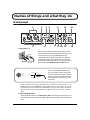 10
10
-
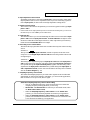 11
11
-
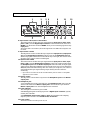 12
12
-
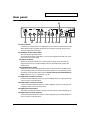 13
13
-
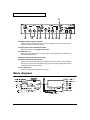 14
14
-
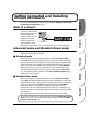 15
15
-
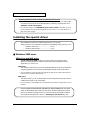 16
16
-
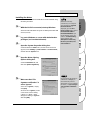 17
17
-
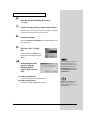 18
18
-
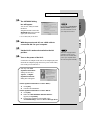 19
19
-
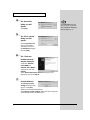 20
20
-
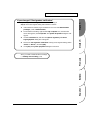 21
21
-
 22
22
-
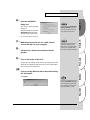 23
23
-
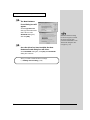 24
24
-
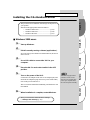 25
25
-
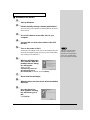 26
26
-
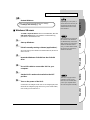 27
27
-
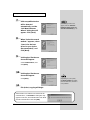 28
28
-
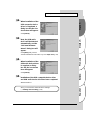 29
29
-
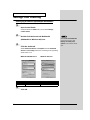 30
30
-
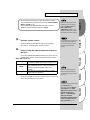 31
31
-
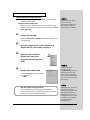 32
32
-
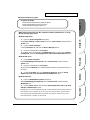 33
33
-
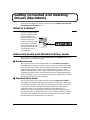 34
34
-
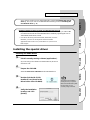 35
35
-
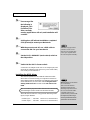 36
36
-
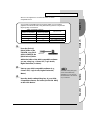 37
37
-
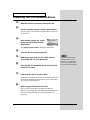 38
38
-
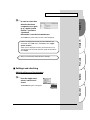 39
39
-
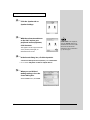 40
40
-
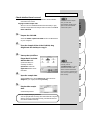 41
41
-
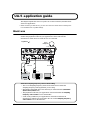 42
42
-
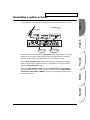 43
43
-
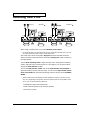 44
44
-
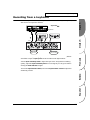 45
45
-
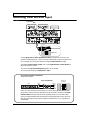 46
46
-
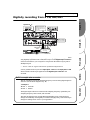 47
47
-
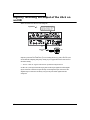 48
48
-
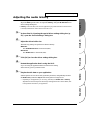 49
49
-
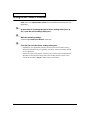 50
50
-
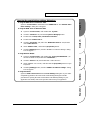 51
51
-
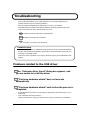 52
52
-
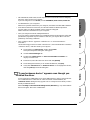 53
53
-
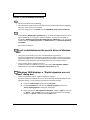 54
54
-
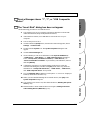 55
55
-
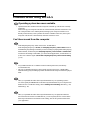 56
56
-
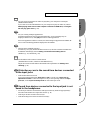 57
57
-
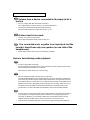 58
58
-
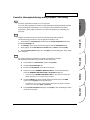 59
59
-
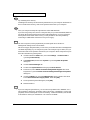 60
60
-
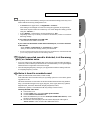 61
61
-
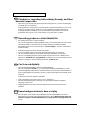 62
62
-
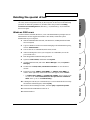 63
63
-
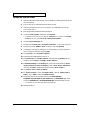 64
64
-
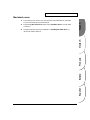 65
65
-
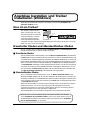 66
66
-
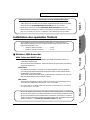 67
67
-
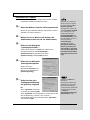 68
68
-
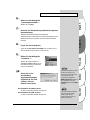 69
69
-
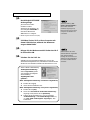 70
70
-
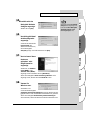 71
71
-
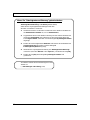 72
72
-
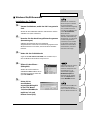 73
73
-
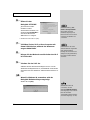 74
74
-
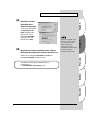 75
75
-
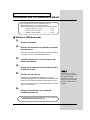 76
76
-
 77
77
-
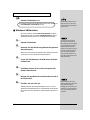 78
78
-
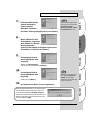 79
79
-
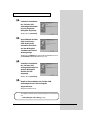 80
80
-
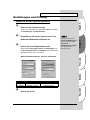 81
81
-
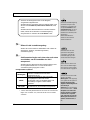 82
82
-
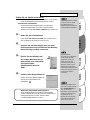 83
83
-
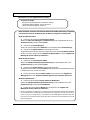 84
84
-
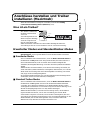 85
85
-
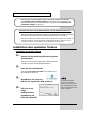 86
86
-
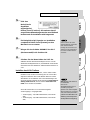 87
87
-
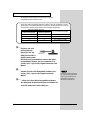 88
88
-
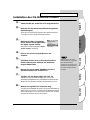 89
89
-
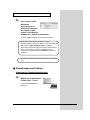 90
90
-
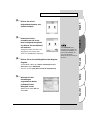 91
91
-
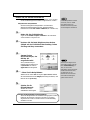 92
92
-
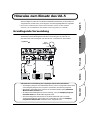 93
93
-
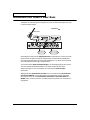 94
94
-
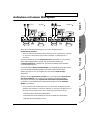 95
95
-
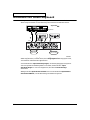 96
96
-
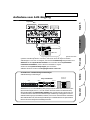 97
97
-
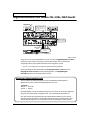 98
98
-
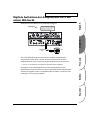 99
99
-
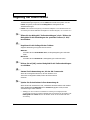 100
100
-
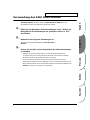 101
101
-
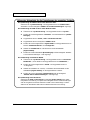 102
102
-
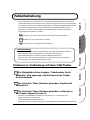 103
103
-
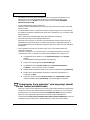 104
104
-
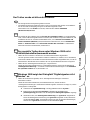 105
105
-
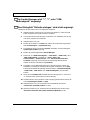 106
106
-
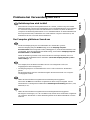 107
107
-
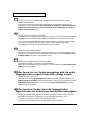 108
108
-
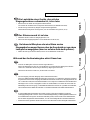 109
109
-
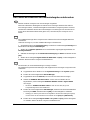 110
110
-
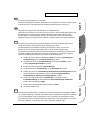 111
111
-
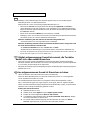 112
112
-
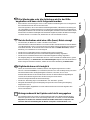 113
113
-
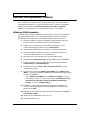 114
114
-
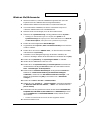 115
115
-
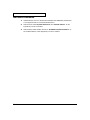 116
116
-
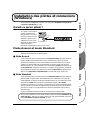 117
117
-
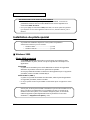 118
118
-
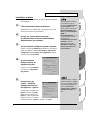 119
119
-
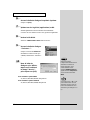 120
120
-
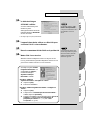 121
121
-
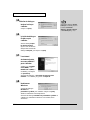 122
122
-
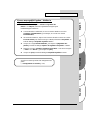 123
123
-
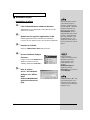 124
124
-
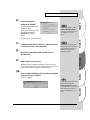 125
125
-
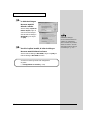 126
126
-
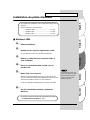 127
127
-
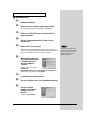 128
128
-
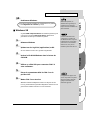 129
129
-
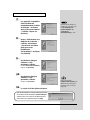 130
130
-
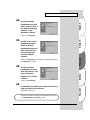 131
131
-
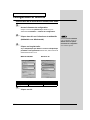 132
132
-
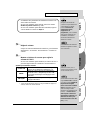 133
133
-
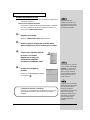 134
134
-
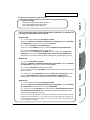 135
135
-
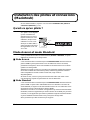 136
136
-
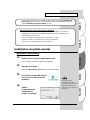 137
137
-
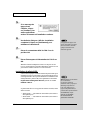 138
138
-
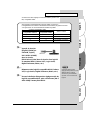 139
139
-
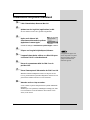 140
140
-
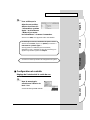 141
141
-
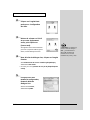 142
142
-
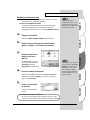 143
143
-
 144
144
-
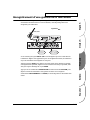 145
145
-
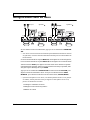 146
146
-
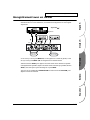 147
147
-
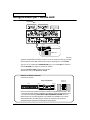 148
148
-
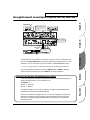 149
149
-
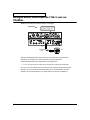 150
150
-
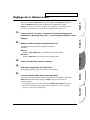 151
151
-
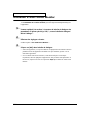 152
152
-
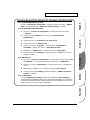 153
153
-
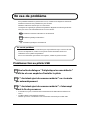 154
154
-
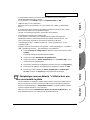 155
155
-
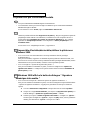 156
156
-
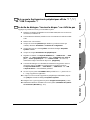 157
157
-
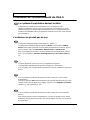 158
158
-
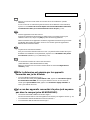 159
159
-
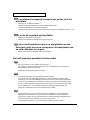 160
160
-
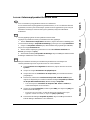 161
161
-
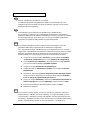 162
162
-
 163
163
-
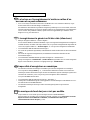 164
164
-
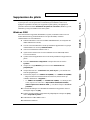 165
165
-
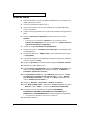 166
166
-
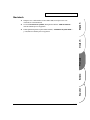 167
167
-
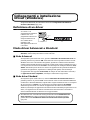 168
168
-
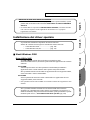 169
169
-
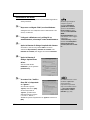 170
170
-
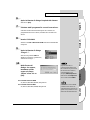 171
171
-
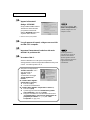 172
172
-
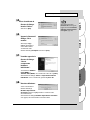 173
173
-
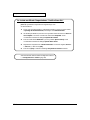 174
174
-
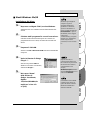 175
175
-
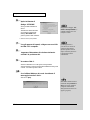 176
176
-
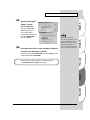 177
177
-
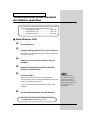 178
178
-
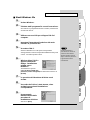 179
179
-
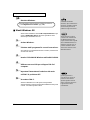 180
180
-
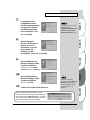 181
181
-
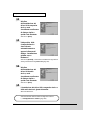 182
182
-
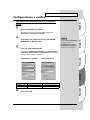 183
183
-
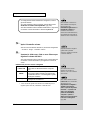 184
184
-
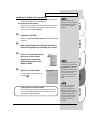 185
185
-
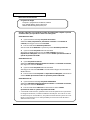 186
186
-
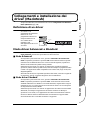 187
187
-
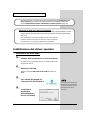 188
188
-
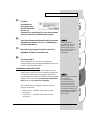 189
189
-
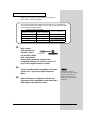 190
190
-
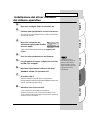 191
191
-
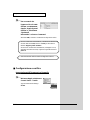 192
192
-
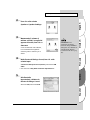 193
193
-
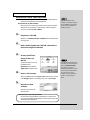 194
194
-
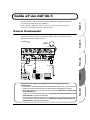 195
195
-
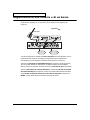 196
196
-
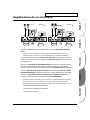 197
197
-
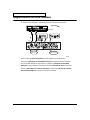 198
198
-
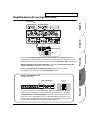 199
199
-
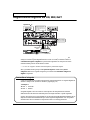 200
200
-
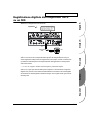 201
201
-
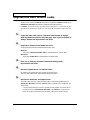 202
202
-
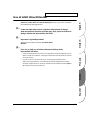 203
203
-
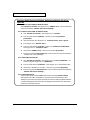 204
204
-
 205
205
-
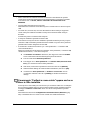 206
206
-
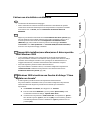 207
207
-
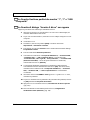 208
208
-
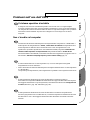 209
209
-
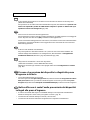 210
210
-
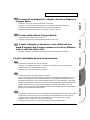 211
211
-
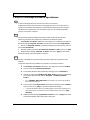 212
212
-
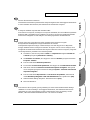 213
213
-
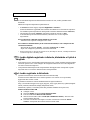 214
214
-
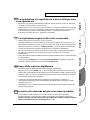 215
215
-
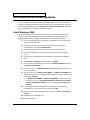 216
216
-
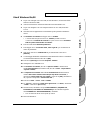 217
217
-
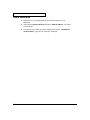 218
218
-
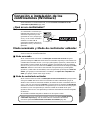 219
219
-
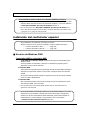 220
220
-
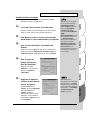 221
221
-
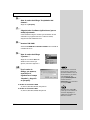 222
222
-
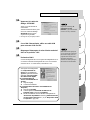 223
223
-
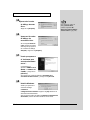 224
224
-
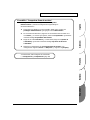 225
225
-
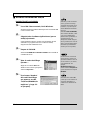 226
226
-
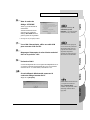 227
227
-
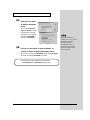 228
228
-
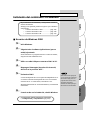 229
229
-
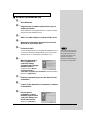 230
230
-
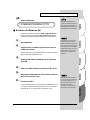 231
231
-
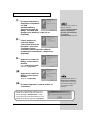 232
232
-
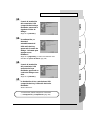 233
233
-
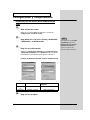 234
234
-
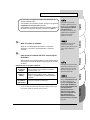 235
235
-
 236
236
-
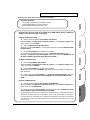 237
237
-
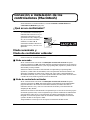 238
238
-
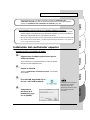 239
239
-
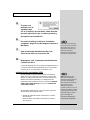 240
240
-
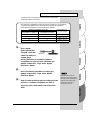 241
241
-
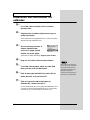 242
242
-
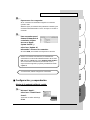 243
243
-
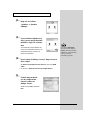 244
244
-
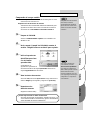 245
245
-
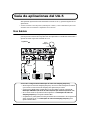 246
246
-
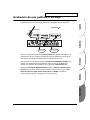 247
247
-
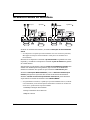 248
248
-
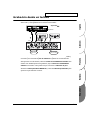 249
249
-
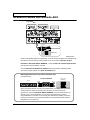 250
250
-
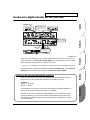 251
251
-
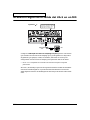 252
252
-
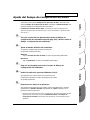 253
253
-
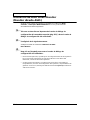 254
254
-
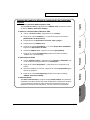 255
255
-
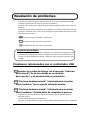 256
256
-
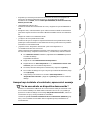 257
257
-
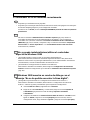 258
258
-
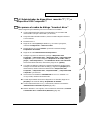 259
259
-
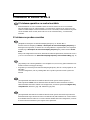 260
260
-
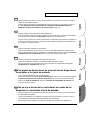 261
261
-
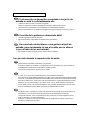 262
262
-
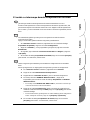 263
263
-
 264
264
-
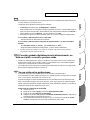 265
265
-
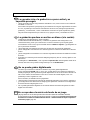 266
266
-
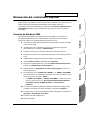 267
267
-
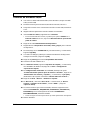 268
268
-
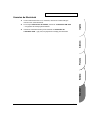 269
269
-
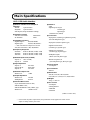 270
270
-
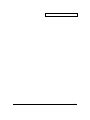 271
271
-
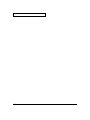 272
272
-
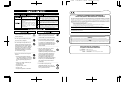 273
273
-
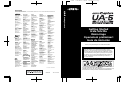 274
274
Edirol Edirol Audio Capture UA-5 Getting Started
- Tipo
- Getting Started
- Questo manuale è adatto anche per
in altre lingue
- English: Edirol Edirol Audio Capture UA-5
- français: Edirol Edirol Audio Capture UA-5
- español: Edirol Edirol Audio Capture UA-5
- Deutsch: Edirol Edirol Audio Capture UA-5
Documenti correlati
-
Roland Audio Capture UA-20 24bit Digital Manuale utente
-
Edirol AudioCapture UA-700 Manuale del proprietario
-
Roland UA-3 Manuale del proprietario
-
Roland UA-1X Manuale del proprietario
-
Roland AudioCapture UA-1D Manuale del proprietario
-
Edirol AudioCapture UA-700 Manuale del proprietario
-
Roland Audio Capture UA-20 24bit Digital Manuale utente
-
Roland MA-9 Manuale utente
-
Roland UA-1A Manuale del proprietario
-
Roland R-4 Manuale utente