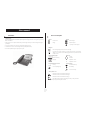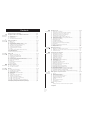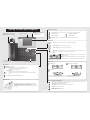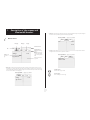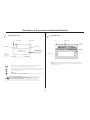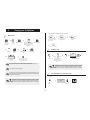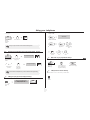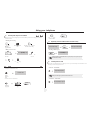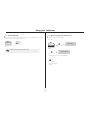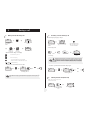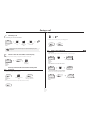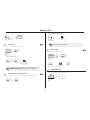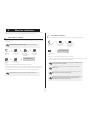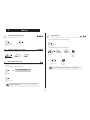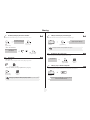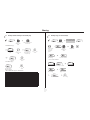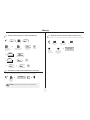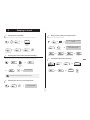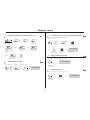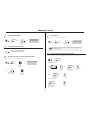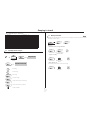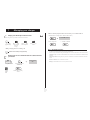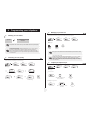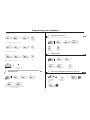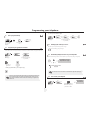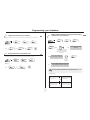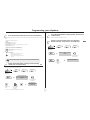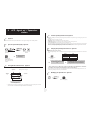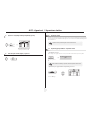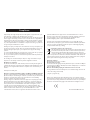Alcatel-Lucent IP Touch 4068 Manuale del proprietario
- Categoria
- Telefoni IP
- Tipo
- Manuale del proprietario
Questo manuale è adatto anche per

Alcatel-Lucent OmniPCX Office
Alcatel-Lucent IP Touch 4068 Phone
Alcatel-Lucent IP Touch 4038 Phone
Alcatel-Lucent 4039 Digital Phone


User manual
3
Introduction
Thank you for choosing a telephone from the IP Touch 4038 Phone/4039 Digital Phone/IP Touch 4068 Phone range manufactured
by Alcatel-Lucent.
Your IP Touch 4038 Phone/IP Touch 4068 Phone (IP)/4039 Digital Phone (digital) terminal has a new ergonomic layout for more
effective communication.
A large graphic screen, in conjunction with various keys and the navigator, allows you to make calls, configure and program
your telephone,
a receiver that is pleasant to use: it fits nicely in the hand with a flexible grip section,
communication is even more convenient using the audio keys (loudspeaker, handsfree),
the convenient alphabetic keypad, to call your parties by name.
How to use this guide
These symbols may be supplemented by small icons or text.
• Actions • Keypad
Lift the receiver. Numeric keypad.
Hang up. Alphabetic keypad.
Specific key on numeric keypad.
• Navigator
Move the navigation key up, down, to the left or to the right.
To go back one level (press and release) or to return to the welcome page (press and hold) ;
during a call, can be used to access the different pages (Menu, Main, etc.) and to return to the
telephone screens.
• Display and display keys • Audio keys
Partial view of display.
Speaker.,
Handsfree.
Display key. Adjustment “reduce”.
Adjustment “increase”.
• Programmable keys and icons • Other fixed keys
Line key. Hold and Transfer keys.
Icon corresponding to key. Menu/Info key.
Voice mail access key.
• Other symbols used
Means that the feature is accessible from the Menu page.
Means that the feature is accessible from the Main page.
Means that the feature is accessible from the Info page.
Means that the feature is subject to programming. If necessary, contact your installer.
2
6
5
3
abc
def
jkl
mno
2
Smith John
…
pers.
Main

How

Contents
5
Toc
Getting to know your telephone . . . . . . . . . . . . . . . . . . . . . . . . . . . . . . . . p. 6
1.
Description of the screens and Bluetooth® handset. . . . . . . . . . . . . . . . p. 7
1.1 Welcome screens . . . . . . . . . . . . . . . . . . . . . . . . . . . . . . . . . . . . . . . . . . . . . . . . . . . . . . . . p. 7
1.2 Call management screen. . . . . . . . . . . . . . . . . . . . . . . . . . . . . . . . . . . . . . . . . . . . . . . . . . . p. 8
1.3 Application screen . . . . . . . . . . . . . . . . . . . . . . . . . . . . . . . . . . . . . . . . . . . . . . . . . . . . . . . p. 8
1.4 IP Touch Bluetooth® Wireless handset . . . . . . . . . . . . . . . . . . . . . . . . . . . . . . . . . . . . . . p. 9
2.
Using your telephone . . . . . . . . . . . . . . . . . . . . . . . . . . . . . . . . . . . . . . . . . p. 10
2.1 Making a call . . . . . . . . . . . . . . . . . . . . . . . . . . . . . . . . . . . . . . . . . . . . . . . . . . . . . . . . . . . . p. 10
2.2 Answering a call . . . . . . . . . . . . . . . . . . . . . . . . . . . . . . . . . . . . . . . . . . . . . . . . . . . . . . . . . p. 10
2.3 Using the telephone in "Hands free" mode . . . . . . . . . . . . . . . . . . . . . . . . . . . . . . . . . . . . p. 10
2.4 Activating the loudspeaker during a call (receiver lifted) . . . . . . . . . . . . . . . . . . . . . . . . . p. 11
2.5 Calling your party by name (company directory) . . . . . . . . . . . . . . . . . . . . . . . . . . . . . . . p. 11
2.6 Make calls via your programmed call keys. . . . . . . . . . . . . . . . . . . . . . . . . . . . . . . . . . . . . p. 11
2.7 Calling from the common directory . . . . . . . . . . . . . . . . . . . . . . . . . . . . . . . . . . . . . . . . . p. 11
2.8 Screening calls using the voice mailbox . . . . . . . . . . . . . . . . . . . . . . . . . . . . . . . . . . . . . . . p. 12
2.9 Redial. . . . . . . . . . . . . . . . . . . . . . . . . . . . . . . . . . . . . . . . . . . . . . . . . . . . . . . . . . . . . . . . . . p. 12
2.10 Requesting automatic callback if internal number is busy . . . . . . . . . . . . . . . . . . . . . . . . . p. 12
2.11 Receiving intercom calls . . . . . . . . . . . . . . . . . . . . . . . . . . . . . . . . . . . . . . . . . . . . . . . . . . p. 12
2.12 Sending DTMF signals . . . . . . . . . . . . . . . . . . . . . . . . . . . . . . . . . . . . . . . . . . . . . . . . . . . . . p. 13
2.13 Mute, so that your party cannot hear you . . . . . . . . . . . . . . . . . . . . . . . . . . . . . . . . . . . . . p. 13
3.
During a call . . . . . . . . . . . . . . . . . . . . . . . . . . . . . . . . . . . . . . . . . . . . . . . . p. 14
3.1 Making a second call during a call. . . . . . . . . . . . . . . . . . . . . . . . . . . . . . . . . . . . . . . . . . . . p. 14
3.2 Answering a second call during a call. . . . . . . . . . . . . . . . . . . . . . . . . . . . . . . . . . . . . . . . . p. 14
3.3 Switching between calls (Broker call). . . . . . . . . . . . . . . . . . . . . . . . . . . . . . . . . . . . . . . . . p. 14
3.4 Transferring a call . . . . . . . . . . . . . . . . . . . . . . . . . . . . . . . . . . . . . . . . . . . . . . . . . . . . . . . . p. 15
3.5 Transfer a call to the voice mailbox of an absent party . . . . . . . . . . . . . . . . . . . . . . . . . . p. 15
3.6 Three-way conference with internal and/or external parties (conference) . . . . . . . . . . . p. 15
3.7 Placing a call on hold (HOLD) . . . . . . . . . . . . . . . . . . . . . . . . . . . . . . . . . . . . . . . . . . . . . . p. 15
3.8 Parking a call . . . . . . . . . . . . . . . . . . . . . . . . . . . . . . . . . . . . . . . . . . . . . . . . . . . . . . . . . . . . p. 16
3.9 Barge-in/Intrusion into an internal call. . . . . . . . . . . . . . . . . . . . . . . . . . . . . . . . . . . . . . . . p. 16
3.10 Store a number . . . . . . . . . . . . . . . . . . . . . . . . . . . . . . . . . . . . . . . . . . . . . . . . . . . . . . . . . . p. 16
3.11 Adjust audio volume . . . . . . . . . . . . . . . . . . . . . . . . . . . . . . . . . . . . . . . . . . . . . . . . . . . . . . p. 16
4.
'Meet me' conference. . . . . . . . . . . . . . . . . . . . . . . . . . . . . . . . . . . . . . . . . p. 17
4.1 Initiate a 'Meet me' conference . . . . . . . . . . . . . . . . . . . . . . . . . . . . . . . . . . . . . . . . . . . . . p. 17
4.2 Join a 'Meet me' conference . . . . . . . . . . . . . . . . . . . . . . . . . . . . . . . . . . . . . . . . . . . . . . . . p. 17
5.
Sharing. . . . . . . . . . . . . . . . . . . . . . . . . . . . . . . . . . . . . . . . . . . . . . . . . . . . . p. 18
5.1 Receiving supervised call ringing. . . . . . . . . . . . . . . . . . . . . . . . . . . . . . . . . . . . . . . . . . . . . p. 18
5.2 Answering a night or a general bell . . . . . . . . . . . . . . . . . . . . . . . . . . . . . . . . . . . . . . . . . . p. 18
5.3 Manager/assistant screening . . . . . . . . . . . . . . . . . . . . . . . . . . . . . . . . . . . . . . . . . . . . . . . . p. 18
5.4 Individual pick-up . . . . . . . . . . . . . . . . . . . . . . . . . . . . . . . . . . . . . . . . . . . . . . . . . . . . . . . . p. 18
5.5 Answering briefly in place of the attendant . . . . . . . . . . . . . . . . . . . . . . . . . . . . . . . . . . . . p. 19
5.6 Hunt groups . . . . . . . . . . . . . . . . . . . . . . . . . . . . . . . . . . . . . . . . . . . . . . . . . . . . . . . . . . . . p. 19
5.7 Calling an internal party on his/her pager . . . . . . . . . . . . . . . . . . . . . . . . . . . . . . . . . . . . . p. 19
5.8 Answering a call on your pager . . . . . . . . . . . . . . . . . . . . . . . . . . . . . . . . . . . . . . . . . . . . . p. 19
5.9 Calling a party on his/her loudspeaker. . . . . . . . . . . . . . . . . . . . . . . . . . . . . . . . . . . . . . . . p. 19
5.10 Sending a written message to an internal party . . . . . . . . . . . . . . . . . . . . . . . . . . . . . . . . . p. 20
5.11 Sending a copy of a voice message . . . . . . . . . . . . . . . . . . . . . . . . . . . . . . . . . . . . . . . . . . . p. 20
5.12 Sending a recorded message to a number/a distribution list. . . . . . . . . . . . . . . . . . . . . . . p. 21
5.13 Broadcasting a message on the loudspeakers of a station group . . . . . . . . . . . . . . . . . . . p. 21
5.14 Modify the automated attendant welcome message remotely . . . . . . . . . . . . . . . . . . . . . p. 21
6.
Keeping in touch . . . . . . . . . . . . . . . . . . . . . . . . . . . . . . . . . . . . . . . . . . . . . p. 22
6.1 Selecting calls to be forwarded. . . . . . . . . . . . . . . . . . . . . . . . . . . . . . . . . . . . . . . . . . . . . . p. 22
6.2 Diverting calls to another number (immediate forwarding) . . . . . . . . . . . . . . . . . . . . . . . p. 22
6.3 Forwarding your calls to your voice message service . . . . . . . . . . . . . . . . . . . . . . . . . . . . p. 22
6.4 When you return, review your recorded messages . . . . . . . . . . . . . . . . . . . . . . . . . . . . . p. 22
6.5 Activate/deactivate the personal assistant . . . . . . . . . . . . . . . . . . . . . . . . . . . . . . . . . . . . . p. 22
6.6 Personal assistant: reaching you with one number only . . . . . . . . . . . . . . . . . . . . . . . . . . p. 23
6.7 Diverting calls to your pager . . . . . . . . . . . . . . . . . . . . . . . . . . . . . . . . . . . . . . . . . . . . . . . p. 23
6.8 Forwarding your calls from the receiving terminal (“Follow me”) . . . . . . . . . . . . . . . . . . p. 23
6.9 Applying a selective forwarding . . . . . . . . . . . . . . . . . . . . . . . . . . . . . . . . . . . . . . . . . . . . . p. 23
6.10 Diverting all group calls. . . . . . . . . . . . . . . . . . . . . . . . . . . . . . . . . . . . . . . . . . . . . . . . . . . . p. 23
6.11 Cancelling all forwardings . . . . . . . . . . . . . . . . . . . . . . . . . . . . . . . . . . . . . . . . . . . . . . . . . . p. 24
6.12 Cancelling a specific forwarding . . . . . . . . . . . . . . . . . . . . . . . . . . . . . . . . . . . . . . . . . . . . . p. 24
6.13 Diverting calls when your line is busy (forward if busy) . . . . . . . . . . . . . . . . . . . . . . . . . . p. 24
6.14 Do not disturb . . . . . . . . . . . . . . . . . . . . . . . . . . . . . . . . . . . . . . . . . . . . . . . . . . . . . . . . . . p. 24
6.15 Leaving a recorded message for internal callers . . . . . . . . . . . . . . . . . . . . . . . . . . . . . . . . p. 24
6.16 Consulting written messages . . . . . . . . . . . . . . . . . . . . . . . . . . . . . . . . . . . . . . . . . . . . . . . p. 25
6.17 Message notification . . . . . . . . . . . . . . . . . . . . . . . . . . . . . . . . . . . . . . . . . . . . . . . . . . . . . . p. 25
7.
Managing your charges . . . . . . . . . . . . . . . . . . . . . . . . . . . . . . . . . . . . . . . . p. 26
7.1 Charging your calls directly to business accounts . . . . . . . . . . . . . . . . . . . . . . . . . . . . . . . p. 26
7.2 Finding out the cost of an outside call made for an internal user from your terminal . . . p. 26
8.
Programming your telephone . . . . . . . . . . . . . . . . . . . . . . . . . . . . . . . . . . p. 27
8.1 Initializing your voice mailbox. . . . . . . . . . . . . . . . . . . . . . . . . . . . . . . . . . . . . . . . . . . . . . . p. 27
8.2 Customizing your voice greeting . . . . . . . . . . . . . . . . . . . . . . . . . . . . . . . . . . . . . . . . . . . . p. 27
8.3 Modifying your personal code . . . . . . . . . . . . . . . . . . . . . . . . . . . . . . . . . . . . . . . . . . . . . . p. 27
8.4 Configuring the telephone ringer . . . . . . . . . . . . . . . . . . . . . . . . . . . . . . . . . . . . . . . . . . . . p. 27
8.5 Adjusting screen brightness . . . . . . . . . . . . . . . . . . . . . . . . . . . . . . . . . . . . . . . . . . . . . . . . p. 28
8.6 Selecting the welcome page . . . . . . . . . . . . . . . . . . . . . . . . . . . . . . . . . . . . . . . . . . . . . . . . p. 28
8.7 Selecting language . . . . . . . . . . . . . . . . . . . . . . . . . . . . . . . . . . . . . . . . . . . . . . . . . . . . . . . . p. 28
8.8 Programming speed dialing (speed dials) keys . . . . . . . . . . . . . . . . . . . . . . . . . . . . . . . . . . p. 28
8.9 Erase a programmed key . . . . . . . . . . . . . . . . . . . . . . . . . . . . . . . . . . . . . . . . . . . . . . . . . . p. 29
8.10 Programming an appointment reminder . . . . . . . . . . . . . . . . . . . . . . . . . . . . . . . . . . . . . . p. 29
8.11 Identifying the terminal you are on . . . . . . . . . . . . . . . . . . . . . . . . . . . . . . . . . . . . . . . . . . p. 29
8.12 Broadcasting background music on your loudspeaker . . . . . . . . . . . . . . . . . . . . . . . . . . . p. 29
8.13 Lock / unlock your telephone. . . . . . . . . . . . . . . . . . . . . . . . . . . . . . . . . . . . . . . . . . . . . . . p. 29
8.14 Configuring the audio jack of your telephone . . . . . . . . . . . . . . . . . . . . . . . . . . . . . . . . . . p. 30
8.15 Activating/deactivating "forced headset" mode . . . . . . . . . . . . . . . . . . . . . . . . . . . . . . . . . p. 30
8.16 Installing a Bluetooth® Wireless Technology handset (matching) . . . . . . . . . . . . . . . . . . p. 30
8.17 Use of the Bluetooth® handset . . . . . . . . . . . . . . . . . . . . . . . . . . . . . . . . . . . . . . . . . . . . . p. 31
8.18 Installing a Bluetooth® Wireless Technology headset (matching) . . . . . . . . . . . . . . . . . . p. 31
8.19 Using a Bluetooth® Wireless Technology headset . . . . . . . . . . . . . . . . . . . . . . . . . . . . . . p. 31
8.20 Deleting an accessory (headset, handset, etc.): Bluetooth® Wireless Technology . . . . . p. 31
9.
ACD : Agent set / Supervisor station . . . . . . . . . . . . . . . . . . . . . . . . . . . . p. 32
9.1 Agent set . . . . . . . . . . . . . . . . . . . . . . . . . . . . . . . . . . . . . . . . . . . . . . . . . . . . . . . . . . . . . . . p. 32
9.2 Open an agent session (login). . . . . . . . . . . . . . . . . . . . . . . . . . . . . . . . . . . . . . . . . . . . . . . p. 32
9.3 ACD application welcome screen . . . . . . . . . . . . . . . . . . . . . . . . . . . . . . . . . . . . . . . . . . . p. 32
9.4 The four operating statuses of the agent set . . . . . . . . . . . . . . . . . . . . . . . . . . . . . . . . . . . p. 32
9.5 Changing the operating status of the set . . . . . . . . . . . . . . . . . . . . . . . . . . . . . . . . . . . . . . p. 32
9.6 Modifying your personal code . . . . . . . . . . . . . . . . . . . . . . . . . . . . . . . . . . . . . . . . . . . . . . p. 32
9.7 Agent set . . . . . . . . . . . . . . . . . . . . . . . . . . . . . . . . . . . . . . . . . . . . . . . . . . . . . . . . . . . . . . . p. 33
9.8 Close the agent session (logout) . . . . . . . . . . . . . . . . . . . . . . . . . . . . . . . . . . . . . . . . . . . . p. 33
9.9 Supervisor station . . . . . . . . . . . . . . . . . . . . . . . . . . . . . . . . . . . . . . . . . . . . . . . . . . . . . . . . p. 33
9.10 Supervising group mailboxes. . . . . . . . . . . . . . . . . . . . . . . . . . . . . . . . . . . . . . . . . . . . . . . . p. 33
7.3 Call duration restriction. . . . . . . . . . . . . . . . . . . . . . . . . . . . . . . . . . . . . . . . . . . . . . . . . . . . . . . . . . . . p. 26
Annex
Compliance
Writing accented or special characters with the phone keyboard

Getting to know your telephone
6
Receiver
(possibility of a wireless handset -
Bluetooth® - Alcatel-Lucent IP Touch 4068
Phone only)
Socket for connecting headphones or a
handsfree/speaker unit
Audio keys
END key:
to terminate a call.
Handsfree/Speaker Key:
to make or answer a call without lifting the receiver.
• Lit in handsfree mode or headset mode (short press).
• Flashing in speaker mode (long press).
Intercom/Mute key
• During a call: press this key so that your party cannot hear you.
• Terminal idle: press this key so that you can automatically answer a call without lifting the
receiver.
To adjust the speaker or receiver volume up or down
end
Extension unit
An extension unit can be fitted to your telephone. This provides additional keys
which can be configured as feature keys, line keys, call keys etc.
To affix labels:
push the holding strip of the unit backwards to you and lift it. Install
the label under the keypad, in the housing designed for, and place the keypad back
into position.
LED
• Flashing green: incoming
call.
• Flashing red: alarm.
Alphabetic keypad
Display and display keys
Contains several lines and pages providing information on calls and the features accessible via the 10 keys associated with the words on the
screen.
Forward icon:
pressing the key next to this icon allows you to program or change the forward feature.
Receiver connected. Appointment programmed.
Silent mode enabled. Telephone locked.
Display keys:
pressing a display key activates the feature shown associated with it on the screen.
Navigation
Welcome screens
OK key:
used to validate your choices and options while programming or configuring.
Left-right navigator:
used to move from one page to another.
Up-down navigator:
used to scroll through the content of a page.
Back/Exit key:
to return to previous menu (short press) or return to first screen (long press) ; during a call, provides
access to welcome screens (Menu, Info, ...) and to return to the call icon screens.
Menu page:
contains all features and applications accessible via the keys associated with
the words on the screen.
Main page:
contains call line keys (allowing supervision of calls) and programmable call
keys.
Info page:
contains information on the telephone and the status of its features: name, telephone number, number of messages, activation
of forwar feature, appointment reminder, etc.
Menu
pers.
Info
Menu
Main
Info
Call display
Incoming call. Call in progress or outgoing call.
Call on hold.
If you get two calls at the same time, you can switch from one call
to the other by pressing the display key associated with each call.
Left-right navigator:
used to check calls.
OK key:
used to answer the call checked.
Feature keys and programmable keys
Guide key:
used to obtain information on features of the 'menu' page and to program key of the 'main' page. Pressing
Messaging key to access various mail services:
if the key flashes, a new voice message or a new text message has been received.
'Redial' key :
to access the 'Redial' feature.
Hold:
the call is placed on hold.
Transfer:
Transfer the call to another number.
redial
Adjust the tilt of the screen
this key during a call displays the name or number of the caller.

Description of the screens and
Bluetooth® handset
1
7
Other
1.1
Welcome screens
Menu page Main page Info page
Time and status icon
Date
Scroll bar
: shows
the position on a
page
Call forwarding icon:
Stationary
: no forwarding
activated.
Rotating
: forwarding activa-
ted
- blue: immediate forwarding
- orange: forwarding if busy or
absent
Displays the content of the
page selected
Menu Main
Settings
Appointment
Lock
Tue 16 jan 2004
Info
Menu page: contains all features and applications accessible via the keys associated with the words on the screen.
From this page, it is possible to adjust the ringer volume and screen brightness, program the time of an appointment,
lock the terminal, define the default page displayed, configure voice mail, and access telephone features such as calling
back one of the last numbers or intercepting calls.
Lun 16 jan 2004
Settings
Appointment
Lock
Menu Main Info
Main page: contains call line keys (allowing supervision of calls) and programmable call keys. The up-down navigator is
used to access all the speed dial keys (apart from those displayed by default).
Info page: contains information on the telephone and the status of its features: name, telephone number, number of
messages, activation of forwar feature, appointment reminder, etc.
Tue 16 jan 2004
Line
Anne
Pascal
Menu Main Info
Tue 16 jan 2004
Name: Anne
Number: 77942
Menu Main Info
Left-right navigator:
used to move from one page to another.
Up-down navigator:
used to scroll through the content of a page.

Description of the screens and Bluetooth® handset
8
1
1.2
Call management screen
Date Incoming call icon Time and status icon
Call holding icon Call in progress icon
Pop-up display of
features accessible
while the call is ta-
king place
Incoming call presenta-
tion screen.
This screen is
temporarily displayed when a
call arrives and shows the
name and/or number of the
caller.
Tue 16 jan 2004
Conference
Each tab corresponds to a call, the status of which is symbolized by its icon (in progress, held, arrival of new call).
When a call is in progress, use the left-right navigator to look at held or incoming calls.
Use the up-down navigator to display the features accessible. These features (transfer, conference, etc.) are directly
related to the status of the call consulted. For example, the transfer feature will not be available between a call in
progress or a held call and an incoming call.
Back/Exit key:
used to switch from a telephone screen to an application screen. For example, can be used while a call is in progress
to look up a number, program an appointment reminder, etc.
Calls can also be managed from the Main page.
While the call is in progress, press the Back/Exit key and display the Main page.
Calls in progress or waiting are displayed on the different line keys. It is then possible to converse with the caller
of your choice by pressing the key associated with him.
1.3
Application screen
Date Application name
Time and
status icon
Application
screen
Events screen
Application screen: displays information relevant to programming or configuring the telephone.
Events screen: displays events connected to the programming or configuration operations in progress,
confirmation, rejection, error, etc.

Description of the screens and Bluetooth® handset
9
1
1.4
IP Touch Bluetooth® Wireless handset (Only available on Alcatel-Lucent
IP Touch 4068 Phone set)
Off-hook/On-hook and
Volume/Mute keys
LED
Green flashing: normal
operation.
Green steady: handset
charging.
Orange flashing: battery
charge low or handset
outside coverage zone.
Orange steady:
malfunction.
Off-hook/On-hook: press this
key to take or terminate a call
Volume/Mute:
• short successive presses
to change the handset
volume level (3 levels)
• long press to ensure your
party no longer hears you
Location of the batteries
• Presentation of the battery pack
2
1
If the Bluetooth® handset is on its base, you do not need to press the Off-hook/On-
hook key to take or terminate the call. Just off-hook/on-hook the Bluetooth® handset.
• Installing or replacing the Bluetooth® handset battery
• Lift up the battery cover
• Slide out the battery holding part
The battery recharges when the Bluetooth® handset is on its base.

Using your telephone
10
2
Other
2.1
Making a call
Dial the
number for
your call
Lift the
receiver
Number required Press the 'on-hook' key of
the Bluetooth® handdset
(Alcatel-Lucent IP Touch
4068 Phone)
Number required
Handsfree Number
required
Programmable line
key
Dial by name
You are on a call with
the destination
number
To make an external call, dial the outside line access code (9) before dialing your
party's number. The digit 9 is the default code for an outside line.
For the attendant, dial '0' (by default).
2
6
5
3
ab c
def
jkl
mn
o
OR
2
6
5
3
ab c
def
jkl
mn
o
OR
2
6
5
3
ab c
def
jkl
mn
o
OR
2
6
5
3
ab c
def
jkl
mn
o
OR
OR
Paul
in conversation
• If the internal or outside number does not reply:
2.2
Answering a call
2.3
Using the telephone in 'Hands free' mode
Terminal idle:
Broadcast a message on
the loudspeaker of the
free terminal
Request callback to a
busy terminal
Send a written
message
Go to next screen
ForcedInter
OR
¤Callback
OR
Text
OR
Lift the
receiver
Press the 'on-hook' key
of the Bluetooth®
handdset (Alcatel-
Lucent IP Touch 4068
Phone)
Handsfree Press the key next to the
'incoming call' icon
OR OR OR
Paul
is calling
you are in handsfree
mode
Press and
release
Terminate
your call
end
The duration of your external call may be limited in time by the administrator.. In this
case, a beep sounds and/or a message will be displayed on the screen 20 seconds before
the end of the communication
Depending on how the system is configured, the name or number of the caller
is displayed on the screen. Pressing the 'i' key displays the name or number of
the caller on the screen. If the number is displayed by default, pressing the 'i'
key displays the name. If the name is displayed by default, pressing the 'i' key displays
the number.
more information on the
caller: successive presses
for nam
e
and n
u
mber
Depending on how the system is configured, the name or number of the caller
is displayed on the screen. Pressing the 'i' key displays the name or number of
the caller on the screen. If the number is displayed by default, pressing the 'i'
key displays the name. If the name is displayed by default, pressing the 'i' key displays
the number.

Using your telephone
11
2
Call in progress:
2.4
Activating the loudspeaker during a call (receiver lifted) - Speaker.
2.5
Calling your party by name (company directory)
You are on a call
with the
destination
number
Press and release
During a call, you can lift the receiver without terminating the call.
Paul
in conversation
the loudspeaker key flashes
You are on a call
with the destination
number
Activate loudspeaker
(long press)
The key is no longer lit
Adjust volume
(9 levels)
Deactivate
loudspeaker
(long press)
press and release the loudspeaker key to switch to handsfree mode (light steady).
Paul
in conversation
OR
proposes a name followed by a
corresponding telephone number and
sequence number in list
First letters of
your party’s
name
Dial by name
Paul
001/003
• If name is OK:
• If name is not OK:
2.6
Make calls via your programmed call keys
2.7
Calling from the common directory
Your terminal has access to a common directory of outside numbers.
make the call
Extend search in
list
Display the list of
party names
Select the
desired matching
name
Erase last letter
entered
Show next
name
Show previous
name
OK
FirstName
OR
List
OR
0
OR OR
Access the
'Main' page
Select the party you
want to call from the
programmed call keys
Call the selected party
pers.
Main
PERS.
10:30
Main
10:30
Helen
Directory
number
2
6
5
3
ab c
def
jkl
mn
o

Using your telephone
12
2
2.8
Screening calls using the voice mailbox
This service lets you screen incoming calls to your voice mailbox. When your caller leaves his message you can choose to
communicate with him.
• Activating call screening:
• When you receive a call :
2.9
Redial
Redialing the last number dialed (redial):
Call back on the last 10 number dialled:
'voice mail
filtering'
programmed key
Enter your personal
code
Same key to stop listening and
deactivate the screening
you hear the message left by
your caller
Name or number of
the caller
Handsfree to take
the call
To stop listening
only
pers.
Main
2
6
5
3
ab c
def
jkl
mn
o
Paul
is screened
OR
OR
end
last number redial
'Redial'
key(short
press)
'Redial' key
(long press)
Reach the 'Menu'
page
redial
redial
OR
Rediallist
2.10
Requesting automatic callback if internal number is busy
• Cancelling callback request:
• To activate - Terminal idle:
• To deactivate - Terminal idle:
Select the No. from
the last ten dialed
Call desired number
Call
Internal number is busy callback request acknowledged
cancellation of callback request
acknowledged
Automatic callback is not available if the set of your party is free or if you are put on
hold when the set is busy.
¤Callback
×Callback
corresponding LED lights up
When your caller hangs up, intercom mode remains active.
The corresponding LED goes out
2.11
Receiving intercom calls
You can answer a call without lifting the receiver. When you receive a call, you are automatically connected in hands-free mode.
The identity of the caller is displayed on the screen.

Using your telephone
13
2
2.12
Sending DTMF signals
Even if your system is not touchtone by default, during a call you sometimes have to send DTMF signals, to a voice server, an
automated attendant or a remotely consulted answering machine.
You are on a call
with the destination
number
To activate
The feature is automatically cancelled when you hang up.
Paul
in conversation
¤DTMF
2.13
Mute, so that your party cannot hear you
You can hear your party but he/she cannot hear you:
• The terminal
• The Bluetooth® receiver (Alcatel-Lucent IP Touch 4068 Phone)
The key lights up
You are on a call
with the destination
number
Disable microphone
The key is no longer lit
Resume the call
Press the handset
volume/mute key (press
and hold)
Paul
in conversation

During a call
14
3
Other
3.1
Making a second call during a call
• Other methods for calling a second party
• To cancel your second call and recover the first:
You are on a call with
the destination
number
The first call is placed
on hold
Number of
second party
Name of
second party
Dial the number for your call.
Name of second party.
- To access the 'Redial' feature (press and hold).
- Call back on the last 10 number dialled (short press).
Programmable line key.
Key associated with the
'incoming call' icon
If you make an error, hang up: your telephone will ring and you will recover your first
call.
Paul
in conversation
h old
10:30
main infomenu
Paul
2
6
5
3
ab c
def
jkl
mn
o
OR
2
6
5
3
ab c
def
jkl
mn
o
John
in conversation
2
6
5
3
abc
def
jkl
mno
redial
John
in conversation
end
Paul
in conversation
OR
OR
3.2
Answering a second call during a call
• A second party is trying to call you:
Answer displayed call:
• To return to your first caller and end the call in progress
3.3
Switching between calls (Broker call)
During a call, a second call is put on hold.
To alternate between calls:
You are on a call
with the destination
number
Name or no. of the caller
displayed for 3 seconds
Line key for which
icon is flashing
The first call is placed on
hold
Key associated with the
'incoming
call' icon
Paul
in conversation
Paul
is calling
OR
Answer
John
in conversation
John
in conversation
end
Paul
in conversation
OR
OR
Key associated with
the 'incoming call'
icon
Place your first party on
hold
John
in conversation
Paul
in conversation
Depending on how the system is configured, the name or number of the caller
is displayed on the screen. Pressing the 'i' key displays the name or number of
the caller on the screen. If the number is displayed by default, pressing the 'i'
key displays the name. If the name is displayed by default, pressing the 'i' key displays
the number.
more information on the
caller: successive presses
for name and number

During a call
15
3
3.4
Transferring a call
• To transfer your call to another number:
3.5
Transfer a call to the voice mailbox of an absent party
During the call, you want to transfer your party to the voice mailbox of another party.
3.6
Three-way conference with internal and/or external parties
(conference)
During a call, to establish a three-way conference:
Cancel conference and return to first correspondant (if conference is active):
You are on a call with
the destination
number
Press 'Transfer'
key
Dial the
number to be
called
Press to perform
the transfer
Transfer between two outside calls may not be possible, depending on system
configuration.
Paul
00:23'
transfer
2
6
5
3
ab c
def
jkl
mn
o
transfer
You are on a call
with the
destination
number
Number of
second party
Paul
in conversation
Transfer>VMU
2
6
5
3
ab c
def
jkl
mn
o
Code for
“Conference”
feature
Number of second
party
Press to establish the
three-way conference
¤Conference
2
6
5
3
ab c
def
jkl
mno
¤Conference
×Conference
Hang up on all correspondant (if conference is active):
After the conference, to leave your two parties talking together:
3.7
Placing a call on hold (HOLD)
• Private hold:
During a call, you may place the call on hold and recover it later, on the same telephone
• Press 'Hold' to recover the call on hold
• Common hold (subject to programming):
To recover your call on any telephone in your system.
Cancel the
conference
end
OR
×Conference
Transfer
You are on a call
with the
destination
number
Your call is placed on hold
You are on a call
with the destination
number
Your call is placed on hold
Paul
in conversation
h old
Paul
on hold
Paul
on hold
h old
Paul
in conversation
Paul
in conversation
Hold
Paul
on hold

During a call
16
3
Recover the call on hold from any telephone:
3.8
Parking a call
You can park a call and retrieve it on another extension:
• To recover the parked call:
3.9
Barge-in/Intrusion into an internal call
Your party’s line is busy. If the number is not “protected” and if authorized, you can intrude into the call:
Key associated with
the 'incoming call'
icon
Paul
in conversation
You are on a call
with the
destination
number
Number of telephone
from which call was
parked
If the parked call is not recovered within a preset time (1 min 30 by default), it is either
transferred to the attendant or it rings back the extension that parked the call,
depending on system configuration.
Paul
in conversation
Park
PickUp
Unparkcall
2
6
5
3
ab c
def
jkl
mn
o
Same key to exit
¤BargeIn
×BargeIn
• Protection against Barge-in/intrusion:
3.10
Store a number
During a call, to save the number onto a call key:
3.11
Adjust audio volume
During a call, to adjust the volume level of the loudspeaker or receiver:
'Communication
protection'
programmed key
Enter the number
desired
Protection is cancelled when you hang up.
2
6
5
3
ab c
def
jkl
mn
o
You are on a call with
the destination
number
Press a call key on
the Main page
Enter the name of
your party
Confirm
pers.
Main
Paul
in conversation
»Directory
----------
You are on a call with
the destination
number
Adjust audio volume
Paul
in conversation
OR

'Meet me' conference
17
4
Other
The 'Meet me' function is used to set up a conference with a maximum of 6 persons: the 'master' of the conference (who has the
rights for initiating the conference) and the participants (maximum of 5) who meet for the conference.
4.1
Initiate a 'Meet me' conference
In order for the participants to join the conference, you must first decide on a meeting time for the conference and send them
the access code.
Activation code : this code is defined by the administrator during system configuration.
Call number for activating the 'Meet me' conference: this call number is used by the conference master when he wishes to
initiate a conference from an external set. This number must have been defined previously by the system administrator.
Password: the default password cannot be used. If necessary, refer to chapter: "Modifying your personal code".
When the system prompts you to enter a code or password, you are allowed 3
attempts before the system rejects your request.
Lift the receiver
(see Making a
call)
Enter the 'Meet me'
conference activation
code
From the outside, dial
the 'Meet me'
conference activation
call number
Enter your
telephone number
(internal)
the conference is set-up
Enter your
personal
code
Enter the conference
access code;
When the conference master on-hooks, all the communications will be cut-off.
2
6
5
3
ab c
def
jkl
mn
o
OR
2
6
5
3
ab c
def
jkl
mn
o
2
6
5
3
ab c
def
jkl
mn
o
2
6
5
3
ab c
def
jkl
mn
o
2
6
5
3
ab c
def
jkl
mn
o
4.2
Join a 'Meet me' conference
Once set-up by the conference master, the participants can join the 'Meet me' conference (5 participants maximum).
Joining code : this code is defined by the administrator during system configuration.
Call number for joining the 'Meet me' conference: this call number allows the participants to join a conference from an external
set. This number must have been defined previously by the system administrator.
Lift the receiver
(see Making a
call)
Enter the joining code
for the 'Meet me'
conference
From the outside, dial
the 'Meet me'
conference joining call
number
You are in conference mode
Enter the
conference access
code
An audible beep sounds when a participant joins the conference. 2 audible beeps sound
when a participant leaves the conference.
You cannot join a conference if th e ma ximum allowed numb er of participants is
already reach ed.
If th e confer ence h as not yet b e en set up by th e conference master you are pu t on
hold
until th e conference is initiated (5 minu tes ma ximum).
If you cannot directly reach th e conference, you h ave to call first an internal user or
an
au tomatic op erator. This one dials th e call numb er for joining th e 'M e et-m e'
conference and th en transfers your call (10 seconds).
2
6
5
3
ab c
def
jkl
mn
o
OR
2
6
5
3
ab c
def
jkl
mn
o
2
6
5
3
ab c
def
jkl
mn
o

Sharing
18
5
Other
5.1
Receiving supervised call ringing
To receive special ringing for calls to another number:
5.2
Answering a night or a general bell
When the attendant is absent, outside calls to the attendant are indicated by a general bell. To answer:
5.3
Manager/assistant screening
System configuration allows “manager/assistant” groups to be formed, so that the manager’s calls can be directed to one or more
secretaries.
• From the manager’s or assistant’s telephone:
“Supervised call
ringing” programmed
key
Press the same key to
cancel
pers.
Main
reach the 'Menu'
page
PickUp
GeneralBell
Incoming calls are screened by a designated
person (assistant, etc.)
Press
“Screening”
key
Press the same key to
cancel
Screening is indicated on the manager’s telephone by the icon corresponding to the
“screening” programmed key.
5.4
Individual pick-up
You hear a telephone ringing in an office where no-one can answer. If authorized, you can answer the call on your own telephone.
• If the telephone ringing is in your own pick-up group:
• If the telephone ringing is not in your pick-up group:
'Group call pick-up'
programmed key
Reach the
'Menu' page
Dial the
number of the
ringing
telephone
'Set call pick-up'
programmed key
Dial the number of
the ringing
telephone
The system can be configured to prevent call pick-up on certain telephones.
PickUp
IndivPickup
2
6
5
3
ab c
def
jkl
mno
OR
2
6
5
3
ab c
def
jkl
mn
o

Sharing
19
5
5.5
Answering briefly in place of the attendant
Outside calls to the attendant will ring on your telephone and you can answer the call:
• Calls to the switchboard:
5.6
Hunt groups
• Hunt group call:
Certain numbers can form a hunt group and can be called by dialing the group number.
• Temporary exit from your hunt group:/Return into your group:
your telephone will ring at the
same time as the switchboard
“Attendant
help”
programmed key
Press the same
key to cancel
calls to the switchboard will ring on
your telephone
“Attendant help”
programmed key
No. of group to be called
'Leave group'
programmed key
Your group
number
Belonging to a group does not affect the handling of speed dials. A specific telephone
within a group can always be called by using its own number.
2
6
5
3
ab c
def
jkl
mn
o
2
6
5
3
ab c
def
jkl
mn
o
5.7
Calling an internal party on his/her pager
The number called does not answer and you know that the person called has a pager:
5.8
Answering a call on your pager
A call on your pager can be answered from any telephone within the system.
5.9
Calling a party on his/her loudspeaker
Your internal party does not answer. If authorized, you can remotely activate your party’s phone:
paging in progress is displayed
Your party does
not answer
'Paging'
programmed key
Your party can answer from any telephone in the system.
Paul
is alerted
your pager beeps
'Answer paging'
programmed key
Your group
number
2
6
5
3
ab c
def
jkl
mn
o
Your party does
not answer
you are connected to the loudspeaker on your party’s phone (if
he/she has the handsfree feature)
Paul
is alerted
ForcedInter

Sharing
20
5
5.10
Sending a written message to an internal party
• Predefined message:
• Personal message:
• The 27 standard messages are shown below:
Dial the
number to be
called
Enter the first letters of
the last name
First message in list
(27)
Select the
message to be
sent
Enter the no. of
the message to be
sent (01 to 27)
Confirm your
choice
Change language of
message
Confirm your
choice
Create a temporary
personal message
(alphabetic keypad)
Confirm your
choice
1 Call me back 15 Meeting on ___ (*)
2 Call me back tomorrow 16 Meeting on ___ at _:_ (*)
3 Call me back at _:_ (*) 17 Out for a while
4 Call back _____ (*) 18 Absent for the rest of the day
5 Call the attendant 19 Absent, back at _:_ (*)
6 Call the assistant 20 Absent, back on ___ at _:_ (*)
7 I will call back at _:_ (*) 21 On vacation, back on ___ (*)
8 Use paging 22 External meeting
9 Please retrieve your fax 23 External meeting, back on ___ (*)
10 Please retrieve your mail 24 I am in room nr __ (*)
11 Please cancel your forwarding 25 In a meeting - do not disturb
12 Visitors are waiting 26 At lunch
13 You are expected at reception 27 Indisposed
14 Meeting at _:_ (*) (*) Messages to be completed using numeric keypad
Text
2
6
5
3
ab c
def
jkl
mn
o
OR
Text Mail
Call me back
01/27
OR
GoTo
Language
Create
5.11
Sending a copy of a voice message
• * To record a comment:
Display shows the number
of new and old messages
Personal code
Select message
to copy by
consecutive
presses
Dial the
number to be
called
Dial by name
Send message Record a comment*
Start recording the comment Recording
End recording Replay comment
Re-record a comment Send message
Voice
2
6
5
3
ab c
def
jkl
mn
o
Consult
Sendcopy
2
6
5
3
ab c
def
jkl
mno
OR
Sendmessage
OR
Record
Voice mail
Ready to record
Record
Voice mail
recording
Stop
Listen
OR
Record
OR
La pagina si sta caricando...
La pagina si sta caricando...
La pagina si sta caricando...
La pagina si sta caricando...
La pagina si sta caricando...
La pagina si sta caricando...
La pagina si sta caricando...
La pagina si sta caricando...
La pagina si sta caricando...
La pagina si sta caricando...
La pagina si sta caricando...
La pagina si sta caricando...
La pagina si sta caricando...
La pagina si sta caricando...
La pagina si sta caricando...
-
 1
1
-
 2
2
-
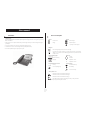 3
3
-
 4
4
-
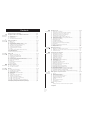 5
5
-
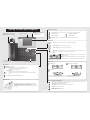 6
6
-
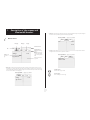 7
7
-
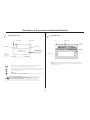 8
8
-
 9
9
-
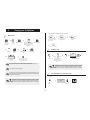 10
10
-
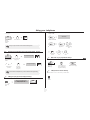 11
11
-
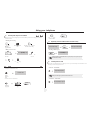 12
12
-
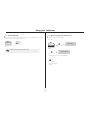 13
13
-
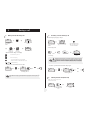 14
14
-
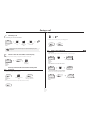 15
15
-
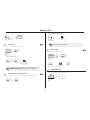 16
16
-
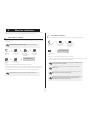 17
17
-
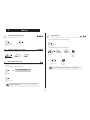 18
18
-
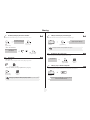 19
19
-
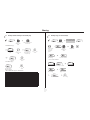 20
20
-
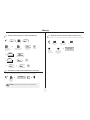 21
21
-
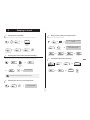 22
22
-
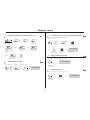 23
23
-
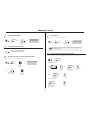 24
24
-
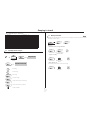 25
25
-
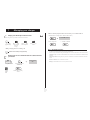 26
26
-
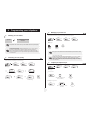 27
27
-
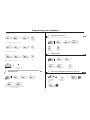 28
28
-
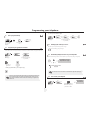 29
29
-
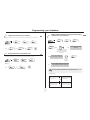 30
30
-
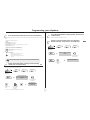 31
31
-
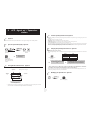 32
32
-
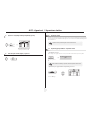 33
33
-
 34
34
-
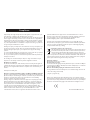 35
35
Alcatel-Lucent IP Touch 4068 Manuale del proprietario
- Categoria
- Telefoni IP
- Tipo
- Manuale del proprietario
- Questo manuale è adatto anche per
in altre lingue
Documenti correlati
Altri documenti
-
BELGACOM Forum Phone 740 Manuale utente
-
BELGACOM Forum 730 Manuale utente
-
Unify OpenScape Desk Phone CP700/700X SIP Guida utente
-
DETEWE OpenPhone 26 Manuale utente
-
Unify OpenScape Desk Phone CP100 Guida utente
-
NEC DT710 Manuale utente
-
Mitel MiVoice 5340e Manuale utente
-
NEC DT300 Series Manuale utente
-
VTech VSP861 Manuale utente
-
VTech ErisTerminal VSP861 Manuale utente