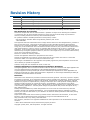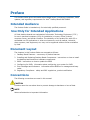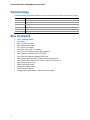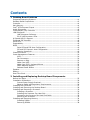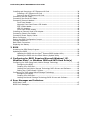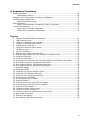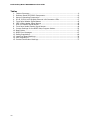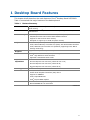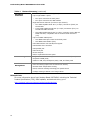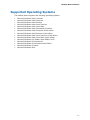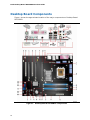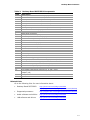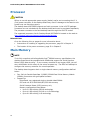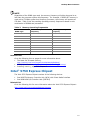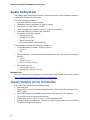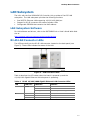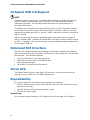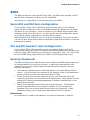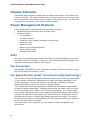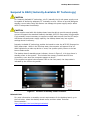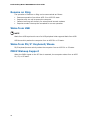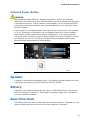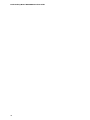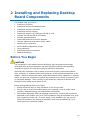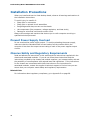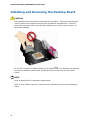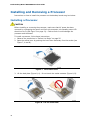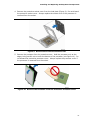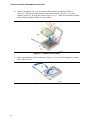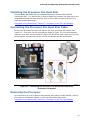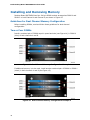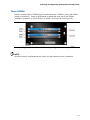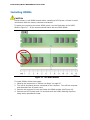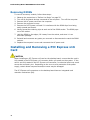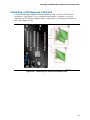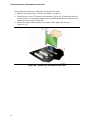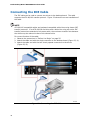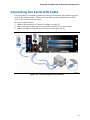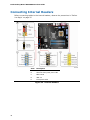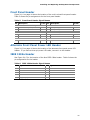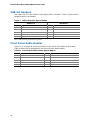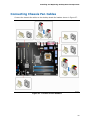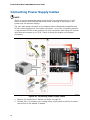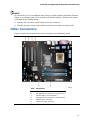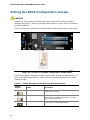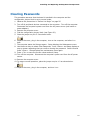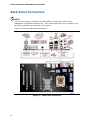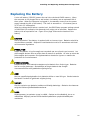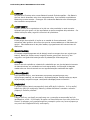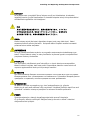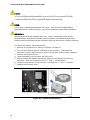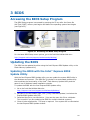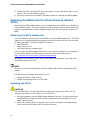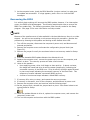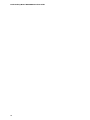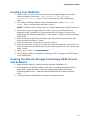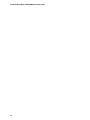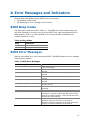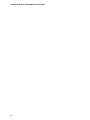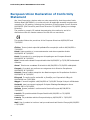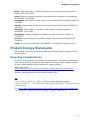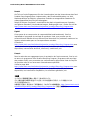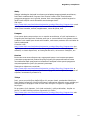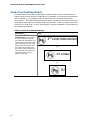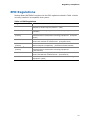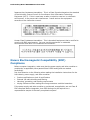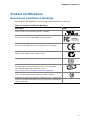Intel D975XBX2 - Desktop Board Motherboard Manuale utente
- Categoria
- Schede madri
- Tipo
- Manuale utente
Questo manuale è adatto anche per

Intel® Desktop Board D975XBX2
Product Guide
Order Number: D63326-005

Revision History
Revision Revision History Date
-001 First version of the Intel
®
Desktop Board D975XBX2 Product Guide September 2006
-002 Update to the Intel
®
Desktop Board D975XBX2 Product Guide October 2006
-003 Update to the Intel
®
Desktop Board D975XBX2 Product Guide November 2006
-004 Update to the Intel
®
Desktop Board D975XBX2 Product Guide January 2007
-005 Update to the Intel
®
Desktop Board D975XBX2 Product Guide October 2007
If an FCC declaration of conformity marking is present on the board, the following statement applies:
FCC Declaration of Conformity
This device complies with Part 15 of the FCC Rules. Operation is subject to the following two conditions:
(1) this device may not cause harmful interference, and (2) this device must accept any interference
received, including interference that may cause undesired operation.
For questions related to the EMC performance of this product, contact:
Intel Corporation, 5200 N.E. Elam Young Parkway, Hillsboro, OR 97124
1-800-628-8686
This equipment has been tested and found to comply with the limits for a Class B digital device, pursuant to
Part 15 of the FCC Rules. These limits are designed to provide reasonable protection against harmful
interference in a residential installation. This equipment generates, uses, and can radiate radio frequency
energy and, if not installed and used in accordance with the instructions, may cause harmful interference to
radio communications. However, there is no guarantee that interference will not occur in a particular
installation. If this equipment does cause harmful interference to radio or television reception, which can be
determined by turning the equipment off and on, the user is encouraged to try to correct the interference by
one or more of the following measures:
Reorient or relocate the receiving antenna.
Increase the separation between the equipment and the receiver.
Connect the equipment to an outlet on a circuit other than the one to which the receiver is connected.
Consult the dealer or an experienced radio/TV technician for help.
Any changes or modifications to the equipment not expressly approved by Intel Corporation could void the
user’s authority to operate the equipment.
Tested to comply with FCC standards for home or office use.
Canadian Department of Communications Compliance Statement
This digital apparatus does not exceed the Class B limits for radio noise emissions from digital apparatus set
out in the Radio Interference Regulations of the Canadian Department of Communications.
Le présent appareil numérique német pas de bruits radioélectriques dépassant les limites applicables aux
appareils numériques de la classe B prescrites dans le Réglement sur le broullage radioélectrique édicté par
le ministére des Communications du Canada.
Disclaimer
Information in this document is provided in connection with Intel
®
products. No license, express or implied,
by estoppel or
otherwise, to any intellectual property rights is granted by this document. Except as provided
in Intel’s Terms and Conditions of Sale for such products, Intel assumes no liability whatsoever, and Intel
disclaims any express or implied warranty, relating to sale and/or use of Intel products including liability or
warranties relating to fitness for a particular purpose, merchantability, or infringement of any patent,
copyright or other intellectual property right. Intel products are not intended for use in medical, life saving,
or life sustaining applications. Intel may make changes to specifications and product descriptions at any
time, without notice.
Desktop Board D975XBX2 may contain design defects or errors known as errata which may cause the
product to deviate from published specifications. Current characterized errata are available on request.
Contact your local Intel sales office or your distributor to obtain the latest specifications and before placing
your product order.
Copies of documents which have an ordering number and are referenced in this document, or other Intel
literature, may be obtained from Intel Corporation by going to the World Wide Web site at:
http://www.intel.com/ or by calling 1-800-548-4725.
Intel, Pentium, and Celeron are registered trademarks of Intel Corporation in the United States and other
countries.
* Other names and brands may be claimed as the property of others.
Copyright © 2006, 2007, Intel Corporation. All rights reserved.

iii
Preface
This Product Guide gives information about board layout, component installation, BIOS
updates, and regulatory requirements for Intel
®
Desktop Board D975XBX2.
Intended Audience
The Product Guide is intended only for technically qualified personnel.
Use Only for Intended Applications
All Intel desktop boards are evaluated as Information Technology Equipment (I.T.E.)
for use in personal computers (PCs) for installation in homes, offices, schools,
computer rooms, and similar locations. The suitability of this product for other PC or
embedded non-PC applications or other environments, such as medical, industrial,
alarm systems, test equipment, etc. may not be supported without further evaluation
by Intel.
Document Layout
The chapters in this Product Guide are arranged as follows:
1 Desktop Board Features: a summary of product features
2 Installing and Replacing Desktop Board Components: instructions on how to install
the desktop board and other hardware components
3 BIOS: instructions on how to update the BIOS
4 Configuring for RAID: information about configuring your system for RAID
A Error Messages and Indicators: information about BIOS error messages and beep
codes
B Regulatory Compliance: safety and EMC regulations, product certification
Conventions
The following conventions are used in this manual:
CAUTION
Cautions warn the user about how to prevent damage to hardware or loss of data.
NOTE
Notes call attention to important information.

Intel Desktop Board D975XBX2 Product Guide
iv
Terminology
The table below gives descriptions to some common terms used in the product guide.
Term Description
GB Gigabyte (1,073,741,824 bytes)
GHz Gigahertz (one billion hertz)
KB Kilobyte (1024 bytes)
MB Megabyte (1,048,576 bytes)
Mbit Megabit (1,048,576 bits)
MHz Megahertz (one million hertz)
Box Contents
• Intel
®
Desktop Board
• I/O shield
• One ATA-66/100 cable
• One diskette drive cable
• Four Serial ATA cables
• One back panel USB 2.0 adapter
• One 2x2 to 2x4 power supply cable adapter
• Intel
®
Express Installer driver CD-ROM
• Intel Express Installer software DVD-ROM
• One diskette with the Intel
®
Matrix Storage RAID driver
• One diskette with the Marvell* SATA Controller RAID driver
• Back panel audio covers
• Quick Reference poster
• Integration Guide poster
• Printed Product Guide
• Configuration and battery caution statement label

v
Contents
1 Desktop Board Features
Supported Operating Systems..............................................................................11
Desktop Board Components.................................................................................12
Processor..........................................................................................................14
Main Memory.....................................................................................................14
Intel
®
975X Express Chipset................................................................................15
Audio Subsystem ...............................................................................................16
Input/Output (I/O) Controller ..............................................................................16
LAN Subsystem .................................................................................................17
LAN Subsystem Software.............................................................................17
RJ-45 LAN Connector LEDs...........................................................................17
Hi-Speed USB 2.0 Support ..................................................................................18
Enhanced IDE Interface ......................................................................................18
Serial ATA.........................................................................................................18
Expandability.....................................................................................................18
BIOS................................................................................................................19
Serial ATA and IDE Auto Configuration...........................................................19
PCI and PCI Express* Auto Configuration .......................................................19
Security Passwords.....................................................................................19
Chassis Intrusion ...............................................................................................20
Power Management Features ...............................................................................20
ACPI.........................................................................................................20
Fan Connectors ..........................................................................................20
Resume on Ring .........................................................................................22
Wake from USB..........................................................................................22
Wake from PS/2* Keyboard/Mouse ...............................................................22
PME# Wakeup Support................................................................................22
Onboard Power Button ................................................................................23
Speaker............................................................................................................23
Battery.............................................................................................................23
Real-Time Clock.................................................................................................23
2 Installing and Replacing Desktop Board Components
Before You Begin ...............................................................................................25
Installation Precautions.......................................................................................26
Prevent Power Supply Overload ....................................................................26
Observe Safety and Regulatory Requirements.................................................26
Installing the I/O Shield ......................................................................................27
Installing and Removing the Desktop Board ...........................................................28
Installing and Removing a Processor.....................................................................30
Installing a Processor ..................................................................................30
Installing the Processor Fan Heat Sink ...........................................................33
Connecting the Processor Fan Heat Sink Cable................................................33
Removing the Processor ..............................................................................33
Installing and Removing Memory..........................................................................34
Installing DIMMs ........................................................................................36
Removing DIMMs........................................................................................38

Intel Desktop Board D975XBX2 Product Guide
vi
Installing and Removing a PCI Express x16 Card ....................................................38
Installing a PCI Express x16 Card .................................................................39
Removing the PCI Express x16 Card..............................................................41
Connecting the IDE Cable....................................................................................42
Connecting the Serial ATA Cable ..........................................................................43
Connecting Internal Headers................................................................................44
Front Panel Header .....................................................................................45
Alternate Front Panel Power LED Header ........................................................45
IEEE 1394a Header.....................................................................................45
USB 2.0 Headers ........................................................................................46
Front Panel Audio Header ............................................................................46
Installing an External Serial ATA Adapter...............................................................48
Connecting Chassis Fan Cables ............................................................................49
Connecting Power Supply Cables ..........................................................................50
Other Connectors...............................................................................................51
Setting the BIOS Configuration Jumper .................................................................52
Clearing Passwords ............................................................................................53
Back Panel Connectors........................................................................................54
Replacing the Battery .........................................................................................55
3 BIOS
Accessing the BIOS Setup Program.......................................................................59
Updating the BIOS .............................................................................................59
Updating the BIOS with the Intel
®
Express BIOS Update Utility .........................59
Updating the BIOS with the Iflash Memory Update Utility .................................60
4 Configuring for RAID Requires Microsoft Windows* XP,
Windows Vista*, or Windows 2000 and SATA Hard Drive(s)
Configuring for RAID using Intel
®
Matrix Storage Technology ...................................63
Configuring the BIOS ..................................................................................63
Creating Your RAID Set ...............................................................................63
Loading the Intel Matrix Storage Technology RAID Drivers and Software ............64
Setting Up a “RAID Ready” System ...............................................................64
Configuring for RAID using Marvell Storage Technology ...........................................64
Configuring the BIOS ..................................................................................64
Creating Your RAID Set ...............................................................................65
Loading the Marvell Storage Technology RAID Drivers and Software ..................65
A Error Messages and Indicators
BIOS Beep Codes...............................................................................................67
BIOS Error Messages..........................................................................................67

Contents
vii
B Regulatory Compliance
Safety Regulations .............................................................................................69
Place Battery Marking .................................................................................69
European Union Declaration of Conformity Statement..............................................70
Product Ecology Statements ................................................................................71
Lead-Free Desktop Board.............................................................................74
EMC Regulations ................................................................................................75
Ensure Electromagnetic Compatibility (EMC) Compliance..................................76
Product Certifications..........................................................................................77
Board-Level Certification Markings ................................................................77
Chassis and Component Certifications............................................................78
Figures
1. Desktop Board D975XBX2 Components ...........................................................12
2. LAN Connector LEDs .....................................................................................17
3. Location of Standby Power Indicator................................................................21
4. Location of Onboard Power Button ..................................................................23
5. Installing the I/O Shield ................................................................................27
6. Location of Mounting Screw Holes ...................................................................29
7. Lift Socket Lever ..........................................................................................30
8. Lift the Load Plate.........................................................................................30
9. Remove the Protective Socket Cover ...............................................................31
10. Remove the Processor from the Protective Processor Cover ................................31
11. Install the Processor .....................................................................................32
12. Close the Load Plate .....................................................................................32
13. Connecting the Processor Fan Heat Sink Cable to the Processor Fan Header..........33
14. Dual Channel Memory Configuration Example 1 ................................................34
15. Dual Channel Memory Configuration Example 2 ................................................34
16. Dual Channel Memory Configuration Example 3 ................................................35
17. Use DDR2 DIMMs .........................................................................................36
18. Installing a DIMM .........................................................................................37
19. Installing PCI Express Graphics Cards..............................................................39
20. Installing a PCI Express x16 Card ...................................................................40
21. Removing the PCI Express x16 Card................................................................41
22. Connecting the IDE Cable ..............................................................................42
23. Connecting Serial ATA Cables.........................................................................43
24. Internal Headers ..........................................................................................44
25. Connecting the Rear Panel USB 2.0 Adapter .....................................................47
26. Connecting an External Serial ATA Adapter.......................................................48
27. Location of Fan Headers ................................................................................49
28. Connecting Power Supply Cables ....................................................................50
29. Location of Other Connectors .........................................................................51
30. Location of the BIOS Configuration Jumper Block ..............................................52
31. Back Panel Connectors ..................................................................................54
32. Removing the Battery ...................................................................................58
33. Accessing the BIOS Setup Program .................................................................59

Intel Desktop Board D975XBX2 Product Guide
viii
Tables
1. Feature Summary.......................................................................................... 9
2. Desktop Board D975XBX2 Components ...........................................................13
3. Memory Operating Frequencies.......................................................................15
4. RJ-45 10/100/1000 Gigabit Ethernet LAN Connector LEDs ..................................17
5. Front Panel Header Signal Names ...................................................................45
6. IEEE 1394a Header Signal Names ...................................................................45
7. USB 2.0 Header Signal Names........................................................................46
8. Front Panel Audio Header Signal Names...........................................................46
9. Jumper Settings for the BIOS Setup Program Modes..........................................52
10. Beep Codes .................................................................................................67
11. BIOS Error Messages ....................................................................................67
12. Safety Regulations........................................................................................69
13. Lead-Free Board Markings .............................................................................74
14. EMC Regulations...........................................................................................75
15. Product Certification Markings ........................................................................77

9
1 Desktop Board Features
This chapter briefly describes the main features of Intel
®
Desktop Board D975XBX2.
Table 1 summarizes the major features of the desktop b
oard.
Table 1. Feature Summary
Form Factor
ATX (304.80 millimeters [12.00 inches] x 243.84 millimeters
[9.60 inches])
Processor
Support for an Intel
®
processor in the LGA775 package with 1066/800 MHz
front side bus
Main Memory
• Four 240-pin SDRAM Dual Inline Memory Module (DIMM) sockets
• 800/667/533 MHz dual channel DDR2 SDRAM interface
• Support for ECC and non-ECC memory
• Designed to support up to 8 GB of system memory
Chipset
Intel
®
975X Express Chipset consisting of:
• Intel
®
82975X Memory Controller Hub (MCH) with Direct Media Interface
• Intel
®
82801GH I/O Controller Hub (ICH7DH) supporting Intel
®
Matrix
Storage Technology
Graphics
Support for Multiple PCI Express* Graphics cards
Audio
Up to 8-channel onboard subsystem, featuring:
• Intel
®
High Definition Audio interface
• SigmaTel* STAC9274D audio codec
Expansion
Capabilities
• Two PCI bus add-in card connectors
• One PCI Express x16 connector (electrical x16 or x8)
• One PCI Express x16 connector (electrical x8)
• One PCI Express x16 connector (electrical x4)
LAN Support
Intel
®
82573L Gigabit Ethernet LAN controller with RJ-45 connector
BIOS
• Intel
®
Platform Innovation Framework for Extensible Firmware Interface
• 8 Mbit Serial Peripheral Interface (SPI) device
• Support for SMBIOS
• Intel
®
Rapid BIOS Boot
• Intel
®
Express BIOS Update
RAID
• Intel
®
Matrix Storage Technology for Serial ATA
• Marvell 88SE61XX* for Serial ATA
continued

Intel Desktop Board D975XBX2 Product Guide
10
Table 1. Feature Summary (continued)
Peripheral
Interfaces
• One front panel audio header (yellow)
• Up to eight USB 2.0 ports:
― Four ports routed to the back panel
― Four ports routed to two USB headers
• Eight Serial ATA channels (one device per channel):
― Four RAID capable Serial ATA (3.0 Gb/s) connectors (black) via
the ICH7DH
― Three RAID capable Serial ATA (3.0 Gb/s) connectors (blue) via
the Marvell RAID controller
― One RAID capable Serial ATA (3.0 Gb/s) connector via the Marvell
RAID controller, compatible with an external Serial ATA drive
(red)
• Up to two IEEE 1394a ports:
― One IEEE 1394a port routed to the back panel
― One IEEE 1394a header (blue)
• One IDE interface with ATA-66/100 support
• One diskette drive interface
• One parallel port
• One serial port
• RJ-45 LAN port
• PS/2* keyboard and mouse ports
Power Management
• Support for Advanced Configuration and Power Interface (ACPI)
• Suspend to RAM (STR)
• Wake on USB, PCI, PCI Express, PS/2, LAN, and front panel
Hardware
Management
Hardware monitor with:
• Four fan sensing inputs used to monitor fan activity
• Remote diode temperature sensing
• Intel
®
Precision Cooling Technology fan speed control
• Voltage sensing to detect out of range values
Related Links
For more information about Intel Desktop Board D975XBX2, including the Technical
Product Specification (TPS), BIOS updates, and device drivers, go to:
http://support.intel.com/support/motherboards/desktop/

Desktop Board Features
11
Supported Operating Systems
The desktop board supports the following operating systems:
• Microsoft Windows Vista* Ultimate
• Microsoft Windows Vista Enterprise
• Microsoft Windows Vista Business
• Microsoft Windows Vista Home Premium
• Microsoft Windows Vista Home Basic
• Microsoft Windows Vista Ultimate 64-bit edition
• Microsoft Windows Vista Enterprise 64-bit edition
• Microsoft Windows Vista Business 64-bit edition
• Microsoft Windows Vista Home Premium 64-bit edition
• Microsoft Windows Vista Home Basic 64-bit edition
• Microsoft Windows* XP Media Center Edition 2005
• Microsoft Windows XP Professional
• Microsoft Windows XP Professional x64 Edition
• Microsoft Windows XP Home
• Microsoft Windows 2000

Intel Desktop Board D975XBX2 Product Guide
12
Desktop Board Components
Figure 1 shows the approximate location of the major components on Desktop Board
D975XBX2.
Figure 1. Desktop Board D975XBX2 Components

Desktop Board Features
13
Table 2. Desktop Board D975XBX2 Components
Label Description
A Auxiliary rear chassis fan header (4-pin)
B PCI bus add-in card connector 2 (SMBus routed)
C PCI Express x16 connector 3 (electrical x4)
D PCI bus add-in card connector 1
E PCI Express x16 connector 2 (electrical x8)
F Front panel audio header
G Primary PCI Express x16 connector 1 (electrical x16 or x8)
H Rear chassis fan header (3-pin)
I Alternate power connector (1x4)
J Back panel connectors
K 12 V power connector (2x4)
L Secondary chassis fan header (3-pin)
M Processor socket (LGA775)
N DDR 2 DIMM 0 sockets
O Processor fan header (4-pin)
P DDR 2 DIMM 1 sockets
Q Main power connector (2x12)
R Diskette drive connector
S BIOS configuration jumper
T Chassis intrusion header
U Onboard power button
V Battery
W IDE connector (right angle connector)
X 3.0-Gigabit/s Serial ATA connectors 0, 1, 2, and 3 (black)
Y Front chassis fan header (3-pin)
Z Alternate front panel power LED header (1x3)
AA USB 2.0 headers (two ports per header)
BB IEEE 1394a header
CC 3.0-Gigabit/s Serial ATA connectors 5, 6, and 7 (blue)
DD
3.0-Gigabit/s Serial ATA connector 4, compatible with external Serial ATA
adapter (red)
EE Front panel header
FF Speaker
Related Links
Go to the following links for more information about:
• Desktop Board D975XBX2
http://www.intel.com/design/motherbd
http://support.intel.com/support/motherboards/desktop
• Supported processors
http://support.intel.com/support/motherboards/desktop
• Audio software and utilities
http://www.intel.com/design/motherbd
• LAN software and drivers
http://www.intel.com/design/motherbd

Intel Desktop Board D975XBX2 Product Guide
14
Processor
CAUTION
Failure to use the appropriate power supply (below) and/or not connecting the 12 V
(2x4) power connector to the desktop board may result in damage to the board or the
system may not function properly.
The desktop board D975XBX2 supports an Intel
®
processor in the LGA775 package.
Processors are not included with the desktop board and must be purchased separately.
The processor connects to the Intel desktop board through the LGA775 socket.
The supported processors list for Desktop Board D975XBX2 is located on the web at:
http://support.intel.com/support/motherboards/desktop/
Related Links
Go to the following links or pages for more information about:
• Instructions on installing or upgrading the processor, page 30 in Chapter 2
• The location of the po
wer connectors, page 50 in Chapter 2
Main Memory
NOTE
To be fully compliant with all applicable Intel
®
SDRAM memory specifications, the
desktop board should be populated with DIMMs that support the Serial Presence
Detect (SPD) data structure. If your memory modules do not support SPD, you will
see a notification to this effect on the screen at power up. The BIOS will attempt to
configure the memory controller for normal operation.
The desktop board supports dual or single channel memory configurations defined
below:
• Four 240-pin Double Data Rate 2 (DDR2) SDRAM Dual Inline Memory Module
(DIMMs) connectors with gold-plated contacts.
• Support for:
Unbuffered, non-registered single or double-sided DIMMs
ECC and non-ECC DDR2 800/667/533 MHz memory
Serial Presence Detect (SPD) memory only
Memory configuration listed below:
• Up to 2.0 GB utilizing 256 Mb technology
• Up to 4.0 GB utilizing 512 Mb or 1 Gb technology
• Up to 8.0 GB utilizing 1 Gb technology

Desktop Board Features
15
NOTE
Regardless of the DIMM type used, the memory frequency will either be equal to or
less than the processor system bus frequency. For example, if DDR2 667 memory is
used with a 533 MHz system bus frequency processor, the memory will operate at
533 MHz. Table 3 lists the resulting operating memory frequencies based on the
combinatio
n of DIMMs and processors.
Table 3. Memory Operating Frequencies
DIMM Type
Processor system bus
frequency
Resulting memory
frequency
DDR2 533 533 533
DDR2 533 800 533
DDR2 533 1066 533
DDR2 667 533 533
DDR2 667 800 667
DDR2 667 1066 667
DDR2 800 533 533
DDR2 800 800 800
DDR2 800 1066 800
Related Links
Go to the following links or pages for more information about:
• The latest list of tested memory,
http://support.intel.com/support/motherboards/desktop/
• SDRAM specifications, http://www.intel.com/technology/memory/
• Installing memory, page 34 in Chapter 2
Intel
®
975X Express Chipset
The Intel 975X Express Chipset consists of the following devices:
• Intel 82975X Memory Controller Hub (MCH) with Direct Media Interface
• Intel 82801GH I/O Controller Hub (ICH7DH)
Related Link
Go to the following link for more information about the Intel 975X Express Chipset:
http://www.intel.com/products/desktop/chipsets

Intel Desktop Board D975XBX2 Product Guide
16
Audio Subsystem
The desktop board D975XBX2 includes a flexible 8-channel audio subsystem based on
a SigmaTel STAC9247D audio codec:
The audio subsystem features:
• Intel High Definition Audio interface
• Impedance sensing capability for jack re-tasking
• S/N (signal-to-noise) ratio: > 90 dB
• Power management support for ACPI 2.0 (driver dependent)
• Intel 82801GH I/O Controller Hub (ICH7DH)
• Microphone input that supports:
― Microphone array
― Acoustic Echo (AEC)
― Beam Forming (BF)
― Noise Suppression (NX) technology
The subsystem includes the following connectors:
• Front panel audio connector, including pins for:
― Line out
― Mic
• Back panel audio connectors that are configurable through the drivers of the audio
devices:
― Line in
― Three Line out
― Mic in or Center LFE out
• Two digital Line out:
― One coaxial Line out
― One optical (Toslink) Line out
Related Links
Go to the following link or pages for more information about audio drivers and utilities:
http://support.intel.com/support/motherboards/desktop/
Input/Output (I/O) Controller
The super I/O controller features the following:
• One serial port
• One parallel port with Extended Capabilities Port (ECP) and Enhanced Parallel Port
(EPP) support
• Serial IRQ interface compatible with serialized IRQ support for PCI systems
• PS/2-style mouse and keyboard interfaces
• Interface for one 1.2 MB, 1.44 MB, or 2.88 MB diskette drive
• Intelligent power management, including a programmable wake up event interface
• PCI power management support

Desktop Board Features
17
LAN Subsystem
The LAN, with the Intel 82801GH I/O Controller Hub, provides a Fast PCI LAN
subsystem. The LAN subsystem provides the following functions:
• Intel 82573L Ethernet LAN supporting 10/100/1000 Mbit/sec
• Support for RJ-45 connector with status indicator LEDs
• Configurable EEPROM that contains the MAC address
LAN Subsystem Software
For LAN software and drivers, refer to the D975XBX2 link on Intel’s World Wide Web
site at:
http://support.intel.com/support/motherboards/desktop
RJ-45 LAN Connector LEDs
Two LEDs are built into the RJ-45 LAN connector located on the back panel (see
Figure 2). These LEDs indicate the
status of the LAN.
Figure 2. LAN Connector LEDs
Table 4 describes the LED states when the board is powered up and the
10/100/1000 Gigabit Ethernet LAN subsystem is operating.
Table 4. RJ-45 10/100/1000 Gigabit Ethernet LAN Connector LEDs
LED LED Color LED State Indicates
A Off LAN link is not established
Green
On LAN link is established
Blinking LAN activity is occurring
N/A Off 10 Mb/s data rate
Green On 100 Mb/s data rate
B
Yellow On 1000 Mb/s data rate

Intel Desktop Board D975XBX2 Product Guide
18
Hi-Speed USB 2.0 Support
NOTE
Computer systems that have an unshielded cable attached to a USB port might not
meet FCC Class B requirements, even if no device or a low-speed USB device is
attached to the cable. Use a shielded cable that meets the requirements for a
full-speed USB device.
The desktop board supports up to eight USB 2.0 ports via ICH7; four ports routed to
the back panel and four routed to two internal USB 2.0 headers. USB 2.0 ports are
backward compatible with USB 1.1 devices. USB 1.1 devices will function normally at
USB 1.1 speeds.
USB 2.0 support requires both an operating system and drivers that fully support
USB 2.0 transfer rates. Disabling Hi-Speed USB in the BIOS reverts all USB 2.0 ports
to USB 1.1 operation. This may be required to accommodate operating systems that
do not support USB 2.0.
Enhanced IDE Interface
The ICH7 IDE interface handles the exchange of information between the processor
and peripheral devices like hard disks, CD-ROM drives, and Iomega Zip* drives inside
the computer. The interface supports:
• Up to two IDE devices (such as hard drives)
• ATAPI-style devices (such as CD-ROM drives)
• Older PIO Mode devices
• Ultra DMA-33 and ATA-66/100 protocols
Serial ATA
The desktop board supports eight Serial ATA channels, connecting one device per
channel in either a RAID or a non-RAID configuration.
Expandability
For system expansion, the desktop board supports the following:
• One PCI Express x16 card as an electrical x16 card or two PCI Express x16 cards
as electrical x8 cards
• One PCI Express x16 card as an electrical x4 card
• Two PCI bus add-in cards
Related Links
For information about installing a PCI Express x16 card, see page 38 in Chapter 2.

Desktop Board Features
19
BIOS
The BIOS provides the Power-On Self-Test (POST), the BIOS Setup program, the PCI
and IDE auto-configuration utilities, and the video BIOS.
See Chapter 3 on page 59 for more information about the BIOS.
Serial ATA and IDE Auto Configuration
If you connect a Serial ATA or IDE device (such as a hard drive) to your desktop
board, the auto-configuration utility in the BIOS automatically detects and configures
the device for your computer. You do not need to run the BIOS Setup program after
installing a Serial ATA or IDE device. You can override the auto-configuration options
by specifying manual configuration in the BIOS Setup program.
When booting from a Serial ATA device, the device connected to Serial ATA connector
0 is the first boot device and the device connected to Serial ATA connector 3 is the last
boot device by default.
PCI and PCI Express* Auto Configuration
If you install a PCI/PCI Express add-in card in your desktop board, the PCI/PCI
Express auto-configuration utility in the BIOS automatically detects and configures the
resources (IRQs, DMA channels, and I/O space) for that add-in card. You do not need
to run the BIOS Setup program after you install a PCI/PCI Express add-in card.
Security Passwords
The BIOS includes security features that restrict whether the BIOS Setup program can
be accessed and who can boot the computer. A supervisor password and a user
password can be set for the BIOS Setup and for booting the computer, with the
following restrictions:
• The supervisor password gives unrestricted access to view and change all Setup
options. If only the supervisor password is set, pressing <Enter> at the password
prompt of Setup gives the user restricted access to Setup.
• If both the supervisor and user passwords are set, you must enter either the
supervisor password or the user password to access Setup. Setup options are then
available for viewing and changing depending on whether the supervisor or user
password was entered.
• Setting a user password restricts who can boot the computer. The password
prompt is displayed before the computer is booted. If only the supervisor
password is set, the computer boots without asking for a password. If both
passwords are set, you can enter either password to boot the computer.
Related Links:
For instructions on resetting the password, see Clearing Passwords on page 53.

Intel Desktop Board D975XBX2 Product Guide
20
Chassis Intrusion
The desktop board supports a chassis security feature that detects if the chassis cover
has been removed. The security feature uses a mechanical switch on the chassis that
can be connected to the chassis intrusion header on the desktop board. See Figure 29
on page 51 for the location of the chassis intrusion header.
Power Management Features
Power management is implemented at several levels, including:
• Advanced Configuration and Power Interface (ACPI)
• Hardware support:
― Fan connectors
― Fan Speed Control
― Suspend to RAM (Instantly Available PC technology)
― Resume on Ring
― Wake from USB
― Wake from PS/2 keyboard/mouse
― PME# wakeup support
― Onboard power button
ACPI
ACPI gives the operating system direct control over the power management and Plug
and Play functions of a computer. The use of ACPI with the desktop board requires an
operating system that provides full ACPI support.
Fan Connectors
Desktop Board D975XBX2 has four chassis fan connectors (three 3-pin and one 4-pin),
and one processor fan connector (4-pin).
Fan Speed Control (Intel
®
Precision Cooling Technology)
Intel Precision Cooling Technology automatically adjusts the processor fan speed based
on the processor temperature and adjusts the chassis fan speeds depending on the
system temperature. System fan noise may be reduced by operating controlled
chassis and processor fans at the minimum necessary speeds.
The processor and chassis fan speed control features can be disabled independently
through the desktop board BIOS. Disabling the processor fan speed control will result
in the fan operating at full speed if it is not a self-controlled fan. It is recommended
that processor fan speed control remain enabled (default BIOS setting) when using the
processor fan heat sink included with Intel
®
boxed processors. Disabling the chassis
fan speed control results in chassis fans always operating at full speed. The chassis
fan speed control feature should be disabled if a self-controlled chassis fan is attached
to any controlled chassis fan header.
The overall system noise reduction will vary based on system configuration and
environment.
La pagina si sta caricando...
La pagina si sta caricando...
La pagina si sta caricando...
La pagina si sta caricando...
La pagina si sta caricando...
La pagina si sta caricando...
La pagina si sta caricando...
La pagina si sta caricando...
La pagina si sta caricando...
La pagina si sta caricando...
La pagina si sta caricando...
La pagina si sta caricando...
La pagina si sta caricando...
La pagina si sta caricando...
La pagina si sta caricando...
La pagina si sta caricando...
La pagina si sta caricando...
La pagina si sta caricando...
La pagina si sta caricando...
La pagina si sta caricando...
La pagina si sta caricando...
La pagina si sta caricando...
La pagina si sta caricando...
La pagina si sta caricando...
La pagina si sta caricando...
La pagina si sta caricando...
La pagina si sta caricando...
La pagina si sta caricando...
La pagina si sta caricando...
La pagina si sta caricando...
La pagina si sta caricando...
La pagina si sta caricando...
La pagina si sta caricando...
La pagina si sta caricando...
La pagina si sta caricando...
La pagina si sta caricando...
La pagina si sta caricando...
La pagina si sta caricando...
La pagina si sta caricando...
La pagina si sta caricando...
La pagina si sta caricando...
La pagina si sta caricando...
La pagina si sta caricando...
La pagina si sta caricando...
La pagina si sta caricando...
La pagina si sta caricando...
La pagina si sta caricando...
La pagina si sta caricando...
La pagina si sta caricando...
La pagina si sta caricando...
La pagina si sta caricando...
La pagina si sta caricando...
La pagina si sta caricando...
La pagina si sta caricando...
La pagina si sta caricando...
La pagina si sta caricando...
La pagina si sta caricando...
La pagina si sta caricando...
-
 1
1
-
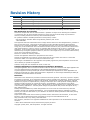 2
2
-
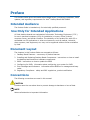 3
3
-
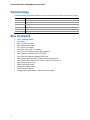 4
4
-
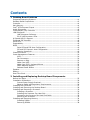 5
5
-
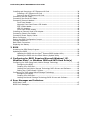 6
6
-
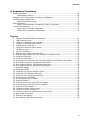 7
7
-
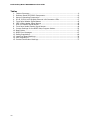 8
8
-
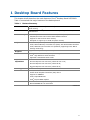 9
9
-
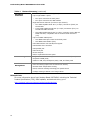 10
10
-
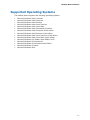 11
11
-
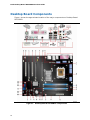 12
12
-
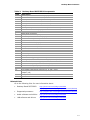 13
13
-
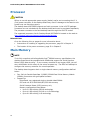 14
14
-
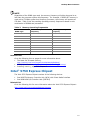 15
15
-
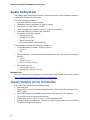 16
16
-
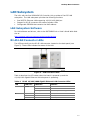 17
17
-
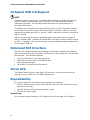 18
18
-
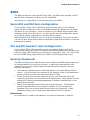 19
19
-
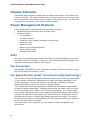 20
20
-
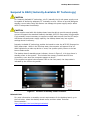 21
21
-
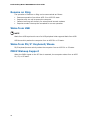 22
22
-
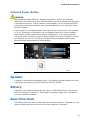 23
23
-
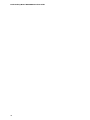 24
24
-
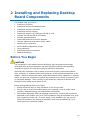 25
25
-
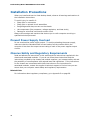 26
26
-
 27
27
-
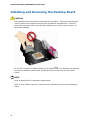 28
28
-
 29
29
-
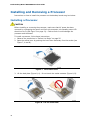 30
30
-
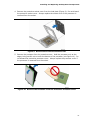 31
31
-
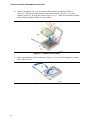 32
32
-
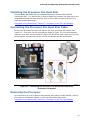 33
33
-
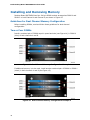 34
34
-
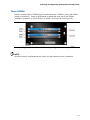 35
35
-
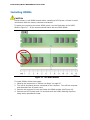 36
36
-
 37
37
-
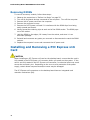 38
38
-
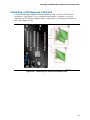 39
39
-
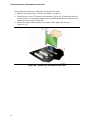 40
40
-
 41
41
-
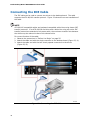 42
42
-
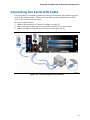 43
43
-
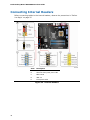 44
44
-
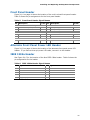 45
45
-
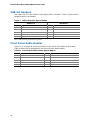 46
46
-
 47
47
-
 48
48
-
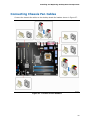 49
49
-
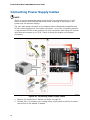 50
50
-
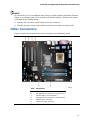 51
51
-
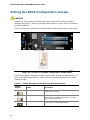 52
52
-
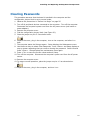 53
53
-
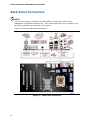 54
54
-
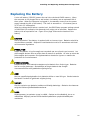 55
55
-
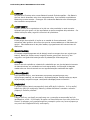 56
56
-
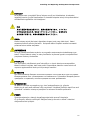 57
57
-
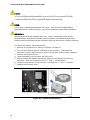 58
58
-
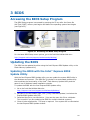 59
59
-
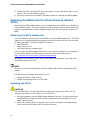 60
60
-
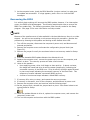 61
61
-
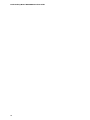 62
62
-
 63
63
-
 64
64
-
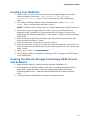 65
65
-
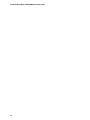 66
66
-
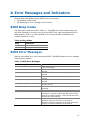 67
67
-
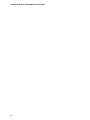 68
68
-
 69
69
-
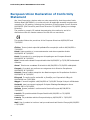 70
70
-
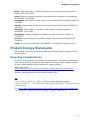 71
71
-
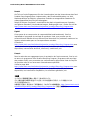 72
72
-
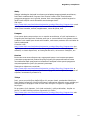 73
73
-
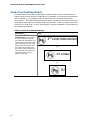 74
74
-
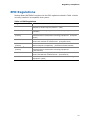 75
75
-
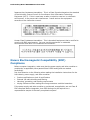 76
76
-
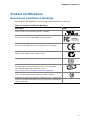 77
77
-
 78
78
Intel D975XBX2 - Desktop Board Motherboard Manuale utente
- Categoria
- Schede madri
- Tipo
- Manuale utente
- Questo manuale è adatto anche per
in altre lingue
Documenti correlati
-
Intel Musical Toy Instrument D945GNT/D945GTP Manuale utente
-
Intel D915PCM Manuale utente
-
Intel Telephone DG33TL Manuale utente
-
Intel BOXD945PSNLK Manuale utente
-
Intel D945GRW - Desktop Board Motherboard Manuale utente
-
eMachines D845GVSRL Manuale utente
-
Intel D945PVS Manuale utente
-
Intel D945GCLF2 Manuale utente
-
Intel D410PT Manuale utente
-
Intel D848PMB Guida di riferimento