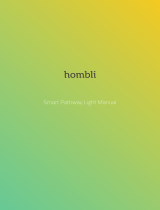La pagina si sta caricando...

1
Tempest i5100W
///
S5376
Version 1.0
Copyright
Copyright © TYAN Computer Corporation, 2008. All rights reserved. No part of this
manual may be reproduced or translated without prior written consent from TYAN
Computer Corp.
Trademark
All registered and unregistered trademarks and company names contained in this
manual are property of their respective owners including, but not limited to the
following.
TYAN, Tempest i5100W are trademarks of TYAN Computer Corporation.
Intel® 5100/5200/5400 Series and combinations thereof are trademarks of Intel
Corporation.
AMI, AMI BIOS are trademarks of AMI Technologies.
Microsoft, Windows are trademarks of Microsoft Corporation.
SuSE is a trademark of Novell.
IBM, PC, AT, and PS/2 are trademarks of IBM Corporation.
Notice
Information contained in this document is furnished by TYAN Computer Corporation
and has been reviewed for accuracy and reliability prior to printing. TYAN assumes
no liability whatsoever, and disclaims any express or implied warranty, relating to
sale and/or use of TYAN products including liability or warranties relating to fitness
for a particular purpose or merchantability. TYAN retains the right to make changes
to product descriptions and/or specifications at any time, without notice. In no event
will TYAN be held liable for any direct or indirect, incidental or consequential
damage, loss of use, loss of data or other malady resulting from errors or
inaccuracies of information contained in this document.

2
Table of Contents
Check the box contents! 3
Chapter 1: Introduction
1.1 Congratulations 5
1.2 Hardware Specifications 5
Chapter 2: Board Installation
2.1 Board Image 8
2.2 Block Diagram 9
2.3 Board Parts, Jumpers and Connectors 10
2.4 Tips on Installing Motherboard in Chassis 18
2.5 Installing the Processor(s) 19
2.6 Installing the Memory 22
2.7 Attaching Drive Cables 24
2.8 Installing Add-in Cards 25
2.9 Installing Optional SO-DIMM Modules 26
2.10 Connecting External Devices 27
2.11 Installing the Power Supply 28
2.12 Finishing up 28
Chapter 3: BIOS Setup
3.1 About the BIOS 29
3.2 BIOS Menu Bar 29
3.3 Setup Basics 30
3.4 Getting Help 30
3.5 In Case of Problems 30
3.6 BIOS Main Menu 31
3.7 Advanced Menu 32
3.8 PCI PnP Menu 52
3.9 Boot Menu 54
3.10 Security Menu 58
3.11 Chipset Menu 59
3.12 Exit Menu 63
Chapter 4: Diagnostics
4.1 Beep Codes 65
4.2 Flash Utility 65
4.3 AMI BIOS Post Code 66
Appendix: SMDC Information
69
Glossary
71
Technical Support
77

3
Check the box contents!
1x S5376 motherboard
3 x Serial ATA power cable
1 x Ultra-DMA-133/100/66/33 IDE cable
2 x mini SAS Cable (S5376WAG2NR and S5376WAG2NR5)
6 x Serial ATA Cable
2 x USB2.0 cable
1x Serial Port Cable
1 x S5376 user’s manual
1 x S5376 Quick Reference guide
1 x TYAN driver CD
1 x I/O shield
2 x CPU Back Plane
1x ibutton (optional purchase, BTO, S5376WAG2NR5)
If any of these items are missing, please contact your vendor/dealer for
replacement before continuing with the installation process.

4
NOTE

5
Chapter 1: Introduction
1.1 - Congratulations
You have purchased one of the most powerful server solutions. The Tempest
i5100W (S5376) is a flexible Intel
®
platform for multiple applications, based on Intel
®
San Clemente MCH and ICH9R chipsets.
Designed to support two Intel
®
5100/5200/5400 Series processors and 48GB
DDR2-533/667 DIMM memory, and featured with integrated Dual 82573V LAN
controllers, built-in 32MB XGI Z9S video plus six SATA2 ports, the S5376 offers
exceptional performance and versatile solution for your server / Workstation.
Remember to visit TYAN’s Website at http://www.TYAN.com
. There you can find
information on all of TYAN’s products with FAQs, online manuals and BIOS
upgrades.
1.2 - Hardware Specifications
Processors
•Dual LGA771 sockets
•Supports up to two (2) Intel
®
5100/5200/5400 Series
processors
•1.33 / 1.06 GHz FSB
•VRD 11.0
Chipset
•Intel
®
San Clemente MCH
•ICH9R South Bridge
•Winbond 83627DHG Super I/O
chip
Expansion Slots
•One (1) PCI-E x16 slot w/ x16
signal from San Clemente
•Two (2) PCI-E x8 slots w/ x4
signal from San Clemente
•Three (3) 32/33 PCI 2.2 slots
•Total six (6) expansion slots
Back Panel I/O Ports
•Stacked PS/2 Mouse & Keyboard
ports
•Stacked two (2) USB 2.0 ports
•One (1) 9-pin COM port
•One (1) 15-pin VGA port
•Two (2) RJ45 10/100/1000 ports
with activity LED
•One (1) RJ45 10/100 port for SMDC
Integrated SATA Controller
(ICH9R)
•Supports six (6) SATA2 ports
running at 3.0Gb/s
•RAID 0/1/5/10 capable (Windows
OS only)
Integrated Video Controller
•XGI Z9S
•32MB DDR2 frame buffer memory
Integrated LAN Controllers
•Two 82573 (via PCI-E x1 signal)

6
Memory
•Six (6) 240-pin DDR2 DIMM
sockets
•Supports Registered ECC DIMMs
•Max. 48GB of DDR2-533/667
Optional Modules
•Optional TYAN M3295-2/M3296
SMDC support
System Management
•Winbond W83793G Hardware
Monitor ASIC
•CPU thermal & voltage monitor
support
•2-pin chassis intrusion header
•Two (2) 4-pin CPU fan headers
with tachometer monitoring and
smart FAN control
•Three (3) 4-pin system fan
headers with tachometer
monitoring, and support smart
FAN control
Integrated I/O
•Six (6) SATA (3Gb/s) ports
•Six (6) USB 2.0 ports (two at rear,
and four via headers)
•One (1) IDE connector from
Cypress CY7C68300C
•Two (2) COM ports (1 at rear, 1
via cable)
•Tyan 2x9 front panel pin header
•Tyan 2x6 front panel pin header
for LAN LED and ID LED/Switch
•2x7 pin Fan header
•One (1) SO-DIMM connector for
Tyan optional SMDC M3295-2 /
M3296
Form Factor
•CEB footprint (10.5” x 12”)
Integrated Audio (S5376WAG2NR
and S5376WAG2NR5)
•HD Audio (High-Definition Audio)
supported
•Realtek ALC262 (High-Definition
Audio) controller
•Front panel audio header (2x5 pin)
Integrated SAS Controller
(S5376WAG2NR and
S5376WAG2NR5)
•8 SAS ports from LSI 1068E (2 mini
SAS connectors)
• Without ibutton: RAID 0/1/10
supported (LSI IR RAID,
S5376WAG2NR only)
• With ibutton: RAID 0/1/10/5
supported (LSI Mega RAID,
S5376WAG2NR5 only)
NOTE: S5376WAG2NR5 is BTO sku.
Please contact your local dealer for
purchase.
BIOS
•AMI BIOS on 8Mbit Flash ROM
•Serial Console Redirect
•PXE via Ethernet, USB device boot
•PnP, DMI 2.0, WfM 2.0 Power
Management
•User-configurable H/W monitoring
•Auto-configuration of hard disk
types
•Multiple boot options
•48-bit LBA support
Power
•ATX 12V
•Universal 24-pin +8-pin power
connectors
Regulatory
•FCC Class B (DoC)
•CE (DoC)
•BSMI (optional)

7
Chapter 2: Board Installation
You are now ready to install your motherboard. The mounting hole pattern of the
Tempest i5100W S5376 matches the SSI CEB specification. Before continuing with
installation, confirm that your chassis supports an SSI CEB motherboard.
How to install our products right… the first time
The first thing you should do is reading this user’s manual. It contains important
information that will make configuration and setup much easier. Here are some
precautions you should take when installing your motherboard:
(1) Ground yourself properly before removing your motherboard from the
antistatic bag. Unplug the power from your computer power supply and
then touch a safely grounded object to release static charge (i.e. power
supply case). For the safest conditions, TYAN recommends wearing a
static safety wrist strap.
(2) Hold the motherboard by its edges and do not touch the bottom of the
board, or flex the board in any way.
(3) Avoid touching the motherboard components, IC chips, connectors,
memory modules, and leads.
(4) Place the motherboard on a grounded antistatic surface or on the antistatic
bag that the board was shipped in.
(5) Inspect the board for damage.
The following pages include details on how to install your motherboard into your
chassis, as well as installing the processor, memory, disk drives and cables.
NOTE
DO NOT APPLY POWER TO THE BOARD IF IT HAS BEEN
DAMAGED.

8
2.1- Board Image
Tempest i5100W S5376WAG2NR/S5376WAG2NR5
This picture is representative of the latest board revision available at the time of
publishing. The board you receive may or may not look exactly like the above
picture.

9
Tempest i5100W S5376G2NR
This picture is representative of the latest board revision available at the time of
publishing. The board you receive may or may not look exactly like the above
picture.

10
2.2 - Block Diagram
Tempest i5100W S5376WAG2NR/S5376WAG2NR5

11
Tempest i5100W S5376G2NR

12
2.3 - Board Parts, Jumpers and Connectors
This diagram is representative of the latest board revision available at the time of
publishing. The board you receive may not look exactly like the above diagram.
Jumper Legend
OPEN - Jumper OFF, without jumper cover
CLOSED – Jumper ON, with jumper cover

13
Jumper/Connector Function
P1 Rear Audio Header
J1 Front Panel Audio Header
J2 SO-DIMM Socket
LCM (J5) LCM Header
COM2 (J22) COM2 Connector
USB2 (J15) / USB3 (J16) USB Front Header
TYFP1 (J21) Front Panel Header
TYFP2 (J13) Front Panel Header 2 for Barebone
FAN CONN (J12) Fan Board Header for Barebone
SATA0~SATA5 Serial ATA Connector
PW1 24-pin Power Connector (EPS12V)
PW3 8-pin Power Connector (EPS12V)
PW2
Aux. Power Connector for TYAN Riser Card
(M2061)
CPUFAN1/CPUFAN2/
FAN1/FAN2/FAN3
4-pin Fan Header with Tachometer
JP1
SAS 1068E Device ID Change Jumper
Pin 1-2 closed: Device ID 58
Pin 2-3 closed: Device ID 59
JP2
VGA Enable/Disable Jumper
Pin 1-2 closed: Enable (default)
Pin 2-3 closed: Disable
JP3
Clear CMOS Jumper
Pin 1-2 closed: Normal (default)
Pin 2-3 closed: Clear
JP5
SAS 1068E Enable/Disable Jumper
Pin 1-2 closed: Enable (default)
Pin 2-3 closed: Disable

14
LCM
USB3
USB2
P1
J1
SATA0
SATA1
SATA2
SATA3
SATA4
SATA5

15
P1: Rear Audio Header (S5376WAG2NR and S5376WAG2NR5)
1 11
2 12
Pin Signal Pin Signal
1 MIC1_L_C 2 MIC1_R_C
3 GND 4 MIC1_JD
5 LINE1_L_C 6 LINE1_R_C
7 KEY 8 LINE1_JD
9 FRONT_L_C 10 FRONT_R_C
11 NC 12 FRONT_JD
J1: Front Panel Audio Header (S5376WAG2NR and S5376WAG2NR5)
1 9
2 10
Pin Signal Pin Signal
1 MIC_L 2 GND
3 MIC_R 4 PRESENT
5 LINE_R 6 MIC_JD
7 GND 8 KEY
9 LINE_L 10 LINE_JD
LCM (J5): LCM Header
5 1
6 2
Pin Signal Pin Signal
1 Link to MB V5 2 MB COM2 RX
3 KEY 4 GND
5 MB V5DUAL 6 MB COM2 TX
USB2 (J15) / USB3 (J16): USB Front Header
10 2
9
1
Pin Signal Pin Signal
1 USBPWR 2 USBPWR
3 USB-N 4 USB-N
5 USB-P 6 USB-P
7 GND 8 GND
9 KEY 10 GND
SATA0/1/2/3/4/5: Serial ATA Connector
7 GND
6 RXP
5 RXN
4 GND
3 TXN
2 TXP
7
1
1 GND
Connects to the Serial ATA ready drives via the
Serial ATA cable.
SATA0: J11 SATA1: J10
SATA2: J9 SATA3: J8
SATA4: J7 SATA5: J6

16
TYFP2
COM2
FAN CONN TYFP1

17
COM2 (J22): COM2 Connector
10
2
9
1
Pin Signal Pin Signal
1 DCD 2 DSR
3 RX 4 RTS
5 TX 6 CTS
7 DTR 8 RI
9 GND 10 KEY
FAN CONN (J12): Fan Board Header for Barebone
1
14
13
2
It is designed for barebone use only.
Pin Signal Pin Signal
1 CPU0-TACH 2 SYS4-TACH
3 CPU1-TACH 4 SYS5-TACH
5 FAN1-TACH 6 SYS6-TACH
7 FAN3-TACH 8 SYS7-TACH
9 FAN2-TACH 10 SYS8-TACH
11 GND 12 KEY
13 GND 14 HMO-FANPWM1
TYFP2 (J13): Front Panel Header 2 for Barebone
1
12
11
2
It is designed for barebone use only.
Pin Signal Pin Signal
1 LAN1 LED+ 2 LAN1 LED-
3 LAN2 LED+ 4 LAN2 LED-
5 NC 6 NC
7 ID LED+ 8 ID LED-
9 ID SW+ 10 ID SW-
11 KEY 12 NC
TYFP1 (J21): Front Panel Header
The Front Panel Header is used to connect some control or signal wires from
motherboard to chassis, such as HDD LED, power LED, power button, and
reset button.
HDDLED+
1 2
PWR LED+
HDDLED-
3 4
PWR LED-
Reset SW-
5 6
PWR SW+
Reset SW+
7 8
PWR SW-
GND
9 10
Warning LED+
Front_NMI#
11 12
Warning LED-
3VSB
13 14
Key
SMBus Data
15 16
GND
SMBus Clock
17 18
INTRU#

18
JP1
JP2
CPUFAN1FAN1
JP3
FAN3
CPUFAN2
FAN2

19
FAN1/FAN2/FAN3/CPUFAN1/CPUFAN2: 4-pin Fan Header
+1 2V
PWM
GND
Tachometer
1
+12V
PWM
GND
Tac hom et e r
1
Use this header to connect the
cooling fan to your motherboard to
keep the system at optimum
performance levels.
JP1: SAS 1068E Device ID Change Jumper
3
1
Pin 1-2 Closed: Device ID 58 (LSI IR RAID setting,
S5376WAG2NR only)
1
3
Pin 2-3 Closed: Device ID 59 (LSI Mega RAID setting,
S5376WAG2NR5 only)
JP2: VGA Enable/Disable Jumper
3
1
Pin 1-2 Closed: Enable (Default)
3
1
Pin 2-3 Closed: Disable
JP3: Clear CMOS Jumper
3
1
Normal
(Default)
1
3
Clear
Use this jumper when you forgot your system/setup
password or need to clear system BIOS setting.
How to clear the CMOS data
- Power off system and disconnect power
supply from AC source
- Use jumper cap to close Pin_2 and 3 for
several seconds to Clear CMOS
- Replace jumper cap to close Pin_1 and 2
Reconnect power supply to AC source
Power on system

20
PW2
JP5
1/84