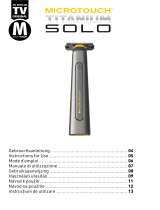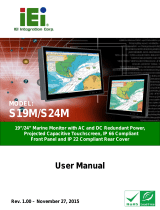La pagina si sta caricando...

Document #19-268 Rev AN
3M™ MicroTouch™ Display M1700SS User Guide
3M™ MicroTouch™ Display M1700SS User Guide ......................................................................................................................... 1
3M™ MicroTouch™ дисплей M1700SS Ръководство за потребителя ....................................................................................... 27
Korisnički priručnik za zaslon M1700SS 3M™ MicroTouch™ ........................................................................................................ 53
3M™ MicroTouch™ Displej M1700SS Uživatelská příručka .......................................................................................................... 79
3M™ MicroTouch™ skærm M1700SS Brugervejledning ............................................................................................................. 103
3M™ MicroTouch™ Display M1700SS Gebruikersgids ............................................................................................................... 129
3M™ MicroTouch™ ekraani M1700SS kasutusjuhised ................................................................................................................ 155
3M™ MicroTouch™ -näytön M1700SS käyttöohje ....................................................................................................................... 181
Guide de l’utilisateur de l’écran MicroTouch™ M1700SS 3M™ ................................................................................................... 207
Bedienungsanleitung 3M™ MicroTouch™ Display M1700SS ...................................................................................................... 233
Οδηγός Χρήστη για την οθόνη M1700SS 3M™ MicroTouch™ .................................................................................................... 259
A 3M™ MicroTouch™ M1700SS kijelző felhasználói útmutatója ................................................................................................. 285
Guida rapida all’uso del display MicroTouch™ M1700SS 3M™ ................................................................................................... 311
3M™ MicroTouch™ displeja M1700SS lietotāja rokasgrāmata.................................................................................................... 337
„3M™ MicroTouch™“ ekrano M1700SS naudojimo vadovas ..................................................................................................... 361
Gwida għall-Utent għal 3M™ MicroTouch™ Display M1700SS ................................................................................................... 387
Ekran MicroTouch™ M1700SS 3M™ Podręcznik użytkownika .................................................................................................... 413
Guia do Utilizador do Ecrã MicroTouch™ M1700SS da 3M™ ..................................................................................................... 439
Ghid de utilizare a afişajului 3M™ MicroTouch™ M1700SS ........................................................................................................ 465
3M™ MicroTouch™ Displej M1700SS Priručka používateľa ........................................................................................................ 491
Priročnik za uporabo zaslona 3M™ MicroTouch™ M1700SS ...................................................................................................... 517
Pantalla 3M™ MicroTouch™ M1700SS Guía del Usuario ........................................................................................................... 541
3M™ MicroTouch™ Användarguide för M1700SS-display........................................................................................................... 567


Document #19-268 Rev AN
3M™ MicroTouch™
Display M1700SS
User Guide
Please read, understand and follow all safety information contained in
the Quick Start Guide found at www.3M.co.uk/TouchUserGuides prior to
the use of this device. Retain the Quick Start Guide for future reference.

3M™ MicroTouch™ Display M1700SS User Guide 2
Document #19-268 Rev AN
Contents
Overview
Important Notes ......................................................................................................... 3
Service and Repair Indicators ................................................................................... 3
3M Touch Systems Support Services ....................................................................... 4
Contact 3M Touch Systems ...................................................................................... 4
Chapter 1
Setting Up Your M1700SS Display
System Requirements ................................................................................................ 5
Unpacking Your M1700SS Display .......................................................................... 5
Alternative Mounting Options .................................................................................. 6
M1700SS Display Wall-Mount Locking Mechanism ............................................... 9
Countertop Base Mounting Option ......................................................................... 10
Adjusting the Viewing Angle .................................................................................. 10
Installing the Video Card and Video Driver ........................................................... 11
Supported Video Display Modes and Refresh Rates ....................................... 11
Configuring the Display Settings ............................................................................ 12
Multimedia Features................................................................................................ 13
Optional Card Reader Bracket ................................................................................ 13
Connecting the Display ........................................................................................... 14
Testing the M1700SS Display ................................................................................ 15
Installing Touch Software ....................................................................................... 15
Chapter 2
Video Display Options
Adjusting the M1700SS Video Display .................................................................. 16
Lock Out Feature .............................................................................................. 19
Chapter 3
Maintenance and Troubleshooting
Maintaining Your Touch Display ........................................................................... 20
Touch Sensor Care and Cleaning ............................................................................ 20
Monitor Installation Problems................................................................................. 21
Troubleshooting the Touch Sensor ......................................................................... 21
M1700SS Display Regulatory Agency Approvals .................................................. 23
FCC Warning .................................................................................................... 23
CE Conformity for Europe ...................................................................................... 24

3M™ MicroTouch™ Display M1700SS User Guide 3
Document #19-268 Rev AN
OVERVIEW
Intended Use
The 3M™ Touch Systems Touch Displays are designed for touch input and tested to
replace an existing display. These displays are intended for professional installation and
use in an indoor environment. They are not designed or tested for use in hazardous
locations. Use in any other application has not been evaluated by 3M and may lead to
an unsafe condition.
Important Notes
Plug power cord into appropriate power source.
Plug power cord into a grounded receptacle.
When unplugging power supply cord, pull on plug not cord.
Do not connect or disconnect this product during an electrical storm.
Install the display in a well-ventilated area. Always maintain adequate ventilation to
protect the display from overheating and to ensure reliable and continued operation.
Do not expose this display to heat. Passive heat may cause damage to the case and
other parts.
Do not install this display in areas where extreme vibrations may be generated. For
example, nearby manufacturing equipment may produce strong vibrations. The
vibrations may cause the display to exhibit picture discoloration or poor video
quality.
Product weight varies from 18 to 24 pounds depending on the packaging, use caution
when lifting.
Ensure that metal does not contact the touch sensor.
To avoid ergonomic concerns:
Do not install the display in a manner or location with awkward accessibility.
Extended use may result in muscle, tendon, or fixed posture strains. It is
recommended you take periodic breaks from continuous use.
Service and Repair Indicators
Do not attempt to service this unit yourself. Removing the display cover may expose you
to dangerous voltage or other risks and will void the warranty.
Unplug the display from the power outlet and refer servicing to qualified service
personnel in the event that:
Liquid is spilled into the product or the product is exposed to rain or water.
The product does not operate properly when operating instructions are followed.

3M™ MicroTouch™ Display M1700SS User Guide 4
Document #19-268 Rev AN
The product has been dropped or the case has been damaged.
The product shows a distinct change in performance, indicating a need for
service.
The power cable or plug is damaged or frayed.
3M Touch Systems Support Services
Visit the 3M Touch Systems website at http://www.3m.com/touch/ to download MT 7
software, drivers and obtain technical documentation.
Hot Line: 978-659-9200
Fax: 978-659-9400
Toll Free: 1-866-407-6666 (Option 3)
Email: US-TS-techsupport@mmm.com
Contact 3M Touch Systems
Contact information for all offices can be found at: http://www.3m.com/touch/.

3M™ MicroTouch™ Display M1700SS User Guide 5
Document #19-268 Rev AN
CHAPTER 1
Setting Up Your M1700SS Display
System Requirements
The M1700SS Display requires a personal computer (PC).
The requirements for your PC are as follows:
Your PC must have an available RS-232 serial communication (COM) port or USB port. Connect
the touch sensor to this port.
Your PC must have a video card and video driver already installed for the display.
Your PC must have a unique interrupt request (IRQ) available to the touch sensor COM port. The
touch sensor cannot share an IRQ with another device.
When choosing your workspace, select a sturdy, level surface. Also, make sure you can
easily access the back of the display and the computer.
Note: Before setting up your M1700SS Display, refer to the Important Safety
Information section at the beginning of this document.
Unpacking Your M1700SS Display
Carefully unpack the carton and inspect the contents. Your M1700SS Display comes
with most of these cables already connected as well as a touch software CD.
Note: It is not necessary to store the power supply in the base of the display.
DVI-I to 15-pin video cable
or DVI to DVI cable if applicable
9-pin RS-232 serial communication
cable (if applicable)

3M™ MicroTouch™ Display M1700SS User Guide 6
Document #19-268 Rev AN
AC/DC power supply
(12V DC output)
AC power cable
USB Cable (if applicable)
Multimedia audio cables
Alternative Mounting Options
The unit has a 100 mm VESA mounting pattern on the back to allow for different
mounting capabilities. Follow the manufacturer's instructions included with the mounting
device to properly attach your monitor.
In order to arm-mount the M1700SS Display, you will need to remove the display head
from the stand. Begin by removing the cable management covers.

3M™ MicroTouch™ Display M1700SS User Guide 7
Document #19-268 Rev AN
Figure 2. Removing the Base Cover
1. Make sure the display is in its full upright position.
2. Push in and lift up on each of the two tabs located on the left and right sides of the
base cover. This action will release the base cover.
3. Slide the cover back towards you to remove.
Figure 3. Releasing the Cable Connector Cover
4. Push in on the cable connector tabs as shown above to release from display back.
Gently pull down to release tabs.
Base Cover
Tabs
Press in tabs
Cable Connector
Cover

3M™ MicroTouch™ Display M1700SS User Guide 8
Document #19-268 Rev AN
Figure 4. Removing the Cable Connector Cover
5. Lift this cover slightly so that the tabs are up against the rear of the display to keep
them from catching on the cables below. Tilt the cover down as you slide the cover
out from behind the support rods.
Figure 5. Uncovered Cable Connections
Keep tabs against
display

3M™ MicroTouch™ Display M1700SS User Guide 9
Document #19-268 Rev AN
Figure 6. Disassembling the Display from Its Base for Arm Mounting
M1700SS Display Wall-Mount Locking Mechanism
To lock the M1700SS Display in place for wall mounting, use the locking mechanism
included in a separate bag with your display. Position the monitor to 90° flat and lock the
front latch in place. As an extra measure, insert the U-shaped metal retention clip into the
holes in the base as indicated in the drawing below. Tighten the screw in place and your
display is ready to hang securely on the wall.
Step 1 – Unlock front mechanism and
disconnect all cables from the display.
Step 2 -- With the unit laying face down safely
and securely on a nonabrasive surface,
remove the two screws connecting the name
plate and support rods to the display. Lift the
support rods out of the base and set aside.
Step 3 -- Then remove the four screws holding
the hinge in place and gently remove the base.

3M™ MicroTouch™ Display M1700SS User Guide 10
Document #19-268 Rev AN
Figure 7. Wall-Mount Locking Mechanism
Countertop Base Mounting Option
Keyhole slots in the bottom of the base plate enable you to secure the unit to a desktop or
countertop. Use standard screws in the desktop or countertop and then slide the base
plate on for a secure fit.
Note: A full size template has been included in the back of this manual for your
convenience.
Adjusting the Viewing Angle
The base and support rods were designed with touch stability in mind. This design keeps
the monitor face stable during touch. The unit can be adjusted to any locked position
from -5 up to 90 degrees from vertical.
Always maintain adequate ventilation to protect the display from overheating and to
ensure reliable and continued operation.

3M™ MicroTouch™ Display M1700SS User Guide 11
Document #19-268 Rev AN
Figure 8. Adjusting the Viewing Angle
Lift up on the latch to release lock. Adjust the M1700SS
Display by pushing or pulling on the top front of the display
until the screen is at the best viewing angle for you. Then
push down on latch to engage locking mechanism and
stabilize display position.
Installing the Video Card and Video Driver
Before you can connect your display, make sure your computer has a video card and
driver already installed for the display.
Supported Video Display Modes and Refresh Rates
Your video card should support one of the display modes specified in Table 1. If you
select an unsupported video mode, the monitor may stop working or display
unsatisfactory video image.
Lift up latch to release lock and raise or
lower display to suit your needs.
Push down latch to engage lock and
stabilize display position.

3M™ MicroTouch™ Display M1700SS User Guide 12
Document #19-268 Rev AN
Table 1. Applicable Display Mode and Refresh Rate
Display Mode
Refresh Rate
DOS
720 x 400 at 70Hz
VGA
640 x 480 at 60Hz
640 x 480 at 72Hz
640 x 480 at 75Hz
SVGA
800 x 600 at 56Hz
800 x 600 at 60Hz
800 x 600 at 72Hz
800 x 600 at 75Hz
XGA
1024 x 768 at 60Hz
1024 x 768 at 70Hz
1024 x 768 at 75Hz
1152 x 864 at 75Hz
SXGA
1280 x 1024 at 60Hz
Configuring the Display Settings
After you connect your M1700SS Display and turn on your computer, you may need to
configure one or more of these display settings. The ideal settings for this display are:
Display mode (also called desktop area or video resolution) 1280 x 1024
Refresh rate (also called vertical scan rate or vertical sync) 60 Hz
Color depth (also called color palette or number of colors) at least 16-bit (high color)

3M™ MicroTouch™ Display M1700SS User Guide 13
Document #19-268 Rev AN
Multimedia Features
The M1700SS Display comes with speakers built into the display bezel. The multimedia
cable can be connected to the rear of the display for input.
Figure 9. Multimedia Cable
Optional Card Reader Bracket
The M1700SS Display is available with an optional card reader bracket (and (2) M3
screws) that supports IDTech and MagTech brand electronic card readers. The black
version is part number 5013923. The M1700SS Display has been designed with slots on
either side of the bezel to accommodate this card reader bracket. Simply slide the bracket
into the appropriate holes and pull down slightly to lock in place. Refer to the illustration
below for wiring suggestions. Note that 3M Touch Systems does not supply the card
readers.
Figure 10. Card Reader Mounting and Cable Management

3M™ MicroTouch™ Display M1700SS User Guide 14
Document #19-268 Rev AN
Connecting the Display
The M1700SS Display comes with the cables already connected (with the exception of
the audio cable), however, there may be times when you need to reconnect these cables
for some reason. To connect the M1700SS Display:
1. Turn off the computer before connecting or disconnecting any device.
Figure 11. Identifying Your Display Connections
2. Connect the video cable to the video connector on the display and the other end to
the video card in your computer.
3. Connect the touch sensor cable (either serial or USB) to the display and the other end
to an available port on the back of your computer. If you are using a USB
connection, make sure you have installed the Touch Software drivers before
connecting the touch sensor cable.
4. Plug the AC/DC power supply into the M1700SS Display. Be sure to use the power
supply included with the display.
5. Connect the power cable to the AC/DC supply. Connect the other end to the
appropriate AC outlet.
Video Connection
Power
Headphone
Touch Sensor
Line In

3M™ MicroTouch™ Display M1700SS User Guide 15
Document #19-268 Rev AN
Figure 12. Connecting the M1700SS Display Cables to your Computer
You should be sure all cable connections are secure -- tighten all cable screws.
Route all wiring and cabling away from heat sources and sharp metal edges to avoid
damage. Also, keep the touch sensor cable away from sources of electromagnetic and
radio frequency interference.
Testing the M1700SS Display
Note: The M1700SS Display has a power status LED located on the front of the bezel.
After connection, turn on the power switch located on the front bezel.
1. Turn on your computer.
2. Make sure the video image is displayed. If it is not, turn on your display. Ensure the
LED is green – orange indicates power but no signal.
3. Make sure the video image is centered within the sensor area. Refer to Chapter 3 for
more information on using the on-screen menu to adjust the video display.
Installing Touch Software
A 3M™ MicroTouch™ touch driver is required to operate your M1700SS Display.
Refer to the MT 7 Software User Guide for complete instructions. These drivers and
relevant technical documentation can be found on the enclosed 3M Touch Solutions CD
(31197) and are also available for download from our website at www.3m.com/touch.
After the software is installed, restart your computer to load and activate the touch
driver.

3M™ MicroTouch™ Display M1700SS User Guide 16
Document #19-268 Rev AN
CHAPTER 2
Video Display Options
Adjusting the M1700SS Video Display
Your M1700SS Display has four main controls to adjust the video display. Three of
these buttons are actually hot keys meaning that if the MENU key is not pressed first,
these buttons control VOLUME, AUTO ADJUST, and BRIGHTNESS instantly.
Figure 13. Video Display Controls
MENU – Shows or hides the menu.
SELECT -- Highlights the current menu option or saves the current setting. Press ► or ◄ to change
the value.
◄/Left -- Scroll backwards through items on the menu or decrease value.
►/Right -- Scroll forward through items on the menu or increase value/
SELECT
MENU
POWER
LED
/RIGHT
◄/LEFT
HOT KEYS
VOLUME ADJUST
BRIGHTNESS
AUTO ADJUST

3M™ MicroTouch™ Display M1700SS User Guide 17
Document #19-268 Rev AN
Pressing MENU will pull up the On Screen Display (OSD) menu, as shown below.
Figure 14. M1700SS Display Main Menu Options
Icon
Description
H POSITION (Horizontal Position)
Moves image horizontally on screen either left (◄) or right (►).
V POSITION (Vertical position)
Moves images vertically on screen either up (▲) or down (▼).
CLOCK
If the clock setting of your image is not fine-tuned, you may observe periodic vertical
bars of video noise on your image. Autoconfig will typically solve these issues.
If you are not satisfied with the auto adjustment, fine-tune the clock manually.
PHASE
If the phase of your display is not fine-tuned, you may observe unstable horizontal
noise lines and cross-talk stretching from the edge of small windows on your display.
Autoconfig will typically solve these issues.
If you are not satisfied with the auto adjustment, fine-tune the phase manually.
AUTO CONFIG
Perform the following functions.
AUTO ADJUST
Performs automatic configuration of the Phase, Clock, vertical, and horizontal
position.
AUTO TRACKING
Tunes the clock and phase to the best condition automatically.
AUTO POSITION
Centers the image automatically. Both horizontal and vertical position is adjusted such
that the image is centered on the panel.
AUTO COLOR
Adjusts the gain and offset of the Red, Green and Blue channels on the ADC
automatically.
Horizontal Vertical Clock Phase
OSD Color Sharpness Recall
Auto Config
Input
Information
Exit/Save
Brightness
Contrast

3M™ MicroTouch™ Display M1700SS User Guide 18
Document #19-268 Rev AN
Icon
Description
1:2
INPUT LEVEL
Selects the applicable input source analog input (D-sub), or digital input (DVI-D).
INFORMATION
Provides the user with detailed information regarding the current input format and
version.
RECALL
Resets the control functions back to the original factory preset values. In order for the
Recall function to work, the timing must fall under one of the factory preset timing
modes.
SHARPNESS
Adjusts the video quality to be sharp or blurry (special for text mode).
COLOR TEMPERATURE
Adjusts color temperature to PRESET 1 (9300 color temperature) or PRESET 2 (6500
color temperature). Or, for a custom color mode, select USER and push the select
button to activate the RGB submenu. Using the select button activate the Red (Red
Gain), Green (Green Gain) or Blue (Blue Gain) and change color strength for a
customized color mode.
OSD
Adjust the OSD image horizontally or vertically by pressing the Select button.
OSD BLENDING:
To adjust the brightness of the OSD MENU.
LANGUAGE
Selects a language among English, German, French, Spanish, Italian, Simplified
Chinese or Traditional Chinese.
CONTRAST
Selecting the Contrast option increases (▲) or decreases (▼) the strength (lightness or
dimness) of the image. Adjust the contrast using the ◄/left and ►/right arrow
buttons, and press SELECT to confirm the new setting.
BRIGHTNESS
Selecting the Brightness option will allow you to adjust the brightness of the display.
Adjust the brightness using the ◄/left and ►/right arrow buttons, and press SELECT
to confirm the new setting.
EXIT
EXIT
Exits the OSD menu and choose to save any settings (or not).
1/594