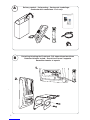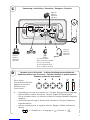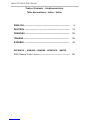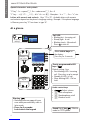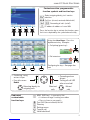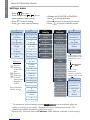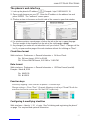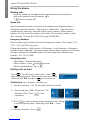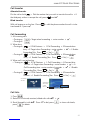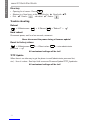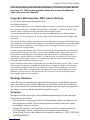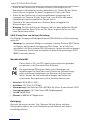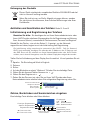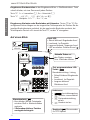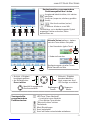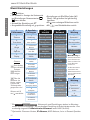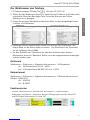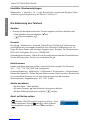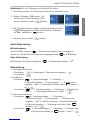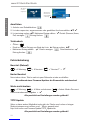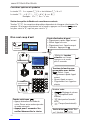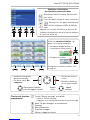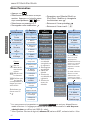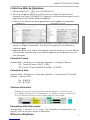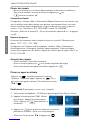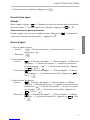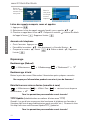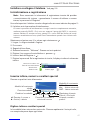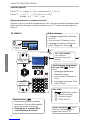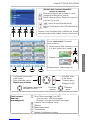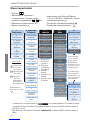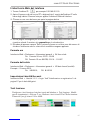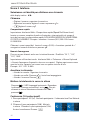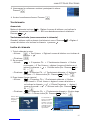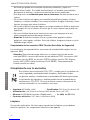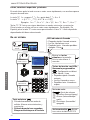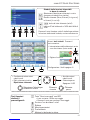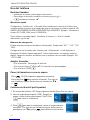Di seguito troverai una breve informazione per IP phone 821. La guida descrive l'installazione, l'impostazione e il funzionamento del telefono IP snom 821. Fornisce istruzioni su come collegare il telefono alla rete, inizializzarlo e registrarlo. Spiega anche come effettuare e ricevere chiamate, utilizzare la funzione di chiamata in conferenza, mettere le chiamate in attesa e trasferirle ad altri utenti. Inoltre, si possono trovare informazioni su come configurare l'interfaccia web del telefono, impostare i tasti funzione e personalizzare le impostazioni.
Di seguito troverai una breve informazione per IP phone 821. La guida descrive l'installazione, l'impostazione e il funzionamento del telefono IP snom 821. Fornisce istruzioni su come collegare il telefono alla rete, inizializzarlo e registrarlo. Spiega anche come effettuare e ricevere chiamate, utilizzare la funzione di chiamata in conferenza, mettere le chiamate in attesa e trasferirle ad altri utenti. Inoltre, si possono trovare informazioni su come configurare l'interfaccia web del telefono, impostare i tasti funzione e personalizzare le impostazioni.




















-
 1
1
-
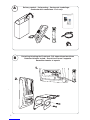 2
2
-
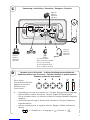 3
3
-
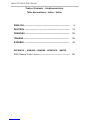 4
4
-
 5
5
-
 6
6
-
 7
7
-
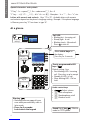 8
8
-
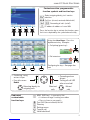 9
9
-
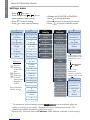 10
10
-
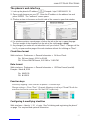 11
11
-
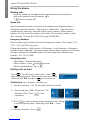 12
12
-
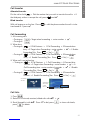 13
13
-
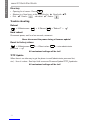 14
14
-
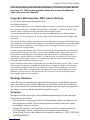 15
15
-
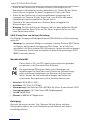 16
16
-
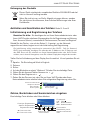 17
17
-
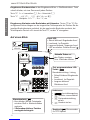 18
18
-
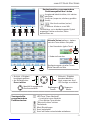 19
19
-
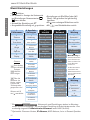 20
20
-
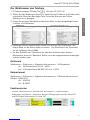 21
21
-
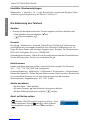 22
22
-
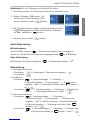 23
23
-
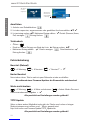 24
24
-
 25
25
-
 26
26
-
 27
27
-
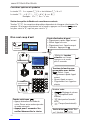 28
28
-
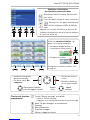 29
29
-
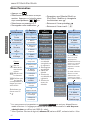 30
30
-
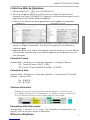 31
31
-
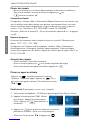 32
32
-
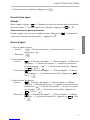 33
33
-
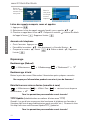 34
34
-
 35
35
-
 36
36
-
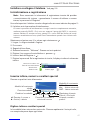 37
37
-
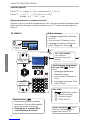 38
38
-
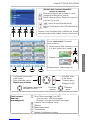 39
39
-
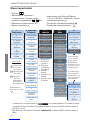 40
40
-
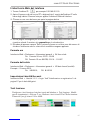 41
41
-
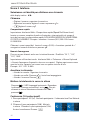 42
42
-
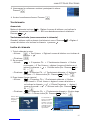 43
43
-
 44
44
-
 45
45
-
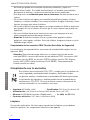 46
46
-
 47
47
-
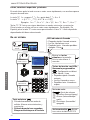 48
48
-
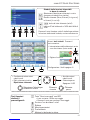 49
49
-
 50
50
-
 51
51
-
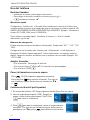 52
52
-
 53
53
-
 54
54
-
 55
55
-
 56
56
-
 57
57
-
 58
58
-
 59
59
-
 60
60
Di seguito troverai una breve informazione per IP phone 821. La guida descrive l'installazione, l'impostazione e il funzionamento del telefono IP snom 821. Fornisce istruzioni su come collegare il telefono alla rete, inizializzarlo e registrarlo. Spiega anche come effettuare e ricevere chiamate, utilizzare la funzione di chiamata in conferenza, mettere le chiamate in attesa e trasferirle ad altri utenti. Inoltre, si possono trovare informazioni su come configurare l'interfaccia web del telefono, impostare i tasti funzione e personalizzare le impostazioni.
in altre lingue
- English: Snom 821 Quick start guide
- français: Snom 821 Guide de démarrage rapide
- español: Snom 821 Guía de inicio rápido
- Deutsch: Snom 821 Schnellstartanleitung
Documenti correlati
-
Snom 821 Quick Installation Guide
-
Snom 870 Quick Installation Guide
-
Snom 760 Quick Installation Guide
-
Snom 720 Quick Installation Guide
-
Snom D725 Quick Installation Guide
-
Snom D715 Guida Rapida
-
Snom M9 Manuale del proprietario
-
Snom M9 Manuale utente
-
Snom Vision Guida Rapida
-
Snom PA1 Quick Installation Guide