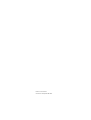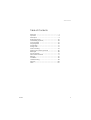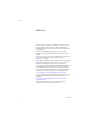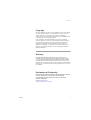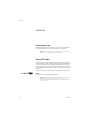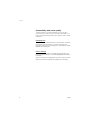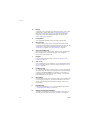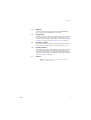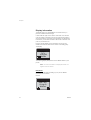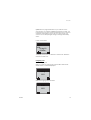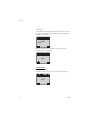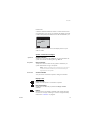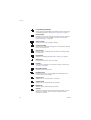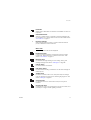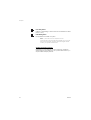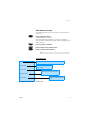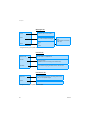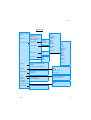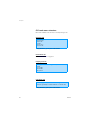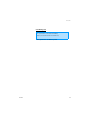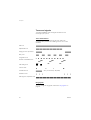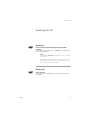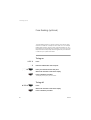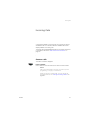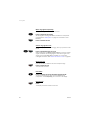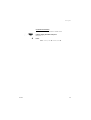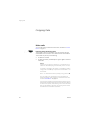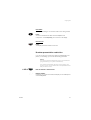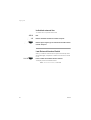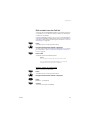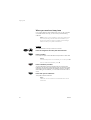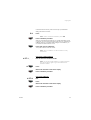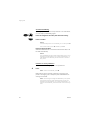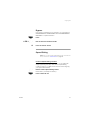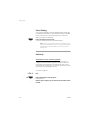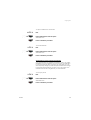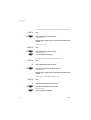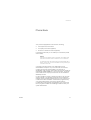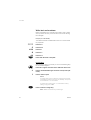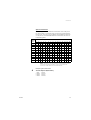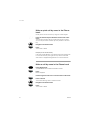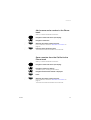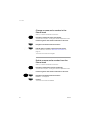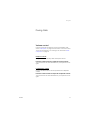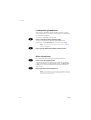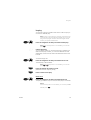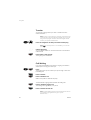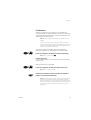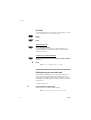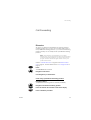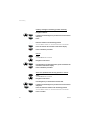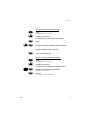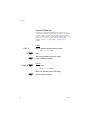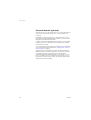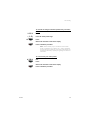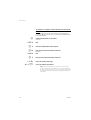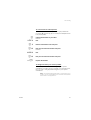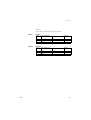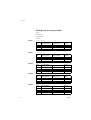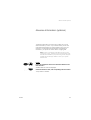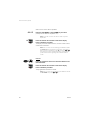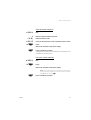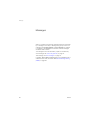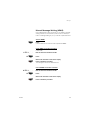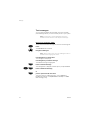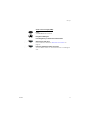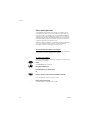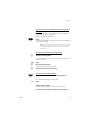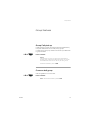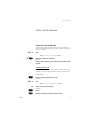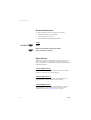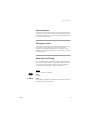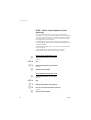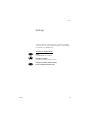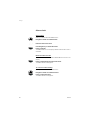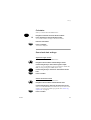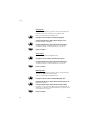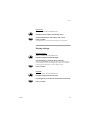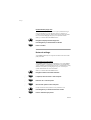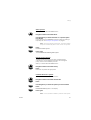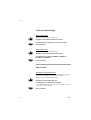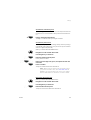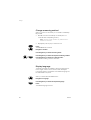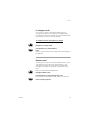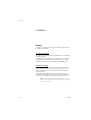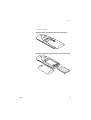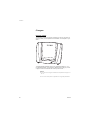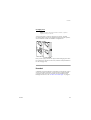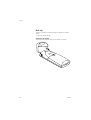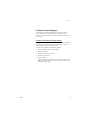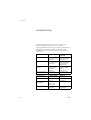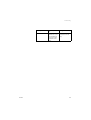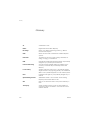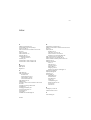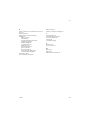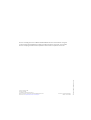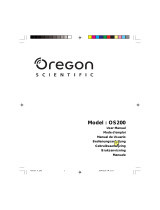?
Cover Page Graphic
Place the graphic directly on the page, do not care about
putting it in the text flow. Select Graphics > Properties
and make the following settings:
• Width: 15,4 cm (Important!)
• Height: 11,2 cm (May be smaller)
• Top: 5,3 cm (Important!)
• Left: -0,3 cm (Important!)
This text should then be hidden.
DT590
Cordless Telephone for MD110 Communication System
User Guide

EN/LZT 103 62 R2A
© Ericsson Enterprise AB 2004

3DT590
Table of Contents
Table of Contents
Welcome .......................................................... 4
Important .........................................................6
Description ....................................................... 9
Switching On/Off ............................................ 25
Free Seating (optional) ....................................26
Incoming Calls ............................................... 27
Outgoing Calls ...............................................30
Phone Book ................................................... 41
During Calls ....................................................47
Call Forwarding ..............................................53
Absence Information (optional) .......................65
Messages ...................................................... 68
Group Features .............................................. 75
Other Useful Features .....................................77
Settings ..........................................................81
Installation ...................................................... 92
Troubleshooting .............................................. 98
Glossary .......................................................100
Index ............................................................ 101

Welcome
DT5904
Welcome
Welcome to the user guide for the DT590 cordless phones in the
Ericsson MD110 communication system. It is a state-of-the-art
business communications system. Its alliance of features and
facilities effectively improves communications for virtually any kind
of organization.
There is a line of telephones designed for easy use in every
situation to take full advantage of these advanced features and
facilities.
Your phone is menu driven. By use of certain keys you get access
to frequently used functions and numbers, see section
“Description” on page 9.
Some markets use differing codes for some functions. In this guide,
all functions are described using the most common code. The
markets and their differing code is shown as a side note.
The user guide describes the facilities of the DT590 cordless phone
as it is programmed at delivery from the factory. There may be
some differences in the way your phone is programmed. Please
consult your system administrator if you need further information.
The latest version of this user guide can be downloaded from:
http://www.ericsson.com/enterprise/library/manuals.shtml.
If you would like to practise the handling of the phone, you can try
the “Ericsson Enterprise End User Training On Telephones”,
available at:
http://ericsson.tripnet.se/learngatestore/courses/EndUser/
Usertool/index.htm.
To start practising, select the option “Ericsson Enterprise
eLearning”, and then select your type of phone.

5DT590
Welcome
Copyright
All rights reserved. No parts of this publication may be reproduced,
stored in retrieval systems, or transmitted in any form or by any
means, electronic, mechanical, photocopying, recording or
otherwise, without prior written permission of the publisher except
in accordance with the following terms.
If this publication is made available on Ericsson´s homepage,
Ericsson gives its consent to downloading and printing copies of
the content provided in this file only for private use and not for
redistribution. No parts of this publication may be subject to
alteration, modification or commercial use. Ericsson will not be
liable for any damages arising from use of an illegal modified or
altered publication.
Warranty
ERICSSON MAKES NO WARRANTY OF ANY KIND WITH
REGARD TO THIS MATERIAL, INCLUDING, BUT NOT LIMITED
TO, THE IMPLIED WARRANTIES OF MERCHANTABILITY AND
FITNESS FOR A PARTICULAR PURPOSE. Ericsson shall not be
liable for errors contained herein nor for incidental or consequential
damages in connection with the furnishing, performance or use of
this material.
Declaration of Conformity
Hereby, Ericsson Enterprise AB, SE-131 89 Stockholm, declares
that this telephone is in conformity with the essential
requirements and other relevant provisions of the R&TTE
directive 1999/5/EC.
Details to be found at:
http://www.ericsson.com/sdoc.

Important
DT5906
Important
Preparing for use
Before using your phone for the first time you have to charge and
connect the battery, see section “Installation” on page 92.
Note: Place the phone in the charger and charge it for at
least one hour before using it the first time.
Show IPEI code
Your phone has an International Portable part Equipment Identity
(IPEI) code. This code is unique for each phone, and it is needed for
your system administrator to enable network subscription of your
phone. Furthermore, if your phone is blocked because an incorrect
PIN code has been entered three times, you can unlock it with the
IPEI code.
When your phone is in idle mode, you can display the IPEI code:
*#06#ÜÛ Press
The IPEI code (13 characters) is displayed.
Note: Write down the IPEI code for future use. If you cannot
retrieve the IPEI code, please contact your system
administrator. Keep the IPEI code secret to prevent misuse
of your phone.

7DT590
Important
Guidelines
Consider these suggestions and guidelines to keep your phone in
good shape and working properly.
Note: The phone does not contain user serviceable parts.
If your phone requires service you should return it to the
supplier or retailer from whom it was bought.
Intrinsic safety
The DT590 phone is not specified as intrinsically safe, so do not
use it in areas with a danger of explosion.
Tre atment
• Only use the phone in temperatures between 0° C to +40° C.
• Avoid exposing in direct sunlight or close to other heat sources.
• Protect your phone from aggressive liquids and vapours.
• Keep the phone away from strong electromagnetic fields.
• Keep the phone away from moisture.
Battery handling
• Do not immerse the battery into water or throw into fire.
• The Lihium – Ion (Li-Ion) battery contains environmental
polluting material. If damaged, return it to a collecting point.
• Use the prescribed desktop charger for charging. Charge the
battery for at least one hour the first time you use the battery.
Cleaning
Clean the phone only with a soft, water dampened cloth. Using
soap or any other cleaning materials may discolor or damage the
phone.

Important
DT5908
Accessibility and voice quality
The base network is not always available. If you do not get in
contact with your system, contact your system administrator. For
best voice quality, avoid positioning near computer, radio or similar
euqipment.
Operating area
You can use your cordless telephone in the area that is covered by
the network. Outside this area you will lose contact with the
telephone network. The signal strength icon will disappear and No
network will be displayed.
Out of coverage
When you leave the system's coverage area there will be a short
beep and a lamp indication, and the text No System will appear in
the display.
When re-entering the coverage area it can take a couple of minutes
before the phone automatically has registered into the system.

Description
DT59010
3Display
The display can for example show the battery status, time, system
and extension number. See sections “Display information” on
page 12 and “Idle menu structure” on page 19. It is possible to
adjust the contrast and backlight settings of the display, see
section “Settings” on page 81.
4 Loudspeaker
The loudspeaker is placed on the rear side of the handset.
5 Yes, Hook off
Confirm a menu choice. Answer a call. One short press in idle
mode will open the Call list. Pressing it more than two seconds will
call the VAA-routine (Voice Activated Assistant), see section
“Installation” on page 92, and “Voice Dialing” on page 38.
6 Clear (C) and Mute key
Cancel a menu option. During input, delete the last entered digit or
letter. Toggle the incoming call ring signal on/off. Toggle the
microphone on/off during a call.
7Keypad
Enter numbers and writing texts, see section “Write text and
numbers” on page 42.
8Star (
*) key
If the automatic key lock is enabled, to unlock the keypad use this
key in combination with the Yes/hook off key. See section “Phone
locks” on page 88.
9 R, Message key
Put a call on hold (inquiry). Retake a call put on hold. Pressing this
key in idle mode will result in an outgoing call to a specific extension
number. If the Voice message icon appears you can enter your
messaging system to retrieve the voice message. The use of this
feature depends on the network.
10 Microphone
The microphone is placed on the bottom side of the handset, close
to the charging connectors. (The three small holes on the front to
the left of the message key are a matter of design and have no
functionality.)
11 Handsfree key
Press the handsfree key to turn on the loudspeaker. See section
“Loudspeaking (Handsfree)” on page 48.
12 Battery compartment and battery
The battery compartment with the Li-Ion battery is placed on the
rear side of the handset. See section “Installation” on page 92.

11DT590
Description
13 Menu key
Pressing the Menu key in idle mode will open the Phonebook
menu. During calls the 3rd Party menu will open.
14 Navigation key
Use this key to step in the menu mode and in text mode. Press left
or right to select menu tab in idle mode and during calls. Up and
down are used for stepping in the menu lists. See sections “Display
information” on page 12 and “Idle menu structure” on page 19.
15 No, Hook on, On/Off
Disconnect or reject calls. Return to previous menu level. Press and
hold for more than three seconds to switch the phone on or off.
16 Headset connector
The headset connector is used, besides for connecting a headset,
also for connecting a data-cable for downloading software and
other data to the handset, and to download and/or upload phone
settings with the PC program Cordless Phone Manager (CPM). See
section “Installation” on page 92.
17 Earpiece
Note: The phone may retain small magnetic particles
around the earpiece region.

Description
DT59012
Display information
The display gives you visual feedback on all actions that you
perform, and also textual warnings.
In idle mode the upper row is used for menu tabs. The next four
rows are used for information such as the name of the system to
which the handset is connected, the user identity (if supported by
the network), current time and date in idle mode
. The bottom row
(info row) is used for icons.
During a call the display shows information such as the call
duration time and the name and/or number of the calling party.
The display:
The following display examples show the different states of your
phone:
Note: If a name is available it is displayed instead of or
together with the number.
Idle phone
Depending on the state and setting of your phone, different
information can be shown.
Normal:
System A
0174
15-Aug-03
08:45am
System A
Smith 4321
15-Aug-03
08:45am

13DT590
Description
System A is the programmed name of your network. On the
second row is your name (if available) and extension number. The
third and fourth row show current time and date. Icons for key lock
and alarm would appear on the fourth row. Fifth row (info row)
shows icons for example signal strength, messages and battery
status.
Follow-me activated:
The display shows your own extension number 4321 diverted to
extension number 4444.
Outgoing call
Normal outgoing call:
When you make an outgoing call, both the traffic state and the
dialed number or name are displayed:
When the outgoing call is answered:
4321 >
4444
15-Aug-03
08:45am
Calling
3333
00:08
3333

Description
DT59014
Diverted call:
If the dialed number is diverted, the diversion information is shown.
For example, the display shows the dialed number 3333 (Smith)
diverted to 4444 (Brown):
When the diverted call is answered, only the number of the
answering position is displayed:
Incoming call
Normal incoming call:
If available, the number or the name of the caller is displayed.
00:11
4444
>3333
00:18
4444
00:05
3333

15DT590
Description
Diverted call:
A diversion indicator before the number or name informs that the
call is diverted to your phone. For example, the display shows that
number 3333 (Smith) was dialed, but the call was diverted to you:
When you have answered the call, the display shows only the
caller's number.
System connection messages
System A System indication
The phone is in contact with System A. It is also possible for the
system to be named something else, e.g. MD110.
No system Out of coverage
The phone is not in contact with any system. Please ask your
system administrator to log on the phone.
Note: When re-entering the coverage area it can take a
couple of minutes before the phone automatically has
registered into the system.
No access Access indication
Your phone has contact with a system, calling is not allowed.
Display icons
Signal strength
Shown when the phone is connected to a system.
Ring signal muted
Shown when the Mute key is pressed and Ringer muted?
selected.
Battery
Always shown in the display in standby mode. When the level is
low, the icon is empty or flashing. It is time to charge the battery.
See section “Installation” on page 92.
00:05
4321
>3333

Description
DT59016
Loudspeaking (handsfree)
Shown when the loudspeaker is activated and when the phone is in
loudspeaking operation. See section “During Calls” on page 47.
New message
Indicates that a new text message has arrived. The icon remains in
the display until all new messages in the inbox are read. See
section “Messages” on page 68.
Voice message
Appears when a voice message is waiting.
Confirm message
Indicates when a received message is to be accepted or declined
by the user of the phone.
Old message
Placed in front of a message indicates that this message already
has been read.
Keys locked
Indicates a locked keypad. See section “Settings” on page 81.
Alarm clock
Indicates that the alarm clock is activated.
Headset
Indicates that a headset is connected to the phone. See section
“Headset” on page 95.
Microphone muted
Indicates a muted microphone.
Redirected call
Indicates that all voice calls and SMS are redirected when the
phone is placed in the charger.
Outgoing call
Added in front of outgoing calls in the Call list.
Answered call
Added in front of answered calls in the Call list.
Missed call
Added in front of missed calls in the Call list.
Call info
Indicates that there are new missed calls in the Call list. The icon
remains in the display until the calls are checked and either
answered or rejected.

17DT590
Description
Datacable
Visible when a datacable is connected to the headset connector on
the phone.
Search Phone book
This icon is visible when it is possible to press the Navigation key
Up and search for a name/number in the Phone book. See section
“Phone Book” on page 41.
> Diversion indicator
When displayed before a name or number it indicates that the
phone is diverted to another extension.
Menu tabs
The following menu tabs can be displayed:
Phone book menu
contains all names/numbers in the personal and the company
Phone book. Optional access to a central Phone book*. See
section “Phone Book” on page 41.
Message menu
Contains all message handling such as reading, writing, and
sending messages. See section “Messages” on page 68.
Call info menu
Contains Call lists and call time.
Call service menu*
Contains absent handling, and diversion of calls and messages to
another phone.
Toolbox menu
Contains a calculator, alarm clock, and personal phone settings
such as changing the ringer volume, selecting language, etc. See
section “Settings” on page 81.
3rd party menu*
Contains all functions for calls where a third (or more) part is
involved.
Ongoing call menu
Contains short-cuts to the message menu and to the Call list, and
possibility to change to DTMF signaling mode etc.

Description
DT59018
User busy menu*
Callback or Call Waiting on internal calls can be initiated if the called
person is busy.
Call Waiting menu
Not applicable for the MD110 system.
Note: *)This menu function requires that the
corresponding code has been downloaded to your phone
using the PC program Cordless Phone Manager. Please
contact your system administrator.
Additional display features
Depending on which network you are connected to, additional
display features are available. Ask your system administrator if you
require additional display features.

19DT590
Description
Idle menu structure
The available phone and network functions can be accessed via
the menus.
¾ Press to enter the menus.
The Phonebook tab is marked.
Use the Navigation key (left/right) to choose tab; a heading is
shown and the first alternative is marked. Use the Navigation key to
make selections.
ÜÛ Press to confirm a selection.
ÚÙ Press to return to the previous menu.
½ Press to exit the menu structure.
Note: Since the phone can be used in several networks,
some functions might not be supported in your network.
Phonebook tab
Call
Add contact
Edit contact
Delete contact
Open central*
New
From Call list
Entries in the Local Phone book
Entries in the Central Phone
book
*Programmed by your system administrator.
All entries

Description
DT59020
Messages tab
Call info tab
Call service tab
Voice*
Inbox
Send*
*Programmed by your system administrator.
Access to your voice mailbox
The 10 last received messages
Unsent
New
Outbox
Remove
Send
Call (Numbers in the text)
Read next
Missed calls
Call list
Call time
The 20 last calls
(10 dialled, and 10 incoming and missed calls)
Accumulated outgoing call time and for the last call
Missed calls in a separate list
Absence*
Divert*
You can specify the reason for being absent and
when you are present again
You can divert a call to another number:
*Programmed by your system administrator.
La pagina si sta caricando...
La pagina si sta caricando...
La pagina si sta caricando...
La pagina si sta caricando...
La pagina si sta caricando...
La pagina si sta caricando...
La pagina si sta caricando...
La pagina si sta caricando...
La pagina si sta caricando...
La pagina si sta caricando...
La pagina si sta caricando...
La pagina si sta caricando...
La pagina si sta caricando...
La pagina si sta caricando...
La pagina si sta caricando...
La pagina si sta caricando...
La pagina si sta caricando...
La pagina si sta caricando...
La pagina si sta caricando...
La pagina si sta caricando...
La pagina si sta caricando...
La pagina si sta caricando...
La pagina si sta caricando...
La pagina si sta caricando...
La pagina si sta caricando...
La pagina si sta caricando...
La pagina si sta caricando...
La pagina si sta caricando...
La pagina si sta caricando...
La pagina si sta caricando...
La pagina si sta caricando...
La pagina si sta caricando...
La pagina si sta caricando...
La pagina si sta caricando...
La pagina si sta caricando...
La pagina si sta caricando...
La pagina si sta caricando...
La pagina si sta caricando...
La pagina si sta caricando...
La pagina si sta caricando...
La pagina si sta caricando...
La pagina si sta caricando...
La pagina si sta caricando...
La pagina si sta caricando...
La pagina si sta caricando...
La pagina si sta caricando...
La pagina si sta caricando...
La pagina si sta caricando...
La pagina si sta caricando...
La pagina si sta caricando...
La pagina si sta caricando...
La pagina si sta caricando...
La pagina si sta caricando...
La pagina si sta caricando...
La pagina si sta caricando...
La pagina si sta caricando...
La pagina si sta caricando...
La pagina si sta caricando...
La pagina si sta caricando...
La pagina si sta caricando...
La pagina si sta caricando...
La pagina si sta caricando...
La pagina si sta caricando...
La pagina si sta caricando...
La pagina si sta caricando...
La pagina si sta caricando...
La pagina si sta caricando...
La pagina si sta caricando...
La pagina si sta caricando...
La pagina si sta caricando...
La pagina si sta caricando...
La pagina si sta caricando...
La pagina si sta caricando...
La pagina si sta caricando...
La pagina si sta caricando...
La pagina si sta caricando...
La pagina si sta caricando...
La pagina si sta caricando...
La pagina si sta caricando...
La pagina si sta caricando...
La pagina si sta caricando...
La pagina si sta caricando...
La pagina si sta caricando...
La pagina si sta caricando...
-
 1
1
-
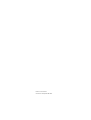 2
2
-
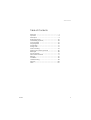 3
3
-
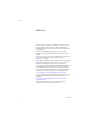 4
4
-
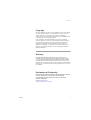 5
5
-
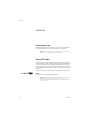 6
6
-
 7
7
-
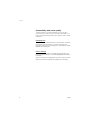 8
8
-
 9
9
-
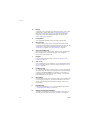 10
10
-
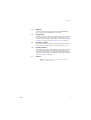 11
11
-
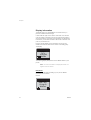 12
12
-
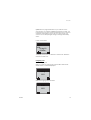 13
13
-
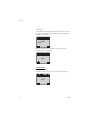 14
14
-
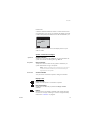 15
15
-
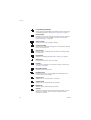 16
16
-
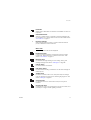 17
17
-
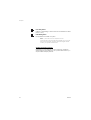 18
18
-
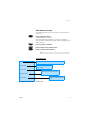 19
19
-
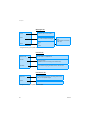 20
20
-
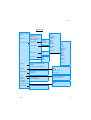 21
21
-
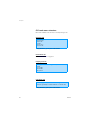 22
22
-
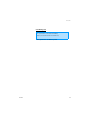 23
23
-
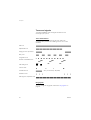 24
24
-
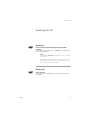 25
25
-
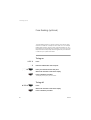 26
26
-
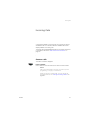 27
27
-
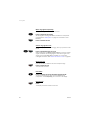 28
28
-
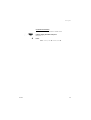 29
29
-
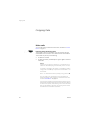 30
30
-
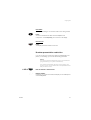 31
31
-
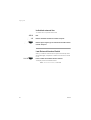 32
32
-
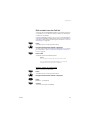 33
33
-
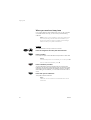 34
34
-
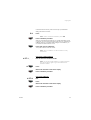 35
35
-
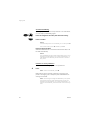 36
36
-
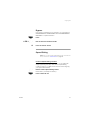 37
37
-
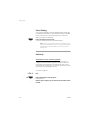 38
38
-
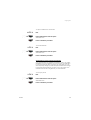 39
39
-
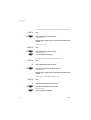 40
40
-
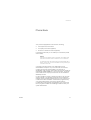 41
41
-
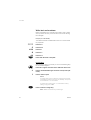 42
42
-
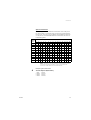 43
43
-
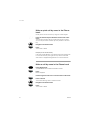 44
44
-
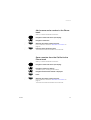 45
45
-
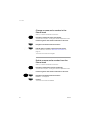 46
46
-
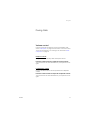 47
47
-
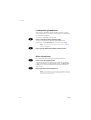 48
48
-
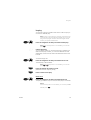 49
49
-
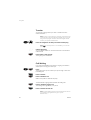 50
50
-
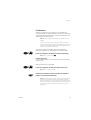 51
51
-
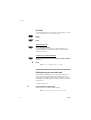 52
52
-
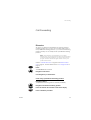 53
53
-
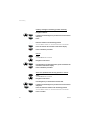 54
54
-
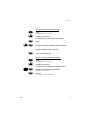 55
55
-
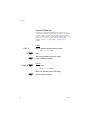 56
56
-
 57
57
-
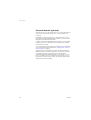 58
58
-
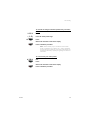 59
59
-
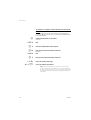 60
60
-
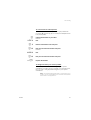 61
61
-
 62
62
-
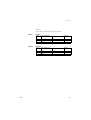 63
63
-
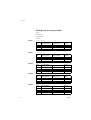 64
64
-
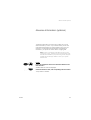 65
65
-
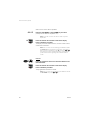 66
66
-
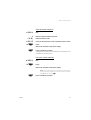 67
67
-
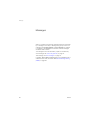 68
68
-
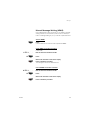 69
69
-
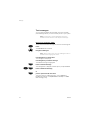 70
70
-
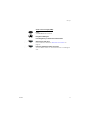 71
71
-
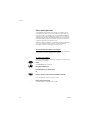 72
72
-
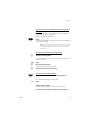 73
73
-
 74
74
-
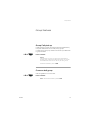 75
75
-
 76
76
-
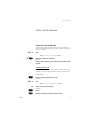 77
77
-
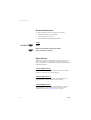 78
78
-
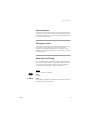 79
79
-
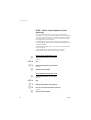 80
80
-
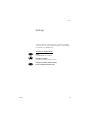 81
81
-
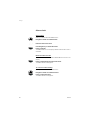 82
82
-
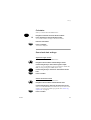 83
83
-
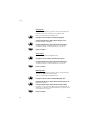 84
84
-
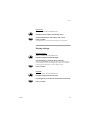 85
85
-
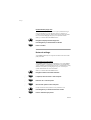 86
86
-
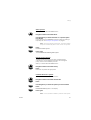 87
87
-
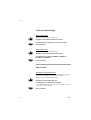 88
88
-
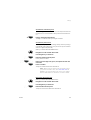 89
89
-
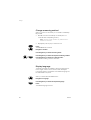 90
90
-
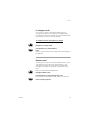 91
91
-
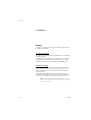 92
92
-
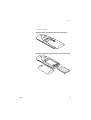 93
93
-
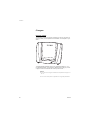 94
94
-
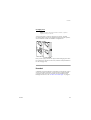 95
95
-
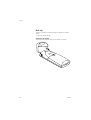 96
96
-
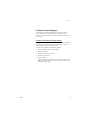 97
97
-
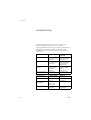 98
98
-
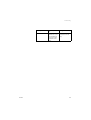 99
99
-
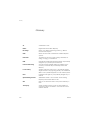 100
100
-
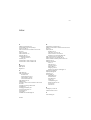 101
101
-
 102
102
-
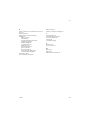 103
103
-
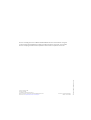 104
104
in altre lingue
- English: Ericsson DT590 User manual
Documenti correlati
-
Ericsson DT290 Manuale utente
-
Ericsson DT292 Manuale utente
-
Ericsson DT368 Manuale utente
-
Ericsson BusinessPhone 250 Manuale utente
-
Ericsson S868 Manuale utente
-
Ericsson Dialog 4186 High Manuale utente
-
Ericsson Dialog 4186 High Manuale utente
-
Ericsson Dialog 4187 Plus Manuale utente
-
Ericsson DT292 Manuale utente
-
Ericsson DT290 Manuale utente