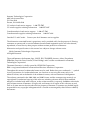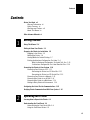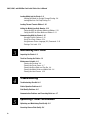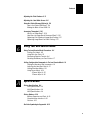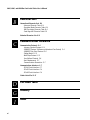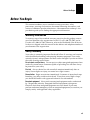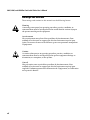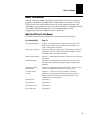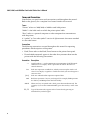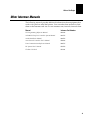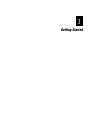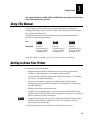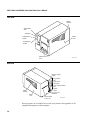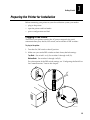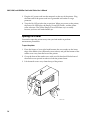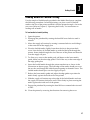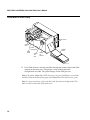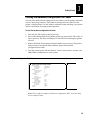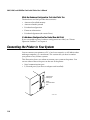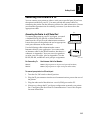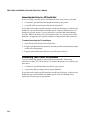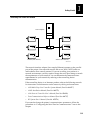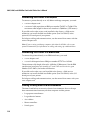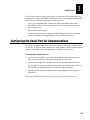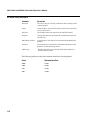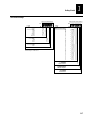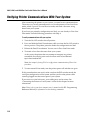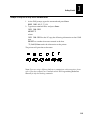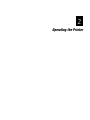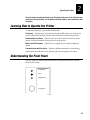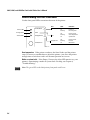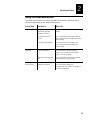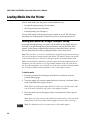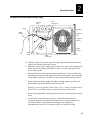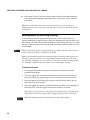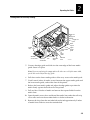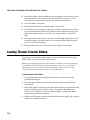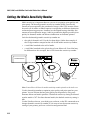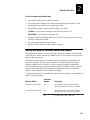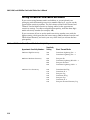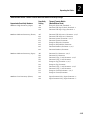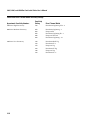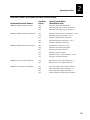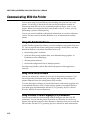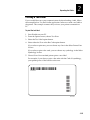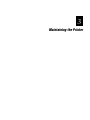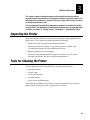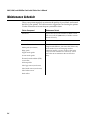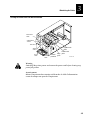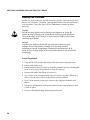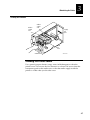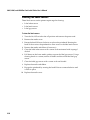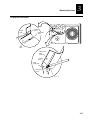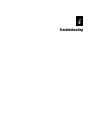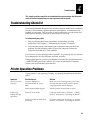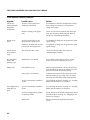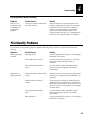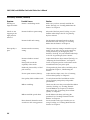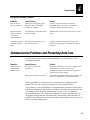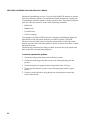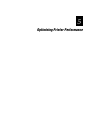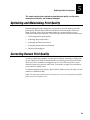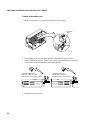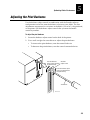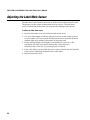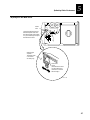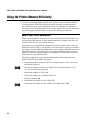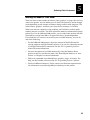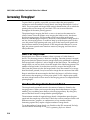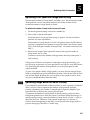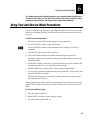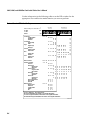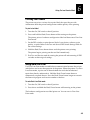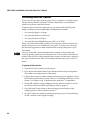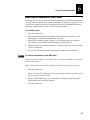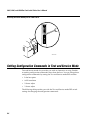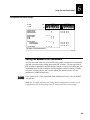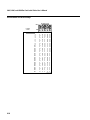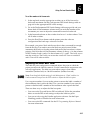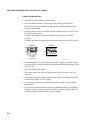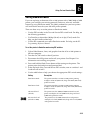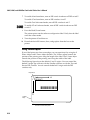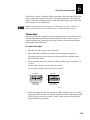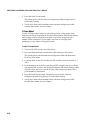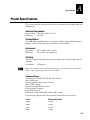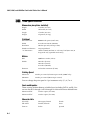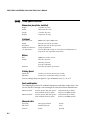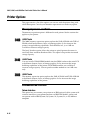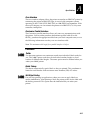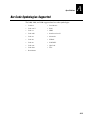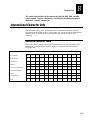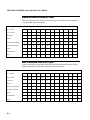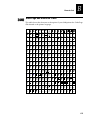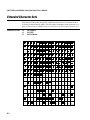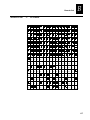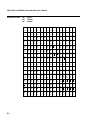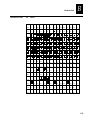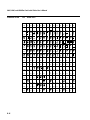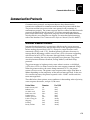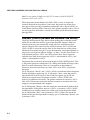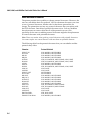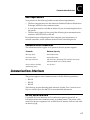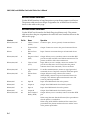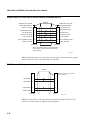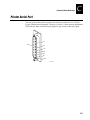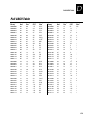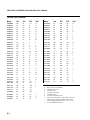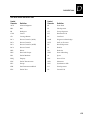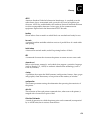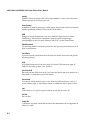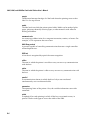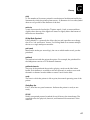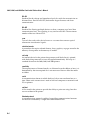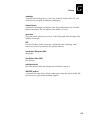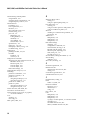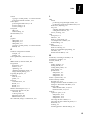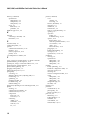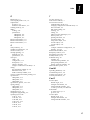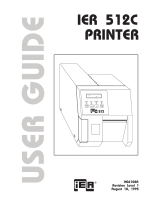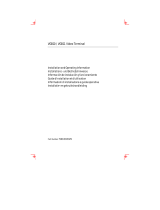3400, 3440, and 3600
Bar Code Label Printer
P/N 065145-001
User’s Manual

Intermec Technologies Corporation
6001 36th Avenue West
P.O. Box 4280
Everett, WA 98203-9280
U.S. technical and service support: 1-800-755-5505
U.S. media supplies ordering information: 1-800-227-9947
Canadian technical and service support: 1-800-687-7043
Canadian media supplies ordering information: 1-800-267-6936
Outside U.S. and Canada: Contact your local Intermec service supplier.
The information contained herein is proprietary and is provided solely for the purpose of allowing
customers to operate and/or service Intermec manufactured equipment and is not to be released,
reproduced, or used for any other purpose without written permission of Intermec.
Information and specifications in this manual are subject to change without notice.
1998 by Intermec Technologies Corporation
All Rights Reserved
The word Intermec, the Intermec logo, JANUS, IRL, TRAKKER, Antares, Adara, Duratherm,
EZBuilder, Precision Print, PrintSet, Virtual Wedge, and CrossBar are trademarks of Intermec
Technologies Corporation.
The name Centronics is wholly owned by GENICOM Corporation.
IBM is a registered trademark of International Business Machines Corporation.
Throughout this manual, trademarked names may be used. Rather than put a trademark () symbol
in every occurrence of a trademarked name, we state that we are using the names only in an
editorial fashion, and to the benefit of the trademark owner, with no intention of infringement.
The software contained in the 3400, 3440, and 3600 Printers and the accompanying materials are
copyrighted. Unauthorized copying of the software, including software that has been modified,
merged, or included with other software, or the written materials is expressly forbidden without the
prior written consent of Intermec. All right, title, and interest in all copies of this software are and
shall at all times remain the sole and exclusive property of Intermec. Customers may be held legally
responsible for any copyright infringement that is caused or encouraged by their failure to abide by
these terms.

Contents
iii
Contents
Before You Begin vii
Warranty Information vii
Safety Summary vii
Warnings and Cautions viii
About This Manual ix
Other Intermec Manuals xi
Getting Started
Using This Manual 1-3
Getting to Know Your Printer 1-3
Preparing the Printer for Installation 1-5
Plugging In the Printer 1-5
Opening the Printer 1-6
Loading Media for Fanfold Printing 1-7
Printing the Hardware Configuration Test Label 1-9
What the Hardware Configuration Test Label Tells You 1-10
If a Hardware Configuration Test Label Does Not Print 1-10
Connecting the Printer to Your System 1-10
Connecting Your Printer to a PC 1-11
Connecting the Printer to a PC Serial Port 1-11
Connecting the Printer to a PC Parallel Port 1-12
Connecting Your Printer to a Network 1-12
Connecting the Printer to an AS/400 1-14
Connecting the Printer to a Mainframe 1-14
Cabling in Noisy Electrical Environments 1-14
Configuring the Serial Port for Communications 1-15
Verifying Printer Communications With Your System 1-18
Operating the Printer
Learning How to Operate the Printer 2-3
Understanding the Front Panel 2-3
Understanding the Front Panel LEDs 2-4
Using the Feed/Pause Button 2-5
1
2

3400, 3440, and 3600 Bar Code Label Printer User’s Manual
iv
Loading Media Into the Printer 2-6
Loading Roll Media for Straight-Through Printing 2-6
Loading Media for Self-Strip Printing 2-8
Loading Thermal Transfer Ribbon 2-10
Setting the Media Sensitivity Number 2-12
Setting the MSN for Intermec Media and Ribbon 2-13
Setting the MSN for Other Media and Ribbon 2-14
Communicating With the Printer 2-18
Using the PrintSet Software 2-18
Using Third-Party Software 2-18
Using Intermec Printer Language (IPL) Commands 2-18
Printing a Test Label 2-19
Maintaining the Printer
Inspecting the Printer 3-3
Tools for Cleaning the Printer 3-3
Maintenance Schedule 3-4
Cleaning the Printhead 3-6
Cleaning the Printer Covers 3-7
Cleaning the Drive Roller and Tear Bar 3-8
Cleaning the Media Guides and Media Path 3-9
Cleaning the Label Sensors 3-10
Troubleshooting
Troubleshooting Checklist 4-3
Printer Operation Problems 4-3
Print Quality Problems 4-5
Communication Problems and Preventing Data Loss 4-7
Optimizing Printer Performance
Optimizing and Maintaining Print Quality 5-3
Correcting Uneven Print Quality 5-3
3
4
5

Contents
v
Adjusting the Print Darkness 5-5
Adjusting the Label Mark Sensor 5-6
Using the Printer Memory Efficiently 5-8
How Is the Printer RAM Used? 5-8
Making the Most of Your RAM 5-9
Increasing Throughput 5-10
What Is an Image Band? 5-10
How Does the Image Bands Command Work? 5-10
Optimizing Print Speed and Image Band Setting 5-11
Optimizing Image Bands for Batch Printing 5-11
Using Test and Service Mode
Using Test and Service Mode Procedures 6-3
Printing Test Labels 6-5
Using Data Line Print 6-5
Performing Selective Transfer 6-6
Resetting the Memory on Your Printer 6-7
Setting Configuration Commands in Test and Service Mode 6-8
Setting the Number of Dot Increments 6-9
Adjusting the Label Rest Point 6-11
Setting Emulation Mode 6-13
Using Forms Adjust 6-14
X Forms Adjust 6-15
Y Forms Adjust 6-16
Specifications
Printer Specifications A-3
3400 Specifications A-4
3440 Specifications A-6
3600 Specifications A-8
Printer Options A-10
Memory Expansion and Fonts A-10
Communication Interface A-10
Finishers A-11
Bar Code Symbologies Supported A-13
6
A

3400, 3440, and 3600 Bar Code Label Printer User’s Manual
vi
Character Sets
International Character Sets B-3
Advanced Character Table B-3
Emulation Mode Character Table B-4
IBM Translation Character Table B-4
Code Page 850 Character Table B-5
Extended Character Sets B-6
Communications Reference
Communication Protocols C-3
Intermec Standard Protocol C-3
XON/XOFF Protocol (Software and Hardware Flow Control) C-4
XON/XOFF, No Status Protocol C-5
Polling Mode D C-5
Multi-Drop Protocol C-5
User-Defined Protocol C-6
Host Requirements C-7
Communications Boundaries C-7
Communications Interfaces C-7
RS-232 Serial Interface C-7
RS-422 Serial Interface C-8
RS-485 Serial Interface C-8
Printer Serial Port C-11
Full ASCII Table
Glossary
Index
B
C
D
G
I

HelvC
NugFont
Code39
Before You Begin
vii
Before You Begin
This section introduces you to standard warranty provisions, safety
precautions, warnings and cautions, document formatting conventions, and
sources of additional product information. A documentation roadmap is also
provided to guide you in finding the appropriate information.
Warranty Information
To receive a copy of the standard warranty provision for this product, contact
your local Intermec sales organization. In the U.S. call 1-800-755-5505, and in
Canada call 1-800-688-7043. Otherwise, refer to the Worldwide Sales & Service
list that was shipped with this manual for the address and telephone number of
your Intermec sales organization.
Safety Summary
Your safety is extremely important. Read and follow all warnings and cautions
in this book before handling and operating Intermec equipment. You can be
seriously injured, and equipment and data can be damaged if you do not follow
the safety warnings and cautions.
Do not repair or adjust alone Do not repair or adjust energized equipment alone
under any circumstances. Someone capable of providing first aid must always
be present for your safety.
First aid Always obtain first aid or medical attention immediately after an
injury. Never neglect an injury, no matter how slight it seems.
Resuscitation Begin resuscitation immediately if someone is injured and stops
breathing. Any delay could result in death. To work on or near high voltage,
you should be familiar with approved industrial first aid methods.
Energized equipment Never work on energized equipment unless authorized
by a responsible authority. Energized electrical equipment is dangerous.
Electrical shock from energized equipment can cause death. If you must
perform authorized emergency work on energized equipment, be sure that you
comply strictly with approved safety regulations.

3400, 3440, and 3600 Bar Code Label Printer User’s Manual
HelvC
NugFont
Code39
viii
Warnings and Cautions
The warnings and cautions in this manual use the following format.
Warning
A warning warns you of an operating procedure, practice, condition, or
statement that must be strictly observed to avoid death or serious injury to
the persons working on the equipment.
Avertissement
Un avertissement vous alerte d’une procédure de fonctionnement, d’une
méthode, d’un état ou d’un rapport qui doit être strictement respecté pour
éviter l’occurrence de mort ou de blessures graves aux personnes manupulant
l’équipement.
Caution
A caution alerts you to an operating procedure, practice, condition, or
statement that must be strictly observed to prevent equipment damage or
destruction, or corruption, or loss of data.
Conseil
Une précaution vous avertit d’une procédure de fonctionnement, d’une
méthode, d’un état ou d’un rapport qui doit être strictement respecté pour
empêcher l’endommagement ou la destruction de l’équipement, ou l’altération
ou la perte de données.

HelvC
NugFont
Code39
Before You Begin
ix
About This Manual
Analysts and programmers should use this manual to learn how to operate,
program, and connect the 3400, 3440, or 3600 printer to a network or system.
The first part of this manual tells you how to install, operate, maintain, and
troubleshoot your printer. The last part of the manual covers advanced features
of the 3400, 3440, and 3600 printers. A basic understanding of DOS,
programming, and data communications is necessary.
What You Will Find in This Manual
This table summarizes the information in each chapter of this manual:
For Information On Refer To
Installing the printer Chapter 1, “Getting Started.” Tells you how to plug in the
printer, load fanfold media, configure the serial port, and
print a configuration test label.
Operating the printer Chapter 2, “Operating the Printer.” Explains the printer front
panel, tells you how to load roll media, load ribbon, test for
communications, and download fonts.
Routine maintenance Chapter 3, “Maintaining the Printer.” Shows how to maintain
the printer.
Troubleshooting Chapter 4, “Troubleshooting.” Instructs how to clear error
messages and troubleshoot programming or configuration
problems.
Improving printer
performance
Chapter 5, “Optimizing Printer Performance.” Tells you how
to fine-tune the printer to increase processing time.
Test and Service
features
Chapter 6, “Using Test and Service Mode.” Provides
information on using Test and Service mode to print test
labels, perform Test and Service mode procedures, and
configure DIP switch settings.
Specifications Appendix A.
Character sets Appendix B.
Communications Appendix C.
Full ASCII chart Appendix D.

3400, 3440, and 3600 Bar Code Label Printer User’s Manual
HelvC
NugFont
Code39
x
Terms and Conventions
Listed below are special terms and conventions used throughout the manual.
Refer to the glossary for a complete list of terms found in this manual.
Terms
“Printer” refers to a 3400, 3440, or 3600 bar code label printer.
“Media” is the label stock on which the printer prints labels.
“Host” refers to a personal computer or other computer that communicates
with the printer.
A “symbol” or “bar code symbol” consists of alphanumeric characters encoded
in a bar code format.
Conventions
The following conventions are used throughout this manual for operating
procedures and descriptions of the printer.
• Feed/Pause refers to the Feed/Pause button on the printer front panel.
• Downloaded commands appear in the order that you enter them into the
printer with the following conventions:
Convention Description
< > Angle brackets < > enclose mnemonic representations of ASCII control
characters. For example, <ETX> represents the ASCII “End of Text”
control character.
data
Italic text represents variable data, which you must replace with a real
value. For example,
n
signifies a variable for which you must designate a
constant value.
[
data
] Italic text within brackets represents optional data.
Ctrl Bold text represents a key on your keypad. For example, Tab represents
the Tab key and M represents the letter M key.
Ctrl-Z When two keys are joined with a dash, press them simultaneously. For
example, if you see the command Ctrl-C, press the two keys at the same
time.
E3;F3
Type all characters that appear in the Courier font by pressing an
individual key on the keypad.

HelvC
NugFont
Code39
Before You Begin
xi
Other Intermec Manuals
The following manuals provide additional information about equipment that
works with your bar code label printer. You can order these manuals or find
them on the Intermec web site at www.intermec.com/manuals/manuals.htm.
Manual Intermec Part Number
IPL Programming Reference Manual
066396
9154 Multi-Drop Line Controller System Manual
048517
9161B Installation Manual
049572
9180 Network Controller User’s Manual
054292
Data Communications Reference Manual
044737
RF System User’s Manual
053574
The Bar Code Book
051241


Getting Started
1


HelvC
NugFont
Code39
Getting Started
1-3
1
This chapter introduces the 3400, 3440, and 3600 printer and explains how to get your
new printer running for the first time.
Using This Manual
Use this manual to learn about your Intermec 3400, 3440, or 3600 printer.
Although the three printers are almost identical in form and function, they do
have some small differences.
Throughout this manual you will find these icons beside information that
pertains to a specific printer model.
Icon
Description
Identifies
information that is
unique to the 200
dpi 3400 printer.
Identifies
information that is
unique to the 400
dpi 3440 printer.
Identifies
information that is
unique to the 200
dpi 3600 printer.
Note: The 3440 printer appears in most of the illustrations in this manual.
Getting to Know Your Printer
Features of your printer include:
•
Support for direct thermal and thermal transfer printing applications.
Chapters 1 and 2 explain how to load both types of media.
•
An internal self-strip with integral liner takeup. See Chapter 2, “Operating
the Printer,” for more information.
•
An easy-to-use software application called PrintSet. PrintSet makes
configuring your printer, downloading fonts and graphics, and printing a
test label effortless.
•
Minimal supervision and maintenance.
•
Support for user-supplied fonts. You can easily download and print user-
supplied fonts. See the PrintSet software application or the
IPL Programming
Reference Manual
for more information.
•
Support for TrueType. You can easily download and print TrueType fonts.
See the PrintSet software application or the
IPL Programming Reference
Manual
for more information.
Use the following figures to familiarize yourself with your printer.

3400, 3440, and 3600 Bar Code Label Printer User’s Manual
HelvC
**
1233*
FG 8pt Italic
1-4
Front View
Power/Data
3440
Alert
Feed/Pause
Empty/Pause
Intermec
Media access
door
Feed/Pause
button
Empty/Pause
button
Alert LED
Power/Data
LED
Media
cover
Media
window
3XXXU.002
Back View
1 2 3 4 5 6 7 8 1 2 3 4 5 6 7 8
3XXXU.003
O
I
Media
cover
Fanfold media
access slot
AC power cord
receptacle
Serial communications
port
On/Off
switch
Optional I/O
board port
Darkness adjust
control
DIP switches
Media
window
Several options are available for use with your printer. See Appendix A for
complete descriptions of these options.

HelvC
NugFont
Code39
Getting Started
1-5
1
Preparing the Printer for Installation
Before connecting your printer to your data collection system, you need to
•
plug in the printer.
•
open the printer and load media.
•
print a configuration test label.
Plugging In the Printer
The back of your printer contains the AC power receptacle, the serial
communications port, the On/Off switch, and two banks of DIP switches.
To plug in the printer
1. Turn the On/Off switch to the off position.
2. Make sure you set the DIP switches to their factory default settings.
Top Bank
Set switch 1 on (
I
). Set switches 2 through 8 off (O).
Bottom Bank
Set switches 1 through 8 off (O).
For a description of the DIP switch settings, see “Configuring the Serial Port
for Communications” later in this chapter.
O
I
O
I
1 2 3 4 5 6 7 8
O
1 2 3 4 5 6 7 8
I
O
I
1 2 3 4 5 6 7 8 1 2 3 4 5 6 7 8
O
I
3XXXU.004
1
2
3

3400, 3440, and 3600 Bar Code Label Printer User’s Manual
HelvC
**
1233*
FG 8pt Italic
1-6
3. Plug the AC power cord into the receptacle at the rear of the printer. Plug
the other end of the power cord into a grounded wall outlet or surge
protector.
4. Turn the On/Off switch to the on position. When you power on the printer,
the Power On LED lights, the Empty/Pause LED flashes, and the platen
roller advances. The yellow Empty/Pause LED then stays on steady
because you have not loaded media yet.
Opening the Printer
You need to open the printer every time you load media or perform
maintenance procedures.
To open the printer
1. Place the fingers of your right hand between the two notches on the lower
edge of the media cover (the media cover release) and pull the bottom of the
media cover away from the base of the printer.
2. Grasp the front of the media cover with your left hand and lift the front of
the media cover upward to release it from the printer frame.
3. Lift the media cover away from the top of the printer.
3XXXU.005
Power/Data
3440
Alert
Feed/Pause
Empty/Pause
IntermecIntermec
1
3
2

HelvC
NugFont
Code39
Getting Started
1-7
1
Loading Media for Fanfold Printing
Use the sample of fanfold media provided in the Media Envelope to complete
the following procedures. In fanfold printing, you place a stack of fanfold
media at the rear of the printer and feed it into the printer through a slot in the
rear cover. Refer to Chapter 2, “Operating the Printer,” for instructions on
loading rolls of media.
To load media for fanfold printing
1. Open the printer.
2. Disengage the printhead by rotating the head lift lever clockwise until it
releases.
3. Move the supply roll retainer by turning it counterclockwise and sliding it
to the outer end of the supply post.
4. Place the fanfold media slightly lower than the slot in the printer back
cover. Line the (box of) fanfold media up with the label path through the
printer. Insert media through the slot at the rear of the printer and thread it
over the supply roll post.
5. To allow easy access to the media path, pull down on the lower media
guide. Make sure that the edge guide is slid all the way to the outer edge of
the edge guide plate.
6. Insert the fanfold media through the printer mechanism as shown in the
illustration on the next page. The front edge of the media should pass over
the tear bar and through the label dispense opening in the media cover. The
fanfold media should pass over the supply roll post.
7. Release the lower media guide and adjust the edge guide to position the
media firmly against the inside wall of the printer.
8. Slide the supply roll retainer up to the edge of the fanfold media and turn
the supply roll retainer clockwise until it locks firmly in place securing the
media against the inside wall of the printer.
9. Engage the printhead by rotating the head lift lever counterclockwise until
it locks.
10. Close the printer by reversing the directions for removing the cover.

3400, 3440, and 3600 Bar Code Label Printer User’s Manual
HelvC
**
1233*
FG 8pt Italic
1-8
Loading Media for Fanfold Printing
3XXXU.006
Media access
slot
Fanfold
media
1 2 3 4 5 6 7 8 1 2 3 4 5 6 7 8
O
I
➤
➤
➤
➤
➤
Lower
media guide
Head lift
lever
Supply
roll
post
Edge
guide
Supply
roll
retainer
11. Press Feed/Pause to advance one label through the printer and out the label
opening in the front cover. The printer is now ready to print the
configuration test label. The yellow Empty/Pause LED goes out.
Note: If the yellow Empty/Pause LED does not go out, press Feed/Pause a second time
and then reload the media and try again if the Empty/Pause LED still does not go out.
Note: For your convenience, refer to the label with directions for loading media. This
label is located on the inside of the media cover.
La pagina sta caricando ...
La pagina sta caricando ...
La pagina sta caricando ...
La pagina sta caricando ...
La pagina sta caricando ...
La pagina sta caricando ...
La pagina sta caricando ...
La pagina sta caricando ...
La pagina sta caricando ...
La pagina sta caricando ...
La pagina sta caricando ...
La pagina sta caricando ...
La pagina sta caricando ...
La pagina sta caricando ...
La pagina sta caricando ...
La pagina sta caricando ...
La pagina sta caricando ...
La pagina sta caricando ...
La pagina sta caricando ...
La pagina sta caricando ...
La pagina sta caricando ...
La pagina sta caricando ...
La pagina sta caricando ...
La pagina sta caricando ...
La pagina sta caricando ...
La pagina sta caricando ...
La pagina sta caricando ...
La pagina sta caricando ...
La pagina sta caricando ...
La pagina sta caricando ...
La pagina sta caricando ...
La pagina sta caricando ...
La pagina sta caricando ...
La pagina sta caricando ...
La pagina sta caricando ...
La pagina sta caricando ...
La pagina sta caricando ...
La pagina sta caricando ...
La pagina sta caricando ...
La pagina sta caricando ...
La pagina sta caricando ...
La pagina sta caricando ...
La pagina sta caricando ...
La pagina sta caricando ...
La pagina sta caricando ...
La pagina sta caricando ...
La pagina sta caricando ...
La pagina sta caricando ...
La pagina sta caricando ...
La pagina sta caricando ...
La pagina sta caricando ...
La pagina sta caricando ...
La pagina sta caricando ...
La pagina sta caricando ...
La pagina sta caricando ...
La pagina sta caricando ...
La pagina sta caricando ...
La pagina sta caricando ...
La pagina sta caricando ...
La pagina sta caricando ...
La pagina sta caricando ...
La pagina sta caricando ...
La pagina sta caricando ...
La pagina sta caricando ...
La pagina sta caricando ...
La pagina sta caricando ...
La pagina sta caricando ...
La pagina sta caricando ...
La pagina sta caricando ...
La pagina sta caricando ...
La pagina sta caricando ...
La pagina sta caricando ...
La pagina sta caricando ...
La pagina sta caricando ...
La pagina sta caricando ...
La pagina sta caricando ...
La pagina sta caricando ...
La pagina sta caricando ...
La pagina sta caricando ...
La pagina sta caricando ...
La pagina sta caricando ...
La pagina sta caricando ...
La pagina sta caricando ...
La pagina sta caricando ...
La pagina sta caricando ...
La pagina sta caricando ...
La pagina sta caricando ...
La pagina sta caricando ...
La pagina sta caricando ...
La pagina sta caricando ...
La pagina sta caricando ...
La pagina sta caricando ...
La pagina sta caricando ...
La pagina sta caricando ...
La pagina sta caricando ...
La pagina sta caricando ...
La pagina sta caricando ...
La pagina sta caricando ...
La pagina sta caricando ...
La pagina sta caricando ...
La pagina sta caricando ...
La pagina sta caricando ...
La pagina sta caricando ...
La pagina sta caricando ...
La pagina sta caricando ...
La pagina sta caricando ...
La pagina sta caricando ...
La pagina sta caricando ...
La pagina sta caricando ...
La pagina sta caricando ...
La pagina sta caricando ...
La pagina sta caricando ...
La pagina sta caricando ...
La pagina sta caricando ...
La pagina sta caricando ...
La pagina sta caricando ...
La pagina sta caricando ...
La pagina sta caricando ...
La pagina sta caricando ...
La pagina sta caricando ...
La pagina sta caricando ...
La pagina sta caricando ...
La pagina sta caricando ...
La pagina sta caricando ...
La pagina sta caricando ...
La pagina sta caricando ...
La pagina sta caricando ...
La pagina sta caricando ...
La pagina sta caricando ...
La pagina sta caricando ...
La pagina sta caricando ...
La pagina sta caricando ...
La pagina sta caricando ...
La pagina sta caricando ...
La pagina sta caricando ...
La pagina sta caricando ...
La pagina sta caricando ...
La pagina sta caricando ...
La pagina sta caricando ...
La pagina sta caricando ...
-
 1
1
-
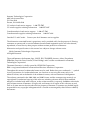 2
2
-
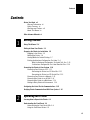 3
3
-
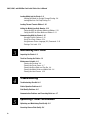 4
4
-
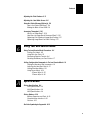 5
5
-
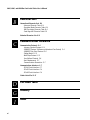 6
6
-
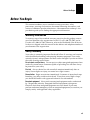 7
7
-
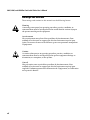 8
8
-
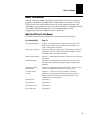 9
9
-
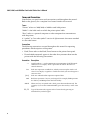 10
10
-
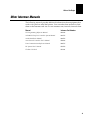 11
11
-
 12
12
-
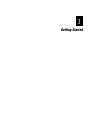 13
13
-
 14
14
-
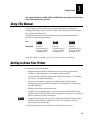 15
15
-
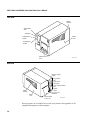 16
16
-
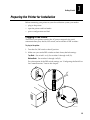 17
17
-
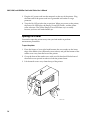 18
18
-
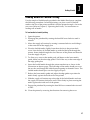 19
19
-
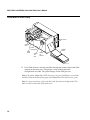 20
20
-
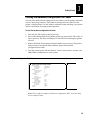 21
21
-
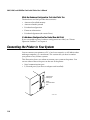 22
22
-
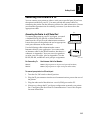 23
23
-
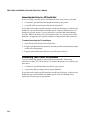 24
24
-
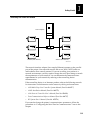 25
25
-
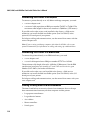 26
26
-
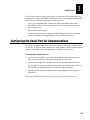 27
27
-
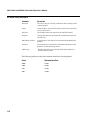 28
28
-
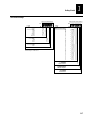 29
29
-
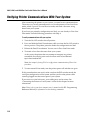 30
30
-
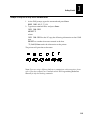 31
31
-
 32
32
-
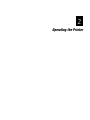 33
33
-
 34
34
-
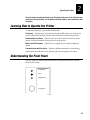 35
35
-
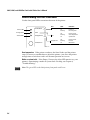 36
36
-
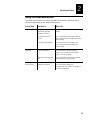 37
37
-
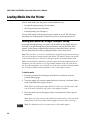 38
38
-
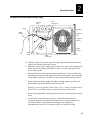 39
39
-
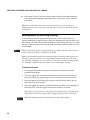 40
40
-
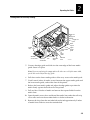 41
41
-
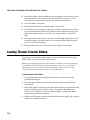 42
42
-
 43
43
-
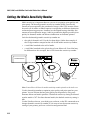 44
44
-
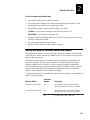 45
45
-
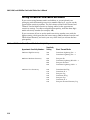 46
46
-
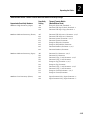 47
47
-
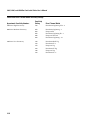 48
48
-
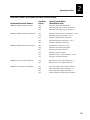 49
49
-
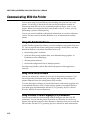 50
50
-
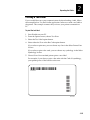 51
51
-
 52
52
-
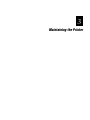 53
53
-
 54
54
-
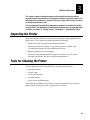 55
55
-
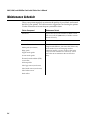 56
56
-
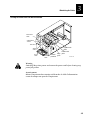 57
57
-
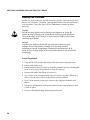 58
58
-
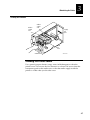 59
59
-
 60
60
-
 61
61
-
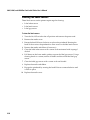 62
62
-
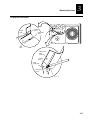 63
63
-
 64
64
-
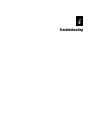 65
65
-
 66
66
-
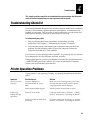 67
67
-
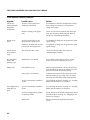 68
68
-
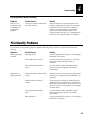 69
69
-
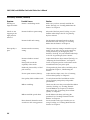 70
70
-
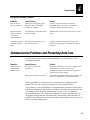 71
71
-
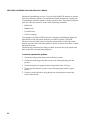 72
72
-
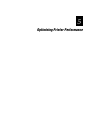 73
73
-
 74
74
-
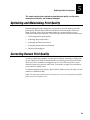 75
75
-
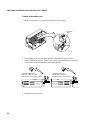 76
76
-
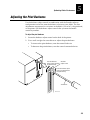 77
77
-
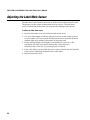 78
78
-
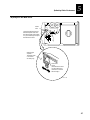 79
79
-
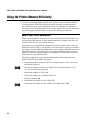 80
80
-
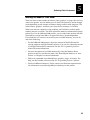 81
81
-
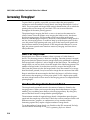 82
82
-
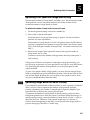 83
83
-
 84
84
-
 85
85
-
 86
86
-
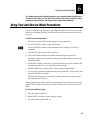 87
87
-
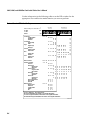 88
88
-
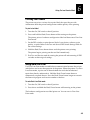 89
89
-
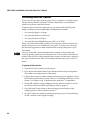 90
90
-
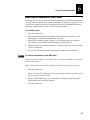 91
91
-
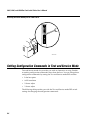 92
92
-
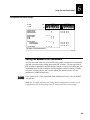 93
93
-
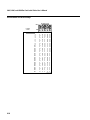 94
94
-
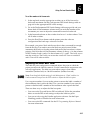 95
95
-
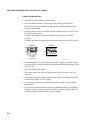 96
96
-
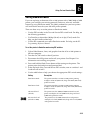 97
97
-
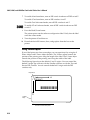 98
98
-
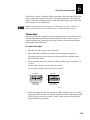 99
99
-
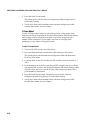 100
100
-
 101
101
-
 102
102
-
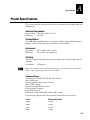 103
103
-
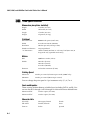 104
104
-
 105
105
-
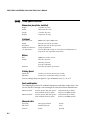 106
106
-
 107
107
-
 108
108
-
 109
109
-
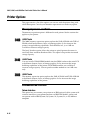 110
110
-
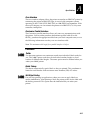 111
111
-
 112
112
-
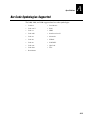 113
113
-
 114
114
-
 115
115
-
 116
116
-
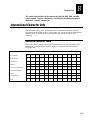 117
117
-
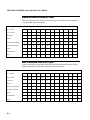 118
118
-
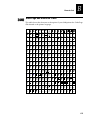 119
119
-
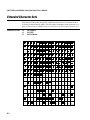 120
120
-
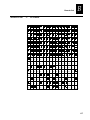 121
121
-
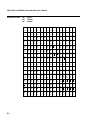 122
122
-
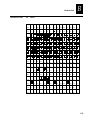 123
123
-
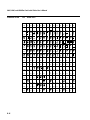 124
124
-
 125
125
-
 126
126
-
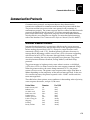 127
127
-
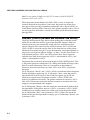 128
128
-
 129
129
-
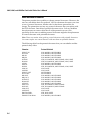 130
130
-
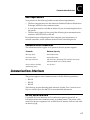 131
131
-
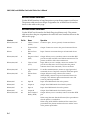 132
132
-
 133
133
-
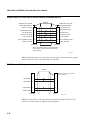 134
134
-
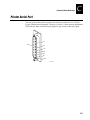 135
135
-
 136
136
-
 137
137
-
 138
138
-
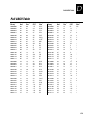 139
139
-
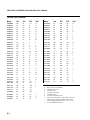 140
140
-
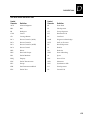 141
141
-
 142
142
-
 143
143
-
 144
144
-
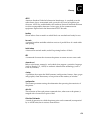 145
145
-
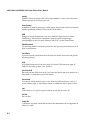 146
146
-
 147
147
-
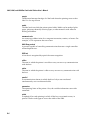 148
148
-
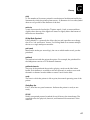 149
149
-
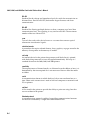 150
150
-
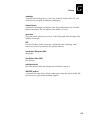 151
151
-
 152
152
-
 153
153
-
 154
154
-
 155
155
-
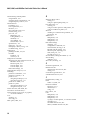 156
156
-
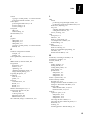 157
157
-
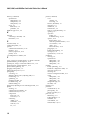 158
158
-
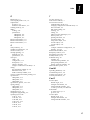 159
159
-
 160
160
Intermec 3400 Manuale utente
- Categoria
- Stampanti per etichette
- Tipo
- Manuale utente
in altre lingue
- English: Intermec 3400 User manual
Documenti correlati
-
Intermec 3440 Manuale utente
-
Intermec EasyCoder 7421 Manuale utente
-
Intermec EasyCoder 3400e Manuale utente
-
Intermec EasyCoder 4100 Manuale utente
-
Intermec EasyCoder 4420 Manuale utente
-
Intermec EasyCoder 3400e Manuale utente
-
Intermec EasyCoder 4420 Manuale utente
-
Intermec ColorCoder V4 Manuale utente
-
Intermec 6820 Series Technical Reference Manual
-
Intermec EasyCoder PF4ci Installation Instructions Manual
Altri documenti
-
HellermannTyton Thermal Transfer Printer TT4000+ Manuale del proprietario
-
Toshiba Barcode Reader B-SV4D-GS Manuale utente
-
Monarch 9403 Manuale utente
-
Citizen CD-S500 Manuale del proprietario
-
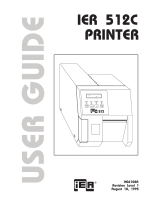 Ier 512C Manuale utente
Ier 512C Manuale utente
-
Monarch 9403 Operator's Handbook Manual
-
Brady TLS PC Link Manuale utente
-
Godex EZ-4 Manuale utente
-
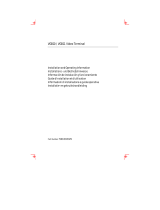 Boundless VGB10 Manuale utente
Boundless VGB10 Manuale utente
-
MIMAKI OKI ColorPainter H2P Guida di riferimento