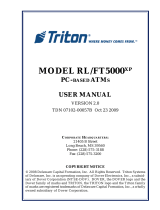La pagina si sta caricando...

6820 Printer
TECHNICAL REFERENCE
"""""""""""""""""""""
P/N 977-019-001
Revision C
December 1998

"
NOTICE
The information contained herein is proprietary and is provided solely for the purpose of allowing customers to
operate and service Intermec manufactured equipment and is not to be released, reproduced, or used for any
other purpose without written permission of Intermec.
Disclaimer of Warranties. The sample source code included in this document is presented for reference o nly.
The code does not necessarily represent complete, tested programs. The code is provided “AS IS WITH ALL
FAULTS.” ALL WARRANTIES ARE EXPRESSLY DISCLAIMED, INCLUDING THE IMPLIED
WARRANTIES OF MERCHANTABILITY AND FITNESS FOR A PARTICULAR PURPOSE.
We welcome your comments concerning this publication. Although every effort has been made to keep it free of
errors, some may occur. When reporting a specific problem, please describe it briefly and include the book title
and part number, as well as the paragraph or figure number and the page number.
Send your comments to:
Intermec Technologies Corporation
Publications Department
550 Second Street SE
Cedar Rapids, IA 52401
ANTARES, INTERMEC, NORAND, NOR*WARE, PEN*KEY, ROUTEPOWER, TRAKKER, and TRAKKER
ANTARES are registered trademarks and ENTERPRISE WIRELESS LAN, INCA, Mobile Framework,
MobileLAN, TE 2000, UAP, and UNIVERSAL ACCESS POINT are trademarks of Intermec Technologies
Corporation.
!
1997 Intermec Technologies Corporation. All rights reserved.
Acknowledgments
ActiveX, Microsoft, MS,
and
MS-DOS, Windows,
and
Windows NT
are registered trademarks and
MSDN, V isual
Basic, Visual C++,
and
Windows for Pen
are trademarks of Microsoft Corporation.
AS/400, IBM, IBM PC, Micro Channel, PS/2,
and
OS/2
are registered trademarks and
AIX
and
Presentation
Manager
are trademarks of International Business Machines Corporation.

6820 Printer Technical Reference
i
CONTENTS
""""""""""""""""""""""""
SECTION 1
Overview 1-1................................................................
SECTION 2
Using the Configuration Tool
Introduction 2-1..............................................................
Configuration Tool Setup 2-2..................................................
Initialization 2-2..........................................................
Configuration File Support 2-2.............................................
Configuration Tool Operation 2-3..............................................
Overview 2-3.............................................................
Starting the Program 2-3..................................................
Main Menu Options 2-4...................................................
Load Printer Configuration Options 2-4.....................................
Load Configuration from File option 2-5.................................
Canceling the “Load Configuration from File” Operation 2-5...........
Selecting a Filename 2-5...........................................
Loading the Selected File 2-6.......................................
Load Configuration from Printer option 2-7..............................
Attempting a Connection to the Printe r 2-7..........................
Connection Failed 2-7..............................................
Connection Successful 2-8..........................................
Modify Printer Configuration Options 2-8...................................
Font Selection option 2-9...............................................
The “Fonts Available” List 2-9......................................
The “Fonts Selected” List 2-10.......................................
Copying Font Files 2-10.............................................
Deleting Font Files 2-10.............................................
Space Remaining in Flash 2-10......................................
Saving the Selected Fonts 2-10.......................................
Canceling the “Font Selection” Operation 2-11.........................
Parameters Selection option 2-11........................................
Modifying Parameters 2-12..........................................
Saving Parameters 2-12.............................................
Canceling the “Parameters Selection” Operation 2-12..................
Save Printer Configuration Options 2-12.....................................
Save to File option 2-13.................................................
Choosing Filename and Location on Disk 2-13.........................
Saving the Configuration to Disk 2-14................................
Canceling the “Save to File” Operation 2-14...........................
Save to Printer option 2-14..............................................
Attempting a Connection to the Printe r 2-15..........................
Connection Failed 2-15..............................................
Connection Successful 2-15..........................................

CONTENTS
ii
6820 Printer Technical Reference
Save Defaults to Printer 2-16...............................................
Attempting a Connection to the Printe r 2-17..............................
Connection Failed 2-17..............................................
Connection Successful 2-18..........................................
Default Printer Settings 2-18............................................
Alpha Keyboard 2-18.......................................................
Returning the Filename to the Previous Dialog Window 2-18............
SECTION 3
Control Code Definitions
Introduction 3-1..............................................................
Control Code Definitions 3-2..................................................
Buffers 3-2...............................................................
I/O Buffer 3-2.........................................................
Print (image) Buffer 3-2...............................................
Special Notations 3-2.....................................................
General Printer Control Functions 3-2......................................
Backspace 3-2........................................................
Beeper 3-3............................................................
Cancel Line 3-3.......................................................
Carriage Return 3-3...................................................
Delete 3-3............................................................
Form Feed 3-3........................................................
Select Half-Speed Printing 3-4..........................................
Cancel Half-Speed Printing 3-4.........................................
Set Inactivity Time for Sleep Mode 3-4..................................
Line Feed 3-4.........................................................
Perform Line Feed 3-4.............................................
Perform n/216-inch Line Feed 3-4...................................
Perform n/216-inch Reverse Line Feed 3-4...........................
Perform Master Reset 3-5..............................................
Set Print Position (absolute) 3-5........................................
Set Print Position (relative) 3-5.........................................
Select Top-Down Printing 3-5..........................................
Select Bottom-Up Printing 3-6..........................................
Select Unidirectional Printing 3-6......................................
Cancel Unidirectional Printing 3-6......................................
Select Unidirectional (one line) Printing 3-6.............................
Page Formatting Functions 3-6............................................
Page Length 3-6......................................................
Set Page Length (lines) 3-6.........................................
Set Page Length (inches) 3-7........................................
Line Spacing 3-7......................................................
Select 1/8-inch Line Spacing 3-7.....................................
Select 7/72-inch Line Spacing (7 dots) 3-7............................
Select 1/6-inch Line Spacing 3-7.....................................
Select n/216-inch Line Spacing 3-7..................................
Select n/72-inch Line Spacing (n dots) 3-8............................
Set Margins 3-8.......................................................
Set Right Margin 3-8...............................................
SetLeftMargin 3-8................................................
Set Skip Over Perforation 3-9..........................................
Cancel Skip Over Perforation 3-9.......................................

CONTENTS
6820 Printer Technical Reference
iii
Character Style and Text Mode Functions 3-9...............................
Select Condensed Mode (compressed) 3-9................................
Cancel Condensed Mode (compressed) 3-9...............................
Select Double-Strike Mode 3-10..........................................
Cancel Double-Strike Mode 3-10.........................................
Select Double-Wide (expanded) Mode (one-line-only) 3-10..................
Cancel Double-Wide (expanded) Print (one-line-only) 3-11..................
Select Double-Wide (expanded) Mode 3-11................................
Cancel Double-Wide (expanded) Mode 3-11...............................
Select Elite Pitch 3-11..................................................
Select Emphasized Mode 3-11...........................................
Cancel Emphasized Mode 3-12..........................................
Define Intercharacter Sp ace 3-12........................................
Select Italic Mode 3-12..................................................
Cancel Italic Mode 3-12.................................................
Master Select 3-12.....................................................
Select Pica Pitch 3-13...................................................
Select Superscript Mode 3-13............................................
Select Subscript Mode 3-14..............................................
Cancel Subscript/Superscript Mode 3-14..................................
Select Underline Mode 3-14.............................................
Cancel Underline Mode 3-14............................................
Tabs and Tab Setting Functions 3-14........................................
Horizontal Tabs 3-14...................................................
Perform Horizontal Tab 3-15.........................................
Set Horizontal Tabs 3-15............................................
Clear Horizontal Tabs 3-15..........................................
Vertical Tabs 3-15......................................................
Perform Vertical Tab 3-16...........................................
Set Vertical Tabs 3-16...............................................
Clear Vertical Tabs 3-16.............................................
Set Vertical Tabs in Channel 3-16....................................
Clear Vertical Tabs in Channel 3-17..................................
Select Vertical Tab Channel 3-17.....................................
Characte r Sets and User-Defined Functions 3-17.............................
Single Byte Character Sets 3-17.........................................
Double-Byte Character Sets 3-17........................................
Multi-Byte Character Sets 3-18..........................................
Codepage Selection 3-18.............................................
Select National Character Set 3-19...................................
User Defined Characters 3-20...........................................
Copy ROM to RAM 3-20.............................................
Define User-Defined Characters 3-20.................................
Select User-Defined Character Set 3-21...............................
Select Default Character Set 3-21....................................
Enable Printing of Codes 128--255 3-21...............................
Disable Printing of Codes 128--255 3-21...............................
ExpandPrintableCodeArea 3-22....................................
Enable Printing of Character Graphics 3-22...........................
Disable Printing of Character Graphics 3-23..........................
Print Character Graphics 3-23.......................................

CONTENTS
iv
6820 Printer Technical Reference
Graphics Functions 3-24....................................................
Eight-Pin Graphics Modes 3-24..........................................
Select Graphics Mode 3-24...........................................
Reassign Graphics Mode 3-24........................................
Select Single Density Graphics Mode 3-25.............................
Select Low-Speed Double Density Graphics Mode 3-25.................
Select High-Speed Double Density Graphics Mode 3-25.................
Select Low-Speed Quadruple Density Graphics Mode 3-26..............
Nine-Pin Graphics Modes 3-26..........................................
Select 9-Pin Single Density Graphics Mode 3-26.......................
Select 9-Pin Double Density Graphics Mode 3-26......................
Page Layout for Fanfold Paper 3-27.............................................
Printable Area 3-27........................................................
Paper End Detection 3-28..................................................
SECTION 4
Troubleshooting and Diagnostics
Troubleshooting 4-2..........................................................
Verifying the Printer Components 4-2......................................
Power Source Verification 4-2..........................................
Printer Verification 4-2................................................
Communications / Host Computer Verification 4-2........................
Error Handling 4-3.......................................................
Run-Time Errors 4-3..................................................
Power-On Self-Test (POST) 4-4.........................................
POST Errors 4-4......................................................
Fatal Errors 4-5.......................................................
Flash Errors 4-5...................................................
EEPROM Configuration Errors 4-5..................................
Self-Test Function Descriptions 4-5.........................................
Boot Block Program Verification 4-5....................................
Control Program Verification 4-5.......................................
Font Module Verification 4-5...........................................
A2D Check 4-5........................................................
Nonvolatile Diagnostic Memory Verification 4-6..........................
Nonvolatile Diagnostic Memory Update 4-6..............................
Detailed Printer Self-test 4-6..............................................
Overview 4-6.........................................................
Initiating Self-test 4-6.................................................
Terminating Self-test 4-6..............................................
Self-test Report 4-6....................................................
Page 1 of Report 4-6...............................................
Page 2 of Report 4-6...............................................
Sample Self-Test Printout 4-7.......................................
Format Explanation for Page 1 4-8..................................
Miscellaneous Troubleshooting Tips 4-10.....................................
Compatibility Issues 4-11...................................................
Diagnostic Information 4-11....................................................
Nonvolatile Flash Storage 4-11..............................................
Updating Diagnostic Information 4-12.......................................
Accessing Diagnostic Information 4-12.......................................

CONTENTS
6820 Printer Technical Reference
v
SECTION 5
Cross-Reference Tables
Introduction 5-1..............................................................
Control Codes and Escape Sequences 5-1.......................................
Printer Defaults 5-10..........................................................
FIGURES
Figure 2-1 Tool Kit Directory Structure 2-2.....................................
Figure 2-2 Opening Screen 2-3.................................................
Figure 2-3 “Main Menu” Dialog Window 2-4.....................................
Figure 2-4 “File Open” Dialog Window 2-5......................................
Figure 2-5 “Get From Printer” Window 2-8......................................
Figure 2-6 “Font Selection” Dialog Window 2-9..................................
Figure 2-7 “Parameters” Dialog Window 2-12....................................
Figure 2-8 “File Save As” Dialog Window 2-13....................................
Figure 2-9 “Send To Printer” Window 2-16.......................................
Figure 2-10 “Alpha Keyboard” Dialog Window 2-18...............................
Figure 3-1 Printable Area for Fanfold Paper 3-27.................................
TABLES
Table 3-1 Double-Byte Character Sets 3-18.......................................
Table 3-2 International Character Sets 3-19......................................
Table 3-3 Printable Code Expansion Characters 3-22..............................
Table 3-4 Graphics Modes 3-25.................................................
Table 4-1 Printer Failure Indicators 4-3........................................
Table 4-2 POST Error Codes 4-4...............................................
Table 4-3 Problems and Solutions 4-10..........................................
Table 4-4 Compatibility Issues and Conclusions 4-11..............................
Table 4-5 Diagnostic Information 4-12...........................................
Table 5-1 Control Codes and Escape Sequences Index 5-1........................
Table 5-2 Single Character Control Code Definitions 5-7.........................
Table 5-3 Escape Sequences Quick Reference 5-8................................
Table 5-4 Factory Default Printer Settings 5-10..................................
Table 5-5 Configuration Defaults Printer Settings 5-11............................
INDEX

CONTENTS
vi
6820 Printer Technical Reference

6820 Printer Technical Reference
1-1
Section 1
Overview
""""""""""""""""""""""""
This
Technical Reference
has been developed to provide assistance in accessing
the programming capability of the 6820 Printer.
The following descriptions provide an overview of this publication.
Section 1, Overview
Consists of this overview.
Section 2, Using the Configuration Tool
The Configuration Tool for the 6820 Printer is run on a host PC. It is a
step-by-step procedure, which describes how to install and use the Configuration
Tool, including illustrations for almost every screen and dialog window in the
program. There is also a list of the default values that would be restored if the
Save Defaults button is pressed.
Section 3, Control Code Definitions
This information is us eful when writing applications for the 6820 Printer;
including definitions for control codes and escape sequences, with page layout
diagram and end of page detection.
The control codes are organized into logical groups in this section. However, if
you need to look up a function by its name, check the cross-reference tables in
Section 5.
Section 4, Troubleshooting and Diagnostics
This includes some troubleshooting s trategy, a description of the selftest
function, a sample selftest report, diagnostic information, and error codes. The
following is a list of tables included in Section 4:
"
Run-Time Error Codes
beep codes and LED states for each error condition, with descriptions
"
POST Error Codes
beep codes and LED states for each error condition, with descriptions
"
Problems and Solutions
miscellaneous troubleshooting t ips and possible solutions
"
Compatibility Issues and Conclusions
some issues relating to compatibility with t he 4820 printer
"
Diagnostic Information

SECTION 1
Plugging in the Chips
1-2
6820 Printer Technical Reference
Section 5 , Cross-Reference Ta bles
Several cross -reference tables to assist in locating control codes, as follows:
"
Control Codes & Escape Sequences Index
this index is organized alphabetically, and categorized by topics
with several w ays to look up functions
"
Single Character Control Code Definitions
this is a list of control codes consisting of one character only
with definitions f or those w hich are used other places in the
publication—such as the Quick Reference table (in Section 5) and
the definitions in Section 3
"
Escape Sequences Quick Reference
this table is for experienced programmers who know the control codes,
but just need a little reminder about the parameters; or look up a control
code by its value to see what that function does
"
Factory Default Printer Settings
this is a list of the default settings established in the factory, and
restored upon implementing the process described in the Maintenance
section of the User’s Guide
"
Configuration Default Settings
this is a list of the default settings that can be restored when
you use the
Save Defaults
button described in the
Using
the Configuration Tool
section of this
Technical Reference
Index
A fairly comprehensive index to specific topics of interest. Use this index if you
are looking for a topic not listed in the
Contents
section. It could also help you
save time, instead of thumbing through the book.

6820 Printer Technical Reference
2-1
Section 2
Using the Configuration Tool
""""""""""""""""""""""""
Introduction
The NORAND
R
6820 Printer Configuration Tool is run on a host PC, and
provides you with the means to manipulate the configuration of a 6820 Printer’s
flash memory.
This section describes how to install and use the configuration tool.
A list of the screens and procedures, described in this section, are listed below.
The screens are shown as Figures.
Topic Summary
Topics
Page
ConfigurationToolSetup .................................. 2-2
Figure2-1,ToolKitDirectoryStructure .................. 2-2
initialization and configuration file support
ConfigurationToolOperation .............................. 2-3
OverviewofOperation................................... 2-3
StartingtheProgram.................................... 2-3
Figure2-2,OpeningScreen.............................. 2-3
MainMenuOptions ..................................... 2-4
Figure2-3,“MainMenu”DialogWindow .................. 2-4
LoadPrinterConfigurationOptions ...................... 2-4
LoadConfigurationfromFileoption..................... 2-5
Figure2-4,“FileOpen”DialogWindow .................. 2-5
LoadConfigurationfromPrinteroption.................. 2-7
Figure2-5,“GetFromPrinter”Window.................. 2-8
ModifyPrinterConfigurationOptions..................... 2-8
FontSelectionoption .................................. 2-9
Figure2-6,“FontSelection”DialogWindow .............. 2-9
ParametersSelectionoption ............................ 2-11
Figure2-7,“Parameters”DialogWindow................. 2-12
SavePrinterConfigurationOptions....................... 2-12
SavetoFileoption..................................... 2-13
Figure2-8,“FileSaveAs”DialogWindow ................ 2-13
SavetoPrinteroption.................................. 2-14
Figure2-9,“SendToPrinter”Window ................... 2-16
SaveDefaultstoPrinter ................................. 2-16
load default configuration and save to printer
DefaultPrinterSettings ................................. 2-18
a listing of the default configuration settings
AlphaKeyboard ........................................ 2-18
Figure2-10,“AlphaKeyboard”DialogWindow ............ 2-18

SECTION 2
Using the Configuration Tool
2-2
6820 Printer Technical Reference
Configuration Tool Setup
Initialization
All files necessary to configure the 6820 Printer are located in the Tool Kit,
including the Configuration Tool application program, RPGPCONF.EXE, and the
initialization file, RPGPCONF.INI. The initialization f ile is used by the
Configuration Tool to specify the location and names of font and printer control
program files.
To set up your host PC to use the Configuration Tool, extract the Tool Kit files
from the self-extracting archive file, NPTK6820.EXE. First, create a directory,
on your host PC, with an appropriate name for the Configuration Tool files. The
name of this directory is your choice. You could, of c ourse, choose to have the
files extracted at the root directory of your host PC. However, the directory used
in the example below is \6820PRTR. Execute the self-extracting file from the
target directory while specifying the path to NPTK6820.EXE in the command
line.
Upon executing NPTK6820.EXE, a “TOOLKIT” subdirectory is created, as well
as other associated subdirectories, as show n in the diagram below. The
Configuration Tool application program and the initialization file are extracted to
the TOOLKIT subdirectory. Other files are extracted to the other s ubdirectories
created by the archive file.
6820PRTR
TOOLKIT
6820SYS
DOS
FONTS
PCFS
This is the directory
where you executed
NPTK6820, to extract the
configuration tool files.
Figure 2-1
Tool Kit Directory Structure
Configuration File Support
The configuration tool allows the user to generate custom configuration files.
These files have the filename extension of “.PCF”, and they reside in the
directory specified in the initialization file. See DEFAULT.PCF, in the PCFS
directory for an example.

SECTION 2
Using the Configuration Tool
6820 Printer Technical Reference
2-3
Configuration Tool Operation
Overview
A configuration consists of a list of fonts, s ome parameter settings, and
optionally, a printer control program.
When the utility is active, it holds a configuration in memory. This is called the
“working configuration”. Initially, this working configuration has no fonts, the
parameters are set to the default values, and there is no printer control program
in memory. The working configuration should be considered as temporary, and is
lost when you exit from the utility.
The Configuration Tool’s main menu offers you various ways to manipulate the
working configuration. This working configuration can be overwritten with a
previously saved configuration, stored either in a disk file on the computer or in
the 6820 Printer itself by using one of the
Load Printer Configuration
options.
The working configuration can be modified by using one of the
Modify Printer
Configuration
options. Once the working configuration is loaded and/or
modified, it can be saved to either a disk file or the printer by using one of the
Save Printer Configuration
options.
In addition to the various Load, Modify, and Save options, a
Defaults
option is
provided, which allows you to restore the printer to a default configuration with
a single option.
Starting the Program
When you run RPGPCONF.EXE, the first screen you see is like the following.
Figure 2-2
Opening Screen
Press the
OK
button to c ontinue.
Main Menu
is the next screen.

SECTION 2
Using the Configuration Tool
2-4
6820 Printer Technical Reference
Main Menu Options
The following options are available on the main menu dialog window.
1. Use the
Load Printer Configuration
options to load an existing
configuration. Load either from disk or from the printer.
2. Use the
Modify Printer Configuration
options to review or modify the
working configuration, or include the printer control program in the
currently loaded configuration.
3. Use the
Save Printer Configurations
options to save a configuration file to
disk or download the worki ng configuration to your 6820 printer.
4. Use the
Defaults
option to restore the printer to its default configuration.
Note that when the
Main Menu
is first displayed, the
Save Printer Configuration
options are grayed out, prohibiting selection of those options until a
configuration is loaded or modified.
Figure 2-3
“Main Menu” Dialog Window
"
Exit from the Configuration Tool Program
Pressing the
Exit
button, results in displaying a message to confirm
whether you are sure you really want to exit. Press the
No
button to return
to the
Main Menu
dialog window. Press the
Yes
buttontoexitfromthe
program.
Load Printer Configuration Options
This set of options allows you to load configuration information from disk (on the
host PC) or from the printer (connected to the host computer).

SECTION 2
Using the Configuration Tool
6820 Printer Technical Reference
2-5
There is a button for each of the two options in this s et:
Button Option
From File
Load Configuration From File
From Printer
Load Configuration From Printer
Load Configuration from File option
This option, selected from the
Main Menu
, allows you to load a configuration file
from one of the drives on your host PC.
Pressing the
From File
button (from the
Main Menu
dialog) takes you to the
File Open
dialog window. In this dialog window, you can open a configuration
parameters file from one of your host PC drives. It operates like the
File Open
on
a standard Windows program.
Figure 2-4
“File Open” Dialog Window
Canceling the “Load Configuration from File” Operation
Press the
Cancel
buttontoreturntothe
Main Menu
dialog window, without
selecting a file to open.
Selecting a Filename
You can select the drive, d irectory, and filename with your pointing device, using
standard MS Windows file selection methods. If you want to enter text for a
filename, you can do t his with the
Alpha Keyboard
option, or use your host PC
keyboard. Press the
Alpha
button to bring up the
Alpha Keyboard
dialog
window (see
The Alpha Keyboard
paragraph, later in this section).

SECTION 2
Using the Configuration Tool
2-6
6820 Printer Technical Reference
Loading the Selected File
After selecting a configuration file to load, press the
OK
button. If the selected
file does NOT exist, you see an error message similar t o the following.
At this point, your only option is to press the
OK
button. This takes you back to
the
Main Menu
dialog window, w ithout loading a file.
If the file does exist, you see a warning that loading the selected file will
overwrite your working configuration, as shown in the message box below.
If this is acceptable, press the
OK
button. Otherwise, press the
Cancel
button.
Ifyoucancel,youaretakenbacktothe
Main Menu
dialog window, without
loading a file.
After the
OK
button is selected, the configuration from the selected file is loaded
into memory and becomes the current working configuration. If this load is
successful, a message similar to the one shown below is displayed.
When you press the
OK
button, you are taken back to the
Main Menu
dialog
window.
However, if the w orking configuration is not replaced successfully with the
configuration from the selected file, an error message is displayed informing you
that it was not successful, as shown below.
At this point, your only option is to press the
OK
button. This takes you back to
the
Main Menu
dialog window, w ithout loading a file.

SECTION 2
Using the Configuration Tool
6820 Printer Technical Reference
2-7
Load Configuration from Printer option
This option, selected from the
Main Menu
, loads a configuration from the 6820
Printer. Pressing the
From Printer
button (from the
Main Menu
dialog),
displays a warning message (as shown below) indicating that the printer’s
configuration will overwrite the working configuration. If this is what you want,
press the
OK
button, otherwise press the
Cancel
button.
If you press the
Cancel
button, you are returned back to the
Main Menu
dialog
window, without loading the printer’s configuration.
Attempting a Connection to the Printer
If you elect to continue, by p ressing the
OK
button, a m essage is then displayed
prompting you to reset the printer.
Connection Failed
If the connection is not successful, after approximately 20 seconds, the following
message is displayed.
If you select the
Yes
button, repeat the previous steps, s tarting with
Attempting
a Connection to the Printer
.

SECTION 2
Using the Configuration Tool
2-8
6820 Printer Technical Reference
If you select the
No
button, an error message appears (as shown below) is
displayed informing you that the configuration was not loaded.
At this point, your only option is to press the
OK
button. This takes you back to
the
Main Menu
dialog window, without loading the printer’s configuration.
Connection Successful
If the connection to the printer is successful, then no user i ntervention is
required throughout the remainder of this operation. The
Get From Printer
function is initiated, and the Configuration Tool copies the printer configuration
into the working configuration.
Figure 2-5
“Get From Printer” Window
This utility communicates with the 6820 printer to find out the c urrent
parameter settings and which font modules are loaded. The name, version, and
size of these font modules are then displayed on the “ Get From Printer” screen.
If the operation is successful, you are returned to the
Main Menu
and the printer
configuration is l oaded as the working configuration. You can view or modify the
working configuration by selecting a
Modify Printer Configuration
option.
Modify Printer Configuration Options
This set of options allows you to view or change a working c onfiguration,
including adding fonts from disk (on the host PC), deleting printer fonts, and
changing parameters settings.

SECTION 2
Using the Configuration Tool
6820 Printer Technical Reference
2-9
There are two buttons and one selection box for the options in this set:
Button Option
[Fonts]
Font Selection
[Parameters]
Parameters Selection
selection box
Include Control Program
The
Include Control Program
selection box is a switch that determines whether
or not the printer control program is included when saving the working
configuration to the printer. Click in this box to change the setting. When the
“X”
appears in the box, this means the control program will be included the next
time you choose to save the printer configuration.
Generally, the control program only needs to be updated as new versions become
available. The control program is named NPFL6820.MOD.
Font Selection option
This option, selected from the
Main Menu
, allows you to select fonts that are
available on disk , or delete existing fonts. A variety of different international
fonts are also available in t he Tool Kit for the 6820 Printer.
Pressing the
Fonts
button (from the
Main Menu
dialog) takes you to the
Font
Selection
dialog window. In this dialog, you can perform operations related to
font files, as described below.
Note that the
Save
button is grayed out, prohibiting that selection, until either
new fonts are selected, or fonts are removed from the
Fonts Selected
list.
Figure 2-6
“Font Selection” Dialog Window
The “Fonts Available” List
This list shows the font files available on disk.

SECTION 2
Using the Configuration Tool
2-10
6820 Printer Technical Reference
The “Fonts Selected” List
This list shows the fonts in the c urrent configuration.
Copying Font Files
To select font files, highlight the font files in the
Fonts Available
list, with your
pointing device. Several files can be highlighted at one time, using conventional
Windows selection methods. Then press the
Copy
button. This will copy those
font files to the
Fonts Selected
list, and you remain in the
Font Selection
dialog.
However, if you attempt to copy fonts from the
Fonts Available
list w hen these
fonts already exist in the
Fonts Selected
list, the following error message is
displayed, once for each of the duplicate fonts ( where the current font filename is
listed in place of nft00000.mod).
Your only option is to press the
OK
button. The error message goes away and
the font is not copied to the
Fonts Selected
list. If there are two or more duplicate
fonts, the cycle repeats until an error message is displayed for each of the
duplicate font filenames.
The font filenames become unhighlighted, you remain in the
Font Selection
dialog window, and the duplicate fonts are not copied to the
Fonts Selected
list.
Deleting Font Files
To avoid the problem of exceeding flash memory, you can delete fonts in the
printer flash, from the
Fonts Selected
list. To do this, select the font names, you
want to delete in the
Fonts Selected
list. After the
Erase
button is pressed, the
names disappear from the
Fonts Selected
list.
Space Remaining in Flash
The
Space Selection
box, below the
Fonts Selected
list, displays the space
remaining in flash (in kilobytes), based on fonts currently selected. When this
number is negative, it means the available space in flash is less that the size of
the selected fonts, and some fonts need to be deleted before the selected fonts can
be saved.
Saving the Selected Fonts
Note that the
Save
button is initially grayed out, disabling its use. Once the
Fonts Selected
list is changed, the
Save
button is enabled (no longer grayed out).
"
NOTE:
Fonts marked with an asterisk (*), in the Fonts Selected list, are currently in printer flash, but
not found on disk, and will be lost when flash is updated from disk (Save to Printer option).
When the
Save
button is pressed, and there is enough space in printer flash
memory for the fonts in the
Fonts Selected
list, the working configuration is
/